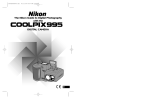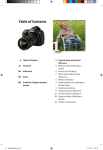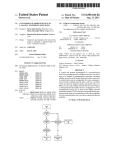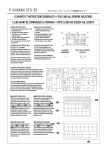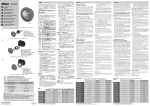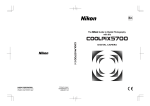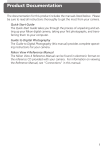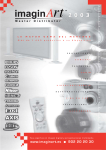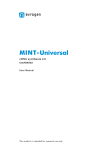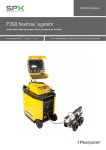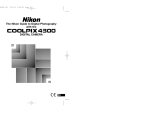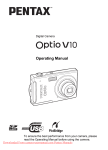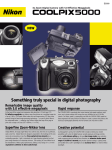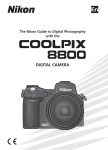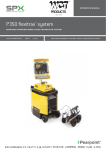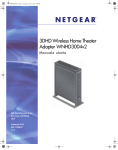Download Nikon995 Camera Manual
Transcript
Nikon COOLPIX995 Digital Camera
Page 1 of 136
Nikon COOLPIX995 Digital Camera
Nikon COOLPIX995 Digital Camera User Manual
Display Conventions
Here are some display conventions used in our online LiveManuals.
All buttons and keys appear in a green color, like this:
{
{
Press the ENTER key.
Hold down the FAST FWD button.
Text that displays on the device's panel appears in a blue color, like this:
{
{
The message STBY appears on the display.
YES? prompts you to confirm the procedure.
Before Using the Camera
For Your Safety
This section contains important safety information. Read this section in its entirety before using your COOLPIX995 or the
software provided with your camera.
Warnings and cautions
The symbols listed below are used in this guide and in other documentation to indicate warnings and cautions that should be
read before use.
Warning
This symbol is used to mark warnings that should be read before use to prevent possible injury.
Caution
This symbol indicates where caution should be exercised to avoid damaging your Nikon product.
Warnings
To prevent injury, observe the following warnings when using your Nikon product.
Do not look at the sun through the Viewfinder
Viewing the sun or other strong light source through the Viewfinder could cause permanent visual impairment.
Turn off immediately in the event of malfunction
Should you notice smoke or an unusual smell coming from the equipment or from the AC adapter (available separately),
unplug the AC adapter and remove the battery immediately, taking care to avoid burns. Continued operation could result in
injury. After removing the battery, take the equipment to a Nikon-authorized service center for inspection.
http://www.livemanuals.com/packages/products/NK002/2136/manual/fullmanual.html
3/15/2002
Nikon COOLPIX995 Digital Camera
Page 2 of 136
Do not use in the presence of flammable gas
Do not use electronic equipment in the presence of flammable gas, as this could result in explosion or fire.
Do not place camera strap around neck
Placing the camera strap around your neck could result in strangulation. Special care should be taken to avoid placing the
strap around the neck of an infant or child.
Do not disassemble
Touching the product's internal parts could result in injury. In the event of a malfunction, the product should be repaired only by
a qualified technician. Should the product break open as the result of a fall or other accident, remove the battery and/or AC
adapter and then take the product to a Nikon-authorized service center for inspection.
Observe proper precautions when handling the battery
The battery may leak or explode if improperly handled. Observe the following precautions when handling the battery for use in
this product:
z
z
z
z
z
z
z
z
z
z
Make sure the product is off before replacing the battery. If you are using the AC adapter, Make sure it is unplugged.
Use only the supplied rechargeable Nikon EN-EL1 lithium-ion battery or a 6V 2CR5 (DL245) lithium battery (available
separately).
When inserting the battery, do not attempt to insert it upside down or backwards.
Do not short-circuit or disassemble the battery.
Do not expose the battery to flame or to excessive heat.
Do not immerse in or expose to water.
Do not transport or store with metal objects such as necklaces or hairpins.
The battery is prone to leakage when fully discharged. To avoid damage to the product, be sure to remove the battery
when no charge remains.
When the battery is not in use, attach the terminal cover and store in a cool place.
Discontinue use immediately should you notice any changes in the battery, such as discoloration or deformation.
Use appropriate cables
When connecting cables to the input and output jacks, use only the cables provided or sold by Nikon for the purpose, to
maintain compliance with product regulations.
Keep out of reach of children
Particular care should be taken to prevent infants from putting the battery or other small parts into their mouths.
Do not walk while looking through the Viewfinder
Walking while looking through the camera's Viewfinder or color LCD monitor could result in a fall or other injury.
Removing memory cards
Memory cards may become hot during use. Observe due caution when removing memory cards from the camera.
CD-ROMs
The CD-ROMs on which the software and manuals are distributed should not be played back on audio CD equipment. Playing
CD-ROMs on an audio CD player could cause hearing loss or damage the equipment.
http://www.livemanuals.com/packages/products/NK002/2136/manual/fullmanual.html
3/15/2002
Nikon COOLPIX995 Digital Camera
Page 3 of 136
Observe caution when operating the flash
Using the flash close to your subject's eyes could cause temporary visual impairment.
When using the Viewfinder
When operating the DIOPTER ADJUSTMENT dial with your eye to the Viewfinder, care should be taken not to put your finger
in your eye accidentally.
Cautions
Observe the following precautions to ensure that you continue to get the most from your Nikon product.
Keep dry
This product is not waterproof, and may malfunction if immersed in water or exposed to high levels of humidity.
Keep free of salt, sand, and dust
After using your camera at the beach or seaside, wipe off any sand or salt with a lightly dampened cloth and then dry your
camera thoroughly.
Do not touch the lens with your fingers
The proper procedure for cleaning the lens is described in Caring for Your Camera of this document.
Handle the lens and all moving parts with care
Do not apply force to the lens or to the battery, card, or connector covers. These parts are especially susceptible to damage.
Do not unplug the product or remove the battery while the product is on
Do not unplug the product or remove the battery while the camera is on, or while images are being recorded or deleted from
memory. Forcibly cutting power to the product in these circumstances could result in loss of data or in damage to the internal
circuitry or memory. To prevent an accidental interruption of power, avoid carrying the product from one location to another
while the AC adapter is connected.
Do not drop
The product may malfunction if subjected to strong shocks or vibration. Attach the strap and lens-cap cord and keep the strap
around your wrist when carrying the camera.
Keep away from strong magnetic fields
Do not use or store this device in the vicinity of equipment that produces strong electromagnetic radiation or magnetic fields.
The magnetic fields produced by equipment such as radio transmitters or household television sets could interfere with the
color monitor, damage data stored on the flash-memory card, or affect the product's internal circuitry.
Avoid sudden changes in temperature
Sudden changes in temperature, such as occur when entering or leaving a heated building on a cold day, can cause
condensation inside the device. To prevent condensation, place the device in its carrying case or a plastic bag before
exposing it to sudden changes in temperature.
Batteries
http://www.livemanuals.com/packages/products/NK002/2136/manual/fullmanual.html
3/15/2002
Nikon COOLPIX995 Digital Camera
Page 4 of 136
When you turn the device on, check the battery-level displayed in the control panel to determine whether the battery needs to
be replaced. The battery needs to be replaced when the battery-level indicator is flashing.
The battery-level indicator may briefly show
camera.
(battery fully charged) after an exhausted battery is reinserted in the
On cold days, the capacity of the battery tends to decrease. When taking pictures outside in cold weather, keep a warm spare
battery on hand. Should the battery terminals become dirty, wipe them with a clean, dry cloth before use.
Memory cards
Observe the following precautions when handling CompactFlash ™ memory cards:
z
z
Turn the power off before inserting or removing memory cards. Inserting or removing cards with the power on could
render them unusable.
Insert memory cards as shown in Inserting CF Memory Card. Inserting cards upside down or backwards could damage
the camera or the card.
Notice for customers in Canada Caution
This Class B digital apparatus meets all requirements of the Canadian Interference Causing Equipment Regulations.
Notice for customers in the U.S.A. Federal Communications Commission (FCC) Radio Frequency Interference
Statement
This equipment has been tested and found to comply with the limits for a Class B digital device, pursuant to Part 15 of the
FCC rules.
These limits are designed to provide reasonable protection against harmful interference in a residential installation. This
equipment generates, uses, and can radiate radio frequency energy and, if not installed and used in accordance with the
instructions, may cause harmful interference to radio communications. However, there is no guarantee that interference will
not occur in a particular installation. If this equipment does cause harmful interference to radio or television reception, which
can be determined by turning the equipment off and on, the user is encouraged to try to correct the interference by one or
more of the following measures:
{
{
{
{
Reorient or relocate the receiving antenna.
Increase the separation between the equipment and receiver.
Connect the equipment into an outlet on a circuit different from that to which the receiver is connected.
Consult the dealer or an experienced radio/television technician for help.
Cautions
Modifications
The FCC requires the user to be notified that any changes or modifications made to this device that are not expressly
approved by Nikon Corporation may void the user's authority to operate the equipment.
Interface Cables
Use the interface cables sold or provided by Nikon for your equipment.
Using other interface cables may exceed the limits of Class B Part 15 of the FCC rules.
Nikon Inc.
1300 Walt Whitman Road, Melville, New York
11747-3064, U.S.A.
http://www.livemanuals.com/packages/products/NK002/2136/manual/fullmanual.html
3/15/2002
Nikon COOLPIX995 Digital Camera
Page 5 of 136
Tel.: 631-547-4200
Notice concerning prohibition of copying or reproduction
Note that simply being in possession of material that has been digitally copied or reproduced by means of a scanner, digital
camera or other device may be punishable by law.
Items prohibited by law from being copied or reproduced
Do not copy or reproduce paper money, coins or securities, government bonds, or local government bonds, even if such
copies or reproductions are stamped "Sample."
The copying or reproduction of paper money, coins, or securities which are circulated in a foreign country is prohibited.
Unless the prior permission of the government has been obtained, the copying or reproduction of unused postage stamps or
post cards issued by the government is prohibited.
The copying or reproduction of stamps issued by the government and of certified documents stipulated by law is prohibited.
Cautions on certain copies and reproductions
The government has issued cautions on copies or reproductions of securities issued by private companies (shares, bills,
checks, gift certificates, etc.), commuter passes, or coupon tickets, except when a minimum of necessary copies are to be
provided for business use by a company. Also, do not copy or reproduce passports issued by the government, licenses issued
by public agencies and private groups, ID cards, or tickets, such as passes and meal coupons.
Comply with copyright notices
The copying or reproduction of copyrighted creative works such as books, music, paintings, woodcut prints, maps, drawings,
movies and photographs is prohibited except when it is done for personal use at home or for similar restricted and noncommercial use.
Notices
Concerning the Manuals Provided with This Product
z
z
z
Reproduction, in whole or in part, of any of the manuals provided with your Nikon product requires prior permission
from Nikon.
The information contained in these manuals is subject to change without notice.
While Nikon has made every effort to produce perfect manuals, we appreciate any opportunity for improvement.
Should you find any mistakes, we would be grateful if you were to kindly let us know. The address of Nikon's
representative in your area is provided separately.
Disclaimer of Liability
z
Nikon does not accept liability for damages resulting from the use of this product.
A Note on Memory Cards
Your digital camera uses CompactFlash flash-memory cards to store photographs.
While any card conforming to CompactFlash specifications can be used, performance may vary depending on the make of
card. Nikon CompactFlash memory cards are recommended.
Trademark Information
Apple, the Apple logo, Macintosh, and QuickTime are registered trademarks of Apple Computer, Inc. Finder, Macintosh PC
Exchange, Power Macintosh and PowerBook are trademarks of Apple Computer, Inc. IBM and IBM PC/AT are registered
trademarks of International Business Machines Corporation. PowerPC is a trademark of International Business Machines
Corporation, used under license. Microsoft is a registered trademark, and Windows, MS-Windows and Windows NT are
trademarks, of Microsoft Corporation. Internet Explorer is a product of Microsoft Corporation. Pentium and i486 are trademarks of Intel Corporation. Internet is a trademark of Digital Equipment Corporation. Netscape and Netscape Navigator are
registered trademarks of Netscape Communications Corporation. CompactFlash is a trademark of SanDisk Corporation.
http://www.livemanuals.com/packages/products/NK002/2136/manual/fullmanual.html
3/15/2002
Nikon COOLPIX995 Digital Camera
Page 6 of 136
Adobe and Acrobat are registered trademarks of Adobe Systems Inc. Zip is a registered trademark of Iomega Corporation in
the U.S. and other countries. All other trade names mentioned in this manual or the other documentation provided with your
Nikon product are trademarks or registered trademarks of their respective holders.
Introduction
Thank you for purchasing the Nikon COOLPIX995 digital camera-a camera that is sure to make photography a bigger part of
your life. Get to know your COOLPIX995 digital camera, and be sure to read this manual thoroughly before using it. We
recommend that you keep this manual handy.
Fast Track Guide
In addition to taking first time users step-by-step through the process of setting up and using the camera, the printed Fast
Track Guide gives a quick overview of camera settings.
Take trial shots
Take trial shots before shooting at important occasions like weddings or graduations.
Have Nikon check your camera regularly
Nikon recommends that you have your camera serviced by an authorized dealer or service center at least once every two
years.
Using your camera correctly
The Nikon COOLPIX995's performance has been optimized for use with Nikon brand accessories. Accessories made by other
manufacturers may not meet Nikon's criteria for specifications, and nonconforming accessories could damage the
COOLPIX995's components. Nikon cannot guarantee the COOLPIX995's performance when it is used with other than Nikon
brand accessories.
Life-Long Learning
As part of Nikon's "Life-Long Learning" commitment to ongoing product support and education, continually-updated
information is available on-line at the following sites:
z
z
z
For users in the U.S.A.: http://www.nikonusa.com/
For users in Europe: http://www.nikon-euro.com/
For users in Asia, Oceania, the Middle East, and Africa: http://www.nikon-asia.com/
Visit these sites to keep up-to-date with the latest product information and general advice on digital imaging and photography.
For more information, please contact your nearest Nikon representative.
http://www.klt.co.jp/Nikon/Netwark/index.html
About This Manual
This manual is organized in a progressive fashion from basic operations to more advanced operations so you get to know the
camera better and better as you operate it following the instructions.
Before Using the Camera
Preparation
Useful Advice on COOLPIX
Camera Techniques
Simple Shooting and Playback
Detailed Operations
This section includes information necessary before using this camera, such as
precautions for safe use, nomenclature, a quick guide, a menu guide, etc.
This section introduces necessary preparations such as installing the battery,
inserting the CF memory card and making various camera settings before
using the camera.
This section introduces useful advice on COOLPIX camera techniques such as
how to hold the camera and how to press the SHUTTER RELEASE button.
This section explains some aspects of simple "Point and Shoot" photography
and simple playback operation.
This section includes detailed explanations of shooting, playback and deletion
of images.
http://www.livemanuals.com/packages/products/NK002/2136/manual/fullmanual.html
3/15/2002
Nikon COOLPIX995 Digital Camera
Advanced Operations
Using the Camera Menus
Connections
Miscellaneous
Page 7 of 136
This section provides complete descriptions of advanced camera operations.
This section gives detailed explanations of menu items in the Shooting and
Playback modes.
This section describes connection to external devices such as TV sets or
personal computers.
This section covers optional accessories, trouble-shooting and specifications.
Nomenclature
1.
2.
3.
4.
5.
6.
7.
8.
9.
10.
11.
12.
13.
14.
15.
16.
17.
18.
19.
20.
21.
22.
23.
Viewfinder
Red-eye reduction/Self-timer lamp
Lens
MONITOR button
QUICK review button
MENU button
Control panel
MODE dial
SHUTTER RELEASE button
MODE/FUNC (function) 1 button
EXPOSURE COMPENSATION/FUNC (function) 2 button
COMMAND dial
Video output connector/USB connector cover
Zoom buttons
Memory card slot cover
Camera strap eyelets
Speedlight lock-release lever
Built-in Speedlight
FOCUS MODE/MANUAL FOCUS /DELETE button)
FLASH MODE/ SENSITIVITY / THUMBNAIL button
IMAGE QUALITY/ IMAGE SIZE button
Monitor
Focus area /Multi selector
Inside memory card slot cover
http://www.livemanuals.com/packages/products/NK002/2136/manual/fullmanual.html
3/15/2002
Nikon COOLPIX995 Digital Camera
Page 8 of 136
Inside video output connector/USB connector cover
Speedlight up
http://www.livemanuals.com/packages/products/NK002/2136/manual/fullmanual.html
3/15/2002
Nikon COOLPIX995 Digital Camera
1.
2.
3.
4.
5.
6.
7.
8.
9.
10.
Page 9 of 136
DC-in connector cover
Sync terminal
Diopter adjustment dial
Viewfinder eyepiece
Red LED
Green LED
Swivel lock lever
Tripod socket
Battery chamber cover
Battery chamber cover latch
The following buttons have different functions in different modes:
Refer to the figure in Nomenclature for the location of each button.
4
MONITOR button
z
5
QUICK review button
6
MENU button
12
COMMAND Dial
14
Zoom
buttons
23
Multi
selector
Functions of buttons 19, 20 and 21 differ in Shooting mode and Playback mode; these buttons are indicated as follows
in this manual.
http://www.livemanuals.com/packages/products/NK002/2136/manual/fullmanual.html
3/15/2002
Nikon COOLPIX995 Digital Camera
Page 10 of 136
Control panel
(All indications are displayed in the illustration for easy reference.)
1.
2.
3.
4.
5.
6.
7.
8.
9.
10.
11.
12.
13.
14.
z
Exposure mode
White balance
Manual focus
ISO/Sensitivity
Aperture/Shutter speed/Various numerical values*
Focus mode / Self-timer
Continuous shooting
Exposure Compensation
Number of exposures remaining / Exposure condition/Image transfer indication
Flash mode
Image quality mode
Image size
Battery status indicator
Metering mode
Displays numerical values such as shutter speed in Shutter-Priority Auto/Manual Exposure mode, aperture in AperturePriority Auto/Manual Exposure mode, Exposure Compensation value when Exposure Compensation is enabled, focus
distance when using Manual focus or sensitivity depending upon the functions used.
Viewfinder/LED
1.
2.
Parallax compensation marks for close-ups (macro)
Autofocus brackets
http://www.livemanuals.com/packages/products/NK002/2136/manual/fullmanual.html
3/15/2002
Nikon COOLPIX995 Digital Camera
Page 11 of 136
On:
Flash ready
Flashing (rapid):
Flash recommended
Flashing (slow):
Flash charging
On:
In-focus (ready for shooting)
Flashing (rapid):
Focus cannot be achieved in
autofocus operation
(intermediate):
Shooting photo
(slow):
Digital Zoom
(slow):
3 : 2 recording size
Monitor (in Shooting mode)
1.
2.
3.
4.
5.
6.
7.
8.
9.
10.
11.
12.
13.
14.
15.
16.
17.
18.
19.
20.
21.
22.
23.
24.
25.
26.
User Setup Number*1
Self-timer/Count down
Zoom /Ultra HS
Digital zoom magnification factor
Clock*2
Focus distance when in Manual focus
Flash mode
Current Folder name*3
Lens converter selection
Best Shot Selector /Noise Reduction
Exposure lock (Auto exposure lock /White balance lock)
Exposure bracketing/White balance bracketing
Continuous shooting
Battery power*4
Spot exposure metering area / AF area
Image sharpening
White balance
Sensitivity adjustment
Image adjustment / Black-and-white
Image size
Image quality
Metering mode
Exposure mode
Shutter speed
Exposure meter
Aperture
http://www.livemanuals.com/packages/products/NK002/2136/manual/fullmanual.html
3/15/2002
Nikon COOLPIX995 Digital Camera
27.
28.
Page 12 of 136
Exposure Compensation/Exposure Compensation values
Number of exposures remaining /Movie duration
Monitor (in Playback mode)
1.
2.
3.
4.
5.
6.
7.
8.
9.
10.
11.
Image date
Image time
Image size
Image quality
Folder name
File number
Battery power*4
Auto transfer
Print-order selection
Protect
Frame number of displayed image
*1 Not displayed when User Setting Number 1 is set.
*2 Flashes when date/time setting is not set.
*3 Not displayed when folder name is set to NIKON.
*4 Not displayed when battery power is sufficient.
Quick Guide
This section will rapidly guide you through the first steps, from setting up the camera to taking your first picture.
1.
Set the MODE dial to OFF and insert the battery .
2.
Insert the CF memory card .
http://www.livemanuals.com/packages/products/NK002/2136/manual/fullmanual.html
3/15/2002
Nikon COOLPIX995 Digital Camera
{
Page 13 of 136
Gently insert the CF memory card until it is fully seated. The label on the memory card should face the front of
the camera and the edge with the holes has to mate with the connector inside the camera.
NOTE :
Using a new CF memory card
A new CF memory card should be formatted for use with the COOLPIX995 camera body. The CF memory card
supplied with the camera is already formatted.
Removing the CF memory card
NOTE:
Inserting/removing the CF memory card
Make sure that the MODE dial is set to OFF .
3.
Set the MODE dial to and
When
check the battery power.
lights up or flashes, charge the supplied battery using the supplied battery charger.
Date/time setting
The date and time for your country or location should be set before use. The correct date and time at which each
picture is taken is then automatically recorded with the image and can be checked on the camera monitor or computer
(after transfer). See Setting Date/Time .
Image quality and Image size
Press the QUAL button to choose between the four types of Image quality (compression ratio) and rotate the
COMMAND dial while pressing the QUAL button to select one of the six types of Image size .
http://www.livemanuals.com/packages/products/NK002/2136/manual/fullmanual.html
3/15/2002
Nikon COOLPIX995 Digital Camera
4.
5.
6.
Page 14 of 136
Center the subject in the Monitor or Viewfinder and compose your picture .
{ Use the Zoom buttons to frame your subject in the Monitor or Viewfinder.
{ The W button zooms the camera out, reducing magnification and increasing the field of view. The T button
zooms the camera in.
Press the SHUTTER RELEASE button lightly to focus on the subject by using autofocus.
{ The Green LED lights when the subject is in focus and flashes rapidly when the camera cannot autofocus.
Use the built-in Speedlight if there is insufficient light to illuminate the subject. This condition is indicated by
the Red LED flashing rapidly when the SHUTTER RELEASE button is half-pressed.
7.
{ Slide the Speedlight lock-release lever to release the built-in Speedlight.
Slowly and fully depress the SHUTTER RELEASE button to take the picture.
8.
{ A single beep sound indicates that the shutter has been released.
Press the QUICK button to check the picture immediately.
http://www.livemanuals.com/packages/products/NK002/2136/manual/fullmanual.html
3/15/2002
Nikon COOLPIX995 Digital Camera
Page 15 of 136
Photographs stored on the CF memory card can be reviewed using the QUICK button. Press the QUICK button
to view the image in the top left corner of the Monitor.
{ Press the QUICK button again to see the image full screen.
{ Use the Zoom button to enlarge the image and use the Multi selector to scroll to hidden parts of the picture.
Set the MODE dial to when you have finished taking photographs
{
9.
Deleting images
You can delete the image in the Full-screen review mode. See step 6 of Basic Operation (Auto mode)
Menu Guide
Menu Guide:
Shooting Mode
Press the Multi selector to switch between Shooting menu 1 and 2
Press MENU button to select.
Shooting Menu 1
WHITE BALANCE
http://www.livemanuals.com/packages/products/NK002/2136/manual/fullmanual.html
3/15/2002
Nikon COOLPIX995 Digital Camera
Page 16 of 136
Select white balance in
accor-dance with
lighting conditions
METERING
Select metering mode
CONTINUOUS
Select Shooting mode
BEST SHOT
SELECTOR
Turn best shot selection
on or off
IMAGE ADJUSTMENT
Adjust brightness or
contrast of image
SATURATION
CONTROL
Adjust the saturation to
http://www.livemanuals.com/packages/products/NK002/2136/manual/fullmanual.html
3/15/2002
Nikon COOLPIX995 Digital Camera
Page 17 of 136
control the strength of
color, or to select black
and white photographs
LENS
Select type of optional
lens converter or Slide
Copy Adapter.
Shooting Menu 2
If the Symbol
appears to the right of a menu item you can also select an option by rotating the COMMAND dial.
USER SETTING
Select User Setting
1/2/3
EXPOSURE OPTIONS
Turn AE Lock and Auto
Bracketing on or off,
set exposure
compensation
http://www.livemanuals.com/packages/products/NK002/2136/manual/fullmanual.html
3/15/2002
Nikon COOLPIX995 Digital Camera
Page 18 of 136
FOCUS OPTIONS
Select AF Area,
change Autofocus
mode, confirm focus or
change distance units
IMAGE SHARPENING
Select level of image
sharpening to be
performed
AUTO BRACKETING
Set Auto Bracketing
(on or off) or White
Balance Bracketing
NOISE REDUCTION
Turn Noise Reduction
on or off
Off
On
RESET ALL
Reset all settings to
default values
Menu Guide:
Shooting mode
http://www.livemanuals.com/packages/products/NK002/2136/manual/fullmanual.html
3/15/2002
Nikon COOLPIX995 Digital Camera
Page 19 of 136
Press the Multi selector to switch between SET-UP menu 1 and 2.
Press MENU button and Multi selector to select.
SET-UP 1 (
)
FOLDERS
Create new folders,
rename or delete
existing folders, choose
folder for recording
MONITOR OPTIONS
Adjust monitor
brightness and hue
CONTROLS
Set camera to
"remember" settings in
http://www.livemanuals.com/packages/products/NK002/2136/manual/fullmanual.html
3/15/2002
Nikon COOLPIX995 Digital Camera
Page 20 of 136
effect when cam-era is
turned off; assign
functions to FUNC. 1 /
FUNC. 2 buttons
ZOOM OPTIONS
Turn Digital Tele and
Fixed Aperture on or
off, set start-up position
30 S
AUTO OFF
1M
Set time delay for Auto
Power Off function
5M
30 M
SEQ. NUMBERS
Reset Seq. Number
function; turn file
numbering on or off
On
Off
Reset
CF CARD FORMAT
Format CF memory
card
http://www.livemanuals.com/packages/products/NK002/2136/manual/fullmanual.html
3/15/2002
Nikon COOLPIX995 Digital Camera
Page 21 of 136
SPEEDLIGHT OPT.
Set flash output; turn
internal flash and shot
confirmation lamp on or off
SHUTTER SOUND
On
Turn camera sound on or
off
Off
DATE
Year/Month/Day/Hour/Minute
Set camera's data and time
Display order
INFO. TXT
Off
Turns recording of text
data on or off
On
VIDEO MODE
Select video standard for
NTSC
http://www.livemanuals.com/packages/products/NK002/2136/manual/fullmanual.html
3/15/2002
Nikon COOLPIX995 Digital Camera
your region for playback on
television screen
Page 22 of 136
PAL
D
LANGUAGE
Select language for menu
and message display
E
F
J
S
DISABLE DELETE
On
Disable/enable deletion of
all image files at a single
command
Menu Guide:
Off
Playback Mode
Press the Multi selector to switch between Playback menu and SET-UP menu.
Playback Menu
Press MENU button to select.
http://www.livemanuals.com/packages/products/NK002/2136/manual/fullmanual.html
3/15/2002
Nikon COOLPIX995 Digital Camera
Page 23 of 136
DELETE
Delete selected images
using thumbnail
display; delete all
images or the settings
of Auto
Transfer and Printorder files
FOLDERS
Create new folders,
rename or delete
existing folders; choose
folder for recording
SLIDE SHOW
Start slide show of
images contained in
single folder; set frame
interval from 2s/3s/5s/
10s
PROTECT
Protect selected
images using thumbnail
display
HIDE IMAGE
http://www.livemanuals.com/packages/products/NK002/2136/manual/fullmanual.html
3/15/2002
Nikon COOLPIX995 Digital Camera
Page 24 of 136
Hide selected images
using thumbnail display
PRINT SET
Select images for
printing using
thumbnail display
AUTO TRANSFER
Automatically transfer
selected images or all
images to a connected
computer
SET-UP
MONITOR OPTIONS
Adjust monitor
brightness and hue
http://www.livemanuals.com/packages/products/NK002/2136/manual/fullmanual.html
3/15/2002
Nikon COOLPIX995 Digital Camera
SHUTTER SOUND
Turn camera sound on
or off
Page 25 of 136
On
Off
30 S
AUTO OFF
Set time delay for Autooff function
1M
5M
30 M
CF CARD FORMAT
Format CF memory
card
DATE
Set camera's data and
time
Year/Month/Day/Hour/Minute
Display order
VIDEO MODE
Select video standard
for your region for
playback on television
screen
NTSC
PAL
D
LANGUAGE
E
http://www.livemanuals.com/packages/products/NK002/2136/manual/fullmanual.html
3/15/2002
Nikon COOLPIX995 Digital Camera
Select language for
menu and message
display
Page 26 of 136
F
J
S
Preparation
Check List
This section introduces preparations necessary before using the camera.
Check list
Check that all the components listed below are included in the package. If any components are missing, contact the retailer
where you purchased your COOLPIX995.
1
2
3
4
5
6
7
8
9
10
11
12
Nikon COOLPIX995 Digital Camera
Strap
Li-ion Rechargeable Battery
Battery Charger with AC power cord
Video Cable
CompactFlash ™ (CF) Memory Card
USB Cable for connection to computer.
Lens cap
Nikon View 4 CD-ROM (contains Nikon View 4and bundled
software)
Instruction manual for COOLPIX995
CD-ROM instruction manual for Nikon View 4
"Open Me First!" Envelope - your path to AfterSales Support and
Service.
Installing Battery
The camera requires either the supplied Li-ion Rechargeable Battery or a 2CR5 (DL245) 6V lithium battery (available
separately). Make sure to check the battery power when a new battery is installed or before shooting.
1.
Turn the MODE dial to OFF and open the battery chamber cover.
{
2.
Slide the battery chamber cover latch toward
to open the cover.
Insert the battery with the ( + ) and ( - ) ends positioned as indicated inside the battery chamber, then firmly
close the cover.
http://www.livemanuals.com/packages/products/NK002/2136/manual/fullmanual.html
3/15/2002
Nikon COOLPIX995 Digital Camera
3.
z
Page 27 of 136
{ Slide the battery chamber cover latch toward
to lock the cover.
Set the MODE dial to and check the battery power on the Control panel or Monitor.
Battery power indication only displayed in the Monitor when there is insufficient battery power.
Power sources
We recommend use of the supplied Li-ion Rechargeable Battery. This battery can be charged with the supplied battery
charger. Use of the optional accessory AC Adapter/Battery Charger EH-21 is recommended if the camera is being used for
extended periods of time.
Sufficient battery power
lights up
(on Control panel only)
lights up
flashes
z
z
z
Battery power is low-please recharge or change
battery.
Battery is exhausted-recharge or change battery as
soon as possible.
All the camera functions are disabled when the battery is completely exhausted.
The CF memory card will retain images regardless of the condition of the camera battery.
Battery power can be conserved and the available number of shots per battery increased by turning off the Monitor and
using the Viewfinder.
Supplied Li-ion Rechargeable Battery
The supplied Li-ion Rechargeable Battery is not fully charged at shipment. We recommend that you charge the battery before
first use. Please see the instruction manual supplied with the charger for details.
Precautions on battery use and handling
z
z
z
z
Be sure to follow the warnings and cautions in For Your Safety when installing/handling the battery.
The battery cannot be replaced when a tripod or optional bracket is attached.
Due to the characteristics of the battery, the battery power indicator
may briefly show when the exhausted
battery is reinstalled.
The flashing low battery indication
does not change to full battery indication
(steady) when the AC
Adapter is connected. To reset the indicator, turn the power off and then on again.
http://www.livemanuals.com/packages/products/NK002/2136/manual/fullmanual.html
3/15/2002
Nikon COOLPIX995 Digital Camera
Page 28 of 136
Setting Date/Time
The date and time for your country or location should be set before use.
1.
Set the MODE dial to
2.
Select "Date" in the SET-UP menu.
{ Press UP / DOWN on the Multi selector to highlight Date and press RIGHT to display date/time setting. The
year display flashes.
3.
Set year, month, day, hour and minute.
{ Pressing UP on the Multi selector increases the number and pressing DOWN decreases the number. After
setting a number, pressing RIGHT moves the selection on.
Year
4.
Month
and press the MENU button to display the SET-UP menu.
Day
Hour
Minute
Date display sequence
{ The year display can be set between 1970 to 2037.
Set the date display order.
{ Press UP / DOWN on the Multi selector to change the date display order as followings.
http://www.livemanuals.com/packages/products/NK002/2136/manual/fullmanual.html
3/15/2002
Nikon COOLPIX995 Digital Camera
5.
Page 29 of 136
Complete the date and time setting.
{ Press RIGHT on the Multi selector after selecting the desired date display order to complete date/time setting.
When the date display order is set, the clock starts and the display returns to the SET-UP menu.
Printing image date/time with a photo
When date and time are set, image date and time are recorded with the image data (inside the image file) and can be
displayed when the image is played back . The image date and time can be printed with the photo.
Backup battery of the clock
The clock-calendar is powered by a separate rechargeable battery, which is charged as necessary when the main battery is
installed. If the camera has been stored with the main battery removed for a long period of time, the clock may need to be
reset. Once the main battery has been reinserted, the clock battery will recharge in several hours, during which time the main
battery should be left in the camera.
Selecting a Language
The language in which menus and messages are displayed can be selected using the Language sub-menu.
1.
Turn the MODE dial to
mode.
. The Language can also be set using the SET-UP menu in the
2.
Press the MENU button so the Playback menu is displayed.
{ The appearance of the menu will vary depending on the language currently selected.
3.
Press LEFT on the Multi selector to highlight the tab on the left and press UP/DOWN to highlight the "S" tab.
http://www.livemanuals.com/packages/products/NK002/2136/manual/fullmanual.html
Shooting
3/15/2002
Nikon COOLPIX995 Digital Camera
Page 30 of 136
4.
Press RIGHT on the Multi selector to display the SET-UP menu.
5.
Press UP/DOWN on the Multi selector to highlight the "Language" sub-menu and press RIGHT to select
"Language".
6.
Press UP/DOWN on the Multi selector to highlight "D", "E", "F", "J" or "S" and press RIGHT to select.
{ When the Language is set, the display returns to the SET-UP menu.
The languages available in the "Language" sub-menu are:
D: German (Deutsch)
E: English
F: French (Francais)
J: Japanese
S: Spanish (Espanol)
Inserting CF Memory Card
The COOLPIX995 uses a CompactFlash ™ (CF) memory card to store images and movies.
http://www.livemanuals.com/packages/products/NK002/2136/manual/fullmanual.html
3/15/2002
Nikon COOLPIX995 Digital Camera
Page 31 of 136
Use a Nikon CF memory cards or other recommended memory card. See Usable CF memory cards and the instruction
manual of the CF memory card for notes on using the card.
Inserting the CF Memory Card
1.
Turn the MODE dial to OFF, open the card slot cover, and gently insert the CF memory card until it is fully
seated. The label on the CF memory card should face the front of the camera and the edge with the holes has
to mate with the connector inside the camera.
NOTE :
Inserting the CF memory card
Make sure that the MODE dial is set to OFF when inserting the CF memory
2.
Return the eject lever to its original position after fully inserting the CF memory card and make sure to
completely close the card slot cover.
Removing the Memory Card
1.
Turn the MODE dial to OFF, open the card slot cover, fold out the eject lever and press it in to release the CF
memory card.
NOTE:
Removing the CF memory card
Make sure that the MODE dial is set to OFF when the CF memory card.
Note that the CF memory card may become warm during extended camera use.
Grasp the CF memory card with your fingertips and pull gently to extract it. Then close the card slot cover.
{
{
2.
http://www.livemanuals.com/packages/products/NK002/2136/manual/fullmanual.html
3/15/2002
Nikon COOLPIX995 Digital Camera
Page 32 of 136
Formatting CF Memory Cards
CF memory cards must be formatted before being used with the COOLPIX995. Note that the CF memory card supplied with
your camera has already been formatted.
NOTE:
Formatting CF memory cards
Note that when a CF memory card is formatted, the entire contents of the card are permanently deleted.
1.
Insert the CF memory card into the COOLPIX995 .
2.
Turn the MODE dial to
{
.
CF memory cards can also be formatted in
or
mode.
3.
Press the MENU button.
{ The SET-UP menu is displayed in the Monitor.
4.
Select "CF Card Format".
{ Press UP /DOWN on the Multi selector to highlight CF Card Format and select it by pressing RIGHT.
http://www.livemanuals.com/packages/products/NK002/2136/manual/fullmanual.html
3/15/2002
Nikon COOLPIX995 Digital Camera
Page 33 of 136
5.
Select "Format".
{ Press UP/DOWN on the Multi selector to highlight Format and select it by pressing RIGHT. Formatting is
started, FORMATTING is displayed and then the Monitor returns to the SET-UP menu.
6.
Press MENU button to complete the operation.
{ After formatting, confirm the available number of frames in the Control panel or Monitor.
Aborting format
It is possible to abort the Format selection by pressing the MENU button to immediately exit the menu. Alternatively, select No
with UP/DOWN on the Multi selector and return to the SET-UP menu by pressing LEFT/RIGHT.
NOTE:
Formatting
Selecting Format by pressing RIGHT on the Multi selector starts formatting immediately. At this point formatting cannot be
stopped. Formatting permanently deletes all the data recorded on the CF memory card. Do not remove the CF memory card
during formatting.
Strap and Lens Cap
Attaching strap
http://www.livemanuals.com/packages/products/NK002/2136/manual/fullmanual.html
3/15/2002
Nikon COOLPIX995 Digital Camera
z
Page 34 of 136
Attach the strap as illustrated.
Lens cap
z
z
Press the latch on the lens cap to attach/detach it.
Since the lens cap can easily be misplaced, we recommend attaching it to the strap with the supplied cord.
Useful Advice on COOLPIX Camera Techniques
Holding the Camera
To reduce blurring caused by camera shake, hold the camera steadily in both hands and press the SHUTTER RELEASE
button slowly and gently. Photographs can be framed in the Monitor or the Viewfinder.
Check point
The lens section of this camera rotates so the subject can be seen easily on the Monitor and/or Viewfinder. Rotate the camera
so that it can be held securely.
Frame photographs in the Monitor
z
z
z
z
When you are using Macro close-up.
When you are using Digital zoom .
When you are using a lens converter .
When Image size is set to 3:2.
http://www.livemanuals.com/packages/products/NK002/2136/manual/fullmanual.html
3/15/2002
Nikon COOLPIX995 Digital Camera
z
Page 35 of 136
When you want direct confirmation of camera settings or the view through the lens.
Using the Swivel
z
The unique swivel design of the camera allows you to position the lens toward the subject while having the Monitor in a
convenient position for checking.
With the Monitor facing toward you, the lens section can be tilted 210° forwards and 90° backward. There is a Swivel
lock lever on the base of the camera which, when set, prevents the lens from tilting down if a heavy converter lens
accessory is fitted.
z
Note that bright objects such as lights may cause a vertical white line to appear in the Monitor. This is not a malfunction
and does not normally appear on the image.
Self-portrait pictures
For convenient framing of self portraits, when the lens is rotated to face backwards, the display will invert so that it appears the
correct way up.
Holding the Camera/Pressing the Shutter Release Button
Frame photographs in the Monitor
z
z
When you want to save power by turning the Monitor off.
When bright ambient lighting conditions make it difficult to see the display in the Monitor.
DIOPTER ADJUSTMENT dial
If the images in the Viewfinder appear blurred even when the subject is in focus, set the diopter adjustment for your particular
eyesight by rotating the DIOPTER ADJUSTMENT dial so the autofocus target area frames in the Viewfinder can be seen
clearly.
NOTE :
z
z
z
z
Holding the camera
Make sure not to let your finger, hair, the strap, power cord of the AC Adapter or video cable get in front of the lens or
Speedlight.
Make sure not to get your finger or clothing caught in the rotating part of the camera or cover while shooting.
Do not look directly at the sun through the Viewfinder.
The rotating lens section should be rotated slowly and within its range. (Approx. 270 degrees)
http://www.livemanuals.com/packages/products/NK002/2136/manual/fullmanual.html
3/15/2002
Nikon COOLPIX995 Digital Camera
Page 36 of 136
Pressing the SHUTTER RELEASE button
z
z
Lightly pressing the SHUTTER RELEASE button and holding it halfway down activates the camera's exposure meter
and autofocus.
The focus is locked as long as the SHUTTER RELEASE button is kept lightly pressed. Pressing it fully all the way
down releases the shutter.
NOTE :
Pressing the SHUTTER RELEASE button
Pressing the SHUTTER RELEASE button abruptly can result in picture blur. Make sure to press the SHUTTER RELEASE
button slowly.
Mode Dial and Multi Selector
Mode Dial
Use the MODE dial to select the Shooting mode
,
or Playback mode
.
: Shooting mode
There are two modes for taking pictures:
z
In "
" (Auto mode), the camera controls the exposure and other settings for simple, easy operation.
z
In "
" (Manual mode), camera settings such as exposure, white balance, image adjustment and sharpening
are under full manual control.
: Playback mode
http://www.livemanuals.com/packages/products/NK002/2136/manual/fullmanual.html
3/15/2002
Nikon COOLPIX995 Digital Camera
Page 37 of 136
The Playback mode is for reviewing and managing your pictures. When the MODE dial is set to
, images can be
reviewed, deleted, played back in a slide show, marked for printing (DPOF) or can be protected from accidental deletion.
Multi selector
When any camera menu is active, the Multi selector is used to move around the menus, making selections in both the
up/down and left/right directions. When in Shooting mode, pressing the Multi selector allows the desired AF area to be chosen.
Position
Operation
Press UP / DOWN to move vertically, selecting an
item by highlighting it. Once an item has been
highlighted further selections can be made by
pressing RIGHT to move right and then, if
applicable, pressing UP / DOWN to select the
desired setting.
Selecting focus area (in
mode)
The camera has five autofocus target areas which
can be activated in turn by using UP, DOWN,
LEFT or RIGHT on the Multi selector.
Simple Shooting and Playback
Point and Shoot
Having mastered simple point operation and studied the section "Useful Advice on COOLPIX Camera Techniques",
we recommend that you read this section which explains some aspects of simple "Point and Shoot" photography in
more detail.
Setting the MODE dial to
(auto mode) automatically selects the most common exposure and image adjustment
settings to ensure that the overall appearance of the picture is well balanced and correctly exposed.
z
Other functions that are also preset are described below.
Image size (resolution)
Image quality (JPEG compression
ratio)
Focus mode
Full (2048 x 1536 pixels)
Normal
Continuous AF*(camera continuously
focuses)
Flash mode
Auto
Exposure Compensation
None (0.0)
Monitor
On*
* When the Monitor is off, Single AF (the camera only focuses when the shutter is half-pressed) is selected.
Basic Operation (Auto Mode)
http://www.livemanuals.com/packages/products/NK002/2136/manual/fullmanual.html
3/15/2002
Nikon COOLPIX995 Digital Camera
1.
Set the camera to Auto Mode (Set the MODE dial to
{
Page 38 of 136
).
The camera beeps once when the power is turned on and standby operation starts. After a short pause, the
camera is ready and the Viewfinder image is displayed on the Monitor.
Individual function settings and the number of images that can be fitted on the CF memory card are displayed
in the Control panel and Monitor.
MONITOR button
{
Pressing the MONITOR button changes the display in the following order (example in
2.
mode):
Compose your picture.
{
1.
2.
{
Aim the lens at the subject and compose the picture in the Monitor or Viewfinder.
Parallax compensation marks for close-ups (Macro)
Autofocus target area
When shooting in
NOTE :
mode, the camera will use the subject in the center of the picture as the focus target.
Composing using image in Viewfinder.
When composing a picture using the image in the Viewfinder, the actual image recorded is shifted slightly (due to a
phenomenon known as parallax) compared to the image in the Viewfinder. Especially when shooting close-ups, the
effect of parallax becomes more pronounced and the edges of the image seen in the Viewfinder image may not be
included. Use of the Monitor is therefore recommended for close-up (Macro) shooting at distances of less than 90
cm/35 in. The parallax compensation marks in the Viewfinder indicate the compensation required when the subject to
camera distance is 60 cm/24 in.
Zoom button
{
Use the ZOOM button to frame your subject in the Monitor or Viewfinder.
http://www.livemanuals.com/packages/products/NK002/2136/manual/fullmanual.html
3/15/2002
Nikon COOLPIX995 Digital Camera
{
Page 39 of 136
To zoom out and see more in the Monitor or Viewfinder, press the W Zoom button. This sends the lens to the
wideangle position.
To zoom in and make the subject appear closer, press the T Zoom button.
{
When the lens has zoomed to the full telephoto position with the Monitor turned on, the Digital zoom then
allows a further magnification of up to 4x.
NOTE:
Digital zoom
When using the Digital zoom, the image in the Viewfinder is different from the actual image recorded. Make sure to
check the image in the Monitor.
3.
Lightly press the SHUTTER RELEASE button and confirm the focus.
NOTE:
Continuous AF
When the Monitor is on, the camera continues to attempt to focus ( Continuous AF ). The shutter can be released
without focus being achieved. Check the focus status of the image in the Monitor before releasing the shutter.
Focus Lock
When the subject is in focus while you are lightly pressing the SHUTTER RELEASE button, the focus is locked and the
Green LED lights up without flashing. When the main subject is not centered in the frame, focus on the subject, lock
focus, then recompose as you like while lightly pressing the SHUTTER RELEASE button. In Focus Lock, do not
change the distance between the camera and subject when changing the composition.
4.
Gently depress the SHUTTER RELEASE button.
http://www.livemanuals.com/packages/products/NK002/2136/manual/fullmanual.html
3/15/2002
Nikon COOLPIX995 Digital Camera
Page 40 of 136
{
The shutter is released when the SHUTTER RELEASE button is fully depressed, the camera beeps once and
the picture is taken.
{
Immediately after a picture is taken, the Green LED flashes and
( Quick delete ) and
(pause, ) are
briefly displayed in the Monitor after which the Monitor will return to normal and the next shot can be taken.
It is normally possible to take a picture when the shot is still being displayed in the Monitor. Lightly pressing the
SHUTTER RELEASE button resets the Monitor to normal display and subsequent shots are possible unless
{
(Wait) is displayed. The number of shots that can be taken may vary, depending on the Image size and
Image quality .
Image size
Image quality
Number of shots that can be taken
FULL
NORMAL
4
VGA
BASIC
77
is displayed on the Monitor while image is being recorded on the CF memory card.
NOTE :
Recording on CF Memory Cards
The Green LED flashing at intermediate speed indicates that the image is being written to the CF memory card. Do not
remove the card, battery or AC Adapter until the Green LED has gone out, or image data may be damaged or not
recorded.
Built-in Speedlight
Use the built-in Speedlight if there is insufficient light to illuminate the subject. This condition is indicated by the Red
LED flashing rapidly when the SHUTTER RELEASE button is half-pressed.
To use the Speedlight
1.
Slide the Speedlight lock-release lever to release the built-in Speedlight.
2.
Confirm the Red LED is steady, then gently depress the SHUTTER RELEASE button fully to take the picture
with the built-in Speedlight.
http://www.livemanuals.com/packages/products/NK002/2136/manual/fullmanual.html
3/15/2002
Nikon COOLPIX995 Digital Camera
NOTE :
Page 41 of 136
Using built-in Speedlight
Note that the built-in Speedlight may become warm during extended Speedlight use.
5.
Press the QUICK button to check the image immediately after shooting
{
Each press of the QUICK button changes the display on the Monitor as follows:
{
Press the Multi selector to choose the image to be displayed. To display the previous image frame continue to
press LEFT / UP.
When the oldest frame is reached, pressing LEFT / UP changes the display to the most recent frame recorded.
When the most recent frame is reached, pressing DOWN / RIGHT changes the display to the oldest one.
Check points:
{
6.
Lightly pressing the SHUTTER RELEASE button in either Quick review or Full-screen review resets the
camera to normal Shooting mode and more shots can be taken.
{ Recorded images can be played back in Full-frame playback by rotating the MODE dial to
.
Press the DELETE button in Full-screen review mode and select "Yes" with the Multi selector to delete a single
image.
{
Using the Multi selector choose the image to be deleted. Pressing the DELETEbutton displays a confirmation
dialog. Select Yes with the Multi selector. Pressing RIGHT deletes the image and DONE is displayed.
Check point:
Recorded images can also be deleted in
7.
mode
Set the MODE dial to when you have finished taking photographs.
http://www.livemanuals.com/packages/products/NK002/2136/manual/fullmanual.html
3/15/2002
Nikon COOLPIX995 Digital Camera
Page 42 of 136
Self-Timer Operation
The Self-timer delays the shutter release for 3 or 10 seconds after the SHUTTER RELEASE button has been pressed to allow
you to appear in your photograph. We recommend that you use a tripod or place the camera on a stable surface when using
the Self-timer.
1.
Press the FOCUS MODE button several times until
2.
Compose your picture, confirm focus and fully depress the SHUTTER RELEASE button.
{
Pressing the SHUTTER RELEASE button once activates a 10-second timer and twice activates a 3-second
timer. (Press the SHUTTER RELEASE button twice to pause the 10 second Self-timer and once to pause the
3-second timer after activation of the timer.) The Self-timer lamp pulses for 1 second before the shutter is
released and then lights steadily for the final 1 second. (The remaining time is visible as a count-down on the
Monitor.) In
{
appears in the Control panel and Monitor.
Shooting mode, Self-timer operation using Manual focus is possible.
To cancel Self-timer after activation of the timer, pause, then press the FOCUS MODE button so
disappears or else turn the power off.
Check point
Setting the Self-timer also activates Macro shooting mode, causing
to be displayed.
Simple Playback Operations
Set the MODE dial to
to set the camera to Playback mode. In Playback mode, recorded images are visible on the
Monitor. Multiple reduced size images can be viewed at once (Thumbnail Playback) or reviewed for deletion.
Full-Frame Playback (See Playback )
http://www.livemanuals.com/packages/products/NK002/2136/manual/fullmanual.html
3/15/2002
Nikon COOLPIX995 Digital Camera
Page 43 of 136
1.
Set the MODE dial to
.
2.
{ The most recent photograph is displayed in the Monitor. Press the Multi selector to select the image to display.
Press and hold the T Zoom button to see the image in closer detail. Press the W button to return to the original
view. Use the Multi selector to see the hidden parts of the zoomed image.
Thumbnail Playback (See Thumbnail Playback )
1.
Press the THUMBNAIL button once to display nine Thumbnail images, or twice to display four Thumbnail
images. The Thumbnail image can be selected with the Multi selector and displayed Full-frame.
Deleting Photographs in Full-Frame Playback (See Deleting photographs)
1.
Press the DELETE button in Full-frame playback.
{
The delete confirmation dialog is displayed. You can delete an image after confirming with the confirmation
dialog.
Other Functions
By connecting the camera to your TV set or a personal computer, you can view, edit or print out images taken with the
COOLPIX995.
Connect COOLPIX995 to a TV Set
http://www.livemanuals.com/packages/products/NK002/2136/manual/fullmanual.html
3/15/2002
Nikon COOLPIX995 Digital Camera
Page 44 of 136
By connecting the COOLPIX995 to a TV set, you can view your still pictures and movies on the television.
Connect the camera's video output terminal and the TV's video input terminal with the provided video cable.
z
To connect the COOLPIX995 to a TV set, see Connecting to a Television or VCR .
Connect COOLPIX995 to a Computer
By connecting the COOLPIX995 to a computer, you can download image data to your computer.
You can connect your camera directly to your computer via the supplied UC-E1 Universal Serial Bus (USB) cable. Nikon View
4 allows you to transfer, enlarge, save or print out images that have been downloaded to your computer.
To connect the camera to the computer you will need the supplied USB cable and Nikon View 4 CD-ROM.
z
z
For details of operation, refer to the CD-ROM instruction manual for Nikon View 4.
To connect the COOLPIX995 to a computer, see Connecting to a Computer
Detailed Operations
Overview
This section describes detailed operations in
z
z
z
z
z
z
z
z
z
,
or
mode.
Setting Image Quality and Size
How Much Space is Left on My CF Memory Card-Confirming the Number of Exposures Remaining
Selecting the Focus Mode
Digital Zoom
Setting the Exposure mode
Setting the Exposure Compensation Value
Adjusting Sensitivity
Playback
Deleting Photographs
Setting Image Quality and Size
http://www.livemanuals.com/packages/products/NK002/2136/manual/fullmanual.html
3/15/2002
Nikon COOLPIX995 Digital Camera
Page 45 of 136
In both
or
mode, one of the most important options for your pictures is the combination of Image quality
setting (image compression ratio) and Image size setting that you select. There are four available Image quality settings and
six Image size settings.
Image quality
To reduce memory requirements, images are compressed using JPEG compression. At higher compression ratios, the block
pattern becomes more visible and there may be noticeable loss of detail. The actual effect depends on the size of the image
when reproduced on a monitor or printer and on the type of subject.
To set the Image quality, press the QUAL (Image quality) button repeatedly until the desired Image quality setting is
displayed.
Setting
HI
Compression ratio
No compression
File format
Application
TIFF
Best-quality image, with no compression.
Use when quality or authenticity is of
paramount importance. (Available in FULL
or 3:2 size in
FINE
Approx. 1/4
JPEG
NORMAL
Approx. 1/8
JPEG
BASIC
Approx. 1/16
JPEG
mode only.)
Quality virtually identical to uncompressed
HI mode: for use where Image quality is
important, for example when the image will
be cropped and enlarged.
For use in most general situations where the
image will not be significantly enlarged.
For situations such as sending image data
via E-mail where small file size is more
important than Image quality.
Check point
The selected Image quality and size settings remain in the camera's memory even when the power is turned off.
Image size
The Image size setting determines the maximum size at which the image can be printed. If the print size is too large, the
individual pixels will be visible to the naked eye, giving the image a rough, uneven appearance. As a rule of thumb, for printing,
about 200 pixels per inch are required. For display on a computer monitor, about 80 pixels per inch are recommended.
Rotate the COMMAND dial while pressing the QUAL button until the desired Image size is displayed.
http://www.livemanuals.com/packages/products/NK002/2136/manual/fullmanual.html
3/15/2002
Nikon COOLPIX995 Digital Camera
Setting
Full (no indication)
Size (pixels)
2048 x 1536
UXGA
SXGA
XGA
1600 x 1200
1280 x 960
1024 x 768
VGA
640 x 480
3:2
2048 x 1360
Setting
Full
UXGA
SXGA
XGA
VGA
3:2
Size (pixels)
2048 x 1536
1600 x 1200
1280 x 960
1024 x 768
640 x 480
2048 x 1360
Page 46 of 136
Application
For high quality prints of up to A4 without additional (no
indication) treatment.
For printing at about A5 or large photo album size.
For smaller postcard-sized prints.
For display on a 17-inch computer monitor or small prints,
for example, to be included in a report.
For output on a 13-inch monitor, sending image data via Email, or posting a picture on an Internet homepage.
This format gives an aspect ratio which is of identical
proportions to 35mm film. When 3:2 is selected, the top and
bottom of the Monitor are cropped and the image frame
becomes 3:2 . The Green LED pulses slowly.
Print size at 200dpi resolution
Approx. 26 x 20 cm (10.2 x 7.9 in.)
Approx. 20 x 15 cm (7.9 x 5.9 in.)
Approx. 16 x 12 cm (6.3 x 4.7 in.)
Approx. 13 x 10 cm (5.1 x 3.9 in.)
Approx. 8 x 6 cm (3.1 x 2.4 in.)
Approx. 26 x 17 cm (10.2 x 6.7 in.)
CF Memory Card
How Much Space is Left on my CF Memory Card-Confirming the Number of Exposures Remaining
Shooting Mode
The total number of images that can be saved on a CF memory card depends on the amount of space left in the CF memory
card being used, and on the selected Image quality and size.
To confirm the number of exposures remaining, check the Control panel and Monitor.
z
z
The counter showing the number of exposures remaining decrements until 0 is displayed after which no further space
is available. At this point, a warning indication OUT OF MEMORY is displayed in the Monitor.
The approximate number of images that can be recorded is as follows. Memory card: 16MB [64MB] (Note that the
numbers will vary significantly with the composition of the pictures due to the way that JPEG compression works.)
Image quality/Image size
HI
FINE
NORMAL
BASIC
http://www.livemanuals.com/packages/products/NK002/2136/manual/fullmanual.html
3/15/2002
Nikon COOLPIX995 Digital Camera
FULL (no indication)
UXGA
SXGA
XGA
VGA
3:2
NOTE :
z
z
z
Page 47 of 136
1 [6]
Not available
Not available
Not available
Not available
1 [7]
10 [40]
16 [65]
24 [100]
37 [151]
86 [347]
11 [45]
19 [78]
31 [126]
47 [190]
69 [278]
144 [578]
22 [88]
37 [151]
59 [236]
86 [347]
121 [488]
229 [918]
42 [169]
The number of exposures remaining
From time to time the number may not count down when shots are taken or deleted, particularly if the Image size is
small.
Even when 0 is shown, selecting another Image quality or size may enable more shots to be taken as there may be
enough space for one or more images of a smaller size or higher compression ratio. By the same token, changing the
Image quality or size may cause the frame counter to drop to "0".
No more shots can be taken when the image file names and folder numbers reach the maximum number (image file
name: DSCN9999.gif, folder number: 999). To continue, change the memory card or delete all of the image data on the
card. Note that with the setting Seq. Numbers On , file names are assigned with the next highest number remaining in
the memory card, so when a file with a high file name number is left in the memory, the maximum number,
DSCN9999.gif, will soon be reached and no more shots can be taken even if more memory is available on the card.
Selecting the Focus Mode
In
or
mode, three Focus modes and the Self-timer can be activated in turn by repeated presses of the
mode, rotating the COMMAND dial while pressing the FOCUS MODE button initiates
FOCUS MODE button. In
Manual focus and alters the manual focus distance.
Press the FOCUS MODE button repeatedly until the indication for the desired Focus mode or Self-timer is shown.
(Note that an indication is not displayed in the Autofocus mode.)
Focus mode
Autofocus mode
Infinity mode
Indication
Characteristics
The easiest Focus mode, normal autofocus operation is suitable
No indication mode indication for almost any shooting situation including
snapshots or portraits. Focus range is 30 cm (11.8 in.) to infinity.
Select this mode to focus on distant subjects such as landscapes or
buildings. The lens automatically moves to a position suitable for
infinity focus and locks in position. Flash Cancel is automatically
selected.
Select this mode when shooting close-ups of subjects such as
flowers or insects. Focus distance is approx. 2cm (in middle Zoom
Macro Close-up mode
position) to infinity. In the middle Zoom position,
in the
Monitor is displayed in yellow to assist with optimum lens setting.
Note that vignetting may occur when using with Speedlight
illumination within the 70 cm (27.6 in.) focus distance.
Use this mode when you want to be in the photograph. The shutter
is released 10 sec. after pressing the SHUTTER RELEASE button
http://www.livemanuals.com/packages/products/NK002/2136/manual/fullmanual.html
3/15/2002
Nikon COOLPIX995 Digital Camera
Page 48 of 136
once or 3 sec. after pressing the button twice. The Self-timer lamp
pulses until 1 sec. before SHUTTER RELEASE and the Self-timer
V lamp lights steadily for the final 1 sec. The remaining time is
visible as a count-down on the Monitor.
Self-timer
z
To cancel the Self-timer after initiation, pause the timer and
then press the FOCUS MODE button so
or turn the power off.
disappears,
Controls
In
mode, the selected Focus mode can be set to remain in memory even when the power is turned off; this setting
can be changed with the Memorize setting.
Check points
z
The Autofocus mode is selected when the power is turned on.
z
Selecting the Self-timer enables Macro Close-up mode and
is also displayed.
Autofocus options
There are several advanced options that may be employed when setting up the Autofocus . In particular, a difference will be
noticed when the Monitor is on or off in Autofocus or Macro Close-up mode.
Monitor
On*1
AF mode
Continuous AF
Off
Single AF
Characteristics
Autofocus operation is activated continuously regardless of the
operation of the SHUTTER RELEASE button. The focus is locked
on when the SHUTTER RELEASE button is lightly pressed ( Focus
Lock , ) and the Green LED lights as confirmation of successful
focus.
Autofocus operation is activated only when the SHUTTER
RELEASE button is lightly pressed. Once focus is achieved, the
Green LED lights and focus is locked as long as the SHUTTER
RELEASE button is kept lightly pressed. Battery power can be
conserved since the Monitor is not always on.
* In
mode, the autofocus system when the Monitor is on can be changed to (Single AF) in the Focus Options > AutoFocus Mode sub-menu in Shooting menu.
Autofocus target area selection
Autofocus target area varies according to Shooting mode.
Shooting mode
Characteristics
Focus is targeted on the center AF area. Place the main subject in the center
AF area.
All five AF areas in the Monitor are used when focusing. Normally, AUTO mode,
where the camera automatically focuses using all five AF areas, is activated. In
MANUAL mode, you can select just one of the AF areas, and when Autofocus is
Off, only the center AF area is activated.
Digital Zoom
With the Monitor turned on, Digital zoom electronically magnifies the center of the picture so that it fills the entire image. The
subject can be magnified by up to 4X.
Keep pressing the T Zoom button for more than 2 sec. after the Zoom has reached the highest telephoto position. The
Digital zoom function activates automatically and the image in the Monitor is zoomed by up to 4.0X. The Digital zoom
http://www.livemanuals.com/packages/products/NK002/2136/manual/fullmanual.html
3/15/2002
Nikon COOLPIX995 Digital Camera
Page 49 of 136
magnification factor is displayed in the Monitor and the Green LED pulses slowly.
Canceling Digital zoom
z
z
Pressing the W button during Digital zoom lowers magnification and cancels Digital zoom after reaching the highest
telephoto position of the optical Zoom.
Digital zoom can also be canceled by turning camera power off.
Check points
z
z
The AF area remains at the center during Digital zoom even when another AF area is selected in the Focus Options >
AF Area Mode sub-menu (without Off setting).
Metering mode in Digital zoom is same as Center-Weighted Metering.
NOTE :
z
z
z
Digital zoom
Resolution of the image deteriorates as you zoom in with the Digital zoom function.
Digital zoom cannot be used in HI Image quality, Multi-shot 16 , Ultra HS , Movie or Black and White mode.
The Digital zoom function zooms into the middle part of the image in the Monitor and the actual recording area differs
from the Viewfinder image. Make sure to confirm the image in the Monitor.
Setting the Exposure Mode
Shooting Mode
To create a variety of photographic treatments, various Exposure modes can be selected to achieve a desired effect. Four
Exposure modes can be selected in
Shooting mode.
Rotate the COMMAND dial while pressing the COMMAND MODE button so the desired Exposure mode is displayed.
NOTE :
At slow shutter speed
http://www.livemanuals.com/packages/products/NK002/2136/manual/fullmanual.html
3/15/2002
Nikon COOLPIX995 Digital Camera
Page 50 of 136
The shutter speed indication in the Monitor appears in yellow when the shutter speed is slower than 1/4 sec. Noise may
appear in the dark part of the frame in this case. This noise in the form randomly spaced bright-colored pixels can be reduced
with the Noise Reduction mode .
Controls
z
Controls setting: Memorize
The selected Exposure mode is retained when the power is turned off; however, it can be set to become Programmed Auto
when the power is turned on, by using the Memorize setting.
z
Controls setting: FUNC. 1
Various settings can be selected with the EXPOSURE MODE button.
NOTE :
Selecting fast shutter speed
When you want to shoot with a fast shutter speed, try shooting under as bright a condition as possible so that the aperture is
stopped-down.
Exposure mode
Programmed Auto
Display
P
Shutter-Priority Auto
S
Aperture-Priority Auto
A
Manual
M
Shooting situation
Camera controls shutter speed and aperture automatically,
while allowing you to choose other settings such as Flexible
Program, Exposure Compensation or Auto Bracketing .
You set desired shutter speed and the camera selects the
correct aperture. Select a fast shutter speed for fast-moving
subjects such as shooting an athlete, or a slow shutter
speed to emphasize the motion effect.
You set desired aperture and the camera selects the correct
shutter speed. Lets you determine depth of the in-focus
area, so you can choose whether near or far subjects are in
sharp focus when shooting landscapes, or whether the
background is to be blurred as in a portrait.
Shutter speed and aperture are set manually. Suitable
when you want full control over exposure, to create your
own unique photographic effects.
P : Programmed Auto
The camera automatically controls exposure-correct shutter speed (1 to 1/2300 sec.) and aperture combination- by
determining the brightness of the subject. Programmed Auto Exposure mode is automatically set in
mode.
Flexible Program (only in and with Monitor on)
By rotating the COMMAND dial in Programmed Auto and with the Monitor on, you can change the combination of shutter
speed and aperture while maintaining correct exposure. With this function, you can shoot in Programmed Auto as though
shooting in Shutter-Priority Auto or Aperture-Priority Auto. * appears when Flexible Program is set. To cancel the Flexible
Program, rotate the COMMAND dial until * disappears, change the Exposure mode or set the MODE dial to other than
.
http://www.livemanuals.com/packages/products/NK002/2136/manual/fullmanual.html
3/15/2002
Nikon COOLPIX995 Digital Camera
Page 51 of 136
S : Shutter-Priority Auto
Enables you to manually set the desired shutter speed (8-1/2000 sec.) in 1 EV steps; the camera automatically selects the
proper aperture to provide correct exposure.
z
Turning the COMMAND dial after setting Shutter-Priority Auto Exposure mode changes the shutter speed as
follows:
NOTE :
Control range of the camera
When the subject is too dark or too bright (beyond the control range of the camera) and the SHUTTER RELEASE button is
lightly pressed, the selected shutter speed display pulses. To avoid motion blur or incorrect exposure, change the shutter
speed setting.
A : Aperture-Priority Auto
This mode enables you to choose the camera aperture (lens' minimum to maximum in 1/3 steps) manually. The camera
automatically selects an appropriate shutter speed (8 to 1/2300 sec.) to ensure correct exposure.
z
Turning the COMMAND dial after setting Aperture-Priority Auto Exposure mode changes the aperture in 1/3
steps.
NOTE :
Control range of the camera
When the subject is too dark or too bright (beyond the control range of the camera) and the SHUTTER RELEASE button is
lightly pressed, the selected aperture display pulses. If this occurs, change the aperture setting to avoid incorrect exposure.
M : Manual
Enables you to set both shutter speed (8 sec. - 1/2000 sec. in 1 EV steps, plus long time exposure " BULB " up to 60 sec.)
and aperture (lens' minimum to maximum in 1/3 steps) manually.
1.
Set the Exposure mode to M, then take your finger off the MODE button. The aperture and shutter speed are
displayed alternately in the Control panel as the MODE button is pressed repeatedly.
http://www.livemanuals.com/packages/products/NK002/2136/manual/fullmanual.html
3/15/2002
Nikon COOLPIX995 Digital Camera
{
2.
Page 52 of 136
The aperture and shutter speed are highlighted in green in the Monitor.
Confirm the Exposure condition in the Control panel or Exposure meter display in the Monitor and set the
aperture and shutter speed by rotating the COMMAND dial.
{
The difference between the selected exposure and the exposure measured by the camera is displayed in the
Exposure condition and the Exposure meter display (except in long time exposure).
Check point
If the shutter speed is displayed in red when 1/2000 sec. shutter speed is selected, stop-down aperture while
confirming exposure on the Exposure meter in the Monitor.
Exposure status
Correct exposure
Conrol panel
Monitor
1 EV under
2 EV over
http://www.livemanuals.com/packages/products/NK002/2136/manual/fullmanual.html
3/15/2002
Nikon COOLPIX995 Digital Camera
Page 53 of 136
Long time (BULB) exposure (up to 60 sec.)
1.
Set the Exposure mode to M, and place the camera on a tripod or secure position, then rotate the COMMAND
dial to set the shutter speed indication to bu 1b (next after 8 sec.) to enable long time ( BULB ) exposure.
2.
Pressing the SHUTTER RELEASE button once opens the shutter up to 60 sec.
BULB can only be set when Single mode is selected in the Continuous Shooting menu.
The Speedlight is canceled if BULB exposure is set.
During long-time exposure, selecting Noise Reduction On can reduce noise in the form randomly
spaced bright-colored pixels in the recorded image.
Setting the Flash Mode
Shooting Mode
Four Flash modes are available for use in various flash shooting situations.
Condition in which Flash mode can be set
Flash mode can only be set when the built-in Speedlight is raised. The Flash Cancel indication
panel and Monitor when the built-in Speedlight is stowed.
1.
displayed in the Control
1. Slide the Speedlight release lever to release the built-in Speedlight.
NOTE:
If flash does not fire
The Speedlight does not fire with Infinity focus, in Continuous Shooting mode (other than Single mode), in Best Shot
Selector mode, Lens mode or Int Flash Off mode even when the built-in Speedlight is released.
2.
Press the FLASH MODE button repeatedly until the desired Flash mode appears.
http://www.livemanuals.com/packages/products/NK002/2136/manual/fullmanual.html
3/15/2002
Nikon COOLPIX995 Digital Camera
Page 54 of 136
* No indication is shown in the Monitor when AUTO Flash mode is selected.
{
If the Red LED is pulsing slowly when the SHUTTER RELEASE button is lightly pressed, the Speedlight is not
fully charged and the shutter cannot be released. Wait until the Speedlight is fully charged and release the
shutter again.
Setting
AUTO flash
Indication
AUTO flash with
Red-eye
reduction
Select this mode to fire the Speedlight regardless of the
subject's brightness. Speedlight can also be effective in
daylight when light is coming from behind the subject.
Anytime flash
Both your main subject and background can be recorded
naturally in twilight or nighttime. The shutter stays open for
the same time as if Speedlight was not being used to
illuminate the background. The Speedlight fires to give a
clear defined foreground or subject image.
SLOW sync
NOTE:
z
z
Characteristics
Speedlight automatically fires when the subject is dark and
the built-in Speedlight is released. Speedlight does not fire if
the subject is adequately illuminated even when the built-in
Speedlight is released.
Reduces the "Red-eye effect" of flash photography. The Redeye reduction lamp lights before the main flash.
SLOW Sync Flash
Avoid camera shake since a slow shutter speed is often selected.
The shutter speed indication in the Monitor appears in yellow when the shutter speed is slower than 1/4 sec. Noise
may appear in the dark part of the frame in this case. This noise in the form randomly spaced bright-colored pixels can
be reduced with the Noise Reduction setting.
Check points
z
In
mode, AUTO flash mode is automatically selected when the built-in Speedlight is released. The previously
z
z
set Flash mode is selected in
mode.
Vignetting may occur with speedlight illumination where the subject to camera distance is less than 70 cm (27.6 in.).
The Flash output of other Speedlights connected to the sync terminal is synchronized with the built-in Speedlight.
Controls
In
mode, the selected Flash mode can be set to remain in the memory even when the power is turned off; this
setting can be changed with the Memorize setting.
Setting the Exposure Compensation Value
Shooting Mode
Exposure Compensation can be employed to deliberately offset the exposure from the measured value. Twelve Exposure
http://www.livemanuals.com/packages/products/NK002/2136/manual/fullmanual.html
3/15/2002
Nikon COOLPIX995 Digital Camera
Page 55 of 136
Compensations from -2EV to +2EV in 1/3 steps can be set for various shooting purposes or situations.
Rotate the COMMAND dial while pressing the EXPOSURE COMPENSATION button until the desired compensation
value is displayed.
z
The Exposure Compensation mark in the Control panel and Exposure Compensation mark and compensation value in
the Monitor are both displayed.
Selectable Exposure Compensation values
Canceling Exposure Compensation
Set the compensation value to 0.0. In mode, turn the power off.
Check point
Exposure Compensation can also be selected from the Exposure Options > EXP. +/- menu.
Controls
z
z
In
, the selected Exposure Compensation value can be set to remain in memory even when the power is
turned off; this setting can be changed with the Memorize setting.
Other functions can be set to be selected with the EXPOSURE COMPENSATION button with FUNC. 2. In this case,
Exposure Compensation cannot be set with the EXPOSURE COMPENSATION button.
Adjusting Sensitivity
Shooting Mode
Sensitivity increases the use that the camera makes of available light, allowing faster shutter speeds to be employed. However
as sensitivity is increased, the picture may become noisy. Standard sensitivity is equivalent to film ISO 100. The camera will
automatically increase sensitivity in low levels of ambient lighting if set to AUTO. The sensitivity can be increased manually
from the standard value to allow faster shutter speeds in low light.
Set the MODE dial to
, then rotate the COMMAND dial while pressing the SENSITIVITY button until the
desired sensitivity value is displayed.
http://www.livemanuals.com/packages/products/NK002/2136/manual/fullmanual.html
3/15/2002
Nikon COOLPIX995 Digital Camera
Setting
100
Page 56 of 136
Shooting sensitivity
Standard sensitivity (equivalent to ISO 100)
Recommended except for shooting in dark conditions or with fast-moving
subjects.
Equivalent to ISO 200
Equivalent to ISO 400
Equivalent to ISO 800 Note that the recorded image is rather noisy (800 is displayed in
red in the Monitor).
Set standard sensitivity under normal situations. If the brightness is low, sensitivity is
automatically increased. In Shutter-Priority Auto or Manual Exposure mode, only
standard sensitivity is selected
z
200
400
800
AUTO
z
When AUTO is selected and sensitivity is automatically adjusted in dark
conditions, the ISO sensitivity indication is displayed in the Control panel and
Monitor.
Canceling sensitivity setting
Select AUTO to cancel the sensitivity setting.
NOTE :
z
z
z
Sensitivity Setting
Manual adjustment of Sensitivity is only possible in
mode. When the MODE dial is set to
after
Sensitivity is set, the setting temporarily is canceled and the camera automatically selects AUTO setting. If the MODE
dial is set to
again, the previously adjusted Sensitivity returns.
When the Sensitivity is set to ISO 200, 400 or 800, or Sensitivity is automatically increased in dark conditions with
AUTO , a noisier image compared to standard Sensitivity may be recorded.
In normal shooting situations, 400 or lower Sensitivity setting is recommended. Use the 800 setting in a situation such
as when you want to avoid effects of camera shake by using a fast shutter speed. When using 800 Sensitivity, it is
recommended that you turn off the Image Sharpening in Shooting menu.
Playback
Playback Mode
Playback
Playback mode is used for reviewing pictures that are saved on the CF memory card, starting with the most recent first.
1.
Set the MODE dial to
http://www.livemanuals.com/packages/products/NK002/2136/manual/fullmanual.html
3/15/2002
Nikon COOLPIX995 Digital Camera
Page 57 of 136
After a short pause, during which time the (Wait) symbol appears on the Monitor, the most recent photograph is
displayed in full-frame with information such as the folder name, file name (number and type), date and time of
recording, Image size, Image quality mode and frame number.
To view the previous or next photograph, press on the Multi selector. Playback Operation
{
2.
Previous
photograph
Next
Selecting a photograph-Rapid Scroll
photograph
To scroll rapidly between photographs, simply press and hold the
Multi selector. The frame count will increment or decrement
depending on the scroll direction. Release the Multi selector to
view the selected frame.
Check points
The message CARD CONTAINS NO IMAGES is displayed on the Monitor if the CF memory card contains no image
file.
Deleting photographs/setting other Playback modes
Deleting photographs/setting other Playback modes
Deleting photographs
Thumbnail Playback
Taking a closer look: Zooming in
Changing display on the Monitor
Display additional photo information
Taking a closer look: zooming in
You can see more detail in the image by zooming into the desired area of the image.
http://www.livemanuals.com/packages/products/NK002/2136/manual/fullmanual.html
3/15/2002
Nikon COOLPIX995 Digital Camera
1.
2.
Page 58 of 136
.
Set the MODE dial to
Press and hold the T Zoom button to see the image in closer detail.
The amount of Zoom increases each time the T button is pressed, up to a maximum magnification of 6.0X.
(The Zoom icon and magnification factor are displayed in the upper left corner on the Monitor.)
Operations for Zooming
{
Zooms photograph in.
Each time the T button is pressed, Zoom increases up to a
maximum of 6.0X.
Cancels Zoom.
Cancels Zoom returning the display to Full-frame playback.
Scrolls the image.
Scrolls the image to reveal off-screen areas.
NOTE :
{
{
{
Before displaying another image, cancel Zoom.
It takes more time to zoom in an image that has been recorded with the HI Image quality setting.
Images recorded in Ultra HS or Movie setting cannot be zoomed in.
Thumbnail playback
Up to nine Thumbnail images can be displayed on the Monitor. The Thumbnail images can be viewed a page at a time and it
is possible at any time to select one Thumbnail for Full-frame playback or deleting.
1.
2.
Set the MODE dial to
.
Press the THUMBNAIL button once to display nine Thumbnail images, or twice to display four Thumbnail
images.
{
{
If there are fewer than nine or four recorded images, they are displayed from the top left.
An image that has been displayed in Full-frame playback is highlighted by a yellow frame.
Thumbnail Playback-how it works
Select another image.
Press the Multi selector to highlight the desired image.
http://www.livemanuals.com/packages/products/NK002/2136/manual/fullmanual.html
3/15/2002
Nikon COOLPIX995 Digital Camera
Page 59 of 136
z
Flip pages.
Thumbnails are displayed four or nine to a page.
When the last or (first) image is reached, pressing
the Multi Selector flips the display to the next (or
previous) page.
To flip rapidly from page to page, rotate the COMMAND dial
in the desired direction.
Deleting Photographs
By pressing the DELETE button in Full-frame playback or Thumbnail Playback you can delete individual images.
The Delete selection in the Playback menu enables the deletion of all or selected photographs.
Deleting individual photographs
1.
2.
.
Set the MODE dial to
{ The most recent photograph is displayed on the Monitor.
Display the photograph to be deleted using the Multi selector.
3.
Press the DELETE button.
The Delete confirmation dialog is displayed. The photograph to be deleted is shown at the upper left in the
dialog display.
Press UP/DOWN on the Multi selector to highlight Yes, then press RIGHT.
{ The delete operation is confirmed with a dialog, after which the next photograph is displayed.
{ To cancel delete, press LEFT on the Multi selector or select No by pressing UP/DOWN, then press RIGHT to
return to Full-frame playback without deleting the photograph.
{
4.
Deleting individual photographs in thumbnail playback
1.
Highlight the image to be deleted using the Multi selector. The selected image is marked with a yellow
highlight.
http://www.livemanuals.com/packages/products/NK002/2136/manual/fullmanual.html
3/15/2002
Nikon COOLPIX995 Digital Camera
Page 60 of 136
2.
To delete the currently selected Thumbnail, press the DELETE button .
3.
Press UP/DOWN on the Multi selector to highlight Yes , then press RIGHT.
{ The delete operation is confirmed with a dialog, then the Monitor returns to the Thumbnail display.
Advanced Operation
Overview
This section provides complete descriptions of advanced camera operations. Manual Focus
Autofocus Lock/Auto Exposure Lock
Shooting mode
If the subject is outside of the Autofocus area, a feature called Autofocus lock can be used to maintain focus on the subject.
Autofocus is locked by half pressing the shutter with the subject in the focus target area. At the same time, exposure for the
main subject is memorized by the camera (Auto exposure lock). This function is convenient when the exposure should be
defined by the subject.
1.
Center the main subject between the Autofocus brackets and lightly press the SHUTTER RELEASE button .
2.
Keeping the SHUTTER RELEASE button lightly pressed, recompose and shoot.
http://www.livemanuals.com/packages/products/NK002/2136/manual/fullmanual.html
3/15/2002
Nikon COOLPIX995 Digital Camera
Page 61 of 136
{ The Green LED lights when a subject is in focus, and focus and exposure are locked.
Do not change the distance to the subject after the focus is locked.
Check points
z
The purpose of Auto exposure lock is to fix the exposure precisely on the subject. The Center-Weighted or Spot
Metering modes are most suited for this purpose. For setting metering, see Metering .
z
When shooting with the Autofocus lock, we recommend manually setting the focus target area to the center (in
mode).
Manual Focus
Shooting Mode
When the MODE dial is set to
, the camera-to-subject distance can be set manually by using Manual focus. This is
convenient to ensure accurate focus when the shooting distance is known or in situations where Autofocus may not work as
expected.
To select Manual Focus rotate the COMMAND dial while pressing the FOCUS MODE button. M-FOCUS indication
appears in the Control panel as confirmation. Keeping the FOCUS MODE button pressed, rotate the COMMAND dial
again to display the shooting distance both on the Control panel and Monitor.
z
z
The shooting distance can be set in 49 steps from 0.02 m (0.06 ft.) to 10 m (30 ft.), plus infinity.
To confirm the chosen shooting distance in the Control panel, lightly press the SHUTTER RELEASE button.
To Cancel Manual Focus mode
Manual Focus mode is canceled by pressing the FOCUS MODE button. The
Focus mode then returns to the last mode before Manual focus was set.
NOTE:
Manual Focus
http://www.livemanuals.com/packages/products/NK002/2136/manual/fullmanual.html
3/15/2002
Nikon COOLPIX995 Digital Camera
z
z
z
Page 62 of 136
When setting the Self-timer and the Manual Focus mode at the same time, set the Self-timer first.
When zooming with the shooting distance set less than 0.3 m (1.0 ft.), focus is not possible in some zooming ranges.
In this case, the shooting distance display in the Monitor lights in red as a warning.
Displayed distance and the actual focus distance differ when an accessory lens converter is used. Advanced Operation
Situations Where Autofocus May not Work as Expected
Autofocus does not perform well under the conditions listed below. You can Autofocus as detailed below.
1.
No subject detail for Autofocus system.
Very dark subjects.
Scenes with a pronounced difference in brightness (such as a subject in the shade with the sun in the
background).
{ Low-contrast scenes (such as a subject whose clothing is the same color as a wall or other background).
In these instances, the following alternative focus method is suggested.
{
{
Focus on a different subject located at the same distance and that has the same brightness but high contrast, use
Autofocus lock, then recompose and shoot.
2.
Conflicting or confusing subject detail.
Scenes with subjects located at different distances from the camera.
Fast-moving subjects
In these instances, the following alternative focus method is suggested.
{
{
Focus on a different subject located at the same distance and that has the same brightness, use Autofocus lock, then
recompose and shoot.
NOTE:
Focus lock
When you lock focus, make sure to mentally check the exposure as Auto exposure is locked at the same time.
Recording Movie/Movie Playback
Shooting Mode
/Playback Mode
/Playback Mode
A Movie can be recorded for a maximum of approx. 40 seconds. Each frame has NORMAL Image quality and is of QVGA
Image size (320 x 240 pixels). The recorded Movie image can be played back on the Monitor.
Movie shooting mode
1.
Select "Continuous" > "Movie" in the Shooting menu in mode.
2.
3.
Fully depress the SHUTTER RELEASE button to start recording your movie.
Fully depress the SHUTTER RELEASE button again to stop recording.
{ If you forget to fully depress the SHUTTER RELEASE button to end the movie, the camera will automatically
http://www.livemanuals.com/packages/products/NK002/2136/manual/fullmanual.html
3/15/2002
Nikon COOLPIX995 Digital Camera
{
Page 63 of 136
stop the operation after 40 seconds.
The camera records movies at 15 frames per second in QVGA size (320 x 240 pixels). The file is recorded in
QuickTime format (DOS file extension ".MOV").
Movie playback mode
Press QUAL button to play back the movie.
z
After completing the playback, the final frame is displayed for one second, and then returns to the still image of the first
frame.
Operation in movie playback mode
When the first frame is displayed as a still image
Start movie
After completing the playback, the final
frame is displayed for one second, and then
returns to the still image of the first frame.
While movie is in progress
Pause movie
The movie stops and a still image of the
frame when the button was pressed is
displayed.
While the movie is paused (still image display except the first
frame)
Resume movie
Resume Movie Playback from the displayed still
image
Display previous frame
Display the previous frame of the movie
(While a frame in the middle is
displayed) Display next frame
Display the next frame of the movie
(While the last frame is displayed) The first frame is displayed after ending movie
End movie Playback
Playback
Quick Delete/Holding the Image in the Display
Shooting Mode
When taking photographs with the Monitor on, it is possible to immediately cancel the image being recorded and to extend the
display of a wanted image after the shutter is released.
Quick delete
http://www.livemanuals.com/packages/products/NK002/2136/manual/fullmanual.html
3/15/2002
Nikon COOLPIX995 Digital Camera
Press the FOCUS MODE button while an image is being recorded and
z
Page 64 of 136
is displayed on the Monitor.
When the FOCUS MODE button is pressed, the confirmation dialog appears. Select Yes by pressing the UP/DOWN
on the Multi selector and press RIGHT to cancel recording of the image data to the CF memory card.
Check point
When Disable delete in the Shooting SET-UP menu is On , the
is not displayed when the FOCUS MODE button is
pressed. The dialog CANNOT DELETE FILE appears in the Monitor and the image cannot be deleted.
Holding the image on the display
Press the FLASH MODE button while an image is being recorded and
is displayed on the Monitor.
z
The
mark is displayed on the Monitor and the image is held for 20 seconds after which the image is saved to
the memory card and the display returns to the normal shooting display.
z
The displayed image can also be saved as any time by pressing the FLASH MODE button while the
indication
is displayed. To cancel, press the DELETE button. The delete confirmation dialog appears, from which is it possible to
delete the image.
Quick Review Mode/Full-Screen Review Mode
Shooting Mode
Quick review mode/Full-screen review mode is set by pressing the QUICK review button in Shooting mode
.
These two review modes enable you to quickly review and confirm the image without having to turn the MODE dial from
to
z
.
The display in the Monitor changes as follows each time the QUICK button is pressed when the MODE dial is set to
Shooting mode
.
http://www.livemanuals.com/packages/products/NK002/2136/manual/fullmanual.html
3/15/2002
Nikon COOLPIX995 Digital Camera
Page 65 of 136
Quick review mode
Press the QUICK button in a Shooting mode
z
z
to set the camera to Quick review mode.
In Quick review mode, a small image of the most recent shot is displayed in the top left corner of the Monitor. Pressing
the Multi selector scrolls through the saved images on the CF memory card. It is possible to take further photos at any
time.
When there are no recorded images available, the Monitor displays the message CARD CONTAINS NO IMAGES and
returns to the Shooting mode display.
Various operations in quick review mode
z
z
In Quick review mode, the FOCUS MODE button, FLASH MODE button (when the built-in Speedlight is raised),
EXPOSURE COMPENSATION button and ZOOM buttons remain active.
Previously set Shooting mode conditions (Exposure value, Autofocus, White balance [Auto]) are memorized in Quick
review mode.
Completing the quick review mode
z
The following operations end the Quick review mode and return the camera to Shooting mode.
{ Lightly pressing the SHUTTER RELEASE button
{ Pressing the MENU button
{ Setting the MODE dial to another position
{ When the camera's power is turned off automatically by the Auto Power-off function
Full-screen review mode
Press the QUICK button in the Quick review mode to set the camera to Full-Screen Review mode.
z
When the QUICK button is pressed in the Quick review mode, the small image is enlarged and displayed full-screen.
This sets the camera in a temporary Playback mode so that the normal playback functions of Zoom, Delete and
http://www.livemanuals.com/packages/products/NK002/2136/manual/fullmanual.html
3/15/2002
Nikon COOLPIX995 Digital Camera
Page 66 of 136
Thumbnail playback are possible.
Completing the full-screen review mode
z
The following operations end the Full-screen review mode and return the camera to Shooting mode.
{ Pressing the QUICK button
{ Lightly pressing the SHUTTER RELEASE button
{ Pressing the MENU button
{ Setting the MODE dial to another position
{ When the camera's power is turned off automatically by the Auto Power-off function
Viewing Additional Picture Information
Rotating the COMMAND dial changes the display to the following five screens while a picture is displayed on the
Monitor in any Full-frame playback mode.
1.
2.
3.
4.
5.
Basic display
Detailed information display 1
Detailed information display 2
Histogram display
Focus confirmation display
{ The contents of the image information displayed are as follows.
1.
Basic display screen
Display
100 Nikon
0025.gif
Description
Folder name
File number (the last 4 numbers and file type)
Battery indication (displayed only when battery power is insufficient)
Print-order selection icon (displayed on the print-ordered image)
Protect icon (displayed on the protected image)
Auto transfer icon (displayed on the image in the Auto transfer setting)
25/40
2001. 07. 25
12:00
VGA
FINE
2.
Frame number/total number of frames visible in current folder
Date when the picture was taken
Time when the picture was taken
Image size (UXGA, SXGA, XGA, VGA, 3:2, QVGA)
Image quality (HI, FINE, NORMAL, BASIC)
Detailed information display 1
http://www.livemanuals.com/packages/products/NK002/2136/manual/fullmanual.html
3/15/2002
Nikon COOLPIX995 Digital Camera
Display
CAMERA : E995
FIRM VER : E995 V 1.0
METERING : MATRIX
MODE : P
SHUTTER : 1/60
APERTURE : f2.6
EXP +/- : 0.0
FOCAL LENGTH : f8.2mm
FOCUS : AF
3.
Description
Camera type
Firmware version (displayed only on images shot with COOLPIX995)
Metering system
Exposure mode
Shutter speed
Aperture
Exposure Compensation
Focal length
Focus mode (distance setting information when in Manual focus)
Detailed information display 2
Display
SPEEDLIGHT : ON
IMG ADJUST : AUTO
SENSITIVITY : AUTO
WHITEBAL : AUTO
SATURATION : +1
SHARPNESS : AUTO
DIGITAL TELE : X1.00
CONVERTER : OFF
FILE SIZE : 713KB
4.
Page 67 of 136
Description
Flash status
Image adjustment
Sensitivity (ISO equivalency)
White balance
Saturation control
Image sharpening
Digital zoom ratio
Lens converter status
File size (kilobytes)
Histogram display
Display
Thumbnail image
Description
Highlighted part of image flashes in black/white to show over-exposed areas
http://www.livemanuals.com/packages/products/NK002/2136/manual/fullmanual.html
3/15/2002
Nikon COOLPIX995 Digital Camera
Page 68 of 136
Histogram
Show histogram of displayed image
Shooting
Shooting information of displayed image (file number and type, metering
information
system, shutter speed, aperture, Exposure Compensation, sensitivity)
{ The Histogram display shows the distribution of tones in the image: the horizontal axis ranges from black (left)
to white (right), while the vertical axis shows the number of pixels of each brightness in the image. A properly
exposed image will extend close to the ends of the histogram and should not have a large value at the
extremes of the tone range.
5.
Focus confirmation display
Display
Focus confirmation image
Shooting information
Description
Portions of image in focus are sharply outlined
Shooting information of displayed image (file number and type, focal
length, shutter speed, aperture, Focus mode [distance setting
information in Manual focus], selected AF area, Noise Reduction)
Sync Terminal
External Nikon Speedlights can be accommodated by using the optional Multi-Flash Bracket Unit SK-E900.
1.
Remove the Sync terminal cover and connect the camera plug of the multiple flash adapter.
{ The following Nikon optional Speedlights can be used: SB-28DX, SB-28, SB-26, SB-25, SB-24, SB-22s and
SB-22. Please contact an authorized Nikon dealer or service center about using other Nikon Speedlights.
{ In Macro close-up mode, it is recommend that you take trial shots and confirm that the image in the Monitor is
correctly exposed.
{ Set the Zoom-head position wider than 28mm. The Power Zoom function of Speedlights does not function
when attached to the COOLPIX995. Please set the Zoom-head position manually.
{ The AF assist illuminator of the Speedlight does not illuminate.
{ For the basic functions and operations of Multi-Flash Bracket Unit SK-E900 and optional Speedlights, please
refer to the instruction manuals supplied with each accessory.
Check point
With the Speedlight Opt. > Int Flash Off in Shooting SET-UP menu
that it does not fire, and to fire the external Speedlight only.
NOTE:
, it is possible to set the built-in Speedlight so
Flash Units Made by Manufacturers other than Nikon
Use only Nikon Speedlights. Other units may damage the camera's electrical circuitry due to incompatible voltage
requirements, electric contact alignment or switching phase.
NOTE:
Activating an Optional Speedlight
When using an optional Speedlight, make sure to raise the built-in Speedlight to operational position (even if the Int Flash Off
setting is set on the built-in Speedlight) to ensure that the flash sync sensor is activated.
Using the Camera Menus
http://www.livemanuals.com/packages/products/NK002/2136/manual/fullmanual.html
3/15/2002
Nikon COOLPIX995 Digital Camera
Page 69 of 136
Overview
This section describes the menus used to manage the more advanced features available on the COOLPIX995.
Separate menus are available for each mode:
Menu
Shooting
Function
Advanced Shooting options(e.g., White Balance, Metering, Continuous )
Mode
Basic camera setup (e.g., formatting CF memory cards, setting
SET-UP
date/time ). SET-UP menus for the
and
modes are
accessible from the Shooting and Playback menus respectively. The
options available depend on the operation mode
Playback options
Playback
The Menus share a common operation method, making it easy for you to learn and remember how to navigate around
the menus and make selections quickly and confidently.
Setting Shooting Menus
Shooting Mode
In
Shooting mode, the Shooting menu provides access to a range of camera setting adjustments, such as the White
balance, Saturation control and Noise reduction.
The Shooting menu contains two pages of advanced shooting options:
SHOOTING MENU 1
A
WHITE BALANCE
METERING
CONTINUOUS
BEST SHOT SELECTOR
IMAGE ADJUSTMENT
0
SATURATION CONTROL
http://www.livemanuals.com/packages/products/NK002/2136/manual/fullmanual.html
3/15/2002
Nikon COOLPIX995 Digital Camera
Page 70 of 136
LENS
SHOOTING MENU 2
USER SETTING
EXP.
EXPOSURE OPTIONS
FOCUS
FOCUS OPTIONS
IMAGE SHARPENING
AUTO BRACKETING
NR
NOISE REDUCTION
C
RESET ALL
Displaying the shooting menu
Set the MODE dial to
and press the MENU button to display the Shooting menu on the Monitor.
z
The desired menu item can be selected with the Multi selector.
z
z
To go back one step, press LEFT on the Multi selector.
Changes to settings apply as soon as the selection is made.
and
Shooting modes, pressing the SHUTTER button will cause the camera to quit the
NOTE : In the
MENU and return to Shooting mode for as long as the shutter is lightly pressed.
http://www.livemanuals.com/packages/products/NK002/2136/manual/fullmanual.html
3/15/2002
Nikon COOLPIX995 Digital Camera
Page 71 of 136
Choosing from the shooting menu
(example: Focus Mode)
1.
Select the Shooting menu item.
{ Press UP/DOWN on the Multi selector to highlight the desired menu item, then press RIGHT to display the
options for the selected item.
2.
Select the option for the selected item.
{ Press UP/DOWN to highlight the desired option, then press RIGHT to display further options for the selected
option.
3.
Set the option.
{ Press UP/DOWN to highlight the option, then press RIGHT to confirm. The Monitor then returns to the Shooting
menu.
4.
Complete the setting by pressing the MENU button.
{
The Monitor then returns to
Shooting mode.
Check points: Moving from page to page
http://www.livemanuals.com/packages/products/NK002/2136/manual/fullmanual.html
3/15/2002
Nikon COOLPIX995 Digital Camera
Page 72 of 136
z
In the
Shooting mode, two menu pages follow each other so that when you reach the end of page 1,page 2
then appears. The number tab for the active page is highlighted in white. To move to the SET-UP page, press LEFT on
the Multi selector to turn the white tab orange. Then press UP/DOWN on the Multi selector to move between pages 1,
2 and Set Up. Select the S tab with UP/DOWN to display SET-UP 1 and press RIGHT.
z
In the
Shooting mode, if MENU PAGE 2 is displayed in the lower left corner of the menu screen, pressing the
MENU button will display the second page of the menu. Pressing the MENU button when MENU OFF is displayed
clears the menu from the Monitor.
Using the COMMAND Dial to Make a Selection
If the symbol
( COMMAND dial) appears to the right of a menu item, you can select an option quickly by rotating the
COMMAND dial instead of using the Multi selector.
1.
Select the menu item with the Multi selector.
2.
Rotate the COMMAND dial to display the icon for the desired option.
{
Complete the setting by pressing the MENU button twice in SHOOTING MENU 1 or once in SHOOTING MENU
2.
White balance
Human vision compensates for variations in the color of normal ambient lighting so that we see white and gray objects as
neutral. Film cameras cannot compensate for such changes in lighting (called the color temperature) except by the choice of
film, or in some cases by using filters. Digital cameras attempt to mimic humans by measuring the color temperature and
compensating automatically. This is known as White Balance. The White Balance may be preset to one of a number of fixed
values and can also be measured manually.
http://www.livemanuals.com/packages/products/NK002/2136/manual/fullmanual.html
3/15/2002
Nikon COOLPIX995 Digital Camera
z
Page 73 of 136
The White Balance icon is displayed on the Monitor when a White Balance setting other than Auto is selected.
*1 You can make additional fine adjustments to the White Balance through a range of -3 to +3 (in single steps) by
rotating the COMMAND dial. A negative adjustment tends to make the image reddish while a positive adjustment tends to
make the image bluish. Press RIGHT on the Multi selector to set the adjustment.
*2 You can select FL1 , FL2 or FL3 for different types of fluorescent light, such as warm daylight, neutral etc., by
rotating the COMMAND dial.
http://www.livemanuals.com/packages/products/NK002/2136/manual/fullmanual.html
3/15/2002
Nikon COOLPIX995 Digital Camera
Selection
FL1
FL2
FL3
Page 74 of 136
Light source
White (W)
Daylight white (Neutral, N)
Daylight (D)
-- Preset White Balance -In certain lighting, you may find that you can obtain a more accurate color balance by measuring the color temperature of the
light manually. The Preset White Balance function allows you to photograph a neutral object (usually a piece of gray card)
from which the camera calculates the color temperature. The camera then automatically recalibrates the white balance
according to the result.
z
When White Bal Preset is selected, the camera will Zoom in and the preset white-balance menu will appear on the
Monitor.
Cancel
Select Cancel to abort the Preset White Balance setting, and then press the RIGHT on the Multi selector to return the white
balance to its most recent setting. The lens also returns to its previous position.
Measure
To measure the color temperature, select Measure and then place a flat neutral object such as a piece of gray card in the
same lighting as the intended subject. Then press RIGHT on the Multi selector to take a sample image. The camera measures
the color temperature and the recalibrates the white balance.
NOTE:
When you select Measure , the camera will beep and zoom out, but no photograph will be taken.
Metering
The METERING menu offers a choice of four metering methods. Choose the best metering method for your composition
and lighting conditions.
http://www.livemanuals.com/packages/products/NK002/2136/manual/fullmanual.html
3/15/2002
Nikon COOLPIX995 Digital Camera
Page 75 of 136
Good for most situations.
Matrix
Spot
CenterWeighted
Area
Best when you want to set the exposure based on a
small area of the picture, (e.g. a subject surrounded by
a dark background).
A useful compromise between Spot and Matrix. Useful
when the lighting on the subject is to be used to define
the exposure, but extends over a larger area.
Set Spot AF Area Metering when you want the
Spot AF exposure measurement to be defined by the selected
AF area target.
Metering system
Matrix
Characteristic
Determines the exposure measurement by
dividing up the image into 256 separate elements
and creating an appropriate exposure calculation
according to the particular balance of subject and
background.
The camera measures light in an area in the
center of the frame occupying roughly 1/32 of the
total Monitor area, indicated by the square in
center of the Monitor.
Shooting situations
Recommended for use in most
situations.
Best used when the subject is backlit
or there is a pronounced contrast in the
frame such that exposure should be
based on a just a small area of the
frame.
Exposure is calculated based on the central 1/4 of Useful when you want to base the
the entire frame contributing 80 percent of the
exposure measurement on the center
Centerexposure calculation. When you use the Digital
of the frame.
weighted
zoom, Center-Weighted Metering is automatically
selected.
* Metering method is automatically set to Center-Weighted when Digital zoom is activated
Spot AF Area Metering can be selected when the Useful when you want to base the
autofocus mode in FOCUS OPTIONS > AF Area exposure on a small area within the
Spot AF
Mode in Shooting Mode is set to Auto or Manual. frame without changing the
Area
composition since the metering area
Auto : Automatically shifts the Spot Metering area shifts with the AF Area.
Spot
to one of five focus areas.
Manual : Spot Metering area is shifted to one of
five focus areas in the AF Area selected.
Off : Matrix Metering is automatically selected.
When the Monitor is off, the metering area does
not shift to the AF target area and remains fixed in
the center AF Area.
z
When you set the Metering mode, the Metering indications are displayed on the Control panel and on the Monitor.
http://www.livemanuals.com/packages/products/NK002/2136/manual/fullmanual.html
3/15/2002
Nikon COOLPIX995 Digital Camera
Page 76 of 136
Continuous
The COOLPIX995 is capable of taking shots singly or in a continuous sequence at a number of different frame rates and
resolutions.
Options
Single
Description
Selectable
Image Size
Selectable
Image Quality
mode
Records a single frame each time All Image Size All Image quality
you press the SHUTTER
mode
RELEASE button fully.
Record image continuously for as All Image Size
long as the SHUTTER RELEASE
Continuous
button is kept fully depressed
until the memory buffer becomes
full.
When you press the SHUTTER
FULL (2048 x
1536)
RELEASE button fully, 16
Multi-shot 16
consecutive images are recorded
and combined into a single image
collage.
Records images continuously at
VGA (640 x
high-speed for as long as the
480)
VGA Sequence SHUTTER RELEASE button is
kept fully depressed. Because
the images are small compared
to the buffer capacity, you can
continue to record image until the
CF memory card is full.
When you press the SHUTTER
QVGA (320 x
240)
RELEASE button fully, 70
Ultra HS
images are recorded at approx.
30fps. The images are stored in a
unique new folder designated
Shooting
speed (in
NORMAL)
--
Other than HI
Approx. 1.5fps*
in FULL
Other than HI
--
NORMAL
Approx. 2fps*
NORMAL
Approx. 30fps
http://www.livemanuals.com/packages/products/NK002/2136/manual/fullmanual.html
3/15/2002
Nikon COOLPIX995 Digital Camera
"N__" created every time an
Ultra HS sequence Is recorded.
All 70 images are saved in this
folder.
Records a movie up to approx.
QVGA (320 x
40 sec. in length when you press
240)
Movie
the SHUTTER RELEASE button
fully. To interrupt movie
recording, press the SHUTTER
RELEASE button fully again.
* The shooting speed varies with the memory available in the camera.
z
Page 77 of 136
NORMAL
Approx. 15fps
Once shooting has commenced, the Autofocus mode, exposure value and white balance settings in the Continuous,
Multi-shot 16, VGA Sequence and Ultra HS modes are fixed at their initial values
NOTE :
CF memory card
After shooting a sequence, do not remove the CF memory card from the camera until all the pictures have been saved. In
Ultra HS or Movie mode, images are first recorded in the camera's buffer memory and then saved on the CF memory card,
which takes longer. The
z
indication is displayed while the camera is saving images to the CF Memory.
The Continuous menu settings (other than Single) are indicated by an icon on the Control panel and on the Monitor.
http://www.livemanuals.com/packages/products/NK002/2136/manual/fullmanual.html
3/15/2002
Nikon COOLPIX995 Digital Camera
Page 78 of 136
Check point
The progress of continuous shooting is indicated on the Monitor in Ultra HS mode. Shooting can be interrupted by releasing
your finger from the SHUTTER RELEASE button.
Ultra HS and Movie mode
z
z
z
z
z
To playback images recorded in Ultra HS mode, set the Folders setting to All Folders or to one of the folders that
starts with "N__" in which Ultra HS sequences are stored. Note that when you set the camera (from the Reset All
menu), the Folders setting is reset to All Folders .
When you take a self portrait with the camera lens swiveled to point backwards, the image displayed on the Monitor
during shooting and the image displayed during playback both appear upside down.
To use Ultra HS or Movie mode, the Monitor must be turned on. Single frame shooting is automatically selected when
the Monitor is off.
The Best Shot Selector , Auto Bracketing and Focus Confirmation functions are set to off in Movie mode.
The Best Shot Selector, Auto Bracketing functions are set to off in Ultra HS mode.
NOTE:
z
z
Speedlight
When a Continuous mode (other than Single ) is selected, the built-in Speedlight does not fire even when the
Speedlight is raised. It is recommended that you close the Speedlight since underexposure may occur.
Multiple flash (operation with more than one Speedlight ) can be used in Single , Continuous , Multi-shot 16 and
VGA Sequence modes (with the optional multiple flash bracket SK-E900 , etc.). In multiple flash shooting, be sure to
set the built-in Speedlight to the up position since the flash sync sensor does not operate when the built-in Speedlight
is stowed.
Best shot selector
The Best Shot Selector function is most effective in situations where inadvertent camera movement may affect the
outcome of the photograph, such as the following:
z
z
z
The camera is zoomed in or you are using an optional teleconverter lens attachment.
you are using Macro Close-up
the subject is dark and the shutter speed is slow
http://www.livemanuals.com/packages/products/NK002/2136/manual/fullmanual.html
3/15/2002
Nikon COOLPIX995 Digital Camera
Off
Off
BSS On
NOTE :
z
z
Best Shot Selector off
Best Shot Selector on
BSS On
z
Page 79 of 136
Best Shot Selector is off and the regular Shooting mode is used.
Holding down the SHUTTER RELEASE button fully records up to 10 images
continuously. The recorded images are stored in the camera's buffer memory
BSS On and the most sharply focused image is automatically selected after the
sequence is complete. The selected image is then stored on the CF memory
card. Autofocus, exposure and white balance settings are determined by the
settings for the first frame.
Best Shot Selector
The Best Shot Selector cannot be set to On in the following situations: When Continuous mode is set to
Continuous , Multi-shot 16 , VGA Sequence , Ultra HS or Movie . When the Image Quality mode is set to HI .
Even when raised, the built-in Speedlight does not fire when the Best Shot Selector is on.
The Best Shot Selector function may not be effective in recording the most sharply focused image when it is used to
shoot a fast-moving subject or if the composition is changed during continuous shooting.
When the Best Shot Selector is On , the Best Shot Selector indication is displayed on the Monitor.
Image adjustment
When you take a photograph, the camera automatically compensates for optical brightness and contrast before recording
the photograph on the CF memory card. The Image Adjustment menu gives you control over this image compensation.
http://www.livemanuals.com/packages/products/NK002/2136/manual/fullmanual.html
3/15/2002
Nikon COOLPIX995 Digital Camera
Option
Auto
Normal
More Contrast
Less Contrast
Lighten Image
Darken Image
z
Page 80 of 136
Description
The camera automatically adjusts the contrast and brightness of the
image according to shooting conditions.
The camera performs same standard brightness and contrast
adjustment for all images. This setting is recommended for images
that will later be retouched on a computer.
The image is processed to emphasize the difference between light
and dark areas. This is useful when shooting landscapes and foggy or
cloudy scenes.
The image is processed to reduce the difference between light and
dark areas. This is useful in conditions where the light is very bright
with strong shadows cast on the subject.
Increases the brightness of mid-tones in the image without affecting
detail in the highlights and shadows. This setting can be used on
images that appear too dark when displayed or printed.
Decreases the brightness of mid-tones in the image without affecting
detail in the highlights or shadows. This setting can be used on
images that appear too bright when displayed or printed.
The Image Adjustment indication is displayed on the Monitor when an Image Adjustment other than Auto or Normal
is set.
Saturation control
Adjust the Saturation to control the intensity of color in the picture. In this mode, you can specify a B&W (black-and-white)
image.
http://www.livemanuals.com/packages/products/NK002/2136/manual/fullmanual.html
3/15/2002
Nikon COOLPIX995 Digital Camera
+1 Maximum
0 Normal
-1 Moderate
-2 Minimum
B&W
Sets the saturation level to +1.
Sets the saturation level to normal.
Sets the saturation level to -1.
Sets the saturation level to -2.
Sets image to black-and-white.
Option
+1 Maximum
0 Normal
-1 Moderate
Page 81 of 136
Description
Increases the color saturation of the image. Suitable for direct printing
where a photo-print effect is required.
Sets the saturation control level to normal. Saturation can be
decreased to normal to -1 (moderate) or -2 (minimum). Suitable for
images intended for subsequent retouching or manipulation on a
computer.
-2 Minimum
B&W
z
Images are recorded as monochrome data and the display on the
Monitor also changes to black-and-white. The size of the image file is
the same as for the color image but the resolution is higher.
The B&W (black-and-white) indication is displayed on the Monitor when B&W is selected.
Lens
Optional lens converters for wideangle, telephoto and fisheye photography can be used with the COOLPIX995. A Slide
Copy Adapter is also available. Each of these converter is adapted to a particular combination of settings, such as the Focus
mode, Zoom position and Metering method.
http://www.livemanuals.com/packages/products/NK002/2136/manual/fullmanual.html
3/15/2002
Nikon COOLPIX995 Digital Camera
Page 82 of 136
*1 The built-in Speedlight is set to Flash Cancel. Only an optional external Speedlight can be fired.
*2 The Focal length is fixed to infinity, the metering system to Center-Weighted and the range of selectable apertures is
limited.
*3 The Self-timer can be set.
*4 Both the built-in Speedlight and any optional external Speedlight are set to Flash Cancel .
*5 Less contrast is set for Image Adjustment and compensation of +0.7 EV is set. This can be changed after the setting is
made.
Swivel Lock
The Swivel Lock function, prevents the lens section of the camera from being unintentionally swiveled beyond the horizontal
position by the weight of an optional lens converter.
Slide the Swivel Lock lever in the direction of the arrow to activate the Swivel Lock function and lock the lens section of the
camera so that it cannot be rotated more than 90° forward (vertical position).
-- Slide Copy Adapter -Select Slide Copy Adptr when the camera is attached to a Slide Copy Adapter to copy a 35mm type color slide film or check
the images on negative film.
http://www.livemanuals.com/packages/products/NK002/2136/manual/fullmanual.html
3/15/2002
Nikon COOLPIX995 Digital Camera
Positive
Inverse Color
Page 83 of 136
Setting for color slide film
Setting for negative film
Inverse color mode
z
z
Bright lighting is required in Inverse Color mode when checking negative film on a Slide Copy Adapter. If the lighting is
insufficient, the image on the Monitor appears too bright. If the image is affected by noise (interference), set the Image
Sharpening to Off or Low .
Inverse Color mode is only intended for checking negative film, and Image quality varies significantly depending on
the type or manufacturer of the film being used. To obtain high-quality images, use of a film scanner such as the Nikon
COOLSCAN is recommended.
NOTE :
Lens setting
z
The built-in Speedlight does not fire when the Lens settings is set to Fisheye 1 , Fisheye 2 or Slide Copy Adptr . The
z
Flash Cancel
indication is displayed on the Control panel and Monitor.
Refer to the instruction manual for the optional lens converter or Slide Copy Adapter for details.
The Lens setting indication is displayed on the Monitor when a Lens setting other than Normal is selected.
When Fisheye 1 is selected, the Infinity
Monitor.
and Center-Weighted Metering
When Slide Copy Adptr is selected, the Macro
Monitor.
and Less Contrast
indications are also displayed on the
indications are also displayed on the
User setting
The camera can "memorize" up to three combinations of settings, including White Balance, Metering, Continuous, Best
http://www.livemanuals.com/packages/products/NK002/2136/manual/fullmanual.html
3/15/2002
Nikon COOLPIX995 Digital Camera
Page 84 of 136
Shot Selector, Image Adjustment, Saturation Control, Lens and Image Sharpening. These settings can be recalled as desired,
allowing you to create separate combinations of settings for different shooting conditions and then recall them later at a touch.
1.
2.
Select User Setting. The User Setting number and the icons for the menu items are displayed.
{ By default, any changes made to settings are automatically saved as User Setting1.
{ Settings that have not been changed from the default values are shown in white. Settings that differ from the
defaults are shown in orange.
To store the desired settings in User Setting 2 or 3, highlight 2 or 3 by pressing UP/DOWN on the Multi
selector and then press LEFT / RIGHT to select. Then, set the desired menu item from the Shooting menu.
{ The icon for the selected menu item is displayed in orange.
{ When menu item option is changed in each User Setting number, the new setting is stored in memory.
{
The User Setting number is displayed in the upper left corner of the Monitor when User Setting 2 or 3 is
selected.
Exposure options
In certain cases, you may want to modify the exposure setting as metered by the camera so as to intentionally over- or
underexpose the image. This is known as exposure compensation. Alternatively, you may wish to maintain the same exposure
over a number of different images, for example when you are taking pictures that must be composited or displayed together.
http://www.livemanuals.com/packages/products/NK002/2136/manual/fullmanual.html
3/15/2002
Nikon COOLPIX995 Digital Camera
AE Lock
EXP. +/Exposure mode
Page 85 of 136
Setting Exposure Lock
Setting Exposure Compensation
Setting Exposure mode
-- AE Lock -Use the AE Lock to record a number of shots with the same aperture, shutter speed, sensitivity and white balance settings.
This is useful in situations such as when you want to join or retouch images on a computer.
z
Off
On
Reset
AE-L (Auto Exposure Lock) and WB-L (White Balance Lock) are displayed on the Monitor when AE Lock is set. If you
choose Reset, these icons will turn yellow to indicate that exposure will be reset with the next shot.
Off Exposure Lock is canceled and normal exposure control is resumed.
Exposure control (aperture, shutter speed, sensitivity and white balance) are locked
to the settings for the first image recorded after On setting.
z The flash is canceled. Do not release the built-in Speedlight.
Locked exposure control is reset and the exposure control (the aperture, shutter
speed, sensitivity and white balance settings) will be locked to the settings for the first
image recorded after resetting.
-- Exposure Compensation -Exposure metering can be offset to allow manual compensation for more creative control of your pictures. Twelve settings are
available for Exposure Compensation, from -2EV to +2EV in 1/3-EV steps.
http://www.livemanuals.com/packages/products/NK002/2136/manual/fullmanual.html
3/15/2002
Nikon COOLPIX995 Digital Camera
z
The Exposure Compensation indication
is displayed on the Control panel and both
value are shown on the Monitor when the Exposure Compensation is set.
Page 86 of 136
and the compensation
Check point
The flash output level is also adjusted when the Speedlight is used. To adjust only the flash output level and leave the
exposure metering as determined by the camera, select Speedlight Opt. > Variable Power in the Shooting SET-UP menu.
-- Exposure mode -The Exposure mode can be selected by pressing the Multi selector instead of using the MODE button and the COMMAND
dial. This option cannot be selected if MODE is assigned to either the FUNC. 1 or FUNC. 2 button in the Controls setting in the
Shooting SET-UP menu. See Setting the Exposure mode for the characteristics of the Exposure modes and details on using
them.
Check point
Set the shutter speed in the S exposure mode or the aperture in the A exposure mode by rotating the COMMAND dial as
described in Setting the Exposure mode. However, in M exposure mode, set M (A) to select the aperture and M (S) to select
the shutter speed by rotating the COMMAND dial.
Focus options
You can use the Focus Options menu to select the AF Area Mode , change the Auto-Focus Mode , select Focus
Confirmation or change the Distance Units .
http://www.livemanuals.com/packages/products/NK002/2136/manual/fullmanual.html
3/15/2002
Nikon COOLPIX995 Digital Camera
Page 87 of 136
Setting AF Area mode selection
Sets the autofocus mode
Sets the focus confirmation selection
Sets the units used for distance display
AF Area Mode
Auto-Focus Mode
Focus Confirmation
Distance Units
-- AF Area Mode --
Focus using the five AF Areas on the Monitor.
z
All five AF Areas ae used to focus the image. The camera will automatically select the AF Area
for the subject closest to the camera. This function minimizes the chance of out-of-focus
pictures. The automatically selected AF Area is identified by the indicator that glows red on the
Monitor when the SHUTTER RELEASE button is pressed lightly.
Focusing is targeted on one of five AF Areas selected on the Monitor. Press UP/DOWN/
LEFT/RIGHT on the Multi selector to select the desired AF Area. The selected AF Area is
indicated in red on the Monitor. This is useful in situations where the aim is to focus precisely on
a single AF Area with a relatively stable subject.
Only the center AF Area is used for focusing. This is useful in Autofocus Lock/Auto Exposure
Lock operation.
Auto
Manual
Off
NOTE :
When Manual is
selected in AF Area
Mode, press the Multi
selector UP , DOWN ,
LEFT or RIGHT to
select the AF Area.
AF Area selection
Auto and Manual settings can only be selected when the Monitor is turned on. AF Area Mode is automatically set to Off
when the Monitor is off or the Digital zoom is activated.
-- Auto-Focus Mode -The camera Auto-Focus can operate in two modes: Continuous AF and Single AF.
Continuous AF
As long as the monitor is turned on, Autofocus is enabled continuously regardless of
whether the shutter is being pressed or not. The Focus is locked when the SHUTTER
RELEASE button is pressed lightly. If the Monitor is turned off, Single AF is automatically
selected until you turn it on again.
http://www.livemanuals.com/packages/products/NK002/2136/manual/fullmanual.html
3/15/2002
Nikon COOLPIX995 Digital Camera
Page 88 of 136
Autofocus is only enabled when the SHUTTER RELEASE button is pressed lightly,
regardless of the Monitor status.
Single AF
-- Focus Confirmation -This function allows you to check the Focus visually on the Monitor.
In MF (Manual Focus) mode, the outline of the in-focus area of the image is
emphasized in the Monitor as an aid to focus.
In all Focusing modes, the outline of the in-focus area of the image is emphasized on
the Monitor.
Focus Confirmation is canceled.
MF
On
Off
Check point
The outline of the focused image emphasized in Focus Confirmation mode is displayed only on the Monitor. It does not affect
the recorded image.
-- Distance Units -You can change the distance used on the Control panel and on the Monitor in Manual Focus mode.
m
ft
Meters
feet
Image sharpening
The camera can emphasize the details and borders of objects, making the picture appear sharper and bolder.
http://www.livemanuals.com/packages/products/NK002/2136/manual/fullmanual.html
3/15/2002
Nikon COOLPIX995 Digital Camera
Auto
Page 89 of 136
The camera automatically sharpens the image for optional
results.
The same standard sharpness is set for all images.
Normal
The image is processed to increase the sharpness effect
High above the normal level, giving the edges of objects more
emphasis and making details more distinct.
Low The images processed to decreasesharpness below the
normal level, making edges less distinct.
Off
NOTE :
No sharpening.
Image Sharpening setting
The Image sharpening setting does not affect the monitor display during shooting or the video output data.
z
The Image Sharpening indication is displayed on the Monitor when High , Normal or Low is set.
Auto bracketing
In situations where it might be difficult to obtain a proper exposure, Auto Bracketing lets you shoot the same subject at three or
five different exposures. In WB Bracketing, the white balance is bracketed in three shots.
http://www.livemanuals.com/packages/products/NK002/2136/manual/fullmanual.html
3/15/2002
Nikon COOLPIX995 Digital Camera
Off
On
WB Bracketing
Bracketing
Off
On
WB Bracketing
Page 90 of 136
Bracketing is off.
Auto Bracketing is set.
White Balance Bracketing is set.
Characteristics
Bracketing is canceled and normal exposure control is
used.
Auto Bracketing is performed with the selected number
of bracketing shots and with a compensated EV value
offset from the automatically metered exposure. The
Shutter speed is bracketed in P , R or M Exposure
modes and the aperture is bracketed in S Exposure
mode.
The White Balance is bracketed when you press the
SHUTTER RELEASE button fully giving 3 shots made
up of one with the selected white balance, a reddish
image and a bluish image.
z
The time required to save bracketed images to
the CF memory card is three times that required
for a normally recorded image.
-- On -Each time you press the SHUTTER RELEASE button, either three or five shots are taken ranging form over exposed EV
values to under exposed EV values. When you shoot a high-contrast image, the image with the desired exposure can be
selected from the set of bracketed shots.
Number of shots,
compensated EV value
3, _0.3
3, _0.7
3, _1.0
5, _0.3
Bracketing order
+0.3, 0, -0.3
+0.7, 0, -0.7
+1.0, 0, -1.0
+0.7, +0.3, 0, -0.3, -0.7
http://www.livemanuals.com/packages/products/NK002/2136/manual/fullmanual.html
3/15/2002
Nikon COOLPIX995 Digital Camera
5, _0.7
5, _1.0
Page 91 of 136
+1.3, +0.7, 0, -0.7, -1.3
+2.0, +1.0, 0, -1.0, -2.0
Check point
To perform Auto Bracketing or White Balance Bracketing in Continuous or VGA Sequence mode, hold down the SHUTTER
RELEASE button fully. A selected number of consecutive shots are taken (up to three shots with FULL, 3 : 2 and Fine mode),
after which the sequence stops automatically.
z
The Exposure Compensation indication
flashes on the Control panel and
value for the next shot are displayed on the Monitor when the bracketing is set.
along with the compensated EV
-- WB Bracketing -White balance is bracketed when you press the SHUTTER RELEASE button fully, giving three shots made up of one shot with
the selected white balance, one reddish image and one bluish image.
z
When you select White Balance Bracketing, the
Monitor.
NOTE :
z
z
(White Balance Bracketing indication) appears on the
Auto Bracketing and White Balance Bracketing
Bracketing cannot be set in Multi-shot 16 , Ultra HS , Movie , Best Shot Selector , AE Lock or Noise Reduction
mode.
White balance bracketing cannot be set in Continuous mode other than Single , Best Shot Selector mode, AE Lock
mode or Noise Reduction mode.
Noise reduction
http://www.livemanuals.com/packages/products/NK002/2136/manual/fullmanual.html
3/15/2002
Nikon COOLPIX995 Digital Camera
Page 92 of 136
When the camera is set for long time exposures, noise in the form randomly spaced bright-colored pixels will appear. The
longer the exposure, the more this effect is apparent. The Noise Reduction setting can be used to minimize this effect.
On
Off
The effect of noise on the recorded image is minimized.
Noise reduction is canceled and normal exposure control is
used.
NOTE :
Time taken to save an image to the CF memory card
When the Noise Reduction function is on, the time taken to save a picture to the CF memory card is approximately doubled.
Reset all
The Reset all setting allows you to restore settings in all Shooting modes
default values.
,
and Playback
to their
Exit menu without changing the settings.
No
Restore the settings to their default values.
Yes
When you perform Reset All , the camera settings are reset to the defaults shown below:
Shooting menu
White Balance
Auto*1
Metering
Matrix
Continuous
Focus Options:
AF Area Mode
Auto
Auto Auto-Focus Mode
Continuous
AF
Single
Focus Confirmation
Best Shot Selector
Off
Distance Unit
Image Adjustment
Auto
Image Sharpening
Auto
Saturation Control
Normal
Auto Bracketing
Off
MF
Not cleared
http://www.livemanuals.com/packages/products/NK002/2136/manual/fullmanual.html
3/15/2002
Nikon COOLPIX995 Digital Camera
Lens
Normal
User Setting
Not cleared*2
Page 93 of 136
Noise Reduction
Off
Exposure options:
AE Lock Off
Off
Exposure Compensation
0
Exposure Mode
Not cleared
*1 Fine-tuned values are also reset.
*2 Only the selected User Setting number is reset.
Shooting SET-UP items
Folders
NIKON
Monitor Options:
info. txt
Off
Auto Off
30 S
Display Mode
On
Brightness
3
Seq. Numbers
Not cleared
Hue
6
Date
Not cleared
Shutter Sound
On
Video Mode
Not cleared
Language
Not cleared
Controls
Memorize
Cleared*
Func.1, 2
Not cleared
Zoom Options
Speedlight Options
Variable Power
On
Int Flash Off
Off
Shot Confirm Lamp
Off
Digital Tele
On
Startup Position
Last Position
Fixed Aperture
Off
*Restores settings for all controls.
Playback Menu items
Folders
All Folders
Playback SET-UP item
Frame interval
3S
Video Mode: Not cleared
Functions set for each control
Functions set for each control (not on the Monitor) are not reset and remain in memory.
Setting Shooting SET-UP Menus
http://www.livemanuals.com/packages/products/NK002/2136/manual/fullmanual.html
3/15/2002
Nikon COOLPIX995 Digital Camera
Page 94 of 136
Shooting Mode
The SET-UP menu allows you to select various settings for basic camera setup before shooting, such as Monitor,
Zoom and Speedlight options, etc.
Displaying the SET-UP menu
In
mode
Set the MODE dial to
z
and press the MENU button to display the SET-UP menu on the Monitor.
You can use the Multi selector to choose the desired menu item.
Folders
Monitor Options
Shutter Sound
Auto Off
Seq. Numbers
CF Card Format
Date
In
mode
1.
Set the MODE dial to
and press the MENU button to display the Shooting menu. Use LEFT on the
Multi selector to select the Tab (S, 1 or 2).
{ Pressing LEFT in Shooting menu display turns the tab at the left of the display orange.
2.
Select the S tab with UP/DOWN to display SET-UP 1 and press RIGHT.
{ SET-UP 1 appears at the top of the display when you press UP /DOWN to select the " S " tab at the left. Press
RIGHT once to enable selection of the SET-UP items. SET-UP 1 SET-UP 1
http://www.livemanuals.com/packages/products/NK002/2136/manual/fullmanual.html
3/15/2002
Nikon COOLPIX995 Digital Camera
Page 95 of 136
Folders
Monitor Options
Controls
Zoom Options
Auto Off
Seq. Numbers
CF Card Format
3.
Press UP/DOWN to display SET-UP 2 at the top of the screen.
{ The 14 SET-UP items are divided into two displays. Press UP/DOWN on the Multi selector to move the cursor
and display SETUP 2 .
Speedlight Opt.
Shutter Sound
Date
info. txt
Video Mode
Language
Disable delete
Choosing from the SET-UP menus (example: zoom options)
1.
Select the SET-UP menu item.
{ Press UP/DOWN on the Multi selector to highlight the desired item and press RIGHT to display options for the
selected item.
2.
Select the option for the selected item.
http://www.livemanuals.com/packages/products/NK002/2136/manual/fullmanual.html
3/15/2002
Nikon COOLPIX995 Digital Camera
{
3.
Page 96 of 136
Press UP/DOWN to highlight the option and press RIGHT to display the detailed option menu.
Set the option and complete the setting by pressing the MENU button .
{ Press UP/DOWN on the Multi selector to highlight the option and press RIGHT to set the option. Press the
MENU button to complete the setting. The Monitor returns to the Shooting Mode.
The Shooting SET-UP Items (in
mode)
Folders
You can use this option to select new folders to help you organize your pictures on the camera for shooting and image
playback. This feature allows you to create, rename and delete folders.
Options
NIKON
(Folder name)
z
Options for folder setup.
Selects NIKON folder.
Selects the newly created folder.
The NIKON folder is automatically created. Newly created folders are displayed below the NIKON folder.
-- Opti>ons -Press UP/DOWN on the Multi selector to select Options and then press RIGHT to display the Options Menu.
http://www.livemanuals.com/packages/products/NK002/2136/manual/fullmanual.html
3/15/2002
Nikon COOLPIX995 Digital Camera
Page 97 of 136
Creates a new folder.
Renames a folder.
Deletes a folder.
New
Rename
Delete
[New]
Creates a new folder on the CF memory card.
1.
Select "New" in the Options menu and press RIGHT on the Multi selector. NIKON is displayed first.
2.
Press LEFT/RIGHT to highlight letter to be changed and press UP/DOWN to edit selected letter. Repeat the
procedure to create new five-letter folder name. Press RIGHT to create new folder. The Monitor returns to the
SET-UP menu.
3.
Press the MENU button to complete the setting.
{
Folder name is shown on the Monitor when a folder other than NIKON is selected.
[Rename]
Use this option to rename folder (other than the NIKON folder).
http://www.livemanuals.com/packages/products/NK002/2136/manual/fullmanual.html
3/15/2002
Nikon COOLPIX995 Digital Camera
Page 98 of 136
1.
Select the "Rename" option and press RIGHT on the Multi selector to display the folder list.
2.
Press UP/DOWN to select the folder to be renamed and press RIGHT to display the name.
3.
Press LEFT/RIGHT/UP/ DOWN to edit the name as described in the step 2 of New . Press RIGHT to rename
existing folder. The Monitor returns to the SET-UP menu.
4.
Press the MENU button to complete the setting.
[Delete]
This option enables you to delete folders (other than the NIKON folder).
1.
Select "Delete" in Options and press RIGHT on the Multi selector to display the folder list.
http://www.livemanuals.com/packages/products/NK002/2136/manual/fullmanual.html
3/15/2002
Nikon COOLPIX995 Digital Camera
Page 99 of 136
2.
Press UP/DOWN to select the folder to be deleted and press RIGHT to display the confirmation dialog box.
3.
Press UP/DOWN to select Yes and then press RIGHT to delete selected folder. The Monitor returns to the SETUP menu. Press the MENU button to complete the setting.
NOTE :
Deleting folders
The NIKON folder cannot be deleted.
If the selected folder contains hidden or protected images, the folder will not be deleted. Any images it contains that are neither
hidden or protected will, however, be deleted.
-- Selecting a folder -Once additional folders have been created, you can select the folder that will be used for playback or to store
photographs in
and
mode. Until a new folder is selected, all subsequent images will be stored in this
folder, which will also be used for playback.
http://www.livemanuals.com/packages/products/NK002/2136/manual/fullmanual.html
3/15/2002
Nikon COOLPIX995 Digital Camera
z
Page 100 of 136
Folder name shown in the Monitor (no folder name is displayed when NIKON folder is selected).
Monitor options
Use the Monitor Options sub-menu to specify when the Monitor will automatically turn on and to adjust the Monitor brightness
and hue.
Display Mode (in
Turns the Monitor and Preview mode On/Off
mode only)
Brightness
Hue
-- Display Mode (in
Adjusts the brightness of the Monitor
Adjusts the hue of the Monitor
mode only) --
Use this mode to set the Monitor operation mode. It can be set to On or Off , and you can also specify details such as whether
images are displayed after shooting or displayed continuously in on the Monitor.
Monitor On
Review Only
Preview Only
Monitor Off
When the MODE dial is set to
, the Monitor turns On.
In
mode, the Monitor is normally Off but the recorded image is
displayed after you release the shutter.
In
mode, the Monitor is normally On but the recorded image is not
displayed after you release the shutter.
When the MODE dial is set to
, the Monitor turns Off. Before changing
this setting, the Monitor must be turned On by pressing the MENU button.
-- Brightness --
http://www.livemanuals.com/packages/products/NK002/2136/manual/fullmanual.html
3/15/2002
Nikon COOLPIX995 Digital Camera
Page 101 of 136
This option adjusts the brightness of the Monitor through five levels.
Press UP or DOWN to increase or decrease the brightness of the Monitor by moving the arrow at the right side of the
display up (brighter) or down (darker). Press RIGHT to complete the Brightness setting and return to the SET-UP
menu. Press the MENU button to complete this setting.
-- Hue -The hue (overall color) of the Monitor can be finely adjusted to any of eleven levels.
Press UP or DOWN to alter the hue by moving the arrow at the right side of the display up (reddish) or down (bluish).
Once you have adjusted hue to your satisfaction, press RIGHT to complete the hue setting and to return to the SETUP menu. Press the MENU button to complete the setting.
Selecting Brightness and Hue settings
The Brightness and Hue settings become effective as the arrow moves, allowing instant visual feedback on the changes in
color and brightness.
Check point
The adjusted Brightness and Hue are applied to all
,
and
modes.
Shutter sound
The camera has a small speaker to allow a confidence beep to indicate important operations like shutter release. With Shutter
Sound menu, you can activate or cancel the camera's beep.
http://www.livemanuals.com/packages/products/NK002/2136/manual/fullmanual.html
3/15/2002
Nikon COOLPIX995 Digital Camera
On
Off
Page 102 of 136
Turns the beep on
Turns the beep off
Beeps once to confirm
z
z
z
Beeps twice to warn
z
z
z
Power is turned on in Shooting Mode.
SHUTTER RELEASE button is fully depressed and the shutter
is released.
Completion of the following settings and preparations: Lens,
Manual Focus, CF Card Format, Delete, Protect, Hide Image,
Print Set, Auto Transfer and Shutter Sound On.
Image cannot be focused when the Monitor is turned off.
CF memory card not is inserted or no more space is available on
the CF memory card
The battery is depleted.
Auto off
To extend battery life, the camera enters sleep mode if it is not used for 30 sec. ( Auto Power Off function ). The time
limit for sleep mode can be set in the "Auto Off" Menu.
30S
1M
5M
30M
30 seconds
1 minute
5 minutes
30 minutes
Check point
The Auto-Off duration is fixed at 30 minutes when the AC Adapter is connected. However, even after the Auto-Off time has
elapsed, video signals will continue to be transmitted if a video cable is connected to the camera. In this case, only the Monitor
turns off. Menus
Seq. numbers
In order to avoid taking multiple pictures with the same file name (for example DSC0001.gif), it is possible to allocate
http://www.livemanuals.com/packages/products/NK002/2136/manual/fullmanual.html
3/15/2002
Nikon COOLPIX995 Digital Camera
Page 103 of 136
sequential numbers that are automatically assigned to image files. This feature can be used even when more than one CF
memory card is used. This makes it easier for you to manage your files when you are downloading them to a computer as
each file has a unique name.
Sequential Numbers On
Sequential Numbers Off
Resets the Sequential Numbers to 0001. If the number already exist, the sequential
number is reset to the next number.
On
Off
Reset
Image file numbers and folder numbers
Four-digit numbers are assigned to image files recorded with the Nikon COOLPIX995, and file names from DSCN0001.gif to
DSCN9999.gif are assigned to the files. Three-digit numbers are assigned to the folders in which these image files are to be
saved. Since numbers 0001 to 9999 are automatically assigned to image files in each folder, it is possible for duplicate file
names to exist when a large number of folders or CF memory cards are being used. When the Sequential Numbers setting is
enabled, image file numbers are assigned sequentially even when you switch folders or CF memory cards, ensuring that
image files are not created with duplicate numbers. This makes it easier for you to manage your files in situations such as
when you are downloading all your files to a computer.
Check point
When an image file number is greater than 9999 or the current folder contains more than 999 images, a new folder with a
number one greater than the current folder is automatically created. Sequential numbers from 0001 are assigned to added
image files.
CF card format
Formats a CF memory card in the camera.
No
Format
NOTE :
Does not format the CF memory card.
Starts formatting the CF memory card.
Formatting CF memory cards
http://www.livemanuals.com/packages/products/NK002/2136/manual/fullmanual.html
3/15/2002
Nikon COOLPIX995 Digital Camera
z
z
Page 104 of 136
When Format is selected, all the pictures and data on the CF memory card are deleted. See formatting CF memory
cards for more information on formatting CF memory cards.
When Format is selected and you press RIGHT on the Multi selector, formatting starts and cannot be stopped. Do not
try to remove the CF memory card during formatting.
Date
The camera's date and time settings are saved with each picture. You can set the date and time when you use this camera for
the first time and also change it if you travel to a different time zone on business or vacation.
Year, Month, Day, Hour, Minute
Display sequence
z
See Setting the Date/Time for Setting the Date/Time.
Controls
Shooting SET-UP Items (only in
mode)
You can use the Controls setting to specify whether individual functions are retained in the camera or cleared from the
camera's memory when you turn the camera off. Various alternative functions can be selected and assigned to the FUNC. 1
(EXPOSURE MODE button) and FUNC. 2 (EXPOSURE COMPENSATION button).
Memorize
FUNC. 1
FUNC. 2
Memorizes the settings that remain in camera's memory when the camera
is turned off.
Pressing the MODE button activates the chosen alternate function.
Pressing the +/- button activates the chosen alternate function.
- Memorize The Memorize determines what
settings remain in effect when the camera is turned off.
Any items that are not checked will be restored to default settings when the camera is turned off.
http://www.livemanuals.com/packages/products/NK002/2136/manual/fullmanual.html
3/15/2002
Nikon COOLPIX995 Digital Camera
Page 105 of 136
Memorizes the flash mode setting.
Memorizes the Focus mode setting.
MODE
Memorizes the Exposure mode setting.
Memorizes the Exposure Compensation setting.
Completes the setting.
Done
To check an item, or to remove a check mark from an item that has already been checked, highlight the item and
press RIGHT on the Multi selector. Highlight "Done" and press RIGHT to put the change into effect.
-- FUNC. 1/FUNC. 2 -By default, the MODE ( FUNC.1 ) button controls exposure mode and the ( FUNC. 2 ) button controls exposure compensation.
Using the FUNC. 1 and FUNC. 2 menus, you can assign different functions to these buttons in
Mode
mode.
Assigns Exposure mode operation.
Assigns Focus mode (including Self-timer and Manual
focus) operation.
Assigns Flash mode and ISO sensitivity operation.
White Balance
Assigns White Balance operation.
Assigns Exposure Compensation operation.
Metering
Assigns Exposure Metering operation.
Check point
http://www.livemanuals.com/packages/products/NK002/2136/manual/fullmanual.html
3/15/2002
Nikon COOLPIX995 Digital Camera
Page 106 of 136
For even greater ease of use, when White Balance operation is assigned to the EXPOSURE MODE button orEXPOSURE
COMPENSATION button using FUNC. 1 or FUNC. 2 , rotating the COMMAND dial while pressing the button changes the
display so that PrE (White Bal Preset), Sun (Fine), Inc (Incandescent), Flu (Fluorescent), Clo (Cloudy) or FLa (Speedlight)
appears with the W-BAL . (White Balance) indication on the Control panel.
Setting FUNC. 1/2
1.
2.
Press UP/DOWN on the Multi selector to highlight the selection and press RIGHT to select. The Monitor
returns to the SET-UP menu.
Press the MENU button to complete the setting. The assigned function can now be activated using the
EXPOSURE MODE button or Exposure Compensation button.
{ Operation after FUNC . 1 or 2 setting
Exposure mode, ISO Sensitivity, White
Balance, Exposure Compensation, Exposure
Metering
Focus mode Flash mode
Zoom options
You can use the Zoom Options to determine various functions that relate to the initial set up of the lens and the aperture
variations relative to the Zoom position.
Digital Tele
Startup Position
Fixed Aperture
Sets the Digital zoom setting.
Sets the initial Zoom position.
Fixes the camera aperture during Zoom
operation to ensure consistent exposure with
external flash units.
-- Digital Tele -The Digital zoom function digitally enlarges the center of the image so that it fill the entire frame. The Digital Zoom only
http://www.livemanuals.com/packages/products/NK002/2136/manual/fullmanual.html
3/15/2002
Nikon COOLPIX995 Digital Camera
Page 107 of 136
functions during shooting if the Monitor is turned on.
Hold down the T (optical) Zoom button for more than 2 sec. after
the Zoom has reached its highest telephoto setting. The Digital
zoom function then starts up automatically and the image in the
Monitor is zoomed by up to 4.0x.
Digital zoom function does not operate.
On
Off
- Start-up Position -
Last Position When you turn the camera on, the lens moves to its Zoom
position at the time the camera was last turned off.
When you turn the camera on, the lens zooms in to the
Wide
wide-angle setting.
When you turn the camera on, the lens zooms up to the
Tele
telephoto setting.
z
z
The start-up position for Zoom applies when shooting in both
The start-up time is shortest for the telephoto Zoom setting.
and
modes.
-- Fixed Aperture --
Off
Aperture varies with zooming.
http://www.livemanuals.com/packages/products/NK002/2136/manual/fullmanual.html
3/15/2002
Nikon COOLPIX995 Digital Camera
On
NOTE :
Page 108 of 136
In Aperture-Priority Auto or Manual Exposure mode, the
camera memorizes aperture when zooming begins and the
aperture value remains fixed throughout zooming. Note that
with the fixed aperture setting, zooming may cause the
exposure to exceed the exposure control range of this camera.
Exposure in Fixed Aperture setting
Since the exposure will vary as the field of view changes, the exposure may exceed the control range of the camera when you
use the zoom with the Fixed Aperture setting. To avoid this, use a Fixed Aperture setting of approx. f/5 to f/7.
Speedlight options
This menu controls settings for built-in Speedlight and for external Speedlights.
Variable Power
Int Flash Off
Shot Confirm Lamp
Adjusts flash output level.
Suppresses firing of the built-in Speedlight.
Turns the shot confirmation lamp on and off.
-- Variable Power -Flash output can be adjusted through 12 levels-from -2EV to +2EV in 1/3-EV steps.
-- Int Flash Off -This setting allows you to take photographs with multiple external Speedlights. When the Int Flash Off setting is not selected,
you can take pictures using multiple flash units, including both the built-in Speedlight and an optional external Speedlight.
When this setting is selected, the built-in Speedlight flash is suppressed and only the optional external Speedlight(s) fire. In
this situation, the flash modes for the optional Speedlights can be selected using the FLASH MODE button on the
COOLPIX995 when the built-in Speedlight is raised.
http://www.livemanuals.com/packages/products/NK002/2136/manual/fullmanual.html
3/15/2002
Nikon COOLPIX995 Digital Camera
z
When Int Flash Off is set to On ,
Speedlight, and
(optional Speedlight indication), the Flash mode indication for the optional
(built-in Speedlight Flash suppressed) appear on the Control panel. The Flash mode indication
for the optional Speedlight and
NOTE :
Page 109 of 136
(built-in Speedlight Flash suppressed) also appear on the Monitor.
Activating an optional Speedlight
When you are using an optional Speedlight, be sure to raise the built-in Speedlight to ensure that the flash sync sensor is
available.
-- Shot Confirm Lamp -With the Shot Confirm Lamp setting On , the Red-eye reduction/Self-timer lamp next to lens lights each time a single picture
is taken as a shot confirmation lamp.
z
The Shot Confirm Lamp setting becomes effective when a setting is selected by pressing UP/DOWN on the Multi
selector. Lightly pressing the SHUTTER RELEASE button activates the normal shooting display and the Monitor
returns to the SET-UP menu when the shutter is released. Press the MENU button to complete the setting.
info. Txt
Image file numbers and a range of photography data are recorded as an independent text file. The file is located in the same
folder as the image on the CF memory card.
http://www.livemanuals.com/packages/products/NK002/2136/manual/fullmanual.html
3/15/2002
Nikon COOLPIX995 Digital Camera
Page 110 of 136
Turns off the recording of text data.
Turns on the recording of text data.
Off
On
z
For more information, see info. txt .
Video mode
You can set the video output mode to either NTSC or PAL .
NTSC Use when connecting to NTSC devices.
PAL Use when connecting to PAL devices.
NOTE :
PAL video mode
When the video mode is set to PAL, the Monitor turns off during video connection.
Language
Use the Language sub-menu to choose the language used in menus and messages displayed by the camera.
D
E
F
J
S
German
English
French
Japanese
Spanish
z
For more information, see Selecting a Language.
Disable delete
You can use this option to disable the function that deletes all image files at a single command.
http://www.livemanuals.com/packages/products/NK002/2136/manual/fullmanual.html
3/15/2002
Nikon COOLPIX995 Digital Camera
Page 111 of 136
Activates the Disable Delete setting (images cannot be
deleted).
Deactivates the Disable Delete setting (images can be deleted).
On
Off
NOTE :
Disable Delete
When Disable Delete is set to On , you cannot delete an image file with the DELETE button or format a CF memory card.
Playback Menus
Playback Mode
The Playback mode has two pages of settings which are controlled from the Playback menu (Page 1) and Playback SET-UP
menu screens. The Playback options enable you to delete photographs individually or as a selection ( Delete ), protect
photographs from being deleted ( Protect ), hide photographs during playback ( Hide Image ), select a folder for playback
( Folders ), show the pictures in a sequence as a slide show ( Slide Show ) and prepare photographs for printing ( Print
Set ). The Nikon View 4 software (which allows you to copy images from your camera or CompactFlash ™ card to a computer)
can be set to transfer an image based on Protect or Auto Transfer being either set or not.
Displaying the playback menu
Set the MODE dial to
and press the MENU button to display the Playback menu on the Monitor.
Delete
Folders
Slide Show
http://www.livemanuals.com/packages/products/NK002/2136/manual/fullmanual.html
3/15/2002
Nikon COOLPIX995 Digital Camera
Page 112 of 136
Protect
Hide Image
Print Set
Auto Transfer
Choosing from the playback menu
(example: Delete)
1.
Select the menu item.
{ Press UP/DOWN on the Multi selector to highlight the desired menu item and press RIGHT to display options
for the selected item.
2.
Select the option for the item.
{ Press UP/DOWN to highlight the desired menu option and press RIGHT to display either the confirmation
dialog, detailed option menu or thumbnails to be selected, depending on the particular item.
3.
Set the option.
{ Press UP/DOWN to highlight the option and press RIGHT to confirm. The Monitor then returns to the Playback
menu. Press the MENU button to complete the operation.
http://www.livemanuals.com/packages/products/NK002/2136/manual/fullmanual.html
3/15/2002
Nikon COOLPIX995 Digital Camera
Page 113 of 136
Check point
In
playback there is a SET-UP page and one further Playback menu. When you press the MENU button, page one of
the Playback menu is displayed. To get to the SET-UP page, press LEFT on the Multi selector to turn the white "Page 1" tab
orange, then press UP/DOWN on the Multi selector to highlight the "S" SET-UP tab. Press RIGHT once to enable selection of
the SET-UP items.
Playback Menu
Delete
Saved photographs, the settings of Auto Transfer and Print-order files can be deleted. With the Delete option in the Playback
menu , it is possible to delete either selected photographs from the thumbnail pages or alternatively all the photographs on the
CF memory card (except Hidden and Protected).
- Deleting selected photographs To delete selected photographs, choose Selected Images from the Delete sub-menu.
1.
Press LEFT/RIGHT on the Multi selector to highlight (with the orange frame) the desired images to be deleted.
2.
Press UP/DOWN to select the images to be deleted (the delete
icon appears).
To cancel the selection and make the Delete
icon disappear, press UP/DOWN on the selected image
again.
{ Continue selecting images and then confirm your selection by pressing the QUAL button.
Press the QUAL button. The Delete confirmation dialog appears. Press LEFT / RIGHT to select Yes , ( or No to
abort) then press RIGHT to delete all selected images.
{
3.
NOTE :
z
z
Images with Protect or Hide Image setting
The protected image(s) are displayed in the thumbnail menu but cannot be selected.
Images with Hide Image settings are not displayed in the thumbnail menu.
-- Deleting All Images --
http://www.livemanuals.com/packages/products/NK002/2136/manual/fullmanual.html
3/15/2002
Nikon COOLPIX995 Digital Camera
Page 114 of 136
Select All Images and Yes in the confirmation dialog to delete all photographs on the CF memory card.
1.
2.
Press UP / DOWN on the Multi selector to select Yes in the Delete confirmation dialog.
Press RIGHT to delete all images.
NOTE :
z
z
Deleting All Images
Images with the Protect or Hide Image setting are not deleted.
All the images are deleted but the folders are not deleted.
-- Reset Trns/Print -The settings of the Auto Transfer option can be reset, andbPrint-order files created with the Print Set option in thebPlayback
menu can be deleted. Saved photographs are not deleted.
1.
Press RIGHT on the Multi selector to reset the Auto Transfer setting and delete Print-order Files.
Folders
The Folders option in the Playback menu can be used to select images in all folders for playback, or only images in a selected
folder. This menu also contains options for creating, renaming and deleting folders.
* A NIKON folder is automatically created. Newly created folders are displayed below the NIKON folder.
z
z
z
For Folders Options, see Folders.
Select a folder to be played back from All Folders, NIKON or from a newly created folder.
The All Folders option enables you to view images in all folders without having to select individual folders.
Playback of photos taken in Ultra HS mode
Photos taken in the Ultra HS mode are stored in a separate folder with a name consisting of "N_" followed by a three-digit
number assigned by the camera. To view photographs taken with this setting, select All Folders or the appropriate folder from
the Folders menu.
Slide show
The Slide Show option in the Playback menu allows the photographs in a folder to be played back in an automatic sequence
as a slide show. All photographs in the current folder that have not been hidden using Hide Image will be played back one
after another. Each image is displayed for a pre-set time interval.
http://www.livemanuals.com/packages/products/NK002/2136/manual/fullmanual.html
3/15/2002
Nikon COOLPIX995 Digital Camera
Page 115 of 136
-- Start -Press UP/DOWN on the Multi selector to select "Start", then press RIGHT to display photographs in sequence on the
Monitor.
z
z
Photographs are displayed one by one, from the first photo to the last one. After the last photograph is displayed, the
slide show is paused.
{ Any movies in the slide show will be played back as still images showing the first frame of the Movie
{ Press the THUMBNAIL button to pause the slide show at any time.
{ Press the MENU button to end the slide show and return to Full-frame playback.
{ Pressing the Multi selector during the slide show advances or rewinds the show by one frame for each press.
{ The Monitor is automatically turned off 30 minutes after the last command.
To change the display time interval in the Frame Intvl sub-menu or from the Pause screen, press UP/DOWN on the
Multi selector to select Frame Intvl, then press RIGHT to display the Frame Intvl option.
-- Frame Intvl -Press UP/DOWN on the Multi selector to select Frame Intvl from the Slide Show sub-menu or from the Pause screen,
then press RIGHT to start (or restart) the slide show with the selected interval.
z
z
The display interval is the minimum length of time for which each image is fully displayed. The defaultsetting of the
display interval is 3 seconds. Selectable intervals are 2, 3, 5 , and 10 seconds.
Depending on the file size of the images in the slide show, the actual interval may differ from the selected interval.
Large files may take longer to load from the CF card memory than the interval setting.
After the slide show is finished:
z
z
Press the MENU button to return to the Full-frame playback display.
Press LEFT on the Multi selector to return to the Playback menu.
Protect
The Protect option can be used to prevent recorded images in the CF memory card from being deleted.
http://www.livemanuals.com/packages/products/NK002/2136/manual/fullmanual.html
3/15/2002
Nikon COOLPIX995 Digital Camera
Page 116 of 136
-- Protecting selected images --
1.
2.
3.
Press LEFT/RIGHT on the Multi selector to highlight a desired Thumbnail.
Press UP/DOWN to select an image to be protected.
{ Selected images are marked by the Protect
icon. By pressing UP / DOWN again on the image, the
selection is canceled and
disappears.
{ Continue selecting images and then press the QUAL button to confirm your selection.
Press the QUAL button to give all selected images the Protect attribute.
{ Once selected images have been protected, a confirmation appears on the Monitor which then returns to the
Playback menu.
-- Cancel protection on images -1.
2.
Press LEFT / RIGHT on the Multi selector to highlight the thumbnail of the image for which you want to cancel
protection. Press UP / DOWN to cancel protection of the selected image.
Press the QUAL button to implement the setting.
Hide Image
When creating a slide show or showing photographs to an audience, you may want to use the Hide Image option to hide
some of the photographs in the current folder from view. Hidden images are only visible in the Hide Image Menu. They cannot
be deleted in Full-frame playback or from the Delete sub-menu.
-- Hiding selected photographs --
http://www.livemanuals.com/packages/products/NK002/2136/manual/fullmanual.html
3/15/2002
Nikon COOLPIX995 Digital Camera
1.
2.
Page 117 of 136
Press LEFT/RIGHT on the Multi selector to highlight the Thumbnail image to be hidden.
Press UP/DOWN to select the image.
Selected images are marked by the Hide Image
icon. To deselect, press UP/DOWN on the Multi
selector.
{ Repeat steps 1 and 2 to select/deselect further images.
Press the QUAL button to complete the operation.
{ The selected images have been hidden. A confirmation appears on the Monitor which then returns to the
Playback menu.
{
3.
-- Canceling hiding of images -1.
2.
Press LEFT/RIGHT on the Multi selector to highlight the Thumbnail image that has been selected to be hidden.
Press UP /DOWN to un-mark the image.
Press the QUAL button to complete the operation.
Print set
The Digital Print Order Format (DPOF) allows images to be marked for printing at a Lab, Print Shop or on a desktop Printer
that can read the DPOF information. As well as the instruction to print the image, the DPOF system also allows the number of
prints to be specified and whether or not the image date and/or other information should appear. This Digital Print Order
Format information is stored on the CF memory card.
-- Selecting images to be printed and designating print status --
1.
2.
Press LEFT/RIGHT on the Multi selector to highlight the desired Thumbnail.
Press UP/DOWN on the Multi selector to select an image to be printed and to set the number of prints.
http://www.livemanuals.com/packages/products/NK002/2136/manual/fullmanual.html
3/15/2002
Nikon COOLPIX995 Digital Camera
Page 118 of 136
Selected images are marked with the
icon and the number of prints is displayed on each selected
image. Press UP on the Multi selector to increase the number of prints (up to nine) or DOWN to decrease the
number of prints.
{ Repeat steps 1 and 2 to select more images.
Press the QUAL button. The setting is completed and the Monitor returns to the display of Print options.
{
3.
-- Print Set options -You can specify whether to print recording date, shutter speed and aperture on all selected photographs.
Done Complete print order.
Specify whether to print shutter speed and
Info
aperture on all selected photographs.
Date Specify whether to print date of recording
on all selected photographs.
Done
Press UP/DOWN on the Multi selector to select Done, then press RIGHT to complete print order. The Monitor shows Done ,
and then returns to the Playback menu.
Info
Press UP / DOWN on the Multi selector to select Info, then press RIGHT to check or uncheck the item. If the item is checked,
shutter speed and aperture will be printed on all selected photographs.
Date
Press UP / DOWN on the Multi selector to select Date, then press RIGHT to check or uncheck the item. If the item is checked,
the date of recording will be printed on all selected photographs.
-- Cancel print order on images -1.
2.
Press LEFT /RIGHT on the Multi selector to highlight the Thumbnail for which you want to cancel the print
order. Press DOWN to cancel the print order on the selected image.
{ Pressing DOWN on the image with the Print icon decreases the number of prints. By pressing DOWN when the
number of prints is "1", the print order is canceled.
Press the QUAL button to complete the operation.
Check point
To delete print-order files, select Reset Trns/Print from the Delete sub-menu.
Digital Print Order Format (DPOF)
The print orders and the number of prints are stored on the CF memory card in Digital Print Order Format (DPOF). The card
can then be removed from the camera and inserted in a DPOF-compatible device - either your personal photoprinter or a
photofinisher's print system - and the selected images printed directly from the card.
Auto transfer
http://www.livemanuals.com/packages/products/NK002/2136/manual/fullmanual.html
3/15/2002
Nikon COOLPIX995 Digital Camera
Page 119 of 136
The Auto Transfer setting controls whether or not the Nikon View 4 software will automatically copy selected images to a
computer when the camera is connected by the USB cable.
-- Setting Auto Transfer --
1.
2.
3.
Press LEFT / RIGHT on the Multi selector to highlight the desired images.
Press UP / DOWN to select the images to be transferred.
{ Selected images are marked with the Auto Transfer
icon. To deselect, press UP / DOWN on the Multi
selector.
Press the QUAL button to complete the operation.
-- Canceling auto transfer -1.
2.
Press LEFT / RIGHT on the Multi selector to highlight (with orange frame) the thumbnail image for which you
want to cancel auto transfer. Press UP / DOWN to cancel the Auto Transfer setting.
{ The Auto transfer setting is canceled and
disappears.
Press the QUAL button to complete the operation.
-- Transferring all images -To set all image files to be transferred, select All Photos .
1.
2.
In the confirmation dialog for transfer of all images, press =/ on the Multi selector to highlight Yes .
Press RIGHT to execute.
http://www.livemanuals.com/packages/products/NK002/2136/manual/fullmanual.html
3/15/2002
Nikon COOLPIX995 Digital Camera
Page 120 of 136
Playback SET-UP Menus
Playback Mode
Displaying the playback SET-UP menu
In the Playback SET-UP menu, you can make changes to basic camera settings and perform tasks such as formatting
memory cards.
1.
In Playback
mode, press the MENU button to display the Playback menu and press on the Multi selector.
{ Pressing LEFT highlights (indicated in orange) the tab at the left.
2.
Press UP / DOWN to select the "S" tab ( SET-UP is displayed at the top) and press RIGHT to activate the
Playback SET-UP menu.
Monitor Options
Shutter Sound
Auto Off
CF Card Format
Date
Video Mode
Language
Choosing from the playback SET-UP menu
(example: Monitor Options)
1.
Select the Playback SET-UP menu item.
{ Press UP / DOWN on the Multi selector to highlight the desired menu item, then press RIGHT to display
options for the item.
http://www.livemanuals.com/packages/products/NK002/2136/manual/fullmanual.html
3/15/2002
Nikon COOLPIX995 Digital Camera
Page 121 of 136
2.
Select the option for the selected item.
{ Press UP / DOWN to highlight the desired option, then press RIGHT to display option details.
3.
Set the option.
{ Press UP / DOWN to highlight the desired option, then press RIGHT to set. The display returns to the Playback
SET-UP menu. Press the MENU button to complete the operation.
Playback SET-UP Menu items
Monitor options
The hue (overall color) and brightness of the Monitor can be adjusted to improve visibility.
http://www.livemanuals.com/packages/products/NK002/2136/manual/fullmanual.html
3/15/2002
Nikon COOLPIX995 Digital Camera
Page 122 of 136
Brightness Adjusts Monitor brightness
Adjusts overall Monitor color
Hue
z
For setting Monitor Options, see Monitor Options in Shooting SET-UP.
Shutter sound
The camera has a small speaker to provide a "confidence" beep to indicate important operations like shutter release. You can
use the Shutter Sound menu to activate or cancel the camera's beep.
Turns on the beep
Turns off the beep
On
Off
z
For setting shutter sound, see Shutter Sound in Shooting SET-UP.
Auto off
To extend battery life the camera turns off after a preset time of inactivity. This time is set with the Auto Off menu.
30S
The Monitor automatically turns off after 30 sec.
http://www.livemanuals.com/packages/products/NK002/2136/manual/fullmanual.html
3/15/2002
Nikon COOLPIX995 Digital Camera
1M
5M
30M
z
z
Page 123 of 136
The Monitor automatically turns off after 1 minute.
The Monitor automatically turns off after 5 minutes.
The Monitor automatically turns off after 30 minutes.
The Auto Off function for Playback mode can be set independently from the Auto Off for the Shooting mode. For
detailed information about the Auto Power Off function, see Auto Power Off .
For setting auto power-off, see Auto Off in Shooting SET-UP.
CF card format
Formatting a CF memory card erases all pictures and data to allow the maximum space to be recovered for use again in the
camera.
Does not format the CF memory card.
No
Format Starts formatting the CF memory card.
z
For information on how to format CF memory cards, see format CF memory cards.
Date
The camera's date and time setting are saved with each picture. The Date and Time menu allows the date and time to be set
to your local time zone.
z
For information on Setting Date/Time, see Setting Date/Time.
Video mode
The COOLPIX995 supports the two principal worldwide TV standards. You can choose either the NTSC or PAL standard for
video output.
http://www.livemanuals.com/packages/products/NK002/2136/manual/fullmanual.html
3/15/2002
Nikon COOLPIX995 Digital Camera
NTSC
PAL
z
Page 124 of 136
Selects the NTSC standard (Japan, USA).
Selects the PAL standard (Europe, Oceania).
For information on setting video mode, see Video Mode in Shooting SET-UP.
Language
The camera menus and messages can be viewed in one of a number of languages.
D
E
F
J
S
z
German
English
French
Japanese
Spanish
For information on Selecting a Language, see Selecting a Language.
Connections
Overview
This chapter provides information on connecting your camera to an AC adapter (available separately), to a computer, and to a
television or videocassette recorder (VCR).
Connecting to an AC Adapter (Optional)
The camera can be powered from AC electrical outlets rated at 100-240 V 50/60Hz using the EH-21 AC adapter/battery
charger (8.4V, 1.3A).
http://www.livemanuals.com/packages/products/NK002/2136/manual/fullmanual.html
3/15/2002
Nikon COOLPIX995 Digital Camera
1.
Open the DC-in connector cover as indicated.
2.
3.
Set the MODE dial to OFF, and connect the AC adapter plug to the DC-in connector.
Plug in the adapter.
z
z
The EN-EL1 rechargeable Li-ion battery can be charged with the EH-21 AC adapter/ battery charger.
The EN-EL1 rechargeable Li-ion battery cannot be charged when it is installed inside the camera.
NOTE :
z
z
z
z
Page 125 of 136
Connecting the AC adapter
When connecting or removing the AC adapter plug, make sure that the MODE dial is set to OFF .
Use only the Nikon Accessory EH-21 AC adapter/battery charger.
The camera and the AC adapter may become warm when plugged in for a long time. This is not a malfunction.
When taking pictures with the AC adapter connected, make sure that the adapter cord does not get in front of the lens,
Speedlight or the flash sync sensor.
Connecting to a Television or VCR
You can connect the COOLPIX995 to a television or VCR to display images on a TV monitor or make a recording on a VCR
using the provided video cable.
1.
Open the Video output connector/USB connector cover as shown.
2.
Connect the video cable provided.
http://www.livemanuals.com/packages/products/NK002/2136/manual/fullmanual.html
3/15/2002
Nikon COOLPIX995 Digital Camera
z
z
z
z
z
Page 126 of 136
Insert the black plug on the video cable into the camera's video output connector, and connect the yellow plug to the
video-in jack on the television or VCR. Note that the Video input connector is not the same as the connector used to
connect your TV or VCR to an antenna or aerial.
When the Monitor is turned off, shooting (text) information will not be displayed on the television screen.
To prevent the camera from turning off during extended Video viewing or recording, use the optional AC adapter.
Auto Power Off for the Monitor is fixed at 30 minutes when the AC adapter is connected. However, when the video
cable is connected, the COOLPIX995 will not turn off automatically and the video output will continue until the camera
is turned off manually.
The Video Mode item in the SET-UP menu offers a choice of NTSC and PAL standards for video output. Select a
standard that matches that used in your television set. Note that when the PAL video standard is selected, the Monitor
will turn off when the camera is connected to a video device. While recording in Ultra HS or Movie mode , the Monitor
will be used for display and video output will be suspended.
Connecting to a Computer
Although it is not necessary to own or use a computer to enjoy digital images from your COOLPIX, a computer greatly
enhances the range of possibilities and uses for digital photography. With the aid of a computer, you can view the images
stored in the CF memory card, apply creative effects using your favorite imaging application, create a valuable store of
photographs on your hard disk and share them by E-mail or on the Internet. The COOLPIX995 is equipped with a Universal
Serial Bus (USB) for Windows® 2000, Me and 98/98SE, and Macintosh OS 8.6/9 operating systems that is capable of direct
connection to your computer via a USB cable. Alternatively, you can insert the CF memory card in a PC card slot or
CompactFlash ™ card reader, where it will function as an additional disk.
z
z
z
By using the Nikon View 4 software provided, images stored in the memory card or camera can be conveniently
checked and selected for copying to your computer. The process is made simple by being able to view the images in a
variety of sizes, rotate them and rename them prior to copying.
Before using Nikon View 4, read the provided "Nikon View 4 Guide".
If transferring a large number of images, the use of the AC adapter (optional) is recommended to prevent the camera
from turning off unexpectedly.
NOTE :
Transferring image data
For owners of more that one type of Nikon digital camera, please note that the COOLPIX995 can only transfer pictures that
have been taken with the COOLPIX995, 990, 950, 880, 800, 700, 900s and 900 models. It is not possible to transfer images
back to the camera. It may also not be able to display files that have been renamed or moved to a different folder on the CF
memory card using a computer.
Connecting to a computer via the USB interface
1.
Open the Video output/USB connector cover and connect the COOLPIX995 and computer using the USB cable
provided.
http://www.livemanuals.com/packages/products/NK002/2136/manual/fullmanual.html
3/15/2002
Nikon COOLPIX995 Digital Camera
Page 127 of 136
Connecting to Windows®-compatible computer.
Connecting to Macintosh computer.
{
{
The COOLPIX995 and computer do not have to be turned off when connecting via a USB interface.
Connection of the camera to the computer is confirmed by an animated rectangular display in the Control panel
(
).
NOTE :
USB hub
Nikon cannot guarantee the COOLPIX995's performance when it is connected to a USB hub.
2.
Complete the Connection session.
{ Copying image data may take some time: please check the Nikon View 4 progress bar to ensure that all activity
has ceased before disconnecting the camera from the computer.
NOTE :
Disconnecting the camera from the computer
With Windows: Click the "Unplug or Eject Hardware" icon in the taskbar and remove the camera or memory card from
the system.
With Macintosh: Drag the "untitled" volume corresponding to the camera or memory card into the Trash. Connections
NOTE:
Operation when connected to a computer
Do not turn the MODE dial to OFF while data transfer between the camera and the computer is in progress (indicated by the
progress bar in Nikon View 4 on your computer screen). Failure to observe this precaution might result in unexpected
problems such as software malfunction, damage to the copied picture, or camera malfunction.
Check point
When you connect your camera to a computer, the computer must complete a process called "registration" in order to know
how to communicate with the device in the correct manner.
With Windows®Me or Windows®2000 , when you connect the camera and the computer via a USB cable for the first time,
the required driver software will be automatically installed to your computer, and the computer automatically registers the
camera as a "COOLPIX995" (see the Windows® Device Manager in your computer).
To register your camera on a computer running Windows®98/98SE , the required driver software can be found on the Nikon
View 4 CD-ROM. Please make sure that you have the CD-ROM in your computer's CD-ROM drive when you first connect the
camera. Note that Windows®95 and Windows®NT do not support USB.
http://www.livemanuals.com/packages/products/NK002/2136/manual/fullmanual.html
3/15/2002
Nikon COOLPIX995 Digital Camera
Page 128 of 136
With Macintosh OS 8.6 or OS 9 , the "untitled" volume corresponding to the camera is automatically displayed on the desktop.
Note that users of Mac OS 8.6 will need to upgrade to version 1.3.5 of the Apple Computer USB driver. Nikon View 4.0 will by
default automatically start as soon as the camera is connected.
DCF
The COOLPIX995 confirms to the Design rule for Camera File system (DCF) format. The DCF is a widely adopted image
format standard enabling the shared use of image data from different digital camera manufacturers.
Reading photographs from memory cards
There are a number of different types of memory card in use with digital cameras. The COOLPIX uses the small CF
(CompactFlash ™ ) format memory cards which are about the size of a book of matches, and accepts Type II CF cards, which
are slightly thicker, as well as Type I CF cards. Current laptop computers are generally equipped with PC card slots which are
electrically the same as CF, but are about the size of a credit card. A simple, optional inexpensive adapter (EC-AD1) is
available from Nikon, and this takes a Type I CF card and allows it to fit into a PC card slot. If you are using Type II CF cards,
make sure that your adapter is compatible. Alternatively a CF card reader may be used. There are CF card readers for both
Type I and Type II formats, and for a variety of connections to the computer, including Parallel, USB and SCSI.
1.
Insert the CF memory card into the EC-AD1 PC-card adapter, CF card reader etc. of your computer.
For details on insertion, read the instruction manuals provided with the computer or card reader.
The steps involved in connecting a card drive and inserting CF memory cards are covered in the instruction
manual for the computer or operating system.
Nikon View 4 will by default automatically begin and allow image files on the CF memory card to be checked
and copied to your computer.
{ The CF memory card will now function as an additional drive of the computer.
{
{
2.
{
In standard situations where setting (creating a new folder, changing name) is not selected at Folders in the
Shooting menu , the following folders and image files are stored in the memory card.
Image files may be found in the 100NIKON folder which is in folder (directory) DCIM in the root directory. The
image files are named DSCN0001.gif, DSCN0002.gif, DSCN0003.gif, etc.
Image files and folders - naming
z
z
z
Image file names created by the camera are named DSCN0001.gif to DSCN9999.gif within a given folder. If and when
the image file number in the 100NIKON folder reaches 9999, the COOLPIX995 automatically creates a new folder
called 101NIKON, and in that folder, new image files starting from DSCN0001.gif are stored.
Images are stored in RGB TIFF (Red, Green and Blue Tagged Image File Format) format when the image is taken in
HI (no compression) mode. TIFF files are not compressed and represent the highest possible Image quality.
Images are stored in MOV (QuickTime Movie) format when the images are taken in Movie mode.
http://www.livemanuals.com/packages/products/NK002/2136/manual/fullmanual.html
3/15/2002
Nikon COOLPIX995 Digital Camera
Page 129 of 136
info.txt
A separate text file, called info.txt, is automatically created in the same folder as the images if the info. txt menu in the SET-UP
menu is set to On . The info.txt file contains the following data about each picture in the folder:
DSCN0001.gif (Example):
CAMERA:
METERING:
MODE:
SHUTTER:
APERTURE:
EXP +/-:
FOCAL LENGTH:
IMG ADJUST:
SENSITIVITY:
WHITEBAL:
SHARPNESS:
DATE:
QUALITY:
SATURATION:
FOCUS AREA:
z
File name and type
Camera type and firmware version
Metering mode
Exposure mode
Shutter speed
Aperture
Exposure Compensation
Focal length and Digital zoom factor
Image adjustment
Sensitivity (ISO equivalency)
White balance
Sharpening
Date of recording
Image size and quality
Saturation control
Focus area
info.txt can only be viewed when the CF memory card is directly read to the computer and is not available when
connecting the camera by USB. However, Nikon View 4 can copy this information into a special part of the image file
called the IPTC text. This information can be read in certain applications such as Fotostation and Photoshop (Full
versions). To read this picture data when connected by USB, set Nikon View 4 to copy the "Exif" data into the Caption
field of the IPTC test area, This information does NOT appear in the image.
Miscellaneous
Overview
This chapter provides information on optional accessories and advice on troubleshooting, and lists the specifications of the
camera.
Optional Accessories
Wideangle Converter WC-E63
When the WC-E63 is attached to the COOLPIX995, the focal length is reduced by a factor of 0.63X. The combined focal
length becomes 5.0mm (35mm [135] format equivalent to approx. 24mm) The combined f-number becomes f/2.6.
Fisheye Converter FC-E8
When the FC-E8 is attached to the COOLPIX995, the focal length of the lens is reduced by a factor of 0.21X. The picture
angle extends to become 183 degrees, making the image spherical. The combined focal length becomes 1.7mm (35mm [135]
format equivalent to approx. 8mm). The combined f-number becomes f/2.6.
Telephoto Converter TC-E3ED
When the TC-E3ED is attached to the COOLPIX995, the focal length is extended by a factor of approximately 3X. The
combined focal length becomes 96mm (35mm [135] format equivalent to approx. 456mm) and the combined f-number
becomes f/5.1.
Telephoto Converter TC-E2
When the TC-E2 is attached to the COOLPIX995, the focal length is extended by a factor of approximately 2X. The combined
focal length becomes 64mm (35mm [135] format equivalent to approx. 304mm) and the combined f-number becomes f/5.1.
Multi-Flash Bracket Unit SK-E900/TTL Multi-Flash Adapter AS-E900
This bracket unit is used to attach an optional Nikon Speedlight to the COOLPIX995 for multiple-flash photography. The
http://www.livemanuals.com/packages/products/NK002/2136/manual/fullmanual.html
3/15/2002
Nikon COOLPIX995 Digital Camera
Page 130 of 136
amount of light from the built-in and external Speedlights is controlled by the sensor in the COOLPIX995, making multiple-flash
photography simple and reliable.
Remote Cord MC-EU1
This controller is attached to the COOLPIX995 for remote shooting and playback. In addition to the shutter release, the
controller has buttons to adjust Zoom, set and take interval photography and playback images. Through the display, it is
possible to confirm the most important camera status items such as Exposure mode and the number of remaining exposures
available.
Slide Copy Adapter ES-E28
The ES-28 for the COOLPIX995 is designed to facilitate copying of 35mm film. It screws onto the front of the lens, and with the
dedicated camera setting, the camera automatically adjusts the focus.
PC Card Adapter EC-AD1
The EC-AD1 PC Card Adapter allows a Type I CompactFlash ™ card to be used in a PC Card slot.
AC Adapter/Battery Charger EH-21
This AC adapter is designed for COOLPIX cameras that use the Li-ion Rechargeable Battery EN-EL1. AC Adapter/Battery
Charger EH-21 can also charge the Li-ion Rechargeable Battery EN-EL1.
z
The AC Adapter EH-31/30 cannot be used with the COOLPIX995.
CompactFlash ™ card EC-CF series
CompactFlash ™ memory cards are available in a variety of capacities. Choose a memory card which has adequate storage
for your needs.
Usable CF memory cards
Nikon EC-CF series CompactFlash ™ cards have been rigorously tested and certified by our quality assurance process.
Operation with the following memory cards of other manufacturers has also been certified:
SanDisk:
SDCFB-16, SDCFB-32, SDCFB-48, SDCFB-64, SDCFB-96,
SDCFB-128
LEXAR MEDIA:
10X USB Series: 128MB, 160MB
8X USB Series: 8MB, 16MB, 32MB, 48MB, 64MB, 80MB
4X USB Series: 8MB, 16MB, 32MB, 48MB, 64MB, 80MB
* For detailed functions and operations with the above CF memory cards, please contact the manufacturer.
z
The COOLPIX995 is physically and electrically compatible with all CF Type I and Type II memory cards. However, the
demands placed on the memory cards by a digital camera are very high, due to the large volume of data and the
speed at which pictures are copied. Some lower-grade CF memory cards may therefore prove unreliable over time.
NOTE:
z
z
z
z
z
z
z
z
Using CF memory cards
The CF memory card may become warm after extended use in the camera. Be careful when removing cards that have
become warm.
Format CF memory cards before first use.
For information on formatting CF memory cards, see formatting CF memory cards.
Do not remove the CF memory card from the camera during formatting. This may damage the card and render it
unusable.
The following actions should be avoided while saving, deleting or copying images to or from a CF memory card. Such
actions may damage the recorded data, or may cause the card to malfunction.
{ Inserting/removing the card
{ Turning the power off
{ Removing the battery
{ Pulling out the AC adapter
Do not attempt to touch the terminals or contacts with your hand or a metal object.
Do not stress or bend the CF memory card.
Most CF memory cards, being slight and durable, are immune to physical shock. However, certain CF memory cards
http://www.livemanuals.com/packages/products/NK002/2136/manual/fullmanual.html
3/15/2002
Nikon COOLPIX995 Digital Camera
z
Page 131 of 136
contain mechanical parts and may be damaged by being dropped or struck by a hard object.
Avoid subjecting CF memory cards to excessive heat, humidity, magnetic fields or direct sunlight. CF memory cards
are not damaged by X-ray equipment used in aircraft security.
Operating Conditions
Windows®
Computer
CPU
OS
RAM
Hard Disk Space
CD-ROM Drive
Interface
PC/AT compatible
MMX Pentium or greater
Windows®98/98SE, Windows® Millennium Edition (Me), Windows®2000
or later pre-installed model*1
32MB or more (64MB or more recommended) * 2
15MB for installation and twice the memory size of the CF memory card*2
Video Resolution 640 x 480 pixels or greater with 16-bit RGB or more (800
x 600 pixels or more, full color recommended)
Required for installation
USB interface (built-in only)*3
Macintosh
Computer
iMac, iMac DV, Power Mac (blue and white), Power Macintosh G4 or later,
iBook, PowerBook G3 or later*4
CPU
Power PC G3 or greater
OS
Mac OS 8.6*5, 9.0, 9.1
RAM
32MB or more (64MB or more recommended)*2
Hard Disk Space
15MB for installation and twice the memory size of the CF memory card*2
Video Resolution
640 x 480 pixels or greater with 16-bit RGB or more (800 x 600 pixels or
more, full color recommended)
CD-ROM Drive
Required for installation
Interface
USB interface (built-in only)*3
*1 Only for pre-install model.
*2 Refer to the software instruction manuals for the required memory when used in combination with other software.
*3 Camera may not function correctly when connected to a USB hub.
*4 Make sure that your computer is fitted with a USB interface.
*5 Users of Mac OS 8.6 will need to upgrade to version 1.3.5 of the Apple Computer USB driver.
Caring for Your Camera
Cleaning
Lens/Viewfinder
Use blower to remove dirt or dust. Wipe carefully with soft cloth to remove fingerprints or other stains. Do not touch with
fingers.
Monitor
Clean with soft, dry cloth.
Body
Clean with damp cloth; dry immediately.
Do not use alcohol, thinner, or other volatile cleaners.
Storage
http://www.livemanuals.com/packages/products/NK002/2136/manual/fullmanual.html
3/15/2002
Nikon COOLPIX995 Digital Camera
Page 132 of 136
If you are not going to use the camera for a long period of time, remove the battery before putting the camera away.
Store with the lens rotated to a position adjacent to the Control panel. Do not store your camera in locations that:
z
z
z
z
are poorly ventilated or damp
are next to equipment that produces strong magnetic fields, such as televisions or radios
are hotter than 50°C (122°F) or colder than -10°C (14°F)
have a humidity of over 60%
Troubleshooting
If the COOLPIX995 is not operating properly, check the following items. If the problem persists, contact the retailer where you
bought this camera or an authorized Nikon dealer or service center.
Problem
Power does not turn on.
Power
Power turns offimmediately.
Cannot take photo when SHUTTER
RELEASE button is fully depressed.
z
z
z
z
z
z
z
z
z
z
Monitor is blank or images on the Monitor
are not clear.
z
Shooting
z
Photos not in focus.
z
The Speedlight does not fire.
z
z
z
Image color is unnatural.
z
Cannot play back image.
z
z
z
Playback
Playback image is not displayed on TV
monitor.
z
z
z
Image is not displayed clearly/image color is
not correct.
z
z
Cannot transmit data to computer.
Other
z
Check points
Battery level is low.
Battery is incorrectly installed.
AC adapter is incorrectly connected.
Battery level is low.
Using camera at low temperatures.
Mode dial is not set to
or
.
CF memory card is not compatible with the
COOLPIX995 .
Card memory is full (delete images).
Self-timer is selected.
The Red LED is flashing slowly indicating
that the Speedlight is charging (takes a
few seconds) .
Bright sunlight or other high-intensity light
is falling on the Monitor. Use the
Viewfinder or move to a location where
there is less light.
The Monitor has become dirty and should
be cleaned.
The subject is low-contrast or not suitable
for autofocus systems . Try Manual focus.
The Speedlight is stowed.
Int Flash Off setting is " On ".
Continuous mode , Best Shot Selector or
Lens mode is selected.
The photo was taken under conditions in
which white balance could not be adjusted.
Try Preset White Balance .
Mode dial is not set to
.
The CF memory card does not contain
picture data.
All image data in the memory card are
deleted or card has been formatted.
Camera is not correctly connected to the
TV set.
The TV is not set to the Video input.
The camera is connected to the
antenna/aerial input.
The camera is not correctly connected to
the TV/contact is incorrect (connect
camera and TV correctly).
TV monitor's setting is not correct (refer to
TV instruction manual).
The camera is not correctly connected to
the computer (refer to Nikon View 4
instruction manual).
http://www.livemanuals.com/packages/products/NK002/2136/manual/fullmanual.html
3/15/2002
Nikon COOLPIX995 Digital Camera
Page 133 of 136
Error Messages
If the following error messages appear on the Monitor or Control panel, please check the possible solutions before ordering
repairs or requesting service under Warranty.
Monitor
Control panel
z
z
z
z
Problem
CF memory card is not
inserted or is not
correctly inserted.
z
CF memory card is not
formatted for
COOLPIX995.
z
CF memory card does
not have sufficient
memory/image numbers
or folder numbers are
over limit.
z
An error has occurred
when accessing CF
memory card.
z
z
z
z
Solution
Insert CF memory card
correctly.
Select Format on the Monitor
and format CF memory card.
Use a correctly formatted CF
memory card.
Delete images and/or reduce
number of images ( transfer
the images you want to save to
a computer ).
Insert a new CF memory card.
Check that the card is
compatible with the
COOLPIX995.
CF memory card may be
physically damaged. Check
that there is no dirt or foreign
matter in the connector.
Contact authorized Nikon
dealer or service center.
Folder may contain photos
taken with camera other than
COOLPIX995, or image file
edited with software.
Cancel Protect or Hide Image
setting of image file.
Folder may contain some
hidden or protected
image file/file
incompatible with
COOLPIX995.
z
Overflow of the image
number has occurred.
CF memory card has
format incompatible with
COOLPIX995.
z
z
Image cannot be
displayed because it is
set to hidden mode.
z
Cancel image's hidden setting
with Hide Image menu on
Playback menu.
z
Image file cannot be
z
Photo has been taken with
z
z
z
z
z
File number is over the
camera's limit. Replace card
with new one, or delete folder
or images.
Reformat the card for
COOLPIX995.
http://www.livemanuals.com/packages/products/NK002/2136/manual/fullmanual.html
3/15/2002
Nikon COOLPIX995 Digital Camera
Page 134 of 136
displayed.
z
An internal memory
access error, internal
software crash within the
camera, or focus or
Zoom malfunction.
camera other than COOLPIX
995, 990, 156 950, 880, 800,
700, 900s and 900, or contains
image file edited with software.
z
Turn the power off and then on
again, or reinstall battery. If the
error message persists,
contact an authorized Nikon
dealer or service center.
Specifications
Type
CCD
Image size (pixel)
Digital camera E995
1/1.8" high-density CCD, total number of pixels: 3.34 million
2,048 x 1,536 (FULL)
1,280 x 960 (SXGA)
640 x 480 (VGA)
1,600 x 1,200 (UXGA)
1,024 x 768 (XGA)
2,048 x 1,360 (3:2)
Lens
Autofocus
Digital zoom
AF area
Focus mode
Focus range
Viewfinder
Monitor
Storage
Approximate cpacity(16 MB)
Storage media
Shooting mode
4x Zoom-Nikkor; f=8 - 32mm [35mm (135) format equivalent to 38 152mm]/ f/2.6 - 5.1; 10 elements in 8 groups
Contrast-detect TTL AF; Multi-area AF
4.0X
5-area multi-AF and Spot AF available
Continuous autofocus/Single autofocus, Infinity and Macro available,
Manual (50 steps) with focus confirmation indication available
30cm (11.8 in.) to infinity (); 2cm (0.8 in.) (at middle Zoom position) to
infinity in macro mode, Manual focus
Real-image zoom viewfinder with LED indication;diopter adjustment: -2 to
+1m -1
1.8-in., 110,000-dot, low-temp. polysilicon TFT LCD;brightness
adjustment (5 levels), hue adjustment (11 steps); frame coverage:
approx. 97%
File system
Design rule for Camera File systems, Digital Print-Order Format
(DPOF) compliant
Compression
JPEG-baseline-compliant;FINE (approx. 1/4), NORMAL (approx.
1/8),BASIC (approx. 1/16), HI (uncompressed: RGB-TIFF)
Compressed: FINE=10, NORMAL=19, BASIC=37 (approx., with 2,048 x
1,536 pixel resolution/16MB memory card)
CompactFlash ™ Card (Type I/II)
: Automatic mode
: User setting mode (White Balance, Metering, Best Shot
Selector, Saturation Control, Noise Reduction, Image Adjustment and
Image Sharpening can be set from the Shooting menu)Custom mode (
http://www.livemanuals.com/packages/products/NK002/2136/manual/fullmanual.html
3/15/2002
Nikon COOLPIX995 Digital Camera
(
Capture modes
Metering mode
Exposure control
Page 135 of 136
):Three groups of User Settings can be memorized
Single, Continuous, Multi-shot 16, VGA Sequence, Ultra HS, Movie (40
sec. for QVGA-size frames at 15 fps., QuickTime Movie)
256-segment Matrix, Center-Weighted, Spot, AF Spot
Programmed Auto with Flexible program, Shutter-Priority Auto, AperturePriority Auto, Manual, Exposure Compensation (
2 EV in 1/3 EV
steps), Auto-Exposure Bracketing
Exposure range
Shutter
-2 to +17.0EV (W) (ISO 100 equivalent)
Mechanical and charge-coupled electronic shutter;1-1/2300 sec. in P
mode, 8-1/2000 sec. in S mode,8-1/2300 sec. in A mode,8-1/2000 sec.,
60 second Bulb in M mode
Aperture
7-blade iris diaphragm; 10 settings in 1/3 EV steps
Sensitivity
ISO 100 equivalent, selectable (Auto, ISO 100, ISO 200, ISO 400, ISO
800 equivalent)
White Balance
Matrix-Auto White Balance, 5-mode Manual, Preset; White Balance
Bracketing available
Self-timer
10 sec. or 3 sec. duration
Built-in Speedlight
Guide number: 10/32 (ISO 100, m/ft.)Sync method: automatic sync
controlFlash mode: 4 modes; Auto Flash, Anytime Flash, SlowSync,
Red-Eye Reduction
Sync terminal
Sync terminal connects to external Nikon Speedlight SB28/28DX/26/25/24/22/22s through the Multi-Flash Bracket Unit SK-E900
(up to 5 flash units when using AS-10 and SC-18/19)
Auto power-off
Automatically turns off after 30 seconds (or a duration selected from
0.5/1/5/30 min.) after last camera operation
Playback Menu
Full-frame playback, Movie, Quick review, Full-screen review, Thumbnail
(4/9 segments), Slide show, Zoom playback (up to 6X); Shooting data
display, All shooting data display and histogram indication, Focus
confirmation indication
Delete function
Quick delete, delete all frames, delete selected frame(s), delete folder,
card format; Disable delete available
Interface
USB, video output (NTSC/PAL selectable)
I/O terminal
DC input, Video output, Digital terminal (USB), Sync terminal
Power requirements
One Li-ion Rechargeable Battery EN-EL1, or one 6V lithium battery
(2CR5/DL245) (optional)External power source (8.4V, 1.3A)
Battery life
Approx. 110 min. when using the Monitor and one Li-ion Rechargeable
Battery EN-EL1 at normal temperature (20°C/68°F)
Operating environment
Temperature: 0°C to 40°C (32°F to 104°F)Humidity: under 85% (without
condensation)
Dimensions(W x H x D)
138 x 82 x 40mm/5.4 x 3.2 x 1.6 in. (Grip: 59mm/2.3 in.)
Weight
Approx. 390g/13.8 oz. (without battery)
Supplied accessories
Li-ion Rechargeable Battery EN-EL1, Battery Charger, USB Cable, Video
cable, CompactFlash ™ (CF) Memory Card, Strap, Lens cap, Instruction
manual, Nikon View 4 CD-ROM (contains Nikon View 4 and bundled
software), CD-ROM instruction manual for Nikon View 4, "Open Me
First!" Envelope
All specifications apply when a fully charged battery is used at normal temperature (20°C/68°F).
Battery life and performance may vary depending on type, operating environment and date of manufacture.
For reference: Number of exposures per battery
Li-ion Rechargeable Battery EN-EL1
z
z
z
When monitor ON
Approx. 220 frames or 110 min.
With Zoom, 30% flash firing, in FINE mode at 20°C/68°F
Battery power can be saved by turning off the Monitor and using the Viewfinder.
Specifications and equipment are subject to change without notice or obligation on the part of the manufacturer.
http://www.livemanuals.com/packages/products/NK002/2136/manual/fullmanual.html
3/15/2002
Nikon COOLPIX995 Digital Camera
Page 136 of 136
Auto power off
The COOLPIX995 Auto Power Off function automatically switches the camera to energy-saving mode after a certain period of
time after the last camera operation.
z
z
z
With Auto Power Off, Control panel and Monitor displays disappear.
Those camera settings, that were set before Auto Power Off was activated remain in camera memory.
Do not store the camera while it is in Auto Power Off mode. If the SHUTTER RELEASE button is pressed in Auto
Power Off mode, the mode will be canceled.
Activating Auto Power Off
In Shooting
,
mode
Control panel/
During Video/
Monitor
output*1
Automatically turns off Automatically turns
after selected time
Video output off after
(0.5/1/5/30 min.)
selected time
With EN-EL1,
when other camera (0.5/1/5/30 min.)
2CR5/DL245
controls are not
when other camera
operated (Shooting
controls are not
menu will disappear operated (Shooting
after 3 min.)*2
menu will disappear
after 3 min.)
Automatically turns off Continues to output
after 30 min. when
even after 30 min.
other camera controls when other camera
are not operated
controls are not
With AC adapter
operated (only
Monitor display
disappears)*3
*1 About Video output, see Connecting to a Television or VCR
In Playback
mode
Control panel/
During Video
Monitor
output*1
Automatically turns off Automatically turns
after selected time
Video output off after
(0.5/1/5/30 min.)
selected time
when other camera (0.5/1/5/30 min.)
controls are not
when other camera
operated (Playback controls are not
menu will disappear operated (Playback
after 3 min.)*2
menu will disappear
after 3 min.)
Automatically turns off Continues to output
after 30 min. when
even after 30 min.
other camera controls when other camera
are not operated
controls are not
operated (only
Monitor display
disappears)*3
*2 Default setting is 30 seconds.
*3 Press the MONITOR button to turn on the Monitor.
Canceling Auto Power Off
Lightly pressing the SHUTTER RELEASE button or MONITOR button will cancel Auto Power Off. Displays on the Control
panel and the Monitor will reappear. Camera settings made before the Auto Power Off mode will be reactivated.
http://www.livemanuals.com/packages/products/NK002/2136/manual/fullmanual.html
3/15/2002