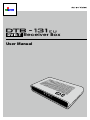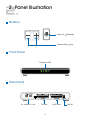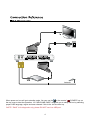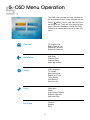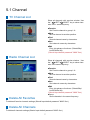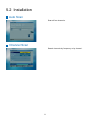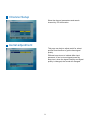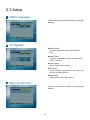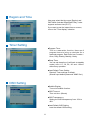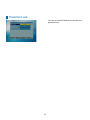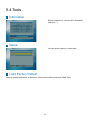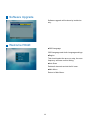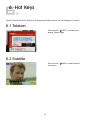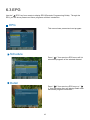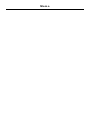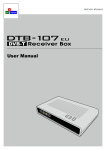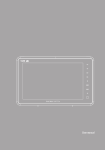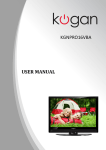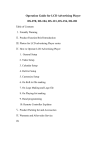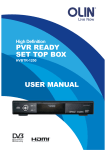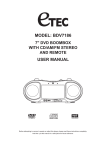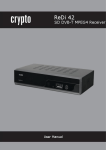Download DVB-T Receiver Box
Transcript
DVB-T Receiver Box User Manual DVB-T Receiver Box User Manual Index 1. 2. 3. 4. 5. Accessories Panel Illustration Cable Connection Remote Control OSD Menu Operation 5.1 5.2 5.3 5.4 Channel Installation Setup Tools 6. Hot Keys 1 2 3 5 6 7 8 10 13 15 1. Accessories When you open the box, please check the content first. Besides the DTB-131EU receiver box, there are other accessories shown below. Power Adapter (12VDC/A) x 1 Remote Control (with battery) x 1 Option User’s Manual x 1 ANT-101 Antenna x 1 2. Panel Illustration Buttons Power On Stand by Channel Down Up Front Panel 7-Segment LED Rear Panel In – Antenna – Out TV Scart VCR Scart 12V DC 3. Cable Connection This receiver box provides TV and VCR SCART with CVBS and RGB video output for TV and VCR. There is one ANT IN to receive RF signal from the air and forward it to ANT OUT for VCR or TV RF input. Following procedure describe cable connection on the rear cover of the receiver: 1. Connect the antenna output to "ANT IN". 2. You can use the "ANT OUT" connector to provide analog RF signal to TV, VCR and digital RF signal to another DVB-T receiver box. (Refer to figure "TV&VCR Connection" below.) 3. Connect the "TV SCART" connector of the receiver box and TV scart input via SCART cable. 4. Connect the "VCR SCART" connector of the receiver box and VCR scart input via SCART cable. (Refer to figure “TV&VCR Connection” below.) 5. Plug the power adapter to the “12V DC IN” jack. Antenna Antenna When power on, box will go to standby mode. You can use the or the remote " POWER" key on the top cover to start the operation. An "WELCOME PAGE" will guide you to setup the box by selecting proper OSD language, region and scan channel if this is the 1st time boot up. *NOTE: “DIAG” is for diagnostic only, please DO NOT use it as USB port. 4. Remote Control POWER Power On or Stand by TV/RADIO Select TV or Radio programs FAV Display Favorite Group LIST Display Channel List MENU EPG Turn on OSD main menu or exit current menu Display EPG table Move highlight to up or channel up Move highlight to down or channel down Move highlight to left or turn down volume Move highlight to right or turn up volume Confirm or Enter INFO AUDIO Show program information Toggle audio language options Page down Page up VOL CH Adjust volume Change channel RECALL Jump to previous viewing channel MUTE Toggle volume on/off 0~9 SUB TEXT M/P PAUSE ZOOM Show program subtitle Show Teletext page Enter multi-picture mode Stop video to current picture Magnify certain area of the video 5. OSD Menu Operation The OSD menu provides an easy interface for you to operate the box via the included remote. Press [ MENU ] key to enter main menu like the figure at left. There are four groups of submenu: Channel, Installation, Setup and Tools. Following list shows the functions in each submenu. Channel TV Channel List Radio Channel List Delete All Favorites Delete All Channels Installation Auto Scan Channel Scan Channel Setup Aerial Adjustment Setup OSD Language TV System Start up Service Region and Time Timer Setting OSD Setting Parental Lock Tools Information Game Load Factory Default Software Upgrade Welcome Page Hot Keys Teletext Subtitle EPG 5.1 Channel TV Channel List Show all channels with preview window. Use the " LEFT/ RIGHT" key to show channels in the same frequency. ■Favorite Set Favorite channel to group 1~8. ■Move Move a channel to another position. ■Find Search channel name by characters. ■Sort Sort channel names by characters. ■Edit Entry into advance functions. (Delete/Skip/ Lock/Edit/Del All) (*Should input default password "0000" first.) Radio Channel List Show all channels with preview window. Use the " LEFT/ RIGHT" key to show channels in the same frequency. ■Favorite Set Favorite channel to group 1~8. ■Move Move a channel to another position. ■Find Search channel name by characters. ■Sort Sort channel names by characters. ■Edit Entry into advance functions. (Delete/Skip/ Lock/Edit/Del All) (*Should input default password "0000" first.) ■Group Show channels in the same frequency. Delete All Favorites To delete all favorite channels settings.(Should input default password "0000" first.) Delete All Channels To delete all channels settings.(Should input default password "0000" first.) 5.2 Installation Auto Scan Scan all free channels. Channel Scan Search channels by frequency or by channel. Channel Setup Show the channel parameters and search channel by PID information. Aerial adjustment This page can help to adjust aerial for a best position and direction to get the best signal quality. Different beep tones to indicate After input password, it can be tuned signal power by beep tone; when the signal intensity and signal quality is changed, the sound will changed. 5.3 Setup OSD Language OSD Language and preferred Audio Language settings. TV System ■Display Mode To select output TV video format (NTSC, PAL). ■Aspect Ratio To switch video aspect ration among 4:3LB, 4:3PS, and 16:9. ■Video Output Select Video output format. ■LCN Mode If LCN function is supported at your area, you can turn on this selection. ■Audio Mode Select stereo, Left, Right, Mono. Start up Service Set your booting source (radio/TV) and starting channel. 10 Region and Time User may select the time zone (Region) and GMT Mode (Include Offset/Date/Time), it also supports summer time (D.S.T.). If you want to see the instant time on screen, turn on the "Time display" selection. Timer Setting ■Program Timer This is a reservation function; there are 8 program timers to bring up reminder for a reserved program. Each timer has 5 modes – Once, Daily, Weekly, Monthly, Yearly. ■Sleep Timer You can set sleep time (it will back to standby mode) after 10, 30, 60, 90 and 120min without any operation. ■Load Default Timer Setting Reset all Timer settings to default. (Should input default password "0000" first.) OSD Setting ■Subtitle Display Turn on/off subtitle function. ■OSD Time out Time out time. (Minute) ■OSD Transparency Setting the OSD transparency from 10% to 40%. ■Load Default OSD Setting Load the default OSD setting. 11 Parental Lock You can lock Menu/Channel and set the new password here. 12 5.4 Tools Information Shows program info. (channel NO, Modulation, frequency…) Game You can select a game you want here. Load Factory Default Reset to defaults and delete all channels. (Should input default password "0000" first.) 13 Software Upgrade Software upgrade will be done by technician only. Welcome PAGE ■OSD Language OSD Language and Audio Language settings. ■Region This should select the area you stay, the scan frequency will base on this setting. ■Auto Scan Delete all channels and do the full scan. ■Main Menu Return to Main Menu. 14 6. Hot Keys Teletext, Subtitle and EPG (Electronic Programming Guide) features can be displayed via remote. 6.1 Teletext Press remote " TEXT" will enable and display Teletext page. 6.2 Subtitle Press remote " information. 15 SUB" to enable subtitle 6.3 EPG Use the " EPG" key from remote to display EPG (Electronic Programming Guide). Through the EPG, you can know present and future programs and their introduction. EPG This menu shows present and next program. Schedule Press " 1" from previous EPG menu will list scheduled programs of the selected channel. Detail Press " 2" from previous EPG menu or " 1" from Schedule menu will display Detail menu that shows program introduction. 16 Memo TEL: 886-3-666-1586 FAX: 886-3-666-1585 2F, No. 58, Park 2nd Ave., Science-Based Industrial Park, Hsinchu, 300 Taiwan, R.O.C. www.aonvision.com [email protected]