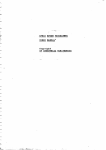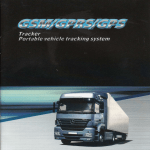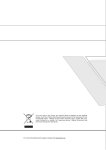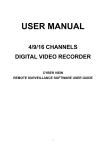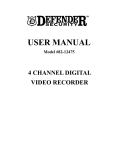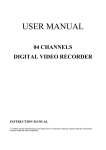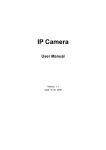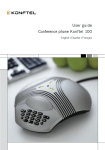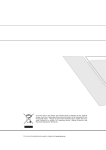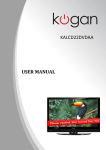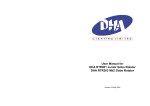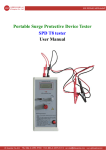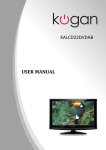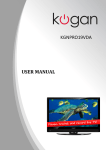Download user manual
Transcript
KGNPRO16s USER MANUAL Contents TV............................................................................. Safety precaution ....................................................................................... 1 Main accessories......................................................................................... 2 Remote control ........................................................................................... 3 Remote control functions.............................................................................. 4 LCD TV panel overview................................................................................ 5 Connecting to external devices.................................................................... 7 The OSD menus......................................................................................... 8 DVD........................................................................ Basic operation....................................................................................... 16 Supporting DVD format.............................................................................17 DVD Functions operating instructions......................................................... 18 MP3/JPEG/USB/CARD Playback...............................................................20 Function Settings.....................................................................................21 Trouble shooting...................................................................................... 26 Maintenance............................................................................................ 27 Specifications.......................................................................................... 28 1.Safety precaution Notes: WARNING RISK OF ELECTRIC SHOCK DO NOT OPEN The lightning flash with arrowhead symbol, within an equilateral triangle, is intended to alert the user to the presence of insinuated dangerous voltage within the product's enclosure that may be of sufficient magnitude to constitute a risk of electric shock CAUTION: TO REDUCE THE RISK OF ELECTRIC SHOCK, DO NOT REMOVE COVER(OR BACK). REFER SERVICING TO AUTHORISED SERVICE PERSONNEL. The exclamation point within an equilateral triangles is intended to alert the user to the presence of important operating and maintenance (servicing) instructions in the literature accompanying the product. WARNING: TO REDUCE THE RISK OF FIRE OR ELECTRIC SHOCK, DO NOT EXPOSE THIS PRODUCT TO RAIN OR MOISTURE. Always power this product from an outlet with the same rating (voltage and frequency) as indicated on the rating label on the back of the product. If this product has been damaged (including cord or plug) take it to an authorised o u r service technician for inspection, and if necessary, repair. Turn off and disconnect the power cable before cleaning or storing this product. Ensure this product does not get wet. Only use the A/C power adapter supplied with your product. Do not place naked flames, such as lit candles on or near the product. Do not place objects filled with liquids, such as vases on or near the product. Do not install this product on top of other electrical equipment or on uneven surfaces. Do not use or store this product in a place where it is subject to direct sunlight, heat, excessive dust or vibration. Do not use this product with wet hands. Do not clean this product with water or other liquids. Do not block or cover the slots and holes in the product. Do not push foreign objects into the slots or holes in the product. The screen surface is easily scratched. Do not touch the screen with your hands or any hard object. Do not pull the power cord when disconnecting power. Turn off at the switch on the socket and pull the plug not the cord. Do not attempt to open this product yourself. There are no user serviceable parts inside. 1 SAFETY WARNINGS Before using this product, read and follow all warnings and instructions. This product is not intended for use by young children. Young children should be properly supervised. This product is intended for household use only and not for commercial or industrial use. Allow suitable distances around the product for sufficient ventilation. Ventilation should not be impeded by covering ventilation openings with items such as newspapers, table cloths, or curtains. Make sure the LCD TV stand is adjusted to a stable position. Damage caused by using this product in an unstable position or by failure to follow any other warning or precaution contained within this user manual will void warranty. 2.Accessories Check the accessories (TV accessories) AV connection cable Remote control/batteries Power adapter 2 4.Remote control functions POWER: Power on/off button , press once to turn the TV on and press again to turn the TV off. SLEEP: Sleep button , setting TV power off time. MUTE: Mute button , press once to disable the audio and press again to enable the audio. 0,1-9: TV channel selection button. CH.LIST: Press the CH.LIST can display the channel list. : Previous channel button , return to the previous channel watched. SOURCE: Signal source selection button (TV/AV/S-VIDEO/YPBPR/VGA/HDMI/DVD). P.MODE: P.MODE button , setting the picture mode for TV/YPBPR/AV/SVIDEO/HDMI/DVD input mode. S.MODE: S.MODE button , setting the sound mode. MENU: OSD menu button , to enter the TV setup menu. / (UP/Down): Up and down button of the OSD menu. To change the OSD menu items. / (Left/Right): Left and right button of the OSD menu. To select the OSD menu items . VOL+/-: Volume adjusting button, to increase or decrease the volume. CH / :Channel selection button, to increase or decrease channel. I/II: Press the I/II button to choose a different audio channel. EXIT: Press the EXIT to exit the operation. INFO: Press the INFO button for information. ASPECT: Press the ASPECT button Select the picture display ratio: 16:9 / 4:3 . ADD/Erase: Press ADD/Erase to add or delete Favourite channel. EPG: Press the EPG to detail information about the channel. FAV: Press the FAV to start the "Favourite List" for select your favourite program. :Press OPEN CLOSE button when power on the disc tray is pushed out Put the disc on the tray with the title faced Up. Press OPEN CLOSE again to close the disc tray and the unit starts playing automatically (Without auto play funetion for JPEG discs) :When playing the disc,press PLAY/PAUSE once to pause,Press PLAY/PAUSE again to return to normal play. :When playing DVD,SVCD,VCD,CD disc,press STOP once,the unit will memorize the previous ending point.Press PLAY/PAUSE button to go on the play. Press STOP for the second time to stop the play and end the memory. :Press button for quick forward search. :Press button for quick rewind search. :When playing DVD disc,press NEXT to the next chapter .when playing SVCD,CD disc,press NEXT to the next track. :When playing DVD disc,press PREV to the previous chapter.when playing SVCD,VCD,CD disc,press PREV to the previous track. Slow:When playing SVCD,VCD,DVD discs,press SLOW to select slow speed playing.press PLAY/PAUSE to resume normal play. TITLE:When playing DVD disc,press TITLE to return the main title page. GOTO: The GOTO button lets you instantly select a title, chapter or time, Use the navigate buttons to highlight the digit you want to change. After you entered the desired value, confirm your choice with the ENTER button. REPEAT :press REPEAT button to repeat a title,chapter,track or the whole disc.When playing DVD disc,press REPEAT button continually,the TV screen shows chapter repeat,all repeat,repeat cancel in turn,when playing VCD,CD disc,the turn is track repeat,all repeat ,repeat cancel.when Playing Mp3 disc, the turn is one repeat, file repeat, repeat all, repeat cancel. SUBTITLE (for DVD and Super VCD discs) - Press the SUBTITLE button once to display current subtitle. - Press again to toggle between different subtitle modes in sequence. NOTE: For Multi-languages subtitle DVD & Super VCD discs, press the SUBTITLE button to select your favorite subtitle language. A-B:When playing DVD,VCD ,CD disc, press A-B button to repeat a certain contents.Press A-B key on the start point(A) and the ending point(B) to select the repeat part.Press A-B the third time,cancel the A-B repeat and return to normal play. 10+: press 10+ to select program it’s over 10. DVD SETUP:Press DVD SETUP button to open setting menu. AUDIO:Press AUDIO button to choose different audio channel. TTX/MIX: press TTX/MIX to enter teletext state and display teletext page.If want to display image and teletext page at the same time, press this button again.If want to exit teletext state, press this button again.When teletext page is displayed on the screen, you can select relevant function by using the remote control. Press the TTX to start and exit Teletext. SUBPAGE: is refer to the subpage of teletext page, i.e. subcode page. When it is pressed, the screen display the requirement of subpage code entry. If there is no subpage, it will not be displayed. In most case, there is no subpage. HOLD: press it once to keep the display of the page, and press it again to exit hold state. CANCEL: do not display the content of the page, but only the channel image. Press it again to display the content of the page again. or button on the remote control can be used to display the content of previous or next page.Number buttons on the remote control can be used to get to a certain page.Press the red, green, blue and yellow button on the remote control, the page of relevant color displayed on the lower part of the screen will be displayed. SIZE: press it once to enlarge the content on the upper part of the page, and press it the second time to enlarge the content on the lower part of the page, and the third time to resume normal display of all the contents on the page. REVEAL: Press it once to display the hide text, press it again to close the display of hide text. INDEX: press it once to display the index for all the teletext page. FAST TEXT (For possible future reference):The RED, GREEN, YELLOW & CYAN buttons are used for quick access to color coded pages transmitted by FAST TEXT broadcast. Example: RED selects CITY INFORMATION,CYAN selects TRAVEL INFORMATION,GREEN selects WEATHER INFORMATION,YELLOW selects TV PROGRAMMING. 4 5.LCD TV panel overview TV Control Panel 5 4 3 8 9 1.On/off button. ON OFF 2.Selecting exterior signal input. 3.Main menu display and confirm. 4.Channel selecting. 5.Volume adjusting. 6.PLAY/PAUSE button. 7.OPEN/CLOSE button. 8.SD/MMC/MS card slot 9.USB port 5 2 1 TV Terminal connections HDMI RF PC (75 ) COAXIAL AUDIO 3 R L VIDEO PR PB Y VGA S-VIDEO 11 10 9 8 7 6 5 1. DC 12V power input. 2. SERVICE input 3. HDMI input. 4. S-VIDEO input. 5. VGA input. 6. Component input terminal. 7. AV input . 8. PC audio input. 9. Coaxial audio signal out plug. 10. Antenna input (75 Ohm VHF/UHF). 11. Headphone output. 6 4 SERVICE 2 DC-12V 1 6.Connecting to external devices Connecting external devices to your LCD TV HDMI The rear of TV DVD Y PB PR S Video AV HDMI RF PC (75 ) COAXIAL AUDIO R L VIDEO PR PB VGA Y S-VIDEO Coaxial Cable Digital Audio Input OPTICAL AUDIO COAXIAL AUDIO OUTPUT Power Amplifier VCR Digital Audio System 7 SERVICE DC-12V 8 9 10 11 12 13 14 DVD Operation 16 Supporting DVD format ALL 2 1 17 2 1 3 2 4 18 19 2 20 Function Settings DVD Function General setup System Setup 21 NOTE: PAL format is generally used for TV in NZ. Check your TV user guide for supported formats. If NTSC is selected with a non-compatible television you may experience interference or picture scrolling. Screen Saver Press & button to select Screen Saver ON or OFF . Press OK button to confirm. TV Type DVDs are produced in a variety of screen aspect ratios. This menu enables you to select one of the three aspect ratios: 4:3 PS (Normal) 4:3 LB (Normal) 16:9 (Wide) - Select the most appropriate aspect ratio for the DVD being viewed. 4:3PS (Normal) Normal Pan and Scan is used for most normal television broadcasts and it is the default setting. It has an aspect ration of 4:3. If you select this setting when viewing a DVD the picture will fill the screen but, you will not see the left and right edges of the picture. 4:3LB (Normal) Normal Letter Box will show the DVD in its original aspect ratio so depending on the size of your television screen, you may see black borders above and below the picture. 16:9 (Wide) Choose this setting if you have a widescreen television. NOTE: - Playback screen size may vary according to the discs contents. - For discs with 4:3 contents, using any mode would only display a 4:3 screen - Screen ratio selection should be according to the connected TV / Display aspect ratio. PassWord - The default setting is locked. No Rating selection or change password could be done. To edit the Rating setting, please enter default password "0000" by numeric button, then press OK button to confirm. - To change password, input any 4 digit number when the lock is unlocked. Once the 4 digit number is entered, that will be your new password. Rating - Playback for some discs with rating, you can select the rating setting according to your preference. Rating restriction divided in eight different category from KID SAFE to ADULT. 2 22 NOTE: Only editable when password is unlocked. And only can function when password is locked. It does not, however, reset either the Password or the Rating setting. - Press OK button to restore factory default. Language Setup 23 Audio Setup 24 Dolby Digital Setup 25 Trouble shooting Before contrast the service technician, perform the following simple checks. If any problem still persists, unplug the LCD TV and calling for assistance. PROBLEM POSSIBLE SOLUTION No sound and picture - Check that the main plug has been connected to a wall outlet . - Check that you have pressed the POWER button on the front of the TV set. - Check the picture contracting and brightness settings. Normal picture but no sound - The remote control does not work Power is suddenly turned off Check the volume. Sound muted? Press the MUTE button. Try another channel the problem may be with the broadcast. Are the audio cables installed properly. - Check to see if there any object between the product and remote control Causing obstruction . - Are the batteries installed with correct polarity(+ to +,- to -). - Correct remote operating mode set: TV, VCR etc.? - Install new batteries - Is the sleep timer set. - Check the power control settings. Power interrupted. - Unplug the TV for one minute then reconnect it and try again. Picture appears slowly after switching on - This is normal, the image is muted during the product startup process. Please contact your service center, if the picture has not appeared after five minutes. No or poor color or poor picture - Adjust the color in menu option. - Keep a sufficient distance between the product and the VCR. - Try another channel, the problem may be with the broadcast. - Are the VIDEO cables installed properly? Horizontal/vertical bars or picture shaking - Check for local interference such as an electrical appliance or power tool. Poor reception on some channels - Station or cable product experiencing problems. Tune to another station. - Station signal is weak, reorient antenna. - Check for sources of possible interference. Lines or streaks in pictures - Check the antenna(Change the direction of the antenna). No output from one of the speakers - Adjust balance in the menu option. 26 NOTE: There is a problem in VGA mode.(Only VGA mode applied) PROBLEM The signal is out of range. Vertical bar or stripe on back ground&Horizontal Noise&Incorrect position. Screen color is unstable or single color. POSSIBLE SOLUTION - Adjust resolution, horizontal frequency, or vertical frequency. - Check it whether the signal cable is connected or loose. - Check the input source. - Work the auto configure or adjust clock, phase, or H/V position. - Check the signal cable. - Reinstall the PC video card. Maintenance Early malfunctions can be prevented. Careful and regular cleaning can extend the amount of time you will have your new TV. Be sure to turn the power off and unplug the power cord before you begin any cleaning. Cleaning the screen 1. Here’ s a great way to keep the dust off your screen for a while. Wet a soft cloth in a mixture of lukewarm water and a little fabric softener or dish washing detergent. Wring the cloth until it’s almost dry, and then used it to wipe the screen. 2. Make sure the excess water is off the screen, and then let it air-dry before you turn on your TV. Cleaning the cabinet To remove dirt or dust, wipe the cabinet with a soft, dry, lint-free cloth. Please be sure not to use a wet cloth. Extended Absence If you expect to leave your TV dormant for a long time(such as a vacation), it’s a good idea to unplug the power cord to protect against possible damage from lightning or power surges. 27 Specifications Panel Features Screen Size Active Area Aspect Ratio 15.6 inch 344.232mm(H) X 196.8mm(V) Panel Resolution Brightness 1366 X 768 250 cd/m² Contrast Ratio 500:1 90º(H) X 65º (V) 0.252mm(H) X 0.252mm(V) 16:9 Viewing Angle Dot Pitch Maximum Colour 16.7m Response Time Black-White (R&D) 8ms OSD Languages English, Spanish French German Italian TV Function Broadcast System PAL/DVB-T BG,D/K,I Receiving Channel Video Standards Supported Composite Video input NTSC / PAL S-Video Input NTSC / PAL PAL / DVB-T Antenna (RF) Audio Output Maximum Audio Output 2 x3W Input Connections TV Input (Digital tuner) 1 (RF - 75 Ohm) YPBPR Input 1 Component(3pin) S-VIDEO 1 ( 4 pin DIN ) VGA Input 1 (15 pin D-Sub) AV Input L+R Audio Input(For YPBPR,S-Video) 1 Composite(Yellow RCA) 1 (White RCA,Red RCA) PC Audio in HDMI Input Stereo Mini Phono Jack Input (3.5mm) 1 (19 pin ) SERVICE Input 1 SERVICE Input VGA Resolutions Supported 640x480 @ 60Hz 800x600 @ 60Hz 1024x768 @ 60Hz 1360x768 @ 60Hz Power Power Adaptor TV Power Input AC 100V - 240V 50 / 60Hz DC 12V 5A Power Consumption < 48W 28