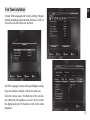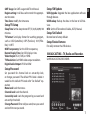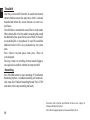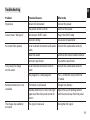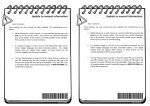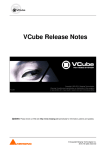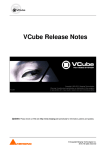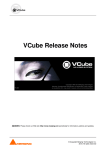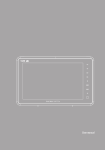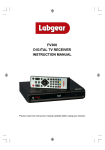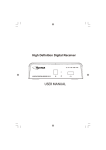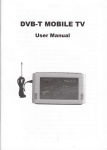Download - Media
Transcript
U-SCREEN LITE HD TERRESTRIAL DIGITAL TV RECEIVER & PLAYER MT4165 User Manual EN Index Index ................................................................................................2 Front panel.....................................................................................2 Rear panel ......................................................................................2 Remote ...........................................................................................3 Control.............................................................................................3 Installing the Batteries ...............................................................4 Using the Remote Control........................................................4 Connections ..................................................................................4 First Time Installation .................................................................5 Menu ................................................................................................6 SETUP&MORE................................................................................6 Setup/Installation........................................................................6 BROADCASTING – TV, Radio and Recorder. .......................7 MULTIMEDIA..................................................................................8 NAVI Bar ..........................................................................................8 TimeShift ......................................................................................10 Troubleshooting ........................................................................11 Front panel 3 1 2 1. STANDBY INDICATOR: the green LED will be light if turned on, and the red LED in standby mode. 2. REMOTE CONTROL SENSOR: to receive the signal from the remote control. 3. USB Port: to connect to an external USB 2.0 device. Rear panel 1 1. RF IN 2. COAXIAL 2 3 3. HDMI OUT 4. SCART OUT 4 5 5. DC IN 5V Note! There is no video output from scart if the HDMI output is connected to TV. Note! If an external hard disk is connected to the USB port, suggest to use the adapter which supply DC5V/2A that is not provided. 2 Remote Control 1. 2. 3. 4. 5. 6. 7. 8. LIST – Show recorder list. MUTE – Enable/disable mute. INFO – Show/Hide service info. TTX – Enter/exit teletext menu. SUBTITLE – Enter/exit subtitle menu. EXIT/*NAVI – Exit current menu. OK – Select/confirm key. LEFT/RIGHT – Volume down / arrow left / Volume up / arrow right. 9. TV/RADIO –Switch between TV/Radio channels. 10. RECALL – Recall to last watching channel. 11. GOTO – Jump to specific time in multimedia mode. 12. PREV – Play previous. 13. NEXT – Play next. 14. REPEAT – Repeat. 15. STOP – Stop recording / stop play. 16. REC – Start to record current TV/Radio channel. 17. POWER – Enter or leave standby mode. 18. EPG – Enter EPG. 19. AUDIO – Enter audio setting menu. 20. UP/DOWN - Channel up / arrow up / Channel down / arrow down 21. MENU – Enter main menu. 22. FAVOURITE – Favorite programs. 23. Digital input. 24. FWD – Play fast forward with x2, x4, x8, x16 and x32 times of speed. 25. REV – Play fast backward with x2, x4, x8, x16 and x32 times of speed. 26. PLAY – Resume current play from pause. 27. PAUSE – Pause current play. 28. RED/GREEN/YELLOW/BLUE EN *NAVI – NAVI bar is available when EXIT button is pressed in EPG, TTX, AUDIO or SUBTITLE menu. 3 EN Installing the Batteries Put 2xAAA size batteries inside the compartment. The diagram inside the Battery Compartment shows the correct way to install the batteries 1. Open the cover 2. Install batteries 3. Close the cover Using the Remote Control The Remote Control has a range of up to 7 metres from the Set Top Box at an angle of up to 60 degrees. 4 Connections First Time Installation EN Choose “OSD Language” and “Country Setting”, “Region Setting” according to your location, then press <OK> to start auto scan when focus on any items. Set OSD Language, Country setting and Region setting. Focus on AutoScan and press OK to start auto scan. Once the service scan is finished and all the services are stored into the database, user can start to watch the digital terrestrial TV channel or listen to the radio broadcast. 5 EN Menu Press MENU to enter main menu. Press UP/DOWN until switching to SETUP & MORE, MULTIMEDIA or BROADCASTING. SETUP&MORE Press LEFT/RIGHT until switching to SETUP, MORE or GAMES. Setup/Installation Antenna Setting: Set the antenna power on or off. 6 Country Setting: Change the country will apply the default frequency table for later scanning and Time Zone. OSD Language: Set the On Screen Display Language. Audio Language: Specify service audio output when watching. Subtitle Language: Choose subtitle display language when watching. LCN: Set the Logical Channel Number to on or off. Auto Switch Off: Set Auto Switch on/off. Setup/My Box Power On at: Set power on at TV or Menu option. OSD style: Set OSD style to Green or Blue option. GMT Usage: Set GMT usage to AUTO or Manual. Region setting: it will be used to match the appropriate time zone. Time Zone: modify the time zone. Setup/TV Setup Sleep Time: Set the sleep time to OFF,15,30,45,60,90,120 minutes. TV format: Set display format for watching program, such as 4:3LB (LetterBox), 4:3PS (PanScan), 16:9 (PillarBox), 16:9FIT. OSD Transparency: Set the OSD transparency. Banner Display Time: Set OSD displays time. Video Output: RCA (CVBS) or HDMI. TV Resolution: Set HDMI video output resolution. Digital Audio Output: LPCM or RAW. Setup/SW Update USB Upgrade: Upgrade the box application software through devices. USB Backup: Backup the data in the box to USB devices. OTA: Set the OTA mode to Disable, AUTO, Manual. Setup/Set Default Restore box to factory default. Setup/Device Remove For safely remove the USB devices. BROADCASTING – TV, Radio and Recorder. Set BROADCASTING/RECORDER. Setup/Password Set password for channel lock or censorship lock, or change password. The default PIN Code is 6666. it would be this default PIN code after “Set Default” operation. Menu Lock: Lock the menus. Channel Lock: Lock the channel. Censorship Lock: Lock the program by password and censorship threshold. Change Password: Enter old password, new password and confirm new password. 7 EN EN MULTIMEDIA Press LEFT/RIGHT until switching to PHOTO, MUSIC, or MOVIE. 8 NAVI Bar Press EXIT button in EPG, TTX, AUDIO or SUBTITLE menu. Press LEFT/RIGHT to select item: EN TV Guide: EPG (Electronic Program Guide). TV list: List the channels. Subtitle: Choose subtitle display language when watching. Teletext: teletext on. Audio Language: Specify service audio output when watching. Zoom+: enlarge screen size Option: TV Setup, Password and PVR. Set PVR: TimeShift: Set timeshift ON/OFF or AUTO. Press <Exit> to exit and save current settings. One Button Recording: If “One Button Recording” is ON, pressing <REC> in service mode would start recording immediately. Default Recording Period: set default record duration by pressing <REC>. TimeShift Size: TimeShift free space info Advanced Timer: It may store simultaneously 10 channel bookings in maximum. Every booking can switch to watch or record the specified channel in specified duration. You can also press YELLOW button inside EPG to add selected item to Timers table. 9 EN TimeShift User may use timeshift function to watch the channel content before current live play time, which is already broadcasted before for several minutes or event several hours. Timeshift data is recorded to several files in circle mode. When data buffer is full, the oldest recording file would be deleted to free space for new one. While, if the oldest recording file is in playback, its next file would be deleted instead. In this case, playback may lost some data. Press <Pause> to enter pause state, press <Play> to start playback. Pressing <Stop> or switching channel would trigger a message box to confirm whether to stop timeshift. Recording Press RECORD button to start recording. If “One Button Recording” option is enabled recording will automatically stop after “Default Recording Period”. Press STOP and select OK to stop recording manually. Functions and technical specification of device are subject to change without prior notice. For technical support please visit www.media-tech.eu 10 Troubleshooting EN Problem Potential Reasons What to do No picture Power isn’t connected Connect the power Screen shows “No Signal” No sound from speaker Only sound, no image on the screen The power switch is not on Switch on the power Not connect DVB-T cable Plug in the DVB-T cable Incorrect setting Set up correct parameter No or incorrect connection with audio cable Connect the audio cable correctly Mute the sound Switch on the correct volume control Incorrect sound track Try another sound track No or incorrect connection with AV cable Connect the audio cable correctly The program is a radio program Press <TV/RADIO> key to shift into TV mode Remote control unit is not workable The battery is exhausted Change new battery Remote control unit is not in the right opposite of the front panel or too far from it Adjust the way of holding remote control unit and near from the panel The image stop suddenly or mosaic The signal is too weak Strengthen the signal 11 EN 12