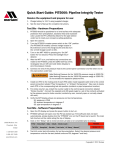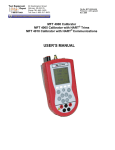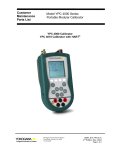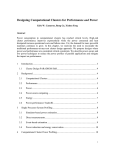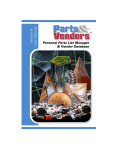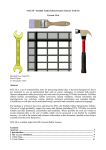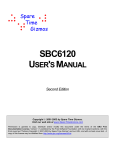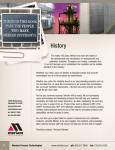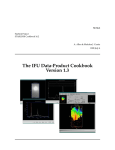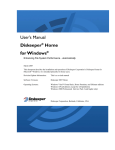Download PIT5000 Pipeline Integrity Tester USER`S MANUAL
Transcript
User’s Manual 9R147-IR August 2011 PIT5000 Pipeline Integrity Tester USER’S MANUAL The PIT5000 from Meriam Process Technologies is a modern, portable tool for conducting pipeline hydrostatic tests. Pressure, ambient temperature and pipeline temperature are measured by the system’s NIST traceable instrumentation and plotted versus time on one graph. The PC’s real time plot features self-adjusting x- and y-axes, color coded plot lines and zoom in / out controls. The PIT5000 provides site and test information entry, data logging, pump stroke counter, upper and lower limits with associated visual alarms and much more. PIT5000 software streamlines the hydro-test operator’s workload. The software menu tab structure allows fast selection of any needed display. Each tab provides test information, plots or editable fields along with digital displays of important test measurements. Data sets are saved in one minute intervals to the PC’s hard drive. A protected spreadsheet report file secures all data. The report file is automatically saved and can be printed out for hard copy record purposes. User’s Manual Dwg No. 9R147-IR Safety Information Failure to follow all instructions could result in injury. Read, understand and follow all safety warnings and instructions provided with this product. Also, meet or exceed your employer’s safety practices. In no event shall Meriam be liable for any indirect, special, incidental, consequential or punitive damages or for any lost profits arising out of or relating to any services provided by Meriam or its affiliates. It is not possible for Meriam to identify all foreseeable uses/misuses, therefore all persons involved in commissioning, using or maintaining this product must satisfy themselves that each intended application is acceptable. Safety Warnings The table below defines the safety symbols, signal words and corresponding safety messages used in the manual to identify potential hazards and are intended to warn persons about hazards that could result in personal injury or equipment damage. h This is the Read Instruction Manual symbol. This symbol indicates that you must read the instruction manual. This is the Safety Alert symbol. This symbol indicates a WARNING. Warnings alert you to actions that can cause personal injury or pose a physical threat. Please read these carefully. This is the Safety Glasses symbol. This symbol indicates that you must wear approved safety glasses during the task. This is the Safety Gloves symbol. This symbol indicates that you must wear approved safety gloves during the task. Indicates a potentially hazardous situation which, if not avoided, will result in death or serious injury. Indicates a potentially hazardous situation which, if not avoided, could result in death or serious injury. Indicates a potentially hazardous situation which, if not avoided, could result in minor or moderate injury. Indicates information essential for proper product installation, operation or maintenance. Information in this document is subject to change without notice. Check the Meriam web site (www.meriam.com) for the latest manual revision. For customer assistance please call your local Meriam representative or Meriam directly. Meriam Process Technologies 10920 Madison Avenue Cleveland, Ohio 44102 ® Telephone: (216) 281-1100 Fax: (216) 281-0228 E-mail: [email protected] Web: www.meriam.com LabVIEW is a registered trade mark of National Instruments. User’s Manual Dwg No. 9R147-IR Table of Contents 1. 2. 3. 4. 5. 6. 7. Certification / Safety / Warnings.................................................................... 1 Receiving, Unpacking and Assembly ............................................................ 2 Hardware Overview....................................................................................... 4 Charging the Battery ..................................................................................... 8 Software Program Overview ......................................................................... 9 Entering Program Data ............................................................................... 10 Software Details.......................................................................................... 10 7.1. Setup................................................................................................ 140 7.1.1. Test Info.................................................................................. 10 7.1.2. Pump Info ............................................................................... 11 7.1.3. Site Information....................................................................... 12 7.1.4. Test Limits .............................................................................. 12 7.1.5. PC Setup (with Get Cal Data Button)...................................... 13 7.1.6. Manual.................................................................................... 14 7.2. Strip Chart.......................................................................................... 14 7.2.1. Zoom and Pan Controls.......................................................... 15 7.2.2. Autoscale Graph On / Off ....................................................... 16 7.2.3. Locking Pressure Y-axis Scale Specific Values...................... 16 7.3. Data ................................................................................................... 16 7.4. Details................................................................................................ 17 7.5. Stroke Count ...................................................................................... 17 7.6. Adding Notes ..................................................................................... 18 7.7. Viewing Setup Information During a Test Program ............................ 18 8. Serial Number Verification .......................................................................... 19 9. Hardware Preparations at Test Site ............................................................ 20 10. Software Preparations at Test Site ............................................................. 21 11. Saving Test Data to File / Viewing Report File............................................ 23 12. Closing the Program ................................................................................... 23 13. Specifications.............................................................................................. 23 14. Trouble Shooting the PIT5000 .................................................................... 25 Appendix A: Battery Replacement Instructions ................................................. A-1 Appendix B:....................................................................................................... B-1 Appendix C: MFT 4000 User’s Manual .............................................................C-1 User’s Manual Dwg No 9R147-IR 1. Certification / Safety / Warnings Fire / Explosion Hazard. This instrument is not intrinsically safe. DO NOT use or service in areas that may contain flammable gas or vapors, combustible dusts or ignitable fibers where an unintended spark can cause a fire / explosion. Do not connect directly to AC power. Use only with battery power, DC power from the factory supplied AC charger or with DC power from automotive source via the factory supplied DC extension cable. Do not exceed the Pressure Limits listed in the Specifications section of this manual. Failure to operate within the specified pressure limit could result in death or serious injury. Do not attempt to connect auxiliary equipment to the PIT power source. Do not remove control panel while external power is applied. Always remove external power and confirm the master ON/OFF and Charge switches are in the OFF position prior to servicing. Shock potential is present once the control panel is removed. The control panel should only be removed by qualified electrical technicians. Disconnect all cables to the battery + and – terminals before touching or servicing any power system components located below the control panel. Do not exceed the Maximum Input Voltage (DC only) listed under “Power Requirements” in the Specification section of this manual The PIT5000 is water resistant only when the case lid is closed and fully latched. Protect from water or liquid spills, and from weather, when the case lid is open for inspection or use. Substitution of components may impair operation and safety. Two-man lift is recommended for PIT5000 models weighing over 50 lbs. These include PIT5000-12 and PIT5000-28. The PIT5000 system PC is selected to meet the product specifications and published operating times. The supplied PC is intended solely for the support of factory supplied PIT5000 software. Use for any other purpose voids the warranty and may impair operation or performance. Do not replace the factory supplied, sealed, system battery with an unsealed battery type. The sealed battery protects against electrolyte leakage during transportation. 1 User’s Manual Dwg No. 9R147-IR 2. Receiving, Receiving, Unpacking and Assembly Receiving The PIT5000 and its options may be shipped in multiple cartons. Compare the packing list to the PIT5000 model configurator chart below to confirm receipt of all components. Model ZPIT5000 Pipeline Integrity Tester Battery -00 -12 -28 No internal battery. Run from supplied 115V AC charger or 12V DC extension 12 hour supply for PIT5000 devices, rechargeable from 115V AC or 12V DC 28 hour supply for PIT5000 devices, rechargeable from 115V AC or 12V DC Hose/Cable Lengths No cables or hoses. Tester includes M12 RTD connections, M12 counter connection, 1/4" NPT(F) -00 pressure connection 50 ft RTD cables, 150 ft counter cable, 1/4" NPT(F) pressure connection, NO PRESSURE HOSE -50 50 ft RTD cables, 150 ft counter cable, 50 ft pressure hose (5000 PSI rated) -51 -150 150 ft RTD cables, 150 ft counter cable, 1/4" NPT(F) pressure connection, NO PRESSURE HOSE -151 150 ft RTD cables, 150 ft counter cable, 150 ft pressure hose (5000 PSI rated) Pressure Range 0 - 1500 PSIG, ±0.025% FS -1500 -3300 0 - 3300 PSIG, ±0.05% FS Unpacking Two-man lift is recommended for PIT5000 models weighing over 50 lbs. These include all models with base number of PIT5000-12 and PIT5000-28. Unpack the PIT5000 carton(s) taking care not to lose any of the components. Most components are relatively large, however, a small 316SS adaptor fitting is supplied when a pressure hose option is ordered. Assembly PIT5000 Models: All models come fully assembled except for the attachment of cables and hose to the control panel fittings. PIT5000-00 models do not have a system battery; these models rely on an external power supply. PIT5000-12 and PIT5000-28 models ship with a sealed battery installed. See the instructions in Appendix A for battery replacement instructions. PC: The system PC is shipped installed on the control panel using industrial Velcro. The PC power cord and two USB cables will be visible. If the cords are not connected, find the labeled power cord and connect it to the PC’s power jack (see typical drawing at right). Connect the USB “Counter” and “Measure” cables to any available USB port. An SD memory card is shipped installed in the PC’s SD drive. PC Gear Bag: A nylon gear bag is supplied for toting pressure hose, RTD cables, counter cable, RTDs, AC charger, DC extension cord and pressure fitting. Cables: Accessory cables and pressure hose are supplied when ordered. Consult the table above for a list of order options. Locate the two (2) RTD cables identified by M12 connectors at both ends. Trial fit the RTD cables to the control panel’s M12 connectors labeled “T ambient” and “T pipe”. Locate the 2 User’s Manual Dwg No. 9R147-IR counter cable identified by an M12 connector at one end and spade lugs on the other. Trial fit the counter cable to the control panel’s M12 connector labeled “Stroke Counter”. RTDs: Locate the two (2) RTDs supplied and trial fit them to the opposite ends of the RTD cables. The RTDs and cable have mating M12 connectors. Pressure Hose: An accessory pressure hose is supplied when ordered. Consult the table above for a list of order options. When no pressure hose is ordered, the user will connect to the ¼” NPT(F) bulkhead fitting located on the PIT control panel. Pressure hose supplied by the factory is rating for 5,000 PSI. Locate the pressure hose and trial fit one end to the quick connection located on the control panel. One (1) quick test by ¼” NPT(M) adapter fitting is supplied for connecting to the pipe section under test. 12 Volt Charger Charger ON / OFF PIT5000 ON / OFF Stroke Counter Control Panel Close Up 3 User’s Manual Dwg No 9R147-IR Ambient Temp Pipe Temp Pipe Pressure 3. Hardware Overview Case The PIT5000’s portable case provides mounting for all power system, measurement, data processing and control hardware. The case is durable and water resistant with the lid closed and latched. Provision for locking the PIT5000 lid is standard (lock is not included). Two wheels and a telescoping handle provide convenient mobility. Three (3) handles around the case perimeter provide convenient lifting or hand carrying options. System Power PIT5000-00 models are externally powered using the supplied charger or DC extension cord. Plug the power source into the 12VDC automotive style socket located on the PIT5000’s control panel. Move the PIT5000 master power switch AND the Charge switch to the ON position. Both must be in the ON position to power the PIT5000-00. PIT5000-12 and PIT5000-28 models are powered by an internal sealed battery. Protection against electrical short is provided by battery terminal protectors and a master power switch with circuit breaker. These models may also be powered by the charger or DC extension cord when necessary. Move the PIT5000’s master ON / OFF switch to the ON position. An internal power inverter converts DC voltage to AC voltage to power the system PC and the MFT 4000 measurement device. AC Power / Charging System A charger with 115V AC 50/60 Hz input cord (US plug) and 12VDC output cord with automotive style plug is provided with the PIT5000. The charger is used to provide power to PIT5000-00 models (no internal battery) and to charge the battery in PIT5000-12 and -28 models. For battery powered models, the charger monitors battery voltage during charging operations and automatically changes to maintenance mode when the battery is fully charged. The operator can monitor battery condition using the “12 Volt Power” indicator located on the PIT5000 control panel. A fully charged battery will read approximately 13.3V. A discharged battery will read approximately 10.5V. An audible alarm will sound inside the PIT case when battery voltage gets below 10.5V. The PIT5000 will shut down at 10.0V. The 12 Volt Charge switch on the control panel includes a circuit breaker to protect against accidental short circuits during charging operations. This switch must be in the ON position during charging operations. DC Power / Charging System Each PIT5000 control panel is fitted with a 12VDC automotive style socket and comes with a 30 foot extension cord. The extension has automotive style plugs on each end. It can be used to power PIT5000-00 models (no internal battery) and to re-charge the battery in PIT5000-12 and -28 models anywhere an automobile with a compatible 12V electric socket is available. This can be especially useful when hydro-tests run longer than anticipated and the system battery level gets low. An audible alarm will sound inside the PIT case when battery voltage gets below 10.5 VDC. The PIT5000 will shut down at 10.0V. The 12 Volt Charge switch includes a circuit breaker to protect against accidental short circuits during charge operations. This switch must be in the ON position during charging operations. 4 User’s Manual Dwg No. 9R147-IR MFT 4000 Measurement Device Device - Pressure and Temperature Pressure, Ambient Temperature and Pipe Temperature measurements are made by the Meriam MFT 4000 mounted beneath the PIT5000 control panel. The installed pressure module is 1500 PSIG or 3300 PSIG full scale, depending on the option ordered. Two (2) RIO4000 temperature modules are installed for measuring temperature from the supplied RTDs. All measurements made by the MFT 4000 are passed to the system PC via a serial-to-USB converter. The MFT 4000 is powered by the PIT5000 power source. The following PIT5000 measurements are displayed on the MFT: S1 (top line): Pressure S2 (middle line): Tambient S3 (bottom line): Tpipe (white on PIT plot) (red on PIT plot) (green on PIT plot) The MFT 4000 is shipped installed and ready to use in the PIT5000. The MFT 4000 User’s Manual is found in Appendix C of this manual but most users will not need to make changes to the MFT default settings. Stroke Count Function The PIT5000 is equipped to count the strokes made by high pressure plunger pumps during pressurization of the pipe section under test and subsequent pressure test. The PIT5000’s digital counter supplies +5VDC to the stroke counter cable. The user must provide a dry contact set from the pump’s counter to utilize this feature. Total strokes are counted throughout the test program. Additionally, after the “Stroke Start Pressure” is achieved, the pump strokes required to generate each 10 PSI pressure increment are counted and logged until the test pressure (PTest Instrument Pressure) is achieved. See the Stroke Count section of this manual for more details. Engineering Unit Options The PIT5000 software allows the user to select desired units of measure from drop down menus provided on Setup / Test Info tab. The following units are available: Pressure: Temperature: Length: Stroke Volume: 2 PSI, Kg/cm , Bar deg F, deg C feet, meters gallons, liters Setting the pressure and temperature units using the PIT5000 drop down menus will reset MFT measurement values once the Start Program button is selected. 5 User’s Manual Dwg No 9R147-IR Control Panel The control panel provides the following: 1) mounting surface for the MFT 4000 measurement device and PC, 2) panel pass-through for PC power and USB cables, 3) switches and receptacle for power and charge system management, 4) bulkhead connections for stroke counter, temperatures and pressure, and 4) digital battery voltage indicator. See the drawing and table below for details on control panel layout. 5 4 3 6 2 7 1 8 9 19 18 11 17 12 16 13 14 15 Key: Control Panel Drawing No. Description Specification 1 12VDC charge receptacle Automotive type socket 2 Charge Switch Two position switch with circuit breaker 3 Master Power Switch Two position switch with circuit breaker 4 Panel pass-through (PC power & USB cables) 0.5” diameter 5 Stroke Counter connection M12 socket, female (2-wire) 6 RTD connection, T ambient M12 socket, female (4-wire) 7 RTD connection, T pipe M12 socket, female (4-wire) 8 Pressure connection ¼” NPT (female) or quick test fitting, as ordered 9 Measurement USB cable Press. and temp. measurement input 6 User’s Manual Dwg No. 9R147-IR 10 MFT 4000 Measuring Device See Appendix C, MFT User’s Manual 11 Mounting screws, MFT 4000 (4 required) 10-32 x 3/8”, round head 12 Name Plate Mfgr, model no., s/n, power required 13 Digital “DC Volts” battery indicator LCD 14 Handle, 3 places Lifting / carrying handles 15 Control Panel Inside top panel of PIT5000 16 System PC with PIT5000 software See PC manual (separate) 17 Control Panel mounting screws (22 required) 10-32 x 3/8”, round head 18 Counter USB cable Stroke counter input 19 PC power cord Power input to PC System PC and Software The system PC was selected for low power consumption, small size, electronic media capabilities and high display resolution. The PC hosts the PIT5000 software, collects measurement data from the MFT 4000 and saves test data to its internal hard drive. The PC is powered by the system battery, or the 12VDC socket, and the internal power inverter. The PIT5000’s PC is selected to meet the product specifications and published operating times. The supplied PC is intended to support only the factory supplied software. Use for any other purpose may impair operation, performance or both and voids the warranty. PIT5000 software is designed to streamline the hydro-test operator’s workload and provide a more convenient and useful format for test data. A tab structure allows fast selection of several screen options. Each tab provides test information, plots, or editable fields along with a digital display of important test parameters along the right hand side. During the pressure test program, measurements that exceed user-entered limits are highlighted by a flashing red background. Live data is plotted to the Strip Chart tab. Data sets are logged on the Data tab and saved to the PC’s hard drive. Hose and Cables (order options) High pressure hose (rated for 5000 PSI), RTD cabling (4-wire) and Stroke Counter cabling (2-wire) are order options. See the “Specification” column in the above table (Key: Control Panel Drawing) for pressure and electrical connector details. The following table details the available hose and cable order options. Hose and cables ordered with the PIT5000 come complete with mating connectors for the control panel and measurement elements, as required. The pressure hose option includes one (1) quick test by ¼” NPT(M) adapter fitting (316SS) for connection to the pipe section under test. Hose/Cable Lengths -00 No cables or hoses. Tester includes M12 RTD connections, M12 counter connection, 1/4" NPT(F) pressure connection -50 -51 -150 -151 50 ft RTD cables, 150 ft counter cable, 1/4" NPT(F) pressure connection, NO PRESSURE HOSE 50 ft RTD cables, 150 ft counter cable, 50 ft pressure hose (5000 PSI rated) 150 ft RTD cables, 150 ft counter cable, 1/4" NPT(F) pressure connection, NO PRESSURE HOSE 150 ft RTD cables, 150 ft counter cable, 150 ft pressure hose (5000 PSI rated) 7 User’s Manual Dwg No 9R147-IR RTD Temperature Devices Two RTDs are supplied; one for ambient temperature and the other for pipe temperature. The RTDs are Pt100 types with alpha coefficient of 0.0385 per IEC60751. They are 4-wire RTDs with Class A accuracy and an M12 style (male) electrical connector to mate with the supplied cabling. If replacement is necessary, replace only with Pt100, 4-wire, Class A accuracy RTDs. If pipe temperature is not desired, the operator can de-select this measurement from the Setup / Test Info tab. The ambient temperature RTD should be connected to the PIT5000 during all tests. 4. Charging the Battery Plug the supplied AC charger into a standard 115V AC 50/60 Hz wall outlet (US type plug). Insert the charger’s automotive output plug into the mating receptacle on the PIT5000 control panel. Move the 12 Volt Charge switch to the ON position. The PIT5000 ON / OFF switch should be in the OFF position for over night charging. The charger monitors battery voltage and automatically changes to maintenance mode once the battery is fully charged. Typical charge time is eight (8) hours. Use the “12 Volts Power” indicator located on at the bottom of the control panel to monitor battery condition. A fully charged battery will read approximately 13.3V DC. Alternatively, use an automobile and the supplied DC to DC extension cord to charge the PIT’s battery or to provide auxiliary power to the PIT during the test. Each end of the extension has an automotive style electrical plug. During use, the internal power inverter provides an audible alarm when battery voltage gets down to 10.5V. If this happens during a field test, pull an automobile up to within 30 feet of the PIT5000 and connect the DC to DC extension cord and move the Charge switch to the ON position. This will allow the test can continue without interruption. During use, if the battery voltage gets down to 10.0V, power to the PC and MFT 4000 measurement device will be removed. In this event, the MFT will immediately shut down but the PC’s internal battery will continue to power the PC. If this happens, end the test using the provided software control. Data collected to this point will be saved to the PC’s hard drive. Recharge the battery using the DC to DC extension cord or charger, and recharge the battery to at least 10V. Keep the charger plugged in and turn the MFT 4000 back ON. Restart the program and continue the test. 8 User’s Manual Dwg No. 9R147-IR 5. Software Program Overview ® ® PIT5000 software is a LabVIEW executable program. As a licensed LabVIEW user and the developer of the program, Meriam Process Technologies is permitted to distribute executable ® ® LabVIEW files to our customers for their internal use. Our customers do not need to be LabVIEW license holders in order to use the executable and associated files. Under no circumstances may a Meriam Process Technologies customer resell or otherwise re-distribute a Meriam-developed ® LabVIEW executable program. PIT5000 software is designed to be easy to understand and use. The file tab structure allows the user to click on the tab of interest for instant pull up and use. The “Strip Chart” tab is shown below for reference. Notice the tab options along the top of the display. Some major tabs have a set of subtabs associated. Use the PC’s integrated mouse pad to move the mouse to a desired tab and left click to select. A Data Panel is shown at the right hand side of all tabs after Setup information is entered and the Start Program button is selected. Critical hydro-test data is displayed here. Visual alarms are also displayed in this area. Alarm conditions (limits exceeded) are indicated by a red flashing background for the corresponding viewing window. Start Program, Begin Test and / or End Test buttons are located in the lower right corner of the display. The buttons shown vary with test progress. Click on the Start Program button to start a live plot on the Strip Chart tab and begin logging data to the hard drive. Once the Start Program button is selected a Begin Test button replaces it. The Begin Test button is selected after the test pressure is reached, the test pipe is shut in and the operator is ready to begin the test period. The End Test button will end a test at any time. The End Test button ends the current test, after a user confirmation step, and completes the data log for the session. To continue documenting a test after End Test is selected and confirmed, the user will need to start a new program and use a different file name to document any remaining testing. 9 User’s Manual Dwg No 9R147-IR 6. Entering Program Data Most Setup sub-tabs prompt for alpha or numeric data entry to document site information, design parameters, test limits or notes to be integrated in a data log set. Information is added or edited by clicking on the desired window and typing as needed. Standard text editing features are supported. Enter numeric information into an editable window by clicking on the desired window and typing as needed. Or click on the up or down arrow keys to increment or decrement the displayed value. Drop down menu boxes are used for some data entry needs. In these cases, click on the down arrow and then click on the desired menu item to select. 7. Software Details Details The major tab structure is visible along the top of the PC display. The tabs provide access to various program displays and user interfaces. Some tabs, such as the Setup tab, have a sub-tab structure to facilitate entry of test information, site information, PC Setup, etc. 7.1. Setup Click on this tab to reveal its sub-tab structure. All Setup sub-tabs must be completed prior to starting a test program. All edited information under the Setup tab will be locked out once the Start Program button is selected, however, the information will remain viewable. See the section titled “Viewing Setup Information During a Test Program” later in this manual for more information. 7.1.1.Test Info Click on this sub-tab to input information such as test name, operator name, site location, test media, work order number, etc. This tab is also used to customize the test with different units of measure, data save intervals and temperature channel use. The Test Name entered is used as the file name for test data. In the example below, test data would be saved to C://PIT5000/Data/2011-MontRelay-002_MMDDYYYY.csv and C://PIT5000/Data/2011-MontRelay-002_MMDDYYYY.xls. 10 User’s Manual Dwg No. 9R147-IR T-Pipe Required button: Some users may have no need for pipe temperature to be displayed or recorded. This button, which is ON by program default (green background), can be turned off by clicking on the button prior to starting a test program. With this button set to “T-Pipe Not Required” (red background), only the ambient temperature channel will be displayed and recorded. Data Save Interval in Minutes: The factory default is for the PIT5000 software to log data sets to memory in one minute intervals. To reduce the number of data sets provided in the final report, set the Data Save Interval window to the desired value in minutes. For example, 1 = one data set per minute, 5 = one data set per 5 minutes period. Note that data is saved each minute from the time “Start Program” is selected until “Begin Test” is selected regardless of this setting. The Data Save Interval only regulates the data saved after “Begin Test” is selected. Changing Engineering Units: Select the desired pressure, temperature and length units of measure from the drop down menus provided. Changes made here ripple throughout the program and are used to automatically set up the MFT4000 measurement device once the “Start Program” button is selected. Options include: 2 Pressure, PSI, Kg/cm or Bar. Temperature: deg F or deg C. Length: feet or meters. 7.1.2.Pump Info Click on this sub-tab to input pressure pump information for model and serial number and to activate or de-activate the Stroke Counter function. If the Stoke Counter feature is required, click the selection button to display YES, enter the Stroke Test Target (the pressure rate the operator sets the hydro pressure pump for during straight line test) and enter the Stroke Start Pressure. A counter indicator (“Pump Contact Switch Closed” with green background) is provided on this display for testing the stroke counter circuit prior to starting the program. Stroke Counter users can also enter the pump’s volume per stroke (gallons [US] or Liters) on this tab. This enables the PIT5000 software to calculate and display the total volume added to the pipe section during the test program. If no Stroke Count is desired, Click the selection button to the NO position. 11 User’s Manual Dwg No 9R147-IR 7.1.3.Site Information Click on this sub-tab to input High Point Pressure as well as elevations for High Point, Low Point, Upstream, Downstream and the PIT5000. The software uses this information to calculate pressures at each elevation as well as the Test Pressure at the PIT5000 Elevation. 7.1.4.Test Limits Click on this sub-tab to input Test Time, PLeak pressure, Pressure Rate Limits and PTest High and Low Limits. PTest Instrument Pressure is forwarded from the Site Info tab (PIT5000 Pressure on Site Info tab). Stroke Start Pressure is forwarded from the Pump Info tab (if Stroke Counter feature is on). 12 User’s Manual Dwg No. 9R147-IR Test Time: select the desired pressure test time in hours and minutes. The program uses this information for the elapsed timer on the Details tab. PTest Instrument Pressure: the target test pressure at the PIT5000 location. The background of this display window in the Data Panel will flash red when the PTest Pressure goes above or below the PTest Limits. PTest Upper Limit: enter the upper limit for PTest Instrument Pressure. PTest Lower Limit: enter the lower limit for PTest Instrument Pressure. PLeak Pressure: enter desired preliminary leak test pressure (some users perform a 15 minute leak test here, prior going to higher pressures) PSI Rate Maximum: enter desired maximum system pressurization rate in PSI / minute. This sets the upper alarm limit for the “Pressure Rate” window in the Data Panel. PSI Rate Minimum: enter desired minimum system pressurization rate in PSI / minute. This sets the lower alarm limit for the “Pressure Rate” window in the Data Panel. Data Button) Click on this sub-tab to verify 7.1.5. PC Setup (with Get Cal Data communication with the MFT 4000 measurement device and to verify serial numbers of the measurement devices in use. Select the “Get Cal Data” button and the MFT Calibration Data windows should populate with data. If they do not, use the Communication Port drop down menu to Refresh and select another comm number. The software automatically scans for the necessary USB comm ports and makes the appropriate setting. Users will rarely need to use this drop down menu. Measurement device serial numbers are not stored in PC memory but are retrieved from the MFT 4000 each time the Get Cal Data button is selected. 13 User’s Manual Dwg No 9R147-IR 7.1.6.Manual Click on this tab to access the User’s Manual for the PIT5000. Meriam updates Manuals as needed. For the most recent Manual version please check the Meriam web site (www.meriam.com). 7.2. Strip Chart Click on this major tab to access the live plot of pressure, Tambient and Tpipe versus 24 hour time. The Temperature scale (located on the left hand vertical axis) is fixed at 0 to 150 deg F (-20 to +70 deg C). The Pressure scale (located on the right hand vertical axis) has auto-scaling. See the sub-section below for instructions on turning the auto-scaling feature and setting up a custom pressure scale). The Strip Chart graphic below occurs immediately following selection of the Start Program button. Notice that the Data Panel appears on the right hand side, providing test measurement values, limit alarm parameters and alarm notifications. Also notice that the Start Program button is replaced by the Begin Test button. Begin Test should be selected after the PTest pressure is reached and the shut in test period is ready to begin. 14 User’s Manual Dwg No. 9R147-IR Pressure line is white (corresponds to MFT 4000 display line “S1”) Tambient line is red (corresponds to MFT 4000 display line “S2”) Tpipe line is green (corresponds to MFT 4000 display line “S3”) Time, the x-axis, is based on the 24 hour clock 7.2.1.Zoom and Pan Controls These controls are located in the lower left corner of the Strip Chart. Note that “Rotate” (cross hair icon) is not applicable. Zoom and Pan can only be used after the Autoscale Graph On / Off button is in the Off position. To use the Zoom feature, first click the Autoscale Graph button to “Off” position, then click on the magnifying glass icon and select the zoom option desired (see below). Move the cursor to the plot and left click and drag to define the section of interest. To use the Pan feature, first click the Autoscale Graph button to “Off” position and then move the cursor onto the plot. Left click, hold and drag the plot as desired. Expand plot section horizontally Zoom in on a subsection of the plot Expand plot section vertically Zoom OUT on entire plot Reposition plot on display 15 User’s Manual Dwg No 9R147-IR Zoom IN on entire plot 7.2.2.Autoscale Graph On / Off Autoscale Graph On / Off controls are located just to the right of the Zoom and Pan controls. To use the Zoom or Pan controls, click on the “Autoscale Graph On” button to turn it to the “Off” position. Then use the viewing controls. To return to the live plot, click on the “Autoscale Graph Off” button. 7.2.3.Locking Pressure Y-axis Scale to Specific Values Auto-scaling of the Pressure Y-axis is standard in the software to provide the best resolution at any given time. The user may wish to lock the Pressure Y-axis scale for consistent appearance of data over time. To lock the Y-axes scales: 7.2.3.1. Move cursor over any Y-axis scale number and Right Click 7.2.3.2. Left click on the “Autoscale” menu option to remove the “check mark”, deactivating the Y-axis Autoscale. 7.2.3.3. Move cursor over one of the scale end point values, left click, and change the end point value to the desired value. 7.2.3.4. Click anywhere on perimeter of display to finish. 7.2.3.5. Change the other end point if desired. Turning the Autoscale Graph button to Off, and then back to On again will turn the Y-axis auto-scale feature back on. Repeat above steps to lock the scales once again. Do not lock the scale of the Time X-axis. Strip Chart will not plot over time if the Time X-axis is taken out of Autoscale mode. 7.3. Data Click on this tab to view the most recent data sets saved to memory or use the slider bar to review earlier data sets. Data sets are saved from the moment Start Program is selected until End Test is selected and confirmed. This data is saved to the PC hard drive in one (1) minute intervals unless adjusted using the Data Save Interval setting on the Setup / Test Info tab prior to starting a test program. Time, Pressure, Tambient, Tpipe, Stroke Count and Notes make up a data set. The Data tab example below occurs after the Being Test button is selected. Notice that PTest Upper and Lower Limit values are displayed during the pressure test period. Pressure Rate information is displayed here during system pressurization (after Start Program is selected and before Begin Test) and and during system depressurization (after the test time has expired and until End Test). 16 User’s Manual Dwg No. 9R147-IR 7.4. Details Click on this tab to view time details maintained by the program: Time, [Test] Start Time, [Test] Estimated Finish, and [Test] Elapsed Time). Serial numbers and other information for the measurement devices in use are also displayed. Notice the file path location where the test result file is saved. 7.5. Stroke Count Click on this tab to view the pressure pump’s stroke count details. This feature requires the user to provide a set of dry electrical contacts from the positive displacement pump’s stroke counter. Connect the factory supplied stroke count cable to the pump’s dry contact set. The PIT5000 supplies +5VDC output to the dry contact set and counts pump strokes based on contact closures. 17 User’s Manual Dwg No 9R147-IR Beginning at the Stroke Start Pressure entered on the Setup / Pump Info tab, the Stroke Count tab displays stroke count data sets in tabular format and a live plot of pressure vs. pump strokes. In addition to the live plot and data sets, three digital displays are provided: 1) Total Count of pump strokes over the entire pressurization period, 2) sub-total of stroke counts recorded for previous 10 PSI increment (Counts A, below) and 3) running sub-total of stroke counts for the current 10 PSI increment period (Counts B, below). The virtual toggle switch automatically points to the active Counts window. The other Counts window retains the stroke count for the previous 10 PSI increment. An entry field for “Double Stroke” value is provided. Users can determine their desired stroke rate from the tabular, digital or plotted stoke count data and then enter the Double Stroke value to activate colored alarm functions. Half way between normal stroke and double stroke, the stroke light changes from green to yellow. At double stroke, the light changes to red. Consult your company’s stroke count instructions for proper interpretation of this data. 7.6. Adding Notes Operator notes can be added to the data file any time after the Start Program button is selected. 7.6.1.Locate and click on the “Add Note” text entry field (see graphic at right) in the lower portion of the Data Panel. Type in the desired note, up to 45 characters in length. 7.6.2.When the note is complete, click the “Add Note” button. The note will be merged into the data file, along with its corresponding data set, for permanent record. 7.6.3.Notes can be reviewed on the Data tab at any time during the test. 7.7. Viewing Setup Information Information During a Test Program Editable Setup information is locked out once the Start Program button is selected, however, Setup information remains available for review. To view Setup information after a test 18 User’s Manual Dwg No. 9R147-IR program is started, click on the Setup tab. Then click on the drop down button located between the Stroke Count tab and the PIT5000 name block. Select the desired Setup sub-tab from the drop down box and view the grayed-out data on the display. The Site Info setup information is shown below. 8. Serial Number Verification The PIT5000 is shipped with certificates of traceability to NIST for the temperature and pressure measurement devices. Measurements are made by the MFT 4000 modules: 1) one pressure module (GGI3300 or DGI1500, as ordered), 2) one RIO4000 module for ambient temperature and 3) one RIO4000 module for pipe temperature. All measurement devices, including the MFT base unit, are serialized. Serial number (s/n) verification is possible by three (3) methods. 8.1. From PIT5000 Software The software polls the MFT 4000 measurement device and retrieves the serial numbers of the MFT base unit and all measurement modules. These s/n’s are not stored in the PIT5000 software or PC memory; the s/n’s populate on the PC display from fresh send and receive commands each time the “Get Cal Data” button is selected from the PC Setup tab and each time the Details tab is selected. 8.1.1. During Setup 8.1.1.1. Turn PIT5000 master power switch to ON position 8.1.1.2. Turn PC and MFT power to ON and allow to boot up 8.1.1.3. Click on the Setup tab and the PC Setup sub tab 8.1.1.4. Click on the “Get Cal Data” button and view s/n’s 8.1.2.During Test Program (after Start Program button is selected) 8.1.2.1. Click on the Details tab and view s/n’s 8.2. From MFT 4000 Display The MFT 4000 measurement device can be used to retrieve the s/n’s of the MFT base unit 19 User’s Manual Dwg No 9R147-IR and all installed modules. Pressure and temperature module s/n’s are not stored in the MFT memory; the s/n’s populate on the MFT display from new send and receive commands to the modules each time they are requested from the MFT’s user interface. 8.2.1.Move PIT5000 master power switch to ON position 8.2.2.Press the MFT 4000’s ON key and allow display start up to finish 8.2.3.Press the MFT 4000’s More soft key 8.2.4.Press the Sensr soft key 8.2.5.Read the model number and serial number installed in sensor bay 1 8.2.6.Press the Next soft key 8.2.7.Read the model number and serial number installed in sensor bay 2 8.2.8.Press the Next soft key 8.2.9.Read the model number and serial number installed in sensor bay 3 8.2.10. Press the Next soft key 8.2.11. Read the volts / current information and serial number (not used by PIT5000 functions) 8.2.12. Press the Next soft key 8.2.13. Read the MFT 4000 information and serial number 8.2.14. Press the Next soft key to return to Measure Mode. 8.3. Physical Inspection of S/N Labels This method requires disassembly of the PIT5000 and should only be attempted by qualified electrical technicians. Shock potential is present once the control panel is removed. The control panel should only be removed by qualified electrical technicians. Disconnect the battery and power inverter cables before touching or servicing any power system components located below the control panel. 8.3.1.Release the four (4) latches and open the case lid. Lean the lid against a vertical surface to provide additional support. 8.3.2.Disconnect any external power cord from PIT5000’s charge receptacle 8.3.3.Confirm master ON/OFF and Charge switches are in OFF position 8.3.4.Use a screwdriver to remove the screws from control panel perimeter. Carefully raise the control panel and rotate it upward from the front. Rest the control panel against the lid to allow access to the lower case interior. Take care to position the control panel so that it will not slip. Secure the control panel to the lid with clamps if necessary. 8.3.5. Taking care not to damage electrical or pressure connections to the MFT 4000 or its modules, remove the pressure and two RIO4000 modules from the MFT bays (see MFT manual in Appendix C of this manual for more details). Examine the s/n labels on the ends of each module. 8.3.6.Replace modules 8.3.7.Read the MFT 4000 base unit s/n from the label located on the side of the MFT case 8.3.8.Carefully replace control panel taking care not to pinch any cables or pressure hose. 8.3.9.Replace the control panel mounting screws 9. Hardware Preparations at Test Site 9.1. PIT5000 should be positioned on a flat surface with adequate protection from precipitation, excessive heat and excessive cold. Locate the PIT sufficiently distant for the pipe section under test to meet your company’s safety guidelines. 9.2. Open the case lid. 9.3. Turn the PIT5000’s master power switch to the “ON” position. For PIT5000-00 models, connect charger output or DC extension cord to the charge socket on the control panel and also turn the 12 Volt Charger switch to the “ON” position. 20 User’s Manual Dwg No. 9R147-IR 9.4. Turn the MFT 4000 measurement device on by pressing the “On/Off” button for .5 seconds. If the MFT display backlight is desired, press the backlight key. 9.5. Once the MFT start up finishes, and before any pressure connection is made to the PIT5000, press the ZERO soft key to zero the pressure module. 9.6. Connect one end of the pressure hose to the control panel connection. Connect the other end to the pipe section under test. The PIT5000 has a Safe Working Pressure of 3000 PSI for the 1500 PSI pressure range and 5000 PSIG for the 3300 PSI pressure range. Do not exceed the governing pressure limit. 9.7. Install one RTD to the mating end of each RTD cable and hand-tighten the silver locking nut to secure. Install the opposite end to the control panel connection labeled “Pipe Temperature” or “Ambient Temperature”, again hand-tightening the silver locking nut to secure. Take care to locate each RTD in the corresponding test site position for correct data collection. The Ambient Temperature RTD must always be connected. Users can turn off the Pipe Temperature channel on the Setup / Test Info tab in the PIT5000 software. Do not run RTD cables by, on or through AC lines. Slight interference could appear on the Strip Chart plot and in saved Data sets. 9.8. For stroke counter use, install the counter cable to the control panel connection labeled “Stroke Counter” and hand-tighten the silver locking nut to secure. Connect the opposite end (#8 spade lugs) to a set of dry contacts activated by the pressure pump’s stroke counter (contacts by user, normally open or normally closed will work). 9.9. Verify the MFT display shows one pressure and two temperatures (units of measure do not matter at this time – they will be set by the PIT5000 software on Start Program is selected). 2 S1: pressure in PSIG, Kg/cm or Bar S2: ambient temperature in degrees F or C S3: pipe temperature in degrees F or C 10. Software Software Preparations at Test Site 10.1. Open the PC display and move the master ON / OFF switch to the “ON” position. 10.2. The PIT5000 software will open once the PC has booted up. If the software does not start automatically, simply double click on the “PIT5000” icon on the PC desk top to launch the program. The main tab structure will be visible along the top of display: 10.3. Click on the “Setup” tab to reveal several sub-tabs to be completed prior to testing. 10.3.1. Test Info: enter test information for test documentation. Select the desired pressure and temperature units for the test (default units are PSI, degrees F and feet) 21 User’s Manual Dwg No 9R147-IR 10.3.2. Pump Info: enter pump model and serial number and indicate if Stroke Count is required. For Stroke Count, enter pump stroke volume, Stroke Start Pressure (pressure value at which straight line stroke test should start) and the Target Stroke Rate value. Use the pump contact dummy light provided to check for proper continuity of the contact circuit. 10.3.3. Site Info: enter high point pressure and site elevation information for the pipe section under test. Enter the “PIT5000 Elevation” value with respect to the “-----Pressure Line----” marked on the outside of the PIT5000 case. 10.3.4. Test Limits: enter test duration, PLeak pressure, upper and lower PTest limits, etc. 10.3.5. PC Setup: click on the Get Cal Data button to verify PC communication to MFT and to retrieve measurement device serial numbers. The PIT5000 is shipped with certificates of traceability to NIST for all measurement devices. If clicking on the Get Cal Data button does not return serial numbers, then select the Communication Port drop down menu, click on Refresh, select another comm number from the list and retry. Consult the User’s Manual for alternate methods of serial number verification. 10.4. Start Program button – click to activate the PIT5000’s real time plot and data logging features. Use this mode to verify PIT5000 operation during site preparations and for pressurization up to PTest Instrument Pressure. Once selected, this button label changes to “Begin Test” 10.5. Click on the “Strip Chart” tab to view real time plot of Tambient, Tpipe and Pressure versus time. 10.6. Click on the “Data” tab to view data sets being saved to memory. 10.7. Click on the “Details” tab to view various times tracked by the software (test start, elapsed test, estimated finish), serial numbers of measurement devices and the file path for test results. 10.8. Click on the “Stroke Count” tab to view the pump stroke total at any time. Stroke data sets and stroke vs pressure plot are active when pressure goes above the Stroke Start Pressure 10.9. Begin Test button – select this button once the pipe section under test is pressurized to the PTest Instrument Pressure and is determined to be leak free. 10.10. Alarm conditions are shown on the Data Panel based on values entered into the Test Limits tab. An alarm condition (limit exceeded) is indicated by a red flashing background in the respective window. 10.11. Any main tab can be opened during Test mode; data will continue to be updated for all tabs and the Data Panel is shown at right of each tab. 10.12. Perform the test and allow the PIT5000 to document all results. Add any notes needed during the test period using the text field (type note text here) and click on the Add Note button to save. 10.13. Stop button - ends a test from any point in the test program after a confirmation question. Test data is saved to the file path indicated on the Details tab. A test may not be restarted once it is stopped; that is, there is no way to restart and append 22 User’s Manual Dwg No. 9R147-IR new data to an earlier file. If a test is ended prematurely, restart the program and save the balance of the test under a different, but similar, file name. 11. Saving Test Data to File / Viewing Viewing Report File The PIT5000 software saves test data to a comma delimited file automatically. The file name is the Test Name entered on the Test Info sub tab (under the Setup main tab) with “_MMDDYYYY_HHMM” added to it. The file path is shown on the Details tab during testing (see example below) and confirmed to the user in a pop-up note after the End Test button is selected. The PIT5000 software also automatically creates and saves a secure spreadsheet report. All test and site information is provided along with data sets and plots for both the pressure program and stroke count data, if applicable. Find the spreadsheet report file in the same location, and with the same file name, but with “.xls” extension. 12. Closing the Program Close a PIT5000 session from any tab display by clicking on the End Test button at the bottom of the Data Panel. A confirmation question will need to be answered before the program will end. YES closes the program. NO will revert back to normal test mode. 13. Specifications 13.1. Case Description: Dimensions: Weight: durable case, hinged lid, latches, weather resistant when closed 25”L x 20”W x 12”D (outside) 44 lbs (externally powered), 73 lbs (12 hours model) or 93 lbs (28 hour model) plus weight of hose, cables, RTDs, charger and gear bag (typically 22 to 28 lbs) Mobility: 2 wheels, telescoping handle, 3 handles around perimeter 13.2.Power System 12VDC sealed battery with internal power inverter Master power switch with circuit breaker 13.3.Charge System Charge switch with circuit breaker Charger with 115VAC input (U.S. wall plug) and 12VDC output (automotive style plug) 12VDC extension cord, 30 ft (automotive style plugs on both ends) 13.4.Pressure Measurement 0 – 1500 PSIG Option: ±0.025% FS with no temperature affect over operating T range Safe Working Pressure: 3000 PSIG (limited by pressure module) 0 – 3300 PSIG Option: ±0.05% FS with no temperature affect over operating T range Safe Working Pressure: 5000 PSIG (limited by internal pressure hose) 13.5.Temperature Measurement RIO4000 module with Pt100 RTD (4-wire, Class A, alpha = 0.0385 per IEC60751) 23 User’s Manual Dwg No 9R147-IR RTD Type Pt100, 4-wire, class A Alpha coefficient 0.00385 Oper. Temp. 18ºC < T < 28ºC * Temp Range Potential Error -200º to 0ºC (-328 º to +32ºF) ±0.3ºC (±0.54ºF) ±0.4ºC (±0.72ºF) 0º to 400ºC (32ºF to 752 ºF) Ambient temperature limit is -10º to +50ºC (+14º to +122 ºF) Accuracy statements are for ambient temperatures of 18ºC < T < 28ºC (64.4ºF < T< 82.4ºF) Apply the Temperature Coefficient for ambient temperature outside this ambient range *Temperature Coefficient = 0.02ºC per ºC (0.04ºF per ºF) 13.6.Stroke Counter USB Digital I/O device, +5V output, counter function Connection to system PC via supplied cable with no. 8 spade lugs Maximum count rate: 300 strokes per minute 13.7.PIT5000 Connections Pressure: ¼” NPT(F) or quick test fitting and hose (per order option) Temperature: M12 (female), one for ambient and one for pipe temperature Counter: M12 (female) Battery charge: 12VDC automotive style receptacle 13.8.System PC (typical) Operating System: Windows 7 Starter Screen: 10.1" Widescreen TFT 1024 x 600 Interface: Keyboard and mouse pad with right and left click buttons RAM: 1GB Hard drive: 160GB USB ports: 2, minimum Memory card slot for SD/SDHC/MMC cards AC power adapter See separate PC manual for other details 13.9. Operating Temperature Range PC working temperature: 41º to 95º F (5º to 35º C) Battery working temperature: 41º to 95º F (5º to 35º C) Storage temperature: -4º to 140º F (-20º to 60º C) 13.10. Software Update Rates Strip Chart update: 1 every 2 seconds Data Log: 1 data set per minute from Start Program to Begin Test, Data Save Interval setting governs after Begin Test (user selectable) 13.11. Certifications NIST traceable certificates for Pressure and Temperature modules CE mark for MFT 4000 measurement device CE mark for system PC 24 User’s Manual Dwg No. 9R147-IR 14. Trouble Shooting the PIT5000 Trouble shooting guide below applies to all PIT5000-12 and PIT5000-28 models. Battery-related trouble shooting items do not apply to PIT5000-00 models. Symptom Problem Correction Alarm sounds inside of PIT5000 case Low battery voltage (<10.5V) has occurred and internal power inverter’s audible alarm sounds. Connect charger, move system Charge switch to On position and recharge system battery. MFT 4000 and possibly PC will not power up. Volt meter on control panel reads approximately 10.0V or less Low battery voltage (<10.0V) has resulted in shut down of internal power inverter. No power going to MFT or PC power cord. Connect charger, move system Charge switch to On position and recharge system battery. Cycle Power switch to reset internal power inverter circuitry (wait 1 minute in Off position before powering back ON). Charge switch in OFF position Move Charge switch to ON position Check for proper charger operation (output should be 12VDC) Replace charger if needed Battery needs to be replaced Refer to Appendix A, Battery Replacement Instructions, and replace with sealed battery PIT5000 Master power switch may be in OFF position Turn PIT5000 Master power switch to ON position and retry Internal Power Inverter fuse may have blown Refer to Appendix B, Power Inverter Instructions, and replace 40-amp automotive fuse Internal Power Inverter locked up. Connect charger, turn system Charge switch to ON position and recharge system battery. Cycle Power switch to reset power inverter circuitry (wait 1 minute in Off position before powering back ON). RTDs not properly connected Check connections of RTD cable at control panel and at the RTD. Confirm MFT 4000 display is reading temperature for each channel Possible USB communication port issue. Check Communication Port setting under Setup / PC Setup tab. Click drop down box and Refresh. Try other Comm Port addresses. Possible lock up of MFT output channel Cycle PIT5000 power. Cycle MFT 4000 power to reset output channel. Possible malfunction of Serial to USB converter Replace Serial to USB converter Counter signal not being received by system’s digital I/O device Check connection of counter cable at control panel and at user-supplied dry contacts at pressure pump. Confirm counter cable is delivering 5VDC to dry contacts. PIT5000 battery will not charge PC and MFT 4000 will not power up. Volt meter on control panel reads >10.5V. One or both temperature channels fail to plot MFT 4000 measurements (P, Tamb & Tpipe) are not being plotted on Strip Chart in PIT5000 software Stroke counter not updating in PIT5000 software 25 User’s Manual Dwg No 9R147-IR Stroke count cable is not delivering 5VDC to usersupplied dry contacts at pump PIT5000 software will not boot up on system PC PC and MFT 4000 will not power up on PIT5000-00 (model with no system battery) Time on Strip Chart’s x-axis is incorrect PIT5000’s digital I/O device output failure Check wiring to digital I/O device or replace device if necessary Possible software loading problem Uninstall PIT5000 program from system PC and re-install from the back up CD supplied (requires compatible external USB x CD drive, not supplied) Power source not connected. Connect supplied charger or DC extension cord to charge socket Either PIT5000 Master switch or Charge switch is in OFF position Move both the PIT5000 switch and the Charge switch to ON position PC clock needs to be reset Use the PC’s clock setup to correct the time. PIT5000 software uses the PC clock for all time displays. 26 User’s Manual Dwg No. 9R147-IR Appendix A: Battery Replacement Instructions Do not remove control panel while external power is applied. Always remove external power and confirm the master ON/OFF and Charge switches are in the OFF position prior to servicing. Shock potential is present once the control panel is removed. The control panel should only be removed by qualified electrical technicians. Disconnect all cables to the battery + and – terminals cables before touching or servicing any power system components located below the control panel. DO NOT USE an unsealed battery type in the PIT5000. Use only sealed type batteries, similar to that supplied by the factory, to prevent leakage of electrolyte during transportation. Replace system battery with one of like voltage and milli-amp hour rating. Be sure that no external power is applied prior to replacing or maintaining the system battery. Be sure the master ON/OFF and Charge switches are in the OFF position. Release the four (4) latches and open the case lid. Lean the lid against a vertical surface to provide additional support for the battery replacement. Use a screw driver to remove the screws from the control panel perimeter. Carefully raise the control panel and rotate it upward from the front. Rest the control panel against the lid to allow access to the lower case interior. Take care to position the control panel so that it will not slip. Carefully secure the control panel to the lid with clamps if necessary. Refer to the photo at right. Remove the battery terminal covers. Loosen and remove the battery terminal cable fasteners. Remove all cables from battery terminals. Refer to the drawing and table below. Detach the Velcro retaining strap (4). Loosen the Hex nut (10) on each carriage bolt (3) and slip the Retaining plate (5) and Battery brackets (8) away from the battery. Remove the old battery and install a replacement 12VDC SEALED battery (2). Slip the Battery brackets and Retaining plate against the new battery and tighten the Hex nuts. Replace and tighten the Battery strap to finish securing the battery. Re-install the cables to the battery terminals taking care to observe proper polarity. Tighten the cable fasteners. Re-install the battery terminal covers. A-1 User’s Manual Dwg No. 9R147-IR Item Qty Description 2 1 Battery 3 2 ½ -13 Carriage bolt 4 1 Battery strap 5 1 Retaining plate 6 1 Positive terminal cover (red) 7 1 Negative terminal cover (black) 8 2 Battery bracket 9 4 ½ Flat washer 10 4 ½ -13 Hex nut 11 2 Gasket, neoprene A-2 User’s Manual Dwg No. 9R147-IR Appendix B: Power Inverter Instructions Instructions The PIT5000 uses a power inverter to supply AC voltage to the system PC and the MFT measurement device. The inverter is installed in the bottom of the lower case as shown in the photo below. Note the AC adapters for the PC and the MFT 4000 plugged into the right end of the inverter. When the system battery voltage falls below 10.5VDC the power inverter’s audible alarm will sound. See the trouble shooting guide below for more information. The power inverter is protected from DC overload by an external 40-amp automotive fuse. Notice the fuse installed into the left end of power inverter in the photo at left. Periodic servicing of the fuse may be required. See the trouble shooting guide below for more information. Before attempting service, read all safety instructions located throughout this manual. Shock potential is present once the control panel is removed. The control panel should only be removed by qualified electrical technicians. Disconnect all cables to the battery + and – terminals before touching or servicing any power system components. Be sure that no external power is applied prior to removing the control panel for access to the power system. Be sure the master ON/OFF and Charge switches are in the OFF position. Trouble Shooting the Power Inverter Symptom Problem Correction Alarm sounds Low battery voltage (<10.5VDC input) Connect charger, turn system Charge switch to ON position and recharge system battery. Inverter does supply power to MFT or system PC when master ON/OFF switch is in the ON position Automatic inverter shutdown due to low battery voltage (shutdown at 10.0VDC input) Connect charger, turn system Charge switch to ON position and recharge system battery. Cycle Power switch to reset power inverter circuitry (wait 1 minute in Off position before powering back ON). Blown fuse Replace fuse with standard automotive fuse of identical amperage (40-amp, external) Power Inverter Specifications Model PV375 Input Voltage (DC) 12VDC nominal (10.5 – 15V) Output Voltage (AC) 120VAC / 60 Hz, nominal Low Battery Voltage Alarm 10.5VDC Low Voltage Battery Shutdown 10.0VDC Circuit Protection (DC overload) 40-amp fuse (external) Specification are subject to change without notice. B-1 User’s Manual Dwg No. 9R147-IR File No. MFT4000:440-6-PITAppendix C March 2011 Appendix C: MFT 4000 User’s Manual as Used in PIT5000 Pipeline Integrity Tester MFT 4000 Measurement Device IMPORTANT NOTICE Important information on the product is contained in this manual. Read this manual carefully and completely before operating the product. For the safety of the operator and the system, a thorough understanding of this manual is necessary before commissioning, using or maintaining the product. ASSISTANCE For customer assistance please contact Meriam directly either by phone at (216) 281-1100, or by e-mail at [email protected]. Meriam Process Technologies 10920 Madison Avenue Cleveland, OH 44102 TELEPHONE: (216) 281-1100 E-mail: [email protected] Web Site: www.meriam.com C-1 User’s Manual Dwg No 9R147-IR TABLE OF CONTENTS Subject Page MFT 4000 Measurement Device as Used in Meriam’s PIT 5000 Pipeline Integrity Tester ....................C-3 MFT 4000 Overview................................................................................................................................C-3 Keypad Overview ....................................................................................................................................C-3 Single Function Keys .........................................................................................................................C-3 Dual Function Keys ............................................................................................................................C-4 Soft Keys............................................................................................................................................C-4 Measure Mode ...................................................................................................................................C-5 Header-line Symbols..........................................................................................................................C-5 Display Screen ........................................................................................................................................C-5 Soft Key Options .....................................................................................................................................C-6 Zero....................................................................................................................................................C-6 Mn/Max ..............................................................................................................................................C-6 Damp..................................................................................................................................................C-6 More ...................................................................................................................................................C-6 Hold....................................................................................................................................................C-6 Sensr..................................................................................................................................................C-6 Rcal ....................................................................................................................................................C-7 MFT Configuration Settings ....................................................................................................................C-7 Users..................................................................................................................................................C-7 Measurement.....................................................................................................................................C-7 Damping ........................................................................................................................................C-7 Units of Measure............................................................................................................................C-7 Lockouts ............................................................................................................................................C-8 Master Lockout .............................................................................................................................C-8 Unlocking the MFT........................................................................................................................C-8 Changing the Lockout Code .........................................................................................................C-8 Clock/Timers......................................................................................................................................C-8 Others ................................................................................................................................................C-9 Model Info .....................................................................................................................................C-9 General Operation ..................................................................................................................................C-9 Sensor Installation/Removal .............................................................................................................C-9 Change Units / Removing & Restoring Sensors on Display...........................................................C-10 Sensor Module Engineering Units ..................................................................................................C-10 Installation & Removal of Batteries\ ................................................................................................C-10 Over pressurization – Pressure Modules.........................................................................................C-10 Media compatibility – Pressure Modules ........................................................................................C-10 Electrical Connections ..........................................................................................................................C-11 Milliamp transmitters .........................................................................................................................C-11 Voltage transducers ..........................................................................................................................C-11 Field Recalibration ............................................................................................................................... C-12 DB-9 Connection Port ...........................................................................................................................C-14 MFT 4000 Series - Model Specific Features ........................................................................................C-14 Returning the MFT for Repairs ............................................................................................................. C-15 Product Specifications .......................................................................................................................... C-16 Models, Options, Ordering Information ................................................................................................. C-17 Sensor Modules List ............................................................................................................................. C-17 MFT Accessories List............................................................................................................................ C-17 RIO4000 RTD Measurement Module Instruction.................................................................................. C-18 C-2 User’s Manual Dwg No 9R147-IR MFT 4000 Measurement Device as Used in Meriam’s PIT 5000 Pipeline Integrity Tester In its PIT 5000 role, the MFT 4000 serves as the NIST traceable measurement device for hydrostatic test pressure, ambient temperature and pipeline temperature and passes. The MFT’s three (3) measurement module bays make it ideal for this. The measurement information is passed through the MFT’s RS-232 port to the PIT 5000 software for graphing and logging. This appendix to the PIT 5000 User’s Manual covers the necessary MFT 4000 instructions. MFT 4000 SERIES OVERVIEW Module Bays (3) LCD Soft Keys Single Function Keys Dual Function Keys AC Adaptor Jack Voltage / mA Jacks DB-9 RS232 Connection The MFT 4000 Multi-Function Tester (MFT) is a modular calibrator with three sensor bays accommodating up to three independent pressure, temperature or special function modules. The base MFT incorporates a voltage and current meter, several keys for user interface, and will display up to four measurements simultaneously. KEYPAD OVERVIEW The MFT keypad has three basic key types: single function keys, dual-function keys, and soft keys. Single function keys control a dedicated MFT function. Dual-function keys, through the use of the Function key, are used to control two separate functions. Soft key functions change depending on the operating mode. Their definitions are displayed at the bottom of the LCD, just above each white soft key. Single Function Keys On/Off Pressing the On/Off key powers up the MFT. As the unit powers up, it performs an internal diagnostic check of its systems. Any abnormalities are posted on the display. The unit will briefly display the MFT model number and the installed sensor module ranges and bay locations (S1, S2, or S3) before the unit enters the Measure Mode. Back Light The MFT has a back light feature with two light intensities. Toggle this key from Off to Low intensity back light to high intensity to Off again. A back light off timer is available under the Settings key to help conserve battery life. Measure Mode Pressing the Measure Mode button will instantly return the unit to Measure Mode from any other mode, menu or sub-menu. Measure will appear on the upper left of the display. C-3 User’s Manual Dwg No 9R147-IR Display Contrast This key allows the user to adjust the contrast of the LCD display for ambient conditions or user preferences. Pressing and holding this key will cycle through all available contrast settings. If over-adjusted, simply release key for one second and re-press to change direction of adjustment. After adjusting Contrast, wait at least five (5) seconds before turning unit off to insure storage of new contrast setting. Function The Function key is pressed to access the secondary functions labeled in blue on the dual-function keys. Pressing the Function key will allow the user to access and/or alter the corresponding properties. Function remains on until it is depressed again. When the Function key is active, an up arrow ( ) will appear at the top of the display to the left of the AC wall plug icon. Dual Function Keys S1 Units The S1 Units key changes the engineering units for the module in sensor bay 1. The Function key must be active before the units can be changed. When numeric entry is anticipated by the MFT, this key can be used to toggle from 1 to 2 to 3 and back to 1 for entry purposes. HART - Not Active in MFT 4000 Units Sensor2 The S2 Units key changes the engineering units for the module in sensor bay 2. The Function key must be active before the units can be changed. When numeric entry is anticipated by the MFT, this key can be used to toggle from 4 to 5 to 6 and back to 4 for entry purposes. Settings Provides access to the settings menu. This menu shows the current unit settings and allows the user to customize MFT settings. See Settings section for more details. Units Sensor3 The S3 Units key changes the engineering units for the module in sensor bay 3. The Function key must be active before the units can be changed. When numeric entry is anticipated by the MFT, this key can be used to toggle from 7 to 8 to 9 and back to 7 for entry purposes. Quick Menu - Not Active in MFT 4000 Units mA / V – not used for normal PIT 5000 operations Toggles between voltage, current (mA), and off display for the integral voltage and current meter. This measurement is designated by “V/I” on the display. When numeric entry is anticipated by the MFT, this key can be used to toggle from 0 to (decimal point) to (negative sign) and back to 0 for entry purposes. Calibrate - Not Used with MFT 4000 in PIT 5000 operation Soft Keys Soft Keys (unlabled) The four white keys located below the display are the Soft Keys. The specific functions of these keys change depending on the operating mode of the MFT. Current defintions are displayed at the bottom of the LCD display. C-4 User’s Manual Dwg No 9R147-IR MEASURE MODE After the MFT performs its power up diagnostics and displays the model number and sensor data, it defaults to the Measure Mode. The word Measure appears on the upper left of the display, confirming this mode is active. The soft key definitions in this mode are directed toward measurement and information functions. Header-line Symbol Key (see location at right) heart symbol indicates active HART communication up arrow indicates FUNCTION key is activated D “D” indicates Damp (exponential) function is activated ~ “~” indicates all damping is off H “H” indicates Hold (display freeze) function is activated battery symbol indicates MFT under battery power; filled portion indicates remaining battery life electrical plug symbol indicates the AC adapter (P/N 9B000007) is connected and powering the MFT BUSY D Measure S1: GGI S2: RIO S3: RIO IV: Zero 1575.0 21.8 23.5 0.000 Mn/Mx Damp PSI deg C deg C mA More BUSY text box replaces either power symbol when the microprocessor is busy executing requested tasks Measure DISPLAY SCREEN The display screen displays measurements from the modules installed in sensor bays S1, S2, and S3 plus the voltage or current measured by the MFT base unit. Measurements are identified on the display by lines with “S1”, “S2”, and “S3” designators for sensor module bay locations and by “V/I” for voltage or current measurements. The measured values are shown with the corresponding unit of measure. S1: GGI S2: RIO S3: RIO IV: Zero 1575.0 21.8 23.5 0.000 Mn/Mx Damp PSI deg C deg C mA More Measure Mode Main Screen Measured values displayed here are subject to the MFT’s Smart Damp system unless otherwise changed using the Damp Soft Key (see details in the section below). Smart Damp eliminates electronic circuit noise but does not slow the display of changes in measured signal. The result is a very stable but responsive digital display of measured values. C-5 User’s Manual Dwg No 9R147-IR SOFT KEY MENU OPTIONS On the bottom of the main menu screen in Measure Mode the following definitions are displayed just above the white soft keys. These definitions indicate the function of each soft key. Zero Mn/Max Damp More Zero Zeros the installed sensor modules (pressure module only in PIT 5000 operation) and integral mA/Volts meter. The LCD will display “Zero in Progress” as this function is carried out. Sensors should be zeroed prior to making measurements to provide an accurate zero reference. Make sure that no pressure is applied to the MFT when performing this function. To prevent unintentional zero offset, a Zero command will be aborted if more than ±5% of full scale signal is being measured by any MFT sensor module. Absolute pressure modules cannot be zeroed until the applied pressure is less than 5% of full scale. This prevents the accidental corruption of the absolute zero reference essential to absolute pressure module performance. Mn/Max The Mn/Max key allows the user to display the minimum and maximum measured value each sensor has measured since this function was activated. The min/max values are displayed below the normal pressure or V/mA reading. To reset the Mn/Max function, toggle the Mn/Max key once for off and again to restart. Damp The MFTs default damping mode is Smart Damping for the most stable yet responsive display of measured values. The Damp soft key lets the user choose exponential or no damping for the duration of the On cycle. To change the damping mode, toggle the Damp soft key or see the Configuration Settings section of this manual. Pressing the Damp soft key once from Measure Mode initiates an exponential averaging function over a user selectable time constant. This function smoothes the peaks and valleys of pulsating measurements for a more stable display. A “D” symbol appears in the top line of the LCD display when exponential Damping is activated. To change the time setting for exponential Damping refer to the MFT Configuration Settings section of this manual. Pressing the Damp soft key again will remove all damping. This mode is indicated at the top of the LCD display by a “~” symbol. To select “no damping,” toggle the Damp soft key or see the Configuration Settings section of this manual. Pressing the Damp soft key again will return to Smart Damp, indicated by a blank space in the display area reserved for Damp status. Note: for use in PIT5000, Meriam recommends Smart Damp mode. More This option takes the user to more soft key menu options. After pressing More from the menu options above, the following soft key options are made available: Hold Sensr Rcal More Hold Pressing the Hold button freezes the measurements on the display to allow convenient reading or transcription of data. An “H” symbol appears on the top of the LCD display when this feature is active. Pressing Hold again returns the MFT to normal Measure Mode. Sensr Pressing the Sensr key provides detailed information about the installed modules. The first screen provides information pertaining to the sensor in module bay 1, including the sensor model, serial number, and the date the unit was last calibrated. Pressing Next consecutively scrolls through the remaining installed sensors, then the electrical inputs, and finally the MFT itself. C-6 User’s Manual Dwg No 9R147-IR The MFT information provides the model number of the unit, the serial number, firmware revision, and the date the firmware was installed. Pressing Next after scrolling through all available information returns the user to the Measure Mode screen. Rcal Pressing the Rcal key enters the MFT into the Field Recalibration mode. This allows the unit’s sensors and modules to be recalibrated in the field to maintain optimal accuracy. See section on Field Recalibration for details. MFT CONFIGURATION SETTINGS Press the Settings key to review the preferences on the MFT for Users, Measurements, Applications, Lockouts, Clock/Timers and Other options This will display the Settings menu. The Settings menu shows the current settings for the MFT and allows the user to make adjustments through the use of the soft keys: Configuration # Current Settings Users Measurements Applications Lockouts Clock/Timers Other Up Down Chng Back Settings Main Menu Screen Users Not applicable to MFT 4000 in PIT 5000 use. Measurements Allows user to select the default Damp mode and to select display units for Sensor Bays 1, 2, and 3 plus the integral volts / current display. Damping Allows user to select between no Damping, Smart Damp, or exponential Damp. Smart Damp is the factory default mode and provides the most stable yet responsive display of measured values. This can be changed to exponential Damp to provide the user with control of the averaging time constant, or damping can be completely removed. Move the cursor to the Damping menu line of the Measurements Menu Screen and press the Chng Soft key to scroll through the available options and select the desired damping. Damping method selected here becomes the normal damping mode. Configuration Current Settings: Damping: Smart S1 Units: inW20C S2 Units: PSI S3 Units: deg F IV Units: mA Units The Units menu line of the Measurements Menu Screen allows the user to scroll through and select the available units of any of the three Sx sensor module bays and the integral MFT volts/current meter. Move the cursor to the desired line and press the Chng Soft key to scroll through the available options. Up Applications Not applicable to MFT 4000 in PIT 5000 use. C-7 User’s Manual Dwg No 9R147-IR Down Chng Back Measurements Menu Screen Lockouts Configuration The MFT 4000 can be programmed to lock out all adjustable functions or only certain functions that a supervisor may wish to control. These are Enabled or Disabled individually on the Lockout Details screen shown at right. To access, select the Lockouts option, and finally the View Details option. “Disable” on this screen means the particular menu function will not be locked out and “Enabled” means the particular menu function will be locked out once the Master Lockout is Enabled. Move the cursor to the desired line and use the Chng soft key to change the status of each line. Lockout Details All : Zero : Recal : Setting : Units : Firmware : Disabled Disabled Disabled Disabled Disabled Disabled All - all MFT functions listed on Lockout Details screen Zero - zeroing of installed sensor modules and integral volts / current Up Down Chng Back (see the “Zero” section of this manual for details) Recal - Rcal feature (see the “Rcal” section of this manual for details) Lockout Details Screen Settings - clock, timers Units - changing units of measure for sensor modules and integral volts / current meter Firmware - the ability to install new firmware Master Lockout Once the Lockout Detail status (Disable or Enabled) is correct, select the Back soft key to arrive at the Current Settings screen shown at right. To activate the lockout features previously selected on the Lockout Details screen, move the cursor to the Lockout option line and press the Chng soft key. If there is an active Lockout code, then the display will prompt the user to enter the code. Use the Inc, Dec, Next, and Store soft keys to enter and store a 3-digit code. If no Lockout code is active, then using the Chng soft key to change the status to Enable will cause the unit to request a 3-digit lockout code of the user’s choosing. Once the code is stored and power is cycled, all Lockout Details selected are locked out from use. Configuration # Current Settings: Lockout: Disable View Details Up Down Chng Back Master Lockout Enable / Disable Unlocking the MFT To perform any changes to the MFT’s settings when lockout is engaged the user will be prompted to input the lockout code prior to allowing any changes. Use the Increment, Decrement and Next Soft Keys to input a lockout code value. When you are satisfied with the lockout code value, press Store to unlock the MFT. Changing the Lockout Code To change the lockout code, disable the Master Lockout option on the Current Settings screen. You will be prompted for the old code before any change is made. Press the Chng soft key until Enable is displayed again and then press the Chng one more time. The unit will prompt for entry of a new 3-digit code. Press Store soft key and cycle power to complete. Important note: After the lockout code is entered, the user must cycle the power to activate the lockout mechanism! BE SURE TO SAVE THIS CODE IN A SAFE PLACE IN THE EVENT YOU FORGET THE NUMBER. ACCESS TO LOCKED-OUT FEATURES WILL BE DENIED WITHOUT THE PROPER CODE. Important note: Check Lockout status after each MFT firmware update install session to ensure desired status has been maintained. Configuration # Clock/Timers Current Settings: Clock Edit – option allows the user to correct the date and time of Clock Edit the MFT’s internal clock. To select the Clock Edit feature, select the Backlight: 1 min Clock Edit option and press Chng. Choose a clock or date option to Off Timer: 1 min adjust by selecting the desired menu line. Press Chng to choose that option. Enter the correct value using the numeric keypad and text edit key if needed. When complete, press Done. You will be asked if you Up Down Chng Back wish to save the new data. Press Yes to accept the new value. Pressing No will take you back to the Clock Edit without making any changes C-8 User’s Manual Dwg No 9R147-IR Lockout Enable / Disable to the MFT clock. The Backlight Timer – can be used to conserve battery life by setting the time to shut off after a fixed time period. To change the Backlight Timer on the unit, select the Backlight option and press the Chng until the desired time period is displayed. The Backlight Timer can be disabled or set to shut off after time periods from 1 to 30 minutes. The Off Timer – can be used to conserve battery life by setting the timer to shut off after a period of keypad inactivity. To change the Off Timer on the unit, select the Off Timer option and press Chng until the desired time period is displayed. The Off Timer can be disabled or set to shut off after time periods from 1 minute up to 2 hours. NOTE: The Off Timer is disabled when the AC Adapter (P/N 9B000007) is powering the MFT. This is the normal use case for PIT 5000 applications. NOTE: Date & time information is continuously powered by an internal, 10-year life back-up battery. This battery is not serviceable by the user. Other This menu option provides access to Model Information, Battery type setup and PC Comm Mode setup. Battery menu and PC Comm Mode menus are not used in PIT 5000 applications. Model Info menu option gives all the information about the model. It shows the model name, serial number, firmware version, and date of last firmware update. It also displays information about number of DOFs installed, number of configuration stored, and percentage of free memory for each. Configuration # Current Settings: Model Info Battery: Alkaline Up Down Chng Back Current Settings: Other Menu Battery menu option – not used in PIT 5000 applications. GENERAL OPERATION Sensor Installation/Removal To install a new sensor module into a sensor bay, make sure the spring-loaded sensor lock is facing toward the rear of the MFT. Depress the sensor lock until the base of the sensor module passes into the sensor bay. Push module into bay until it locks into place. Once installed, the MFT will immediately read the data from the sensor and load it into the system. The display will briefly show what sensor has been installed. The engineering units that were previously assigned to that sensor module will automatically be displayed. Sensor modules may be installed in any sensor bay. To remove a sensor module from a sensor bay, depress the spring-loaded sensor lock corresponding to the module you wish to remove. The sensor lock needs to be depressed so that it clears the MFT housing. While pressing down on the sensor lock, simultaneously pull upward on the module. A pen or small screwdriver may be used to depress the sensor lock far enough to clear the housing. Once a sensor module is removed from a bay, the display will clear that sensor’s information from the display screen. C-9 User’s Manual Dwg No 9R147-IR Note: Modules should be removed or installed with the MFT base unit in the Off state. PIT 5000 Sensor Locations S1: Pressure (Left) S2: RIO4000 (Center) S3: RIO4000 (Right) Changing Units / Removing & Restoring Sensors on Display Specific sensors can be turned on and off individually if they are not required. To turn off a specific sensor, press the Function key and select the corresponding Units Sensor key for the sensor you wish to remove from the display. Repeatedly pressing the Units Sensor key will cycle through the available engineering units. Before the unit cycle repeats, the sensor display will go blank. The sensor is now off. Press the Function key again to return to normal operation. To reactivate a sensor that has been removed from the display, press the Function key then press the corresponding Units Sensor key. Continue to cycle through the engineering units by pressing the Units Sensor key until the desired unit appears on the display. Press the Function key to accept the engineering unit and return to normal Measure Mode. Sensor Module Engineering Units Pressure PSI MilliBars Bars Inches of Water @ 20° Celsius Inches of Water @ 60º Fahrenheit Centimeters of Water @ 20º Celsius Inches of Water @ 4º Celsius Inches of Mercury (Referenced @ 0º C) 2 Kilograms/cm Millimeters of Mercury (Referenced @ 0º C) 2 Kilopascals oz/in Installation & Removal of Batteries – batteries are not required for PIT 5000 use To install or remove the six (6) AA batteries, turn the MFT face down and pull down on the loose end of the Velcro strap to separate it from the opposite side, then pull the strap through the lower metal strap guide. Use a flat head screw driver to loosen the captive battery door screw. Be sure to follow the polarity diagram shown on the bottom of the battery holders when installing the batteries. Make sure all batteries are firmly secured. Replace the door, tighten the captive battery door screw, and reinsert the strap through the metal strap guide, and re-secure the Velcro. Temperature º Fahrenheit º Celsius º Rankin º Kelvin Ohms Rear of the MFT shown Captive screw Battery door Note: Replace all six (6) AA batteries at once with alkaline or NiMH cells. Do not mix alkaline or NiMH batteries with each other or with other battery types. Battery replacement is recommended when battery icon shows one segment; however, the MFT will function briefly after the battery icon shows empty. Note: When replacing the batteries, the MFT’s date and time will remain active. Date & time information is continuously powered by an internal, 10-year life back-up battery. This battery is not serviceable by the user. Over Pressurization - Pressure Modules C-10 User’s Manual Dwg No 9R147-IR If the MFT pressure sensor is over pressurized above its full-scale pressure range, an “Over range” warning appears on the LCD above the engineering units of the affected sensor. If the applied pressure exceeds 20% of the sensor’s full-scale range, the affected pressure measurement is replaced by an “Over range” warning. If this occurs, immediately release the pressure until the MFT displays a normal reading. Pressures are displayed up to 10% over full-scale range. Consult the NIST traceable certificate of each pressure module to determine the specified accuracy and full-scale range. xGI (Gauge Isolated) and xAI (Absolute Isolated) Modules are capable of withstanding up to 2x the sensor range without sustaining damage. x is a place holder for the sensor module accuracy designator. See information in the Appendix for additional sensor module information. Note: Subjecting pressure sensor modules to pressure limits beyond those listed above may damage the sensors and void the warranty. Media Compatibility - Pressure Sensors Gauge (xGI) pressure sensor modules are compatible with fluid and gas media compatible with 316 stainless steel. ELECTRICAL CONNECTIONS – not used in PIT 5000 operations Milliamp Transmitter The diagram below depicts the proper connection for measuring the current output from a transmitter. The MFT is connected in series with the loop using standard banana jacks. Important: Use the transmitter’s working terminals to measure mA, not the TEST terminals found on some transmitters. Do not use digital communication terminals found on smart transmitters. These terminals will give incorrect current reading. Voltage Transducer The following diagram depicts the correct set-up for transducer calibrations. C-11 User’s Manual Dwg No 9R147-IR FIELD RECALIBRATION All pressure modules and the integral mA / V meter can be recalibrated in the field for zero, span, and linearity. The proper primary standards must be available prior to calibrating the MFT or modules. These standards should meet the accuracy requirements for your company or industry. Meriam follows the guidelines established by ANSI / NCSL Z540-1-1994 which requires that the primary standard be 4 times more accurate than the unit under test. For pressure sensor modules up to 200 PSI, Meriam recommends a ±0.0015% of reading deadweight tester for optimal accuracy. For sensors 200 PSI and above, a ±0.0030% of reading deadweight tester is recommended. If calibrating using inches of water units, be sure to match the reference temperature of water in both devices. The RIO4000 RTD module field recalibration supports Module Only recalibration using precision resistors and Module + Probe recalibration using a temperature bath or a dry block temperature tester. See the RIO4000 Measure & Simulation section in the Appendix of this manual for more details. For PIT 5000 use, Meriam recommends the Module + Probe option. To enter Field Recalibration mode from the Measure Mode display, press the More soft key, then press the Rcal soft key. This will access the Field Recal Setup screen. Field Recal Field Recal Setup: Start Module: 1 Units: inW20C Points: 3 Restore Defaults Up Down Select Back Field Recalibration Setup Screen Module: Select to choose which sensor module (S1, S2, S3) or mA/V (I or V) meter to calibrate. Units: Allows the user to choose the engineering units to calibrate in. Meriam recommends the calibration be performed in the default units of the subject sensor. For example: an xDN0200 sensor with a range of 0-200” of water referenced to 20º Celsius should be calibrated using a deadweight tester with the same units and temperature reference. Other engineering units or reference temperatures may be used but great care in units and temperature reference conversion must be used to achieve accurate calibration results. Points: This option allows the user to select the number of calibration points desired from pressure modules. The example above would use 3 calibration points; 0%, 50%, and 100% of the full range of the sensor. The user may select 3, 5, or 9 point calibrations if desired for pressure modules. (See Appendix topics TIO0110, RIO4000, and VMA0055 for more details on using Rcal feature to field recalibration these modules). Start: Begins the recalibration process. Restore Defaults: Restores factory calibration coefficients for use Recalibration Set-Up Menu Select the parameters desired and the sensor module to be calibrated using the options provided. Press the Up or Down soft keys to scroll to the desired parameter. Press the Select soft key to choose that parameter. A sub-menu opens showing the options for the selected parameter. Use the Up or Down soft keys to scroll to the desired option. Use the Save soft key to choose that option. The display will then return to the main recalibration set-up menu. If you choose not to make any changes to a selected parameter, the Back soft key returns the display to the main recalibration set-up menu without making any changes. Repeat this procedure for each parameter that needs to be changed. C-12 User’s Manual Dwg No 9R147-IR Procedure - Field Recalibration Once all of the desired parameters and options have been set, scroll Down to Start on the main recalibration menu and press the Select soft key. This takes you into the recalibration display. Field Recal Cal Point: 0% Apply: 0.00 S1: 0.00 inW20C Error: 0.000 % Adj Abort Next Back Sample Field Recalibration Screen (xDN Pressure Module) The recalibration screen shown above provides the following information: Cal Point: This is the target calibration point expressed as a percentage of the sensor module full scale pressure. The next line shows the sensor bay location or analog sensor being calibrated (S1, S2, S3, V, or mA). The pressure applied by the user is also shown in the engineering units previously selected. Error: Is the percentage error between the applied calibration pressure and the recalibration target pressure for the recalibration point (Apply value). + and – indicates whether the error is above or below the recalibration target pressure (Apply value). Apply: This is the recalibration target pressure the MFT assigns based on the number of calibration points set in the recalibration set-up menu. Make sure your pressure source and calibration standard are properly connected to the sensor module under test. Connections must be leak free. The first recalibration target pressure is normally zero, so the first point should have all zeros. (As shown in example above—See section Adj for other options). Adjust the pressure source until the pressure you are applying matches the Apply pressure & the Error percentage goes to zero. If the error percentage is not zero, attempt to adjust the applied pressure until the unit reads zero. If zero error can’t be achieved, a small error percentage within the accuracy of the unit under test or error within company accuracy guidelines may be acceptable. When the error % is within acceptable limits, press the Next soft key. This moves the unit to the next calibration point. Repeat the procedure outlined above. When the final recalibration point is set, press Next to store the data. After completion of the calibration process for 3, 5, or 9 points, the MFT will inquire if the cal data should be saved. Select Yes to accept the recalibration data or No for other options. If Yes was selected, the screen will verify the new calibration by displaying the date and module position number. Press the OK soft key. The MFT then returns to the Measure Mode. Choosing No opens the Cal Not Saved screen with options: Exit Cal Restart Cal Save Cal Exit Cal: Does not save any new calibration data and returns the user to the Measure Mode. Restart Cal: Takes the user back to the Recalibration set up screen to begin a new recalibration procedure. C-13 User’s Manual Dwg No 9R147-IR Save Cal: Gives the user a second opportunity to accept the recalibration data. The user can verify sensor module or mA/V calibration status by pressing the Sensr soft key from the Measure Mode display. The calibration data will show the sensor ID information and the most recent calibration date. Other Recalibration Keys and Functions Adj: Used at the start of the recalibration cycle, this option allows the user to redefine the recalibration target points. For example: if the first calibration point is a value other than zero, press Adj and enter the desired target pressure using the Numeric Grid and soft keys. Press Select to go to the next digit. Once you are satisfied with the new target pressure press Done. The MFT will prompt the user to save this value. Pressing Yes will change the calibration pressure value for that point. Begin recalibration with the new point designated on the Apply line. Perform this adjustment on any calibration point you wish to customize. Abort: Pressing the Abort key will immediately cancel all calibration value changes made to that point, retain the previous calibration, and return to the Measure Mode. Next: Takes the user to the next calibration point. Back: In this mode, Back aborts the calibration procedure and returns the user to the recalibration set-up screen. The previous calibration data is retained. It does not return the user to the previous screen in the calibration procedure. DB-9 CONNECTION PORT All MFT models are equipped with a standard DB-9 connection for RS-232C communications. The DB-9 provides the hardware interface to facilitate download / upload operations from a host PC. This connection port facilitates download of MFT firmware improvements and documenting operations. All MFT upgrades are available via the Meriam Download Site accessible from www.meriam.com. The MFT does not need to be returned to Meriam for firmware updates or for additional of DOF loading. In use with PIT 5000, this DB-9 connection transmits measurement data to the system PC for use in graphing and logging operations. Note: When using PC without serial ports, use an appropriate USB to Serial adapter such as the Keyspan p/n USA19HS – supplied with PIT 5000 testers. MFT 4000 SERIES MODEL SPECIFIC FEATURES: MFT 4000 Previous sections of this manual have covered specifications and instructions that are common to all models of the MFT. The following sections address model specific instructions. ELECTRICAL CONNECTIONS by MFT Model MFT 4000 MFT 4000 Calibrator – not used in PIT 5000 testers Electrical connections are shrouded standard banana jacks (3/4” center) for ±50 mA/volts measurements. C-14 User’s Manual Dwg No 9R147-IR RETURNING THE MFT FOR REPAIR In the event that a MFT requires service and must be returned to the factory for repair, please contact your local Meriam Representative (see list and contact information at www.meriam.com or the factory direct at the numbers listed below. DO NOT send any unit in for repair without first contacting Meriam for a Return Material Authorization (RMA) number. If this number has not been obtained and clearly marked on the package being shipped back, the unit will be returned at the shipper’s expense. This number will be provided by the Meriam Repair Department when you call, fax or e-mail your information. An RMA number must accompany all incoming packages to insure proper tracking, processing and repair work. To assist us with processing your repair request, please have the Model & Serial Number of the unit available when you call. This information is located on the MFT label and on all sensor module labels. This information can also be obtained directly from the MFT display by pressing the Sensr soft key while in Measure Mode. See the Measure Mode section in this manual for more details. Meriam Process Technologies 10920 Madison Avenue Cleveland,OH 44102 TELEPHONE: (216) 281-1100 E-mail: [email protected] Web Site: www.meriam.com C-15 User’s Manual Dwg No 9R147-IR PRODUCT SPECIFICATIONS: MFT 4000 for use in PIT 5000 Pipeline Integrity Tester BASE UNIT: 9" L x 4.7" W x 3.2"D ABS plastic case with shock absorbing boot, 28 ozs. Three bays for measurement modules: S1 = pressure, S2 = RTD temperature and S3 = RTD temperature DISPLAY: 128 x 128 pixel graphic display, 2.6” x 2.6” viewable area, 5-digit resolution POWER: 100 – 240 Vac power adapter (P/N 9B000007) TEMPERATURE SPECIFICATIONS: Storage: -40° F to 140° F (-40° C to 60° C) Operating: 23° F to 122° F (-5° C to 50° C) HUMIDITY SPECIFICATIONS: 10- 90 % RH @ 50°C CONNECTIONS: Pressure: 1/8” FNPT, 316ss Electrical: Standard banana jacks (¾” center) Data transfer: DB-9 MODULES – one pressure module and two RTD measurement modules. Modules should not be removed or installed while the base unit is On. AVAILABLE UNITS –Pressure: PSI, inches H2O and cm H2O (inches H2O with 4° C, 20° C, and 60° F ref. temp.), 2 2 kg/cm , kPa, mBars, Bars, mm Hg, inches Hg (inches Hg with 0° C ref. temp), oz/in . Temperature: °F, °C, °R, °K. CONFIGURABLE DISPLAY – three measurements for use in PIT 5000 AUTO SHUT-OFF - occurs after user-selected period of keypad inactivity or can be disabled. MFT 4000 time out function is disabled in PIT 5000 use case. DAMPING – user selected options include Smart Damping (default), exponential damping (user selectable time constant from 0.5 to 30 seconds to damp pulsation and stabilize the display), and no damping DIAGNOSTICS – MFT 4000 self-tests upon power up and upon installation of sensor modules. Advisories are posted on the display. NIST TRACEABLE ACCURACY: Pressure: ± 0.025% to ± 0.05% of F.S including all effects of linearity, repeatability, and hysteresis and temperature over the range 23° F to 122° F. Current / Voltage: ± 0.025% of F.S. ± 0.001% of F.S. per ° F (reference temperature is 70° F) APPROVALS: CE Mark PRESSURE MODULE LIMITS / COMPATIBLE MEDIAS: DGI1500 pressure module: 3000 PSI / Medias compatible with 316L ss GGI3300 pressure module: 6000 PSI / Medias compatible with 316L ss ELECTRICAL MEASUREMENTS Current: ±50.00 mA ±0.025% FS ± 0.001% of F.S. per ° F (ref temp is 70° F) Voltage: ±50 VDC ±0.025% FS ± 0.001% of F.S. per ° F (ref temp is 70° F) MODULES: 2.3”L x 1.3”W x 2.6”D, 8.3 ozs. Positive-lock with spring-loaded sensor lock. Depress lock to release. MIN/MAX - minimum and maximum measured values are captured. Capture speed equal to current damping rate setting. HOLD - toggle function freezes display. C-16 User’s Manual Dwg No 9R147-IR ZERO – simultaneous re-zeroing of all installed modules CONTRAST – direct adjustment of display contrast FIELD RECERTIFICATION – sensor modules and integral mA / Volts can be recalibrated for zero, span and linearity through the base unit using appropriate standards at 1, 3, 5, or 9 points SECURITY LOCKOUT – MFT 4000 Settings can be locked out entirely or by specific feature. MFT 4000 Model Numbers MFT B ASE UNIT MODEL NUMBERS (Inclu des CE Ma rk, Bat teries, Universal Powe r Adapter, RS-232 Serial Ca ble, Paper User's M anua l) Model 4000 Base Unit Model (N ote: VMA0 055 Module i s required for 24 VDC Loop Power on all m ode ls) Calibrat or - Base unit with t hree (3) m odu la r sen so r bays Code -11 Always -11 Code Docum enti ng Options -1 Standard Docume nting Code Certification Options -00 CE Mark Code Carry ing Case and Strap Options -0 Rea r Hand Stra p Code Us er's Ma nual Language -01 English Code -0 Always -0 Code Firmware Language N /A -01 -0 -01 E ng lis h F ir m w are -0 N ot Ap pli ca ble -00 C er ti fi ca tion s -1 S tan dar d D oc u m en tin g -11 M eri am C a libr ator 4010 E ngl is h M an ua l -01 English Full M odel I D: MFT40 00-11-1-00-0-01-0-01 Note: Only MFT4000-11-1-01 portio n of the mo del number will b e tracked by M eriam Products Sensor Modules List Sensor Modules for PIT5000's MFT 4000 Measurem ent Device NIST Traceability Cert ificate standa rd PRESSURE SENSOR MODULE Order Options "D " Seri es Acc uracy is: 0 - 1500 PSIG DGI15 00 0 - 3300 PSIG GGI3000 ± 0. 025% FS from 23° F to 122° F ± 0.0 5% FS from 23° F to 1 22° F RTD Me asure Module Model Number RIO40 00 RTD M eas./Sim . R TD measure m odu le su pports 22 different RTD types. Pt100's are u se d in PIT 50 00 RIO4000 Module Instructions C-17 User’s Manual Dwg No 9R147-IR For RTD (Resistance Temperature Detector) Measurement used with the MFT 4000 RTD Types Supported for Measure Note: For use in PIT 5000 Pipeline Integrity Tester the RIO4000 modules, located in MFT 4000 bays S2 and S3, use Pt 100 RTD devices and 4-wire mode. The RIO4000 Module can measure temperature for any of twenty-two (22) different RTD types and will accommodate 2-, 3-, and 4-wire configurations. To enter any of the modes of operation for the RIO module, select the More soft key, then select the Sensr soft key and the following screen will appear. Sensor Sensor 1 Model Serial # Revision Cal Date Probe Probe Cal Next : RIO 4000 : 343345543 : 01.02.01 : 2004-06-17 : S-> PT 100 : 2004-04-14 Setup st Information for the module in the 1 bay location will appear as in this example, where the RIO module is installed in Bay 1. Otherwise select Next soft key to select the correct bay location. From this window, select the Setup soft key to start the user interface for: - measure mode - Rcal Mode 1.0 Measure Mode 1.1 Connectors and Wiring Configurations The module has a 6 pin male connector that plugs into a 6 pin female connector of the Measure cable (by manufacturer). Pt 100 RTDs are supplied with PIT 5000 testers, complete with plug connector, Rs resistor, and coiled cable per ordered length. RIO4000 Plug Connector The connector is wired to RTDs for measurement applications using a dedicated RTD probe. P/N A900442-00026 as shown above is the “connector only” and can be used to create a customized RTD connection to the RIO4000 module. Pins 1 and 2 of the 6 pin connector are utilized for identification of RTD Types. A resistor value (Rs) has been assigned to each of the twenty-two (22) RTD Types supported (see Table 1 below for Rs values). The connector pin-outs are as follows: PINS Functions C-18 User’s Manual Dwg No 9R147-IR 1, 2 3, 4 5, 6 Rs – Probe ID Resistor (see Table below) One side of RTD Other side of RTD Pins 3 and 6 must be connected. See RTD wiring configuration options later in this document for more detail. Table 1: Supported RTD Materials / Rs Sensor Resistor No. Material R0 ALPHA Platinum Platinum Platinum Platinum 100 1000 100 100 0.00385 0.00385 0.00392 0.00391 Rs (Probe ID) 100 1000 46.4 56.2 Temp Range (deg C) Recommended Calib Resistor 100 Ω 1000 Ω 100 Ω 100 Ω -200 to +850° C -200 to +630° C -200 to +630° C -200 to +630° C Based on the Rs value connected between pins 1 and 2, the corresponding RTD Type look up table is utilized. RTD wiring styles for User Wired RTD Type with Manufacturer’s Plug 4-wire RTDs 4-wire RTDs have two wires/terminals of one color and two of another color. Connect pins 3 and 4 to each of two wires/terminals of the same color. Connect pins 5 and 6 to each of two wires/terminals of the other color. Notes on RTD wiring 1. For maximum accuracy use 4-wire configurations with DIN Class A RTDs. 2. In 3-wire and 4-wire configurations, the wire size and length should be identical for all leads. 2.2 Measure Mode User Interface 2.2.1 Install the RIO4000 module in one of the MFT bays and turn on the MFT. If no RTD is connected to the RIO module, the corresponding Sx line on the display will indicate “No Probe.” Be sure the RTD type is correct - if incorrect, go to the RTD Sensor Module Setup display to change the type. Measure Measure S1: No probe S1: 72.8 deg F S2: 0.000 inW20C S2: 0.000 inW20C S3: 0.00 PSIG S3: 0.00 PSIG IV: 0.000 mA IV: 0.000 mA Zero Mn/Mx MFT Measure Mode Display showing open RTD 2.2.2 Zero Mn/Mx Damp More Damp More MFT Measure Mode Display showing temperature If an RTD type is connected (depending on the Rs value), the MFT displays the measured temperature. Units can be changed by pressing the MFT Function key (and letting go) and then the appropriate Units Sensor X key. The various temperature units will display after each button push. Press the Function C-19 User’s Manual Dwg No 9R147-IR key again to return the MFT to standard Measure Mode. 2.2.3 When the MFT is in Measure Mode and the User Measure Cable is connected to the RIO4000 (Rs = 0 ) the MFT will default to the last user setting for RTD Type and display the measured temperature and/or Ohm reading. Note: The last user setting for RTD Type is briefly displayed at the bottom of the LCD. 2.2.4 To Select a New RTD Type, Select the More soft key, then the Sensr soft key and choose the correct “Sensor X” location that corresponds with the module bay that the RIO RIO Setup module and select the Setup soft Settings & Functions key. The following will be displayed: Select New RTD Type Display: Degrees or Ω Measure Mode Simulate Mode Selected RTD Type: M->Pt 100 (385) Up 2.2.5 Down Select Back Move the right arrow to the “Select New RTD Type” option and press the Select soft key. The following will be displayed. RIO User Select RIO User Select RIO User Select Select New RTD Type Pt 100 (385) Pt 1000 (385) Pt 100 (392) Pt 1000 (391) Pt 25.5 (392) Pt 200 (385) Pt 470 (392) Pt 500 (392) Pt 500 (391) Pt 500 (385) Select New RTD Type Pt 1000 (375) Pt 100 (393) Pt 100 (389) Pt 98 (392) Pt 200 (392) Cu 10 (427) Cu 100 (427) Ni 100 (618) Ni 120 (672) Fe 604 (518) Select New RTD Type Fe 1000 (527) Fe 2000 (527) User Select 1000 Ω Cal Res 100 Ω Cal Res 10 Ω Cal Res Up Down Select Back RIO User Select screen 1 2.2.6 Up Down Select RIO User Select screen 2 Back Up Down Select Back RIO User Select screen 3 Push the Up and Down soft keys to move the cursor to the desired RTD / alpha coefficient combination. Press the Select soft key to accept the selection and continue. Helpful Hint: To move page by page, press the Function key to change the soft key row to “Up Down PgUp PgDn.” Subsequent press of the Up or Down key will return the Select and Back soft key options to the display. C-20 User’s Manual Dwg No 9R147-IR 2.2.7 After selecting the RTD Type, the RIO Setup screen will appear as shown below. Use the Up and Down soft keys to move the cursor to the desired setting or function and press Select. RIO Setup Settings & Functions Choose New Probe Display: Degrees or Ω Simulate Mode Measure Mode Selected Probe: M->Pt 100 (385) Up Down Select Back Choose New Probe: returns to RIO User Select screen Display: set display for: Degrees or Ω (1 Line) Degrees and Ω (2 Lines) Simulate Mode: Simulation setup screen, see below Measure Mode: Returns to Measure Mode Selected Probe: shows current RTD Type selection 2.2.8 To display a temperature reading the user can also press the Back soft key or press Measure Mode key. 2.0 Rcal – Field Recalibration The RIO4000 module can be recalibrated / re-certified using appropriate local standards and the MFT’s Rcal feature. Two recalibration methods are available. See the FIELD RECALIBRATION Section of this MFT Operator Instruction Manual for general information on the Rcal feature and initial setup. Once pertinent parameters and options have been entered, move cursor arrow to the Start option on the main Rcal menu and press the Select soft key. This initiates the recalibration type selection display shown below. Field Recal Enter Type of Cal: Module Only Module + Probe Field Recal Field Recal Setup: Start Module Bay: 1 Units: C Points: 3 Restore Defaults Up Down Select Up Back Rcal Feature Main Setup Menu Down Start Back Calibration Type Selection Menu 3.1 Module Only method makes use of external precision resistors to calibrate the module’s resistance measurement. The module is set up to allow calibration using precision 10 Ω, 100 Ω, or 1000 Ω resistors rated for a total tolerance of 10 PPM. The user selects the best resistor value for the types of RTDs the RIO4000 will be used to calibrate. One connector (P/N A900442-00026) is needed for each precision resistor used. A10 Ω, 100 Ω, or 1000 Ω precision resistor is connected to pins 3 & 4 and 5 & 6 as though a 4-wire RTD were being connected (many precision resistor are available in a 4-wire configuration). In addition, an Rs resistor C-21 User’s Manual Dwg No 9R147-IR corresponding to 10, 100, or 1000 Ω should be connected across pins 1 and 2 of the connector. The Rs resistor allows the MFT to automatically determine which precision calibration resistor is connected. For 10 Ω the Rs value is 14.7 Ω, for 100 Ω the Rs value is 26.1 Ω and for 1000 Ω the Rs value is 825 Ω. Make sure the external precision resistor is securely engaged in the RIO4000 connector. Wiring between the connector and the precision resistor should be of the same size and of the same length. Field calibrations performed using the Module Only method should use precision resistors rated for 10 ppm total tolerance at most to replicate the original factory accuracy. Selecting the Module Only option and connecting a 100 Ω precision resistor causes the following display to appear. RTD Calibrate Standard: 100 Ω Cal R Edit Cal Res Value Calibrate Cal Res Old Ref New Ref Adjusted Up Down = = = = 100.000 100.165 100.164 99.999 Select Back Module Only Recalibration Screen Cal Res is the actual value of the connected calibration resistor. Edit this value by selecting “Edit Cal Res Value menu option. Old Ref is the resistance value from the RIO4000 module memory that was used in the previous calibration. New Ref is the present resistance measured by the module with the precision resistor connected. The MFT uses the ratio between New Ref and Cal Res to determine the new calibration coefficient. Press the Save soft key to store the new calibration point. Repeat the process by alternately connecting a 1000 Ω precision resistor and a 10 Ω precision resistor to calibrate the full RIO4000 range. If the Cal Res value does not need to be edited, the user may move the cursor down to the Calibrate option on the Module Only Recalibration Screen and press Select. The calibration is completed and the following display is shown as confirmation. RTD Calibrate Calibration complete Date: 2004-05-20 Remove Cal Resistor OK Module Only Calibration Confirmation screen Module Only cal can also be performed using a User Cable (p/n A900028-90500) and a precision resistor. When the User Cable is connected to the RIO4000, the RIO User Select Screen is displayed. The user can select the 10 Ω, 100 Ω, or 1000 Ω precision resistor options from the list and proceed as above. 3.2 Module + Probe method is an alternative for users who need a module and probe reference standard calibrated as a “matched set;” that is, using a specific RIO4000 module with a dedicated RTD probe and cable to achieve the best possible displayed accuracy. This method allows adjustments to be C-22 User’s Manual Dwg No 9R147-IR made to the Module + Probe calibration by using an external temperature bath, dry block, Ice Point Calibration Reference Chamber, or other temperature standard. The user can select 1-, 3-, 5- or 9point calibration options. When calibrating using a temperature bath or dry block, a DIN Class A RTD should be used for best possible “matched set” accuracy. Please note that 1) all calibrations are executed in °C units and 2) adjustment made to calibration points within a multipoint calibration procedure are temporarily saved point-by-point but not permanently saved until the entire procedure is completed. To erase Rcal data, simple select the “Restore Defaults” option from the Rcal Feature Main Setup Menu shown above. Selecting the Module + Probe option with an RTD connected will cause the following display to appear on the MFT. Field Recal Cal Point: Applied: 0% -20.00 C S1: -19.54 C Error: 0.46 C Adj Abort Next Back Probe Only Recalibration Screen The Module + Probe recalibration screen shown above provides the following information: Cal Point: target calibration temperature expressed in percent of the specified range. The default Calibration Range is -20° C to +80° C (see the following section “Other Recalibration Keys and Functions” information on changing the range or any point within the range). Applied: the target recalibration temperature calculated by the MFT based on the number of calibration points selected in the Rcal set-up menu for the default or specified range. S1/S2/S3: this line shows measured temperature in the sensor bay location of the RIO4000 module. The temperature applied by the user standard is displayed in °C. Error: the algebraic difference between the applied temperature and the temperature measured by the “matched set” (RIO4000 module and connected RTD or RTD simulator) expressed in °C. Adjust the temperature source until the temperature applied matches the Applied value displayed. If the “matched set” is accurate, the Error value will be very close to zero. If the Error value indicated exceeds your requirements, press the Adj soft key and enter the actual applied temperature value as indicated by your standard. Press the Done soft key and then select Yes to save the new data point. This process adjusts that particular point on the calibration curve. Confirm the Error value is now within specification (see below). Field Recal Cal Point: Applied: 0% -20.00 C S1: -20.01 C Error: -0.01 C Adj Abort Next Back When the Error value is within acceptable limits, press the Next soft key. This moves the calibration procedure to the next calibration point. Repeat the procedure outlined above until all points are complete; when the final recalibration point is acceptable, press Next to store the data. After completion of the calibration process for 1, 3, 5, or 9 points, the MFT will inquire if the cal data should be saved. Select Yes to accept the recalibration data or No for other options. C-23 User’s Manual Dwg No 9R147-IR If Yes was selected, the screen will verify the new calibration by displaying the date and module position number. Press the OK soft key. The MFT then returns to the Measure Mode. The active calibration is indicated to the right of the measured temperature value. Choosing No opens the Cal Not Saved screen. Three options are available: Field Recal Cal Not Saved: Exit Cal Restart Cal Save Cal Data Up Down Select Back Exit Cal: Does not save any calibration data, reverts to the previous calibration in memory, and returns the user to the Measure Mode. Restart Cal: Takes the user back to the Rcal set-up screen to begin a new recalibration procedure. Save Cal: Gives the user a second opportunity to accept the recalibration data. The user can verify sensor module calibration status by pressing the Sensr soft key from the Measure Mode display. The calibration data will show the sensor ID information and the most recent calibration date. 3.3 Other Recalibration Keys and Functions used on the Module + Probe recalibration type: Adj: allows the user to redefine the recalibration target points. For example: if the first desired calibration point is a value other than -20° C, apply the desired first temperature with temperature bath, dry block, or RTD simulator and let it stabilize. Press Adj and enter the actually applied temperature value (using the Inc and Dec soft keys; press Next to go to the next digit) and press the Done soft key. The MFT will prompt the user to save this value. Save the value by selecting Yes and then confirm the Applied line value matches the S1 value (Error line is close to zero). When satisfied with the indicated Error, press the Next soft key. This will change the calibration temperature value for the point of interest and calibrate the module at the point as well. Perform this adjustment on any calibration point you wish to customize. The customized procedure will be saved in module memory as directed by the user when the procedure is completed. Abort: Pressing the Abort key will immediately cancel all calibration value changes made to that point, reinstate the previous calibration, and return to the Measure Mode. Next: Takes the user to the next calibration point. Back: In the Rcal mode, Back aborts the calibration procedure and returns the user to the Rcal set-up screen. The previous calibration data is retained. It does not return the user to the previous screen in the calibration procedure. C-24 User’s Manual Dwg No 9R147-IR 4.0 Specifications Input impedance: > 10 megohm Warm-up time: ≤ 30 Seconds to full rated accuracy Ohm Measurement Accuracy: Temperature Effect: ≤ 0.001 ohm / °C RTD Measurement Accuracy: See RIO Accuracies Table Resolution: ± 0.1° or ± 1° for RTDs Resistance range: 0 – 4000 ohms Temperature: Storage: -40° F to 140° F (-40° C to 60° C) Operating: 14° F to 122° F (-10° C to 50° C) Connectors – Measure temperature: standard connector for reference RTD or Measure Cable for general purpose measurements on installed RTDs Power: supplied from MFT Units: °F, °C, °R, °K, ohms Weight: 3 ozs C-25 User’s Manual Dwg No 9R147-IR RIO4000 Accuracy Table Ambient temperature limits: -10 ºC to +50 ºC Accuracy statements are for ambient temperatures of 18º C to 28º C. Apply the Temperature Coefficient for ambient temperatures below 18º C and above 28º C RTD Type Pt 100 (a) 385 T Range (°C) -200 to 0 0 to 400 400 to 800 Pt 100 391 -200 to 0 0 to 630 392 -200 to 0 0 to 630 Pt 100 393 -200 to 0 0 to 400 400 to 962 Pt 200 385, 392 -200 to 0 0 to 400 400 to 630 Pt 500 385, 392 -200 to 0 0 to 400 400 to 630 Pt 500 391 -200 to 0 0 to 400 400 to 630 Pt 1000 385 -200 to 0 0 to 400 400 to 630 Pt 1000 375 -50 to 0 0 to 500 Cu 10 4274 -100 to 0 0 to 260 Cu 100 4274 -100 to 0 0 to 260 Ni 100 618 -60 to 160 Ni 120 672 -80 to 260 Fe 604 518 -100 to 200 Fe 908 527 -100 to 200 Fe 1816 527 -100 to 200 *Temperature Coefficient = 0.02 °C/°C Operating Temp. 18<T<28 °C * Measure ( 4 Wire) 0.3 0.4 0.5 0.3 0.4 0.4 0.5 0.5 0.4 0.6 0.2 0.6 0.8 0.2 0.3 0.4 0.2 0.4 0.5 0.2 0.3 0.4 0.3 0.3 2 2 1 1 0.2 0.2 0.3 0.3 0.2 C-26 User’s Manual Dwg No 9R147-IR