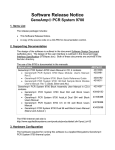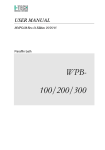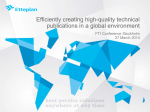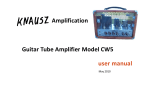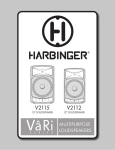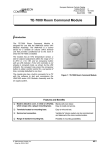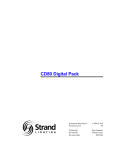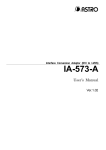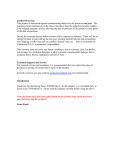Download FCC COMPLICANCE STATEMENT For Users in the USA
Transcript
FCC COMPLICANCE STATEMENT For Users in the USA This equipment has been tested and found to comply with the limits for a Class B digital device, pursuant to Part 15 of FCC Rules. These rules are designed to provide reasonable protection against harmful interference when the equipment is operated in a residential installation. This equipment generates, uses, and can radiate radio frequency energy, and if not installed and used in accordance witch the installation., May cause harmful interference to radio communications. However, there is no guarantee that interference will not occur in a particular installation. If this equipment does cause harmful interference to radio or television reception, which can be determined by turning the equipment off and on, you are encouraged to try to correct the interference by one or more of the following measures: * Reorient the receiving antenna * Increase the separation between the equipment and receiver. * Connect the equipment into an outlet on a circuit different from that to which the receiver is connected. * Consult the dealer or an experienced radio/TV technician for help. Notes: Unauthorized changes or modifications may void the user's right to operate the equipment. Only equipment certified to comply with Class B (computer input/output devices, terminals, printers, etc.) should be attached to this equipment and all such equipment must be connected with shielded interface cables. User’s Manual Introduction Thank you for purchasing TA series. Please read the following instructions carefully to ensure you can use this product safely. Please follow the warning signs and instructions of the product. Please disconnect the product from the power source before unloading and cleaning it. Do not rub the inside of the product with a wet cloth or expose the product to water in any case. Please turn the power off before connecting or assembling any peripheral. May/2003 2 ¡½ Product features ¡½ TA series has been equipped with the motherboards developed by Gigabyte Technology to ensure the best performance under Windows environment. Rack-mounted case design provides easy assembly and maintenance, and makes system upgrade a piece of cake! Warning Improper battery installation may cause explosion. Use only the same or equivalent batteries for eplacement. Dispose batteries as instructed by their manufacturers. English User’s Manual ¡½ ¡½ Specifications -Product specification -PC case -TA series Motherboard -Power supply unit -24X Slim CD-ROM or DVD-Rom (Optional) -PCMICA Slot (optional) -2.5-inch Slim HDD (Optional) -Power cord -Keyboard and mouse (Optional and subject to real products at shipment) -Accessories System Assembly Manual Driver CD Ribbon cable Screws for Slim HDD and Slim CD-ROM ¡½ ¡½ System Packing 3 Manual and Driver CD *Keyboard * mouse ((Optional)) ((Optional)) Power cord PC 0 Specification with “Option” are subject to change without notice. English User’s Manual 1.PC case Overall dimension With side cover: 70(W)mm x 236(H)mm x 213(D)mm Without side cover: 64(W)mmx230(H)mmx213(D)mm Materials of the case has been tested to comply with the UL specification and designed for space and screw saving purposes. Users simply need to remove one screw from the back to unload the case cover and access to the inside of the case. Moreover, the case has been designed with anti EMI function and complies with standard PC safety standards. 2.Parts on Panels 4 ( TA ) ( TC ) Front Panel 4 1.MIC 2.Audio Out 3.USB Ports 4.Power Button 5.Power LED 6.LAN LED 7.HDD LED 8.CD Button 9.PCMCIA Slot 10.PCMCIA Button 11.JIEEE1394 12.6 in 1 Card 5 6 6 5 Rear Panel 1.Keyboard (PS2) 2.USB port 3.VGA/DVI 4.COM 1 5.Audio Out 6.Audio In 7.MIC 8.Power Cord 9.Mouse (PS2) 10.LAN (RJ45) 11.LPT 12.COM 2 13.SPDIFOut 14.System FAN 15.IEEE 1394 16.S Video English 4 7 8 1 2 9 8 11 1 2 3 10 12 3 ( TA2) ( TA4) 1 9 2 10 1 9 2 10 15 3 11 16 16 3 15 11 13 5 6 4 5 6 4 7 7 8 8 14 User’s Manual 3. System equipment installation ¡½ Unload case ¡½ Step 1: Remove the screw from the bottom of the case. Step 2: Grasp the handle on the panel and pull out the case. 5 ¡½ Installing hard drive ¡½ Step 1: Fix the hard drive on the base with screws and connect the hard drive with the IDE ribbon cable. Screw stands (Attention! Install hard drive on top of the screw stands on the base.) Red (fool-proof) wire should be connected to PIN 1. (Attention! Make sure that the red (fool-proof) wire on the ribbon cable should be connected to PIN 1 of the hard drive as shown below.) English User’s Manual Step 2: Fix the hard drive with its rack on the four posts and connect the ribbon cable to the IDE connector (J1). ¡½ ¡½ Installing DOM (DISK On Module) Step 1: Install DOM on the DOM slot (J1). 6 Attention! Make sure that DOM and HDD cannot be used at the same time. ¡½ Installing DOC (Disk On Chip) ¡½ Step 1: Install DOC on the DOC slot (U12) Pin 1 Attention! Use 3.3V DOC. English User’s Manual ¡½ Installing CD-ROM ¡½ Step 1: Fix the slim CD-ROM on the base with 4 screws (2 on each side). Step 2: Slide slim CD-ROM and the base to the rack (J4). 7 Step 3: Fix the CD-ROM and the base on the rack with 2 screws. English User’s Manual ¡½Installing PCMCIA ¡½ Step 1: Fix PCMCIA card next to chassis with screws. Step 2: Unload the part from another side of the PC. Then fix the PCMCIA card on the bolts and Fix the PCMCIA Card with screws. 8 ( C3 Type) . English ( P4 Type) User’s Manual ¡½Installing memory ¡½ Align the fool-proof clicks on the bottom of the RAM module to the socket, and the locks on the socket should securely lock on the clicks at sides of the module as shown in the above picture. Clicks at sides of the RAM module SDRAM DDR Make sure the direction of the foolproof groove must be the same as that of the memory slot on the motherboard. 9 ¡½ ¡½Notes 1. Please use high quality CDR or CDRW to prevent disks from breaking when running at high speed. 2. Specification of hardware is subject to change without notice. 3. Please visit our site at http://www.gigabyte.com.tw/ to download the latest version of drivers. ¡½Cautions ¡½ Improper battery installation may cause explosion. Use only the same or equivalent batteries for replacement. Dispose batteries as instructed by their manufacturers. English