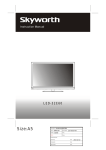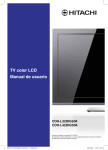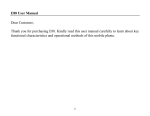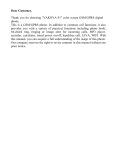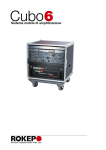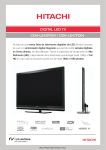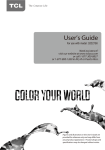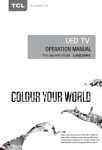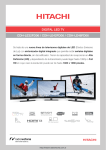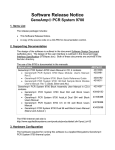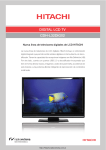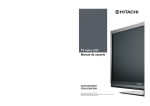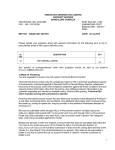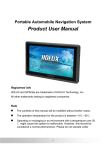Download LED32 English User Manual
Transcript
YAKOYA 32” LED – User Manual 0 CONTENT WARNING AND PRECAUTION........................................................................................... 2 INTRODUCTION, FUNCTIONS AND FEATURES............................................................. 3 PREPARATION …….............................................................................................................. 4 Positioning the TV Set................................................................................................... 4 Antenna and Power Connections …………………...................................................... 5 Inserting Batteries in the Remote Control Handset....................................................... 5 EXTERNAL SCHEMATIC AND INSTALLATION............................................................. 6 Front Panel..................................................................................................................... 6 Back Panel……………................................................................................................. 6 Description of External sound/video connections………………….………………… 7 Antenna/Cable Connection ........................................................................................... 8 Remote Control ............................................................................................................. 9 Personal Video Recording (PVR)........................................................................................... 11 EPG (Electronic Program Guide)........................................................................................... 13 MENU CONTROL ................................................................................................................ 14 Basic Operation……………....................................................................................... 14 Picture Settings……………........................................................................................ 15 Sound Settings............................................................................................................. 16 Channel Settings.......................................................................................................... 16 Setup Settings.............................................................................................................. 17 Advanced Settings....................................................................................................... 18 UPLAYER CONTROL.......................................................................................................... 19 Remember when use UPLAYER…………………………………………………… 19 Dimensions………………………………………………………………………….. 20 Supported multimedia files………………………………………………………….. 20 Remote Control....…………………………………………………………………… 20 Video Menu................................................................................................................. 21 Music Menu................................................................................................................. 22 Picture Menu................................................................................................................ 22 Text Menu……………................................................................................................ 23 TROUBLESHOOTING.......................................................................................................... 24 SPECIFICATIONS................................................................................................................. 25 1 WARNING AND PRECAUTION Read all of the instructions before operating the set. Keep these instructions well for later use. PRODUCT The ventilation should not be impede by covering the ventilation openings with items, such as newspaper, table-cloths, curtains, etc. Do not push any objects of any kind into this unit through the cabinet slots as they could touch the current carrying parts or short-circuit parts, resulting in fire, electric shock, or damage to the unit. Unplug the set when it is not used for a long period of time. Do not dismantle this product by yourself as this may cause damage. Do not touch the screen surface with fingers as this may scratch or mar the LED screen. Do not impact the LED screen with hard pressure as this may damage the LED screen severely. The battery (battery or batteries or battery pack) shall not be exposed to excessive heat such as sunshine, fire or the like. POWER Please use the core plug as required. PLUG Unplug the set under the following conditions: If the set will not be used for a long period of time. If the power cord or the power outlet/plug is damaged. Follow the instructions to install and adjust the product. Adjust those controls that are covered in this operating instructions as improper adjustment of other controls may result in damage. If this happens, unplug the set and refer to the service personnel. If the set is subject to impact or has been dropped to have the cabinet damaged. POWER CORD & SIGNAL CABLE Do not allow anything to rest on or roll over the power cord & signal cable. Protect the power cord & signal cable from being trampled. Do not overload the power cord or power outlet. Do not expose the power cord & signal cable to moisture. 2 USE ENVIRONMENT Do not install this equipment in a confined space such as a book case or similar unit. To prevent injury, this apparatus must be securely attached to the wall mount fastened on the wall. Place the set on a place that allows good ventilation. Do not use the set near damp, and cold areas, protect the set from overheating. Keep away from direct sunlight. The apparatus shall not be exposed to dripping or splashing and that no objects filled with liquids, such as vases, shall be placed on the apparatus. Do not use the set near dust place. To reduce the risk of fire or electric shock, do not expose this appliance to rain or moisture. No naked flame sources, such as lighted candles, should be placed on the apparatus. CLEANING Dust the set by wiping the screen and cabinet with a soft, clean cloth or some special liquid cleaner. Do not apply excessive force to the screen when cleaning. Do not use water or other chemical cleaner to clean the screen as this may damage the surface of the LED screen. COMMENTS The TV clock is not a real clock but it refers to the switching on time. This guide is used ONLY for this device. As it is possible that some changes is done in this model but these changes will not affect the normal use. INTRODUCTION, FUNCTIONS AND FEATURES BRIEF INTRODUCTION: Thanks for your purchase of our digital high-definition LED television! This product with diverse functions is designed to fulfill the optimum requirements from commercial, industrial and household uses. LED television possesses the display function of both TV and PC. It features advanced picture performance, smaller in size and lighter in weight, meanwhile, consumes less power and makes no radiation. The new generation LED provides you with comfortable, safe and environmental protection feeling. Some description could be little different base on different model. 3 BASIC FUNCTION 1. 2. 3. 4. 5. 6. 7. 8. Auto and manual tuning. AV and YPbPr inputs are available. Full-function infrared remote control. Sleep timer and program recall shortcut. Narrow design of ultra-thin ultra-light. A wealth of reception (TV / AV / YPbPr / PC / HDMI / Uplayer). Health screen change function. Digital Still Function. PC MONITOR FUNCTIONS 1. Auto resizing & centering, perfect geometric graphic. 2. Supports PC sound source input. 3. Supports 640x480, 800x600, 1024x768, 1280x1024, PC formats, refresh rate is 60Hz. FEATURES 1. Embedded digital color gain control circuit, provides better brightness and reality. 2. Black/white Level Stretch Circuit. 3. High class LED screen features, high brightness, high contrast and wide viewing angle, responding fast. 4. Component input supports 1080P high definition signal formats. 5. Support HDMI. 6. This TV can be used as a high-performance PC monitor for it has a VGA interface. Computer sound source can also be supported to realize the multimedia function. 7. Low power consumption in standby mode to save energy. 8. Latest high integrated digital processor chip. PREPARATION Positioning the TV Set Install Display on solid horizontal surface such as a table or desk. For ventilation, leave a space of at least 10cm free all around the set. To prevent any fault and unsafe situations, please do not place any objects on top of the set. This apparatus can be used in tropical and/or moderate climates. 4 Antenna and Power Connections 1. Connect the antenna cable into the antenna input terminal at the rear panel and wall antenna socket. 2. Connect the power plug into the wall outlet. (The type of power plug provided may be different from the above picture for some countries.) Inserting Batteries in the Remote Control Handset 1. Remove the battery cover located on the back of the handset by gently pulling up-wards from be indicated part. 2. Insert two AAA Alkaline or equivalent batteries. Following the +/- marking in the battery compartment. 3. Replace the battery cover. Precautions when using batteries: Do not use old and new batteries together: Do not use different types of batteries (for example, Manganese and Alkaline batteries) together. Remove the batteries from the remote control unit if you do not intend to use the unit for a long time. Note: Do not drop the remote control unit. Do not subject the remote control unit to physical shocks. Keep the remote control unit dry. Wetting it may cause the unit to malfunction. Replace the batteries with new ones when operation of the unit deteriorates. 5 EXTERNAL SCHEMATIC AND INSTALLATION Front Panel 1. 2. 3. 4. 5. 6. 7. 8. Power Button Power Indicator / Remote Sensor Speakers Program Up/Down Button Volume Up/Down Button Menu Button Source Button Standby Button Note: This machine uses induction buttons. Operation, with the finger on the sensor area corresponding buttons at the center of 0 ~ 3 seconds or more re-operation; Touch-sensitive areas, the induction zone indicator lights, no touch cases, 10 seconds after the lights automatically switch off sensor area. Back Panel 6 1. 2. 3. 4. VGA IN: Connect a PC via a VGA cable. HDMI1\HDMI2\HDMI3: Connect HDMI input signal from signal source such as DVD. Uplayer1\Uplayer2: Uplayer port. VGA AUDIO IN: Audio input for PC and Audio input for HDMI when the signal is DVI timing. 5. RF IN: Connect a coaxial cable to receive signal from the antenna or cable. 6. SCART: to connect SCART 7. EARPHONE: Audio output, speakers will be muted when earphone plugged. 8. AV IN: Connect AUDIO and VIDEO input signal from signal source such as DVD. 9. S/PDIF: [It is a digital audio interconnect used in consumer audio equipment over relatively short distances], Use this digital optical cable to connect your TV to a compatible audio receiver. 10. YPbPr (Component input): Connect YPbPr signal from signal source such as DVD. 11. PCMICA: [PCMCIA stands for Personal Computer Memory Card International Association], connect the PCMICA card to watch the encrypted channels. Description of External sound/video connections 7 Antenna /Cable Connection There are two kinds of antenna in use: 1. Connect the plug of the antenna cable or CATV cable to the cable (not provided with this unit), then connect to the antenna input of this unit for best reception. 2. If the antenna cable in your home is other than the above two, or you have problems in installing the antenna, please contact your dealer. Notes: 1. Current outdoor antenna or cable TV usually use 75 OHM coaxial antenna cable. For better reception, we suggest using this kind of antenna cable. 2. Flat cable or indoor antenna are old designed, the reception may not be good enough. 8 Remote Control Desc. (1): 1. Standby Button: Press to turn the TV on or standby. 2. Picture Mode (P.P): Press to select the desired picture mode. 3. Sound Mode (S.M): Press to select the desired sound mode. 4. Zoom Button: Press to the desired picture aspect ratio (Display mode). 5. Sleep Button: Press to set the length of time to switch the TV to standby mode. (Off 10min 20min 30min 60min 90min 120min 180min 240min) 6. Number Buttons: Press to set the TV channel directly. 7. Return Button: Press to return to previously viewed channel. 8. Volume Up/Down (V+/V-) Buttons: Press to adjust the volume. 9. Mute: Press to mute or restore the volume. 10. Program Up/ Down Buttons: Press to select previous/next channel. 11. Volume Up/Down (V+/V-) Buttons: Press to adjust the volume. 12. Nicam Button: Press to select audio language or sound output when receiving a bilingual or stereo programme respectively. 13. Menu Button: Press to enter or exit from the TV menu. 14. Source Button: Press to select the input source mode. 15. OK Button: Press to confirm and execute the selection. 16. Up/Down Buttons(): Press to select or adjust the desired item on the TV menu. 9 Remote Control Desc. (2): 17. Left/ Right Buttons ( ): Press to adjust the desired item on the TV mode. 18. DTV/PVR Button: Press to activate or quit PVR function in DTV mode. 19. TV/Radio Button: This button is the switch of the Digital TV program and the Digital Radio broadcast. 20. Uplayer Button: Playback control/s in Uplayer mode. 21. Button: press for rapid back in the player. 22. Button: press for fast forwarding in the player. 23. /Button: used for temporary pause the player & press again for play. 24. Button: press to play the previous movie or music in the playlist. 25. Button: press to play the next movie or music in the playlist. 26. Button: press to stop the movie or music in the player. 27. Subtitle Button: You can select the subtitle freely by pressing the SUBTITLE button, if the TV signal comes with Subtitle. 28. CH List Button: Press to display the available channel list in DTV mode. 29. EPG (Electronic Program Guide): EPG is the abbreviation of Digital Electronic Program Guide. In DTV mode, press this button, it can be displayed. 30. Fav. Button: Press to display your favorite channel list. 10 Remote Control Desc. (3): 31. Text Button: press to enter the electronic text menu. 32. Index Button: press to enter electronic text menu of extensions. 33. SUB-Page Button: press to enter to the Sub. Page code when choosing certain sub. Page from electronic text page. 34. MIX Button: press to close/open electronic text background. 35. Size Button: press to get different sizes for electronic text Natural electronic is doubled up and down 36. Cancel/Exit Button: while in electronic text page press to show the TV signal on the background, when there is no electronic text page press to exit from the appeared board on the screen (OSD). 37. Freeze Button: press to install electronic text without change or upgrade. Press again to cancel the effect. When no electronic text press to freeze the screen. 38. Reveal Button: press to show hidden info. In some electronic pages. Press again to hide these information. 39. Colored Buttons: these four colored buttons are about the speed and function of the electronic text. Personal Video Recording(PVR) Note: For any type of recording there must be a USB memory in its proper place in the back side of the TV to record on. 1. Please insert the Media drive into the Uplayer slot before selecting record mode. 2. Select the TV program and channel you wish to record. 3. Press [DTV/PVR ] button to enter PVR mode and start recording. PVR control bar on the screen shown below. You can select the appropriate settings required. 11 4. If you wish to stop the recording, press [] button and the recording will stop. Recording and replay instantaneously with one touch In a DTV system and with a USB inserted press DTV/PVR in the remote control to activate PVR property to instantaneously record the channel you watch and press again to stop recording. While using PVR system use the keys at the bottom of the screen while viewing the recorded file. Recording and time shifting Use same way described above in touch recording to make time shifting for the program being watched. As the time shift is a record of the TV program on the USB to be viewed later. Temporary recording There is two ways to adjust the counter to record TV programs First: In case of knowing programming details In case of DTV system and a proper USB device go to the channel with the show to be recorded. Press EPG button in the remote control to show EPG interface. The channel you are watching will be very illuminated on the screen. Press the remote control red button. Then enter the program info. In the recording menu, press to change the item and press to change the case. For example: if the show will start 8:30 am same day enter 30 in minutes and 20 in hours (24 hours system) then enter the date and use same way to enter ending time. The proper method of recording is chosen once, every day, every week. Press ok to confirm your choice. Recordings table (main menu) will appear. Press the power button to switch TV to standby. It will automatically record. Second: in case if viewing EPG 1- In case of DTV and a proper USB device attached press EPG button in the remote control to view EPG interface the follow the instructions 1 ~ 6 under EPG. Note: While recording you can't change the channel or choose any other function. If the signal is cut or vibrated while recording the recording will stop till the signal stabilized which will make you lose program content. Don’t turn off the TV while recording. This will make the TV exits PVR and turns to standby. The recorded file can only be used by this TV. 12 EPG (Electronic Program Guide) "EPG" is the abbreviation of Digital Electronic Program Guide. In the digital mode, an EPG is provided by the programme providers. To access this press the EPG button on the remote control, the EPG provides programme information for the next number of hours. Press this button, it can be displayed. 1. Press to select PROGRAMME GUIDE for TIME. Press to choose the date you want, then the window will display the selected date channel and program name. 2. Press to select PROGRAMME GUIDE for a date. Press to choose your desired channel, then the window will display the list of selected television programs. RECORDER Press the RED button, the recorder menu will be show. It contains all the needed information for the different ways of recording using USB connection. INFO Press the GREEN button to show information about the selected program. 13 SCHEDULE Press the YELLOW button to display the schedule list. Press select a reminder and press the RED button to delete reminder. REMIND Press the BLUE button, a reminder setting menu will be show. Press to select an item and to change the setting. Press the OK button to enter the program to the schedule list. An updated schedule list will be shown. Warm Tips: Please be cautious to use the "SCHEDULE" & "REMIND" function. Because the time function of this TV set is not a real time clock. It is not nicety after a long time working or standby. MENU CONTROL This section explains the menus of your TV. Each menu is outlined and detailed to help you get the most from your TV. Basic Operation 1. Press MENU on the remote control or on the TV key panel to display the main menu. 2. Press and to highlight the desired menu/item. 3. Press to change the setting. 4. Press MENU to save setting and go back to last menu. Note: Button on the key panel have the same functions as the corresponding buttons on the remote control. 14 Picture Settings Picture Mode: Adjusts the picture mode: Standard, Mild, Personal, Dynamic four kinds of image mode. Brightness, Contrast, Color, Tint and Sharpness can only be adjusted when Picture Mode is set to Personal. Brightness: Adjusts the brightness of the picture, and usually is adjusted together with Contrast. Contrast: Adjusts the difference between the light and dark areas of the picture. To get better picture value, Contrast should be adjusted to the proper value. Color: Adjusts the richness of color. This function is not available in PC mode. Sharpness: Adjusts the sharpness of the picture. This function is not available in PC mode. Color Temperature: Color Temperature Adjusts the color temperature of the picture, to select the option: as you desired. Press OK button to enter the color temperature sub menu. Cool, Medium, Warm, Personal Medium: Keep the original white Warm: Red Cold: Blue. Personal: The user may customize the color temperature (Red/Green/Blue). Display Mode: To select five modes are available including: Panoramic, Zoom2, Zoom1, 16:9 and 4:3. DNR: To select four modes of digital noise reduction are available including Off, Low, Middle and High. 15 Sound Settings Sound Mode: Equipped with User, Standard, Music, Movie, Sports, Personal five kinds of voice mode for your choice. "Bass" and "Treble" can only be adjusted when "Sound Mode” is set to "Personal". Bass: Adjusts the lowest part of the sound. Treble: Adjusts the highest part of the sound. Balance: Adjusts how much audio (loudness) gets sent to the left and right speakers. Only can be adjusted when "Surround Sound" is set to “Surround”. Surround Sound: Press this option to enter to set Surround or Off. AVL: This function may be set as On or Off. Auto Volume Level can set the volume automatically adjust corresponding to the input audio. AD Button: press ok button to enter sub-menu. AD Button: press this option to open or close (ONLY in case of digital TV). AD sound: press this option to adjust the sound. SPDIF Mode: Select three modes area available including Auto, PCM and DOLBY. DOLBY only under the alternative DTV and Uplayer other sources default to PCM mode output. Channel Settings Note: These settings are only available in ATV and DTV+ATV mode. 16 Auto Search: Press button to select Auto Search, then press OK button to enter the auto search sub menu. A Channel Search Menu will appear as below. DTV Manual Search/ATV Manual Search: The television shall display the frequencies of all channels and the user may manually tune them. Program Edit: Enter the interface of program edit. Press the red / green /yellow/blue key to make the corresponding settings, press OK key to confirm. Signal Information: Show the quality and signal strength of the channel. Setup Settings OSD Language: Select you desired OSD language. *Hearing impaired: This function is prepare for the Hearing Impaired, when the status on, you can see subtitles in the programs. *Country: Change your local Country setting. Notes: This function is only available in some certain models. It is base on your local TV broadcast service. PVR File System: To Check and format your USB Disk to compatible for the PVR file system of this model. Select "Check PVR File System" to check your USB Disk. Select "Format" to format your USB Disk to compatible for this model. Select "Free Record Limit" to set the record limit for your USB Disk. 17 Time: Press OK button to enter the Time sub menu. Depending on your need to select: Time Zone, Clock, Sleep Timer and Auto Sleep settings. Time Zone: Showing the country's time zone. Clock: Set the TV clock. Sleep Timer: Set sleep time. When the set time to sleep, the TV will automatically enter standby mode. Auto Sleep: Set the Auto Sleep. When the set Auto Sleep, the TV will automatically enter standby mode. Advanced Settings Press button to select Advanced menu, then press OK button to enter. Input password to enter, default password is “0000". Set Password: Change the password, enter the old password, and then enter the new password twice. Parental Control: In DTV mode, parents can visit the program level set. (C) Suitable for all childerns. (G) Suitable for everyone. (PG) Viewed by children while parental supervision. (M) For adults. (MA15) Not suitable for viewers under 15. (R18+) Not suitable for viewers under 18. (AV 15+) Not suitable for viewers under 15. (AV out not allowed) 18 SW. Update (USB): Update the firmware of this model. 1. Rename the latest firmware to "MERGE.bin". 2. Save the "MERGE.bin" to the root directory of your USB Device. 3. Plug in your USB Device, then enter the item of "SW.Update (USB)" to update. **Warm prompt** Please be cautious to use this function. SW update is only available on ATV / DTV mode. In progress of update, please don't switch off the power, or you will cause the TV set to failure. Any comment, please contact the customer service department for assistance. UPLAYER CONTROL Gentle Reminder When Using The Media Player 1. Some USB storage devices may not be compatible to operate smoothly with this TV. 2. Back up all of the data in the USB storage device in case if data was lost due to unexpected accident. We do not assume any liability for the losses by misuse or malfunction. Data backup is consumer's responsibility. 3. For large file sizes, the loading speed may be slightly longer. 4. The recognition speed of a USB storage device may depend on each device. 5. When connecting or disconnecting the USB storage device, ensure that the TV is not in MEDIA mode otherwise the USB storage device or the files stored in it may be damaged. 6. Please use only a USB storage device which is formatted in FAT16, FAT32, NTFS file system provided with the Windows operating system. In case of a storage device formatted as a different utility programme which is not supported by Windows, it may not be recognized. 7. When using a USB Hard Disk Drive which requires electric power source, ensure its power does not exceed 500mA. 8. An "Unsupported File" message will be displayed if the file format is unsupported or corrupted. 19 Dimensions Use cable with the following maximum thickness for optimal connection to this TV, or it may damage your TV. 1. HDMI Cable not exceeding 10(A) x 20(B)mm 2. UPLAYER Input : Should not exceed by 7(A) x 18(B)mm 3. Dimension of (A) should not be exceed 10mm. In situation whereby the insertion of USB storage device is restricted, user may use the USB extension accessory provided. Media File Playback Support Video Supporting File Video Format: MPEG1, MPEG2. Resolution (max) : 1920 x 1080 Frame rate: under 30 frames / sec (1920x1080) Audio format: mpeg, mp3 Music Supporting File: (*.mp3) Photo Supporting File: (*.jpg) Text Supporting File: (*.txt) Uplayer Control Press [Uplayer] to return to Media Player main menu. Press [] to search backward during the playback. press [] to search forward during the playback. Press [] to skip to the previous track during the playback. Press [/] to start/pause the playback. Press [] to stop the playback. Press [] to skip to the next track during the playback. 20 You can view video, music, photo and text files from your USB storage devices. Depending on which media input terminal you connect first, that particular USB port will be named as C:\ drive follow by D:\ . 1. Connect USB storage device to UPLAYER1 /UPLAYER2 input terminal. 2. Press Uplayer button to enter Media Player mode. 3. Press to select the types of media modes: VIDEO, MUSIC, PICTURE and TEXT. Video Menu 1. Press to select VIDEO. Press [OK] to enter. 2. Press to select the desired drive and press [OK ] to enter. 3. Press to select the desired video file and press [ OK ] to start playing. 4. Press to stop video playing and return to video list. 5. Press to return to the previous menu. Video Control Bar Press INFO to view control bar while playing the video. Press to choose the required settings. There are three modes of operation. Press ok to choose current file cancel and for all files. 21 press again to Music Menu 1. Press to select MUSIC. Press [OK] to enter. 2. Press to select the desired drive and press [OK] to enter. 3. Press to select the desired music file and press [OK] to start playing. 4. Press to stop music playing and return to music list. 5. Press to return to the previous menu. Music Control Bar Press INFO to view music control bar while playing music. Press to choose the required settings. Notes: This menu only shows the files with the supported extensions. Files with other extensions can't be viewed even if it was on the same USB device. This TV supports viewing words with maximum of 48 letters per line. The music file should contain the same words so it can be showed while playing the music file. Picture Menu 1. Press to select PICTURE. Press [OK] to enter. 2. Press to select the desired drive and press [OK] to enter. 3. Press to select the desired folder and press [OK] to open the folder; or press to select the desired picture file and press [OK] to start playing. 4. Press to stop picture playing and return to picture list. 22 5. Press to return to the previous menu. Picture Control Bar Press INFO to view photo control bar while viewing slideshows. Press to choose the required settings. Text Menu 1. Press to select TEXT. Press [OK] to enter. 2. Press to select the desired drive and press [OK] to enter. 3. Press to select the desired folder and press [OK] to open the folder; or press to select the desired text file and press [OK] to start playing. 4. Press to stop text playing and return to text list. 5. Press to return to the previous menu. Text Control Bar Press INFO to view text control bar while reading the text. Press to choose the required settings. Note: - It supports *.txt files. - Please ensure that the text file is saved in an encoding standard (eg. Unicode). This may minimize the loss of characters in a multiple-language content. 23 TROUBLESHOOTING NO PICTURE, NO SOUND 1. Check if the fuse or circuit breaker is working. 2. Plug another electrical device into the outlet to make sure it is working or turned on. 3. Power plug is bad contact with the outlet. 4. Check the signal source. NO COLOR 1. Change the color system. 2. Adjust the saturation. 3. Try another channel. Black-white program may be received. NO PICTURE, NORMAL SOUND 1. Adjust the brightness and contrast. 2. Broadcasting failure may happen. NORMAL PICTURE, NO SOUND 1. Press the volume up button to increase volume. 2. Volume is set to mute, press MUTE to restore sound. 3. Change the sound system. 4. Broadcasting failure may happen. UNORDERLY RIPPLES ON THE PICTURE It is usually caused by local interference, such as cars, daylight lamps and hair driers. Adjust the antenna to minimize the interference. BLANK SCREEN IN PC MODE 1. Perhaps the TV cannot recognize the resolution set by the PC. Suggest to change to the best resolution or other standard resolutions of Windows system. 2. Set refresh rate to be 60Hz. SNOWY DOTS AND INTERFERENCE If the antenna is located in the fringe area of a television signal where the signal is weak, the picture may be marred by dots. When the signal is extremely weak, it may be necessary to install a special antenna to improve the reception. 1. Adjust the position and orientation of the indoor/outdoor antenna. 2. Check the connection of antenna. 3. Fine tune the channel. 4. Try another channel. Broadcasting failure may happen. 24 IGNITION Black spots or horizontal streaks appear, or the picture flutters or drifts. This is usually caused by interference from car ignition system, neon lamps, electric drills, or other electrical appliance. GHOST Ghosts are caused by the television signal following two paths. One is the direct path, the other is reflected from tall buildings, hills, or other objects. Changing the direction or position of the antenna may improve the reception. RADIO FREQUENCY INTERFERENCE This interference produces moving ripples or diagonal streaks, and in some case, loss of contrast in the picture. Find out and remove the radio interference source. SPECIFICATIONS Screen size - diagonal Screen resolution Audio output power (L+R) Working voltage Rated power consumption Dimensions (W x D x Hmm) Net weight 81cm 1920 X1080 8W + 8W 100-240V~ 50/60Hz 80W 777x210x560mm 10.3Kg Environment: Working temperature: 5oC~35oC Working humidity: 20%~80% Storage temperature: -15oC~45oC Storage humidity: 10%~90% Channel coverage: 470MHz Full-Channel Cable TV System: DTV: DMB-TH TV: PAL, BG, D/K, I AV: PAL, SECAM, NTSC Preset programs: ATV: 99, DTV:400 Status displaying method: On screen display Function adjustment indicator: Menu display Language of OSD: English, Arabic (could be different based on different model ) RF aerial input: 75 ohm unbalanced AV video input: 75 ohm AV audio input: 10k ohm 25