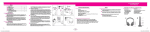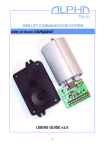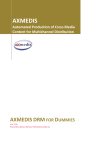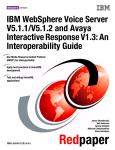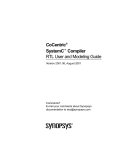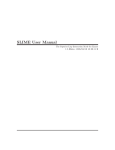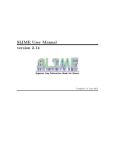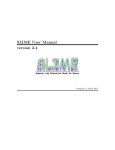Download LodeStar User`s Guide - Oracle Documentation
Transcript
Oracle Utilities Load Analysis
User’s Guide
Release 1.11.0.4 for Windows
E18234-06
March 2014
Oracle Utilities Load Analysis User’s Guide, Release 1.11.0.4 for Windows
E18234-06
Copyright © 1999, 2014 Oracle and/or its affiliates. All rights reserved.
This software and related documentation are provided under a license agreement containing restrictions on use
and disclosure and are protected by intellectual property laws. Except as expressly permitted in your license
agreement or allowed by law, you may not use, copy, reproduce, translate, broadcast, modify, license, transmit,
distribute, exhibit, perform, publish, or display any part, in any form, or by any means. Reverse engineering,
disassembly, or decompilation of this software, unless required by law for interoperability, is prohibited.
The information contained herein is subject to change without notice and is not warranted to be error-free. If
you find any errors, please report them to us in writing.
If this is software or related documentation that is delivered to the U.S. Government or anyone licensing it on
behalf of the U.S. Government, the following notice is applicable:
U.S. GOVERNMENT END USERS: Oracle programs, including any operating system, integrated software,
any programs installed on the hardware, and/or documentation, delivered to U.S. Government end users are
“commercial computer software” pursuant to the applicable Federal Acquisition Regulation and agencyspecific supplemental regulations. As such, use, duplication, disclosure, modification, and adaptation of the
programs, including any operating system, integrated software, any programs installed on the hardware, and/or
documentation, shall be subject to license terms and license restrictions applicable to the programs. No other
rights are granted to the U.S. Government.
This software or hardware is developed for general use in a variety of information management applications. It
is not developed or intended for use in any inherently dangerous applications, including applications that may
create a risk of personal injury. If you use this software or hardware in dangerous applications, then you shall be
responsible to take all appropriate fail-safe, backup, redundancy, and other measures to ensure its safe use.
Oracle Corporation and its affiliates disclaim any liability for any damages caused by use of this software or
hardware in dangerous applications.
Oracle and Java are registered trademarks of Oracle and/or its affiliates. Other names may be trademarks of
their respective owners.
Intel and Intel Xeon are trademarks or registered trademarks of Intel Corporation. All SPARC trademarks are
used under license and are trademarks or registered trademarks of SPARC International, Inc. AMD, Opteron,
the AMD logo, and the AMD Opteron logo are trademarks or registered trademarks of Advanced Micro
Devices. UNIX is a registered trademark of The Open Group.
This software or hardware and documentation may provide access to or information on content, products, and
services from third parties. Oracle Corporation and its affiliates are not responsible for and expressly disclaim
all warranties of any kind with respect to third-party content, products, and services. Oracle Corporation and
its affiliates will not be responsible for any loss, costs, or damages incurred due to your access to or use of
third-party content, products, or services.
Contents
What’s New
New Features in the Oracle Utilities Load Analysis User’s Guide ................................................................... 1-i
New Features for Release 1.11.0.4................................................................................................................................ 1-i
New Features for Release 1.11.0.3............................................................................................................................... 1-ii
New Features for Release 1.11.0.0............................................................................................................................... 1-ii
Preface
Welcome to Oracle Utilities Load Analysis ........................................................................................................ i-i
Welcome ............................................................................................................................................................................ i-i
What Does this Guide Cover? ....................................................................................................................... i-i
How is this Guide Organized?...................................................................................................................... i-ii
Conventions Used in this Manual ............................................................................................................... i-iii
How To Get Help.......................................................................................................................................... i-iii
Additional Documentation........................................................................................................................... i-iv
User Feedback ................................................................................................................................................ i-iv
Chapter One
Overview of Oracle Utilities Load Analysis....................................................................................................... 1-1
How Do You Work with Client/Server Oracle Utilities Load Analysis?.............................................................. 1-2
Input Files ....................................................................................................................................................... 1-2
Databases......................................................................................................................................................... 1-2
Output Files .................................................................................................................................................... 1-2
Chapter Two
Getting Started .................................................................................................................................................. 2-1
Starting and Ending a Oracle Utilities Load Analysis Session................................................................................. 2-2
Getting Acquainted with the Oracle Utilities Load Analysis Desktop .................................................................. 2-3
Toolbar ............................................................................................................................................................ 2-3
Menu Commands........................................................................................................................................... 2-4
Function Keys ................................................................................................................................................ 2-5
Options............................................................................................................................................................ 2-6
Setup ................................................................................................................................................................ 2-6
Sunrise - Sunset Calculator.......................................................................................................................................... 2-11
Sunrise-Sunset Results................................................................................................................................. 2-12
Defining Holidays, Time Of Use Periods, Seasons, and User Days in the Oracle Utilities Data Repository 2-14
Holiday Lists and Holidays......................................................................................................................... 2-14
Time of Use Periods and Schedules.......................................................................................................... 2-15
Season Periods and Schedules.................................................................................................................... 2-16
User-Specified Day Lists and User-Specified Days ................................................................................ 2-17
Restrictions .................................................................................................................................................................... 2-18
Chapter Three
Working with Jobs.............................................................................................................................................
Submitting a Job .............................................................................................................................................................
Logging on to the Server ..............................................................................................................................
Selecting a Program .......................................................................................................................................
3-1
3-2
3-2
3-2
i
Specifying Desired Inputs and Outputs ..................................................................................................... 3-3
Running a Procedure ..................................................................................................................................... 3-6
Viewing and Managing Job Results ............................................................................................................................. 3-7
Copying Results to Another Directory....................................................................................................... 3-9
Managing Results with Project Folders ...................................................................................................... 3-9
Renaming Results Files ................................................................................................................................. 3-9
Viewing the REPORT.HTML, SYSGRAPH.HTM, and SYSGRAPH_STR.HTM Files ............... 3-10
Deleting Results ............................................................................................................................................................ 3-14
Chapter Four
Working with Input Files..................................................................................................................................
Overview..........................................................................................................................................................................
File Composer ................................................................................................................................................
File Types ........................................................................................................................................................
Graphical Key Generator .............................................................................................................................
Common Files ................................................................................................................................................
Creating and Editing Environment and Control Files .............................................................................................
Using the File Composer ..............................................................................................................................
Creating an Environment File......................................................................................................................
Creating a Control File..................................................................................................................................
Including Comments in Control and Environment Files........................................................................
Transfer Type Utility .....................................................................................................................................
4-1
4-2
4-2
4-2
4-2
4-2
4-3
4-3
4-4
4-4
4-6
4-6
Chapter Five
Managing Data .................................................................................................................................................
Getting Data into the Interval Databases...................................................................................................................
Input Programs ..............................................................................................................................................
Moving, Copying, and Deleting Cuts ..........................................................................................................................
5-1
5-2
5-2
5-3
Chapter Six
The Program Sequencer ................................................................................................................................... 6-1
Overview.......................................................................................................................................................................... 6-2
Establishing Directories for Sequencer-Related Files............................................................................................... 6-3
The SEQ File .................................................................................................................................................................. 6-4
Creating the SEQ File ................................................................................................................................... 6-4
Sample SEQ File .......................................................................................................................................... 6-13
Sequencer Variables..................................................................................................................................... 6-15
Specifying Dates in the Sequencer............................................................................................................................. 6-20
CSMODENV............................................................................................................................................... 6-20
SUPPDATE.DAT ....................................................................................................................................... 6-20
Running the Sequencer via Windows Schedule Service ......................................................................................... 6-21
Setting Up the AT Command Batch File................................................................................................. 6-21
Using the AT Command to Schedule a Program Sequence.................................................................. 6-21
Sequencer Output......................................................................................................................................................... 6-23
Return Codes from Sequencer................................................................................................................... 6-23
Chapter Seven
The Repeater.....................................................................................................................................................
Using the Repeater to Run Program Multiple Times ...............................................................................................
Control and Environment Files...................................................................................................................
Return Codes ..................................................................................................................................................
7-1
7-2
7-2
7-4
Appendix A
Programs Available via Oracle Utilities Load Analysis.................................................................................... A-1
Appendix B
Oracle Utilities Load Analysis Naming Conventions ...................................................................................... B-1
ii
Input and Output Files.................................................................................................................................................
Input Files ......................................................................................................................................................
Output Files ...................................................................................................................................................
Programs.........................................................................................................................................................................
Templates........................................................................................................................................................................
B-2
B-2
B-2
B-3
B-4
Appendix C
Oracle Utilities-Supplied Input Files................................................................................................................ C-1
Appendix D
Oracle Utilities Load Analysis Sequencer Program Input Tables and Keywords .......................................... D-1
Base Keywords.............................................................................................................................................................. D-2
Load Data Management Subsystem .......................................................................................................................... D-3
X480 - Validation Statistics Reporter........................................................................................................ D-7
Load Data Analysis Subsystem................................................................................................................................. D-12
Cost of Service Interface ........................................................................................................................................... D-23
Language Codes for LOCALE Setting ................................................................................................................... D-27
Appendix E
Using Oracle Utilities Load Analysis Sample Data.........................................................................................
Sample Data Provided ..................................................................................................................................................
Prerequisites ...................................................................................................................................................................
Using The Sample Data In a Test Scenario...............................................................................................................
Loading the Sample LSE and INP Files Into a Database ......................................................................
Running a procedure using the sample data and the templates.............................................................
E-1
E-2
E-2
E-3
E-3
E-4
Index
iii
iv
What’s New
New Features in the Oracle Utilities Load
Analysis User’s Guide
This chapter outlines the new features of the 1.11.0.x releases of Oracle Utilities Load Analysis
that are documented in this guide.
New Features for Release 1.11.0.4
Feature
Description
For more information, refer to...
Database Profiles
This enhancement supports listing
previous database connections on the log
in screen and the File Setup screen for
users who commonly log on to different
databases. This functionality must be
turned on in the .INI file.
Database Profiles on page 2-6
Custom Folder Names
This enhancement supports the creation of
sequencer output folders with customized
names.
Creating the SEQ File on page 6-4
Sequencer Variables and
Conditional Processing
This enhancement supports the use of
variables to dynamically substitute values in
the sequencer file and input files. In
addition, the sequencer file can now
include IF statements to support
conditional processing.
Sequencer Variables on page 6-15
i
New Features for Release 1.11.0.3
Feature
Description
For more information, refer to...
SYSGRAPH_STR.HTM
files
This enhancement supports the creation of
HTML files (sysgraph_str1.htm,
sysgraph_str2.htm, and so on) that allow
users to view graphs of the cuts for each
stratum defined in an analysis job run.
Viewing the REPORT.HTML,
SYSGRAPH.HTM, and
SYSGRAPH_STR.HTM Files on page
3-10
New Features for Release 1.11.0.0
ii
Feature
Description
For more information, refer to...
HTML Reports
This enhancement supports the creation of
enhanced reports in HTML. Each program
creates a REPORT.HTML file instead of
the SYSPRINT.HTM file, which was
created by previous versions of the
application.
Viewing the REPORT.HTML,
SYSGRAPH.HTM, and
SYSGRAPH_STR.HTM Files on page
3-10
Project Folders
This enhancement supports creating,
moving, copying, and deleting project
folders to organize your Load Analysis job
results.
Managing Results with Project Folders
on page 3-9
Preface
Welcome to Oracle Utilities Load Analysis
This preface is designed to help you understand the contents and purpose of this manual, as well
as the other resources available to you.
Welcome
Welcome to Client/Server Oracle Utilities Load Analysis (also called Oracle Utilities Load
Analysis). This set of software programs has been designed by Oracle Corporation to help utilities
collect, manage, and analyze load research data. Evolved from the original mainframe version of
Oracle Utilities Load Analysis, it adds the advantages of personal computers and the latest
developments in network architecture, as well as many new tools and features. Its design reflects
more than 20 years of experience in software development for electric and gas utilities.
What Does this Guide Cover?
This guide explains how to use the graphical user interface of Oracle Utilities Load Analysis to
“submit jobs” – that is, how to select a desired program, create and specify the necessary input
files, run the job, and view the results. While this guide covers the mechanics of how to use Oracle
Utilities Load Analysis, it does not explain what you can accomplish with the system. It does not
describe the features, functions, or operation of individual programs. (For example, it does not
cover the parameters that you must specify within specific input files for each program.) For that
information, you must refer to the Oracle Utilities Load Analysis Introductory Guides, Volumes I and II.
Use this guide as a secondary companion piece to those documents. In fact, if you are a new
Oracle Utilities Load Analysis user, you’ll probably want to have both manuals open on your desk
as you begin to explore the system.
Welcome to Oracle Utilities Load Analysis i
How is this Guide Organized?
This guide consists of eight chapters and five appendices:
Chapter One - Overview of Oracle Utilities Load Analysis
Contains information of special interest to both new and existing Oracle Utilities Load Analysis
users. For new users, it defines some basic Oracle Utilities Load Analysis terms and concepts.
Chapter Two - Getting Started
Explains how to open the Oracle Utilities Load Analysis interface, and then provides a brief
overview of the function of each element you’ll see on the “desktop” (menu commands, tool
buttons, etc.). It also describes security restrictions, and how you can customize the system to your
needs and environment using the setup options.
Chapter Three - Working with Jobs
Takes you step by step through the process of submitting a job and viewing the results - the
primary tasks you’ll perform with Oracle Utilities Load Analysis.
Chapter Four - Working with Input Files
Explains how to open, edit, and create Environment, Control, and Common files.
Chapter Five - Managing Data
Explains how to put interval data in a database on the network server, so that it is available for
analysis using the Oracle Utilities Load Analysis programs. It also describes how you can use some
new tools for moving, copying, and deleting cuts (statistics and interval data records).
Chapter Six - The Program Sequencer
Explains how to use the Program Sequencer to “chain” together a series of Oracle Corporation,
user-written, and/or third party programs in a customized sequence. You can run the sequence
immediately using the Oracle Utilities Load Analysis Graphical User Interface (GUI), or you can
schedule it for delayed future execution and/or regular periodic execution using the Windows
Schedule Service.
Chapter Seven - The Repeater
Explains how to use the Repeater to automatically run an analysis program multiple times, each
time with a different Control File and/or Environment File. This is useful if you want to apply a
variety of analysis parameters to different sets of cuts without having to resubmit the job for each
variation.
Appendix A - Programs Available via Oracle Utilities Load Analysis
Lists each of the Oracle Utilities Load Analysis programs you can use via the Graphical User
Interface (GUI), along with a brief description of the program’s application and a cross reference
to the appropriate user manual for specific instructions.
Appendix B - Oracle Utilities Load Analysis Naming Conventions
Lists each of the Oracle Utilities Load Analysis program/file naming conventions that you will see
in this manual and on the screen, including optional extensions.
Appendix C - Oracle Utilities-Supplied Input Files
Lists each of the test input files that Oracle Corporation supplies with Oracle Utilities Load
Analysis. You can use these files as a starting point for your own work.
Appendix D - Oracle Utilities Load Analysis Sequencer Program Input Tables and
Keywords
Summarizes the commands used to create “SEQ” files for Oracle Utilities Load Analysis
programs. This information is intended to be used in conjunction with Chapter Six: The
Program Sequencer.
ii Load Analysis User’s Guide
Conventions Used in this Manual
This guide assumes that you have a working knowledge of your computer and network, as well as
their operating conventions. For information about Windows operating conventions, see your
Windows documentation.
The following conventions are used in this guide.
Mouse Buttons:
All instructions refer to the left mouse button unless otherwise indicated. Use the right mouse
button only when specifically instructed.
Typographic Conventions:
Information that you type is shown in a typeface called Courier New, which looks like typewriter
type. For example: Oracle Utilities.
The names of keys you press are represented by small capital letters. For example: ENTER.
Occasionally, in this manual and on the Oracle Utilities Load Analysis interface, you will see two
key names with a plus sign (+) between them. This indicates that you should press and hold down
the keys in the order specified and release them together. For example, ALT+F5 means that you
should press the ALT key, and while holding it down, press F5.
A sequence of menu commands you select is represented by the name of each menu or command
followed by a small arrow, in boldface type. For example, File-›Print means select File from the
desktop or window menu bar, then Print from the pull-down menu that appears.
How To Get Help
Customer Support
You can contact Oracle Support personnel at http://metalink.oracle.com. My Oracle Support
offers you secure, real-time access to Oracle experts on the complete Oracle Utilities Load
Analysis system. It also provides ground breaking personalized & proactive support capabilities
that help reduce unplanned down time and improve system stability. Leverage the Internet for
immediate access to 24/7 support and get the critical and timely information you need for running
your business.
Welcome to Oracle Utilities Load Analysis iii
Additional Documentation
In addition to the Oracle Utilities Load Analysis Introductory Guides, another reference you may find
helpful is the Oracle Utilities Load Analysis Quick Reference Guide — a concise summary of program
names, input file commands and parameters, standard codes, and other important information for
the basic Oracle Utilities Load Analysis system and its extensions.
User Feedback
This document will be refined and updated over time. We would appreciate your help in
improving it. If you have suggestions for adding new topics or for clarifying existing explanations,
please let us know by calling the Help Line or by completing and returning the Customer
Feedback form at the back of this guide.
iv Load Analysis User’s Guide
Chapter One
Overview of Oracle Utilities Load Analysis
This chapter provides a brief overview of Oracle Utilities Load Analysis. It begins by generally
describing how you work with the system — an especially useful section for new users since it
covers some key terms and concepts referred to throughout the rest of this guide. Next you will
find a brief overview of the features introduced with each new release.
Overview of Oracle Utilities Load Analysis 1-1
How Do You Work with Client/Server Oracle Utilities Load Analysis?
How Do You Work with Client/Server Oracle Utilities Load Analysis?
The Oracle Utilities Load Analysis system is a suite of software programs developed by Oracle
Corporation to help utilities conduct successful load research programs. It incorporates programs
for interval data input, editing, validation, analysis, reporting, graphing, and more. (A complete list
of the programs available with this version of Oracle Utilities Load Analysis is provided in
Appendix A: Programs Available via Oracle Utilities Load Analysis.)
You accomplish tasks by selecting a program to process the data, specifying input files,
identifying the database that holds the data with which you wish to work, and viewing the
outputs (also called Results). Users interact with the system via a point-and-click graphical user
interface (GUI).
Input Files
Most Oracle Utilities Load Analysis programs require you to specify two types of input files:
Control Files and Environment files. A Control File is often a list of the specific data records
(called “cuts”) that you want to apply the program to, such as customer interval data or computed
statistics. An Environment File is the set of commands and parameters that define how the
program will process the data.
Many programs, such as the analysis and reporting programs, also use one or more Common files
to define various schedules:
•
Holiday File: a list of all national and local holidays observed in your service territory.
•
Time-of-Use Schedule File: a schedule of on-, off-, and shoulder peak periods.
•
Season File: a schedule applying different TOU schedules to seasons throughout the year.
•
Demand Period File: a schedule of “on-demand” periods.
•
User-Specified Day File: a schedule of user-defined days to be averaged together in an
analysis.
•
Billing Cycle File: a schedule of billing cycles for the Billed Energy Program.
•
Peak Days File: a schedule of Peak Days for the Daytype Analysis Program.
These are called “Common files” because they reflect the policies of your facility, are typically
accessed by all Oracle Utilities Load Analysis users, and are located in your Common\Data folder
(more on that later).
Databases
Oracle Utilities Load Analysis has several types of interval databases to keep track of data in the
different stages of the input-validation-analysis cycle. The CLDB (Current Load Database)
contains raw customer interval data that is in the process of being verified. The ALDB (Archive
Load Database) typically contains load data that has been checked and edited for completeness
and reliability, and is considered ready for analysis. The ELDB (Extracted Load Database) is the
working database for the analysis programs. You can use the SLDB (Statistics Load Database) to
archive selected subsets of the ELDB. The GLDB (Generator Level Database) is the working
database for the Cost of Service Interface. The RLDB (Rates Level Database) is the archive
version of the GLDB.
Your facility may have multiple databases of each type.
Output Files
Most Oracle Utilities Load Analysis programs produce three types of output files:
1-2 Load Analysis User’s Guide
How Do You Work with Client/Server Oracle Utilities Load Analysis?
•
Reports: Oracle Utilities Load Analysis combines all reports into one file called
“SYSPRINT”. The system adds an index to the end of the file, so you can quickly locate a
desired report.
•
Data: Data files can include individual customer statistics files and keylists.
•
Log: System log containing information about the program run. This is useful if there is a
problem with the job.
Overview of Oracle Utilities Load Analysis 1-3
How Do You Work with Client/Server Oracle Utilities Load Analysis?
1-4 Load Analysis User’s Guide
Chapter Two
Getting Started
This chapter explains how to open and close the Oracle Utilities Load Analysis desktop, your
primary work area. To help you get oriented quickly, it also gives a brief overview of each
command and tool available to you on the desktop, as well as the use of some function keys.
Finally, it describes how you can customize your system, and how you can view a list of your
system privileges.
This chapter includes:
•
Starting and Ending a Oracle Utilities Load Analysis Session
•
Getting Acquainted with the Oracle Utilities Load Analysis Desktop
•
Sunrise - Sunset Calculator
•
Defining Holidays, Time Of Use Periods, Seasons, and User Days in the Oracle
Utilities Data Repository
•
Restrictions
Getting Started 2-1
Starting and Ending a Oracle Utilities Load Analysis Session
Starting and Ending a Oracle Utilities Load Analysis Session
This section explains how to start and close the Oracle Utilities Load Analysis Graphical User
Interface and log on to the server.
How to Start Oracle Utilities Load Analysis:
1.
At the Windows desktop, click the Start button. Then select
Programs-›Oracle Utilities-›Load Analysis Client 01.11.0.00.00
(If the options described above do not appear on your system, refer to your Windows
documentation, or consult your System Administrator. There are many ways to start a
program in Windows, and your system may be set up with different programs groups or other
customizations.)
After a few moments, the Oracle Utilities Load Analysis desktop appears on your screen. All
Oracle Utilities Load Analysis functions can be accessed from this window.
2.
Optional. Log on to the server. (This is the default state — logged on.)
Note: The server that you log on to, and whether or not logon is automatic, is
determined by your setup options. See Options on page 2-6 for details.
Almost all work that you’ll perform with Oracle Utilities Load Analysis requires that you log
on to the Oracle Utilities Load Analysis Server.
Depending upon how your system is configured, the system may automatically log you on to
the server when you open the Oracle Utilities Load Analysis interface. You can tell whether or
not you are logged on by looking at the Logon/Logoff button in the toolbar.
Logged Off:
Logged On:
(pushed in)
When you have successfully connected to the server, a message appears in the information
box at the bottom of the desktop window, “User (your network ID) logged on
CSL* server (server name)”. You are now ready to begin working with Oracle
Utilities Load Analysis.
How to Close the Oracle Utilities Load Analysis Interface:
2-2 Load Analysis User’s Guide
1.
Log off the server by clicking the Logoff button.
2.
Close the interface. There are four alternate methods for closing the Oracle Utilities Load
Analysis interface (all produce the same result):
•
Select File-›Exit.
•
Press ALT + F4.
•
Press CTRL + F12.
•
Click the Close button (X) in the upper right corner of the window.
Getting Acquainted with the Oracle Utilities Load Analysis Desktop
Getting Acquainted with the Oracle Utilities Load Analysis
Desktop
The Oracle Utilities Load Analysis desktop is your starting point for all Oracle Utilities Load
Analysis functions. You can interact with the system either via the Menu Bar commands or the
Toolbar.
Note: In addition, some functions can be performed using the Function Keys
on your keyboard. See Function Keys on page 2-5 for more information.
The Toolbar gives you quick access to Oracle Utilities Load Analysis’s most frequently used tools
and commands. Just click the desired button to submit a job, view results, and more.
Toolbar
The following describes the function of each Toolbar button. Additional details are provided in
the remainder of this guide.
Icon
Description
Logon/Logoff: Log on to or log off from the Oracle Utilities Load
Analysis server. Also acts as a status button; that is, if the button is bright,
you are already logged on, if it is dark, you are logged off.
Refresh Submit: Refreshes the submit screens. See Chapter Three:
Working with Jobs.
Refresh Queue: Refreshes the queue of previously-submitted jobs on the
server. See Chapter Three: Working with Jobs.
Refresh Results: Refreshes files in Oracle Utilities Load Analysis job
directories; that is, the results of completed Oracle Utilities Load Analysis
jobs. Also gives you access to both Display Tool and other viewers. See
Chapter Three: Working with Jobs.
Quick Viewer: Provides brief explanations of selected program functions.
Custom Tool 1: Open a configured Windows accessory. See Options on
page 2-6.
Custom Tool 2: Open a configured Windows accessory. See Options on
page 2-6.
Getting Started 2-3
Getting Acquainted with the Oracle Utilities Load Analysis Desktop
Menu Commands
Any of the commands and tools that you can activate using the Toolbar (just described) can also
be accessed using Menu bar. In addition, there are a few commands that you can use only via the
Menu bar:
2-4 Load Analysis User’s Guide
Command
Description
File-› Transfer Type Utility
Opens the Oracle Utilities Load Analysis Type
Transfer Utility, used for convert multi-typed
information from one CSLSINFO.MDB to another.
See Chapter Four: Working with Input Files.
File-› Setup
Configures Oracle Utilities Load Analysis to your
specific needs and environment.
File-› Server Configuration
Available only to System Administrator. See the
Oracle Utilities Load Analysis Configuration Guide.
File-› Exit
Close the Oracle Utilities Load Analysis interface.
Tools-›Logon
Logs the current user on to the server.
Tools-›Logoff
Logs the current user off the server.
Tools-›Restrictions
View a list summarizing which programs and
databases you have been granted access to by the
System Administrator. See Restrictions on page 218.
Tools-›Tool1
Opens the tool specified as Custom Tool 1 on the
Tools tab on the Options dialog.
See Options on page 2-6.
Tools-›Tool2
Opens the tool specified as Custom Tool 2 on the
Tools tab on the Options dialog.
See Options on page 2-6.
Tools-›Interval Data Manager
Opens Internet Explorer to the URL specified as the
“IDM Home Address” on the Options tab of the
Setup dialog.
See Options on page 2-6.
Tools-›SunRise-Set Calculator
Opens the Sunrise - Sunset Calculator. See Sunrise Sunset Calculator on page 2-11.
Tools-›Edit INI File
Opens the .ini file for editing.
Tools-›Options
User-selectable options for configuring Oracle
Utilities Load Analysis to your needs and
environment
See Options on page 2-6.
Additional Tools
These tools can be chosen in the Options menu, as
explained above.
Help
Displays a drop-down list of options, including User
Documentation (a drop-down list of Oracle
Utilities Load Analysis manuals that can be accessed
in PDF format), About... (About Oracle Utilities
Load Analysis), and a link to the Oracle Utilities
Support web site.
Getting Acquainted with the Oracle Utilities Load Analysis Desktop
Function Keys
Some functions can be performed in Oracle Utilities Load Analysis by use of the Function Keys.
Some of these are unique to Oracle Utilities Load Analysis, and some are basic Windows functions
used in Oracle Utilities Load Analysis.
Function Key
Result
Ctrl + F12
Exits the Oracle Utilities Load Analysis
application
Alt + F4 (Windows function)
Exits the Oracle Utilities Load Analysis
application
F5
Opens Internet Explorer to the URL
specified as the “IDM Home Address” on
the Tools tab of the Setup dialog. See Tools
on page 2-6.
F6: For input files:
Allows you to select and include a Control
File or Environment File in the File list
box. Use a file not in your local data folder
structure. This file is for one-time use only;
the selection will be reset when you change
the Submit panels
F6: For output files:
Allows you to specify path name together
with output filename
F7
Opens the Server Configuration file
Getting Started 2-5
Getting Acquainted with the Oracle Utilities Load Analysis Desktop
Options
Oracle Utilities Load Analysis makes it possible to configure the system to your particular needs
and environment, using Tools-›Options. When you select Options, the system displays a set of
tab pages, as described below. The default values are shown here. You can change these settings as
desired, because they affect work on your workstation only.
File Paths
This tab defines the path to the directory containing your input files.
•
Ctl and Env Files: The path and directory containing your Control and Environment files.
Oracle Utilities Load Analysis uses this path when displaying the names of available files in
the Submit Form and File Composer windows.
•
Results Project Path: The path and directory containing your project folders. Oracle
Utilities Load Analysis uses this path when displaying the names of available folders and files
in the Results panel.
•
Sequencer Files Path: The path to the directory containing your sequencer files. Oracle
Utilities Load Analysis uses this path to populate the Sequencer Files drop down in the
"SEQR Sequencer" program panel
Checking the Maintain Window State box causes each window’s state (as it pertains to
minimization/maximization) to be maintained; that is, the windows will not maximize by
themselves if this item is checked. If left unchecked, default Windows behavior remains in effect.
Tools
This tab defines the Custom Tools accessories found in the Oracle Utilities Load Analysis
toolbar. By default, the entries here point to Windows accessories that are supplied with your
operating system, but you can opt to use other programs if you have them.
Database Profiles
To make database connections easier for users who access multiple databases, the application
saves the previous five database connections and displays them in a Profiles drop down list on the
initial login screen and on the General tab of the File Setup window. In order to enable this
functionality you must include the following setting in your .INI file:
enableDBProfiles=1
Once the setting has been changed, restart the client GUI. The initial database login screen will
now contain a drop-down for profiles.
A new profile is created each time you provide a new, unique combination of database user, data
source, or qualifier. You can also save your password for each profile by selecting the Save
Password option on the login screen or on the General tab of the File Setup window. Selecting a
profile in the drop down list updates the current database connect information to the selected
profile. To delete a profile, select the profile in the drop down list and press the Delete key.
2-6 Load Analysis User’s Guide
Getting Acquainted with the Oracle Utilities Load Analysis Desktop
Setup
When you select File-›Setup, the system displays another set of tab pages for customizing your
configuration. Because most of the settings on these tab pages involve resources used by all Oracle
Utilities Load Analysis users, they are typically set up for you by the System Administrator when
Oracle Utilities Load Analysis is installed. (The values displayed for your system may differ from
those shown here.)
The Setup window is organized into three tabs:
•
General – This tabs contains general user as well as connection/database login information.
•
Options – All available Client GUI configuration options are stored in this tab.
•
Advanced – Stores advanced configuration settings that normally do not require changes.
Getting Started 2-7
Getting Acquainted with the Oracle Utilities Load Analysis Desktop
General
•
Server Name: The network name of the Oracle Utilities Load Analysis server.
•
User Id: The ID of the user that will be using this workstation. The ID here should match an
entry in the CSLSTAR.USR File. The access privileges set in that file will determine what
functions the user identified here can have from this workstation.
•
User Company and User Name: The information in these fields appears on the Oracle
Utilities Load Analysis title screen when the application is launched. It has no other purpose.
•
Profiles: This field is displayed when you have turned on database profiles in the .INI file.
The Profiles drop down list displays the last five databases that you have connected to.
Selecting a profile updates the current database connection to the profile. See Database
Profiles on page 2-6 for more information.
•
Database User Name: User ID used to connect to the Oracle Utilities Data Repository.
•
DB Password: Database password used to connect to the Oracle Utilities Data Repository.
Note: This password must be supplied at login if any other RDB connection fields have been
populated.
•
Data Source: The Data Source name for the Oracle Utilities Data Repository.
For Oracle databases, this is the Oracle TNS Name for the data source, from the
TNS_NAMES.ora file (typically located in the \\<machine>\oracle\network\admin
directory)
2-8 Load Analysis User’s Guide
•
DB Qualifier: Database qualifier used to connect to the Oracle Utilities Data Repository.
•
Save Password: This field is displayed when you have turned on database profiles in the .INI
file. Select this option if you want your password to be saved as part of your database profile.
See Database Profiles on page 2-6 for more information.
•
Language: The language setting for the application.
Getting Acquainted with the Oracle Utilities Load Analysis Desktop
Options
•
Default Report Viewer: Oracle Utilities Load Analysis allows you to use a third-party
program (such as Microsoft Word or Notepad) to view REPORT.HTML files. If you want to
use this feature, specify the full path and executable name of the desired program, and
uncheck “Open with Associated Program.”
•
Alternate Job Directory Viewer: The full path and executable name of an alternate program
used to view results files in the job directory.
•
Job Folders: Select how to sort results, by Create Date or Job Name (default). You may
change this setting by right-clicking a Job Folder in the Results panel and selecting “Order by
Date.”
•
Report View Behavior: These options allow you to specify how you view reports:
•
•
Produce warning if viewing a report larger than (MB): Warns users if they are about
to view a report that is very large. The default is 10 MB and a popup a message will
appear allowing the user to cancel the load if the file is larger than the preset limit.
•
Open with Associated Program: Check this option to open Report files with the
program associated with the file type. (Recommended.)
Queue Panel:
•
Job Clear: Select how to clear jobs, Auto (automatically clear jobs) or Manual (manually
clear jobs).
•
Queue Refresh Rate: Specify how often the queue is refreshed from the server (in
milliseconds).
•
External Editor: The full path and executable name of the program (i.e., Notepad) used to
edit files such as INP or LSE files.
•
IDM Home Address: The URL of the Oracle Utilities Energy Information Platform that
includes Interval Data Manager (i.e., http://servername/lodestar/ccs). To open the Oracle
Utilities Energy Information Platform at this URL, select Tools-›Interval Data Manager
(or click F5).
•
Enforce upper-case in Editor: When this option is selected, any and all edits are done in
upper-case letters. Editing in lower-case or mixed-cased is disabled. (Recommended.)
•
Display DB Physical Names: To display the physical names of databases (set up in the
CSLSTAR.DB file), click Yes (database Descriptions appear in brackets “<< >>”). To
display database Descriptions only, click No (default).
Getting Started 2-9
Getting Acquainted with the Oracle Utilities Load Analysis Desktop
•
Use Graphical Key Generator?: Select whether or not to use the Graphical Key Generator.
(Not recommended.)
Advanced
These fields are by default disabled and are automatically configured by the client, based on the
user’s current server and User ID information. Unless you have special configuration settings, you
should not need to change settings here. Doing so can adversely affect your application's job
submissions to the server. Values can be manually overridden by clicking on the associating check
box and then changing the values.
•
•
2-10 Load Analysis User’s Guide
Server Path Configuration: In this screen, you can either enter the paths in the fields or
click Browse... to search the network.
•
Production Input Path: Path to the directory on the server that holds the Production
Input files.
•
Common Files: Path to the directory on the server that holds the Common files.
•
Job Path: Path to the current user’s Job folder.
RDB Common Schedule Configuration File Locations: These options specify
configuration files used by Oracle Utilities Load Analysis, when accessing data in the Oracle
Utilities Data Repository.
•
Holiday File Configuration File: A configuration file that specifies holiday lists stored
in the Oracle Utilities Data Repository.
•
TOU Configuration File: A configuration file that specifies that Oracle Utilities Load
Analysis should use Time-of-Use schedules defined in the Oracle Utilities Data
Repository.
•
Season Configuration File: A configuration file that specifies that Oracle Utilities Load
Analysis should use Time-of-Use schedules defined in the Oracle Utilities Data
Repository.
•
UserDay Configuration File: A configuration file that specifies user day lists stored in
the Oracle Utilities Data Repository.
Sunrise - Sunset Calculator
Sunrise - Sunset Calculator
The Sunrise - Sunset Calculator is a tool that allows users to calculate sunrise and sunset times for
any point on the globe. This can aid generating profiles that correspond to daylight or darkness
hours.
How to calculate sunrise and sunset for a specific location over a specified data range:
1.
Select Tools-›SunRise-Set Calculator.
2.
Select the location in which you wish to calculate sunrise-sunset times for. If your location
isn't already defined, you add your location by doing the following:
a.
Enter a name for your new location in the Select Location field.
b.
Enter the latitude for the location in the Latitude field. Latitudes should be entered as
<degrees>.<minutes> North. For example, a latitude of 54 degrees, 19 minutes North
would be entered as "054.19." Coordinates South are designated with negative values.
For example a latitude of 54 degrees, 19 minutes South would be entered as "-54.19".
c.
Enter the longitude for the location in the Longitude field. Longitudes should be
entered as <degrees>.<minutes> West. For example, a latitude of 87 degrees, 54
minutes West would be entered as "87.54." Coordinates East are designated with
negative values. For example a latitude of 87 degrees, 54 minutes East would be entered
as "-87.54".
d.
Enter the Time Zone Standard Name for the location in the TZ Standard Name field.
U.S. values are EST, CST, MST and PST. If you require a timezone other than the default,
you will need to configure your LSCALENDAR.CFG.XML file located in your /CFG
directory.
e.
Click "Save Location" once you've provided all necessary input for your new location.
3.
Optional. Enter any necessary adjustments (in numbers of minutes) for the location in the
Sunrise and Sunset fields in the Adjustments box. These allow for minor adjustments to the
sunrise and sunset times to account for obstructions or other factors that may impact when
the sun rises or sets in the location.
4.
Select the Start Date and Stop Date for the date range.
5.
Click Calculate. The sunrise and sunset times for the supplied date range appear in the
Sunrise Sunset Results dialog.
Getting Started 2-11
Sunrise - Sunset Calculator
Sunrise-Sunset Results
Sunrise - Sunset times are calculated for each day in the date range provided. You should do a
quick check that these times are accurate, that sunrise - sunset times are occurring the expected
approximate times. If not, you should be go back and check your location inputs and make
adjustments as necessary.
With these Sunrise - Sunset results, you can:
•
Export results to a COSI File: Results are exported as a COSI file that can be used with the
SUN command in the G130 Control File used by the Cost of Service Interface - Electric
(COSI) program.
•
Export results to CSV: Results are exported into a comma-separated (CSV) file
•
Create a Profile: Create a cut profile and import it into a database or save it in LSE format.
Example: COSI format
SUN
07:08
07:09
07:10
07:12
17:47
17:45
17:44
17:42
Example: CSV format
Sunrise,Sunset
10/24/2004 7:08:31
10/25/2004 7:09:45
10/26/2004 7:10:59
10/27/2004 7:12:14
AM,10/24/2004
AM,10/25/2004
AM,10/26/2004
AM,10/27/2004
5:47:01
5:45:37
5:44:15
5:42:54
PM
PM
PM
PM
To export results, click either Export COSI File or Export CSV. A Save As dialog opens
allowing you to save the file.
Create a Sun Profile
Sun profiles are interval data cuts that represent usage based on the sunrise-sunset calculations.
How to create a Sun profile:
1.
Click Create Profile.
The Sun Profile Generator window opens.
2.
3.
2-12 Load Analysis User’s Guide
Specify the Profile Destination for the profile:
•
Select Database if you want to write the profile to a database. Select the database you
want to import the file into in the Database drop-down list.
•
Select LSE if you want to create an LSE file. Specify the name and location in which you
wish to create your LSE file in the Output LSE Filename field.
Supply Function Parameters specific to the profile you wish to create:
•
RecordedID: Enter the Recorder ID, name, or CUSTID for this profile.
•
Channel: Specify the channel for this profile. The default is 1.
•
SPI: Specify the aggregation level in which you wish to create this profile. The default is
900 Seconds Per Interval.
•
Energy to allocate (KWh): Specify the desired total energy to allocate for this profile.
•
Descriptor: Specify the description attached to this profile. The description can contain
up to 80 characters.
Sunrise - Sunset Calculator
4.
•
Unit of Measure: Select the unit of measure to assign to this profile. The default is
KWh.
•
Ramp Duration (Seconds): Street Lighting doesn't consume at 100% energy usage
instantly when turned on: they gradually increase in energy usage over a period of time.
Ramp duration is used to simulate ramping up (power on) and down (power down) of
energy that occurs in street lighting for each sunrise - sunset time. These ramps are
centered on the sunrise or sunset time for each day. Specify the time it takes to power up
and down for your profile. The default is 900 seconds per interval.
•
DST Participant: Check to indicate whether your profile participates in DST. If your
location does not observe Daylight Savings Time changes, uncheck this checkbox.
Click Create Profile.
•
If you are importing the file into a database, the job will be submitted to X111 using a
predefined COMMMON\DATA defaulted env file. No AXDB processing will take
place and the cut will always be loaded “Valid Replace”.
The env file used is the default TGX11SP.ENV:
LOA VAL REP
•
If you are creating an LSE file, once the file is created it can be imported via Production
/ Direct Input or uploaded to Interval Data Manager (IDM).
Note: The output report will contain a reference to an LSE file that is created
in the COMMON\LOAD folder. You may ignore this references as this is a
temporary file that is removed after the profile is completed.
Getting Started 2-13
Defining Holidays, Time Of Use Periods, Seasons, and User Days in the Oracle Utilities Data Repository
Defining Holidays, Time Of Use Periods, Seasons, and User Days
in the Oracle Utilities Data Repository
Oracle Utilities Load Analysis can access data stored in relational tables in the Oracle Utilities Data
Repository. This includes interval data as well as the following data:
•
Holiday Lists and Holidays
•
Time of Use Periods and Schedules
•
Season Periods and Schedules
•
User-Specified Day Lists and User-Specified Days
This section describes how to set up this data in the Oracle Utilities Data Repository, and how to
have Oracle Utilities Load Analysis use this data.
Records in these tables should be created using the Data Navigator application, available through
the Oracle Utilities Energy Information Platform web user interface. Refer to the Oracle Utilities
Energy Information Platform User’s Guide for more information about using Data Navigator.
Holiday Lists and Holidays
Holiday Lists and holidays are defined in the Holiday List and Holiday tables in the Oracle Utilities
Data Repository.
Holiday Lists
Holiday lists are user-defined lists of holidays. For each holiday list you wish to define, create a
record in the Holiday List table. Records in this table contain the following fields:
•
Name: the name of the holiday list.
•
Note: an optional note regarding the holiday list.
Holidays
For each holiday you wish to define, create a record in the Holiday table. Records in this table
contain the following fields:
•
Holiday List: the Holiday List (from the Holiday List table) to which the holiday belongs.
•
Date: the date on which the holiday is observed.
•
Name: the name of the holiday.
2-14 Load Analysis User’s Guide
Defining Holidays, Time Of Use Periods, Seasons, and User Days in the Oracle Utilities Data Repository
Holiday File Configuration File
The Holiday File configuration file is a *.cfg file stored in the
C:\LODESTAR\CSLSTAR91\Binw directory (on client machines) or the
C:\LODESTAR\CSLSTAR91\Common\Data directory (on the server) that specifies the holiday
lists available. The format of this file is:
RDB/<HOLIDAY_LIST_NAME>
where:
•
<HOLIDAY_LIST_NAME> is the name of a holiday list from the Holiday List table.
The Holiday File configuration file can include multiple entries, one for each holiday list.
You select the Holiday File configuration file on the Configuration tab of the Setup dialog.
Example
Below is a sample Holiday File configuration file.
RDB/2003_Holidays
RDB/2004_Holidays
RDB/2005_Holidays
Time of Use Periods and Schedules
Time of use (TOU) periods and schedules define periods of use (On Peak, Off Peak, etc.) used
with Oracle Utilities Load Analysiss programs. Time of Use Periods and Schedules are defined in
the LS Time of Use Schedule and LS Time of Use Period tables in the Oracle Utilities Data
Repository.
LS Time of Use Schedule
For each time of use schedule you wish to define, create a record in the LS Time of Use Schedule
table. Records in this table contain the following fields:
•
TOU Schedule Number: a number that represents the TOU schedule.
•
Note: an optional note regarding the TOU schedule.
LS Time of Use Period
For each time of use period you wish to define, create a record in the LS Time of Use Period table.
Records in this table contain the following fields:
•
LS Time of Use Schedule: the TOU schedule (from the LS Time of Use Schedule table) to
which the period belongs.
•
TOU Period Number: a number that represents the TOU period.
•
TOU Period Name: a name for the TOU period (On Peak, Off Peak, etc.)
•
Day List: a list of numbers representing the days to which the TOU period applies, based on
the following:
•
Sunday = 1
•
Monday = 2
•
Tuesday = 3
•
Wednesday = 4
•
Thursday = 5
•
Friday = 6
•
Saturday = 7
Getting Started 2-15
Defining Holidays, Time Of Use Periods, Seasons, and User Days in the Oracle Utilities Data Repository
•
Holiday = 8
Example: Monday through Friday would be represented as “23456.” Saturdays, Sundays, and
Holidays would be represented as “178.”
•
Start Time: the start time for the TOU period.
•
Stop Time: the stop time for the TOU period.
TOU File Configuration File
The TOU configuration file is a *.cfg file stored in the C:\LODESTAR\CSLSTAR91\Binw
directory (on client machines) or the C:\LODESTAR\CSLSTAR91\Common\Data directory
(on the server) that specifies that the Oracle Utilities Load Analysis programs should use the Time
of Use periods and Schedules defined in the Oracle Utilities Data Repository. This file contains
only a single keyword:
RDB/
You select the TOU configuration file on the Configuration tab of the Setup dialog.
Season Periods and Schedules
Season periods and schedules define seasons (Summer, Winter, Spring, Fall, or others) for use with
Oracle Utilities Load Analysis programs. Seasons are defined in the LS Season Schedule, LS
Season Period, and LS Season Dates tables in the Oracle Utilities Data Repository.
LS Season Schedule
For each season schedule you wish to define, create a record in the LS Season Schedule table.
Records in this table contain the following fields:
•
Season Schedule Number: a number that represents the season schedule.
•
Note: an optional note regarding the season schedule.
LS Season Period
For each season period you wish to define, create a record in the LS Season Period table. Records
in this table contain the following fields:
•
LS Season Schedule: the season schedule (from the LS Season Schedule table) to which the
period belongs.
•
LS Time of Use Schedule: the TOU schedule (from the LS Time of Use Schedule table) to
which the period belongs.
•
Season Period Number: a number that represents the season period.
•
Season Period Name: a name for the season period (Winter, Summer, etc.)
LS Season Dates
Records in the LS Season Dates table specify the dates for each season period. Records in this
table contain the following fields:
•
LS Season Period: the season period (from the LS Season Period table) to which the dates
will apply.
•
Season Start Time: the start time for the season period.
•
Season Stop Time: the stop time for the season period.
2-16 Load Analysis User’s Guide
Defining Holidays, Time Of Use Periods, Seasons, and User Days in the Oracle Utilities Data Repository
Season File Configuration File
The Season configuration file is a *.cfg file stored in the C:\LODESTAR\CSLSTAR91\Binw
directory (on client machines) or the C:\LODESTAR\CSLSTAR91\Common\Data directory
(on the server) that specifies that the Oracle Utilities Load Analysis programs should use the
Season periods and Schedules defined in the Oracle Utilities Data Repository. This file contains
only a single keyword:
RDB/
You select the Season configuration file on the Advanced tab of the Setup dialog.
User-Specified Day Lists and User-Specified Days
User-Specified Day Lists and user-specified Days are defined in the User-Specified Day List and
User-Specified Day tables in the Oracle Utilities Data Repository.
User-Specified Day Lists
User-Specified Day lists are user-defined lists of user-specified days. For each list you wish to
define, create a record in the User-Specified Day List table. Records in this table contain the
following fields:
•
Name: the name of the list.
•
Note: an optional note regarding the list.
User-Specified Days
For each user-specified day you wish to define, create a record in the User-Specified Day table.
Records in this table contain the following fields:
•
User-Specified Day List: the User-Specified Day List (from the User-Specified Day List
table) to which the day belongs.
•
Date: the date of the user-specified day.
•
User Day Label 1: a name for the user-specified day.
•
User Day Label 2: a second name for the user-specified day.
UserDay File Configuration File
The UserDay configuration file is a *.cfg file stored in the C:\LODESTAR\CSLSTAR91\Binw
directory (on client machines) or the C:\LODESTAR\CSLSTAR91\Common\Data directory
(on the server) that specifies the user-specified day lists available. The format of this file is:
RDB/<DAY_LIST_NAME>
where:
•
<DAY_LIST_NAME> is the name of a list from the a name for the User-Specified Day
List table.
The UserDay configuration file can include multiple entries, one for each list.
You select the UserDay configuration file on the Configuration tab of the Setup dialog.
Example
Below is a sample UserDay configuration file.
RDB/2004_LJP_Days
RDB/2004_RJC_Days
RDB/2004_THO_Days
Getting Started 2-17
Restrictions
Restrictions
The Oracle Utilities Load Analysis Restrictions window (Tools-›Restrictions) displays a list
of the access privileges that the System Administrator has granted to your logon ID. Specifically, it
shows which programs and databases you can and cannot use. This information is view-only; you
cannot modify it here.
2-18 Load Analysis User’s Guide
Chapter Three
Working with Jobs
This chapter explains how to use Oracle Utilities Load Analysis to “submit a job” — that is, to
select the desired Oracle Utilities Load Analysis application program, specify the necessary inputs,
run the job, and view the results. It also includes a brief overview of the tools Oracle Utilities Load
Analysis provides to work with your results; e.g., to view, edit, export, graph, delete, and more.
This chapter includes:
•
Submitting a Job
•
Viewing and Managing Job Results
•
Deleting Results
Working with Jobs 3-1
Submitting a Job
Submitting a Job
The process of submitting a job consists of just a few steps:
•
Logging on to the Server
•
Selecting a Program
•
Specifying Desired Inputs and Outputs
•
Running a Procedure
Important Note to New Oracle Utilities Load Analysis Users: If you have never worked with
Oracle Utilities Load Analysis before, be sure to refer also to the Oracle Utilities Load Analysis
User’s Manual that describes the program with which you wish to work. Those documents provide
useful background information as well as the specific instructions you'll need to prepare the
required inputs and evaluate the results for all programs in the Oracle Utilities Load Analysis
system. The table in Appendix A: Programs Available via Oracle Utilities Load Analysis
directs you to the appropriate reference for each program available in Oracle Utilities Load
Analysis.
Logging on to the Server
Begin at the Client Server Oracle Utilities Load Analysis desktop (shown below).
1.
If you are not already logged on to the server, click the Logon button. For more information
about logging on to the server, see Chapter Two: Getting Started.
Logged Off:
Logged On:
Selecting a Program
1.
Select a program from the Programs Panel on the left by clicking on it:
When you make your selection, the programs belonging to that category appear in tree
format below it. (A complete list of programs available via the Oracle Utilities Load Analysis
interface is provided in Appendix A: Programs Available via Oracle Utilities Load
Analysis for your convenience.)
3-2 Load Analysis User’s Guide
Submitting a Job
2.
Select a program.
Note: When you make your selection, the fields in the Submit Panel are
automatically updated to match the type of inputs. For example, if you select an
analysis program the Submit Panel will contain a button that enables you to use
the Repeater to run the program multiple times. See Chapter 7: The Repeater
for more information about the Repeater.
Customizing the Programs Panel
You can save a list of frequently used or “favorite” programs and hide/display program IDs on
the Programs panel.
To save a program to your Favorites list, right-click and select “Add to Favorites.”
To view your saved favorites, right-click and select “Show Favorites.” The Programs panel displays
a list of saved favorite programs. To remove a program from your favorites list, right-click and
select “Remove from Favorites:” To restore the Programs panel to the default list of programs,
right-click and deselect “Show Favorites” again.
To hide the program IDs (X110, etc.) right-click and select “Hide Program ID.” To restore the
program IDs, right-click and deselect “Hide Program ID.”
Specifying Desired Inputs and Outputs
The fields displayed on the Submit Panel vary from program to program. In general, there are
fields to specify required or optional inputs, and occasionally to assign names to output files. (For
example, in the illustration below, the Standard Load Analysis Program requires a Control File, an
Environment File, and a version of the ELDB. It also gives you the opportunity to assign a name
to the Individual Customer Statistics File and Key List File produced by the program at the end of
its run.) There may also be a panel hidden underneath, accessed by clicking on the page ear, in
which you can specify optional “Common files,” e.g., Time-Of-Use and Holiday files.
The purpose and contents of each input and output file are beyond the scope of this document.
The box at the right provides a brief definition of each file type to help orient new users. See the
Oracle Utilities Load Analysis Load Data Guides for more information. Note: Appendix A: Programs
Available via Oracle Utilities Load Analysis lists the specific Oracle Utilities Load Analysis manual that you
must refer to for detailed information about each program’s inputs and outputs.
Working with Jobs 3-3
Submitting a Job
The illustration below shows the types of elements you will encounter on a typical Submit Panel.
To use an existing version of an input file:
Click the List button to the right of the text
box. A list of files you have previously
saved appears. Click on a file name to
select it. If a file name that you expect
doesn’t appear, it may be because it hasn’t
been “typed” - see Chapter Four: Working
with Input Files.
Specify the target database.
Use New to
create a new
Control File or
Environment
Use Edit to modify an
existing Control File or
Environment File.
Note: Databases are listed alphabetically within each database type, in the following order:
•
AXDB
•
CLDB
•
ALDB
•
ELDB
•
SLDB
•
GLDB
•
RLDB
To disable this option and display databases in the same order as on the Server Configuration Databases dialog, include the following in the your ini file:
SortDBNames=NO
3-4 Load Analysis User’s Guide
Submitting a Job
In general, most Oracle Utilities Load Analysis programs require you to specify
three types of input files and a database:
•
Control File: a list of the specific data records that you want to apply the
program to. Typical Control Files consists of the keys of load data records or
statistics records.
•
Environment File: a set of commands that define how you want the
program to process the data.
•
Database (e.g., ELDB): contains the load data or statistics that you want
to report, analyze, etc. The Load Data Analysis programs in Oracle Utilities
Load Analysis work primarily with the ELDB (Extracted Load Database).
The ELDB typically contains load data that has been checked for
completeness and reliability, and is considered ready for analysis. You may
have multiple ELDBs for different departments and/or applications. The
Load Data Management programs work primarily with the CLDB (Current
Load Database), which contains customer load data that is in the process of
being verified. The ALDB and SLDB are archived subsets of the CLDB
and ELDB, respectively. The GLDB and RLDB are utilized by the Cost of
Service Interface System (COSI) optional extension to Oracle Utilities Load
Analysis. For more information, see the Cost of Service Interface (Electric) User’s
Guide.
•
Common Files: a set of files that define various schedules applied by many
of the Oracle Utilities Load Analysis analysis and reporting programs. Unlike
the Control and Environment files that you create for your own use and
store in your personal directories, the Common Files reflect the policies of
your facility and are generally used by all Oracle Utilities Load Analysis users.
For that reason, they are seldom modified. They are:
•Holiday File - a list of all national and local holidays observed in your service
territory.
•Time-Of-Use Schedule File - a schedule of on-peak, off-peak, and shoulder
periods.
•Season File - a schedule applying different TOU schedules to seasons
throughout the year.
•Demand Period File - a schedule of “on-demand” periods.
•User-Specified Day File - a schedule of user-defined days to be averaged
together in an analysis.
•Billing Cycle File - a schedule of billing cycles for the Billed Energy program.
•Peak Days File - a schedule of Peak Days for the Daytype Analysis program.
See the Oracle Utilities Load Analysis Introductory Guides, Volumes I and II, for more
details.
Working with Jobs 3-5
Submitting a Job
Running a Procedure
1.
Once you have completed your selections for inputs and outputs, click the Submit button.
The Job Parameters window appears.
2.
Complete the Job Parameters window as desired:
•
Job Name: This is automatically supplied (the program name plus a sequential number),
but you can change it as desired. The maximum number of characters allowed for job
names is 40.
•
Start Date and Time: Optional. Specify a date and time here if you don’t want to run the
program immediately. This will cause the execution of the program to be placed in a
queue. The queue can hold up to 100 jobs. The hh:mm you specify for the time should
be in the 24-hour, military time format.
When you click OK, the job begins running which you can see in the Queue panel at the
bottom of the screen.
The Queue panel displays the status of all pending Oracle Utilities Load Analysis jobs.
Depending upon how the System Administrator has configured the system, you may see all
jobs that are waiting in the queue, or just those that belong to you. The list in the window is
automatically updated by default every eight seconds. When a job has completed successfully,
the system marks it Done and, a few seconds later, clears it from the screen if auto clear is
selected in the setup screen.
Cancel Job button: To cancel a job, highlight its entry in the Queue panel and click the
Cancel Job button.
Refresh button: To refresh all jobs from the Queue panel, click the Refresh Jobs button.
Clear Queue button: To clear all jobs from the Queue panel, click the Clear Queue button.
Results button: To refresh all jobs in the Results panel, click the Results button.
About Status messages: Status messages in the Queue panel follow this format:
for completed jobs only
userid.jobname - status: 'jobname=condition-code"(elapsed time)
Example:
UID.Y3104079 - Done: 'UID.Y3104079=99'(0 min, 5 sec)
•
Userid: Your network logon ID.
•
Jobname: Name you or the system assigned in the Job Parameters window.
•
Status: Current status and, if the job is waiting in the queue, its Oracle Utilities Load
Analysis program ID and the time that it’s scheduled to run.
•
Condition Code: Condition codes tell you whether or not the job completed
successfully. A “0” code means successful completion. A condition code of anything
other than 0 may indicate a problem. A “99” code, for example, means that Oracle
Utilities Load Analysis detected an error, possibly in your Environment File or Control
File, and that the job terminated abnormally. If you see a condition code of anything
other than 0, be sure to check the output reports for error messages (see next
section).
•
3-6 Load Analysis User’s Guide
Elapsed Time: Time between the start of the job and its completion.
Viewing and Managing Job Results
Viewing and Managing Job Results
How to View and Edit Results:
1.
To view the results of a completed job, click within Results panel on the right of the screen.
2.
Highlight the desired job directory in the Results list.
A list of files for the selected job appears in the panel below.
You can delete, copy, and move job directories by selecting a job and clicking the right mouse
button.
3.
•
To delete a job directory, select Delete.
•
To move a job directory, select Move and select the destination to which you wish to
move the directory.
•
To copy a job directory, select Copy and select the destination to which you wish to copy
the directory.
Select the file you wish to view.
The following types of files are generally produced at the end of a successful job run:
•
cslstar.job: list of Environment File variables used and their values.
•
dbparms.inf: database connection information. Listed only when working with data
stored in relational tables
•
report.html: text file containing all reports produced by the job run. Oracle Utilities
Load Analysis automatically places a useful report index at the end of this file.
Note: Programs X110, and X111 include a “Combine Reports” checkbox that if
checked (default) combines all reports at the end of the job (as in previous versions). If
this option is disabled (unchecked), the reports are output separately. The names of the
separated reports will follow the naming convention described below:
<ProgramID>Sysprint<n>.rep when multiple runs of the same program are invoked
For example, CLDB Production input (X111) with Auto Editor engaged will produce
the following reports:
•
X111Report.html - This will be the Direct Input program report.
•
X210Report.html - This will be the initial Validation Report.
•
X310Report.html - This is the Editor Report.
•
X210Report.html - This is the validation report of the cuts that have been edited.
•
X410Report.html - This is the reporter step for the cuts that did not pass validation.
Working with Jobs 3-7
Viewing and Managing Job Results
•
report.html: an html file containing all reports produced by the job run. Oracle Utilities
Load Analysis automatically places a useful report index at the end of this file. See
Viewing the REPORT.HTML, SYSGRAPH.HTM, and SYSGRAPH_STR.HTM
Files on page 3-10 for more information about viewing this file.
•
sysgraph.htm: an html file that allows users to view graphs of the cuts produced by the
job run. See Viewing the REPORT.HTML, SYSGRAPH.HTM, and
SYSGRAPH_STR.HTM Files on page 3-10 for more information about viewing this
file.
•
sysgraph_str.htm: html files (sysgraph_str1.htm, sysgraph_str2.htm, and so on) that
allow users to view graphs of the cuts for each stratum defined in the job run. See
Viewing the REPORT.HTML, SYSGRAPH.HTM, and SYSGRAPH_STR.HTM
Files on page 3-10 for more information about viewing this file.
•
(name).dat: file containing data generated by the program, such as individual customer
statistics.
•
run.log: text file of information about the job run, such as processing time. This is
useful for diagnostic purposes if there is a problem with the run.
• <FILE_NAME>.XML (Key Generator only): XML file containing results of a key
generator query, where <FILE_NAME> is the name of the Output Keys File specified
on the Key Generator Submit screen. See Creating XML Control File Query Lists on
page 13-39 in Oracle Utilities Load Analysis Load Data Management User’s Guide for
more information about creating XML output from the Key Generator.
Note: The control file composer for the Key Generator will allow mixed-case
to support XML.
In addition, Oracle Utilities Load Analysis puts a copy of your input files in the job directory.
4.
Select a tool for viewing or editing the highlighted file. The Results window gives you access
to several tools for viewing and manipulating the contents of a selected file:
•
3-8 Load Analysis User’s Guide
Right Click Options: In addition, you can click the right mouse button and select from
a number of options, including:
•
Copy: Allows copying the file to another directory. See Copying Results to
Another Directory on page 3-9 for more information.
•
Delete: Allows you to delete the selected file.
•
Rename: Allows you to rename the selected file.
•
Load XML as List: Loads XML output created by the Key Generator as a list in
the CLSLSLISTS.MDB database. Once loaded, XML lists can be used when
creating control files.
•
Open With: Allows you to open the selected file with the Default Viewer, Alternate
Viewer or an Associated Program (defined on the Configuration tab of the Setup
dialog).
•
Show System Files: Allows you to view the system files such as *.log and *.CFG
that are listed above under item 3.
Viewing and Managing Job Results
Copying Results to Another Directory
You can copy any of your job results files to desired directories without having to leave the
Results window.
How to Copy Results:
1.
In the Results window, highlight the job file you wish to copy.
2.
With your cursor in the Job Files List window, click the right mouse button, then select Copy
from the drop-down list that appears. Select from the following options:
•
Copy to Production Input Directory: Copies the selected file to the
\COMMON\LOAD directory.
•
Copy to Common Files Directory: Copies the selected file to the
\COMMON\DATA directory.
•
Copy to Client Data Directory: Copies the selected file to the DATA directory on your
local hard drive.
•
Copy to Anywhere: Copies the file to a directory you specify.
Managing Results with Project Folders
You can use project folders to organize your job results. By default, the project folders you create
are located in the Common/Data/Results directory. You can change the location of this directory
by specifying a new file path. See File Paths on page 2-6 for more information on changing file
paths.
How to Create a New Project Folder
1.
Click Results Project and select New Results Project.
2.
Enter a name for the project and click OK.
The new project folder is created in the Results directory and appears in the results project
list.
How to Rename or Delete Project Folder
1.
In the results project list, select the project folder that you want to rename or delete.
2.
Click Results Project and select from the following options:
Rename Results Project: Allows you to rename the project folder.
Delete Results Project: Allows you to delete the project folder and its contents.
How to Copy or Move Folders to a Project Folder
1.
Select one or more folders in the Results panel.
2.
Right click and select from the following options:
Copy to Project: Allows you to copy the project folder and its contents to another project
folder. If a folder already exists, you will be prompted to overwrite the contents in that folder.
Move to Project: Allows you to move the project folder and its contents to another project
folder.
Renaming Results Files
It is also possible to assign a new name to a file. Highlight the desired file under Job Files in the
Results window. Click the right mouse button, then select Rename from the drop-down list that
appears.
Working with Jobs 3-9
Viewing and Managing Job Results
Viewing the REPORT.HTML, SYSGRAPH.HTM, and SYSGRAPH_STR.HTM Files
The REPORT.HTML file is an HTML file that allows users to view the reports in a Web browser
such as Microsoft Internet Explorer. The SYSGRAPH.HTM file is an HTML file that allows users
to view graphs of the cuts produced by the job run in a web browser such as Microsoft Internet
Explorer. The SYSGRAPH_STR.HTM files are additional HTML files (SYSGRAPH_STR1,
SYSGRAPH_STR2, and so on) produced by the Analysis programs that allow users to view
graphs for each stratum defined in the job run.
Viewing the REPORT.HTML File
To view the REPORT.HTML file in Internet Explorer, select the REPORT.HTML file, then click
the right mouse button and select Open With-›Associated Program. Or you can double click on
it if Internet Explorer is your default browser. The file opens in an Internet Explorer window.
Note: There is a setting in the Tools tab of the Setup window which warns
users if they are about to view a report that is very large, since if a report
exceeds memory limitations it can cause the browser to freeze. The default is 10
MB and a popup a message will appear allowing the user to cancel the load if
the file is larger than the preset limit.
You can expand or collapse a report by clicking on the report title.
The following options are available for each report under Options:
•
Expand All: Expands all of the reports in the file.
•
Collapse All: Collapses all of the reports in the file.
•
Hide All But This: Hides all reports except for the selected report. You can use this option
if you want to print a single report from your Web browser.
•
Show All: Displays all of the reports in the file if they are hidden.
3-10 Load Analysis User’s Guide
Viewing and Managing Job Results
Viewing the SYSGRAPH.HTM and SYSGRAPH_STR.HTM Files
To view the SYSGRAPH.HTM or SYSGRAPH_STR.HTM file in Internet Explorer, select the
file, click the right mouse button and select Open With-›Associated Program or double click on
it if Internet Explorer is your default browser. The file opens in an Internet Explorer window.
The window displays a list of cuts produced by the job run. For each cut the window displays the
following:
•
Number: The number of the cut. This is used for informational purposes on this screen
only.
•
Graph? (checkbox): A checkbox that indicates if the cut should be included in the graph
display.
•
Recorder ID: The recorder ID of the cut.
•
Stratum: The stratum to which the cut is assigned. This value is displayed in the
SYSGRAPH_STR.HTM files.
•
Chan.: The channel number of the cut.
•
Start: The start time of the cut.
•
Stop: The stop time of the cut.
•
SPI: The seconds-per-interval (SPI) of the cut.
•
UOM: The unit-of-measure (UOM) of the cut.
•
Total: The total of the interval values in the cut.
•
Load Factor: The calculated load factor of the cut. This is displayed in the
SYSGRAPH_STR.HTM files.
•
Demand (Non-coincident): The peak interval value of the cut. This value is displayed in
the SYSGRAPH_STR.HTM files.
•
Demand (Coincident): The interval value of the cut at the time of coincident peak. This
value is displayed in the SYSGRAPH_STR.HTM files. Cuts with no coincident value will
display “NaN”.
•
Plot Type: The plot type for graphs for the cut. This value are two options: Time Series and
Duration.
•
Time Series: The X-axis displays the Start Time through the Stop Time of the cut.
•
Duration: The cut’s intervals are sorted in descending order and the X-axis is based on
the interval count starting from 1 through the last interval in the cut.
Note: When plotting graphs in combined graph mode (overlay or stack), all cuts must be
designated with the same plot type.
•
Color: The custom color associated with the cut. This column only appears if the Custom
option is selected from the Color drop-down list. To select the custom color for the cut, click
the colored square and select the desired color from the dialog.
The Graphing Toolbar
The graphing toolbar contains the following:
Display Graph | Cuts: Toggles switching of the current view between displaying graph view or
displaying cuts view. Note that at least 1 cut must be selected in order to display graph.
Options: Opens the graphing options dialog, containing the following graphing options:
•
Auto Scale: Automatically adjusts the maximum and minimum scale to even boundaries. If
this is not selected, the boundaries are set to the maximum and minimum values of the data.
Auto Scale is turned on by default.
Working with Jobs 3-11
Viewing and Managing Job Results
•
Y-Axis Max Value/Y-Axis Min Value: The graph will be scaled to the provided Y-Axis
Max Value and Y-Axis Min Value. The values will be ignored if the Max and Min in the
actual data contain values greater than or lesser than those provided. The default value is
“auto”, which means the Y-Axis scale will be based on the data.
•
Y-Axis Precision: Controls the number of significant digits of the Y-Axis labels. The default
is 4.
•
Major Tick Marks: To set the default number of major tick marks along the X-axis for the
graphs, select the desired number from the Major Tick Marks drop-down list.
•
Minor Tick Marks: To set the default number of minor tick marks along the X-axis for the
graphs, select the desired number from the Minor Tick Marks drop-down list.
•
Highlight Status Color: To set the default color for highlighting status codes in the graphs,
select the desired color from the Highlight Status Color drop-down list.
Note: If you select Custom here, the Color column appears on the Cut screen.
•
Default Color: To set a default custom color, click the Custom Default Color colored
square and select the desired color from the dialog.
•
Horizontal Grid Lines: To set a horizontal grid line at a specified value, enter that value in
the Custom Grid Lines box. For example, custom grid line can be set at 0 for better
visualization of the positive and negative values on the graph. Grid lines will not be drawn if
the provided vale is outside the scope of the graph.
•
Title: For Single and Stack graphs (see below), you can specify a default title for graphs by
entering the title in the Graph Title box. Note that this option is not available for Individual
graphs.
•
Click OK to save your settings. Click Reset to restore the settings to their previous values.
Graph Type: Select the type of graph to display. There are three graph types:
•
Individual: Displays each graphed cut as a separate graph.
•
Single: Displays each graphed cut on the same graph, with each cut overlaying each other.
•
Stack: Displays each graphed cut on the same graph, with each cut stacked one on top each
other.
•
Bar: Displays each graphed cut as a bar in a bar graph.
•
Scatterplot: Displays each graphed cut as a point on a scatterplot graph.
Sorted: Indicates that the bar graph data is displayed in descending order. This is displayed only
on Bar graphs.
Data: Sets the type of data which is displayed on the bar graph. Default value is Total. This is
displayed only on Bar graphs.
X Value: Sets the type of data plotted on the horizontal axis of the scatterplot graph. Default value
is Total. This is displayed only on Scatterplot graphs.
Y Value: Sets the type of data plotted on the vertical axis of the scatterplot graph. Default value is
Demand (Non-coincident). This is displayed only on Scatterplot graphs.
Size: Set the default graphing size (auto, 50%, 100%, 125%). Select the desired size from the
Graph Size drop-down list. If auto (default) is selected, the size of the graph is determined by the
cut.
Color: The colors of the lines on the graph can be either set automatically or be customized. To
specify which setting you prefer, select the desired setting (auto or manual) from the Colors dropdown list.
3-12 Load Analysis User’s Guide
Viewing and Managing Job Results
Highlight Status Codes: To highlight status codes in the graph(s), select the desired comparison
("None", "Equal To", or "Worse Than or Equal To") from the Highlight Status Codes drop-down
list, and the specific status code from the status code drop-down list.
Viewing Graphs
To view a graph of one or more of the listed cuts, select the checkbox that corresponds to the
cut(s) you wish to view and click the Graph button. The selected cuts appear on a graph in the
window.
Note: For Single and Stacked graphs, all selected cuts must have the same SPI value.
The graphs display the following information:
•
Data Panel: The side panel displays information for the cuts displayed in the graph. Using
the Data Panel, you can:
•
Select a cut to highlight the cut in the graph. Multiple cuts can be selected by holding
down the Ctrl key when selecting cuts. In addition, a series of cuts can be selected by
holding down the Shift key and selecting the first then last cut in series.
•
Use the Filter menu to display the selected cuts in the graph, or to change the graph type
for the current selection. After filtering the graph, select Clear to reset the graph.
•
Use the Color column on Single and Stacked graphs to change the color of the cuts
displayed on the graph.
Note: The Individual graph does not display a data panel.
Display Panel: The panel that displays the graph(s).
Individual, Single, and Stacked graphs display the following information:
•
Title: The title of the graph. Note that this does NOT appear for Individual graphs.
•
CUST ID: The recorder ID and channel number of the cut. Appears ONLY on Individual
graphs.
•
Start-Stop: The start time and stop time of the cut(s). If these values differ between cuts, the
earliest Start Time and the latest Stop Time are displayed.
•
UOM: The unit-of-measure (UOM) of the cut(s).
You can use the graph to:
•
Display additional information by hovering over the cut.
•
Highlight the data for the cut in the Data Panel by selecting the cut in the graph. Multiple cuts
can be selected by holding down the Ctrl key while selecting cuts.
To return to the Cuts screen, click Cuts in the graphing toolbar.
Working with Jobs 3-13
Deleting Results
Deleting Results
Oracle Utilities Load Analysis saves the results of each program that you run in a separate job
directory on the server. Periodically, you should delete unwanted directories and files.
How to Delete Job Directories:
1.
At the Oracle Utilities Load Analysis screen, click within Results panel area and highlight the
desired job directory, then right-click and select Delete. If you wish to delete a number of
directories at once, highlight each one while holding down the SHIFT key on your keyboard,
then click Delete. Instead of clicking Delete, you can press the DELETE key on your
keyboard.
A box appears asking you to verify that you really wish to make the deletions.
2.
Respond to the question as desired. If you click Yes, the directory and all of its contents are
deleted.
You can also delete selected files within a job directory.
How to Delete Job Files:
1.
In the Results panel highlight the job directory containing the file you wish to remove. Then,
highlight the file in the Job Files list.
2.
Click the right mouse button, then select Delete from the drop-down list that appears.
Respond to the warning as desired.
3-14 Load Analysis User’s Guide
Chapter Four
Working with Input Files
This chapter explains how to create and modify Environment, Control, and Common files using
Oracle Utilities Load Analysis’s File Composer. It also describes how to manage “type
information” — an important link between programs and the input files you’ve created to use
with them.
This chapter includes:
•
Overview
•
Creating and Editing Environment and Control Files
Working with Input Files 4-1
Overview
Overview
This section provides a brief explanation of the Oracle Utilities Load Analysis features and
functions covered in this chapter, including:
•
File Composer
•
File Types
•
Graphical Key Generator
•
Common Files
File Composer
The File Composer is a “smart editor” that guides you through the process of creating, editing,
and saving Environment and Control files. It is especially useful for working with Environment
files, since it automatically displays the appropriate command and parameter options for each type
of file.
File Types
“Type” is an important file management concept in Oracle Utilities Load Analysis. A file’s type
identifies the program that the Environment File or Control File works with. For example, an
Environment File might be typed to work with the 100% Sample Analysis Program. In other
words, type is an internal association between an input file and a program. Types are useful
because they make it possible for Oracle Utilities Load Analysis to automatically display only those
files or file options that are appropriate to the program you’re using.
Graphical Key Generator
The Graphical Key Generator is used for creating or editing Simple Key Generator Control files.
Common Files
The term “Common Files” refers to the Holiday File, Time-Of-Use Schedule File, Season File,
Demand Period File, Billing Cycle File, Peak Days File, and User-Specified Day File. Typically,
Common files are established according to the policies of your facility, and are used by all Oracle
Utilities Load Analysis users. For that reason, they are typically stored on the server, rather than
your local drive. You should not modify these files except under special circumstances. Occasionally, you may
want to try out “What If ” scenarios using test versions of the Common files. In that case, it is
recommended that you save the experimental versions with meaningful names that are easily
recognized by you and by other users.
You’ll find a description of the commands that make up the Common files in the Oracle Utilities
Load Analysis Load Data Analysis User’s Guide.
4-2 Load Analysis User’s Guide
Creating and Editing Environment and Control Files
Creating and Editing Environment and Control Files
This section describes how to create and edit Environment or Control files, including:
•
Using the File Composer
•
Creating an Environment File
•
Creating a Control File
•
Including Comments in Control and Environment Files
•
Transfer Type Utility
Using the File Composer
How to Launch the File Composer:
1.
You can also open the File Composer by clicking the New or Edit button on a Submit
Panel.
2.
Compose the Environment File or Control File as desired.
See Creating an Environment File on page 4-4 for instructions for creating an
Environment File. See Creating a Control File on page 4-4 for instructions for creating a
Control File.
Note: The composer window includes two column number and row number
indicators on the bottom of the screen, in order to indicate how many
characters have already been typed. This is helpful since there is a line size
character limit.
Composer Tools
The Composer window displays six buttons along the top of the text box to help when creating
files:
•
Sort: sorts the settings in the file alphabetically
•
Clean: reformats the settings in the file, cleaning and removing up any extra blank spaces in
commands
•
Sum: sums the value of a specified field
•
Group: removes duplicate settings from the file
•
Comment: comments out the selected settings
•
Uncomment: uncomments the selected settings
Entering Commands in the Composer
There are four methods for using the File Composer, which can be used interchangeably:
•
Using your keyboard, you can simply type your entries in the left list box. You can edit text in
the left list box using standard text editing techniques and the Edit controls (Cut, Paste,
Copy, and Undo).
Note: Tab characters are not allowed in Control, Environment, and other input
files.
•
Select a command or parameter from the pane on the right and click Paste.
Working with Input Files 4-3
Creating and Editing Environment and Control Files
•
Double-click a command or parameter in the pane on the right.
•
Right-click in the pane on the left and select a command or parameter from the pop-up menu
that appears. Note: This option is only available if the Right Mouse Button Behavior
option is set to Composer on the Tools tab of the Setup dialog.
Creating an Environment File
All of the commands that pertain to the specified type of file appear in the File Composer’s right
list box. As you create your file by selecting commands and parameters, they appear in the left list
box.
You can find detailed descriptions of the commands and parameters that make up a particular type
of file by referring to the appropriate Oracle Utilities Load Analysis manual (see Appendix A:
Programs Available via Oracle Utilities Load Analysis). You can select commands in the right
list box in any order, but be sure to select all that are required (the system will not automatically
alert you if you leave something out).
How to Create an Environment File:
1.
Select a command from the list box on the right side of the File Composer, using one of the
four methods described under Creating and Editing Environment and Control Files on
page 4-3.
The first three letters of the command will appear in the left pane.
2.
Specify parameters, using one of the four methods described under Creating and Editing
Environment and Control Files on page 4-3.
Note: In some cases, a parameter shown in the list on the right is merely a placeholder to
remind you of a parameter’s format. For instance, the parameter mmddyyhhmmss stands
for the date and time. When you paste the parameter into the left pane, you will then need to
highlight and edit it. For example, 060195000000.
The selected parameter(s) will appear in the left pane, following the command selected in
Step 1.
3.
Click Next to specify another command (repeat steps 1 and 2), as needed.
4.
When you have completed the file as desired, click Close or Save, then name and save the
file.
Give your file a unique, useful name (up to 105 characters long, including spaces). You do not
need to include the 3-letter file name extensions. Oracle Utilities Load Analysis supplies the
file extensions by default.
Also, save the file in the default directory, shown in the dialog box just under Directories. In
the illustration above, it’s c:\cslstar\data. (For Control and Environment files, the default
directory is defined in the File Paths tab under Tools-›Options.) Otherwise, the file won’t be
available for the Submit Panel (see Chapter Three: Working with Jobs).
Creating a Control File
You create the Control File by typing text into the text box. You can apply any of the Edit
controls (Cut, Copy, Paste, and Undo).
Templates: Templates are “master” Control and Environment files that you can use as a starting
point for your own versions. Working from a template saves you the effort of typing an entire new
file. All Control and Environment files have appropriate templates.
Note: All template files must reside in the server Common\Data folder and
have a file extension of “.tem”
4-4 Load Analysis User’s Guide
Creating and Editing Environment and Control Files
Oracle delivers a set of templates with the Oracle Utilities Load Analysis software (a list is
provided in Appendix C: Oracle Utilities-Supplied Input Files). Oracle Utilities Load Analysis
recognizes the templates by file name. The convention is TGXxxA for Control files and TGXxxB
for Environment files, where Xxx is the program identifier (for example, TGY22A is the Control
File for the program Y220, Manual Entry). If your facility wants to use a different file for a
template, you must give it the file name specified in Appendix C: Oracle Utilities-Supplied
Input Files. Otherwise, the file will not appear when you click the Template button.
When you have completed the file as desired, click Close or Save, then name and save the file.
Also, save the file in the default directory, shown in the dialog box just under Directories. (For
Control and Environment files, the default directory is defined in the File Paths tab under Tools›Options.) Otherwise, the file won’t be available for the Submit Panel (see Chapter Three:
Working with Jobs).
Using Key Generator Lists
The Key Generator can create lists in XML format that can be used when creating control files.
See Creating XML Control File Query Lists on page 13-39 in Oracle Utilities Load Analysis
Load Data Management User’s Guide for more information about creating XML output from the
Key Generator.
Note: The control file composer for the Key Generator will allow mixed-case
to support XML.
How to select values from a Key Generator list:
1.
Click List button on the File Composer. The Defined Lists window opens.
2.
Select the Key Generator list from which you wish to select the value from the Your Defined
Lists drop-down list. Only lists created with your User ID or a User ID of “PUBLIC” are
displayed. The selected listed appears in the window.
3.
To add values from the displayed list to the control file, do the following:
a.
Select the appropriate record from the record list. To select all records, click Select All.
b.
Select the column that corresponds to the value you wish to select in the Columns to
insert list. To select multiple columns, hold down the Ctrl key and select multiple items.
The CUSTID and CHANNEL columns are selected by default.
c.
Click Insert. The values from the selected records/columns are inserted into the control
file.
d.
Click Close to close the Defined Lists window.
Working with Input Files 4-5
Creating and Editing Environment and Control Files
Including Comments in Control and Environment Files
Comments can be included in Control and Environment files and may appear anywhere a blank is
valid.
Most comments are stripped out of the Control and Environment files and replaced with a blank
before being processed by programs. However, a comment that is contained within a quoted
string will be retained.
The following rules apply when including comments:
1.
All comments must begin with slash-asterisk (/*) and end with either asterisk-slash (*/) or
the end of the line. The comment-ending asterisk-slash symbols are therefore optional and
comments may not extend across lines.
2.
A comment that is totally contained within either single quotes or double quotes (including its
initial slash-asterisk and terminating asterisk-slash if present) will be left as it is, i.e., the
comment will remain in the file.
3.
Any comments not totally contained within quotes will be replaced by a single blank.
4.
Any line containing nothing but comments will be deleted.
5.
Input files to programs that can read comments will not have the comments removed. These
include the following:
•
Key Generator: G810, X810, X820, Y810, Y820
•
Transformation: X620, Y620
•
Invalid Series Validation: X220
•
Sampling control files that use our user language
Transfer Type Utility
Oracle Utilities Load Analysis Type Transfer Utility, used for convert multi-typed information
from one CSLSINFO.MDB to another.
You can run the Type Transfer Utility by selecting the File-›Type Transfer Utility menu.
4-6 Load Analysis User’s Guide
1.
When the window appears you can browse for the CSLSINFO.MDB file in the Select Info
Database (CSLSINFO.MDB) to Import: field.
2.
Then select Browse for Location of CTL and ENV files to Import.
Chapter Five
Managing Data
This chapter provides some helpful tips for managing your interval data records and statistics
records (both called “cuts”). Specifically, it introduces the three programs that are available for
getting cuts into the interval databases, where you can apply the Oracle Utilities Load Analysis
programs to them. The chapter then explains how you can delete cuts from a Oracle Utilities Load
Analysis database, and how to move or copy cuts from one database to another.
This chapter includes:
•
Getting Data into the Interval Databases
•
Moving, Copying, and Deleting Cuts
Managing Data 5-1
Getting Data into the Interval Databases
Getting Data into the Interval Databases
The CLDB (Current Load Database) and the ELDB (Extracted Load Database) are the
“working” interval databases for the Oracle Utilities Load Analysis Load Data Management and
Analysis programs, respectively. That is, the data that you want to work with must be in one of
these databases. You may actually have a number of CLDBs and ELDBs, depending upon the
needs and policies of your facility.
Input Programs
In Oracle Utilities Load Analysis, four programs are available for getting data into an interval
database. Which program you use is determined by where the data comes from:
•
Direct Input (X110, Y130): This program is used to input a relatively small file of interval
data. X110 and Y130 are for .LSE format. The file must be in the Direct Input format, and it
must reside on your local drive. You’ll find instructions for using Direct Input in the Oracle
Utilities Load Analysis Load Data User’s Guides.
•
Production Input (X111, Y131): Used to input large amounts of interval data from a
translator into the database on a regular, “production” basis. X111 and Y131 are for .LSE
format. The only difference between Direct Input and Production Input is the location of the
interval data input files. The Production Input files must reside on a network server. Because
these files are usually very large and require a long time to process, you would typically
schedule them to run at night or during another off-period.
•
Manual Entry (X120, Y220): Used to input a small, manually-created file that is available on
your local data directory.
•
Move/Copy/Delete (Q91M, Q91C, Q91D): Used to delete cuts, or to move or copy cuts
from one Oracle Utilities Load Analysis database to another. This program applies just to
Oracle Utilities Load Analysis databases. You’ll find instructions for using these programs on
the following pages.
Note: The Move/Copy/Delete programs support embedded SQL commands and the preprocess key generator. For additional information on this functionality, see the chapter
“Oracle Utilities Load Analysis Mechanics” in the Oracle Utilities Load Analysis Load Data
Analysis User’s Guide.
5-2 Load Analysis User’s Guide
Moving, Copying, and Deleting Cuts
Moving, Copying, and Deleting Cuts
The remainder of this chapter explains how to delete cuts from a database, and how to move or
copy cuts from one database to another.
1.
Select a program category from the categories displayed along the left side of the screen.
2.
Select a program from the program names displayed below each category.
Your selections depend upon which operation you wish to perform:
To do this:
3.
Select....
Category
Program
Move cut(s) from one database to
another, deleting the original(s)
Administrator
Move Cuts
Copy cut(s) from one database to
another, leaving the original(s)
intact
Retrieval
Copy Cuts
Delete cut(s) from a database
Editing
Delete Cuts
Specify a Control File.
The Control File is a list of the cuts that you want to move, copy, or delete. The cuts may be
interval data records or statistics records.
You can use an existing Control File as-is or with modifications, or you can create a new one
from scratch using the Oracle Utilities Load Analysis File Composer (described in Chapter
Four: Working with Input Files), or the Key Generators. In any case, the file must conform
to the format specifications below.
Control File Format: For each cut that you want to move, copy, or delete, you must specify
its full key, as shown below.
customer-id,channel-number,start-time
The start-time for interval data records must be formatted as follows:
mm/dd/yy-hh:mm:ss or mmddyyhhmmss.
Delimiters (separators between the parts of the cut key) may be commas (as shown above) or
blanks.
Note: Each program run will perform just one operation (Move, Copy, or
Delete) on all valid keys in the file.
You can have an unlimited number of cut keys in your Control File.
Examples: The sample Control File shown below identifies five interval data records:
N1723,1,06/01/95-00:01:00
N1723,2,06/01/95-00:01:00
N1727,1,06/01/95-00:01:00
N1743,1,07/01/95-10:57:00
N1754,1,07/04/95-11:30:00
The next sample Control File identifies five statistics records:
RESI-NCD-SMEN,0,05/01/95-00:01:00
RESI-NGY-SMEN,0,05/01/95-00:01:00
RESI-LFC-SMEN,0,05/01/95-00:01:00
RESI-LFN-SMEN,0,05/01/95-00:01:00
RESI-DF-SMEN,0,05/01/95-00:01:00
Managing Data 5-3
Moving, Copying, and Deleting Cuts
4.
Specify an Environment File.
The Environment File describes how you want the cuts to be processed. You can specify an
existing Environment File, or you can use the File Composer to create a new one or modify
an old one.
Environment File Format: The commands and their parameters that make up the
Environment File are shown in the box below. Only the three letters shown in capitals are
required (for example, RPL). You can enter commands and parameters in upper and/or lower
case; the system will automatically force all letters to upper case. You must put each command
on its own line in the file, as follows:
RPL
REPort [ALL | EXCeptions ]
KEYlist
ALL
•
RPL: (Optional, may be used with Move Cuts or Copy Cuts) If a cut with the same key
already exists in the target database, the program replaces the existing cut with the new
one. Note: This operation replaces an existing cut’s edit trails, too. So, if for some reason
you need to recover an old cut after applying the Move Cuts or Copy Cuts program,
you’ll need to get it from a recent backup of the original database.
The default for Move or Copy is to not replace an existing cut; that is, the existing cut is
left as-is, and the new cut is not entered into the database.
•
REPort: Specifies the contents of the Execution Log produced at the end of the
program run. REP ALL reports the status of all keys listed in the Control File. With
REP EXC, only the cuts that failed the operation are listed. REP ALL is the default. In
either case, the Summary Report produced at the end of the program run will indicate
the total number of keys processed.
•
KEYlist: (Optional) Produces an output file of any keys from the Control File that the
program could not find in the database.
•
ALL: (Optional) Copies all cuts from one database to another without the need of a
Control File.
Notes: ALL will be valid only with the COPy function. If coded in conjunction with
either MOVe or DELete the program will issue an error message and terminate.
When the COPy function is run with ALL, any Control File supplied will be ignored.
Upon a successful run of COPy ALL, separate counts of the number of cuts, archive
cuts and edit trails copied will be displayed.
5.
Specify the remaining inputs and outputs.
6.
Complete the Job Parameters window.
See Running a Procedure on page 3-6 if you need additional instructions.
7.
View the results.
In the job directory produced by the program, you will find a Sysprint File and (optionally) a
Keylist File. (See Viewing and Managing Job Results on page 3-7 for instructions on how
to locate and open the job directory.)
The Sysprint File consists of reports that let you know whether or not the job processed
successfully. Be sure to check these reports carefully:
•
5-4 Load Analysis User’s Guide
Environment Report: lists back the commands from the Environment File.
Moving, Copying, and Deleting Cuts
•
Execution Log: reports the status of each cut in the Control File (i.e., whether or not
the operation was successful, per cut). If you specified REP EXC in the Environment
File, the report includes only cuts that were not successfully processed.
•
Summary Report: contains useful statistics about the job; how many cuts were
processed, how many cuts were successfully processed, and how many cuts were
unsuccessful.
Important Note: If you are copying or moving cuts from a CLDB or ALDB into an ELDB or
SLDB, all edit trails and archives will be removed. In addition to this, the edited flag will be
changed to an “N” from a “Y”. This is due to the requirement that ELDBs must not contain audit
or edit information. Additionally, the following keywords apply DBA ELDB (Target database) and
DBA CLDB for the (Source Database).
Managing Data 5-5
Moving, Copying, and Deleting Cuts
5-6 Load Analysis User’s Guide
Chapter Six
The Program Sequencer
This chapter explains how to define and run a customized sequence of Oracle Utilities and nonOracle Utilities programs using the Program Sequencer, and includes:
•
Overview
•
Establishing Directories for Sequencer-Related Files
•
The SEQ File
•
Specifying Dates in the Sequencer
•
Running the Sequencer via Windows Schedule Service
•
Sequencer Output
The Program Sequencer 6-1
Overview
Overview
The Program Sequencer lets you “chain” together a series of Oracle Utilities Load Analysis, userwritten, and/or third party executable programs in a customized sequence. It lets you specify — in
one concise Command File — instructions for executing up to 99 programs in a single job stream,
including the sequence of the programs, the desired inputs for each, and the destination directory
and databases/tablesets for the results.
Once you have defined the sequence, you can apply the Windows Schedule Service to have it
process unattended in batch mode—automatically without additional user intervention. You could
schedule it to run automatically at one future date and time, or you could schedule it for repeated
periodic execution. For example, you might create a sequence that automatically loads LSE files
every Wednesday and Friday at 1:00 am.
You can also submit the sequence for immediate processing using the Oracle Utilities Load
Analysis Graphical User Interface.
This chapter explains how to define a program sequence and its inputs, and how to submit the job
in interactive or batch mode.
Note: You cannot use the Sequencer for most of the Sampling programs. The exception is B210
which may be used to query delimited files and create control or environment files or commands.
See the Oracle Utilities Load Analysis Sampling Package User’s Guide for more information.
6-2 Load Analysis User’s Guide
Establishing Directories for Sequencer-Related Files
Establishing Directories for Sequencer-Related Files
As you will see in the following pages, you define a sequence of programs and their inputs in a
Command File called a “SEQ” File (named after the ‘.seq’ extension that identifies this type of file
to the system).
The Sequencer can access input files required by the program being run in one of two ways; by
searching the SEQINPFILS location (described below), or by having a full path and filename
specified in the Sequencer Setup (SEQ) File. In other words, if no path is specified in the SEQ
File, the Sequencer will search the location specified by the SEQINPFILS setting in your
CSLSTAR.GLB File for the input files specified in the SEQ File.
In batch mode, the Sequencer can accept a full path and filename to the SEQ File, so the
Sequence files do not have to reside in the location specified by the SEQUENCERFILES setting
in your CSLSTAR.GLB File. Important: When executing the job through the Graphical User
Interface, however, it is necessary for the SEQ files to be in the location specified by the
SEQUENCERFILES setting (as described below).
As part of the Oracle Utilities Load Analysis system installation, you or your System Administrator
must establish two directories for Sequencer-related files. The first directory holds your SEQ files;
the second holds all input files specified in those SEQ files. The directories can have any name,
and be located anywhere on a local or network drive accessible by both the client and the server.
These folders should already be shared over the network allowing access from the client and
server. Each client should have read/write access to these two folders.
So that the Sequencer can find the directories you’ve created for this purpose, the CSLSTAR.GLB
Configuration File must contain the following two lines:
SEQUENCERFILES <full-path-name>
where:
•
<full-path-name> is the path to the directory that holds the SEQ files; for example
SEQUENCERFILES c:\CSLSTAR\SETUPFLS\.
SEQINPFILS <full-path-name>
where:
•
<full-path-name> is the path to the directory that holds the input files; for example
SEQINPFILS c:\CSLSTAR\INPTFLS\.
Note: Path names should be written as the Server machine sees them, not as
the Client machine sees them. In addition, the backslash (\) at the end of each
line is required.
How to Modify CSLSTAR.GLB:
1.
Select File-›PC Server Configuration-›Run Time. The Server Configuration window
opens.
2.
If an entry for SEQUENCERFILES already exists, highlight the line. (If not, type
SEQUENCERFILES in the Keyword box.)
3.
In the Value text box, type the full path to the directory set up to hold the SEQ files.
4.
Click Add or Replace. (Use Replace if you already have this setting and you want to modify
it.)
5.
Update or add the SEQINPFILS line with the path to the directory for the input files, using
the same method.
6.
Click Save to save your changes to the CSLSTAR.GLB File and close the dialog box.
Note: If you later change the name or location of either directory, you must update the
CSLSTAR.GLB File accordingly.
The Program Sequencer 6-3
Establishing Directories for Sequencer-Related Files
The SEQ File
This section describes how to create the SEQ file, including the use of variables and conditional
statements. This section includes:
•
Creating the SEQ File
•
Sample SEQ File
•
Sequencer Variables
Creating the SEQ File
The first step in taking advantage of the Program Sequencer is to create your SEQ File. The SEQ
is a simple text file made up of a series of commands that tell the Sequencer what programs you
want to run, where to find and/or how to process the inputs required for each program, and
where to put the output.
You can create the file using Notepad or another text editor, or you can create it using the GUI.
You must store the file in the directory that’s identified in the SEQUENCERFILES Command in
CSLSTAR.GLB (as explained on the previous page), and the filename extension must be “.seq”.
The following pages take you step-by-step through the process of creating a SEQ File. A
completed sample file is shown under Sample SEQ File on page 6-13. These instructions assume
that you have Notepad or another editor open.
Important: When specifying path names and/or file names that contain spaces, you must enclose
the entire name in quotes (“ ”). For example,
OUTDIR “C:\CSLSTAR\OUTPUT AREA”
or
CTL “C:\CSLSTAR\DATA\CONTROL FILE.ctl”
How to Create a SEQ File:
1.
Specify a directory to hold the output for sequences that you will submit in batch mode. The
directory must already exist, unless you include the NoDateStamp parameter as described
below. If you run this job using the GUI, this line is optional.
Important! If used, this record must be the first record in the SEQ File.
The first line in your SEQ File must specify the “Output Directory”, which is the parent
directory that will hold the subdirectories containing the job results.
The format of this command is:
OUTDIR <directory-name> [NoDateStamp]
where:
6-4 Load Analysis User’s Guide
•
OUTDIR is a required keyword. This is required when submitting batch SEQ files.
Comment out this line when you are running from the GUI and you want the output to
reside in the job folder.
•
<directory-name> is the full pathname to a directory. The directory must already exist,
unless you include the NoDateStamp parameter as described below. Once the output
directory is specified, you can reference it in a later Step Definition record using the
‘%JOBDIR%’ variable.
•
NoDateStamp is an optional parameter that may be entered as either NoDateStamp or
NDS. Specifying this parameter causes the Sequencer to create <directory-name> and
place the results in it. NoDateStamp is case-insensitive, and must be preceded by a space.
Establishing Directories for Sequencer-Related Files
•
If you do not specify this parameter the default Date Stamp feature is used. In this
case, the <directory-name> you supply must refer to a directory that already
exists.
•
If the NoDateStamp option is specified, the <directory-name> you supply must
refer to a directory that does not exist. If you supply the name of an existing
directory with the NDS option, the job will end with a return code of 115.
Examples:
OUTDIR C:\CSLSTAR\SEQNCR
OUTDIR C:\CSLSTAR\SEQNCRD NDS
OUTDIR C:\CSLSTAR\SEQNCRD NoDateStamp
At the conclusion of a job run in batch mode, the Sequencer puts the results of the programs
in a subdirectory under the directory you specify here. The Sequencer names the subdirectory
using the date and time of the run (according to the computer’s clock) in the
mm.dd_hh.mm.ss format.
If you submit the sequence via the Oracle Utilities Load Analysis Graphical User Interface
and supply an Output Directory Record, the results are output to the directory that you
defined in the Output Directory Record as described above.
Whether or not you supply an Output Directory Record, when you submit the sequence via
the Oracle Utilities Load Analysis GUI, the results are automatically placed in the job
directory that you specify when you submit the job. Under that directory, the Sequencer
creates a subdirectory for each job step, using the naming convention STEP<stepnumber>.
Note: You can append a meaningful term to the subdirectory name by
including a text string after the pound sign (#) at the beginning of the step
definition record. See step 6-a below.
2.
Next, if running input programs or validation, specify the name and location of the default
Environment files.
Several programs require special default Environment files. These files are typically protected
from accidental or casual modification, since they are used by multiple programs and are
typically set up according to the policies of your facility (see the Oracle Utilities Load Analysis
Load Data Management User’s Guide for details).
These Environment files are:
File
Used by procedures...
Validation Environment File (tgd21b.env)
X110, X310
Reporter Environment File (tgd41b.env)
X110, X210, X220, X310, X410, Y410
Automatic Editor Env File (tgd31b.env)
X110, X210
If you include any of the procedures listed above in your sequence, you must specify the
required default Environment files in the Default Environment File Records, using the
following format:
ValidationEnvFile <full-path-and-filename>
ReporterEnvFile <full-path-and-filename>
AutoEditEnvFile <full-path-and-filename>
Examples:
VALIDATIONENVFILE D:\CSLSTAR\COMMON\DATA\TGD21B.ENV
The Program Sequencer 6-5
Establishing Directories for Sequencer-Related Files
REPORTERENVFILE D:\CSLSTAR\COMMON\DATA\TGD41B.ENV
AUTOEDITENVFILE D:\CSLSTAR\COMMON\DATA\TGD31B.ENV
The Default Environment File Records must follow the Output Directory (if it is supplied)
and precede the Step Definition Records.
3.
Optional. Specify the COMBINE_INP_REPORTS command to control the behavior of the
input procedure directing it to either combine or separate the individual reports. Valid values
for this command include “YES” (default) and “NO.”
4.
Optional Next, specify parameters for access to interval data stored in Relational tables in the
Oracle Utilities Data Repository.
These parameters are set with the following keywords:
•
RDBUSERNAME: User ID used to connect to the Oracle Utilities Data Repository.
•
RDBPASSWORD: Database password used to connect to the Oracle Utilities Data
Repository.
•
RDBCONNECTSTRING: The Data Source Name for the Oracle Utilities Data
Repository.
•
RDBQUALIFIER: Database qualifier used to connect to the Oracle Utilities Data
Repository.
•
DBPARMSFILE: As an alternative to providing database login information and
password in plain text (by using RDBUSERNAME, RDBPASSWORD, etc.), you can use
an encrypted database parameter file (DBPARMS.INF) instead. To do this, specify a path
to a file name containing the encrypted database connection parameters to connect to
the RDB database. If only a filename is provided, then the sequencer will default to the
Sequencer Input Files path location. The encrypted database parameters file
(DBPARMS.INF) is created and can be found in the job folder whenever a job is
submitted from the Load Analysis Client. If DBPARMSFILE is used, all other database
connection parameters are ignored.
Example: DBPARMSFILE “D:\LODESTAR\SEQUENCER\DBPARMS.INF”
Unless otherwise specified, these values are used for all programs defined in the sequence file.
These parameters can also be included in Step Definition records if individual programs need
access to different relational data sources.
5.
Optional. Next, specify which locale setting the sequencer file will use with the following
parameter:
•
LOCALE. (optional) Use this setting to specify the locale to use. Locale determines date
and number formats to use and print. If this setting is not specified and the sequencer is
submitted via the GUI, then sequencer will use the current locale found on the GUI. If
not specified and the sequencer is submitted via batch command line, then the sequencer
will use the current locale found on the server.
Example:
LOCALE [3-Digit-Language-Code]
See Language Codes for LOCALE Setting on page D-27 to see a list of valid
language codes.
6.
For each program in the sequence, create a set of commands that defines the program to be
run, along with its input files and databases.
Each set of commands is called a “Step Definition Record” because it defines one step
(program) in the “job stream.” You must supply the Step Definition Records in the order in
6-6 Load Analysis User’s Guide
Establishing Directories for Sequencer-Related Files
which the programs will process. Do not supply step numbers; the Sequencer adds them
automatically.
The following explains the parts of a Step Definition Record, in the order in which you
should enter them.
a.
To signal the beginning of a Step Definition Record, enter a pound sign (#). Go to the
next line.
Note:
You can customize the name of the step’s output folder by adding a space and then a
string value after the #. For example, if you begin a Step Definition Record with:
# MYSTEPNAME
The Step Definition Record will create a folder in the output directory with the name
“STEPnn-MYSTEPNAME”, where “nn” is the step number. The folder name must
conform to the Windows folder naming standards. The total length of the folder name is
limited to 64 characters.
b.
Specify the input files for the program in this step using one or more “Input-File
commands.” You can have many Input-File commands in one Step Definition Record,
each command specifying one input file. Because there are many types of input files and
ways of obtaining and/or pre-processing them, there are several components that you
can use to build an Input-File Command. Just the first two (keyword and filename) are
required:
Note: Each File Command must be on a separate line within the step definition.
<keyword> <filename> <FROMSTEP n> <OPTxSTEP> <RUN pgm> <PARMS parm 1-3>
The first component is a keyword that identifies the type of file to be input to the
program. For this keyword, you must use one of the following (case-insensitive):
Keyword
Description
CTL
(.CTL, .INP, .LSE, .KYS) Input file containing data to be
processed (required). The file referred to in a CTL
Command may be: a Control File, a Load Input File, or a
file that was output from an earlier step, such as a Keylist
File.
ENV
(.ENV) Environment File.
BNV
(.ENV) Base Environment File.
HOL
(.HOL) Holiday File.
TOU
(.TOU) Time Of Use File.
SEA
(.SEA) Season File.
USD
(.USD) User-Specified Day File.
KYS
(.KYS) Input Keys File (Key Generator).
PEA
(.PEA) Peak Day File.
GUF
(.GUF) Generating Units File (Cost of Service Interface COSI).
DBL
(.DBL) Record Definition File.
CYC
(.CYC) Billing Cycle File.
The Program Sequencer 6-7
Establishing Directories for Sequencer-Related Files
Keyword
Description
DEM
(.DEM) Demand File.
CRF
(.CRF) COSI Rates File (must be specified in the SEQ
File when required by the program; i.e., there is no
default).
CTF
(.CTF) COSI Titles File (must be specified in the SEQ
File when required by the program; i.e., there is no
default).
RUL
(.RUL) Rules File for X210 (must be specified in order to
trigger Auto Editor commands).
DEF
(.DEF) Record Definition file for B210
PDF
(.PDF) Population Data File for B210
Note about Holiday, TOU, Season, Demand, Billing Cycle, and User-Specified
Day files: Typically, default versions of these files are specified in the CSLSTAR.GLB
Configuration File at system setup. If so, you do not have to specify these files in the Step
Definition Records (if none are specified, the Sequencer will look for the defaults in the
Step Definition Record).
Note on Required Filename Extensions: During validation of the SEQ file,
the sequencer program checks to ensure that filename extensions conform to
Oracle Utilities Load Analysis standards and requirements. The required
extensions are in parentheses.
The next item in the Input-File Command is the filename (also required). The filename
identifies the specific file to be input. If you do not provide a full path and filename, one
of the following must be true: a) the file must reside in the directory defined by
SEQINPFILS in the CSLSTAR.GLB, or b) you can use the following parameters in the
Input-File Command to specify that the file comes from an earlier step in the sequence
(see below).
If the input file is to come from an earlier step, use the following parameters:
FROMSTEP n. Optional. This parameter tells the Sequencer to obtain the file defined
by the Keyword from a file produced by Step n. For example, say you want to use a
Keylist File produced by the second program in the sequence as the Control File for the
third program. In that case, you would include a command in the third Step Definition
Record similar to the following:
CTL TGX31AE.DAT FROMSTEP 2
If you provided a customized folder name at the beginning of the step
definition record, you can use that name in place of the “n” in the
“FROMSTEP n” parameter. For example, if you began an earlier step with “#
MYSTEPNAME”, you can then use the following command:
CTL TGX31AE.DAT FROMSTEP MYSTEPNAME
OPT. Optional. This parameter tells the Sequencer not to check for the existence of the
Input File during the syntax check process. You can use this parameter when the file may
not be present until execution of the Sequencer (for example, when the previous step
copies the file to a specified area).
OPTxSTEP. Optional. If a Control File or Environment File is optional for the program
specified in the step, you can use this parameter to tell the Sequencer whether or not to
6-8 Load Analysis User’s Guide
Establishing Directories for Sequencer-Related Files
run the step if the specified file does not exist at the time of execution. Replace the x
value of the parameter with either RUN or SKIP, as described below.
Note: This parameter, if used, must directly follow the FROMSTEP option. If
FROMSTEP is not specified then the OPTxSTEP must follow the
<filename>. This parameter will be ignored if it is not placed as previously
specified, or if it is specified for something other than the CTL and ENV
keywords.
•
OPTRUNSTEP. This parameter tells the Sequencer to run the step even if the file
specified does not physically exist when this step is executed.
•
OPTSKIPSTEP. This parameter tells the Sequencer to skip the step if the specified
file does not exist at time of step execution. This option will also place the following
message in the REPORT.HTML File in the directory for the step: “This step was
skipped because the OPTSKIPSTEP option was specified”.
If the file identified in the Input-File Command requires pre-processing before it is input
to the step program (such as to update the date value in the Environment File), use the
RUN and PARMS parameters to specify the pre-processing as described below.
•
RUN <pgm>. This parameter tells the Sequencer to pre-process an input file by
executing the program <pgm>. For example, you might want to use the
CSMODENV Program to modify the date parameters in an Environment File
before using that Environment File as input to the program. (See Specifying Dates
in the Sequencer on page 6-20 for a description of two of the programs you can
use to pre-process input files in this way.)
The RUN command can only be used with CTL, ENV and BNV command lines. If
the RUN command is followed by a custom executable, the executable file must
either be located in the BINS folder on the server or you must include a fully
qualified path.
•
PARMS <filename> <SUPPDATE.DAT | FROMSTEPn>. These parameters
tell the program called by RUN what file to pre-process. This file will typically be
either the SUPPDATE.DAT File described in the next section, or a file output by a
previous step. Note: If the RUN keyword is not specified, then PARMS keyword
and any values following it will be ignored. Similarly, if the PARMS keyword is
omitted, any values after the <pgm> value of the RUN keyword will be ignored.
When using PARMS, the filenames must be fully qualified. The filename must also
be the first parameter listed if there are more than two or more parameters.
For example, the following command would modify the DAT Command in
TGD72B.ENV with the date found in a file that was output by Step 2 — TGX671.DAT.
ENV TGD72B.ENV RUN CSMODENV PARMS TGX671.DAT FROMSTEP 2
c.
Once you have specified all of the necessary Input-File commands for the Step
Definition, specify the database(s) containing the data to be processed in the step and
(depending on the program) the database to write the results to.
Use a Database Command to specify each database involved in the step.
The format for the database command is as follows:
DBA RDB/<database-table-name> <databasetype>
where:
DBA is the required keyword for the DBA Command.
database-table-name is the name of the database table in the Oracle Utilities Data
Repository. Note that spaces cannot be used in the table name here.
The Program Sequencer 6-9
Establishing Directories for Sequencer-Related Files
databasetype is any one of the database types recognized by Oracle Utilities Load
Analysis, including CLDB (for Edit Database), AXDB (for Auxiliary Database), ELDB
(for Extract Database), GLDB (for Settlement Database), and CLDB2 (for temperature
database), as well as SLDB, RLDB, and ALDB. You can also specify the database as
SOURCE or TARGET. For programs that can read from multiple databases, you can
also include SOURCE2 and SOURCE3
For example:
DBA RDB/LSCHCLDB SOURCE
d.
In the Step Definition Record, you must specify the program or procedure to run in the
step. You do that using a Program Command. A Step Definition Record can contain
just one Program Command.
There are two formats for Program commands, depending upon whether the program
or procedure is Oracle Utilities or non-Oracle Utilities (i.e., user-written).
Format for Program Commands (Oracle Utilities Load Analysis):
APP <applid>
Where:
APP is the required keyword for the command.
applid is the ID of the job (see Appendix D: Oracle Utilities Load Analysis
Sequencer Program Input Tables and Keywords or the Oracle Utilities Load Analysis
Quick Reference Guide, for a list of IDs).
For example, to specify Direct Input:
APP X110
Using the Repeater with the Sequencer
To run Repeater jobs (see Chapter 7: The Repeater), use the following syntax:
APP REPEATER <applid>
Where:
APP is the required keyword for the command.
applid is the ID of the job (see Appendix D: Oracle Utilities Load Analysis
Sequencer Program Input Tables and Keywords, or the Oracle Utilities Load Analysis
Quick Reference Guide, for a list of IDs).
Format for Program Commands (other than Oracle Utilities Load Analysis)
PGM <full-pathname> <parameters>
where:
PGM is the required keyword for the command.
full-pathname is the name and location of the executable program.
parameters are any parameters required by the program. To reference the output
directory (OUTDIR), you can use the ‘%JOBDIR%’ variable.
PPM <full-pathname> <parameters>
where:
PPM is the required keyword for the command.
full-pathname is the name and fully qualified location of the parameters file. This value
can also be the name of a parameters file in the SEQINPS folder.
6-10 Load Analysis User’s Guide
Establishing Directories for Sequencer-Related Files
parameters are any parameters required by the program. To reference the output
directory (OUTDIR), you can use the ‘%JOBDIR%’ variable.
Note: The parameters file used by the PPM command will override the parameters in the
PGM command.
e.
Specify a file name for the output file using the OUT1 command. The format for this
command is:
OUT1 <filename>
where:
OUT1 is the keyword for the command
filename is the name of the output file. Note that you cannot specify a path using this
command.
This command controls the name of the output file for the following programs
f.
Program
Output File affected
Key Generator
Output Keys File
Copy Cuts
Keys List file
Prod / Direct Input
Keys List file (TGX112.DAT)
Validation
Edit Keys File
Invalid Series Validation
Editor Keys List
Editor Syntax Scan
Valid requests (TGX322.DAT)
Billed Energy
Analysis Control File (TGY231)
Cust Data Extraction
Keys List File (TGY247)
MPU Analysis
ICS File (TGY318)
Ratio Analysis
ICS File (TGY338)
Domains MPU Analysis
ICS File (TGY358)
Domains Ratio Analysis
ICS File (TGY368)
Individual Cust Analysis
DLM File (TGY377)
100% Sample Analysis
ICS File (TGY388)
Direct Output
Extracted Data File
If desired, you can include a Return Code Command in the Step Definition that specifies
a threshold for aborting the job stream.
The format is:
STP <n>
where:
STP is the required keyword for the command (enter as shown).
n is the maximum allowable return code. If the return code from the program equals or
exceeds n, the job will abort at that step. The default is 99. A list of return codes and
their meanings is provided in the last section of this chapter.
The Program Sequencer 6-11
Establishing Directories for Sequencer-Related Files
g.
7.
You have completed your first Step Definition Record. Repeat this process for every
program in the sequence (for a total of up to 99 programs).
You may include comments anywhere in the file, as a helpful reminder to yourself or others
who might use or review your SEQ File. You can even add a comment on the same line as a
command. (See Sample SEQ File on page 6-13.)
Comments are ignored by the programs. A comment must begin with a slash, asterisk, and be
followed by at least one blank space (/* ).
You may have as many comments as you wish.
8.
6-12 Load Analysis User’s Guide
Save your file. Remember, if submitting the job through the GUI, you must place the file in
the directory that’s identified in the SEQUENCERFILES Keyword in CSLSTAR.GLB, and
the file must have the ‘.seq’ extension.
Establishing Directories for Sequencer-Related Files
Sample SEQ File
1
2
3
4
5
OUTDIR C:\CSLSTAR\SEQNCR
VALIDATIONENVFILE D:\CSLSTR\COMMON\DATA\TGD21B.ENV
REPORTERENVFILE D:\CSLSTR\COMMON\DATA\TGD41B.ENV
AUTOEDITENVFILE D:\CSLSTR\COMMON\DATA\TGD31B.ENV
# /* STEP 1: DIRECT INPUT OF DAILY SYSTEM LOAD AND MONITORED LOADS
CTL 120182.INP
ENV TGD11B.ENV
RUL TGD21C.RUL RUN FILEPREP
DBA RDB/LPSSCLDB CLDB
DBA RDB/TSTAXDB AXDB
APP D110
# /* STEP 2: VALIDATION
CTL TGX112.DAT FROMSTEP 1
ENV LPSX21B.ENV
RUL TGX21C.RUL RUN FILEPREP
DBA RDB/TSTAXDB AXDB
DBA RDB/LPSSCLDB CLDB
APP X210
# /* STEP 3: AUTO EDITOR
CTL TGX31AE.CTL FROMSTEP 2
ENV LPSX31B.ENV
DBA RDB/TSTAXDB AXDB
DBA RDB/LPSSCLDB CLDB
APP X310
OPTSKIPSTEP
# /* STEP 4: DATA EXTRACTION TO PERFORM STATISTICAL EXPANSION OF SAMPLE POINTS
CTL Y240LPSS.CTL
ENV TGY24B.ENV
DBA RDB/LPSSCLDB CLDB
DBA RDB/LPSSELDB ELDB
APP Y240
# /* STEP 5: STANDARD LOAD ANALYSIS RATE 1
CTL Y31ALPSS.CTL
ENV Y31BLPSS.ENV
DBA RDB/LPSSELDB CLDB
DBA RDB/LPSSELDB CLDB2
APP Y310
GENERATING CLASS TEMPLATES
# /* STEP 6: STANDARD LOAD ANALYSIS RATE 2
CTL Y31LPSS2.CTL
ENV Y31LPS2.ENV
DBA RDB/LPSSELDB CLDB
DBA RDB/LPSSELDB CLDB2
APP Y310
GENERATING CLASS TEMPLATES
# /* STEP 7: ELDB TO GLDB EXTRACTION OF DATA FROM TEMPLATES
CTL Z120LPSS.CTL
ENV Z120LPSS.ENV
DBA RDB/LPSSELDB CLDB
DBA RDB/LPSSGLDB GLDB
APP Z120
# /* STEP 8: PROXY DAY
ENV PROXYSEQ.ENV
SEA TGE31E.SEA
HOL TGE31C.HOL
DBA RDB/TSTAXDB AXDB
DBA RDB/LPSSELDB ELDB
APP X670
Sample SEQ File Legend
1.
Output Directory Command: Tells the Sequencer where to put the job results. This is
required if you submit the program sequence in the batch mode, but optional if you submit it
via the GUI.
The directory specified must already exist. Oracle Utilities Load Analysis will not create it
automatically.
2.
Default Environment File commands: Tell the Sequencer where to find the default
Environment files required for some steps. These commands are required.
The Program Sequencer 6-13
Establishing Directories for Sequencer-Related Files
3.
A pound sign (#) indicates the beginning of a Step Definition Record.
4.
Step Definition Records: Specify the procedure or program to run, and any user-specified
inputs that are required for that procedure or program. SEQ files can contain up to 99 steps.
5.
The Slash-Asterisk indicates the beginning of a Comment. Anything following the /* will be
ignored by the program.
If you would like to number your sequence steps you may do so automatically by pressing
together the CTL-ALT-3 keys while in the sequencer editor screen. By doing this you may
easily identify your steps. The function will insert a “STEP nn” comment for each Step
identifier (#) in your sequence.
6-14 Load Analysis User’s Guide
Establishing Directories for Sequencer-Related Files
Sequencer Variables
This section describes how to use the sequencer with variables, including:
•
Overview of Sequencer Variables
•
Using Sequencer Variables
•
Passing Parameters to the Sequencer
Overview of Sequencer Variables
The Sample SEQ File on page 6-13 uses hard-coded values for the sequencer commands. An
alternative is to use sequencer variables, which allow you to dynamically substitute values in the file
before it is executed. The use of variables also allow a single SEQ file to be used for multiple
purposes. The sequencer variables are defined in the header section of the SEQ file.
There are two types of sequencer variables:
•
Local: A local variable is a variable whose scope is within the sequencer file and the input
files, such as control and environment files. Local variables are declared with a VAR
statement.
•
Parameter: A parameter variables is the same as a local variable except its value can be
passed as a parameter in a command line argument, by using a configuration file, or when
submitting from the GUI Job Parameters Input screen that is displayed to the user when the
sequencer is run. See Passing Parameters to the Sequencer on page 6-18 for more
information. Parameter variables are declared with a PAR statement.
The formats for these commands are:
PARameter variable-name = <default-value> [; description]
VARiable variable-name = <value> [; description]
Where:
variable-name specifies the name of the variable. The name can contain only letters,
numbers, or underscores, and cannot be longer than 32 characters. Spaces or other special
characters are not allowed.
value specifies the default value to be used for the variable. Values should be enclosed in
double quotes (“value”). The value initially assigned to the variable remains until the value is
changed by way of a command line argument, when a user changes it when submitting from
the GUI, or by using a SET statement later in the SEQ file.
description (optional) specifies a short description for the defined variable. The description
will be displayed in place of variable name when the sequencer is submitted using the GUI in
the Job Parameters window. The description should be enclosed in double quotes
(“description”). If a description is specified, a semi-color delimiter (;) must be used to delimit
it from the default-value. If a description is omitted, the GUI displays the variable-name to
the user.
Examples:
PAR START_TIME = "01/01/12"; "EXTRACT RANGE"
PAR STOP_TIME = "01/31/12"
VAR RATE_CLASS = "RES"
The Program Sequencer 6-15
Establishing Directories for Sequencer-Related Files
Using Sequencer Variables
Once sequencer variables are declared they are available for use in all subsequent sequencer input
files (for example, control and environment files) and within the sequencer file itself. These
variables are referenced by surrounding the variable-name with percent symbols (%).
For example, your sequencer file may have the following:
PAR START_TIME = "01/01/12"; "EXTRACT RANGE"
PAR STOP_TIME = "01/31/12"
VAR DATABASE = "CLDB"
# /* DIRECT OUTPUT
CTL X720.CTL
ENV X720.ENV
DBA RDB/LSCH%DATABASE% CLDB
APP X720
The sequencer variable DATABASE is declared with a value of “CLDB”. %DATABASE% is a
reference to the sequencer variable which will be substituted with a value of the variable, “CLDB”,
during the execution of the file. Because the RDB/LSCH is required for all interval tablesets, We
can simply use variable for the unique part of the string.
The sequencer input environment file, X720.ENV, can have the following:
AGG 3600
DATE %START_TIME% %STOP_TIME%
In this example, the references to sequencer variables %START_TIME% and %STOP_TIME%,
which were defined in the sequencer file, will be replaced with their respective values. In this
example, “01/01/12 01/31/12” will be used in the DATE command.
Changing the Value of a Variable with the SET Command
You can change the values of sequencer variables between steps by using the SET command. This
allows you to use one variable multiple times but with different values.
The SET command has the following format:
SET <variable-name> = <new-value>
Where:
variable-name specifies the name of the variable that holds the value you want to change.
new-value specifies the new value to assign to the sequencer variable. If the new value
contains spaces it must be contained in double quotes.
Example:
SET RATE_CLASS = "COMM"
Example SEQ file Using Variables
OUTDIR C:\LODESTAR\LODESTAR111\SEQOUT\
PAR START_TIME = "01/01/12"
PAR STOP_TIME = "01/31/12"
VAR RATE_CLASS = "RESD"
# /* STEP 1
CTL Y330A.CTL
ENV Y330.ENV
DBA RDB/LSCHELDB ELDB
APP Y330
# /* STEP 2
6-16 Load Analysis User’s Guide
Establishing Directories for Sequencer-Related Files
SET
CTL
ENV
DBA
APP
RATE_CLASS = "COMM"
Y330B.CTL
Y330.ENV
RDB/LSCHELDB ELDB
Y330
The sequencer input environment file, Y330.ENV, for the sequencer above can contain the
following:
ALPHA 10%
ASSIGN FIXED
DATE %START_TIME% %STOP_TIME%
KEY %RATE_CLASS%
STRATA 1 4254321 514.0 8931
STRATA 2 6569052 919.0 9779
STRATA 3 6679929 INF 4638
In this example, %RATE_CLASS% referenced in the Y330.ENV file will have a value of “RESD”
for Step 1 and a value of “COMM” in the subsequent Step 2. Note that the DATE command will
be use “01/01/12 01/31/12” for both steps 1 and 2.
Using Conditional Statements
You can perform conditional processing with sequencer variables by using the IF statement. The
IF statement has the following format:
IF sequencer-variable <operator> value THEN command
Where:
Sequencer-variable refers to an existing sequencer variable to evaluate. Specify the variable name
you wish to compare. The variable name should not be enclosed in percent symbols (%).
<operator> specifies a comparison operator to use in the evaluation. Available operators include:
Operator
Evaluation
=
Returns true if the sequencer variable is equal to the specified value.
>
Returns true if the sequencer variable is greater than the specified value.
<
Returns true if the sequencer variable is lesser than the specified value.
>=
Returns true if the sequencer variable is greater than or equal to the specified
value.
<=
Returns true if the sequencer variable is less than or equal to the specified
value.
!=
Returns true if the sequencer variable is not equal to the specified value.
value specifies the value to which the sequencer variable is to be compared. String values should
be enclosed in single or double quotes.
command specifies a sequencer command statement to be executed if the evaluation returns true.
Example:
IF BILLPERIOD = "1" THEN SET CYCLEFILE = "JAN.CYC"
The Program Sequencer 6-17
Establishing Directories for Sequencer-Related Files
Example Sequencer File Example Using Conditional Statements:
PAR BILLPERIOD = "1";"BILL PERIOD"
VAR CYCLEFILE = "Y230.CYC"
VAR CTLFILE = "Y230.CTL"
IF
IF
IF
IF
IF
IF
IF
IF
IF
IF
IF
IF
BILLPERIOD
BILLPERIOD
BILLPERIOD
BILLPERIOD
BILLPERIOD
BILLPERIOD
BILLPERIOD
BILLPERIOD
BILLPERIOD
BILLPERIOD
BILLPERIOD
BILLPERIOD
=
=
=
=
=
=
=
=
=
=
=
=
1 THEN SET CYCLEFILE = "JAN.CYC"
2 THEN SET CYCLEFILE = "FEB.CYC"
3 THEN SET CYCLEFILE = "MAR.CYC"
4 THEN SET CYCLEFILE = "APR.CYC"
5 THEN SET CYCLEFILE = "MAY.CYC"
6 THEN SET CYCLEFILE = "JUN.CYC"
7 THEN SET CYCLEFILE = "JUL.CYC"
8 THEN SET CYCLEFILE = "AUG.CYC"
9 THEN SET CYCLEFILE = "SEP.CYC"
10 THEN SET CYCLEFILE = "OCT.CYC"
11 THEN SET CYCLEFILE = "NOV.CYC"
12 THEN SET CYCLEFILE = "DEC.CYC"
# /* BILLED ENERGY PROGRAM
CTL %CTLFILE%
ENV Y230.ENV
CYC %CYCLEFILE%
DBA RDB/LSCHELDB SOURCE
APP Y230
Passing Parameters to the Sequencer
There are several ways values can be passed into a sequencer job with parameter variables. If the
sequencer is submitted as a command line batch job you can use Command Line Arguments or
a Configuration File. If the sequencer is submitted using the Client GUI you can use the Client
GUI Job Parameters Input Screen.
Command Line Arguments
If your sequencer file contains just a few Parameter Variables, you can submit parameter values
using the command line argument.
Format:
cslsServer.exe sequencer <SEQ file> [<parameter variable>
<value>] [<parameter variable> <value>]
Where:
SEQ file specifies the name of the sequence file (*.SEQ) you wish to run.
parameter variable specifies the parameter variable you want to pass a value to.
value specifies the value you wish to assign to the parameter variable. Enclose value in double
quotes ("value") if the value contains embedded spaces. Include a [<parameter variable> <value>]
pair for each parameter variable that you want to pass a value to.
Example:
cslsServer sequencer test.seq START_TIME 03/01/13
STOP_TIME 03/31/13
Configuration File
If your Sequencer file contains many parameters, you can consolidate all of the parameter values
into a .DAT configuration file and submit it as a command line argument.
Format:
cslsServer.exe sequencer <SEQ file> [configuration file]
Where:
6-18 Load Analysis User’s Guide
Establishing Directories for Sequencer-Related Files
sequence file specifies the name of the Sequence file (*.SEQ) you wish to run.
configuration file specifies the location of the configuration file you wish to use. Enclose in
double quotes ("location") if the value contains embedded spaces.
Examples:
cslsServer sequencer test.seq d:\cslstar\config.dat
cslsServer sequencer test.seq "d:\cslstar\sequencer input\config.dat"
Configuration File Format:
The configuration file must be saved with a .DAT extension. Each line in the configuration file
consists of a parameter name, value pair with the following format:
<parameter variable> = <value>
Where:
parameter variable specifies the parameter variable you wish to pass a value to.
value specifies the value you wish to assign to the parameter variable. Enclose value in double
quotes ("value") if the value contains embedded spaces.
Example configuration file (config.dat):
START_TIME = 03/01/13
STOP_TIME = 03/31/13
Client GUI Job Parameters Input Screen
When a sequencer job with parameter variables is submitted using the Client GUI, a Job
Parameters Input dialog is displayed to allow for parameter value input or override. An entry in the
table will be populated for each PARameter variable declared in the SEQ file:
The Parameter column displays the name or description of the parameter variable that is defined
in the SEQ file. If a description is provided in the PAR statement in the SEQ file, then the
description will be displayed. If no description is provided, the name of the variable is displayed.
The Value column specifies the value to assign to the parameter. The default value specified in the
PAR statement in the SEQ file is displayed. Assign a value of blank ("") in your PAR statement if
you do not wish to assign a default value.
The Program Sequencer 6-19
Specifying Dates in the Sequencer
Specifying Dates in the Sequencer
Note: Most of this functionality is kept for version compatibility. It is
recommended that you use variable whenever possible. For additional
information, see Sequencer Variables on page 6-15.
Many (if not most) of the Oracle Utilities Load Analysis programs that you’re likely to include in a
sequence require you to specify a date or date range for the data to be processed. For example, the
analysis programs require you to specify the date range of the analysis period; reporting programs
require you to specify the dates to be reported. Depending on the program, these dates are
typically specified in the Date Command in the program’s Environment File. (Or, if you are
submitting the job using the Graphical User Interface, you can specify the dates via the Submit
Panel.) However, if you are designing the program sequence to run automatically in batch mode
on a daily, weekly, or monthly basis, a single static date or date range “hard-coded” in the
Environment File would not be adequate.
•
Fortunately, there is a more flexible means of specifying dates. Oracle Corporation has
provided the CSMODENV utility which is designed specifically for modifying the dates
specified in an Environment File’s DATe and CDA commands just before the program for
the step is run. You can use the Input-File Command’s Run parameter (described on page 69) to specify that that this utility “pre-processes” an Environment File before it is input to the
program for the step. The date applied by these utilities to the Environment File can come
from one of several sources:
•
An output file from a previous step
•
An external file called SUPPDATE.DAT (SUPPDATE.DAT is a simple text file containing
two dates). The SUPPDATE file, if used, must be specified after "RUN CSMODENV"
CSMODENV
CSMODENV changes the DAT Command in an Environment File to the date(s) stored in a file
that you specify with the Input-File Command’s PARMS parameter. The file containing the dates
can be output from a previous step; alternatively, you can use the SUPPDATE.DAT File.
Example:
ENV TGD72B.ENV RUN CSMODENV PARMS TGX671.DAT FROMSTEP 2
The above example modifies the DAT Command in TGD72B.ENV with the date found in a file
output by Step 2 — TGX671.DAT. If the Sequencer cannot find the file, it issues a return code
9400 + n (where n is the step number).
SUPPDATE.DAT
SUPPDATE.DAT is a simple text file containing just a start-date and a stop-date — both in the
mm/dd/yy format. For example:
01/01/99
01/31/99
The purpose of SUPPDATE.DAT is to provide a consistent place where CSMODENV can find
the dates to be applied. To change the dates in the file, you can either update them manually using
Notepad or another editor, or your System Administrator may set up a routine to update the file
automatically. For example, your facility might create a routine that modifies the dates to match
the date on the system clock. In either case, SUPPDATE.DAT must reside in the SEQINPFILS
directory.
A Note about the date files:
A date file is a simple text file that contains just a start-date and a stop-date. Both dates must be in
the mm/dd/yy format. For example:
01/01/99 01/31/99
6-20 Load Analysis User’s Guide
Running the Sequencer via Windows Schedule Service
Running the Sequencer via Windows Schedule Service
Once you have created the SEQ and input files as described on the previous pages, you can use
the AT Command included in the Windows Schedule Service to run the sequence in batch mode.
You could schedule it to run once at a future date and time, or repeatedly every time a particular
day of the week or date of the month occurs.
Note: Oracle Utilities Load Analysis does not provide security when submitting and/or running a
sequence in batch mode. Security and access rights when submitting and/or running a sequence in
batch mode is handled by restricting access to the application server through Windows security.
Optionally, you may use the Windows Scheduler GUI on the application server and avoid the
complications of using the AT command.
Setting Up the AT Command Batch File
In order to use the AT Command to run a job stream, you must create a batch file containing the
following commands:
C:
CD C:\CSLSTAR\BINS
CSLSSERVER SEQUENCER %1
Modify the first line to point to the drive that contains your BINS directory. Modify the second
line to point to your BINS directory. Leave the last line as-is. The first two commands change the
current directory to the directory specified (this should be your BINS directory where all of the
Oracle Utilities Load Analysis programs and executables reside). The last command triggers the
Sequencer Program using the SEQ File you will specify with the AT Command (explained below).
You must store this batch file on the Server machine.
Using the AT Command to Schedule a Program Sequence
Note: The Windows Schedule Service must be running to use the AT Command. See your
Windows documentation for instructions.
At a DOS prompt, type the following command to schedule the job:
AT
<time> <batchfile> <SEQ-file> <“>errorfile”>
where:
AT is the required keyword for the command.
time specifies the time the job is to run; expressed in hours:minutes. 00:00 represents midnight;
23:59 is the last minute of the day.
You can add either of the following switches to the time parameter to further specify when
the job is to be executed:
/next:date(s) specifies that the job is to be run once at the indicated time on the next
occurrence of each day you provide in a comma-separated list. You can specify days of the
week and/or dates of the month. For example,
12:00 /next:1,15,Friday
means run the job at noon on the next 1st and 15th day of the month (could be this month or
next), as well as the next Friday.
/every:date(s) specifies that the job is to be run each time the specified days of the week
and/or dates in the month occur. For example,
12:00 /every:1,15,Friday
The Program Sequencer 6-21
Running the Sequencer via Windows Schedule Service
means run the job at noon on the 1st and 15th day of every month, as well as every Friday.
batchfile is the AT Command batch file described in the section above. Must be fully qualified.
SEQ-file is the name of the Sequence Setup (SEQ) file you wish to run.
“errorfile” is the user-specified destination (full path and filename) for program and error
messages produced by the job. Must have double-quote marks surrounding it, and begin with the
pointed bracket >, as shown below.
Example:
AT 14:00 c:\batchfiles\seqsetup seqfile “>c:\cslstar\sqncr\error.log”
The example command above schedules SEQSETUP from the batchfiles directory to run at 2:00
pm using SEQFILE.SEQ. In this example, the Sequencer will write any errors or messages
encountered in the run to:
c:\cslstar\sqncr\error.log
The job will run in background mode without additional user intervention, as long as the
Windows Schedule Service is properly set up and running. (See your Windows documentation for
details.)
6-22 Load Analysis User’s Guide
Sequencer Output
Sequencer Output
The output is placed in the directory that you specified using the Base Output Directory record.
Alternatively, if you submitted the job via the GUI and did not provide a Base Output Directory
record in the SEQ File, the output is in the job directory that you named using the Job
Parameters dialog box.
In addition, the program will create a SETUP.REP File in the root job directory, which contains a
report of the compilation of the setup file.
Return Codes from Sequencer
The table below lists the return codes returned by the Program Sequencer.
Return Code
Description
0
Successful for all runs.
99
Program terminated abnormally.
101
The setup file for (.SEQ) not present in Sequencer Area.
110
CSLSTAR.GLB File not present in current directory.
115
The Specified Output directory already exists, does not exist, or cannot
be reached. Specify a different directory or delete the existing directory.
120
Required OUTDIR specification not found or was incorrectly placed in
setup (.SEQ) file.
130
Required default files not found in setup (.SEQ) file.
990
Steps in SEQ File exceeds the maximum allowable number of steps,
which is 99.
999
Unrecognized keyword in setup file.
1000 + n
A control file was missing, incorrectly placed in the setup file for
iteration n, or has an improper filename extension.
2000 + n
An environment file was missing, incorrectly placed in the setup file for
Step n, or has an improper filename extension.
3000 + n
The Holiday File specified in the setup file for Step n does not exist, or
has an improper filename extension.
4000 + n
The Time-Of-Use File specified in the setup file for Step n does not
exist, or has an improper filename extension.
5000 + n
The Season File specified in the setup file for Step n does not exist, or
has an improper filename extension.
5500 + n
The file specified with FROMSTEP option does not exist for execution
in Step n.
6000 + n
The User-Specified Day File specified in the setup file for Step n does
not exist, or has an improper filename extension.
6100 + n
The Record Definition File was missing in the setup file for Step n, or
has an improper filename extension.
6200 + n
The Generation Units File was missing in the setup file for Step n, or
has an improper filename extension.
The Program Sequencer 6-23
Sequencer Output
6-24 Load Analysis User’s Guide
Return Code
Description
6300 + n
The Customer Attribute File was missing in the setup file for Step n, or
has an improper filename extension.
6400 + n
The Peak Day File was missing in the setup file for Step n, or has an
improper filename extension.
6500 + n
The Input Keys File was missing in the setup file for Step n, or has an
improper filename extension.
7000 + n
A Database File was missing, incorrectly placed in the setup file for step
n, or has an improper filename extension.
7100 + n
Invalid Database Type was specified in the setup file for Step n, or has
an improper filename extension.
7200 + n
A Rates File was missing or incorrectly placed in the setup file for Step
n, or has an improper filename extension.
7300 + n
A Titles File was missing, incorrectly placed in the setup file for Step n,
or has an improper filename extension.
7400 + n
A Billing Cycle File was missing, incorrectly placed in the setup file for
Step n, or has an improper filename extension.
7500 + n
A Demand File was missing, incorrectly placed in the setup file for Step
n, or has an improper filename extension.
7600 + n
An autoeditor RULes File was missing or incorrectly placed in the setup
file for Step n.
7700 + n
The Supplied Date File was missing, incorrectly placed in the setup file
for Step n, or has an improper filename extension.
8000 + n
The APPlication File was missing or incorrectly placed in the setup file
for Step n.
8100 + n
The program file was missing or incorrectly placed in the setup file for
Step n.
8200 + n
The Program Parameters File was missing or incorrectly placed in the
setup file for Step n.
8300 + n
The Program Parameters File is required for this step but no PPM value
was found in the setup file for Step n.
8400 + n
The specified DBPARMS.INF File was missing or incorrectly placed in
the setup file for Step n.
8500 + n
The required datefile (SUPPDATE.DAT) was not found for Step n.
8600 + n
The required Rate Schedule parameter was missing or incorrectly
placed for RUNRS execution in Step n.
9000 + n + - rc
Execution of Oracle Utilities Load Analysis program failed or exceeded
specified stop code in Step n. The “- rc” following this return code is
the actual return code from the program executed in Step n.
9100 + n
No program to run was specified in the setup file for Step n.
9200 + n
The stop value in the setup file for Step n was not numeric.
Sequencer Output
Return Code
Description
9400 + n
The file specified in the PARMS parameter of Step n was not found.
9600 + n
The file specified in the PARMS parameter of Step n was not found and
is required to run CSMODENV.
9700 + n
Required parameter for CSMODENV was not specified in the setup
file for Step n.
9800 + n
Sequencer was unable to create a required file for Step n. Please contact
the Oracle Utilities Helpline.
The Program Sequencer 6-25
Sequencer Output
6-26 Load Analysis User’s Guide
Chapter Seven
The Repeater
This chapter describes the Repeater. The Repeater makes it possible to run the Standard Load
Analysis, Ratio Analysis, Domains, or 100% Sample Analysis program multiple times — but you
only have to submit the job once. For each pass of the program, you can vary the analysis
parameters, the set of cuts to be analyzed, or both.
This chapter includes:
•
Using the Repeater to Run Program Multiple Times
The Repeater 7-1
Using the Repeater to Run Program Multiple Times
Using the Repeater to Run Program Multiple Times
The Repeater is a convenient feature that enables you to apply the Standard Load Analysis (Y310),
Ratio Analysis (Y330), Domains Analysis Programs (Y350/Y360), or 100% Sample Analysis
(Y380) program multiple times in one job submission. This means that you can apply an analysis
program a number of times with different parameters and/or a different sets of cuts—without
having to re-submit the job for each variation.
This section includes:
•
Control and Environment Files
•
Return Codes
Control and Environment Files
You specify each set of cuts to be analyzed in a Control File, and you specify the analysis
parameters to be applied to it in a matching Environment File. (The specifications for the contents
of these files are the same as the process you are running, such as Y310, regardless of whether or
not you are using the Repeater; see the Oracle Utilities Load Analysis Load Data Analysis User’s Guide
for details.)
Control files must be identified with the “.CTL” extension. For each Control File, you must supply
a matching Environment File that contains the analysis parameters to be applied to the data in the
corresponding Control File. The Environment File must have the same name as its corresponding
Control File, with an “e” appended to the filename. The Environment File must be identified with
the “.ENV” extension. So, if a Control File was named MYCUTS.CTL, the Environment File
associated with it must be named MYCUTSE.ENV.
You must put all of the Control and Environment files for the Repeater run in one folder located
on the server. When you submit the job, the Repeater automatically runs the analysis program as many times as
there are Control File/Environment File pairs in the folder. This folder must be located on the server in
the COMMON\REPEATER\<application-id> folder. For example, if you intend to run multiple
analysis for all rate classes for Ratio Analysis (Y330), you must place all control/environment file
pairs that you have created in the folder:
<your server install folder>\COMMON\REPEATER\Y330
All users should have access to this folder.
The application identifier of the analysis program (Y310, Y330, Y350, Y360, or Y380) must be
used as the name of the folder containing the file pairs.
Note: Add the Server setting “RPTR_RENAME_ICS” setting with a value of “CTL” to the
Server configuration run-time file (CSLSTAR.GLB) to cause the Repeater rename the ICS file in
the output folders to conform to the associated control file for that iteration. This helps avoid
having all the ICS files named the same.
The Repeater also accepts an unmatched environment file, one for each Analysis program and
located in the same folder as the Control and Environment files for each application ID that is
used to contain common environment file commands used for all runs. This is called a repeater
Base Environment file (BNV). This file may contain common commands, such as PEAk or
DATe, used for each iteration. When using a base environment file, you would remove the
command contained in the file from the Matched Environment files. When the repeater runs, it
will append to all environment files prior to program execution the contents of the Base
Environment file. It will NOT check to see if there are already the same commands in the file it is
modifying. The Oracle Utilities Load Analysis Graphical User Interface will show all unmatched
.ENV files in the appropriate repeater folder in the “Base Environment File” selection list.
Selecting “None” will run the repeater using solely the content of each matched environment file.
7-2 Load Analysis User’s Guide
Using the Repeater to Run Program Multiple Times
How to Run the Repeater:
1.
From the Oracle Utilities Load Analysis desktop, go to the Submit Panel for the analysis
program that you want to run in the Repeater mode.
The following programs can be used in this mode:
Standard Load Analysis (Y310), Ratio Analysis (Y330), Domains Analysis Programs (Y350/
Y360), and 100% Sample Analysis (Y380).
2.
Click the Repeater Disabled button. It will display Repeater Enabled to show that the
Repeater is on.
3.
Select the databases that you want to apply the job to.
4.
Select a Control File. (This is not required to successfully submit a job.)
If the control file is associated with an environment file, that file will appear in the
Environment File field. If it does not have an associated environment file the field will display
“none.” This is an indication that you do not have a matching environment file for that
control file. You may choose to edit any of these files.
5.
This step is optional. Select a Base Environment (BNV) File.
The Base Environment File drop-down list appears when the repeater is enabled. The list
displays all environment files in the repeater folder that are not matched to a control file. The
contents of the BNV file will be appended to the environment files for each step. You may
choose to edit this file.
6.
Click File Preview if you want to preview the selected environment, control, and base
environment files.
7.
Click the Submit button.
The Job Parameters panel appears.
8.
Review the results (if you need additional information about using the Oracle Utilities Load
Analysis Graphical User Interface to examine the output, see Chapter Three: Working with
Jobs in this guide).
If an error occurs in one of the analysis passes, Oracle Utilities Load Analysis creates a log file
(REPTRERR.LOG) and places it in the root job directory. Even if it encounters errors, the
job continues to run to the end.
The Repeater groups the output of each program run in subfolders under the job folder (the
name of the job folder was specified in the Job Name field in the Job Parameters dialog box
illustrated above). You may need to click the Refresh Results button on the toolbar to see
these folders. Each subfolder is named according to the Control File used in the run. For
example, if the Control File was TGY31aa.ctl and the Job Name was Y3302041, the output
for the run would be found in <job drive>\Y3302041\TGY31AA.
Note: To see the job directories, double-click on the job name for that
Repeater run.
The Repeater 7-3
Using the Repeater to Run Program Multiple Times
Return Codes
The following return codes signal an error. These codes can appear in the Queue window or the
output reports.
7-4 Load Analysis User’s Guide
Return Code
Description
99
The Analysis program failed for one or more Control files
100099
Could not open Control File
100100
Syntax error
100101
Error condition
100102
Halt condition (ctl-c)
200000+
Maximum return code from Oracle Utilities Load Analysis program
indicates that there were either Control or Environment files that could
not be found. Check the REPTRERR.LOG in the root job directory
for details.
Appendix A
Programs Available via Oracle Utilities Load
Analysis
This appendix lists each of the Oracle Utilities Load Analysis programs that you can use via the
Oracle Utilities Load Analysis graphical user interface, including a brief description of each
program’s application and where you can go to find detailed operating instructions for it.
Programs Available via Oracle Utilities Load Analysis A-1
Category
Program
Application
Reference
Input
AXDB Update
(X180)
Specify automatic modifications to
incoming customer interval data;
used in conjunction with Direct
input and Production Input
programs.
Oracle Utilities Load Analysis Load
Data Management User’s Guide,
Chapter 7
Direct Input
(X110, Y130)
Input .LSE format interval data
from a local drive to a Oracle
Utilities Load Analysis database
Oracle Utilities Load Analysis Load
Data Management User’s Guide,
Chapter 5
Manual Entry
(X120, Y220)
Input manually-created data files
into a Oracle Utilities Load Analysis
database
Oracle Utilities Load Analysis Load
Data Management User’s Guide,
Chapter 5
Production Input
(X111, Y131)
Input .LSE format interval data
from a network file server to a
Oracle Utilities Load Analysis
database
Oracle Utilities Load Analysis User’s
Guide, Chapter Five
Cut Series Validation
(X210)
Check newly-entered, newly-edited,
or user-specified cuts in the CLDB
to ensure that the data is accurate
and error-free
Oracle Utilities Load Analysis Load
Data Management User’s Guide,
Chapter 11
Invalid Series Validation
(X220)
Generate a key list of invalid cuts
Oracle Utilities Load Analysis Load
Data Management User’s Guide,
Chapter 14 (see X810)
Delete Cuts
(Q91D)
Delete a cut and all its associated
records from a Oracle Utilities Load
Analysis database
Oracle Utilities Load Analysis User’s
Guide, Chapter Five
Load Data Editor
(X310, Y630)
Modify cuts stored in either the
CLDB or the ELDB
Oracle Utilities Load Analysis Load
Data Management User’s Guide,
Chapter 9
Load Data Editor Syntax
Scan
(X320)
Check edit commands prior to
editing the cuts.
Oracle Utilities Load Analysis Load
Data Management User’s Guide,
Chapter 9
AXDB Summary
(X170)
Report contents of the AXDB
Oracle Utilities Load Analysis Load
Data Management User’s Guide,
Chapter 7
Cut Series Gap Reporter
(X490, X491, Y490, Y491)
Identify gaps in interval data
Oracle Utilities Load Analysis Load
Data Management User’s Guide,
Chapter 16 (see X490)
Cut Series Overlap
Reporter (X530, Y530,
X531, Y531)
Identify overlaps in interval data
Oracle Utilities Load Analysis Load
Data Management User’s Guide,
Chapter 16 (see X530)
Late Cut Reporter
(X470)
Identifies missing data by
comparing cut stop-dates to a
specified point in time
Oracle Utilities Load Analysis Load
Data Analysis User’s Guide (Optional
Extension)
Validation
Editing
Reporting
A-2 Load Analysis User’s Guide
Category
Program
Application
Reference
Load Data Reporter
(X410, X420, Y420, Y430)
Report contents of selected
customer load data records or
computed statistics
Oracle Utilities Load Analysis Load
Data Management User’s Guide,
Chapter 12
(X410 for CLDB, X420 for ALDB,
Y420 for ELDB, Y430 for SLDB)
Summary Reporter
(X440, X460, Y440, Y460)
Report summary information about
records in the database
Oracle Utilities Load Analysis Load
Data Analysis User’s Guide, Chapter
12
(X440 for CLDB, X460 for ALDB,
Y440 for ELDB, Y460 for SLDB)
Time Series Reporter
(X400, Y410)
Report selected cuts or statistics in
tabular format (columns and rows)
Oracle Utilities Load Analysis Load
Data Analysis User’s Guide, Chapter
12
Totalizing Reporter
(X430, Y450)
Report load profile data and
summary statistics for multiple
channels of data
Oracle Utilities Load Analysis Load
Data Management User’s Guide
(Optional Extension)
Validation Statistics
Reporter
(X480)
Applies four internal validation
tests to input data and reports
summary statistics on failing cuts
Oracle Utilities Load Analysis Load
Data Management User’s Guide
(Optional Extension)
Category
Program
Application
Reference
Retrieval
Copy Cuts
(Q91C)
Copy data from one Oracle Utilities
Load Analysis database to another
Oracle Utilities Load Analysis User’s
Guide, Chapter Five
Load Data Retrieval
(X660)
Copy cuts from the ALDB back to
the CLDB, allowing you to reexamine and revise them as needed
Oracle Utilities Load Analysis Load
Data Management User’s Guide,
Chapter 15
Data Retrieval
(Y960)
Copy cuts from the SLDB back to
the ELDB, allowing you to reexamine and revise them as needed
Oracle Utilities Load Analysis Load
Data Analysis User’s Guide, Chapter
17
Billed Energy
(Y230)
Compute energy use from demand;
create control files for Analysis
programs
Oracle Utilities Load Analysis Load
Data Analysis User’s Guide, Chapter
13
Direct Output
(X720, X740, Y720, Y740)
Output Oracle Utilities Load
Analysis data for use with Interval
Data Manager and non-Oracle
Utilities programs
Oracle Utilities Load Analysis Load
Data Analysis User’s Guide, Chapter
16
Load Data Extraction
(Y240)
Copy load data from the ALDB
and/or CLDB into the ELDB to be
used with the Oracle Utilities Load
Analysis Analysis programs
Oracle Utilities Load Analysis Load
Data Analysis User’s Guide, Chapter 5
Data
Extraction
Programs Available via Oracle Utilities Load Analysis A-3
Category
Analysis
Query
Program
Application
Reference
Statistical Package
(X710, Y710)
Output load data in file formats
compatible with third-party
software file formats
Oracle Utilities Load Analysis Load
Data Analysis User’s Guide, Chapter
16
100% Sample Analysis
(Y380)
Compute load statistics for 100%
sampled populations, such as large
industrials
Oracle Utilities Load Analysis Load
Data Analysis User’s Guide, Chapter 8
Aggregate Load Analysis
(Y320)
Combine individual rate class
statistics into estimates for major
customer classes and total system
load
Oracle Utilities Load Analysis Load
Data Analysis User’s Guide, Chapter 9
Coincident Peak Analysis
(Y340)
Estimate the mean and
corresponding sampling error for
up to 12 periods of coincident peak
demand for a customer class.
Oracle Utilities Load Analysis Load
Data Analysis User’s Guide, Chapter
10
Day Type Analysis
(X760, X770, Y760, Y770)
Produce 24-hour average hourly
load profiles for up to 48 daytypes
in a year.
Oracle Utilities Load Analysis Load
Data Analysis User’s Guide, Chapter
18
Domains Analysis MPU
(Y350)
Compute statistics for one or more
subpopulations in an existing
sample, using mean per unit
expansion
Oracle Utilities Load Analysis Load
Data Analysis User’s Guide, Chapter
Two
Domains Analysis Ratio
(Y360)
Compute statistics for one or more
subpopulations in an existing
sample, using the “combined
estimate” technique
Oracle Utilities Load Analysis Load
Data Analysis User’s Guide, Chapter
Two
Individual Customer
Analysis
(X370, Y370)
Compute time-of-use, entire period,
and average day statistics and
reports
Oracle Utilities Load Analysis Load
Data Analysis User’s Guide
Ratio Analysis
(Y330)
Compute class- and strata- level
statistics for sample customer data
using ratio expansion
Oracle Utilities Load Analysis Load
Data Analysis User’s Guide, Chapter 7
Standard Load Analysis
(Y310)
Compute class- and strata- level
statistics for sample customer data
using mean per unit expansion
Oracle Utilities Load Analysis Load
Data Analysis User’s Guide, Chapter 7
Key Generator
(X810, X820, Y810, Y820)
Create lists of cut keys or edit
blocks that match a set of userdefined criteria
Oracle Utilities Load Analysis Load
Data Management User’s Guide,
Chapter 13
A-4 Load Analysis User’s Guide
Category
Program
Application
Reference
Administrator
Customer Record
Definition
(Y120)
Create a file that contains a table
describing the format of the
Customer Attribute File.
Oracle Utilities Load Analysis Load
Data Analysis User’s Guide, Chapter
14
Move Cuts
(Q91M)
Move a cut and all associated
records from one database to
another.
Oracle Utilities Load Analysis User’s
Guide, Chapter Five
Scan Archive/Delete
(X910)
Move cuts from the CLDB to the
ALDB, making cuts available for
analysis
Oracle Utilities Load Analysis Load
Data Management User’s Guide,
Chapter 15
Archive/Delete
(Y910)
Move cut statistics from the ELDB
to the SLDB, making cuts available
for analysis
Oracle Utilities Load Analysis Load
Data Analysis User’s Guide, Chapter
17
Transformation
Load Data Transformation
(X620, Y620)
Calculate new data from existing
data (e.g. apply loss factors,
compute KVA, or combine multiple
channels of data) in CLDB and
ELDB
Oracle Utilities Load Analysis Load
Data Analysis User’s Guide, Chapter
15
Other (COSI)
Allocate Sampling Error
(G210)
Allocates unexplained sampling
error among rate classes
Oracle Utilities Load Analysis Cost of
Service Interface User’s Guide,
Chapter Eleven
Allocate T&D Losses
(G250)
Allocate transmission and
distribution losses and unbillable
loads to rate classes
Oracle Utilities Load Analysis Cost of
Service Interface User’s Guide,
Chapter Twelve
Cost Allocators
(G610)
Develop cost allocation factors
Oracle Utilities Load Analysis Cost of
Service Interface User’s Guide,
Chapter Thirteen
Direct Input
(G110)
Input interval data into GLDB
Oracle Utilities Load Analysis Cost of
Service Interface User’s Guide,
Chapter Six
Direct Output
(G720)
Output data from GLDB in Oracle
Utilities or EEI format
Cost of Service Interface User’s Guide,
Chapter Fifteen
Editor
(G310)
Modify cut keys and cut data in the
GLDB
Oracle Utilities Load Analysis Cost of
Service Interface User’s Guide,
Chapter Ten
Energy Allocators
(G130)
Develop interval data from total
energy values and input to GLDB
Oracle Utilities Load Analysis Cost of
Service Interface User’s Guide,
Chapter Nine
Rates Reporter
(G410)
Report load data and statistics at
each level of data development in
COSI
Oracle Utilities Load Analysis Cost of
Service Interface User’s Guide,
Chapter Fourteen
ELDB/SLDB Extraction
(Z120)
Extract data from ELDB or SLDB
and inputs into GLDB
Oracle Utilities Load Analysis Cost of
Service Interface User’s Guide,
Chapter Seven
Programs Available via Oracle Utilities Load Analysis A-5
Category
Other
(Sampling)
Other
Program
Application
Reference
Statistics Output
(G710)
Output statistics from GLDB for
use in other programs, such as
spreadsheets
Oracle Utilities Load Analysis Cost of
Service Interface User’s Guide,
Chapter Sixteen
Summary Reporter
(G440)
List contents of the GLDB or
RLDB and database statistics
Oracle Utilities Load Analysis Cost of
Service Interface User’s Guide,
Chapter Fourteen
Time Series Reporter
(G430)
Report user-selected statistics or
cuts in tabular format
Oracle Utilities Load Analysis Cost of
Service Interface User’s Guide,
Chapter Fourteen
Key Generator
(G810)
Create lists of cut keys or edit
blocks that match a set of userdefined criteria
Oracle Utilities Load Analysis Load
Data Management User’s Guide,
Chapter 18
Multidimensional
Population Analysis
(B220)
Create sample cells and assign
customers to them
Oracle Utilities Load Analysis
Sampling User’s Guide, Chapter Six
Multidimensional Sample
Design
(B320)
Determine sample size for a
multidimensional sample design
Oracle Utilities Load Analysis
Sampling User’s Guide, Chapter Eight
Multidimensional Sample
Selection
(B420)
Draw a list of customers for
participation in a multidimensional
sample design
Oracle Utilities Load Analysis
Sampling User’s Guide, Chapter Ten
Population Data File
Conversion
(B960)
Convert a population data file
Oracle Utilities Load Analysis
Sampling User’s Guide
Record Definition
(B110)
Define the record format of the
Population Data File so other
Sampling programs can read it
Oracle Utilities Load Analysis
Sampling User’s Guide, Chapter Three
Sample Validation
(B520)
Validate the sample selection for a
multidimensional design
Oracle Utilities Load Analysis
Sampling User’s Guide, Chapter
Eleven
Single Dimensional
Population Analysis
(B210)
Analyze population frequency
distribution
Oracle Utilities Load Analysis
Sampling User’s Guide, Chapter Four
Single Dimensional Sample
Design
(B310)
Define state boundaries and
determine the sample size of a
single dimensional sample design
Oracle Utilities Load Analysis
Sampling User’s Guide, Chapter Five
Single Dimensional Sample
Selection
(B410)
Draw a list of customers for
participation in a single dimensional
sample design
Oracle Utilities Load Analysis
Sampling User’s Guide, Chapter Nine
Proxy Day Selection
(X670)
Finds a past day that most closely
matches a target date in terms of
user-specified criteria
Oracle Utilities Load Analysis Load
Data Analysis User’s Guide
Sequencer
(SEQR)
Runs a user-specified sequence of
programs
Oracle Utilities Load Analysis User’s
Guide, Chapter Seven
A-6 Load Analysis User’s Guide
Appendix B
Oracle Utilities Load Analysis Naming
Conventions
This appendix lists each of the conventions used to identify programs and files in Oracle Utilities
Load Analysis, including
•
Input and Output Files
•
Programs
•
Templates
Oracle Utilities Load Analysis Naming Conventions B-1
Input and Output Files
Input and Output Files
The following three-letter file name extensions are used in Oracle Utilities Load Analysis to
identify input and output files:
Input Files
File Type
File Extension
Required?
Environment
.env
Yes
Control
.ctl
Yes
Common > Holiday (user-editable)
.hol
Yes
Common > Time-of-Use (user-editable)
.tou
Yes
Common > Season (user-editable)
.sea
Yes
Common > Demand Period (user-editable)
.dem
Yes
Common > User-Specified Days (user-editable)
.usd
Yes
Common > Billing Cycle (user-editable)
.cyc
Yes
Common > Peak Days (user-editable)
.pea
Yes
Common (read-only) (user-editable)
.inf
Yes
Direct Input
.inp
Yes
Direct Input
.lse
Yes
Local Input
.inp
Yes
Production Input
.inp
Yes
Production Input
.lse
Yes
Sequencer Setup File
.seq
Yes
Output Files
B-2 Load Analysis User’s Guide
File Type
File Extension
Required?
Reports
.rep
No. System Administrator
can assign a different name in
the CSLSTAR.GLB
configuration file.
Data
.dat
.kys
.srt
No
No
No
Run Logs
.log
No. System Administrator
can assign a different name in
the CSLSTAR.GLB
configuration file.
Programs
Programs
In Oracle Utilities Load Analysis, the following conventions are used to identify programs:
Program for...
Convention
Data Management Subsystem
Xxxx
where xxx is the program number*.
For example, and X410 identifies the Load Data
Reporter for the CLDB.
Load Analysis Subsystem
Yxxx
where xxx is the program number*.
For example, Y330 identifies the Ratio Analysis
Program.
Oracle Utilities Load Analysis
Administration
Qxxx
where xxx is the program number*.0
For example, Q91D identifies the Delete Cuts Program.
Cost of Service Interface
Subsystem
Gxxx or Zxxx
where xxx is the program number*.
For example, G210 identifies the
Allocate Sampling Error Program, and Z120 identifies
the ELDB/SLDB Extraction Program.
Sampling Subsystem
Bxxx
where xxx is the program number*. For example, B520
identifies the Sample Validation Program.
* The Oracle Utilities Load Analysis Quick Reference Guide offers a comprehensive list of all program
names and numbers.
Oracle Utilities Load Analysis Naming Conventions B-3
Templates
Templates
Oracle Utilities Load Analysis recognizes Environment File and Control File templates by the
following file names:
Template
Convention
For Control Files
TGxnnA.tem
where x is the Oracle Utilities Load Analysis subsystem (D or
X for Load Data Management and E or Y for Load Analysis)
and nn is the first two digits of the program number*. For
example, TGY33A.tem is the template for Ratio Analysis
Control files in the Load Analysis Subsystem.
For Environment Files
TGxnnB.tem
where x is the Oracle Utilities Load Analysis subsystem (D or
X for Load Data Management and E or Y for Load Analysis)
and nn is the first two digits of the program number*. For
example, TGY33B.tem is the template for Ratio Analysis
Environment files.
* The Oracle Utilities Load Analysis Quick Reference Guide offers a comprehensive list of all program
names and numbers.
Template files are located in the Common\Data folder on the server machine.
B-4 Load Analysis User’s Guide
Appendix C
Oracle Utilities-Supplied Input Files
This appendix lists each of the test input files that Oracle Corporation supplies with Oracle
Utilities Load Analysis. You can use these files as a starting point for your own work.
When delivered by Oracle Utilities, they are named according to the conventions used to identify
templates (TGxnnA.tem and TGxnnB.tem). That means they will appear when you click the
Template button in the File Composer window. (See Templates on page B-4 for an explanation
of the naming conventions for templates.)
Oracle Utilities-Supplied Input Files C-1
Category
Program Name
Control File
Environment File
Input
AXDB Update
(X180)
TGX18A
TGX18B
Direct Input for .LSE
format
(X110, Y130)
NA
TGY13B, TGX41C
Manual Entry
(X120, Y220)
TGY22A
NA
Production Input for
.LSE format (X111,
Y131)
NA
TGY13B
Cut Series Validation
(X210)
TGX21A
TGX21B
Invalid Series Validation
(X220)
TGX22A
Delete Cuts
(Q91D)
TGQ91DA
TGQ91DB
Load Data Editor
(X310, Y630)
TGX31A
TGX31B
Load Data Editor
Syntax Scan
(X320)
TGX32A
TGX32B
AXDB Summary
(X170)
NA
TGX17B
Late Cut Reporter
(X470)
TGX47A
TGX47B
Load Data Reporter
(X410, X420, Y420,
Y430)
TGX41A, TGX42A,
TGY42A, TGY43A
TGX41B, TGY42B,
TGX42B, TGY43B
Summary Reporter
(X440, X460, Y440,
Y460)
TGX44A
TGX44B
Time Series Reporter
(X400, Y410)
TGY41A
TGY41B
Totalizing Reporter
(X430, Y450)
TGX43A
TGX43B
Validation Statistics
Reporter
(X480)
TGX48A
Validation
Editing
Reporting
Cut Series Gap Reporter
(X490, X491, Y490,
Y491)
C-2 Load Analysis User’s Guide
TGX49B
Other Input
TGX11E (load data )
TGY13E
TGX11E (load data)
TGY13E (load data)
TGY31C, TGY31D,
TGY31E
Retrieval
Data Extraction
Category
Analysis
Cut Series Overlap
Reporter
(X530, X531, Y530,
Y531)
TGX53A
TGX53B
Copy Cuts
(Q91C)
TGQ91CA
TGQ91CB
Data Retrieval
(Y960)
TGY96A
TGY96B
Load Data Retrieval
(X660)
TGX66A
TGX66B
Billed Energy
(Y230)
TGY23A
TGY23B
Direct Output for .LSE
format
(X720, X740, Y720,
Y740)
TGY72A
TGY72B
Program Name
Control File
Environment File
Statistical Package
(X710, Y710)
TGX71A, TGY71A
TGX71B, TGY71B
Load Data Extraction
(Y240)
TGY24A
TGY24B
Aggregate Load
Analysis
(Y320)
TGY32A
TGY32B
Coincident Peak
Analysis
(Y340)
TGY34A
TGY34B
Day Type Analysis
(X760, X770, Y760,
Y770)
TGX76A, TGX77A,
TGY76A, TGY77A
TGX76B, TGY76B,
TGX77B, TGY77B
TGY31C, TGY31D
Domains Analysis MPU
(Y350)
TGY35A
TGY35B
TGY31C, TGY31D,
TGY31E, TGY31F
Domains Analysis Ratio
(Y360)
TGY36A
TGY36B
TGY31C, TGY31D,
TGY31D, TGY31F
Individual Customer
Analysis (X370, Y370)
TGX37A, TGY37A
TGY37B, TGY37B
TGY31C, TGY31D,
TGY31E, TGY23E,
TGY37E
Ratio Analysis
(Y330)
TGY33A
TGY33B
TGY31C, TGY31D,
TGY31E, TGY31F
Standard Load Analysis
(Y310)
TGY31A
TGY31B
TGY31C, TGY31D,
TGY31E, TGY31F
100% Sample Analysis
(Y380)
TGY38A
TGY38B
TGY31C, TGY31D,
TGY31E
Other Input
TGY31C, TGY31D,
TGY31E
Oracle Utilities-Supplied Input Files C-3
Query
Key Generator
(X810, X820, Y810,
Y820)
TGX81A
NA
Administrator
Move Cuts
(Q91M)
TGQ91MA
TGQ91MB
Archive/Delete
(Y910)
TGY91A
NA
Customer Record
Definition
(Y120)
TGY12A
NA
Scan Archive/Delete
(X910)
TGX91A
TGX91B
Transformation
Load Data
Transformation
(X620, Y620)
TGX62A, TGY62A
TGX62B, TGY62B
TGY31C, TGY31D
Other (COSI)
Allocate Sampling Error
(G210)
NA
TGG21B
TGG21C
Allocate T&D Losses
(G250)
TGG25B
TGG21C, TGE31D,
TGE31C
Cost Allocators
(G610)
TGG61B
TGG61C, TGG21C,
TGE31D, TGE31C,
TGG61D
Direct Input
(G110)
TGG11B
Initialize GLDB/RLDB
(Q943)
NA
Direct Output
(G720)
TGG72A
Editor
(G310)
TGG31A
C-4 Load Analysis User’s Guide
TGG72B
Category
Program Name
Control File
Environment File
ELDB/SLDB
Extraction
(Z120)
TGZ12A
TGZ12B
Energy Allocators
(G130)
TGG13A
TGG13B
GLDB Key Generator
(G810)
TGG81A
Rates Reporter
(G410)
TGG41B
TGG41C, TGG21C,
TGE31D, TGE31C
Statistics Output
(G710)
TGG71B
TGG21C, TGE31D
Summary ReporterGLDB
(G440)
TGG44A
TGG44B
TGG45B
Summary ReporterRLDB
(G450)
Other (Sampling)
Time Series Reporter
(G430)
TGG43A
Multidimensional
Population Analysis
(B220)
TGB22A
TGG43B
SCDB, TGB22C
TGB32B
Multidimensional
Sample Design
(B320)
TGB32A
Multidimensional
Sample Selection (B420)
TGB42A
SCDB, TGB22C,
TGB22A
Record Definition
(B110)
TGB12A
SCDB
Sample Validation
(B520)
Single Dimensional
Population Analysis
(B210)
TGB52A, TGB52B,
TGB52C
TGB21A
Single Dimensional
Sample Design
(B310)
Single Dimensional
Sample Selection
(B410)
Proxy
Other Input
Proxy Day Selection
(X670)
SCDB, TGB22C
TGB31B
TGB41A
TGB31A
SCDB, TGB22C,
TGB22A
TGX67B
Oracle Utilities-Supplied Input Files C-5
C-6 Load Analysis User’s Guide
Appendix D
Oracle Utilities Load Analysis Sequencer
Program Input Tables and Keywords
This appendix lists the basic components of Step Definition Records for each Oracle Utilities
Load Analysis program that you can include in a SEQ File. (See Chapter Six: The Program
Sequencer for detailed information about SEQs.), including:
•
Base Keywords
•
Load Data Management Subsystem
•
Load Data Analysis Subsystem
•
Cost of Service Interface
•
Language Codes for LOCALE Setting
Oracle Utilities Load Analysis Sequencer Program Input Tables and Keywords D-1
Base Keywords
Base Keywords
Keywords are case-insensitive.
Keyword
Description
CTL
ConTroL filename (required) / INPut (.INP) filenames will be accepted
here as well as files ending with the extension set by the ANALMASK
Command in CSLSTAR.GLB.
ENV
ENVironment filename (required)
BNV
Base eNVironment filename
HOL
HOLiday filename (optional)
TOU
Time Of Use filename (optional)
SEA
SEAson filename (optional)
USD
User Specified Day filename
KYS
Input Keys File (Key Generator)
PEA
PEAk Day File
GUF
Generating Units File (COSI)
DBL
Record Definition File
CAF
Customer Attribute File
CYC
billing CYCle filename
DEM
DEMand filename
DBA
DataBAse to use (Fully Qualified) - can have several DBA entries
within one block, parameter must be supplied to specify DB type
(CLDB, ELDB, etc.)
Format: DBA <fully qualified databasename> databasetype
D-2 Load Analysis User’s Guide
CRF
COSI Rates File filename (must be supplied in SEQ File when needed)
CTF
COSI Titles File filename (must be supplied in SEQ File when needed)
RUL
RULes File for X210 (must be supplied if want to trigger auto editor
commands)
PGM
ProGraM to run in this step (non-Oracle Utilities) (Fully Qualified and
includes any parameters to this program)
PPM
Program ParaMeters (optional) (Fully Qualified) - contains a single
record of parameters to be sent to program specified by PGMs.
APP
Oracle Utilities Load Analysis Application to run. (the specific Applid
of the job) ex: X110 or X420, etc.
OUT1
Output filename
STP n
If the result, or return code from the program exceeds or equals n then
the stream will stop, Default = 99.
Load Data Management Subsystem
Load Data Management Subsystem
This section lists Sequence programs available for the Load Data Management subsystem.
An asterisk (*) next to a keyword means the keyword is optional, and may default.
An asterisk (*) next to a database type means the database is optional.
X110 - Direct Input - Validation - AutoEditor
Keywords:
Values or DBA Types
Default (rodfiles - datfiles)
APP
X110
DBA
<fully qualified databasename>
CLDB
DBA
<fully qualified databasename>
AXDB
CTL
Filename (Data File)
ENV
Filename
RUL *
Filename
No Default
Keywords:
Values or DBA Types
Default (rodfiles - datfiles)
APP
X120
DBA
<fully qualified databasename>
CTL
Filename (Data File)
X120 - Manual Entry
ELDB
X170 - AXDB Summary Reporter
Keywords:
Values or DBA Types
APP
X170
DBA
<fully qualified databasename>
ENV
Filename
Default (rodfiles - datfiles)
AXDB
X180 - AXDB Update
Keywords:
Values or DBA Types
APP
X180
DBA
<fully qualified databasename>
CTL
Filename
ENV
Filename
Default (rodfiles - datfiles)
AXDB
Oracle Utilities Load Analysis Sequencer Program Input Tables and Keywords D-3
Load Data Management Subsystem
X210 - Cut Series Validation
Keywords:
Values or DBA Types
Default (rodfiles - datfiles)
APP
X210
DBA
<fully qualified databasename>
CLDB
DBA
<fully qualified databasename>
AXDB
CTL
Filename
ENV *
Filename
TGX21B.ENV
RUL *
Filename
No Default
X220 - Invalid Cut Series Validation
Keywords:
Values or DBA Types
Default (rodfiles - datfiles)
APP
X220
DBA
<fully qualified databasename>
CLDB
DBA
<fully qualified databasename>
AXDB
CTL
Filename
DBL
Filename
X310 - Load Data Editor
Keywords:
Values or DBA Types
Default (rodfiles - datfiles)
APP
X310
DBA
<fully qualified databasename>
CLDB
DBA
<fully qualified databasename>
AXDB
CTL
Filename
ENV *
Filename
TGX21B.ENV
RUL *
Filename
No Default
X320 - Load Data Editor Syntax Scan
D-4 Load Analysis User’s Guide
Keywords:
Values or DBA Types
APP
X320
DBA
<fully qualified databasename>
CTL
Filename
ENV*
Filename
Default (rodfiles - datfiles)
CLDB
Load Data Management Subsystem
X370 - Individual Customer Analysis (CLDB)
Keywords:
Values or DBA Types
APP
X370
DBA
<fully qualified databasename>
CTL
Filename
ENV
Filename
DEM*
Filename
CYC*
Filename
HOL*
Filename
TOU*
Filename
SEA*
Filename
Default (rodfiles – datfiles)
CLDB
X400 - Time Series Reporter
Keywords:
Values or DBA Types
APP
X400
DBA
<fully qualified databasename>
CTL
Filename
ENV
Filename
Default (rodfiles - datfiles)
CLDB
X410 - Load Data Reporter (CLDB)
Keywords:
Values or DBA Types
Default (rodfiles - datfiles)
APP
X410
DBA
<fully qualified databasename>
CLDB
DBA*
<fully qualified databasename>
ALDB
DBA*
<fully qualified databasename>
ALDB2
CTL
Filename
ENV *
Filename
HOL*
Filename
TOU*
Filename
SEA*
Filename
Oracle Utilities Load Analysis Sequencer Program Input Tables and Keywords D-5
Load Data Management Subsystem
X420 - Load Data Reporter (ALDB)
Keywords:
Values or DBA Types
Default (rodfiles - datfiles)
APP
X420
DBA
<fully qualified databasename>
CLDB
DBA*
<fully qualified databasename>
ALDB
DBA*
<fully qualified databasename>
ALDB2
CTL
Filename
ENV *
Filename
HOL*
Filename
TOU*
Filename
SEA*
Filename
X430 - Totalizing Reporter
Keywords:
Values or DBA Types
APP
X430
DBA
<fully qualified databasename>
CTL
Filename
ENV
Filename
HOL*
Filename
TOU*
Filename
Default (rodfiles - datfiles)
CLDB
X440 - Summary Reporter (CLDB)
D-6 Load Analysis User’s Guide
Keywords:
Values or DBA Types
APP
X440
DBA
<fully qualified databasename>
CTL*
Filename
ENV
Filename
Default (rodfiles - datfiles)
CLDB
Load Data Management Subsystem
X460 - Summary Reporter (ALDB)
Keywords:
Values or DBA Types
APP
X460
DBA
<fully qualified databasename>
CTL*
Filename
ENV
Filename
Default (rodfiles - datfiles)
CLDB
X470 - Late Cut Reporter
Keywords:
Values or DBA Types
APP
X470
DBA
<fully qualified databasename>
CTL
Filename
ENV
Filename
Default (rodfiles - datfiles)
CLDB
X480 - Validation Statistics Reporter
Keywords:
Values or DBA Types
APP
X480
DBA
<fully qualified databasename>
CTL
Filename
Default (rodfiles - datfiles)
CLDB
X490 - CLDB Cut Series Gap Reporter
Keywords:
Values or DBA Types
APP
X490
DBA
<fully qualified databasename>
CTL*
Filename
ENV
Filename
Default (rodfiles - datfiles)
CLDB
Oracle Utilities Load Analysis Sequencer Program Input Tables and Keywords D-7
Load Data Management Subsystem
X491 - ALDB Cut Series Gap Reporter
Keywords:
Values or DBA Types
APP
X491
DBA
<fully qualified databasename>
CTL*
Filename
ENV
Filename
Default (rodfiles - datfiles)
CLDB
X530 - CLDB Cut Series Overlap Reporter
Keywords:
Values or DBA Types
APP
X530
DBA
<fully qualified databasename>
CTL*
Filename
ENV
Filename
Default (rodfiles - datfiles)
CLDB
X531 - ALDB Cut Series Overlap Reporter
Keywords:
Values or DBA Types
APP
X531
DBA
<fully qualified databasename>
CTL*
Filename
ENV
Filename
Default (rodfiles - datfiles)
CLDB
X620 - CLDB Load Data Transformation
D-8 Load Analysis User’s Guide
Keywords:
Values or DBA Types
Default (rodfiles - datfiles)
APP
X620
DBA
<fully qualified databasename>
CLDB
DBA*
<fully qualified databasename>
CLDB2
CTL*
Filename
ENV
Filename
Load Data Management Subsystem
X660 - ALDB Load Data Retrieval
Keywords:
Values or DBA Types
Default (rodfiles - datfiles)
APP
X660
DBA
<fully qualified databasename>
CLDB
DBA
<fully qualified databasename>
ALDB
CTL*
Filename
ENV*
Filename
X670 - Proxy Day Selection
Keywords:
Values or DBA Types
Default (rodfiles - datfiles)
APP
X670
DBA
<fully qualified databasename>
CLDB
DBA*
<fully qualified databasename>
CLDB2
ENV
Filename
HOL*
Filename
SEA*
Filename
X710 - Statistical Package Interface
Keywords:
Values or DBA Types
APP
X710
DBA
<fully qualified databasename>
CTL
Filename
ENV
Filename
Default (rodfiles - datfiles)
CLDB
X720 - Direct Output (CLDB)
Keywords:
Values or DBA Types
APP
X720
DBA
<fully qualified databasename>
CTL
Filename
ENV
Filename
Default (rodfiles - datfiles)
CLDB, ALDB*, ALDB2*
Oracle Utilities Load Analysis Sequencer Program Input Tables and Keywords D-9
Load Data Management Subsystem
X740 - Direct Output (ALDB)
Keywords:
Values or DBA Types
Default (rodfiles - datfiles)
APP
X740
DBA
<fully qualified databasename>
ALDB
DBA*
<fully qualified databasename>
ALDB2*
CTL
Filename
ENV
Filename
X760 - Day Type Analysis (CLDB)
Keywords:
Values or DBA Types
Default (rodfiles - datfiles)
APP
X760
DBA
<fully qualified databasename>
CLDB
DBA
<fully qualified databasename>
ALDB
DBA
<fully qualified databasename>
ALDB2
CTL
Filename
ENV
Filename
PEA*
Filename
HOL*
Filename
SEA*
Filename
X770 - Day Type Analysis (ALDB)
Keywords:
Values or DBA Types
APP
X770
DBA
<fully qualified databasename>
ALDB
DBA*
<fully qualified databasename>
ALDB2
CTL
Filename
ENV
Filename
PEA*
Filename
HOL*
Filename
SEA*
Filename
D-10 Load Analysis User’s Guide
Default (rodfiles - datfiles)
Load Data Management Subsystem
X810 - Key Generator (CLDB)
Keywords:
Values or DBA Types
APP
X810
DBA
<fully qualified databasename>
CTL
Filename
DBL
Filename
ENV*
Filename
KYS*
Filename
Default (rodfiles - datfiles)
CLDB
X820 - Key Generator (ALDB)
Keywords:
Values or DBA Types
APP
X820
DBA
<fully qualified databasename>
CTL
Filename
DBL
Filename
ENV*
Filename
KYS*
Filename
Default (rodfiles - datfiles)
CLDB
X910 - Scan Archive/Delete
Keywords:
Values or DBA Types
Default (rodfiles - datfiles)
APP
X910
DBA
<fully qualified databasename>
CLDB
DBA
<fully qualified databasename>
ALDB
CTL*
Filename
ENV
Filename
Oracle Utilities Load Analysis Sequencer Program Input Tables and Keywords D-11
Load Data Analysis Subsystem
Load Data Analysis Subsystem
This section lists Sequence programs available for the Load Data Analysis subsystem.
An asterisk (*) next to a keyword means the keyword is optional, and may default.
An asterisk (*) next to a database type means the database is optional.
Q91M - Move Cuts
Keywords:
Values or DBA Types
APP
Q91M
DBA
<fully qualified databasename>
CTL
Filename
ENV
Filename
Default (rodfiles - datfiles)
CLDB, ELDB, SLDB, ALDB
Q91D - Delete Cuts
Keywords:
Values or DBA Types
APP
Q91D
DBA
<fully qualified databasename>
CTL
Filename
ENV
Filename
Default (rodfiles - datfiles)
ELDB. SLDB, CLDB, ALDB
Q91C- Copy Cuts
Keywords:
Values or DBA Types
APP
Q91C
DBA
<fully qualified databasename>
CTL
Filename
ENV
Filename
D-12 Load Analysis User’s Guide
Default (rodfiles - datfiles)
CLDB
Load Data Analysis Subsystem
Y120 - Customer Record Definition
Keywords:
Values or DBA Types
APP
Y120
CTL
Filename
Default (rodfiles - datfiles)
Y130 - Direct Input (ELDB)/Enhanced Direct Input (ELDB)
Keywords:
Values or DBA Types
Default (rodfiles - datfiles)
APP
Y130
DBA
<fully qualified databasename>
ELDB
DBA
<fully qualified databasename>
AXDB
CTL
Filename (Data File)
ENV
Filename
RUL*
Filename
No Default
Keywords:
Values or DBA Types
Default (rodfiles - datfiles)
APP
Y220
DBA
<fully qualified databasename>
CTL
Filename (Data File)
Y220 - Manual Entry
ELDB
Y230 - Billed Energy Program
Keywords:
Values or DBA Types
APP
Y230
DBA
<fully qualified databasename>
CTL
Filename
ENV
Filename
CYC
Filename
Default (rodfiles - datfiles)
ELDB
Oracle Utilities Load Analysis Sequencer Program Input Tables and Keywords D-13
Load Data Analysis Subsystem
Y240 - Load Data Extraction
Keywords:
Values or DBA Types
Default (rodfiles - datfiles)
APP
Y240
DBA
<fully qualified databasename>
CLDB
DBA*
<fully qualified databasename>
ALDB
DBA*
<fully qualified databasename>
ALDB2
DBA
<fully qualified databasename>
ELDB
CTL
Filename
ENV
Filename
Y310 - Standard Load Analysis
Keywords:
Values or DBA Types
Default (rodfiles - datfiles)
APP
Y310
DBA
<fully qualified databasename>
ELDB
DBA
<fully qualified databasename>
CLDB2
BNV
Filename
CTL
Filename
ENV
Filename
HOL*
Filename
TOU*
Filename
SEA*
Filename
USD*
Filename
Y320 - Aggregate Load Analysis
Keywords:
Values or DBA Types
APP
Y320
DBA
<fully qualified databasename>
CTL
Filename
ENV
Filename
HOL*
Filename
TOU*
Filename
SEA*
Filename
D-14 Load Analysis User’s Guide
Default (rodfiles - datfiles)
ELDB
Load Data Analysis Subsystem
Y330 - Ratio Analysis
Keywords:
Values or DBA Types
Default (rodfiles - datfiles)
APP
Y330
DBA
<fully qualified databasename>
ELDB
DBA*
<fully qualified databasename>
CLDB2
BNV
Filename
CTL
Filename
ENV
Filename
HOL*
Filename
TOU*
Filename
SEA*
Filename
USD*
Filename
Y340 - Coincident Peak Analysis
Keywords:
Values or DBA Types
Default (rodfiles - datfiles)
APP
Y340
DBA
<fully qualified databasename>
ELDB
DBA
<fully qualified databasename>
ALDB
CTL
Filename
ENV
Filename
Y350 - Domain Analysis (MPU)
Keywords:
Values or DBA Types
Default (rodfiles - datfiles)
APP
Y350
DBA
<fully qualified databasename>
ELDB
DBA*
<fully qualified databasename>
CLDB2
BNV
Filename
CTL
Filename
ENV
Filename
HOL*
Filename
TOU*
Filename
SEA*
Filename
Oracle Utilities Load Analysis Sequencer Program Input Tables and Keywords D-15
Load Data Analysis Subsystem
Keywords:
Values or DBA Types
USD*
Filename
Default (rodfiles - datfiles)
Y360 - Domain Analysis (Ratio)
Keywords:
Values or DBA Types
Default (rodfiles - datfiles)
APP
Y360
DBA
<fully qualified databasename>
ELDB
DBA
<fully qualified databasename>
CLDB2
CTL
Filename
ENV
Filename
HOL*
Filename
TOU*
Filename
SEA*
Filename
USD*
Filename
Y370 - Individual Customer Analysis (ELDB)
Keywords:
Values or DBA Types
APP
Y370
DBA
<fully qualified databasename>
CTL
Filename
ENV
Filename
DEM*
Filename
CYC*
Filename
HOL*
Filename
TOU*
Filename
SEA*
Filename
D-16 Load Analysis User’s Guide
Default (rodfiles – datfiles)
ELDB
Load Data Analysis Subsystem
Y380 - 100% Sample Analysis
Keywords:
Values or DBA Types
Default (rodfiles - datfiles)
APP
Y380
DBA
<fully qualified databasename>
ELDB
DBA
<fully qualified databasename>
CLDB2
CTL
Filename
ENV
Filename
HOL*
Filename
TOU*
Filename
SEA*
Filename
USD*
Filename
Y410 - Time Series Reporter
Keywords:
Values or DBA Types
APP
Y410
DBA
<fully qualified databasename>
CTL
Filename
ENV
Filename
Default (rodfiles - datfiles)
ELDB
Y420 - Load Data Reporter (ELDB)
Keywords:
Values or DBA Types
Default (rodfiles - datfiles)
APP
Y420
DBA
<fully qualified databasename>
ELDB
DBA
<fully qualified databasename>
SLDB
DBA
<fully qualified databasename>
SLDB2
CTL
Filename
ENV*
Filename
Oracle Utilities Load Analysis Sequencer Program Input Tables and Keywords D-17
Load Data Analysis Subsystem
Y430 - Load Data Reporter (SLDB)
Keywords:
Values or DBA Types
Default (rodfiles - datfiles)
APP
Y430
DBA
<fully qualified databasename>
SLDB
DBA*
<fully qualified databasename>
SLDB2
CTL
Filename
ENV*
Filename
Y440 - Summary Reporter (ELDB)
Keywords:
Values or DBA Types
APP
Y440
DBA
<fully qualified databasename>
CTL*
Filename
ENV
Filename
Default (rodfiles - datfiles)
ELDB
Y450 - Totalizing Reporter
Keywords:
Values or DBA Types
APP
Y450
DBA
<fully qualified databasename>
CTL
Filename
ENV
Filename
HOL*
Filename
TOU*
Filename
Default (rodfiles - datfiles)
ELDB
Y460 - Summary Reporter (SLDB)
Keywords:
Values or DBA Types
APP
Y460
DBA
<fully qualified databasename>
CTL*
Filename
ENV
Filename
D-18 Load Analysis User’s Guide
Default (rodfiles - datfiles)
SLDB
Load Data Analysis Subsystem
Y490 - Cut Series Gap Reporter (ELDB)
Keywords:
Values or DBA Types
APP
Y490
DBA
<fully qualified databasename>
CTL*
Filename
ENV
Filename
Default (rodfiles - datfiles)
ELDB
Y491 - Cut Series Gap Reporter (SLDB)
Keywords:
Values or DBA Types
APP
Y491
DBA
<fully qualified databasename>
CTL*
Filename
ENV
Filename
Default (rodfiles - datfiles)
ELDB
Y530 - Cut Series Overlap Reporter (ELDB)
Keywords:
Values or DBA Types
APP
Y530
DBA
<fully qualified databasename>
CTL*
Filename
ENV
Filename
Default (rodfiles - datfiles)
ELDB
Y531 - Cut Series Overlap Reporter (SLDB)
Keywords:
Values or DBA Types
APP
Y531
DBA
<fully qualified databasename>
CTL*
Filename
ENV
Filename
Default (rodfiles - datfiles)
ELDB
Oracle Utilities Load Analysis Sequencer Program Input Tables and Keywords D-19
Load Data Analysis Subsystem
Y620 - Load Data Transformation
Keywords:
Values or DBA Types
Default (rodfiles - datfiles)
APP
Y620
DBA
<fully qualified databasename>
CLDB
DBA*
<fully qualified databasename>
CLDB2
CTL
Filename
ENV
Filename
HOL*
Filename
TOU*
Filename
Y630 - Load Data Editor (ELDB)
Keywords:
Values or DBA Types
APP
Y630
DBA
<fully qualified databasename>
CTL
Filename
ENV
Filename
Default (rodfiles - datfiles)
ELDB
Y710 - Statistical Package Interface
Keywords:
Values or DBA Types
APP
Y710
DBA
<fully qualified databasename>
CTL
Filename
ENV
Filename
Default (rodfiles - datfiles)
ELDB
Y720 - Direct Output (ELDB)
Keywords:
Values or DBA Types
APP
Y720
DBA
<fully qualified databasename>
ELDB
DBA
<fully qualified databasename>
SLDB
DBA
<fully qualified databasename>
SLDB2
CTL
Filename
ENV
Filename
D-20 Load Analysis User’s Guide
Default (rodfiles - datfiles)
Load Data Analysis Subsystem
Y740 - Direct Output (SLDB)
Keywords:
Values or DBA Types
Default (rodfiles - datfiles)
APP
Y740
DBA
<fully qualified databasename>
SLDB
DBA*
<fully qualified databasename>
SLDB2
CTL
Filename
ENV
Filename
Y760 - Day Type Analysis (ELDB)
Keywords:
Values or DBA Types
Default (rodfiles - datfiles)
APP
Y760
DBA
<fully qualified databasename>
ELDB
DBA
<fully qualified databasename>
SLDB
DBA
<fully qualified databasename>
SLDB2
CTL
Filename
ENV
Filename
PEA*
Filename
Y770 - Day Type Analysis (SLDB)
Keywords:
Values or DBA Types
Default (rodfiles - datfiles)
APP
Y770
DBA
<fully qualified databasename>
SLDB
DBA
<fully qualified databasename>
SLDB2
CTL
Filename
ENV
Filename
PEA*
Filename
Y810 - Key Generator (ELDB)
Keywords:
Values or DBA Types
APP
Y810
DBA
<fully qualified databasename>
CTL
Filename
Default (rodfiles - datfiles)
ELDB
Oracle Utilities Load Analysis Sequencer Program Input Tables and Keywords D-21
Load Data Analysis Subsystem
Keywords:
Values or DBA Types
DBL
Filename
ENV*
Filename
KYS*
Filename
Default (rodfiles - datfiles)
Y820 - Key Generator (SLDB)
Keywords:
Values or DBA Types
APP
Y820
DBA
<fully qualified databasename>
CTL
Filename
DBL
Filename
ENV*
Filename
KYS*
Filename
Default (rodfiles - datfiles)
ELDB
Y910 - Archive/Delete
Keywords:
Values or DBA Types
Default (rodfiles - datfiles)
APP
Y910
DBA
<fully qualified databasename>
ELDB
DBA
<fully qualified databasename>
SLDB
CTL
Filename
DBL
Filename
Y960 - Data Retrieval
Keywords:
Values or DBA Types
APP
Y960
DBA
<fully qualified databasename>
ELDB
DBA
<fully qualified databasename>
SLDB
CTL*
Filename
ENV
Filename
D-22 Load Analysis User’s Guide
Default (rodfiles - datfiles)
Cost of Service Interface
Cost of Service Interface
This section lists Sequence programs available for the Cost of Service Interface subsystem.
An asterisk (*) next to a keyword means the keyword is optional, and may default.
An asterisk (*) next to a database type means the database is optional.
G110 - Direct Input (GLDB)
Keywords:
Values or DBA Types
Default (rodfiles - datfiles)
APP
G110
DBA
<fully qualified databasename>
CLDB
DBA
<fully qualified databasename>
AXDB
CTL
Filename INP or LSE
ENV
Filename
Z120 - Data Extraction (SLDB/ELDB)
†
Keywords:
Values or DBA Types
Default (rodfiles - datfiles)
APP
Z120
DBA
<fully qualified databasename>
GLDB
DBA*†
<fully qualified databasename>
ELDB
DBA*†
<fully qualified databasename>
SLDB
DBA*
<fully qualified databasename>
AXDB
CTL
Filename
ENV
Filename
At least one database (an SLDB or an ELDB) must be specified.
G130 - Energy Allocators
Keywords:
Values or DBA Types
APP
G130
DBA
<fully qualified databasename>
CTL
Filename
ENV
Filename
HOL*
Filename
Default (rodfiles - datfiles)
GLDB
Oracle Utilities Load Analysis Sequencer Program Input Tables and Keywords D-23
Cost of Service Interface
G210 - Allocate Sampling Error
Keywords:
Values or DBA Types
Default (rodfiles - datfiles)
APP
G210
DBA
<fully qualified databasename>
GLDB
DBA
<fully qualified databasename>
GLDB2
ENV
Filename
CRF
Filename
HOL*
Filename
TOU*
Filename
G250 - Allocate T&D Losses
Keywords:
Values or DBA Types
APP
G250
DBA
<fully qualified databasename>
ENV
Filename
CRF
Filename
HOL*
Filename
TOU*
Filename
Default (rodfiles - datfiles)
GLDB
G410 - Rates Reporter
Keywords:
Values or DBA Types
APP
G410
DBA
<fully qualified databasename>
ENV
Filename
CRF
Filename
CTF
Filename
HOL*
Filename
TOU*
Filename
D-24 Load Analysis User’s Guide
Default (rodfiles - datfiles)
GLDB
Cost of Service Interface
G430 - Time Series Reporter
Keywords:
Values or DBA Types
Default (rodfiles - datfiles)
DBA
<fully qualified databasename>
ELDB
G440 - Summary Reporter (GLDB)
Keywords:
Values or DBA Types
Default (rodfiles - datfiles)
DBA
<fully qualified databasename>
CLDB
Keywords:
Values or DBA Types
Default (rodfiles - datfiles)
APP
G610
DBA
<fully qualified databasename>
GLDB
DBA
<fully qualified databasename>
RLDB
ENV
Filename
CRF
Filename
CTF
Filename
HOL*
Filename
TOU*
Filename
SEA*
Filename
G610 - Cost Allocators
Oracle Utilities Load Analysis Sequencer Program Input Tables and Keywords D-25
Cost of Service Interface
G670 - Proxy Day
Keywords:
Values or DBA Types
Default (rodfiles - datfiles)
APP
X670
DBA
<fully qualified databasename>
CLDB
DBA
<fully qualified databasename>
CLDB2
ENV
Filename
HOL
Filename
SEA
Filename
G720 - Direct Output (GLDB)
Keywords:
DBA
Values or DBA Types
<fully qualified databasename>
Default (rodfiles - datfiles)
CLDB
G810 - Key Generator (GLDB)
Keywords:
Values or DBA Types
D efault (rodfiles - datfiles)
DBA
<fully qualified databasename>
CLDB
D-26 Load Analysis User’s Guide
Language Codes for LOCALE Setting
Language Codes for LOCALE Setting
The LOCALE setting uses a 3-digit language code to specify the date and number formats used by
the programs. Use the following table to determine the proper language code for your country/
locale:
Language (Locale)
Language Code
Afrikaans (South Africa)
AFK
Albanian (Albania)
SQI
Arabic (Algeria)
ARG
Arabic (Bahrain)
ARH
Arabic (Egypt)
ARE
Arabic (Iraq)
ARI
Arabic (Jordan)
ARJ
Arabic (Kuwait)
ARK
Arabic (Lebanon)
ARB
Arabic (Libya)
ARL
Arabic (Morocco)
ARM
Arabic (Oman)
ARO
Arabic (Qatar)
ARQ
Arabic (Saudi Arabia)
ARA
Arabic (Syria)
ARS
Arabic (Tunisia)
ART
Arabic (U.A.E.)
ARU
Arabic (Yemen)
ARY
Armenian (Armenia)
HYE
Azeri (Cyrillic, Azerbaijan)
AZE
Azeri (Latin, Azerbaijan)
AZE
Basque (Basque)
EUQ
Belarusian (Belarus)
BEL
Bengali (India)
BNG
Bosnian (Bosnia and Herzegovina)
BSB
Bosnian (Cyrillic) (Bosnia and
Herzegovina)
BSC
Bulgarian (Bulgaria)
BGR
Catalan (Catalan)
CAT
Chinese (Hong Kong S.A.R.)
ZHH
Oracle Utilities Load Analysis Sequencer Program Input Tables and Keywords D-27
Language Codes for LOCALE Setting
D-28 Load Analysis User’s Guide
Language (Locale)
Language Code
Chinese (Macao S.A.R.)
ZHM
Chinese (People's Republic of China)
CHS
Chinese (Singapore)
ZHI
Chinese (Taiwan)
CHT
Croatian (Bosnia and Herzegovina)
HRB
Croatian (Croatia)
HRV
Czech (Czech Republic)
CSY
Danish (Denmark)
DAN
Divehi (Maldives)
DIV
Dutch (Belgium)
NLB
Dutch (Netherlands)
NLD
English (Australia)
ENA
English (Belize)
ENL
English (Canada)
ENC
English (Caribbean)
ENB
English (Ireland)
ENI
English (Jamaica)
ENJ
English (New Zealand)
ENZ
English (Republic of the Philippines)
ENP
English (South Africa)
ENS
English (Trinidad and Tobago)
ENT
English (United Kingdom)
ENG
English (United States)
ENU
English (Zimbabwe)
ENW
Estonian (Estonia)
ETI
Faroese (Faroe Islands)
FOS
Filipino (Philippines)
FPO
Finnish (Finland)
FIN
French (Belgium)
FRB
French (Canada)
FRC
French (France)
FRA
French (Luxembourg)
FRL
French (Principality of Monaco)
FRM
Language Codes for LOCALE Setting
Language (Locale)
Language Code
French (Switzerland)
FRS
Frisian (Netherlands)
FYN
Galician (Galician)
GLC
Georgian (Georgia)
KAT
German (Austria)
DEA
German (Germany)
DEU
German (Liechtenstein)
DEC
German (Luxembourg)
DEL
German (Switzerland)
DES
Greek (Greece)
ELL
Gujarati (India)
GUJ
Hebrew (Israel)
HEB
Hindi (India)
HIN
Hungarian (Hungary)
HUN
Icelandic (Iceland)
ISL
Indonesian (Indonesia)
IND
Inuktitut (Latin) (Canada)
IUK
Irish (Ireland)
IRE
Italian (Italy)
ITA
Italian (Switzerland)
ITS
Japanese (Japan)
JPN
Kannada (India)
KDI
Kazakh (Kazakhstan)
KKZ
Kiswahili (Kenya)
SWK
Konkani (India)
KNK
Korean (Korea)
KOR
Kyrgyz (Kyrgyzstan)
KYR
Latvian (Latvia)
LVI
Lithuanian (Lithuania)
LTH
Luxembourgish (Luxembourg)
LBX
Macedonian (Former Yugoslav Republic of
Macedonia)
MKI
Malay (Brunei Darussalam)
MSB
Oracle Utilities Load Analysis Sequencer Program Input Tables and Keywords D-29
Language Codes for LOCALE Setting
D-30 Load Analysis User’s Guide
Language (Locale)
Language Code
Malay (Malaysia)
MSL
Malayalam (India)
MYM
Maltese (Malta)
MLT
Maori (New Zealand)
MRI
Mapudungun (Chile)
MPD
Marathi (India)
MAR
Mohawk (Canada)
MWK
Mongolian (Cyrillic, Mongolia)
MON
Nepali (Nepal)
NEP
Northern Sotho (South Africa)
NSO
Norwegian, Bokmål (Norway)
NOR
Norwegian, Nynorsk (Norway)
NON
Pashto (Afghanistan)
PAS
Persian (Iran)
FAR
Polish (Poland)
PLK
Portuguese (Brazil)
PTB
Portuguese (Portugal)
PTG
Punjabi (India)
PAN
Quechua (Bolivia)
QUB
Quechua (Ecuador)
QUE
Quechua (Peru)
QUP
Romanian (Romania)
ROM
Romansh (Switzerland)
RMC
Russian (Russia)
RUS
Sami (Inari) (Finland)
SMN
Sami (Lule) (Norway)
SMJ
Sami (Lule) (Sweden)
SMK
Sami (Northern) (Finland)
SMG
Sami (Northern) (Norway)
SME
Sami (Northern) (Sweden)
SMF
Sami (Skolt) (Finland)
SMS
Sami (Southern) (Norway)
SMA
Sami (Southern) (Sweden)
SMB
Language Codes for LOCALE Setting
Language (Locale)
Language Code
Sanskrit (India)
SAN
Serbian (Cyrillic) (Bosnia and Herzegovina)
SRN
Serbian (Cyrillic, Serbia)
SRB
Serbian (Latin) (Bosnia and Herzegovina)
SRS
Serbian (Latin, Serbia)
SRL
Slovak (Slovakia)
SKY
Slovenian (Slovenia)
SLV
Spanish (Argentina)
ESS
Spanish (Bolivia)
ESB
Spanish (Chile)
ESL
Spanish (Colombia)
ESO
Spanish (Costa Rica)
ESC
Spanish (Dominican Republic)
ESD
Spanish (Ecuador)
ESF
Spanish (El Salvador)
ESE
Spanish (Guatemala)
ESG
Spanish (Honduras)
ESH
Spanish (Mexico)
ESM
Spanish (Nicaragua)
ESI
Spanish (Panama)
ESA
Spanish (Paraguay)
ESZ
Spanish (Peru)
ESR
Spanish (Puerto Rico)
ESU
Spanish (Spain)
ESN
Spanish (Uruguay)
ESY
Spanish (Venezuela)
ESV
Swedish (Finland)
SVF
Swedish (Sweden)
SVE
Syriac (Syria)
SYR
Tamil (India)
TAM
Tatar (Russia)
TTT
Telugu (India)
TEL
Thai (Thailand)
THA
Oracle Utilities Load Analysis Sequencer Program Input Tables and Keywords D-31
Language Codes for LOCALE Setting
D-32 Load Analysis User’s Guide
Language (Locale)
Language Code
Tswana (South Africa)
TSN
Turkish (Turkey)
TRK
Ukrainian (Ukraine)
UKR
Urdu (Islamic Republic of Pakistan)
URD
Uzbek (Cyrillic, Uzbekistan)
UZB
Uzbek (Latin, Uzbekistan)
UZB
Vietnamese (Vietnam)
VIT
Welsh (United Kingdom)
CYM
Xhosa (South Africa)
XHO
Zulu (South Africa)
ZUL
Appendix E
Using Oracle Utilities Load Analysis Sample
Data
Oracle Utilities Load Analysis provides new users the ability to execute much of the functionality
within the product using supplied data and pre-configured templates. This allows users to get
accustomed to how the application works using this sample data. This appendix describes how to
start using the system with this data, including:
•
Sample Data Provided
•
Prerequisites
•
Using The Sample Data In a Test Scenario
•
Loading the Sample LSE and INP Files Into a Database
•
Running a procedure using the sample data and the templates
Using Oracle Utilities Load Analysis Sample Data E-1
Sample Data Provided
Sample Data Provided
Oracle Utilities Load Analysis v1.9.2 includes sample data allowing users to immediately begin
using the system with this data in a testing scenario. This data includes:
•
Load Data (interval data in INP and LSE format)
•
Template files preconfigured to match the load data
•
Default schedules such as TOU, season, and holiday that matches the templates and load data
Prerequisites
Before using this sample data with Oracle Utilities Load Analysis, ensure that the following
prerequisites have been met:
•
Oracle Utilities Load Analysis v1.9.2 client and server have been installed and are functioning
according to the Oracle Utilities Load Analysis Installation Guide.
•
Database connections and configurations completed and tested according to the Oracle
Utilities Load Analysis Installation Guide.
•
The client must be able to log onto the server and successfully submit a job.
•
All database types (CLDB, ELDB, ALDB, AXDB, SLDB, GLDB) must be defined to the
server and available for selection on the GUI.
•
Standard installed template files must be unaltered located in the common\data folder on the
server. (.tem files)
•
Configuration files and sample data has been set up as described in Setting up
Configuration and Default files on page 1-14 in the Oracle Utilities Load Analysis Installation
Guide.
E-2 Load Analysis User’s Guide
Using The Sample Data In a Test Scenario
Using The Sample Data In a Test Scenario
The following section describes the procedure to load the test interval data into non-production,
test databases and use that data to run reports, procedures, and analyses.
Loading the Sample LSE and INP Files Into a Database
The first jobs you should run are the X111 (Production Input) procedures. These procedures load
the interval data contained within the formatted LSE and INP files into the CLDB, ALDB and
ELDB databases. The CLDB database is a special database type that contains data that has not yet
been edited and/or validated or copied to into the analysis database (ELDB). Validated data that is
as complete and accurate as possible is stored in the ELDB databases. The ALDB database is an
archive type database used to archive older data from the CLDB.
Use the following procedure to load sample data.
1.
Navigate to the Production Input submit screen by expanding the Input branch and clicking
on the X111 (production Input) selection. This will change the submit screen to allow you to
select INP and LSE files, select input configurations and databases.
2.
Select your test CLDB database (TEST CLDB) in the Interval Database drop-down list.
3.
Select the SAMPLECLDB.LSE file in the Load Data drop-down list.
4.
Check the Combine Reports checkbox.
5.
Leave all options as is.
6.
Click on the new Environment File button (This is the last button on the Environment file
line in the center frame) to open the composer. The composer will assist you in creating a
load configuration. During this exercise, we will use the template.
7.
Click on the Template button to load the template containing “LOA REP”
8.
Save the configuration to whatever filename you desire. (TSTX11B.ENV is what we will use
in this example).
9.
Click the Submit button to display the Job Parameters screen that names the job and submits
the procedure to the server for execution.
10. Leave all fields as defaulted and click OK.
This starts the execution of the procedure, creates a job folder shown in the Results frame,
and adds an entry to the queue frame. If the server is configured properly the input job will
run successfully. You should notice a zero return code in the queue frame once the procedure
has completed.
11. Click the entry in the results frame to highlight the report in the results file folder display.
12. Open the report and view it to ensure that the data was loaded properly.
13. Repeat the procedure for the other three sample files (outlined in the table below) until all
data (.lse and .inp files) has been successfully loaded into the appropriate databases.
You will need to adjust the environment file for each file based on the table below. You may
get some informational messages about DST, these messages are OK with this data unless the
data is not imported.
Database Selection
Load Data File
Env options to use
CLDB
SampleCLDB.LSE
LOA REP (use template)
ELDB
SampleELDB.LSE
LOA REP VAL
GLDB
SampleGLDB.LSE
LOA REP VAL
Using Oracle Utilities Load Analysis Sample Data E-3
Using The Sample Data In a Test Scenario
Database Selection
Load Data File
Env options to use
GLDB
SampleGLDB.INP
LOA REP VAL
DST A
Running a procedure using the sample data and the templates
You are now ready to run procedures, reports, and analysis using the test data and the supplied
templates. The steps outlined below may be applied to most other Oracle Utilities Load Analysis
procedures.
How to execute Load Analysis procedures:
1.
Start by selecting the procedure you are interested in running from the left-hand tree selector.
In this example we will be running a Ratio Analysis on the validated data located in the ELDB
database using the templates.
2.
Expand the Analysis branch on the main screen to show the analysis procedures and select
Ratio Analysis. In the configuration and selection frame select the ELDB you just loaded
the SampleELDB.LSE data.
3.
Select none for the Target Database.
4.
Create a new Control File by clicking on the Create New File button on the Control file line.
This will open the composer for Ratio Analysis.
5.
Click on the Template button to populate the file with the configuration that matches the
sample data.
6.
Close the file and save it as any filename you wish.
7.
Repeat steps 3 - 5 to create a new Environment file. There are two examples in this template.
You must select one and comment it out prior to saving the file. You do this by selecting the
example and clicking on the comment button. (The second configuration is commented out.)
8.
Leave all other selections as “default”.
9.
Click on the Submit button to run the procedure.
10. View the analysis results and graphs.
E-4 Load Analysis User’s Guide
Index
Numerics
1 D-2
A
ALDB
Definition 1-2
APP keyword 6-10
APP keyword (in a SEQ file) 6-10
AT Command
Specifying a SEQ File 6-21
Using to schedule a program sequence
Windows NT Schedule Service 6-21
AT Command batch file 6-22
Auto Editor commands 6-8
B
Batch mode
Running program sequences in
Billing Cycle File
Definition 1-2
BNV file 6-7
C
Cancel Job 3-6
CDA Command 6-20
CLDB
Definition 1-2
Command File 6-2
SEQ File 6-3
Commands
AT Command 6-21
CDA 6-20
CTL 6-7
DAT 6-9, 6-20
Database 6-9
Date 6-20
DBA 6-9
Input-File 6-8, 6-20
Output Directory 6-13
Program 6-10
Return Code 6-11
SEQUENCERFILES 6-4
Common Files
Definition of 1-2
6-21
6-21
Modifying 4-2
Specifying for program run 3-3
Control Files
Definition of 1-2
For Move, Copy, Delete Cuts programs
Setting up for Repeater 7-2
Specifying for program run 3-3
Templates 4-4
Conventions
Used in this guide i-iii
Copy Cuts program 5-2
CTL Command 6-7
customizing your configuration 2-6
5-3
D
DAT Command 6-20
Modifying 6-9
Database Command 6-9
Databases
Specifying in a SEQ file 6-9
Date Command 6-20
DBA Command 6-9
DBA keyword 6-9
Default Environment File commands
Delete Cuts program 5-2
Demand Period File
Definition 1-2
desktop window 2-2
Direct Input program 5-2
DTDTPO.DAT
Setting up 6-20
6-13
E
ELDB
Definition 1-2
Getting interval data into 5-2
Environment Files
Commands and parameters 4-4
Definition of 1-2
For Move, Copy, Delete Cuts programs
Specifying for program run 3-3
Templates 4-4
Environment files
Specifying dates in a batch job 6-20
Exit 2-4
5-4
Index-1
F
Output files
Viewing
File Commands 6-7
File Composer window
2-6
P
H
Help 2-4
Help Menu 2-4
Holiday Files
Definition 1-2
How to
Close the Load Analysis Interface
Copy Results 3-9
Create a SEQ file 6-4
Create an Environment File 4-4
Delete Job Directories 3-14
Delete Job Files 3-14
Launch the File Composer 4-3
Modify CSLSTAR.GLB 6-3
Run the Repeater 7-3
Start Load Analysis 2-2
View and Edit results 3-7
I
Input files
Definition 1-2
List of supplied (templates) C-1
Specifying for program run 3-3
Input-File Command 6-8, 6-20
Input-File commands 6-7, 6-9
J
Job directories
Deleting 3-14
Opening 3-7
Job Parameters window
3-6
K
Keywords
APP 6-10
AT 6-21
DBA 6-9
OUTDIR 6-4
STP 6-11
L
Load Analysis desktop
2-2
M
Manual Entry program 5-2
Mouse buttons i-iii
Move Cuts program 5-2
O
Index-2
2-2
PARMS keyword (in a SEQ file) 6-9
PC Server Configuration 2-4
Peak Days File
Definition of 1-2
PGM keyword (in a SEQ file) 6-10
Production Input program 5-2
Program Command 6-10
Formats 6-10
Programs
List of available A-1
Running a sequence of 6-2
R
Repeater
How to run 7-3
Purpose of 7-2
Return codes 7-4
Reports
Definition 1-3
Restrictions
Viewing your 2-18
Restrictions window 2-18
Results
Copying from Job Directory to another
Definition of 1-2
Deleting 3-14
Editing 3-8
Renaming 3-9
Viewing 3-7
Return Code Command 6-11
Return codes
For Repeater 7-4
Using to specify abort threshold 6-11
RUN keyword (in a SEQ file) 6-9
run.log
Viewing 3-8
S
OPT 6-9
OPTRUNSTEP 6-9
OPTSKIPSTEP 6-9
OUTDIR keyword 6-4
Output Directory Command
3-7
6-13
Save As 4-4, 4-5
Season File
Definition of 1-2
SEQ file
Keywords
CRF 6-8
CTF 6-8
CYC 6-7
DBL 6-7
DEF 6-8
DEM 6-8
ENV 6-7
GUF 6-7
HOL 6-7
KYS 6-7
PDF 6-8
PEA 6-7
RUL 6-8
3-9
SEA 6-7
TOU 6-7
USD 6-7
Submitting via Windows NT Scheduler
Sequencer
Keywords
List of D-2
SEQUENCERFILES Command
in CSLSTAR.GLB 6-4
Server Configuration window 6-3
Setup 2-4
SLDB
Definition 1-2
Step Definition Record 6-6
STP keyword 6-11
STP keyword (in a SEQ file) 6-11
Submit Form 3-3
Submit Form window 2-6
SYSPRINT
Definition 1-3
6-21
T
Templates
Using 4-4
Time-of-Use Schedule File
Definition 1-2
Tools
About 2-4
Interval Data Manager 2-4
Logoff 2-4
Logon 2-4
Options 2-4
Restrictions 2-4
SunRise-Set Calculator 2-4
Type Information
Applying to job results 3-9
Definition 4-2
Typing Functions
Type Report 2-4, 4-6
U
User-Specified Day File
Definition of 1-2
W
Windows
File Composer 2-6
Restrictions 2-18
Server Configuration 6-3
Submit Form 2-6
Windows accessories
Calculator 2-3, 2-6
Windows desktop 2-2
Index-3
Index-4