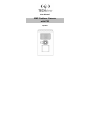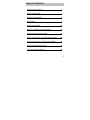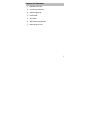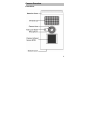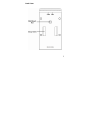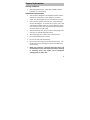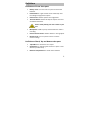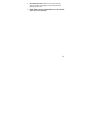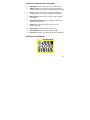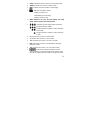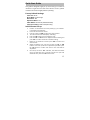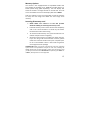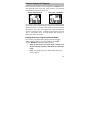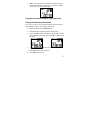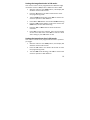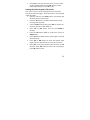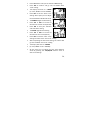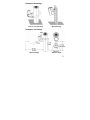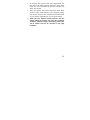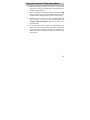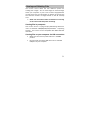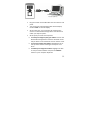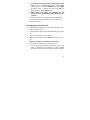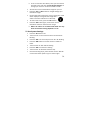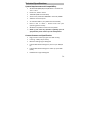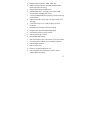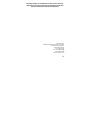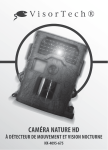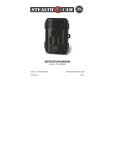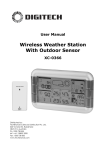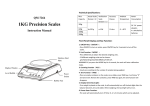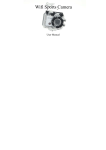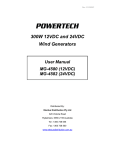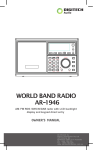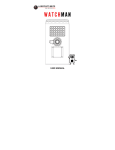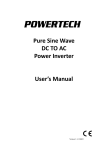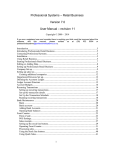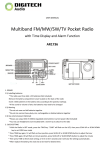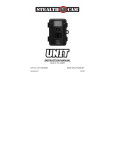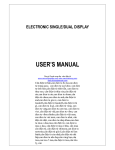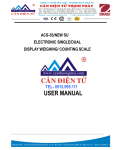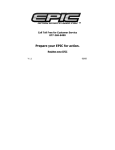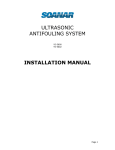Download Stealth Cam - Jaycar Electronics
Transcript
User Manual 5MP Outdoor Camera with PIR QC‐8027 TABLE OF CONTENTS Camera Kit Contents 3 Camera Overview 4 General Information 8 Definitions 9 Quick Start Guide 13 Battery and Memory Installation 14 Camera Setup and Program 16 Using the Camera in PIR Detection Mode 28 Using the Camera in Time Lapse Mode 30 Viewing and Deleting Files 31 Technical Specifications 36 FCC Compliance 38 2 Camera Kit Contents 1. Outdoor Camera. 2. Instruction Manual. 3. Mounting Strap. 4. USB Cable. 5. AV Cable. 6. Wall Mounting Device. 7. Mounting screws. 3 Camera Overview Front View: 4 Back View: 5 Top View (After Opening Top Cover): Bottom View 6 Open Bottom Cover Image with major parts indication Turn as indicated to open the bottom cover. 7 General Information Storing conditions Operating Environment: ‐10 to 40°C. 20‐85% relative humidity, non‐condensing. Special Care Instructions The camera is designed to be weather resistant. Never attempt to immerse the unit in water or any other liquid. This will damage the unit and void the warranty. Use a soft lens cloth to clean the lens. Avoid touching the lens with fingers. To remove dirt or stains, use a soft cloth dampened with water or neutral detergent. Keep your camera in a dry and cool dust‐free environment or container when it is NOT used. Take the batteries out, when camera is NOT going to be used over an extended period of time. Avoid dropping your camera on to a hard surface. Do not disassemble your camera. Do not mix new and old batteries. Do not open the camera for unauthorized service. This could cause serious damage to the unit and WILL void the warranty. NOTE: This camera is a precision electronic device. Do not attempt to service this camera yourself, as opening or removing covers may expose you to dangerous voltage points or other risks. 8 Definitions Definitions of Front View parts Battery Cover: Turn the cover to open and install the batteries. Infrared LED: Is a light invisible to the naked eye used for low‐light image/video capture. Camera Lens: Used to capture the image/video. Test Laser Beam: Used to identify the capture area and countdown indication. Please avoid pointing the laser beam to your eyes. Microphone: Used to pick up sounds while the video is recording. Passive Infrared Sensor: Used to detect a moving object. Bottom Cover: Turn to open the cover to set the camera settings. Definitions of Back, Top and Bottom view parts Tripod Nut: For attachment to a tripod. Strap Holes: For attaching the camera to a pillar or tree with the provided strap. Batteries Compartment: To install the C batteries. 9 DC 6 Volts Port Cover: Open it to connect a DC 6V external power. Close tightly to prevent liquid from getting into the unit.. NOTE: Make sure the installed batteries or the external power is in correct polarity. 10 Definitions of Bottom Open View parts LCD Display: Displays the setting and camera status. USB Port: Used to connect the camera to PC with the provided USB cable for captured image/video download. AV Out: Used to connect the camera to TV with the provided AV cable to play the captured image/video. Menu Button: Press into the camera mode to change the setting. Up and Down Button: Press to change the mode and adjust the setting value. Switch: Use to turn the power on/off or go into test/Preset Mode. SD Card Slot: To install the SD memory card. Confirm Button: Press to confirm the settings. DC 6V port: Used to connect the DC 6V external power. Definitions of LCD Display 11 CAM: Indicates that the camera is in still image mode. VIDEO: Indicates the camera in video mode. : Indicates the burst mode or video length. : Indicates the battery status. ‐ Battery Full (Icon on) ‐ Half Battery (Icon blinking) ‐ Battery Low (Icon off) When batteries are low, the LCD display will show bAtLo. Please replace with new batteries. : Indicates the still image/video resolutions. : Image resolution is 8MP. : Image resolution is 5MP or video resolution is HD 720P. : Image resolution is 3MP or video resolution is VGA D: Indicates the camera is in date mode. T: Indicates the camera is in time mode. T‐O: Indicates the camera is in time out mode. PIR: Indicates the camera is in PIR (Passive Infrared) detection mode. TLS: Indicates the camera is in Time Lapse mode. : Indicates the date/time/time out value during settings or captured image/video quality. There will also be a date and time stamp on image and video. 12 Quick Start Guide This guide is designed to get you up and running in a matter of moments. To get the most out of this Outdoor Camera, please read the manual thoroughly before operating. Factory Default Settings: Time Out: 30 Sec Burst Mode: 3 Still Image Resolution: 3M Operation Mode: PIR Video Mode: 10 Seconds (VGA Resolution) Time lapse setting: 19:00‐7:00 (Next day) Initial Camera Set‐up: 1. 2. 3. 4. 5. 6. 7. 8. 9. Install 4 “C” cell batteries in correct polarity (+/‐) as indicated in the battery compartment. Insert a SD card into the camera. Push the switch to ‘CAM’ to adjust the Time and Date. The internal LCD screen will display ‘T’ blinking. Press the ‘OK’ button to start setting the Time. Press the ‘UP’ or ‘DN’ button to adjust the Minute setting and press ‘OK’ to confirm and move to the Hour setting. Repeat to set the Hour and then press ‘OK’ to confirm and move to Date. Adjust the Month, Day, and Year by using the ‘UP’ or ‘DN’ buttons. Each time you finish an adjustment you MUST press the ‘OK’ button to confirm and move to the next field for adjustment. Once done, the word ‐ dEL ‐ will blink, this shows the Delete menu and will allow you to format your SD Card. (This will delete ALL files). Press the ‘M’ button to exit. 13 Battery and Memory Installation WARNING: Do not use a different Voltage lead acid battery other than the one specified in this section. Doing so will damage the camera and will void the warranty. WARNING: ALWAYS have the camera in the OFF position when installing or removing batteries and memory card. Removing batteries or memory card while the camera is ON may damage the camera. Your Outdoor Camera is designed to operate using two different types of battery power options: Batteries “C” cell The internal battery compartment accepts 4 “C” cell batteries. Be sure to use high quality alkaline batteries. Install batteries with correct polarity (+/‐) as noted inside the battery compartment. DC 6V external power The camera is equipped with an external power jack designed to accept a barrel plug cable of a DC 6V adaptor (Sold separately). Make sure camera is in the OFF position. Insert the external AC to DC power adaptor barrel plug into the DC 6V jack on the bottom of camera housing. Turn the switch to a CAM or PSET. 14 Memory Options The camera is also equipped with an expandable media card slot capable of accepting up to 32GB SD card with Class 6 or below speed rating (sold separately). The LCD display will show the number of images stored on the SD card. If no SD card is inserted the front counter display will show “NOSd”. And once memory is full, the camera will re‐loop the memory to keep the last image and delete the first image from memory. Inserting SD memory card NOTE: Make sure camera is in the OFF position whenever adding or removing the memory card. Insert SD memory card in to the SD card slot completely and in the correct direction as shown by the sticker located at the side of the housing. To remove the SD memory card, press the SD card in to release and pull out the card gently. SD cards must be clean (no images from other sources). If you are using a SD card from other cameras, please make sure to format the SD card in your computer prior to use in the Outdoor Camera. New cards are good to use straight from the package. FORMATTING: When you format a SD memory card, the operating system erases all information and files on the card, including all Hidden System files as well. Basically it cleans your SD memory card just like if it was brand new. DO NOT USE File System types “NTFS” or “exFAT”, these formats are not supported. 15 Camera Setup and Program When the camera switch is first changed to the CAM position, the LCD display will show the camera status. The following information is present on this screen. Passive Infrared Mode Time‐Lapse / PIR Mode If no buttons are pressed after 30 seconds the LCD display will go to sleep mode and LCD display switch to show the capture quality and enter a 1‐minute count down for the user to leave the capture area, then the camera will enter PIR detection mode or Time lapse mode. To wake up the camera, press the ‘UP’ or ‘DN’ button once, the LCD display will continue to display the status of camera. Setting the Preset Program Selection Mode: This camera is equipped with 2 Program selection toggle switch settings. Make sure camera switch is in the OFF position BEFORE changing any toggle switches. NOTE: If you choose one of the Preset settings, your camera will only function in PIR mode not Time Lapse mode CAM ‐ This allows the user to define what setting the camera will use. 16 PSET ‐ This bypasses all user defined settings and uses the following settings: (PIR mode / Resolution: 3MP / Burst: 3P / Time out: 30 seconds). Program the Outdoor Camera using CAM mode Setting the CAM Operation Mode: Your Outdoor Camera can be programmed to operate either in PIR Detection mode or Time Lapse / PIR mode. Slide the switch to the CAM position. LCD display will show the camera status screen. Press the ‘M’ button once within 30 seconds to enter the programming mode, the word PIR or TLS will be blinking. Press the ‘UP or ‘DN’ button to select PIR mode. Press ‘OK’ to save your selection. Press ‘M’ button to exit. 17 Setting the Image Resolution in PIR mode: Your Outdoor Camera can be programmed to 3 different image resolutions: 3 Stars is 8MP, 2 Stars is 5MP and 1 Star is 3MP. Slide the switch to the CAM position, LCD display will show the camera status screen. Press the ‘M’ button once within 30 seconds to enter the programming mode. The word PIR will be blinking, press ‘OK’ to confirm the camera’s operation is PIR detection. Press ‘UP’ or ‘DN’ button until the word CAM is blinking. Press the ‘OK’ button ONCE to confirm the camera into CAM mode, the stars will be blinking. Press the ‘UP’ or ‘DN’ button to select the desired resolution. Press ‘OK’ to save your selection, then current number of burst shots will blink. Press ‘OK’ to enter the burst shots setting or press ‘M’ button to exit. Setting the Image burst shot in PIR mode: Your Outdoor Camera can be programmed to shoot 1‐9 pictures per trigger. Slide the switch to the CAM position, LCD display will show the camera status screen. Press the ‘M’ button once within 30 seconds to enter the programming mode. The word PIR will be blinking, press ‘OK’ to confirm the camera’s operation is PIR detection. 18 Press ‘UP’ or ‘DN’ button until the word CAM is blinking. Press ‘OK’ button ONCE to confirm camera into CAM mode. Press ‘UP’ button ONCE to enter burst shot setting, the current number of burst shots will blink. Press ‘OK’ then press the ‘UP’ or ‘DN’ button to select the desired burst mode setting or number of pictures per trigger. Press ‘OK’ to save your selection, then the time out T‐O will blink. Press ‘OK’ button to enter time out setting or press ‘M’ button to exit. Setting the Video Resolution in PIR mode: Your Outdoor Camera can be programmed to 2 different video resolutions: 2 Stars is HD 720P, 1 Star is VGA 640 x 480 pixels. Slide the switch to the CAM position, LCD display will show the camera status screen. Press the ‘M’ button once within 30 seconds to enter the programming mode. The word PIR will be blinking, press ‘OK’ to confirm the camera’s operation is PIR detection. Press ‘UP’ or ‘DN’ button until the word VIDEO is blinking. Press the ‘OK’ button ONCE to confirm the camera in VIDEO mode, the stars will be blinking. Press the ‘UP’ or ‘DN’ button to select the desired resolution. 19 Press ‘OK’ to save your selection, then current number of video length will blink. Press ‘OK’ button to enter video length setting or press ‘M’ to exit. Setting the Video length in PIR mode: Your Outdoor Camera can be programmed to record 5‐300 seconds of video per trigger. The Video mode is only workable under PIR mode. Slide the switch to the CAM position, LCD display will show the camera status screen. Press the ‘M’ button once within 30 seconds to enter the programming mode. The word PIR will be blinking, press ‘OK’ to confirm the camera’s operation is PIR detection. Press ‘UP’ or ‘DN’ button until the word VIDEO is blinking. Press the ‘OK’ button ONCE to confirm the camera in VIDEO mode. Press ‘UP’ button ONCE and the video length in seconds will be blinking. Press ‘UP’ or ‘DN’ button to select the desired video length from 5 to 300 seconds in 5‐second increments. Press ‘OK’ to save your selection then the time out T‐O will blink. Press ‘OK’ button to enter time out setting or press ‘M’ button to exit. 20 Setting the Time Out in PIR mode: Your Outdoor Camera can be programmed to set the amount of time (in seconds or minutes) the camera will sleep between PIR triggers. Slide the switch to the CAM position, LCD display will show the camera status screen. Press the ‘M’ button once within 30 seconds to enter the programming mode. The word PIR will be blinking, press ‘OK’ to confirm the camera’s operation is PIR detection. Press ‘UP’ or ‘DN’ button until the word T‐O (Time Out) is blinking. Press ‘OK’ button and the MINUTES digits will be blinking. Press ‘UP’ or ‘DN’ button to increase or decrease the time value in minutes from 00 to 10 minutes in 1‐ minute increments. Press ‘OK’ to save the minute setting and the SECONDS digits will be blinking. Press ‘UP’ or ‘DN’ button to increase or decrease the time value in seconds from 00 to 55 seconds in 5‐ second increments. Press ‘OK’ to save the second setting. You’ll then see the word T (Time) blinking. Press ‘OK’ button to enter time setting or press [M] button to exit. 21 Setting the Time and Date in PIR operation mode: Your Outdoor Camera uses the 24hr military time format. Slide the switch to the CAM position, LCD display will show the camera status screen. Press the ‘M’ button once within 30 seconds to enter the programming mode. The word PIR will be blinking, press ‘OK’ to confirm the camera’s operation is PIR detection. Press ‘UP’ or ‘DN’ button until the word T is blinking. Press ‘OK’ to enter Minute setting first. The MINUTE digits will be blinking. Press ‘UP’ or ‘DN’ to increase or decrease the minute value (00 – 59). Press ‘OK’ to save your selection and enter Hour setting. The HOUR digits will be blinking. Press ‘UP’ or ‘DN’ to increase or decrease the hour value (00 – 23). Press ‘OK’ to save your selection and enter Month setting. The MONTH digits will be blinking. Press ‘UP’ or ‘DN’ to increase or decrease the Month value (1 ‐ 12). Press ‘OK’ to save your selection and enter Day setting. The DAY digits will be blinking. 22 Press ‘UP’ or ‘DN’ to increase or decrease the Day value (01 – 31). Press ‘OK’ to confirm the Date setting and enter Year setting. The YEAR digits will be blinking. Press ‘UP’ or ‘DN’ to increase or decrease the Year value (01 – 99). Once this is all done, press ‘OK’. You’ll then see the word ‐ dEL ‐ blinking. Press ‘M’ button to exit the program setting and back to the status screen. Setting the Time Lapse Mode: The Time Lapse default setting value is from 17:00 to 07:00 the next day. When the camera is set to use the Time‐Lapse mode (TLS), the program settings will follow the Time Lapse settings. Outside of the Time Lapse time frame; the camera will follow the user defined PIR settings. The user can set the program for a pre‐determined time period [such as 19:00 to 07:00]. The user then sets the frequency of still images only (video function not available in Time Lapse mode). The camera will remain in Time Lapse mode until the user has changed the program setting. Slide the switch to the CAM position, LCD display will show the camera status screen. Press the ‘M’ button once within 30 seconds to enter the programming mode, the word PIR or TLS will be blinking. 23 Press ‘UP’ button until you see the word TLS blinking. Press ‘OK’ to confirm and go into TLS Mode "Start Time" setting. The display will show T + S‐88:88 (S = Start, 88:88 = time in HH:MM). Press ‘OK’ to set the “Start Time” setting. At this point you can adjust the time between 00:00 and 23:59. The MINUTE digits will be blinking. Press ‘UP’ or ‘DN’ to increase or decrease the minute value (00–59). Press ‘OK’ to save your selection and enter Hour setting. The HOUR digits will be blinking. Press ‘UP’ or ‘DN’ to increase or decrease the hour value (00–23). Press ‘OK’ to save the “Start Time” setting and move to the “End Time” setting. After completing the start time setting, the camera will go into TLS Mode "End Time" setting. The display will show T + E‐88:88 (E = End, 88:88 = time in HH:MM) At this point you can adjust the time from 00:00 to 23:59 by pressing the ‘UP/DN/OK’ buttons same as Start Time settings. 24 Press ‘OK’ to save the “End Time” settings and move directly to the TIME OUT setting. Please complete the TIME OUT, Still Image Resolution, Burst Mode settings like the settings on the PIR operation mode. Then press ‘M’ button to exit. EXAMPLE: #1: If a user selects the Time Lapse mode, and sets the Start Time to 07:00 and End Time at 20:30, then selects the Timeout to be 3 mins with a Burst mode of 3 pictures, this means that the camera will keep taking 3 pictures for every 3 minutes within the time frame of 7:00AM to 8:30PM. When not within the Time Lapse time frame, the camera will follow the normal PIR detection settings. #2: If a user selects the Time Lapse mode setting as Start Time 00:00 and End Time 00:00, then selects the Timeout to be 5 mins with a Burst mode of 3 pictures, this means the camera will keep taking 3 pictures for every 5 minutes, 24 hours a day non‐stop. Time Lapse Setup Recommendations: We recommend that if you’re using the Time Lapse feature to extend your battery life and get the most pictures possible, use the following settings: Resolution: Base (1 Star–3Mp) Time Out: 15 seconds 25 Setting up the camera in the field: Once all program settings have been setup properly, your Outdoor Camera is ready for field use. Getting started Listed below are some helpful pointers on how to use your camera to get the best results. Mount the camera about 1.5‐2m high with the camera pointed at a slight downward angle. Mount the camera facing North or South NOT East or West due to the rising and setting of the sun that can produce false triggers and overexposed images. If you’re covering a trail, face the camera down or up the trail. Most commercial cameras take one second to sense motion/heat and take a picture. Clear out any brush or weeds in front of camera. This will cause false pictures caused by wind or high temperature days. Double check battery before turning on the camera for use. Make sure to insert the memory card after setting up the camera. Make sure to turn the camera to CAM or PSET mode (or take out of Test Mode) before you leave. Verify time and date is correct. 26 (Example: Mounting) Pillar or tree mounting Wall mounting (Example: Trail Setup) Effective Range Effective Angle 27 Using The Camera in PIR Detection Mode Mount the camera to the tree or wall or other sturdy object using either the supplied wall mounting device or supplied mounting strap. Open the bottom housing and slide the switch to either one of the CAM or PSET modes. At this point, you have 30 seconds to make any mode selection changes before the camera is ready to use. If you choose CAM mode then make sure your camera is in the PIR mode and not Time Lapse (TLS). If you are not sure, please follow the “Camera Setup and Program” section. To Capture Images, make sure display reads CAM: Once in CAM mode, if the display does not read CAM then, Press the ‘M’ button once. If the LCD display does not show word CAM in blinking. Press the ‘UP’ button ONCE to toggle to Camera mode. Press the ‘OK’ button and then ‘M’ Button to exit. To Capture Videos, make sure display reads VIDEO: Once in CAM mode, if the display does not read VIDEO then, Press the ‘M’ button once. If the LCD display does not show word VIDEO in blinking. Press the ‘UP’ button ONCE to toggle to Video mode. Press the ‘OK’ button and then ‘M’ Button to exit. 28 30 seconds after you’ve made your adjustments, the laser beam will begin blinking and enter count down mode. This is your indication to leave the coverage area within one minute. After one minute, the camera will enter either Burst mode or Video mode based on your program setting. The camera will then time out between 05‐59 seconds or 1‐59 minutes, depending on your program setting. NOTE: The time between motion detection and the camera taking the pictures may vary due to lighting conditions, program settings, and battery power level. The IR Emitter will only be activated in low light conditions. 29 Using the Camera In Time Lapse Mode Mount the camera to the tree or wall or other sturdy object using either a supplied wall mounting device or supplied mounting strap. Open the bottom housing and slide the switch to CAM mode. At this point, you have 30 seconds to make any mode selection changes before camera is ready to use. Make sure your camera is in Time Lapse (TLS) mode and not PIR mode. If your not sure, please follow the “Camera setup and program” above to set the camera into TLS mode. 30 seconds after you’ve made your adjustments, the laser beam will begin blinking and enter countdown mode. This is your indication to leave the coverage area within one minute, and then the camera will enter Time Lapse Mode. 30 Viewing and Deleting Files The Outdoor Camera offers the user different options for viewing their images. You can view images or videos through either your computer or your home TV that’s equipped with an RCA Input jack. The LCD display on bottom of the housing will show the number of images stored on the SD memory card. NOTE: The instructions below are based on connecting to the camera with the power turned off. Viewing files by computer Your Outdoor Camera is a plug and play USB storage device for users of Windows 2000/ME/XP/Vista/Windows 7 operating systems. This camera is also compatible with MAC OSX 10.6 and above. Viewing files on your computer via USB connection. Make sure the camera’s power switch is in the OFF position. Plug the larger end of the USB cable into an available USB port on your computer. 31 Plug the smaller end of USB cable into the camera’s side panel. The camera will automatically power ON and display the word USb on the LCD display. At the same time, your computer will recognize the camera as a Removable Storage device. You will find it under your ‘My Computer’. At this point you have several options: To view your images or play your videos: Click on the Removable Storage device and then drill down to the file you want to see and double click on the file name. To save your images and videos: Highlight the file or files you want to save and drag them to your hard drive. To delete your images and videos: Highlight the files or files you want to delete and press the ‘DELETE’ button on your computer keyboard. 32 To erase all files and reformat you SD memory card: Right click on the Removable Storage device under ‘My Computer’ and select FORMAT then click START. You will receive a Warning message press ‘OK’ on your computer. Then CLOSE to exit. NOTE: Make sure before you FORMAT you are certain it is the Removable Storage device for the camera. Once you’re done, simply unplug the cable from both your computer and the camera. The camera will turn OFF automatically. For Viewing on Your home TV: Attach the provided TV out cable to the TV port on the bottom of the camera. Insert the other end into the RCA VIDEO IN jacks on the TV. Turn on both the camera and the TV. Make sure to switch to AUX / VIDEO IN mode on your TV. (See your TV owner’s manual for instructions). The camera’s TV OUT is set to PAL by default. If the TV monitor doesn’t flicker, then you do not need to change your camera’s TV OUT setting. Proceed to the next section called Thumbnail Images. 33 If the TV monitor does flicker, then you will need to proceed to the next step ‘TV Out System Settings” to change your camera’s TV OUT from PAL to NTSC. You will see a series of thumbnail images on your TV. Press the ‘UP’ or ‘DN’ button to navigate though your thumbnail images. On the upper left hand corner of your TV monitor, it will either display the image OR the image with a video icon which indicates it’s a video clip. To view in full screen, press the ‘OK’ button. Press the ‘OK’ button again, it will return to the thumbnail view from the full screen image. NOTE: All videos are recorded with audio but only have sound when viewing playback on a PC. TV Out System Settings: Press the ‘M’ button once. The word “tu” on the camera’s internal screen will be blinking. Press the ‘OK’ once and now you’ll see “tu – P“ blinking. Press the ‘DN’ button to set the camera’s TV OUT to NTSC. The word “tu – n” will now be blinking. Press the ‘OK’ to confirm this setting. The word “tu ‐ n“ will blink and then stop. Once the blinking stops, power off the camera. Wait for 5 seconds and then power up your camera again. 34 Deleting files in the field Slide the switch the CAM position. LCD screen will display the camera status screen. Press the ‘M’ button within 30 seconds to enter the programming mode. Press the ‘DN’ button until you see the word ‐ dEL ‐ blinking on the LCD display. Press ‘OK’ button to enter the DELETE & FORMAT menu. Press ‘UP’ or ‘DN’ button to select the desired function. NO‐dL (No Delete) ‐ No images get deleted. d‐ONE (Delete One) ‐ Only the last file will get deleted. d‐ALL (Delete ALL) ‐ Deletes ALL images on the SD card. Ft (Format) ‐ Deletes all files and reformats the SD card. Press ‘OK’ to confirm your selection. Press ‘M’ button to exit the program setting and back to the status screen. 35 Technical Specifications System Requirements and Compatibility: Windows Me/2000/XP/Vista/Windows 7 and MAC OSX 10.6 or above Pentium 4, 2GHz or above 1GB RAM (2GB recommended) 32 bits color, Resolution 800x600 or above w/ 256MB 2GB free hard drive space An available USB 1.1 port (USB 2.0 recommended) Direct X 9.0 or above – Should come with your operating system already. Windows compatible sound card and speaker. NOTE: If you have any questions regarding your PC specifications please contact your PC manufacturer. Camera Features and Specification: High precision multi‐layer glass lens with coating. Focusing: 1.5M (5 ft) to infinity. Effective viewing angle: 50 degrees Infrared LED effective Range for picture up to 18M (50 ft). Infrared LED effective Range for Video clip up to 18M (50 ft). PIR detection angle: 48 degrees 36 Image resolution Options: 8.0M, 3.0M, 3M. Video resolution Options: HD 720P, VGA 640 x 480 pixels with Audio recording. Image interpolated from 5M Sensor Capturing Options: 1 ‐ 9 image burst mode or 300 seconds video recording with audio. Time Lapse Mode: Sets the frequency of pictures during a time period. Hybrid mode: PIR capture and Time Lapse mode auto changing. Time Out Feature: 1 sec – 600 sec with 5 seconds increment. Real time clock for date and time stamping. Image format: Standard JPEG/Motion JPEG. Auto white balance and auto expose. Auto IR emitter light control. Built in B&W LCD display. External memory support: SD memory card up to 32GB. Laser beam TEST indicator and countdown indicator. Interface type: USB 2.0 Built in TV out port. Power: C size alkaline Batteries x 4 External power: DC 6 Volts battery pack or power adaptor (Sold separately) 37 Warning: Changes or modifications to this unit not expressly approved by the party responsible for compliance could void the user's authority to operate the equipment Distributed by: TechBrands by Electus Distribution Pty. Ltd. 320 Victoria Rd, Rydalmere NSW 2116 Australia Ph: 1300 738 555 Int’l: +61 2 8832 3200 Fax: 1300 738 500 www.techbrands.com 38