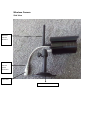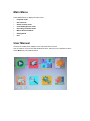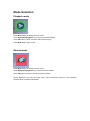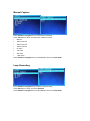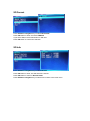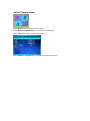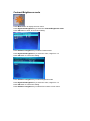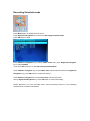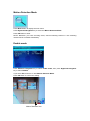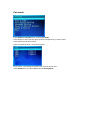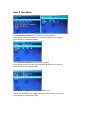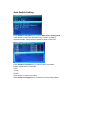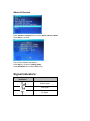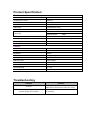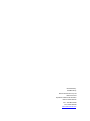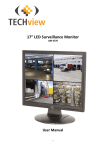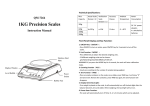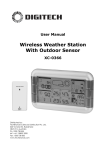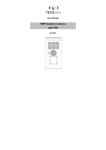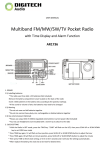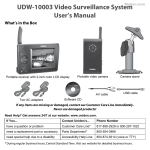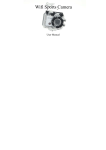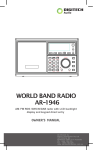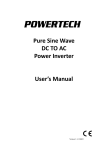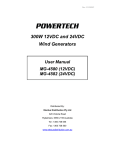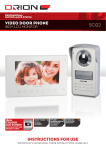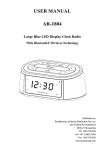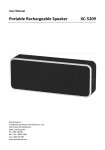Download Manual
Transcript
QC-3676 2.4G wireless Digital Camera & Receiver Safety Notice: Do not use damaged adapter Do not use battery over the specified time period If first use or if the battery has not been used for several months; please fully charge before use. In order to protect your battery, please fully charge your battery before use. The battery must be fully discharged before you charge it again Over charge and over discharge will shorten the life of battery. If the usage time of fully charged battery is shorter than a new battery, you will need to change your battery Batteries are consumable items, its shelf life will shorten from the time it is being used Don’t touch the DC converter with conductors e.g. rings etc Main Features: Digital Wireless Kit Interference-free 4 Channels, support 4 cameras for one monitor Infrared night vision High sensitivity microphone Max support 32G Support SD Card Motion Detection recording. Waterproof wireless camera Digital wireless kit components: Package Contents: 1 x Wireless Camera 1 x Wireless Receiver 2 x Power Adapter 1 x AV Cable 1 x Instruction Manual Main Parts Wireless receiver Top View Press Zoom key to show 4 video mode, press it again to cycle through the channels, press it again to enlarge one of 4 video. Video Record key, press this key to record video, press it again to stop recording. Press UP/DOWN/LEFT/R IGHT navigation key to select the mode Press Camera key to change channels. Press Menu key to show Main menu Press OK key to confirm the selection Front View Power LED Channel’s LED Side View Insert SD card to record video Back View Wireless receiver OFF/ON Switch Use AV cable to connect with TV 5VDC Input Wireless receiver Antenna Wireless Camera Side View Wireless camera Antenna Wireless camera power connector Pair code Wireless camera holder Front View IR Night lights Main Menu Press Menu button to display the main menu Playback mode Record mode Select Camera mode Contrast/Brightness mode Recording Schedule mode Motion Detection Mode Setting Mode Exit User Manual Connect the 5VDC power adapter to the camera and the receiver. Use AV cable to connect LCD and Wireless receiver. Also turn on the wireless receiver. Press Menu key, show below picture Mode Selection Playback mode Press Menu Button to display the main menu. Press Right/Left Navigation key to select the playback Mode. Press OK Button to enter, and then select the file to play. Press Menu Button again to Exit Record mode Press Menu Button to display the main menu. Press Right/Left Navigation key to select the Record Mode. Press OK Button to enter to record, show below setting: NOTE: Whenever you enter recording mode, manual switching channel or auto switching channel will be cancelled immediately. Manual Capture Press UP/Down navigation key to select Manual Capture Press OK Button to enter and select the method to record Manual Take 1 PHOTO Take 3 PHOTO Take 5 PHOTO 5s video 10s video 30s video 1 Min video Press UP/Down navigation key to select Exit to return to record mode Loop Recording Press UP/Down navigation key to select Loop Recording Press OK Button to enter and select ON/OFF Press UP/Down navigation key to select Exit to return to record mode SD Format Press UP/Down navigation key to select SD Format Press OK Button to enter and select YES/NO If you select Yes, it will format all files on SD card. Press OK button to confirm the selection SD Info Press UP/Down navigation key to select SD Info Press OK Button to enter, this will show SD card info. Press OK Button to return to Record mode Press UP/Down navigation key to select Exit to return to the main menu Select Camera mode Press Menu Button to display the main menu. Press Right/Left Navigation key to select the Camera Mode. Press OK Button to enter, shows below menu: Press UP/Down navigation key to select Exit to back main menu. Contrast/Brightness mode Press Menu Button to display the main menu. Press Right/Left Navigation key to select the Contrast/Brightness mode Press OK Button to enter, shows below setting: Press UP/Down navigation key to select Contrast mode Press Right/Left Navigation key to select the value, range from 1-4 Press OK button to confirm the setting. Press UP/Down navigation key to select Brightness mode Press Right/Left Navigation key to select the value, range from 1-4 Press OK button to confirm the setting. Press UP/Down navigation key to select Exit to return to main menu. Recording Schedule mode Press Menu Button to display the main menu. Press Right/Left Navigation key to select the Recording Schedule mode Press OK Button to enter Press UP/Down navigation key to select enable mode, then press Right/Left Navigation key to select ON/OFF. If you select ON, it will turn on auto Recording Schedule Mode. Press UP/Down navigation key to select Start Time, set the Record start time by Right/Left Navigation key, press OK button to confirm the setting. Press UP/Down navigation key to select End Time, set the record end time by Right/Left Navigation key. Press OK button to confirm the setting. NOTE: Whenever you enter recording mode, manual switching channel or auto switching channel will be cancelled immediately. Motion Detection Mode Press Menu Button to display the main menu. Press Right/Left Navigation key to select the Motion Detection Mode Press OK Button to enter NOTE: Whenever you enter recording mode, manual switching channel or auto switching channel will be cancelled immediately. Enable mode Press UP/Down navigation key to select enable mode, then press Right/Left Navigation key to select ON/OFF. If you select ON, it will turn on auto Motion Detection Mode. Press OK button to confirm the setting. Motion Detection Icon Sensitivity Mode Press UP/Down navigation key to select Sensitivity mode, then press Right/Left Navigation key to select High/stand/Low. Press OK button to confirm the setting. Capture mode Press UP/Down navigation key to select Capture mode, then press Right/Left Navigation key to select below value: Take 1 photo Take 3 photo Take 5 photo 5s video 10s video 30s video 1 Min video Press OK button to confirm the setting. Press UP/Down navigation key to select Exit to back main menu. Setting Mode Press Menu Button to display the main menu. Press Right/Left Navigation key to select the Setting Mode Press OK Button to enter Pair mode Press UP/Down navigation key to select pair mode Press ok key to enter, and then press up/down navigation key to select CAM1 Press OK key to pair with camera When successfully paired , show below picture Cam2, cam3, cam4 paring procedure is the same as above cam1. Press UP/Down key to select Exit to back to Setting Mode Date & Time Mode Press UP/Down navigation key to select Date & Time Mode Press ok key to enter, and then press up/down navigation key to set date Press Ok key to confirm the setting Press UP/Down navigation key to select Time Mode Press ok key to enter, and then press up/down navigation key to set Time Press Ok key to confirm the setting Press UP/Down navigation key to select Stamp mode Default setting is ON, if select OFF; DATE & Time will not show on the LCD Press Ok key to confirm the setting Auto Switch Setting Press UP/Down navigation key to select Auto Switch setting mode Press ok key to enter, then press OK key to confirm the setting Under this mode, video can auto switch to show on the LCD. Press UP/Down navigation key to select Switch Time Mode Default setting value: 5 seconds 5 sec 10 sec 30 sec Press ok key to confirm the setting. Press UP/Down navigation key to select Exit to back setting Mode Advanced Setting Press UP/Down navigation key to select Advanced Setting Press OK key to enter Press UP/Down navigation key to quality, then press right/left key to select High/Low Press OK key to confirm the setting. Press UP/Down navigation key to select TV Out Format mode Press OK key to enter Press right/left key to select NTSC\ PAL Default setting: NTSC Press OK key to confirm the setting. Press UP/Down navigation key to select Exit to back setting Mode Reset to factory default Press UP/Down navigation key to select Reset to factory default Mode Press OK key to enter Press UP/Down navigation key to select NO/YES. If select YES, all setting value will back to factory default value. Press OK key to confirm the setting. Press Menu KEY to back to setting mode About & Version Press UP/Down navigation key to select About & Version Mode Press OK key to enter Can see the software information . Press OK key to back to setting mode Press UP/Down key to select Exit to Exit Signal Indicators: Signal Strength Indicators Description Perfect signal Low signal No signal Product Specification: Receiver Video Format NTSC / PAL Compression Format MJPEG-4 Video input wireless (up to 4CH) Video output 1 Composite Output Audio Input wireless (up to 4 CH) Audio Output 1 Composite Output Frame rate 640x480 VGA 20fps 320x240 QVGA 25fps Memory Card up to 32GB(SDHC) Transmitting Range ≥100m transmission range (Line of sight) Power supply DC5V / 1A Operating temp. 0°C ~+50°C Camera Channels 2400-2483.5MHz Image Device 1/4” OV7725 CMOS Resolution 420TVL Min. Illumination 0LUX (IR ON) Lens 6mm Effective Pixels 640(H)x480(v) S/N Ratio More than 48 dB Video Output 1 Vp-p / 75 Ohms OperatingTemp ‘-5~+ 45 Power Supply 5V/1A Troubleshooting Problem No video When camera works in low light, IR lights will auto work, but IR lights do not light up. Solution Make sure the camera and monitor are in range. It is normal because Infra Red Light is not visible to the naked eye. Distributed by: TechBrands by Electus Distribution Pty Ltd 320 Victoria Rd Rydalmere NSW 2116 Australia Phone: 1300 738 555 Int’l: +61 8832 3200 Fax: 1300 738 500 www.techbrands.com