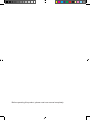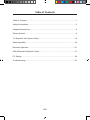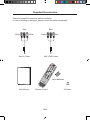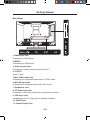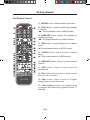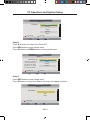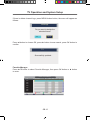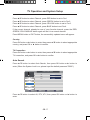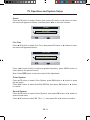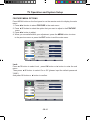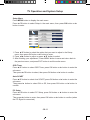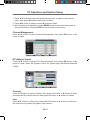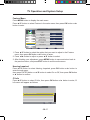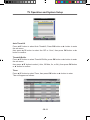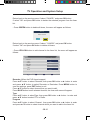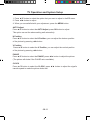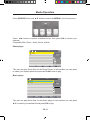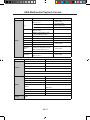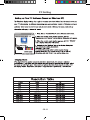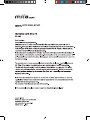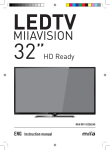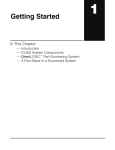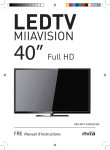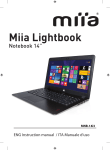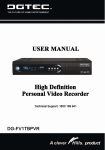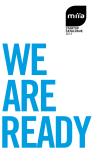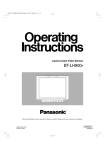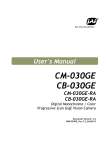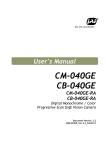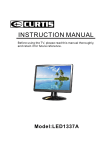Download MIIAVISION - Miia Style
Transcript
LEDTV MIIAVISION 24” Full HD MIIA MTV-B24LEFHD ENG Instruction manual Before operating this product, please read user manual completely. Mounting the Stand 1. Place the TV with display side down on the table or desk (flat surface), and attach the Part B of stand to the Part A of the TV. A B 2. Insert the stand and secure the stand to the TV by using included 4 screws. Note: Be sure to store the screws in a safe place. Keep the screws away from small children. manuale_MTV-B22LEHD/MTV-B24LEHD_ITA+ENG.indd 3 12/10/13 11.39 Table of Contents Table of Contents.....................................................................................................1 Safety Informations..................................................................................................2 Supplied Accessories...............................................................................................4 Getting Started.........................................................................................................5 TV Operation and System Setup...........................................................................10 Media Operation.................................................................................................... 34 Recorder Operation...............................................................................................36 USB Multimedia Playback Format.........................................................................37 PC Setting..............................................................................................................38 Troubleshooting.....................................................................................................39 GB-1 manuale_MTV-B22LEHD/MTV-B24LEHD_ITA+ENG.indd 3 12/10/13 11.39 Safety Instructions CAUTION MARKING WAS LOCATED AT THE REAR OF THE APPARATUS. The lightning flash with arrowhead symbol, within an equilateral triangle, is intended to alert the user to the presence of uninsulated "dangerous voltage" within the product's enclosure that may beof sufficient magnitude to constitute a risk of electric shock to persons. The exclamation point within an equilateral Triangle is intended to alert the user to the presence of important operating and maintenance (servicing) instructions in the literature accompanying the appliance. CAUTION DANGER OF EXPLOSION IF BATTERY IS INCORRECTLY REPLACED. REPLACE ONLY WITH THE SAME OR EQUIVALENT TYPE. USE OF CONTROLS OR ADJUSTMENTS OR PERFORMANCE OF P R O C E D U R E S O T H E R T H A N T H O S E S P E C I F I E D M AY R E S U LT I N HAZARDOUS RADIATION EXPOSURE. WARNING TO REDUCE THE RISK OF FIRE OR ELECTRIC SHOCK, DO NOT EXPOSE THIS APPLIANCE TO RAIN OR MOISTURE. TO REVENT FIRE OR SHOCK HAZARD, DO NOT EXPOSE THIS UNIT TO RAIN OR MOISTURE. DO NOT PLACE OBJECTS FILLED WITH LIQUIDS ON OR NEAR THIS UNIT. SHOULD ANY TROUBLE OCCUR, DISCONNECT THE AC POWER CORD AND REFER SERVICING TO A QUALIFIED TECHNICIAN. GB-2 manuale_MTV-B22LEHD/MTV-B24LEHD_ITA+ENG.indd 3 12/10/13 11.39 Safety Instructions 1) Read these instructions. 2) Keep these instructions. 3) Heed all warnings. 4) Follow all instructions. 5) Do not use this apparatus near water. 6) Clean only with a dry cloth. 7) Do not block any ventilation openings. Install in accordance with the manufacturer's instructions. 8) Do not install near any heat sources such as radiators, heat registers, stoves, or other apparatus (Including amplifiers) that produce heat. 9) Do not defect the safety purpose of the polarized or grounding-type plug. A polarized plug has two blades with one wider than the other. A groundingtype plug has two blades and a third grounding prong. The wide blade or the third prong is provided for your safety. If the provided plug does not fit into your wall outlet, consult an electrician for replacement of the obsolete outlet. 10) Protect the power cord from being walked on or pinched particularly at plugs, convenience receptacles, and the point where they exit from the apparatus. 11) Only use attachments / accessories specified by the manufacturer. 12) Use only with the cart, stand, tripod, bracket, or table specified by the manufacturer, or sold with the apparatus. When a cart is used, use caution when moving the cart / apparatus combination to avoid injury from tip-over. 13) Unplug this apparatus during lightning Storms or when unused for long periods of time. 14) Refer all servicing to qualified service personnel. Servicing is required when the apparatushas been damaged in any way, such as the power cord or plug is damaged, liquid has been spilled or objects have fallen into the apparatus, the apparatus has been exposed to rain or moisture, does not operate normally, or has been dropped. 15) To prevent electric shock, ensure the grounding pin on the AC cord power plug is securely connected. GB-3 manuale_MTV-B22LEHD/MTV-B24LEHD_ITA+ENG.indd 3 12/10/13 11.39 Supplied Accessories Check the supplied accessories before installation. In case of missing or damaged, please contact the dealer immediately. Red Yellow Blue White Green Mini AV Cable Red Mini YPbPr Cable 2AAA Batteries User Manual Remote Control 4 Screws GB-4 manuale_MTV-B22LEHD/MTV-B24LEHD_ITA+ENG.indd 3 12/10/13 11.39 Getting Started Front View 1 2 1. Remote Sensor Do not block this sensor or the remote control will not work. 2. Standby Indicator Indicates whether the unit is ON or in STANDBY (OFF) mode. 3. The functions of the buttons are described as bellows: POWER: Press to turn the unit on or off. SOURCE: Press to select the input source of the TV. MENU: Press to display the OSD menu, Press again to exit the menu. CH+/-: Press to scan through channels. VOL+/-: Press to adjust the volume. Note: When select the input source, press VOL+ button on the panel to confirm. GB-5 manuale_MTV-B22LEHD/MTV-B24LEHD_ITA+ENG.indd 3 12/10/13 11.39 Getting Started Back View 1. HDMI Input Jack Connecting of HDMI signal 2. MEDIA Connecting for USB device. 3. Antenna Input Jack Connecting to extern antenna to receive the TV. 4. CI SLOT Insert CI card. 5. Mini YPbPr Input Jack Connecting for component signal input in YPbPr mode. 6. Mini AV Input Jack Connecting for composite signal input in AV mode. 7. Headphone Jack 8. PC Audio Input Jack Connected to the audio output jack on a personal computer. 9. VGA Input Jack Connecting to the PC output jack a personal computer. 10. SCART Jack 11. Coaxial Output Jack GB-6 manuale_MTV-B22LEHD/MTV-B24LEHD_ITA+ENG.indd 3 12/10/13 11.39 Getting Started The Remote Control 1. POWER button: Press to enter or exit the standby mode. 1 2 3. Number buttons(0~9): Press to change the channel of the TV. 3 4 5 6 7 8 9 10 11 12 13 14 18 15 19 16 17 20 21 24 25 28 29 32 33 2. MUTE button: Press to turn on or off the audio output. 22 23 26 27 30 31 34 35 36 4. -/--: To select digital channel. 5. EPG button: Press to review scheduled programming for the current channel viewed. 6. SUBTITLE button: In DTV mode, press to select altermate subtitle languages during view/ playback of a DTV program. Note: Subtitle and teletext is only available if the service is provided by broadcast. 7. DISPLAY button: press this button to display information about the current mode on the screen. 8. button: ln the DTV mode, press to return to the channel last viewed. 9. AUDIO button: Press to select the different audio. 10. TV/RADlO button: Switch between DTV and RADIO mode. 11. Direction buttons: Press the direction buttons to select menu options or settings. 12. OK button: Press to confirm selection in the setup menu. 13. MENU button: Press to enter or exit the setup menu. 14. FAV button: Displays the selected favorite programmers. GB-7 manuale_MTV-B22LEHD/MTV-B24LEHD_ITA+ENG.indd 3 12/10/13 11.39 Getting Started The Remote Control 15. VOL+/- button: Press to increase or decrease the volume. 1 2 3 4 5 6 7 8 9 10 11 12 13 14 18 15 19 16 17 20 21 24 25 28 29 32 33 22 23 26 27 30 31 34 35 36 16. AUTO button: Press to do auto configuration directly(PC-RGB MODE). 17. ASPECT button: Select from the following modes settings: Auto / 16:9 /4:3 / Full Screen / Zoom. 18. EXIT button: Press to exit all the OSD on the screen. 19. CH+/- button: Press to skip the next/previous channel. 20. SOURCE button: Press to select enter the source selecting menu. 21. PMODE button: Press to select the picture mode. 22. SMODE button: Press this button to change the audio mode. 23. SLEEP button: This feature allows you to set up sleep time. 24. TEXT button: Switch on or off the teletext mode. ►;: Press to start playback or pause (ln MEDIA mode). 25. INDEX button: Request the index page (Teletext mode). ■ button: Press to stop playing (ln MEDIA mode). 26. MIX button: Mix function in teletext mode. GB-8 manuale_MTV-B22LEHD/MTV-B24LEHD_ITA+ENG.indd 3 12/10/13 11.39 Getting Started The Remote Control 27. REVEAL button: Reveal hidden information. 1 2 3 4 5 6 7 8 9 10 11 28. HOLD button: Freeze a multi-page passage in Teletext. ◄◄ : Playing backward fast.(ln MEDIA Mode) 29. SUBPAGE button: Display the subpage on the teletext screen. ►►: Playing backward fast.(ln MEDIA Mode) 30. SIZE button: Change display size in teletext mode. 9: Skip backward button.(ln MEDIA mode) 12 13 14 18 15 19 31. CANCEL button: Cancel function in teletext mode. :: Skip forward button.(ln MEDIA mode) 16 17 20 21 24 25 28 29 32 33 36 22 23 26 27 30 31 34 35 32. TIMESHIFT button: Press it to enter timeshift function. 33. REC button: Press to select enter the recorded file. 34. FAV- button: Press to scan to a lower channel from your list of favorites. 35. FAV+ button: Press to scan to a higher channel from your list of favorites. 36. Color buttons: Access the Teletext items or program edit when using Digital/Freeview TV channels. GB-9 manuale_MTV-B19LEHD_ITA+ENG.indd 3 26/07/13 10.39 TV Operation and System Setup Auto Installation If this is the first time you are turning on the TV and there are no programs in the TV memory, the "Auto Installation" menu will appear on the screen. These are 5 setups as follow: Setup1 Press ▼/▲ button to select TV Location. Press OK button or GREEN button to enter setup2 menu. Auto Installation - Setup 1 Home Home Mode: Dynamic Standard Mild Auto Installation - Setup 1 Home Next Page Home Mode: Move OK Dynamic Exit Exit Enter Standard Mild Setup2 Auto Installation Pres ▼/▲button to select country. - Setup 2 Next Page Press RED button to enter setup1 menu. Country: Germany Move Enter Exit Press OK button or GREEN button to enter UK setup3 menu. OK Exit France Auto Installation Italy - Setup 2 Country: Previous Page Move Poland Next PageGermany OK Enter Exit UK Exit France Italy Auto Installation Previous Page Poland - Setup 3Next Page OK Language: Move Enter Exit English Exit French Italian Setup3 Auto Installation Spanish Press ▼/▲ button to select Language. - Setup 3 Press RED button to enter setup2 menu.Dutch Language:button Previous Page Next Page English Press OK button or GREEN to enter setup4 menu. Move OK Enter French Exit Exit Italian GB-10 Spanish Auto Installation Previous Page - Setup 4Next Page AutoMove Power Off: OK Enter Hours can be chosen for a manuale_MTV-B22LEHD/MTV-B24LEHD_ITA+ENG.indd 3 Dutch Exit Off Exit 12/10/13 11.39 Country: Germany UK Next Page Move France Exit AutoEnter Installation OK Exit Italy - Setup 2 - Poland Germany Country: Auto Installation - Setup 2 - andUKSystem Setup TV Operation Previous Page Next Page Move Exit Exit France Germany Italy UK Poland France Auto Installation OK Country: Previous Page Enter Next Page - Setup 3 - Italy OK Exit Move Enter Exit Poland English Language: Previous Page Next Page Move French Exit Enter Exit Italian Auto Installation OK Spanish - Setup 3 - Dutch English Language: Auto Installation Previous Page Move Next Page - Setup 3 - French Exit Exit Italian English Spanish French Dutch AutoPower InstallationItalian select Auto Off. OK Language: Enter Setup4 Press ▼/▲ button to Previous Page Next Page - Setup 4 - Spanish Press RED button to enter setup3 menu. Move Enter Exit Dutch Auto Power Off: to enter Off Press OK button or GREEN button setup5 menu. OK Exit Previous Page Hours can be chosen for aNext Page 1 Hour continuous viewing, and OK Exit 2 Move Enter Exit Hours after that the TV will beAuto Installation powered off, “off” means 4 Hours - Setup 4 the viewing is timeless. Auto Power Off: Off Auto Installation Previous Next Page Hours can bePage chosen for a 1 Hour - Setup 4 continuous viewing, and OK Exit Move Enter Exit 2 Hours after Auto that thePower TV will be Off: Off powered off, “off” means 4 Hours Hours can be chosen for a 1 Hour the viewing is timeless. continuous viewing, and 2 Hours Auto Installation after that the TV will be Previous Page Next Page - Setup 5 -4 Hours powered off, “off” means the viewing is timeless. Move OK Auto Search Previous Page Enter Exit Exit All Next Page Setup5 ATV Move Enter Auto Installation Press RED button to enter setup4 menu. Exit DTV Setup 5 - the menu will appear as follow: Press OK button to enter Auto -Search, OK Exit Auto Installation AutoPage Search Previous Move All - Setup 5 OK ATV Exit Exit Enter DTV All Auto Search ATV DTV Previous Page Move OK Enter Exit Exit Previous Page Move OK Enter Exit Exit GB-11 manuale_MTV-B22LEHD/MTV-B24LEHD_ITA+ENG.indd 3 12/10/13 11.39 TV Operation and System Setup VIDEO MENU OPTIONS (PICTURE) Press MENU button on the front panel or on the remote control to display the main menu. 1. Press ▲/▼ button to select PICTURE in the main menu. 2. Press ► button and ▲/▼ button to select the option that you want to adjust in the PICTURE menu. 3. Press ▲/▼ button to adjust. 4. When you are satisfied with your adjustment, press the MENU button to return to the previous menu or press the EXIT button to exit the main menu. Picture Picture Mode Standard Brightness 50 Contrast 50 Picture Sound Channel Feature Sharpness 5 Colour 50 Tint 50 Colour Temperature Standard Aspect Ratio Setup Move OK Enter 16:9 Exit Exit Menu Return Picture Mode Select Picture Mode in PICTURE menu. EASY WAY: You may select the picture mode directly by pressing PMODE button repeatedly. Brightness Press ▲/▼ button and then use ◄/► to adjust the brightness of the picture. Contrast Press▲/▼ button and then use to ◄/► adjust the contrast of the picture. Contrast GB-12 manuale_MTV-B22LEHD/MTV-B24LEHD_ITA+ENG.indd 3 12/10/13 11.39 TV Operation and System Setup Colour Press ▲/▼ button and then use ◄/► to adjust the colour saturation. NOTE: This option is invalid in PC mode, and it will be shown in gray. Sharpness Press ▲/▼ button and then use ◄/► to adjust the sharpness of your TV. The suitable sharpness can make the picture look more clearer. Tint Press ▲/▼ button and then use ◄/► to adjust the tone of colour when your system is in NTSC. Colour temperature Press ▲/▼ button and then use ◄/► to adjust the optimum colour temperature mode to suit your eyes for viewing. The picture looks more brighter when the COLOUR TEMPERATURE is higher. Aspect Ratio Press▼/▲button to select Aspect Ratio, then press OK button or ► button to enter. Noise Reduction Press▼/▲button to select Noise Reduction, then press OK button or ► button to enter and press▼/▲ button to select Off, Low, Middle, High. AUDIO MENU OPTIONS (SOUND) Press MENU button on the front panel or on the remote control to display the main menu. 1. Press ▲/▼ button to select SOUND in the main menu. 2. Press ►button and ▲/▼ button to select the option that you want to adjust in the SOUND menu. 3. Press ▲/▼ button to adjust. 4. When you are satisfied with your adjustment, press the MENU button to return to the previous menu or press the EXIT button to exit the main menu. GB-13 manuale_MTV-B22LEHD/MTV-B24LEHD_ITA+ENG.indd 3 12/10/13 11.39 TV Operation and System Setup Sound Picture Sound Channel Feature Sound Mode Standard Bass 50 Treble 50 Balance 0 Surround Off AVL Off SPDIF PCM Setup Move OK Enter Exit Exit Menu Return Sound mode Select Sound Mode in SOUND menu. (Available sound mode: User, Standard, Movie, Music, Speech) EASY WAY: You can press SMODE button repeatedly on the remote control to select the Sound Mode directly. BASS Press ▲/▼ button and then use ◄/► to increase or decrease the level of the lower-pitched sounds. TREBLE Press ▲/▼ button and then use ◄/► to increase or decrease the level of the higher-pitched sounds. BALANCE Press ▲/▼ button and then use ◄/► to adjust the audio output between left and right speakers. Surround Press ▲/▼ button to select Surround, then press OK button or ► button to enter and press ▲/▼ button to select On or Off. AVL Press ▲/▼ button to select AVL, then press OK button or ► button to enter and press ▲/▼ button to select On or Off. SPDIF Press ▲/▼ button to select SPDIF, then press OK button or ► button to enter and press ▲/▼ button to select. GB-14 manuale_MTV-B22LEHD/MTV-B24LEHD_ITA+ENG.indd 3 12/10/13 11.39 TV Operation and System Setup CHANNEL MENU OPTIONS Press MENU button on the front panel or on the remote control to display the main menu. 1. Press ▲/▼ button to select CHANNEL in the main menu. 2. Press ►button and ▲/▼ button to select the option that you want to adjust in the CHANNEL menu. 3. Press ▲/▼ button to adjust. 4. When you are satisfied with your adjustment, press the MENU button to return to the previous menu or press the EXIT button to exit the main menu. Channel Picture Channel Management ENTER Favorite Managemet ENTER Sound Channel Country Italy Auto Search ENTER DTV Manual Search ENTERENTER ATV Manual Search ENTER Feature Setup Move OK Enter Exit Exit Menu Return Channel Management Press ▲/▼ Abutton to select Channel Management, then press OK button or ► button to enter. Channel - Channel Manager NO. Program Name Type √ 0001 √ √ √ √ √ √ √ √ √ √ 0002 0003 0004 0005 0006 0007 Move CH+- Del Page + - Lock Exit Exit Skip Swap Return Menu Press RED button to set the current channel to delete, if the current channel already delete, Press RED button again will cancel delete. Press GREEN button to set the current channel to lock, if the current channel already lock, press GREEN button again cancel lock. Press YELLOW button to skip the current channel. If the current channel already skip, press YELLOW button again wil cancel skip. Press BLUE button to swap the channel posttion. GB-15 manuale_MTV-B22LEHD/MTV-B24LEHD_ITA+ENG.indd 3 12/10/13 11.39 TV Operation and System Setup If there is delete channel logo, press MENU button button, the menu will appear as follows: Message Do you want to delete the selected items? OK Cancel Press ◄ button to choose OK, press ► button choose cancel, press OK button to confirm. TV Successfully updated... Favorite Manager Press ▲/▼ button to select Favorite Manager, then press OK button or ► button to enter. Channel - Favorite Manager NO. Program Name 0001 Fav1 Fav2 Fav3 √ √ √ √ √ √ √ √ √ √ √ 0002 0003 0004 0005 0006 0007 Move CH+- Favorite1 Page + - OK Favorite2 Exit Fav4 Favorite3 Return Type Favorite4 Menu GB-16 manuale_MTV-B22LEHD/MTV-B24LEHD_ITA+ENG.indd 3 12/10/13 11.39 TV Operation and System Setup Press ▲/▼ button to select Channel, press RED button to set to Favl. Press ▲/▼ button to select Channel, press GREEN button to set to Fav2. Press ▲/▼ button to select Channel, press YELLOW button to set to Fav3. Press ▲/▼ button to select Channel, press BLUE button to set Fav4. if the current channel already be one of your favorite channel, press the RED/ GREEN /YELLOW/BLUE button again will set it to a normal channel. Press MENU button or EXIT button, the successfully updated menu will appear. Country Press OK button or ► button to enter, then press ▲/▼ button to select appropriate country, and press OK or ► button to confirm. TV Connection Press OK button or ► button to enter, then press ▲/▼ button to select appropriate TV connection, and press OK or ► button to confirm. Auto Search Press ▲/▼ button to select Auto Search, then press OK button or ► button to enter (When the System Lock is on, please input the default password "0000"). Channel-Auto Search Picture All ENTER DTV ENTER ATV ENTER Sound Channel Feature Setup Move OK Enter Exit Exit Menu Return Press ▲/▼ button to select All, DTV, ATV, then press OK button or ► button to enter. GB-17 manuale_MTV-B22LEHD/MTV-B24LEHD_ITA+ENG.indd 3 12/10/13 11.39 TV Operation and System Setup Message Are you sure? OK Cancel Auto Search selected items if select "OK' and press OK button, otherwise select CANCEL to return back to previous page. After a few second, the menu will appearas follows: Channel Tuning Picture ATV channels found: 21 DTV channels found: 10 Radio channels found: 5 Sound Channel ATV: Process: Feature 63% 18% Setup Menu Skip Exit Exit When auto search finish, the save successful menu will appear a few second. ATV Manual Search Press ▲/▼ button to select Analog Manual Search, then press OK button or ► button to enter (When the System Lock is on, please input the default password"0000"). Channel - ATV Manual Search Current Channel 001 Frequency 48.25MHz Picture Sound Channel Search ENTER Fine Tune ENTER Color System Auto Sound System BG Feature Setup Save Move OK Enter Exit Exit Menu Return Current Channel Press OK or ► to enter. Then press ▲/▼ button to select Current Channel. Press ▲/▼ button to select Current Channel, then press OK button or ► button to select. GB-18 manuale_MTV-B22LEHD/MTV-B24LEHD_ITA+ENG.indd 3 12/10/13 11.39 TV Operation and System Setup Search Press ▲/▼ button to select Search, then press OK button or ► button to enter, the menu will appear as follows, and then press ◄/► to scan the channel. Search 48.25MHz Adjust Menu Return Fine Tune Press ▲/▼ button to select Fine Tune, then press OK button or ► button to enter, the menu will appearas follows: Fine Tune 48.25MHz Adjust Menu Return Press ◄/► button shortly to adjust programe frequency, press MENU button to return back to the previous menu. Note: Press RED button to save the result of the adjustment. Color System Press ▲/▼ button to select Color System, press OK button or ► button to enter the sub menu. Press ▲/▼ button to select Auto/PAL/SECAM, then press OK button or ► button to confirm. Sound System Press ▲/▼ button to select Sound System, and press OK button or ► button to enter the sub menu. Press ▲/▼ button to select BG, DK, L, L'. then press OK or ► button to confirm. GB-19 manuale_MTV-B22LEHD/MTV-B24LEHD_ITA+ENG.indd 3 12/10/13 11.39 TV Operation and System Setup FEATURE MENU OPTIONS Press MENU button on the front panel or on the remote control to display the main menu. 1. Press◄/► bbutton to select FEATURE in the main menu. 2. Press ▲/▼ button to select the option that you want to adjust in the FEATURE menu. 3. Press◄/► button to adjust. 4. When you are satisfied with your adjustment, press the MENU button to return to the previous menu or press the EXIT button to exit the main menu. Feature √ 1) √ 2) Picture Sound Channel ENTER ENTER Clock ENTER Sleep Timer Off Auto Power Off Off Hearing Impaired Off CI Info ENTER PVR/Timeshift ENTER Feature Setup Move Lock Language OK Enter Exit Exit Menu Return Lock Press ▲/▼ button to select Lock, press OK button or ► button to enter the sub menu. Then press ▲/▼ button to select On or Off (please input the default password "0000"). And press OK button or ► button to confirm. Feature - Lock √ 1) √ 2) Lock Channel Picture Off Parental Guidance Off Change Pin Code ENTER Hotel Mode ENTER Sound Channel Feature Setup Move OK Enter Exit Exit Menu Return GB-20 manuale_MTV-B22LEHD/MTV-B24LEHD_ITA+ENG.indd 3 12/10/13 11.39 TV Operation and System Setup Parental Guidance Press ▲/▼ button to select Parental Rating, press OK button or ► button to enter the sub menu. Then press ▲/▼ button to select Rate (From 4-18, or OFF). Then press OK button or ► button to confirm. Change Pin Code Press ▲/▼ button to select Change Pin Code, then press OK button or ► button to enter, and Change Pin Code menu will appear as follows: Feature - Change Pin Code √ 1) √ 2) Old Password ____ New Password ____ Confirm New Password ____ Picture Sound Channel Feature Setup Exit Exit Menu Return Input old password at "Old Password", (if the old password is incorrect, the password will not be allowed to modify). Input new password at "New Password". Input new password again at "Confirm New Password", if new password and confirm new password consistent. The successfully updated menu will appear a few second, otherwise, the menu will display the password mismatch. Language Press ▲/▼ button to select Language, then press OK button or ► button to enter the sub menu. Feature - Language √ 1) √ 2) Picture Sound Channel OSD Language English Preferred Subtitle English Preferred Audio English DTV Teletext Language English ATV Teletext Language West Feature Setup Move OK Enter Exit Exit Menu Return GB-21 manuale_MTV-B22LEHD/MTV-B24LEHD_ITA+ENG.indd 3 12/10/13 11.39 TV Operation and System Setup OSD Language Press ▲/▼ button to select OSD Language, press OK button or ► button to enter the sub menu. then press ▲/▼ button to select, then press OK button or ►button to confirm. Preferred Subtitle Press ▲/▼ button to select Preferred Subtitle, press OK button or ► button to enter the sub menu. Then press ▲/▼ button to select, then press OK button or ► button to confirm. Preferred Audio Press ▲/▼ button to select Preferred Audio, press OK button or ► button to enter the sub menu. then press ▲/▼ button to select, then press OK button or ► button to confirm. DTV Teletext Language Press ▲/▼ button to select DTV Teletext language, press OK button or ► button to enter the sub menu. Then press ▲/▼ button to select, then press OK button or ► button to confirm. ATV Teletext Language Press ▲/▼ button to select ATV Teletext language, press OK button or ► button to enter the sub menu. Then press ▲/▼ button to select, then press OK button or ► button to confirm. GB-22 manuale_MTV-B22LEHD/MTV-B24LEHD_ITA+ENG.indd 3 12/10/13 11.39 TV Operation and System Setup Setup Menu Press MENU button to display the main menu. Press ▲/▼ button to select Setup in the main menu, then press OK button or ► button to enter. Setup OSD Timer Picture ON PC Setup ENTER Blue Screen Off Home Mode Home Reset TV Satting ENTER Sound Channel Never Auto SCART Feature Setup Move OK Enter Exit Exit Menu Return 1. Press ▲/▼ button to select the option that you want to adjust in the Setup menu, then press OK button or ► button to enter. 2. Press ◄/► button to adjust or press ▲/▼ button to select. 3. After finishing your adjustment, Press MENU button to save and return back to the previous menu, and press EXIT button to exit the entire menu. OSD Timer Press ▲/▼ button to select OSD Timer, press OK button or ► button to enter the sub menu. Then press ▲/▼ button to select, then press OK button or ► button to confirm. Auto SCART Press ▲/▼ button to select Auto SCART, press OK button or ► button to enter the sub menu. Then press ► button to select ON or Off, then press OK button or ► button to confirm. PC Setup Press ▲/▼ button to select PC Setup, press OK button or ► button to enter the sub menu. Then press ► button to enter, then press OK button or ► button to confirm (when the PC Signal is connected). GB-23 manuale_MTV-B22LEHD/MTV-B24LEHD_ITA+ENG.indd 3 12/10/13 11.39 TV Operation and System Setup Blue Screen Press ▲/▼ button to select Blue, Press OK button or ► button to enter the sub menu. Then press ▲/▼ button to select On or Off, then press OK button or ► button to confirm. Home Mode Press ▲/▼ button to select Home Mode, Press ► button to adjust. Reset TV Setting Press ▲/▼ button to select Reset TV Setting, then press OK button or ► button to enter. the password menu will appear (when the Child Lock is on). Password - At the cursor input password to enter default password is "0000". Message Do you want to reset Database to default? OK Cancel Return back to the previous menu if select "CANCEL" and press OK button. If select "OK" and press OK button, the resetting menu will appear a few second. Then the first time installation menu will appear. GB-24 manuale_MTV-B22LEHD/MTV-B24LEHD_ITA+ENG.indd 3 12/10/13 11.39 TV Operation and System Setup DTV Press DISPLAY button on the remote control to display program information. Radio Roo English 0001 BBC CHOICE 576i Parent Rating None MPEG2 Subtitle 16:45-17:00 16:59 Press DISPLAY button on the remote control again to display detailed information. Signal: Quality: 100% 100% Frequency: 722000KHZ BandWidth: 8M The CHildren’s Entertainer: Dennis and Clive look for Mr Big’s rabbit, under threat from Luigi Bolognese. For some reason this means they have to entertain children with a magic act. Radio Roo English 0001 BBC CHOICE 576i Parent Rating None MPEG2 Subtitle 16:45-17:00 16:59 Notes: 1. Picture menu and description are the same as that for TV source. 2. Sound menu and description are the same as that for TV source 3. Setup menu and description are the same as that forTV source. CHANNEL MENU Press MENU button to display the main menu. Press ▲/▼ button to select Channel in the main menu. Then press OK button or ► button to enter. Channel Picture Channel Management ENTER Favorite Managemet ENTER Sound Channel Country Italy Auto Search ENTER DTV Manual Search ENTERENTER ATV Manual Search ENTER Feature Setup Move OK Enter Exit Exit Menu Return GB-25 manuale_MTV-B22LEHD/MTV-B24LEHD_ITA+ENG.indd 3 12/10/13 11.39 TV Operation and System Setup 1. Press ▲/▼ button to select the option that you want to adjust in the channel menu, then press OK button or ► button to enter. 2. Press◄/► button to adjust or press ► button to select. 3. After finishing your adjustment, press MENU button to save and return back to the previous menu, and press EXIT button to exit the entire menu. Channel Management Press ▲/▼ button to select Channel Management, then press OK button or ► button to enter. Channel - Channel Manager NO. Program Name Type √ 0001 √ √ √ √ √ √ √ √ √ √ 0002 0003 0004 0005 0006 0007 Move CH+- Del Page + - Lock Exit Exit Skip Swap Return Menu DTV Manual Search Press ▲/▼ button to select DTV Manual Search, then press OK button or ► button to enter. (when the System Lock is On, please input the default password "0000") Channel - DTV Manual Search Picture Channel 21 Frequency(KHz) 177500 BandWidth(MHz) 7 Sound Start Channel Strength: Quality: Feature 63% 18% Setup Move OK Enter Exit Exit Menu Return Channel Press ▲/▼ button to select Channel, then press OK button or ► button to enter and press ▲/▼ to select channel, then press OK button or ► button to confirm. Start Press ▲/▼ button to select start, then press OK button or ► button to start scan, the channel tuning menu will appear a few second. GB-26 manuale_MTV-B22LEHD/MTV-B24LEHD_ITA+ENG.indd 3 12/10/13 11.39 TV Operation and System Setup Feature Menu Press MENU button to display the main menu. Press ▲/▼ button to select Feature in the main menu, then press OK button or ► button to enter. Feature √ 1) √ 2) Picture Sound Channel ENTER ENTER Clock ENTER Sleep Timer Off Auto Power Off Off Hearing Impaired Off CI Info ENTER PVR/Timeshift ENTER Feature Setup Move Lock Language OK Enter Exit Exit Menu Return 1. Press ▲/▼ button to select the option that you want to adjust in the Feature menu, then press OK button or ► button to enter. 2. Press ◄/► button to adjust or press ▲/▼ button to select. 3. After finishing your adjustment, press MENU button to save and return back to the previous menu, and press EXIT button to exit the entire menu. Hearing Impaired Press ▲/▼ button to select Hearing Impaired, press OK button or ► button to enter the sub menu. then press ENTER button or ▲/▼ button to select On or Off, then press OK button or ► button to confirm. Cl lnfo Press ▲/▼ button to select Cl Info, then press OK button or ► button to enter, Cl lnfo menu will appear as follows: Common Interface Siot0: Viaccess Access MENU Return Exit Exit GB-27 manuale_MTV-B22LEHD/MTV-B24LEHD_ITA+ENG.indd 3 12/10/13 11.39 TV Operation and System Setup Press OK button or ► button to enter. Common Interface Viaccess Conditional Access Main menu Smart card management System information Language setting Press ‘OK’ to enter; Press ‘EXIT’ to return MENU Return Exit Exit Notes: 1. This is just an example for reference, different Cl module will have different CI menu. 2. Other menu and description are the same as that for TV source. PVR/Timeshift Press ▲/▼ button to select PVR/Timeshit, then press OK button or ► button to enter. Feature - PVR/Timeshift √ 1) √ 2) Partition Select Picture ENTER Auto Timeshift Off Timeshift Buffer Auto Timer ENTER Record List ENTER Recorder Start ENTER Sound Channel Feature Setup Move OK Enter Exit Exit Menu Return Partition Select Press ▲/▼ button to select Partition Select, then press OK button or ► button to enter. Then will appear as follows: GB-28 manuale_MTV-B22LEHD/MTV-B24LEHD_ITA+ENG.indd 3 12/10/13 11.39 TV Operation and System Setup Partition List Total Size: ---,-G Free Size: ---,-G 01 /udska0 Format Set Default Partition Move OK Enter Auto Timeshift Press ▲/▼ button to select Auto Timeshift, Press OK button or ► button to enter the sub menu. then press ▲/▼ button to select the 'Off' or 'Auto', then press OK button or ► button to confirm. Timeshift Buffer Press ▲/▼ button to select Timeshift Buffer, press OK button or ► button to enter the sub menu. then press ▲/▼ button to select ( Auto, 30 Mins, lhr, or 2hr), then press OK button or ► button to confirm. Timer Press ▲/▼ button to select Timer, then press OK button or ► button to enter. Then will appear as follows: Timer 01/11/2011 06:51:13 .01 CH No. Channel 0803 SZTVM04 Start Duration Date Mode 09:08:00 00:08 15/09/2011 Once 02 03 04 05 06 07 08 09 Del Del All Move Add Exit Exit Edit Menu Return GB-29 manuale_MTV-B22LEHD/MTV-B24LEHD_ITA+ENG.indd 3 12/10/13 11.39 TV Operation and System Setup Return back to the previous menu if select "CANCEL" and press OK button. If select "OK' and press OK button to delete the selected program from the timer list. • Press GREEN button to delete all timers, the menu will appear as follows: Message Delete all timers? OK Cancel Return back to the previous menu if select "CANCEL" and press OK button. If select "OK" and press OK button to delete all timers. • Press YELLOW button to add channel to the timer list, the menu will appear as follows: Timer Edit 13/01/2008 18:02:25 Recorder Off Type DTV Channel 0001 YLETV1 Start Time 09:36 Duration 10:15 Date 13/01/2008 Mode Once Move 0~9 0~9 OK Enter Menu Save Recorder (When the PVR format support) Press ▲/▼ button to select Recorder, then press OK button or ► button to enter and press ▲/▼ button to select Recorder or Reminder. Press MENU button to save the settings, press EXIT button to exit. Press ▲/▼ button to select channel that you want to edit. Press BLUE button to edit selected channel, the timer edit menu will appear. Type Press ▲/▼ button to selectType, then press OK button or ► button to enter and press ▲/▼ button to select DTV or Radio. Program Press ▲/▼ button to select Channel, then press OK button or ► button to enter and press ▲/▼ button to select channel which you want to add to the timer list. GB-30 manuale_MTV-B22LEHD/MTV-B24LEHD_ITA+ENG.indd 3 12/10/13 11.39 TV Operation and System Setup Start Time Press ▲/▼ button to select Start Time, then press OK button or ► button to enter and press 0-9 button to input time. Duration Press ▲/▼ button to select Duration then press OK button to enter and press 0-9 button to input duration. Date Press ▲/▼ button to select Date, then press OK button to enter and press 0-9 button to input date. Mode Press ▲/▼ button to select Mode, then press OK button or ► button to enter and press ▲/▼ to select Once, Daily, Weekly, Monthly. Record List Press ▲/▼ button to select Record List, then press OK button or ► button to enter. Then will appear as follows: Record List 0001 Delete SZTVM04 2011/09/15 09:06:00_09:11:59 Menu Return Move OK Enter GB-31 manuale_MTV-B22LEHD/MTV-B24LEHD_ITA+ENG.indd 3 12/10/13 11.39 TV Operation and System Setup PC SETUP menu of VGA input (for setting the PC picture position). PICTURE: Picture Picture Mode Standard Brightness 50 Contrast 50 Picture Sound Sharpness 5 Colour 50 Channel Feature Tint 50 Colour Temperature Standard Aspect Ratio 16:9 Setup Move OK Enter Exit Exit Menu Return PICTURE menu is the same as that of TV mode expect the SHARPNESS, COLOR, and TINT are invalid (in gray), and COLOUR TEMPERATURE is valid ( Available options: WARM, COLD and NORMAL). The SOUND menu and FUNCTION menu are the same as those of TV mode. ( video size, TT language are invalid in function and they are in gray). PC MENU Press MENU button on the front of panel or on the remote control to display the main menu. Press ▲/▼ button to select the Setup in the main menu, then press ▲/▼ button to select PC Setup. Setup - PC Setup Auto Adjust ENTER H Position 0 Picture Sound Channel V Position 0 Phase 25 Clock 0 Feature Setup Move OK Enter Exit Exit Menu Return GB-32 manuale_MTV-B22LEHD/MTV-B24LEHD_ITA+ENG.indd 3 12/10/13 11.39 TV Operation and System Setup 1. Press ▲/▼ button to select the option that you want to adjust in the PC menu. 2. Press ◄/► button to adjust. 4. When you are satisfied with your adjustment, press the MENU button. AUTO Adjust Press ▲/▼ button to select the AUTO Adjust, press OK button to adjust. This option can set the above setting well automaticly. H Position Press ▲/▼ button to select the H Position, you can adjust the horizon position of the picture by pressing ◄/► button. V Position Press ▲/▼ button to select the V Position, you can adjust the vertical position of the picture by pressing ◄/► button. PHASE Press ▲/▼ button to select the PHASE, press ◄/► button to adjust the picture. (The picture will shake if the PHASE sets unsuitable). CLOCK Press ▲/▼ button to select the CLOCK, press ◄/► button to adjust the signal's transfer speed to make the picture looks well. GB-33 manuale_MTV-B22LEHD/MTV-B24LEHD_ITA+ENG.indd 3 12/10/13 11.39 Media Operation Press SOURCE button and ▲/▼ button to select the MEDIA in the Source menu. Press ◄/► buttons to select available device, then press OK to confirm your selected. Compatible With: Photo, Music, Movie, e-Book. Photo player Photo /udska1 /udska2 001/002 Move CH+- Page+/- OK Enter Exit Exit The user can play Photo files via the Photo Player. ln left interface you can press to select your desired photo and press ▲/▼◄/► enter to play. Music player Music /udska1 /udska2 001/002 Move CH+- Page+/- OK Enter Exit Exit The user can play Moive files via the Music player ln left interface you can press ▲/▼ to select your desired file and press OK to play. GB-34 manuale_MTV-B22LEHD/MTV-B24LEHD_ITA+ENG.indd 3 12/10/13 11.39 Media Operation While the Movie is playing, you can operate as below: Press ▲/▼ to play Previous/Next file. Press Vol+/- to control volume. Press to play/pause the movie. Press to return the upper menu. Movie player Movie /udska1 /udska2 001/002 Move CH+- Page+/- OK Enter Exit Exit The user can play Moive files via the Movie Player. ln left interface you can press ▲/▼ to select your desired file and press OK to play. While the Movie is playing, you can operate as below: Press ▲/▼ to play Previous/Next file. Press Vol+/- to control volume. Press to play/pause the movie. Press to return the upper menu. E-Book player e-Book /udska1 /udska2 001/002 Move CH+- Page+/- OK Enter Exit Exit The user can play electronic book files via the E-BOOK. ln left interface you can press ▲/▼ to select your desired file and press OK to play. GB-35 manuale_MTV-B22LEHD/MTV-B24LEHD_ITA+ENG.indd 3 12/10/13 11.39 Recorder Operation Note: You should insert the mobile hard disk or USB before you start to record. Recorder When watching DTV programme, you can press REC button on the remote control to record the current playing program. RECORNDING RECORDING If you want to stop RECORDING, press ■ button on you remote control. Then you'll see the picture below to decide whether to stop. RECORD DO YOU WANT TO STOP RECORDING? Yes No Timeshift Start Press TIMESHIFT button to enter timeshift function. lt's used when you out or want to watch the game again. You can continue to watch the game from where you missed. There will be a Prompt box on the left when you start to time shift. Press ■ button to stop timeshift. GB-36 manuale_MTV-B22LEHD/MTV-B24LEHD_ITA+ENG.indd 3 12/10/13 11.39 USB Multimedia Playback Format Type Container AVI MOVIE Type PHOTO Video Decoder Max Resolution MPEG-4 ASP;H.264;DivX;Xvid WMV 9 / VC - 1 1920 x 1080 MPEG-4 SP CIF (352 x 288) QCIF (176 x 144) MJPEG 1280 x 720 MPEG 1/2 MPEG-1 Video MPEG-2 Video 1920 x 1080 MPEG4 MPEG-2 Video;MPEG-4 ASP; H.264;Xvid;MJPEG;H.264 1920 x 1080 WMV WMV 9 / VC-1 1920 x 1080 Real Media RV30 / RV40 1920 x 1080 Flash Sorenson H.263; H.264 1920 x 1080 QuickTime MPEG-4 ASP; H.264;MJPEG ASF WMV3 / WVC1; MP4S / M4S2 Matroska Video MPEG-2 Video; MPEG-4 ASP; H.264;Xvid; DivX;DivX Plus HD; RV30 / RV40; WMV9 / VC-1; 1920 x 1080 DivX MPEG-4 ASP; DivX; Xvid; 1920 x 1080 TS Stream MPEG-2 Video;H.264; WMV 9 / VC-1; 1920 x 1080 1920 x 1080 Container Max Resolution JPEG 165370 Progressive JPEG 61648 BMP 101439 PNG 101439 GIF TIFF WAVE WMA STD; WMA Prof AAC AAC-LC / HE-AAC AC 3 MUSIC e-Book LPCM; ADPCM WMA MPEG AC3; E-AC3 MP1; MP2; MP3; AAC-LC; HE-AAC; Read Audio AAC / HE AAC; Cook Ogg Vorbis FLAC FLAC TEXT GB-37 manuale_MTV-B22LEHD/MTV-B24LEHD_ITA+ENG.indd 3 12/10/13 11.39 PC Setting GB-38 manuale_MTV-B22LEHD/MTV-B24LEHD_ITA+ENG.indd 3 12/10/13 11.39 Troubleshooting Carry out the problem-solving measures described in the following section before contacting Customer Support. Turn off the device immediately as soon as you suspect a malfunction and unplug the power plug. Do not attempt to repair the device yourself. SYMPTOM CHECK ITEM LED screen stays dark. Make sure the unit is turned on and the connections are correct. There is no sound. Make sure the system connection is correct. Make sure the power of speakers is turned on. There is no picture or picture move up and down unsteady. Check if the connections with the extemal AV signal source are correct. Correctly set the items in the picture menu. Check if the video type input signal is not corresponding to the unit. Make sure the unit is turned on and in correct video type. The remote control does not work. Make sure there no obstructions between the remote control and the unit. Make sure the remote control is pointing at the unit. Make sure the batteries are inserted or the polarity is correct. Make sure the batteries are not weak. Replace the weak battery. Other Notes: Static or other external interfere may cause the player to behave abnormally. ln this occurs, unplug the power-supply cord from the outlet and plug it in again to reset the player. lf the problems persist, then please disconnect the power and consult a qualified technician. GB-39 manuale_MTV-B22LEHD/MTV-B24LEHD_ITA+ENG.indd 3 12/10/13 11.39 MTV-C32DLEHD MTV-B24LEFHD Produced, imported e distributed by Futura Grafica spa Via Domenico Fontana 12 00185 - Rome - Italy MADE IN PRC