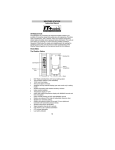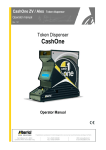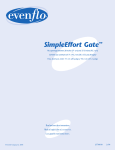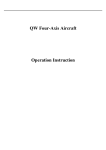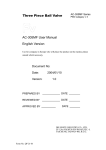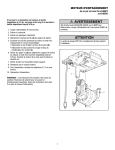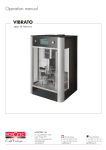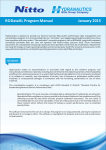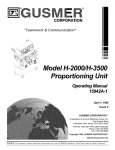Download Hi-Fi stereo CD player with encoding function
Transcript
Hi-Fi stereo CD player with encoding function Instruction manual Table of contents 5 Chapter 1 Intended use 23 Encoding function 5 23 Information on CDs and DVDs 24 Information on MP3 and WMA music formats Explanation of symbols 6 Chapter 2 Safety information 8 26 Chapter 9 Troubleshooting Before use 9 Chapter 3 Features 27 Chapter 10 Maintenance, handling and cleaning 10 Chapter 4 The device 29 Chapter 11 Specifications 12 The remote control 29 Technical data 15 Installing/Replacing batteries 29 Delivery contents 17 Chapter 5 Setup 18 Chapter 6 Connections 18 RCA connectors 18 Connecting to a power supply 19 Chapter 7 General operation 19 Volume regulation 20 Chapter 8 CD and MP3 playback 2 20 Turning ON/OFF 20 Inserting a CD 21 Connecting an USB medium 21 Playback 21 Forward 22 Reverse 21 Programming a playlist 22 Intro 23 Repeat 23 Random 3 Intended use Dear customer, thank you for deciding on purchasing this quality product from X4-TECH. This instruction manual will give you a general idea of how this device operates, as well as provide you with information on cleaning and safety procedures. Please take a few minutes to read and follow all safety and operating instructions found in this manual carefully, in order to maintain this products condition and ensure safe operation. Should you have any additional questions regarding the operation or installation of this device or should any suggestions arise, please contract a specialized dealer or our service team for further information. We look forward to your recommending us to others and hope you enjoy using this Hi-Fi stereo CD player from X4-TECH. 1 The X4-TECH CD player CD-2000ME player is intended for playing audio CDs and CDs containing MP3 and WMA files. It is also suitable for playing MP3 and WMA files stored on external storage media and for storing songs from audio CDs in an MP3 file format on USB storage media via encoding function. › Audio output signals need to be transmitted to an external amplifier in order to strengthen them. This device is not intended for direct connection to loudspeakers. › This product is only authorized for connection to a 230 V/~50 Hz alternating voltage supply and is intended for indoor use only. Please adhere to all of the safety information/instructions found in this instruction manual! Your X4-TECH team All company and product names mentioned in this document are registered trademarks of their respective owners. All rights reserved. We assume no liability for damage occurred as a result of improper use or damage resulting from the failure to comply with the safety instructions found in this manual, improper operation or handling! Under such circumstances, all claims under warranty will become void. We assume no liability for consequential damage! This product is EMV-certified and fulfils all European and National guideline requirements. A declaration of CE conformity has been established for this product. Certification has been documented and entrusted to the manufacturer. 4 Explanation of symbols An exclamation mark is intended to inform the user of important information, operation or maintenance instructions or that special attention is required. This symbol is intended to alert you to the presence of unprotected, live parts or components found within the product’s enclosure or of dangerous connections that upon contact may be of sufficient magnitude to constitute a risk of electric shock. Cables intended for such connections should only be connected by qualified personnel or you should only use ready to connect cables. There are no user-serviceable parts found inside the device, therefore the device is never to be opened. Chapter 1 Intended use 5 Safety information Dear customer, 2 the following safety and hazard warnings are not only for the protection of your device, but also serve as a protection against potential health hazards. Please take time to read the following instructions carefully. › For safety reasons, always unplug the device from the power outlet during thunderstorms. › Eliminate potential tripping hazards by routing cables in such a way that no one can trip or stumble over them. › Never use the device if the power cable or device is damaged. We assume no liability for personal or property damage resulting from the failure to comply with the safety instructions, improper operation and handling. Under such circumstances, all claims under warranty will become void. › For safety and licensing (CE) reasons any unauthorized modification and/or change on the device is prohibited and will void the warranty and all warranty claims. › Any persons operating, installing, setting up, or servicing this device must be trained and qualified accordingly and observe these operating instructions. › This device is not suitable for children under 3 years of age. Small children are unaware of the serious and immediate dangers involved when exposing themselves to or handling electronic devices. Furthermore, this product contains small parts that could be swallowed. › Never leave packaging material lying around unsupervised. For children it could become a hazardous toy and lead to serious injury. Keep packaging and protective foil away from children at all times to a void the danger of suffocation. › The device should never come in contact with water or moisture. › Ensure that the device has been set up accordingly by following all instructions found in the instruction manual. › Power supply cords should be routed so that they are not likely to be walked on or pinched by items placed upon or against them, paying particular attention to cords at plugs, convenience receptacles, and the point at which they exit from the device. Avoid exposing the cable to extreme heat or cold. Never modify/change the cable. This could otherwise damage the cable and result in the dangerous risk of electric shock. › Should any evident damage be seen on the device or on the connection cables, do not come in contact with or touch these. Switch off the corresponding circuit breaker in the power distribution panel first, before carefully unplugging the power plug from the wall outlet. Do not operate this device further! Please contact or take it to a qualified service technician/specialty workshop. › In order to completely cut off the power supply to the device, unplug the power plug from the wall outlet. Merely turning the device off with the ON/OFF button is not sufficient enough. Make sure that receptacles are easily accessible. 6 › To prevent the risk of fire or electric shock make sure that liquids, such as dripping or splashing water, rain or moisture, do not come in contact with the device and power supply plug. › Operate this device in a moderate climate and never expose to extreme temperatures, such as high humidity. › Condensation can build up suddenly, when this device is brought from a colder into a warmer area (e.g. when transporting). Should this happen, allow the device to warm up to room temperature first before using. › Care should be taken that liquids do not come in contact with the interior; this is why containers containing liquids, e.g. bucket, vase or plants should never be placed anywhere near or on this device. This can not only damage the device, but also become a fire hazard. › It is imperative to avoid contact with moisture, e.g. in the bathroom. › Always pull on the plug’s grips and never on the cable to remove from a wall outlet. › Never touch the power plug with damp or wet hands. There is the risk of electric shock! › Unplug the device from the power outlet, if it is not in use for a longer period of time. › Make sure the device is properly ventilated during operation and never operate it Chapter 2 Safety information Chapter 2 Safety information 7 Features in constricted areas, such as for example in a bookcase or shelf. Make sure the device is placed on a firm and stable surface. Never block ventilation openings with papers, magazines, blankets, curtains or similar. › Supports audio and MP3/WMA CDs › Never place any sources of fire on top of or near the device (e.g. lighted candle). › Supports audio, CD-R and CD-RW CDs › Please note that excessive sound pressure levels created when listening to loud volume levels with earphones or headphones can lead to permanent hearing damage or loss. › Infrared system remote control 3 › Plays MP3/WMA files directly from a USB storage medium › Please adhere to the additional safety information found in the individual chapters of this instruction manual. › When connecting other devices, please refer to the safety and operating instructions found in these respective manuals. › Please contact our technical hotline or a service technician for further information, should you be in doubt about device operation, safety or when making connections or if any questions arise that are not explained within this manual. Before use Please read this instruction manual thoroughly before operating this device and retain it for further reference, questions and use. Following and heeding all information found in this instruction manual shall maintain this products condition and ensure safe operation. This instruction manual contains information on how to operate and maintain this device. Should a component require maintenance, servicing or repairs, then please consult a qualified dealer or service technician. 8 Chapter 2 Safety information Chapter 3 Features 9 4 The device This device is equipped with a class 1 laser. Never open the device! A laser warning label can be found on the device to caution the user. Do not remove this warning label from the device. Do not open the device or attempt and try to gain access to the interior. Never look directly into the laser beam. Exposure to laser radiation can seriously damage your eyes! (8) USB USB 2.0 connection (9) Infrared sensor (10) Display Multifunctional display Class 1 Laser (11) CD compartment Compartment for inserting CDs Front panel 1 11 10 9 Rear panel 2 3 4 5 6 7 8 (1) POWER Press this button to turn the device ON (button depressed) and OFF (button elevated) 1 2 3 (2) Phones Earphone jack (speakers are not muted when earphones are connected) / n OPEN/CLOSE/STOP (3) Opens/Closes the CD compartment/Stops playback/encoding (4) tt/ uuFast reverse/Fast forward Press this button to fast forward/reverse and the u/ (1) Optical Connection for an optical cable (2) Jack connections Jacks for connection to an amplifier button to stop this function. (5) tt/uu Reverse/Forward Press this button to return to the beginning of the current/previous song or to skip to the next song (3) Power cable Power cable for connection to a public power supply system (6) u/ Play/Pause Starts/Pauses playback (7) ENCODING Press to start the encoding function 10 Chapter 4 The device Chapter 4 The device 11 The remote control The included system remote control can be used to operate the main functions of the X4-TECH CD2000ME (CD player). Please refer to the numbers in the round ( ) brackets for these available functions. If you have only purchased the CD2000ME, then please note that some of the buttons on the remote control will not function. [1] AMPLIFIER STANDBY Turns the amplifier on/off [2] SURR. SOUND Turns the surround sound on/off [3] EQUALIZER Switches between the internal and an external equalizer [4] ST/MONO Switches between a stereo and mono mode during FM radio operatio [5] MUTE Activates/Deactivates the sound [6] AMPLIFIER DISPLAY Displays the current equalizer setting followed by the selected sound setting Use during FM radio operation to browse through RDS data [7] PTY SEARCH Use to search for stations with a specific RDS signal [9] AUTO/MANUAL Switches between an automatic and manual station search [10] / STATION Browses through preset programs (11) MEM Press to create a playlist (12) MEM CLEAR Press to delete a playlist [13] TUNING +/– Adjusts the reception frequency (14) n Stop Stops playback (15) CD STANDBY Turns the CD player on/off [16] Source selection Press to select a signal source [17] BAND Switches between FM/AM radio reception [18] Sound selection Selection of various sounds (19) REPEAT Switches through various repeat mode options (20) RANDOM Press to activate/deactivate a random playback mode [21] MEMORY Stores a radio station (8) CD DISPLAY/USB Switches between the CD compartment and USB connection 12 Chapter 4 The device Chapter 4 The device 13 (22) tt /tt / uu/ uu Reverse/Forward Press to return to the beginning of the current/previous or skip to the next song Keep depressed to fast reverse/forward Installing/Replacing batteries (23) u/ Play/Pause Starts/Pauses playback › Batteries are hazardous waste and do not belong in household waste. [24] BALANCE Adjusts the speaker balance Keep batteries out of children’s reach. › Ensure that batteries are always inserted according to the correct polarity. › Always remove batteries when not in use for longer periods of time. [25] VOLUME +/– Adjusts the volume › Never leave batteries lying around unsupervised. These could pose a choking hazard to children and pets if swallowed. Seek emergency medical care immediately, should this happen. Open/Close (26) Opens/Closes the CD compartmen › Please follow manufacturer instructions, when charging rechargeable batteries. (27) INTRO Samples various songs on audio CDs (28) Numeric buttons For direct song selection › Never expose batteries to extreme temperatures, such as for example resulting from sunlight, fire or ovens. There is the risk of explosion! › Make sure that batteries are not dismantled, short-circuited or are thrown into fire. Never recharge non-rechargeable batteries. There is a risk of explosion! › Touching leaking or damaged batteries could cause skin burns. Use suitable protective gloves when handling such batteries. › Only use alkaline batteries to ensure a longer battery life cycle. › Always use batteries from the same manufacturer and never mix batteries, whether old with new, of different capacities or with rechargeable batteries. › If the operating distance between remote control and device weakens or the remote control is not functioning properly any more, change the batteries as explained below: Open the battery compartment on the back of the remote control by pressing the compartment lid carefully in the direction of the arrow and by pulling upwards. › Remove used batteries. Insert two new AAA batteries into the battery compartment. Ensure correct polarity as indicated at the bottom of the battery compartment. Replace the compartment lid by first inserting the lug on the lid into the small opening of the battery compartment and then by carefully pushing the lid into place until a click can be heard. 14 Chapter 4 The device Chapter 4 The device 15 Setup 5 Selecting a proper location should be taken into consideration before setting up your device, for example the distance to the next power outlet, avoiding areas where the device may be exposed to direct sunlight, vibration, dust, heat, cold and moisture, as well as keeping it away from transformers or motors. › Choose a stable, flat and even surface. › Make sure ventilation openings are not blocked on the device and that proper ventilation is provided during operation. › Never drill or screw any additional screws into the housing to mount. › Always ensure a safe and stable installation and keep away from objects that might fall onto it. Improper setup could lead to device instability, resulting in significant danger and accidents. › Given the variety of paints and polishes used on furniture today does not excluded the fact that a chemical reaction may be caused, leaving visible residue on furniture, when the mounting feet of the device have been placed on furniture. Therefore, never place the device on furniture surfaces without using proper protection. 16 Chapter 4 The device Chapter 5 Setup 17 Connections 6 › Always ensure that the power cable has been disconnected from the power outlet before making any connections. › Make sure that connections correspond to respective jacks, i.e. always left with left and right with right. General operation 7 Check that all connections are secure and have been made properly, before turning the device on for the first time. › Turn the audio source on, for example a CD player. › Select the desired audio source on your amplifier (e.g. CD player). › Adjust the volume to a comfortable listening level after starting playback. RCA connectors › Reduce the volume level to a minimum before turning the device off. › Only use standard, shielded audio cables when making connections to RCA connectors. Other cables may cause interference. Only connect devices equipped with the appropriate jacks to avoid distortion and mismatching, which in turn could cause damage to the device. Note Failing to comply with the above sequence could cause damage to the loudspeakers or the amplifier. › Make sure the correct terminal has been selected before connecting jacks. Audio cables/plugs, as well as the terminals on most devices, are normally red and white to help distinguish what plug is to be connected to what jack, i.e. red plug to red jack and white plug to white jack. › Connect the jacks marked „CD” or „AUX” (depending on your amplifier) found on the back of your amplifier to the respective jacks on your CD-2000ME. These are marked as „LINE OUT” on the back of the device. Use the audio cable included in delivery to connect devices. Connecting to a power supply Merely turning the device off with the POWER button will not completely cut of the power supply to the device. Pull the plug out of the power outlet in order to disconnect completely. Volume regulation Please note that listening to high volume levels on a continual basis could lead to or cause permanent hearing damage. Try to maintain a safe volume level and avoid excessive noise. Over a certain amount of time your hearing will become accustomed to higher volume levels and sensitivity will decrease making what sounds normal to you actually quite loud and harmful to your hearing. People then tend to regularly increase the volume when this happens. This procedure will undoubtedly lead to hearing loss. Protect yourself against this from the beginning on by setting your equipment to a safe level before your hearing adapts. This also applies to when using headphones. Please also pay special attention to children using headphones. › Always pull on the plug’s grips and never on the cable to remove from a wall outlet. › Ensure that the POWER button is turned off (button elevated) before connecting the CD2000ME to a power supply. › Only plug your CD player’s power plug into a standard 230 V/~50 Hz power outlet that has been correctly installed according to your public power system. 18 Chapter 6 Connections Chapter 7 General operation 19 8 CD and MP3 playback › Turn your CD-2000ME on and select this as your signal source. The device will start searching for a CD in the CD compartment. If no CD can be found, then the device will switch over and search the USB connection for a data medium. If nothing can be found there as well, then the words „NO DISC” will appear on display. › Should a CD and storage medium be inserted into the disc compartment and USB connection at the same time, then the inserted CD will be chosen as the active medium. Press and hold the CD DISPLAY/USB button for approximately two seconds to switch between a CD and USB mode. Turning ON/OFF Connecting an USB medium Insert a USB flash drive carefully into the CD player’s USB connection. Change to a USB mode by pressing the CD DISPLAY/USB button. The device will start reading the connected storage medium. The total number of songs (up to 999) will appear on display. All MP3 and WMA files found on the storage medium will be summarized. Note The storage medium must be formatted to FAT32. USB flash drives with capacities of up to 32 GB will be recognized. Hard disks up to 1 TB will be recognized. The root folder will be used on both storage mediums. Please note that USB cables connected must be less than 3 m in length in order to maintain EMC compliance. Using cables longer than 3 m could influence electromagnetic compatibility, which could lead to disturbance or failure. › Press the POWER button on the device to turn your CD-2000ME on and off. › Press the CD STANDBY button on the remote control to exit a standby mode and enter an active mode. › A blue control LED lights up when the device is in a standby mode. › Press this button once again to return to a standby mode. Inserting a CD / n or › Press the button to open the CD compartment. Insert a CD into the tray with the / n or button again to close the CD compartment. The delabel facing upwards. Press the vice will start reading the inserted disc. The number of songs (up to 999) and the total playing time on a music CD (mm:ss) will appear on display. All MP3 and WMA files found on the disc will be summarized. 120 mm and 80 mm discs can be used for playback. › Ensure that 80 mm discs are centered exactly. Press the CD DISPLAY/USB button when playing a music CD to display the current song’s playing time, remaining playing time and the CDs current total playing time and the total remaining time left. Playback Press the u/ button to start playback. Press the u/ button again to pause and a third time / n or n button to stop playback. to resume playback. Press the You can also input a song number directly by using the numerical buttons on the remote control. Select the number of your song as follows: 1. Select a number for the first field 2. Press the 10+ button and then the corresponding number. Repeat this step where necessary. 3. Wait a moment. The device will skip to the selected song and begin playback. For example: Pressing “5” › “10+” › “3” switches over to song number 53. Please note that the order in which songs are sorted may not necessarily have the same sort order as you are accustomed to from other devices. Forward Press the uu button on the device or the uu/ uu button on the remote control to skip to the next song. To start a fast forward scan, press either the uu on the device or the uu/uu 20 Chapter 8 CD and MP3 playback Chapter 8 CD and MP3 playback 21 button on the remote control down shortly and release again. Press the u/ button to stop fast forwarding and resume playback. Repeat This device supports two different repeat option modes. Press the REPEAT button once to continu). Press the REPEAT button again to repeat the entire ally repeat the current song being played ( ). Press the REPEAT button a third time to cancel this function. CD continuously ( Reverse Press the tt button on the device or the tt / tt button on the remote control to return to the beginning of the current song being played. Press this button twice to return to the previous song. To fast reverse through a song, press either the tt button on the device or the tt / tt button on the remote control down shortly and release again. Press the u/ button to stop fast reversing and resume playback. Random This function lets you play songs in a random playback order. Press the „RANDOM“ button (RAN ON) to activate. Press this button a second time (RAN OFF) to deactivate this function. Programming a playlist Encoding function Create your own personal music playlist with your CD-2000ME. 20 memory presets are available to you. Please note that this option will not function during playback. 1. Press the MEM button on the remote control. 2. Select the desired song with the uu/ uu and tt / tt buttons. 3. Press the MEM button to store this song. Now you can select the next song to be stored. 4. Once all of your favourite songs have been stored, press the u/ button to start playback. The letter “M” can be seen on display when a stored playlist is being played. 5. To delete a stored playlist, press the MEM CLEAR button. You can use the encoding function on your CD-2000ME to convert songs on CDs into an MP3 format and to transfer to and store these on connected USB media. Insert a CD. Once the disc has been read, press the “ENCODING” button on the device. “REC” will light up on display. After this information stops blinking on display, all of the songs found on / n the the CD will be played and stored as a MP3 file on the connected USB medium. Press button once to stop encoding and a second time to stop playback. To convert certain songs on a CD, press the „MEM” button on the remote control and then enter the respective song number by using the numerical buttons. Press the „MEM” button once again to confirm your selection. Repeat this process each time a new song has been selected. Once you’ve finished creating a playlist you will be able to use the encoding function, as explained above, to start converting the selected songs on your playlist. Converted songs will be stored in a folder named „RECORD” in the ROOT FOLDER. Intro This mode plays the first few seconds of a song before skipping to the next. Press the „INTRO“ button (ITR ON) to activate this function. The player will play the first ten seconds of each song in a normal playback order before skipping to the next song. Press the „INTRO“ button again to cancel (ITR OFF) this function. Information on CDs and DVDs Handling CDs Do not touch the playback side of discs. Hold by the edges without touching the recording surface, so that finger prints do not come in contact with discs. Never stick paper or use tape on discs. 22 Chapter 8 CD and MP3 playback Chapter 8 CD and MP3 playback 23 Storing CDs After you are finished playing a CD, please replace and store it in its respective cover. Never expose discs to direct sunlight, sources of heat or high temperatures. Never leave discs in a car exposed to direct sunlight. Cleaning CDs Finger prints and dust found on a CD may be the reason for poor picture or sound quality. Before playing a CD, carefully wipe off finger prints and dust with a clean cloth. Please clean in an inwards to outwards motion. Never use any sovents or chemicals, such as alcohol, benzine, thinners, any commercially available cleaners or antistatic sprays for records to clean discs. Information on MP3/WMA music formats tions could arise when converting into a compressed music data file. Hi-fi CD players will normally not be affected by copy protected CDs; a lot of computer drives will although refuse playback. The industry is tending to gradually change back to CDs that are not copy protected, due to the many problems that DVD players, car radios and other portable playback units are having with this copy protection method. This copy protection system was developed to prevent CD cloning and circulation, which is why many record companies are trying to protect their CDs. Such trends threaten the existence of artists, musicians and the music industry. The development of the copy protection system has also led to an illegal circulation of music in the form of MP3 files via internet and online exchange. What it comes down to, is that there are now quite a number of various internet providers on the market offering compressed music files that can be legally purchased and downloaded. Being able to listen to different samples of music and having the ability to download directly, one is only minutes away (granted you have DSL) from desired songs in either MP3 or WMA format. Copyright information: The reproduction, duplication and copying of copyright protected material, as well as the distribution, circulation, public access to or even the rental of these, without explicit authorization of the copyright holder, is strictly prohibited. Music, that we listen to either from a stereo system, kitchen or car radio, is just actually an analog signal. In the past one could buy records, music cassettes and tapes with a recorded analog signal. While records were usually damaged from dust and frequent use, tapes demagnetized themselves leading to a dull and muffled sound. Later on, the Compact Disc was developed for storing music in digital form. An analog signal is measured at specific intervals, transferred in numerical value and stored in a specific form on the CD. A CD player evaluates the computed value once again into an analog signal. An audio CD can hold approximately 70-80 minutes of music. Its format is similar to that of a normal computer CD-ROM, which has an equivalent data volume of approx. 650 – 700 MB. The early stages of computer technology development, where 1 MB user memory, 100 MB hard drives and a 28 kBit modem, a standard thing were, usually also brought a lot of problems along with it. That’s why researchers started experimenting with new ways of compressing an audio CDs amount of data. By various compression programs on computers, such as for instance WINZIP, all initial information will be irretrievably lost when audio compressing. Normally the difference between MP3 and audio CD playback can not be heard; provided that a „better” compression level is used. In this case, the playback quality offered in mobile devices or in cars is satisfactory. The most common known compressed file format is „MP3”, which offers a variety of quality levels (The principle is: the better the format, the greater the amount of data). Later on, other different compressed audio file formats were developed; the second most important after „MP3” is the „WMA” format. Meanwhile, there are both free of charge and/or very expensive programs for almost all operating systems available on the market that can be used with any available audio CD, to help you create compressed music files. Please note: A lot of audio CDs are copy protected to prevent cloning. In some cases, complica- 24 Chapter 8 CD and MP3 playback Chapter 8 CD and MP3 playback 25 Troubleshooting 9 The device you have just purchased is equipped with state-of-the-art technology and is safe to operate. Nevertheless, problems or malfunctions may occur. 10 Maintenance, handling and cleaning Maintenance › Carry out a technical safety inspection on a regular basis, e.g. check if the power cable or housing may have become damaged. Before contacting a service technician, refer to the following possible solutions: Distorted sound or no sound is audible › Check if everything has been connected properly. › Check if all devices in the playback chain have been turned on and/or are connected. › Check if the right input has been selected. › Check the volume control’s position. The remote control is not working › Check if the batteries have been inserted correctly. › If batteries are empty, replace them with new ones. › Point the remote control to the remote sensor and press to operate. › Remove any objects found between the remote control and the remote sensor. › Make sure the distance between the remote control and the device does not exceed 8 m. Buttons do not function (on the device and/or remote control) › Turn the device off and then on again. As an alternative, turn the device off, unplug it from the power outlet and plug in again. (The device may also not be functioning due to a stroke of lightning, static electricity or other external factors.). A connected USB medium is not working › The USB-port does not provide the power needed for using the external media, for example a hard drive. Look up the instruction manual of the connected medium. Any repairs other than those mentioned above are to be carried out solely by an authorized technician. › If there is reason to believe that the device can no longer be operated safely, then disconnect it immediately from the power supply and secure it against any unintentional operation. Carefully remove the power cable plug from the wall outlet and where applicable switch off the corresponding circuit breaker first. › It can be assumed that safe operation is no longer possible, if: › there is visible damage to the device or power cable, › the device no longer works, › it has been stored for a longer period of time under unfavorable conditions › or exposed to rigorous transport conditions. › Always adhere to the following safety instructions before cleaning or servicing the device: Live parts may be exposed, if the covering is opened or parts are removed. The device must be disconnected from the power supply source prior to service, maintenance or repairs. › Capacitors within the device may still carry voltage even though they have been disconnected from all power supply sources. › Repairs are only to be carried out by qualified personnel, who are familiar with the hazards involved and the relevant regulations. Transporting or sending the device › Please retain the original box and the packaging material in case you need to transport or send the device out for maintenance at a later date. Please note that the device should be repacked in the original packaging. The box and packaging have been especially developed for this device in order to protect it during transport and against damage. Retain this instruction manual for future reference and where required pass it along with the device if handed over to a third party. Keeping the external case clean › Never use volatile fluids near the device, as for example insect spray. Avoid letting the device come in contact with rubber or plastic products for longer periods of time. These could otherwise leave marks behind. 26 Chapter 9 Troubleshooting Chapter 10 Maintenance, handling and cleaning 27 Specifications Cleaning the device › Unplug the power cable before cleaning. Always use a soft, dry, clean and fuzz-free cloth to clean the unit’s exterior. If the device is extremely dirty you can use a soft cloth, dampened with water or a mild cleaning solution to clean. Never use any abrasive or harsh cleaning agents (e.g. alcohol, benzine or thinners) as these could damage the controls, casing or any markings and labels found on the device. › Contribute to a better environment by using a designated disposal system (e.g. Dual System in Germany) or recycling site for the disposal of packaging material. Technical data 11 › Operating voltage: 220 – 240 V/~50 Hz › Output voltage: 2 V RMS (0 dB) › Frequency response: 20 to 20 kHz, + 3 dB to – 3 dB › Signal-to-noise ratio: (FLAT) 75 dB (1 KHz), (IHF-A) 90 dB (1 KHz) › Channel separation: 58 dB (1 kHz) › Channel balance: 0.5 dB (1dB) › THD: (– 10 dB) 0.08 % (1 KHz) › Optical connection › Stereo OUT jack › Dimensions (W x H x D): 430 x 70 x 230 mm › Weight: 3.5 kg Delivery contents › X4-TECH CD-2000ME › Audio cable › Remote control › Batteries › User manual › Service data sheet 28 Chapter 10 Maintenance, handling and cleaning Chapter 11 Specifications 29 Service Should questions arise then please contact a specialist or our service hotline: Hotline: Address: +49 (0) 53 02/8 06-450 x-services.eu gmbh Service department X4-TECH Brackestraße 3 · 38159 Vechelde/Germany Information and updates: http://www.x4-tech.de We reserve the right to alter specifications and information contained in this manual without notice. All brands mentioned are property of X4-TECH or of their respective owners. X4-TECH assumes no responsibility or liability for any errors or inaccuracies that may appear in this instruction manual. © 2009 X4-TECH All Rights Reserved. Manufacturer x-peer.de GmbH Brackestraße 3 · D-38159 Vechelde Internet: www.x-peer.de · E-Mail: [email protected] 30 Chapter 11 Specifications 31 Version 1.1 – 11/2009 www.x4-tech.de