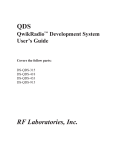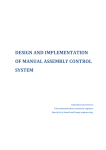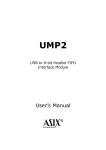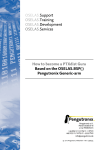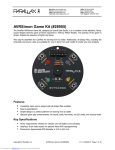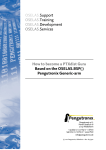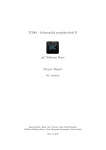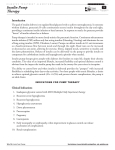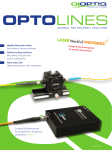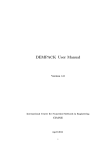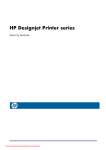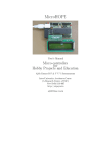Download here
Transcript
Jürgen Beisert Kritzel Manual This manual covers hard- and software 1002 2009-01-05 14:27:26 +0100 (Mon, 05 Jan 2009) Contents I User's Manual for JB Kritzel 4 1 User's Manual 1.1 1.2 1.3 1.4 1.5 1.6 1.7 1.8 1.9 5 What is Kritzel? . . . . . . . . . . . . . Device Controls . . . . . . . . . . . . . Man Page . . . . . . . . . . . . . . . . Installation . . . . . . . . . . . . . . . Preparation on the Host’s Side . . . . . How to measure . . . . . . . . . . . . 1.6.1 Physical Connections . . . . . . 1.6.2 Start Measuring . . . . . . . . . 1.6.3 What a Reporting Interval Means Probe Protection . . . . . . . . . . . . How to Stimulate . . . . . . . . . . . . Data Processing . . . . . . . . . . . . . 1.9.1 Simple Data display . . . . . . . 1.9.2 Check Data Consistency . . . . . 1.9.3 Display specific Reports . . . . . 1.9.4 Creating a Histogram . . . . . . 1.9.5 Visualizing with gtkwave . . . . . . . . . . . . . . . . . . . . . . . . . . . . . . . . . . . . . . . . . . . . . . . . . . . . . . . . . . . . . . . . . . . . . . . . . . . . . . . . . . . . . . . . . . . . . . . . . . . . . . . . . . . . . . . . . . . . . . . . . . . . . . . . . . . . . . . . . . . . . . . . . . . . . . . . . . . . . . . . . . . . . . . . . . . . . . . . . . . . . . . . . . . . . . . . . . . . . . . . . . . . . . . . . . . . . . . . . . . . . . . . . . . . . . . . . . . . . . . . . . . . . . . . . . . . . . . . . . . . . . . . . . . . . . . . . . . . . . . . . . . . . . . . . . . . . . . . . . . . . . . . . . . . . . . . . . . . . . . . . . . . . . . . . . . . . . . . . . . . . . . . . . . . . . . . . . . . . . . . . . . . . . . . . . . . . . . . . . . . . . . . . . . . . . . . . . . . . . . . . . . . . . . . . . . . . . . . . . . . . . . . . . . . . . . . . . . . . . . . . . . . . . . . . . . . . . . . . . . . . . . . . . . . . . . . . . . . . . . . . . . . . . . . . . . . . . . . . . . . . . . . . . . . . . . . . . 5 6 7 7 8 8 8 9 10 11 11 12 12 14 14 14 15 II The soft Side of this Project 17 2 Some Notes first 18 3 Getting a working Environment 19 3.1 3.2 3.3 Download Software Components PTXdist Installation . . . . . . . 3.2.1 Main parts of PTXdist . . 3.2.2 Extracting the Sources . 3.2.3 Prerequisites . . . . . . 3.2.4 Configuring PTXdist . . Toolchains . . . . . . . . . . . 3.3.1 Abstract . . . . . . . . . 3.3.2 Using Existing Toolchains 3.3.3 Building a Toolchain . . 3.3.4 Freezing the Toolchain . . . . . . . . . . . . . . . . . . . . . . . . . . . . . . . . . . . . . . . . . . . . . . . . . . . . . . . . . . . . . . . . . . . . . . . . . . . . . . 4 Building Description . . . . . . . . . . . . . . . . . . . . . . . . . . . . . . . . . . . . . . . . . . . . . . . . . . . . . . . . . . . . . . . . . . . . . . . . . . . . . . . . . . . . . . . . . . . . . . . . . . . . . . . . . . . . . . . . . . . . . . . . . . . . . . . . . . . . . . . . . . . . . . . . . . . . . . . . . . . . . . . . . . . . . . . . . . . . . . . . . . . . . . . . . . . . . . . . . . . . . . . . . . . . . . . . . . . . . . . . . . . . . . . . . . . . . . . . . . . . . . . . . . . . . . . . . . . . . . . . . . . . . . . . . . . . . . . . . . . . . . . . . . . . . . . . . . . . . . . . . 19 19 19 20 21 22 23 23 24 25 26 27 2 Contents 4.1 Prepare and Build . . . . . . . . . . . . . . . . . . . . . . . . . . . . . . . . . . . . . . . . . . 27 III The hard Side of this Project 28 5 Preparations and preconditions 29 5.1 5.2 Required Skills . . . . . . . . . . . . . . . . . . . . . . . . . . . . . . . . . . . . . . . . . . . 29 Required Tools . . . . . . . . . . . . . . . . . . . . . . . . . . . . . . . . . . . . . . . . . . . 29 6 Bill of Material 31 6.1 Simple Bill for Assembling . . . . . . . . . . . . . . . . . . . . . . . . . . . . . . . . . . . . . 31 6.2 Ordering Information . . . . . . . . . . . . . . . . . . . . . . . . . . . . . . . . . . . . . . . . 32 7 Assembly 7.1 7.2 7.3 7.4 7.5 7.6 The PCB from the CAD system . . . . . The PCB from the Manufacturer . . . . Check the plain PCB . . . . . . . . . . Soldering . . . . . . . . . . . . . . . . 7.4.1 Step 1: The small devices . . . . 7.4.2 Checking Step 1 . . . . . . . . . 7.4.3 Step 2: The Processor . . . . . . 7.4.4 Checking Step 2 . . . . . . . . . 7.4.5 Step 3: The USB device . . . . . 7.4.6 Checking Step 3 . . . . . . . . . 7.4.7 Step 4: The Input/Output Drivers 7.4.8 Checking Step 4 . . . . . . . . . 7.4.9 Finishing the housing . . . . . . Programming the FTDI’s EEPROM . . . Front Panel . . . . . . . . . . . . . . . 7.6.1 Panel’s Dimensions . . . . . . . 34 . . . . . . . . . . . . . . . . . . . . . . . . . . . . . . . . . . . . . . . . . . . . . . . . . . . . . . . . . . . . . . . . 8 Layout Component Placement . . . . . . . . . . . . . . . . . . . . . . . . . . . . . . . . . . . . . . . . . . . . . . . . . . . . . . . . . . . . . . . . . . . . . . . . . . . . . . . . . . . . . . . . . . . . . . . . . . . . . . . . . . . . . . . . . . . . . . . . . . . . . . . . . . . . . . . . . . . . . . . . . . . . . . . . . . . . . . . . . . . . . . . . . . . . . . . . . . . . . . . . . . . . . . . . . . . . . . . . . . . . . . . . . . . . . . . . . . . . . . . . . . . . . . . . . . . . . . . . . . . . . . . . . . . . . . . . . . . . . . . . . . . . . . . . . . . . . . . . . . . . . . . . . . . . . . . . . . . . . . . . . . . . . . . . . . . . . . . . . . . . . . . . . . . . . . . . . . . . . . . . . . . . . . . . . . . . . . . . . . . . . . . . . . . . . . . . . . . . . . . . . . . . . . . . . . . . . . . . . . . . . . . . . . . . . . . . 34 34 34 35 35 35 36 37 39 40 41 41 42 45 50 50 51 8.1 Top Side Component Placement . . . . . . . . . . . . . . . . . . . . . . . . . . . . . . . . . . 51 8.2 Bottom Side Component Placement . . . . . . . . . . . . . . . . . . . . . . . . . . . . . . . . 52 9 Schematics 53 10 Help 58 3 Part I User's Manual for JB Kritzel 4 1 User's Manual ! This chapter should help any new user to get his/her FirstGeneration Kritzel to run. All the programs mentioned here in this manual are built from source. Refer chapter II how to do so. 1.1 What is Kritzel? Kritzel is a simple scanner for general purpose measuring of digital signals up to about 250 kHz. It is host based, so any data processing occurs at the host side. Kritzel only reports what is happening on the probe leads and when. Figure 1.1: Building Blocks / Visualizing with gtkwave Other features: • Fullspeed USB • USB powered, no additional power supply required • 7 input-only probes, 1 bidirectional probe • PWM for stimulus application on external devices under test 5 1 User’s Manual • Two 3.3 V level probes (5 volt tolerant), six 5 volt level probes Kritzel supports the VCD (Value Change Dump) data format, so the results can be processed and visualized with gtkwave (http://home.nc.rr.com/gtkwave/) or similar applications. 1.2 Device Controls Kritzel can be controlled by the host, but also a measurement can be started and stopped locally at the device. A few LEDs are showing the current state of the device. Figure 1.2 shows the locations of these control items. Figure 1.2: Controls and Connectors A On LED. Lights green, when USB power is active B Ready LED. Lights green, when device is ready to be used and the start button (E) and stop buttons (F) can be used C Busy LED. Lights red when a measurement is running D 8 Probe connectors plus one ground connector (not shown here) E Start button. Pressing this button starts a measurement in interactive mode F Stop button. Pressing this button stops a measurement in interactive mode G Data Loss LED. Lights yellow, when more events happen than reports can be transferred through the USB line H USB connector 6 1 User’s Manual 1.3 Man Page Run the program with: ˜# kritzel [options] <device name> Options are: -s <value> Define scan interval (unit: ns). Default is 10 000 000 = 10 ms. -i <value> Define stimulus interval (unit: ns). Disabled by default. -a <value> Define stimulus active time (unit: ns). Default is 1 000 000 = 1 ms. -l <value> Define stimulus active level (0|1). Default is 1 = active high. -o <basename> Use this basename for all output files. Default is test_file. -t <text> Define the measurement title. Default is ’Measuring’. -r Start scan immediately, else wait for the scanner’s local start action. -f <format> Select the data format on stdout. <format> could be: • ’krt’ Kritzel’s native format. • ’vcd’ Industrial VCD format. -<no> <name> Define a probe name (<no> from 1 to 8). <device name> depends on the device node name udev gives your device. If it is the only serial device, usually it will be /dev/ttyUSB0. 1.4 Installation To install the package, ensure libz is already installed on your system. ˜# tar xf kritzel-1.0.0.tar.bz2 ˜# cd kritzel-1.0.0 ˜/kritzel-1.0.0 # configure ˜/kritzel-1.0.0 # make ˜/kritzel-1.0.0 # sudo make install Most things are done automatically by configure, but there are some parameters that can control how to build the kritzel executable. --enable-debug Be more noisy and do more runtime checking. Enabled by default. You should disable this feature when you only use this program. --enable-krt_format This is the native format kritzel uses when it outputs data to stdout. Don’t mistake it with the compressed data format. This is valid only for stdout. --enable-vcd_format This is a industrial format used by other tools and also by gtkwave. Support of this format is enabled by default. 7 1 User’s Manual 1.5 Preparation on the Host's Side The FirstGeneration Kritzel works with a parallel to USB converter from the vendor FTDI. The device is an FT245BM (refer to http://www.ftdichip.com/). This kind of device is supported since the Linux kernel 2.4 days. When it integrates itself into the system, it emulates a simple serial connection, so every tool that supports tty communications can work with it. When running udev on the host, it creates for each connected FT245BM a device node in this form: /dev/ttyUSBx The ’x’ part in this device node name will be a number starting at 0. It’s possible to connect more than one device at the same time. ! The FTDI device uses a 16 ms timeout value as default to transfer data from its FIFO to the host, if there are less than 64 bytes in it. To speed things up this value should be decreased to 1 ms. This can be done with a: $ echo 1 > /sys/class/tty/ttyUSB?/device/latency_timer Note: Replace the ? with the correct number udev has given your Kritzel. 1.6 How to measure Up to eight probes can be used to measure digital signals. Two types of levels are currently supported: • Probes #1 and #2 are using input stages with 3.3 V power supply. So they are reporting levels below 1.0 V as 0 and levels above 1.5 V as 1. • Probes #3 to #8 are using input stages with 5.0 V power supply. They are reporting levels below 1.2 V as 0 and levels above 2.1 V as 1. ! Connect as much probes as you want to observe signals and – don’t forget – the GND probe. Do not connect the GND probe to a low impedance source other than ground. This may destroy your target, Kritzel and your host immediately. Connect Kritzel through the USB to your host. A device like /dev/ttyUSB0 should now should show up. 1.6.1 Physical Connections If you prepare the probe cables in the same way as me, you can do the connections in two ways: Directly through header pins or through any kind of clip contact. The micro clip contacts are very cool, but also expensive. 8 1 User’s Manual Figure 1.3: Direct connection through header pins (left) and through micro clips (right) 1.6.2 Start Measuring To start a measurement, run at least the kritzel program on your host. It needs only one parameter (all other settings are using default values in this case): The device node to get a connection to the Kritzel system. # kritzel /dev/ttyUSB0 ! This will use a reporting cycle of 10 ms and stores all data into file test_file.krt and in addition some human readable info about this measurement in test_file.info. The kritzel application doesn't do any data processing. It only collects all events reported by the scanner and stores them to a file. For any further data processing other applications are required that can work on the stored data. To select another reporting interval than the default, extend the command line options with -s. To get a reporting interval of 4 µs change the command line to: # kritzel -s 4000 /dev/ttyUSB0 The reporting interval depends on hardware capabilities. Not every interval is possible. Kritzel selects the nearest possible interval automatically. For the FirstGeneration Kritzel these intervals are possible: • 500 ns • 4 µs • 16 µs • 64 µs 9 1 User’s Manual Note: The 500 ns interval is an internal interval only. This means Kritzel can detect events with this timing resolution. But after an event detection the firmware needs 2 µs to generate a report and forward it to the USB FIFO. So the maximum external frequency is about 500 kHz. Note also, Kritzel cannot generate reports permanently at this rate. Because each report contains 4 bytes, this would result in a 2 MiB/s data rate, which a full speed USB device cannot handle. This means a short burst of a 500 kHz signal Kritzel can handle until the FIFO is full. The average external frequency Kritzel can handle permanently is about 250 kHz. 1.6.3 What a Reporting Interval Means Each reporting interval has a timestamp and all events within this interval are collected and reported at the end of that reporting interval (refer to figure 1.4). ’All events’ means all events on all signals and it includes if one or more signals change their level more than once in the same reporting interval. If the latter case happens, Kritzel uses an ”event loss” mark for these signals in this report. If there was no event within a single reporting interval, there will also be no report. This keeps the data amount small in the cases where events happen at a low rate. Figure 1.4: Reporting Intervals Note: Due to hardware restrictions the reporting interval 500 ns will generate a report whenever a single event was detected (no collection). The hardware is not fast enough to detect more than one event in this short interval. To distinguish all measurements later on, you can give each a title and a name for each probe. Other data processing applications can use this information. # kritzel -s 4000 -t "This is a specific title" /dev/ttyUSB0 There is no length restriction for the title. You only should avoid characters like '@' and '$'. If you use them, they will get replaced by '_' and '#'. This restriction exists, as these characters are used to separate fields in Kritzel’s data files. To define a name for each probed signal you can extend the command line like this: # kritzel -s 4000 -1 trigger -2 answer -8 interrupt /dev/ttyUSB0 This will assign the name ’trigger’ to probe #1, ’answer’ to probe #2 and ’interrupt’ to probe #8. Probes #3 ... #7 are still using their default names. There is no length restriction for each name, but you should avoid the same characters in the name as for the measurement title. 10 1 User’s Manual Each run of kritzel will store the event data into test_file.krt and test_file.info. If you are using the -o command line option, you can select a different basename than test_file. kritzel will extend this basename with .krt and .info by itself! 1.7 Probe Protection All inputs are protected against electrostatic discharge (ESD) with a serial resistor and clamping diodes (refer to figure 1.5). This will also clamp 5 V input signals at probe #1 and probe #2. But avoid to connect any low impedance source to any of the probe inputs that will force the clamping diodes to do their work. This will destroy at least the serial resistors. If the input voltage is above 7 V, all active devices will be damaged, and as the last member in this chain your host computer! Figure 1.5: Protection Scheme 1.8 How to Stimulate When you set up the stimulus generation, Kritzel will enable its output buffer on probe #1. Note: Currently only probe #1 can be a stimulus output. All other probes are input only. As probe #1 continues to be an input too, the stimulus data will be part of the data set. If there is something to measure in relation to the stimulus, always select probe #1 as one of the edges to be used for the calculation. Note: Stimulus generation depends on the capabilities of the underlaying hardware. The FirstGeneration Kritzel uses an internal 8 bit timer generating the output stimulus. So the stimulus interval and the active time depend on each other. You can define the stimulus interval with the -i command line parameter, the active time with -a and the active level with -l. The stimulus signal is a simple PWM signal, generated by an 8 bit counter with compare capability. To setup the nearest value to the given one, Kritzel’s firmware first tries to find the best stimulus interval. Due to only a few internal clock dividers, the intervals are limited to (granularity in parentheses): • 16 µs (62.5 ns) • 128 µs (500 ns) • 512 µs (2 µs) 11 1 User’s Manual Figure 1.6: Stimulus Generation Overview • 1.024 ms (4 µs) • 2.048 ms (8 µs) • 4.096 ms (16 µs) • 16.384 ms (64 µs) After selecting the best stimulus interval the firmware searches for the nearest possible active time. Refer to the values in parentheses for the granularity in each stimulus interval. Based on these values the firmware will calculate the possible active time within the stimulus interval. Example: For the 16.384 ms stimulus interval it means the shortest possible active time will be 64 µs. Longer active times will be always multiples of 64 µs. 1.9 Data Processing The kritzel main program generates up to two data streams from the reports the scanner sends. One stream is a compressed one and always generated. The filename is test_file.krt (or a different basename, when using the command line option -o). A second stream will be generated if kritzel found its stdout redirected. This stream can be used to work live on the data. All other data processing programs in this archive can work with the compressed file or the redirected stream. 1.9.1 Simple Data display kritzel_raw displays the scanner data in a primitive way. You can run this program on life data or on an already stored *.krt file. Display life data: # kritzel /dev/ttyUSB0 | kritzel_raw 12 1 User’s Manual Display stored data: # kritzel_raw <file_name.krt> kritzel_raw has an useful option when handling large data sets. It can start to display with an data set offset. This option is: -n <value> Value is a simple number. When given, kritzel_raw skipts the first number reports before starting to display. How to read its output? [...] 11C: |#|||||| 131: ||#||||| 149: |||#|||| 162: ||||#||| [...] F958: ||||||#| F96D: |||||||# F985: |||||||| 1: |||||||| 157: #||||||| [...] (+24) (+21) (+24) (+25) (+24) (+21) (+24) (+1660) (+342) First column is the timestamp. It’s displayed in hex format. It’s always 16 bit wide and overflows at 0xFFFF. The next columns are showing the states of the 8 probe signals at this timestamp (from left to right: Probe #1 to #8). The character ’|’ represents a 0 (low), the ’#’ represents a 1 (high). The third column in the example above is empty (description see below). The fourth colum shows the timestamp difference to the previous report. Note: The timestamp is always in relation to the selected time resolution while scanning! So if the timestamp value advances by one, this could mean 500 ns, 4 µs and so on. Lets explain the second row in the example above: The report was generated at the timestamp 0x131. It happens 21 counts later than the previous report. Probe #1, #4, #5, #6, #7 and #8 do not change their state. Probe #2 changes from 1 to 0, while probe #3 changes from 0 to 1. Sometimes a row contains the third column mentioned above: [...] 1B5: ||||#||| 1CA: |||||#|| 1E2: ||||||#| 1FA: |||||||# 20F: |||||||| [...] (+24) (+21) .....!.. (+24) (+24) (+21) 13 1 User’s Manual At timestamp 0x1E2 the scanner has detected more than one event on probe #6. This means the level on this probe changed at least two times. In this example at least from 1 (at timestamp 0x1CA) to 0, back to 1 and again to 0 (the final state at timestamp 0x1E2). There are different reasons for this to occur: • The report interval is to long for the frequency on the probe lines. • The USB FIFO was full. While the firmware waits for new space in the FIFO it continues to collect events. 1.9.2 Check Data Consistency This tool is only useful for the stored data set. It was very helpful during the development of this project. It could become helpful again, when someone has trouble while using programs of this project. # kritzel_check <file_name.krt> Reading data from file test_1.krt Data file contains 214661 datasets No obvious errors detected 1.9.3 Display specific Reports This tool was developed to check the realtime capabilities of the current Linux RT Preempt patch. To find specific reports showing (for example) a timing violation kritzel_select can be used. With the help of kritzel_select you can setup two event sources and trigger (results into raw data display) if these events violates a given timing. Run kritzel_select --help for the possible options. 1.9.4 Creating a Histogram This tool was developed to check the realtime capabilities of the current Linux RT Preempt patch. While the scanner generates a stimulus at a specific rate for a target it scans the target’s answers on a second probe. If the stimulus is connected to an interrupt input, the target can answer interrupt recognition on the second probe. Based on this dataset you can create a histogram to measure the realtime capabilities of the target while running various loads on it. The tool kritzel_histogram creates a histogram in ASCII format, that can be used with gnu plot to get nice graphical histograms. Example: • The scanner outputs a 1 kHz signal on probe #1. This signal is fed into an interrupt input of our target. The interrupt input is active low. • The target’s interrupt routine outputs an answer on a separate GPIO. It toggles the GPIO whenever it received the interrupt and entered the handler routine. This GPIO is connected to the scanner’s probe #2. 14 1 User’s Manual Start the test with: # kritzel -s 500 -i 1000000 -a 200000 -l 0 -1 stimul -2 answer -t "realtime" /dev/ttyUSB0 Now run various loads on your target to measure its realtime capabilities. When the measurement is done, you can build the histogram for this test. We are interested in the timing starting with the falling edge of probe #1 (interrupt) and ending with both edge of the answer signal on probe #2. # kritzel_histogram -b 1- -e 2 test_file.krt # # # # # # Histogram realtime Reporting interval: 500 ns From signal stimul (1) falling edge to signal answer (2) both edges Data sets over all: 214662. Counted events: 23733. Erroneous events: 0. First collumn: Time in [ns], second collumn: Count 8000 112 9500 291 10000 301 10500 376 11500 198 12500 191 13000 154 15000 85 17500 69 20500 12 24500 2 The worst case in this example is about 25 µs. The graphical histogram can be found in figure 1.7. 1.9.5 Visualizing with gtkwave The application gtkwave can be used to visualize the data set in a more convenient way than kritzel_raw can do it. To get a dataset in a fileformat that gtkwave can handle, use the ’-f vcd’ option and redirection when running the measurement. # kritzel -s 500 -f vcd > test.vcd Note: The file test.vcd will grow quickly and can be very huge! To visualize this dataset run gtkwave and simply load the test.vcd file. 15 1 User’s Manual Figure 1.7: Histogram 16 Part II The soft Side of this Project 17 2 Some Notes first All the needed software components to build and run Kritzel will be made by an automated build system. This build system is called PTXdist and its regular purpose is to build root filesystems for Linux based targets. This project is not like all the other PTXdist based projects. The main difference is the lack of a Linux based system on target’s side. Instead the target is a small microcontroller without the need for a complex operating system. But PTXdist is a generic build system to simplify building processes of any kind of software. So its also used here to provide any user with all the programs he or she will need to setup and run this piece of hardware. To create the binaries for the Kritzel scanner a Cross Toolchain for the 8 bit AVR architecture is required. This toolchain will also be built by PTXdist, so no special knowledge about toolchain building is needed. Before you begin to assemble anything, build the whole software first. It includes some testprograms you will need to check if an assemble step was successfull or not. They should simplify things in case of trouble. Note: Everything in this project comes in source format, there is nothing binary only in it. But not all needed source parts are part of this archive. They will be downloaded automatically on request from various internet locations. 18 3 Getting a working Environment This chapter describes how to install PTXdist and building a toolchain. PTXdist and the toolchain are the major preconditions to build anything other. You can pass PTXdist and do it by your own. There is nothing esoteric in my source code. Just plain Makefiles and/or autotoolized programs. But then you need at least a known to work AVR toolchain. But please note: If you do it by your own with your own toolchain I cannot answer questions if something went wrong. That’s the job of PTXdist: It ensures that your binary results are exactly the same than mine. 3.1 Download Software Components In order to follow this manual, some software archives are needed. There are several possibilities how to get these: either as part of an evaluation board package or by downloading them from the Pengutronix web site. The central place for OSELAS related documentation is http://www.oselas.com. This website provides all required packages and documentation (at least for software components which are available to the public). To build OSELAS.BSP-JB-Kritzel-trunk, the following archives have to be available on the development host: • ptxdist-1.99.10.tgz • ptxdist-1.99.10-patches.tgz • OSELAS.BSP-JB-Kritzel-trunk.tar.gz • OSELAS.Toolchain-1.99.2.tar.bz2 If they are not available on the development system yet, it is necessary to get them. 3.2 PTXdist Installation The PTXdist build system can be used to build a root filesystem for embedded Linux devices. In order to start development with PTXdist it is necessary to install the software on the development system. This chapter provides information about how to install and configure PTXdist on the development host. 3.2.1 Main parts of PTXdist The most important software component which is necessary to build an OSELAS.BSP( ) board support package is the PTXdist tool. So before starting any work we’ll have to install PTXdist on the development host. PTXdist consists of the following parts: 19 3 Getting a working Environment The ptxdist Program: ptxdist is installed on the development host during the installation process. ptxdist is called to trigger any action, like building a software packet, cleaning up the tree etc. Usually the ptxdist program is used in a workspace directory, which contains all project relevant files. A Configuration System: The config system is used to customize a configuration, which contains information about which packages have to be built and which options are selected. Patches: Due to the fact that some upstream packages are not bug free – especially with regard to cross compilation – it is often necessary to patch the original software. PTXdist contains a mechanism to automatically apply patches to packages. The patches are bundled into a separate archive. Nevertheless, they are necessary to build a working system. Package Descriptions: For each software component there is a ”recipe” file, specifying which actions have to be done to prepare and compile the software. Additionally, packages contain their configuration sniplet for the config system. Toolchains: PTXdist does not come with a pre-built binary toolchain. Nevertheless, PTXdist itself is able to build toolchains, which are provided by the OSELAS.Toolchain() project. More in-deep information about the OSELAS.Toolchain() project can be found here: http://www.pengutronix.de/oselas/ toolchain/index_en.html Board Support Package This is an optional component, mostly shipped aside with a piece of hardware. There are various BSP available, some are generic, some are intended for a specific hardware. 3.2.2 Extracting the Sources To install PTXdist, at least two archives have to be extracted: ptxdist-1.99.10.tgz The PTXdist software itself. ptxdist-1.99.10-patches.tgz All patches against upstream software packets (known as the ’patch repository’). ptxdist-1.99.10-projects.tgz Generic projects (optional), can be used as a starting point for self-built projects. The PTXdist and patches packets have to be extracted into some temporary directory in order to be built before the installation, for example the local/ directory in the user’s home. If this directory does not exist, we have to create it and change into it: ~# cd ~# mkdir local ~# cd local Next steps are to extract the archives: ˜/local# tar -zxf ptxdist-1.99.10.tgz ˜/local# tar -zxf ptxdist-1.99.10-patches.tgz and if required the generic projects: ˜/local# tar -zxf ptxdist-1.99.10-projects.tgz 20 3 Getting a working Environment If everything goes well, we now have a PTXdist-1.99.10 directory, so we can change into it: ˜/local# cd ptxdist-1.99.10 ˜/local/ptxdist-1.99.10# ls -l total 455 drwxr-xr-x 2 jb users 1024 29. Sep 17:32 autoconf/ -rwxr-xr-x 1 jb users 28 29. Sep 17:32 autogen.sh* drwxr-xr-x 2 jb users 1024 29. Sep 17:32 bin/ -rw-r--r-1 jb users 115470 29. Sep 17:32 ChangeLog drwxr-xr-x 5 jb users 1024 29. Sep 17:32 config/ -rwxr-xr-x 1 jb users 222451 29. Sep 17:34 configure* -rw-r--r-1 jb users 11445 29. Sep 17:34 configure.ac -rw-r--r-1 jb users 18361 29. Sep 17:32 COPYING -rw-r--r-1 jb users 3499 29. Sep 17:32 CREDITS drwxr-xr-x 2 jb users 1024 29. Sep 17:30 debian/ drwxr-xr-x 2 jb users 1024 29. Sep 17:32 Documentation/ drwxr-xr-x 7 jb users 1024 29. Sep 17:32 generic/ -rw-r--r-1 jb users 58 29. Sep 17:32 INSTALL -rw-r--r-1 jb users 2150 29. Sep 17:32 Makefile.in drwxr-xr-x 159 jb users 4096 29. Sep 17:31 patches/ drwxr-xr-x 2 jb users 1024 29. Sep 17:32 platforms/ drwxr-xr-x 4 jb users 1024 29. Sep 17:30 plugins/ -rw-r--r-1 jb users 4091 29. Sep 17:32 README -rw-r--r-1 jb users 691 29. Sep 17:32 REVISION_POLICY drwxr-xr-x 6 jb users 28672 29. Sep 17:32 rules/ drwxr-xr-x 6 jb users 1024 29. Sep 17:30 scripts/ drwxr-xr-x 2 jb users 1024 29. Sep 17:32 tests/ -rw-r--r-1 jb users 33418 29. Sep 17:32 TODO 3.2.3 Prerequisites Before PTXdist can be installed it has to be checked if all necessary programs are installed on the development host. The configure script will stop if it discovers that something is missing. The PTXdist installation is based on GNU autotools, so the first thing to be done now is to configure the packet: ˜/local/ptxdist-1.99.10# ./configure This will check your system for required components PTXdist relies on. If all required components are found the output ends with: [...] checking whether /usr/bin/patch will work... yes configure: creating ./config.status config.status: creating Makefile config.status: creating scripts/ptxdist_version.sh config.status: creating rules/ptxdist-version.in 21 3 Getting a working Environment ptxdist version 1.99.10 configured. Using '/usr/local' for installation prefix. Report bugs to [email protected] Without further arguments PTXdist is configured to be installed into /usr/local, which is the standard location for user installed programs. To change the installation path to anything non-standard, we use the --prefix argument to the configure script. The --help option offers more information about what else can be changed for the installation process. The installation paths are configured in a way that several PTXdist versions can be installed in parallel. So if an old version of PTXdist is already installed there is no need to remove it. One of the most important tasks for the configure script is to find out if all the programs PTXdist depends on are already present on the development host. The script will stop with an error message in case something is missing. If this happens, the missing tools have to be installed from the distribution befor re-running the configure script. When the configure script is finished successfully, we can now run ˜/local/ptxdist-1.99.10# make All program parts are being compiled, and if there are no errors we can now install PTXdist into it’s final location. In order to write to /usr/local, this step has to be performed as user root: ˜/local/ptxdist-1.99.10# sudo make install [enter root password] [...] If we don’t have root access to the machine it is also possible to install into some other directory with the --prefix option. We need to take care that the bin/ directory below the new installation dir is added to our $PATH environment variable (for example by exporting it in ˜/.bashrc). The installation is now done, so the temporary folder may now be removed: ˜/local/ptxdist-1.99.10# cd ˜# rm -fr local 3.2.4 Configuring PTXdist When using PTXdist for the first time, some setup properties have to be configured. Two settings are the most important ones: Where to store the source packages and if a proxy must be used to gain access to the world wide web. Run PTXdist’s setup: ˜# ptxdist setup Due to PTXdist is working with sources only, it needs various source archives from the world wide web. If these archives are not present on our host, PTXdist starts the wget command to download them on demand. 22 3 Getting a working Environment 3.2.4.1 Proxy Setup To do so, an internet access is required. If this access is managed by a proxy wget command must be adviced to use it. PTXdist can be configured to advice the wget command automatically: Navigate to entry Proxies and enter the required addresses and ports to access the proxy in the form: <protocol>://<address>:<port> 3.2.4.2 Source Archive Location Whenever PTXdist downloads source archives it stores it project locally. If we are working with more than one project, every project would download its own required archives. To share all source archives between all projects PTXdist can be configured to use only one archive directory for all projects it handles: Navigate to menu entry Source Directory and enter the path to the directory where PTXdist should store archives to share between projects. 3.2.4.3 Generic Project Location If we already installed the generic projects we should also configure PTXdist to know this location. If we already did so, we can use the command ptxdist projects to get a list of available projects and ptxdist clone to get a local working copy of a shared generic project. Navigate to menu entry Project Searchpath and enter the path to projects that can be used in such a way. Here we can configure more than one path, each part can be delemited by a colon. For example for PTXdist’s generic projects and our own previous projects like this: /usr/local/lib/ptxdist-1.99.10/projects:/office/my_projects/ptxdist Leave the menu and store the configuration. PTXdist is now ready for use. 3.3 Toolchains 3.3.1 Abstract Before we can start building our first userland we need a cross toolchain. On Linux, toolchains are no monolithic beasts. Most parts of what we need to cross compile code for the embedded target comes from the GNU Compiler Collection, gcc. The gcc packet includes the compiler frontend, gcc, plus several backend tools (cc1, g++, ld etc.) which actually perform the different stages of the compile process. gcc does not contain the assembler, so we also need the GNU Binutils package which provides lowlevel stuff. Cross compilers and tools are usually named like the corresponding host tool, but with a prefix – the GNU target. For example, the cross compilers for ARM and powerpc may look like • arm-softfloat-linux-gnu-gcc • powerpc-unknown-linux-gnu-gcc 23 3 Getting a working Environment With these compiler frontends we can convert e.g. a C program into binary code for specific machines. So for example if a C program is to be compiled natively, it works like this: ~# gcc test.c -o test To build the same binary for the ARM architecture we have to use the cross compiler instead of the native one: ~# arm-softfloat-linux-gnu-gcc test.c -o test Also part of what we consider to be the ”toolchain” is the runtime library (libc, dynamic linker). All programs running on the embedded system are linked against the libc, which also offers the interface from user space functions to the kernel. The compiler and libc are very tightly coupled components: the second stage compiler, which is used to build normal user space code, is being built against the libc itself. For example, if the target does not contain a hardware floating point unit, but the toolchain generates floating point code, it will fail. This is also the case when the toolchain builds code for i686 CPUs, whereas the target is i586. So in order to make things working consistently it is necessary that the runtime libc is identical with the libc the compiler was built against. PTXdist doesn’t contain a pre-built binary toolchain. Remember that it’s not a distribution but a development tool. But it can be used to build a toolchain for our target. Building the toolchain usually has only to be done once. It may be a good idea to do that over night, because it may take several hours, depending on the target architecture and development host power. 3.3.2 Using Existing Toolchains If a toolchain is already installed which is known to be working, the toolchain building step with PTXdist may be omitted. ! The OSELAS.BoardSupport() Packages shipped for PTXdist have been tested with the OSELAS.Toolchains() built with the same PTXdist version. So if an external toolchain is being used which isn't known to be stable, a target may fail. Note that not all compiler versions and combinations work properly in a cross environment. Every OSELAS.BoardSupport() Package checks for its OSELAS.Toolchain it’s tested against, so using a different toolchain vendor requires an additional step: Open the OSELAS.BoardSupport() Package menu with: ~# ptxdist menuconfig and navigate to PTXdist Config, Architecture and Check for specific toolchain vendor. Clear this entry to disable the toolchain vendor check. 24 3 Getting a working Environment 3.3.3 Building a Toolchain PTXdist-1.0.2 handles toolchain building as a simple project, like all other projects, too. So we can download the OSELAS.Toolchain bundle and build the required toolchain for the OSELAS.BoardSupport() Package. A PTXdist project generally allows to build into some project defined directory; all OSELAS.Toolchain projects that come with PTXdist are configured to use the standard installation paths mentioned below. ! All OSELAS.Toolchain projects install their result into /opt/OSELAS.Toolchain-1.99.2/. Usually the /opt directory is not world writable. So in order to build our OSELAS.Toolchain into that directory we need to use a root account to change the permissions so that the user can write (mkdir /opt/OSELAS.Toolchain-1.99.2 ; chown <username> /opt/OSELAS.Toolchain-1.99.2; chmod a+rwx /opt/OSELAS.Toolchain-1.99.2). We recommend to keep this installation path as PTXdist expects the toolchains at /opt. Whenever we go to select a platform in a project, PTXdist tries to find the right toolchain from data read from the platform configuration settings and a toolchain at /opt that matches to these settings. But that’s for our convenience only. If we decide to install the toolchains at a different location, we still can use the toolchain option to define the toolchain to be used on a per project base. 3.3.3.1 Building the OSELAS.Toolchain for OSELAS.BSP-JB-Kritzel-trunk To compile and install an OSELAS.Toolchain we have to extract the OSELAS.Toolchain archive, change into the new folder, configure the compiler in question and start the build. The required compiler to build the OSELAS.BSP-JB-Kritzel-trunk board support package is avr/avr_gcc-4.3.2_libc-1.6.2_binutils-2.19 So the steps to build this toolchain are: ˜# tar xf OSELAS.Toolchain-1.99.2.tar.bz2 ˜# cd OSELAS.Toolchain-1.99.2 ˜/OSELAS.Toolchain-1.99.2# ptxdist select ptxconfigs/avr/avr_gcc-4.3.2_libc-1.6.2_binutils-2.19.ptxconfig ˜/OSELAS.Toolchain-1.99.2# ptxdist go At this stage we have to go to our boss and tell him that it’s probably time to go home for the day. Even on reasonably fast machines the time to build an OSELAS.Toolchain is something like around 30 minutes up to a few hours. Measured times on different machines: • Single Pentium 2.5 GHz, 2 GiB RAM: about 2 hours • Dual Athlon 2.1 GHz, 2 GiB RAM: about 1 hour 20 minutes • Dual Quad-Core-Pentium 1.8 GHz, 8 GiB RAM: about 25 minutes 25 3 Getting a working Environment Another possibility is to read the next chapters of this manual, to find out how to start a new project. When the OSELAS.Toolchain project build is finished, PTXdist is ready for prime time and we can continue with our first project. 3.3.4 Freezing the Toolchain As we build and install this toolchain with regular user permissions we should modify the permissions as a last step to avoid any later manipulation. To do so we could set all toolchain files to read only or change recursively the owner of the whole installation to user root. This is an important step for reliability. Do not omit it! 3.3.4.1 Building additional Toolchains The OSELAS.Toolchain-1.99.2 bundle comes with various predefined toolchains. Refer the ptxconfigs/ folder for other definitions. To build additional toolchains we only have to clean our current toolchain projekt, removing the current selected_ptxconfig link and creating a new one. ˜/OSELAS.Toolchain-1.99.2# ptxdist clean ˜/OSELAS.Toolchain-1.99.2# rm selected_ptxconfig ˜/OSELAS.Toolchain-1.99.2# ptxdist select ptxconfigs/any_another_toolchain_def.ptxconfig ˜/OSELAS.Toolchain-1.99.2# ptxdist go All toolchains will be installed side by side architecture dependend into directory /opt/OSELAS.Toolchain-1.99.2/architecture_part. Different toolchains for the same architecture will be installed side by side version dependend into directory /opt/OSELAS.Toolchain-1.99.2/architecture_part/version_part. 26 4 Building Description 4.1 Prepare and Build This chapter assumes we already installed PTXdist and the toolchain in a way the last chapter describes it. It also assumes we have a big wire into the internet, as all the sources are downloaded from there. If we setup PTXdist to use a generic source archive directory the download only happens once. Each ptxdist project uses a toolchain. This is the first thing we must setup prior starting the build. jb@jupiter:˜/ $ tar xf OSELAS.BSP-JB-Kritzel-trunk.tar.gz jb@jupiter:˜/ $ cd OSELAS.BSP-JB-Kritzel-trunk/Software jb@jupiter:OSELAS.BSP-JB-Kritzel-trunk/Software $ ptxdist toolchain /opt/OSELAS-1.99.2/avr/gcc-4.3.2-libc-1.6.2/bin Now everything is ready to build the project: ! jb@jupiter:OSELAS.BSP-JB-Kritzel-trunk/Software $ ptxdist go Sometimes downloading a source archive may fail. Most of the time the maintainer moves the archive to another location or some delete the older releases when a new version was released. A simple solution is to search for this archive in the web, download it manually and store it into the generic source archive directory. If the archive file is already present, no download will happen. When PTXdist has finshed the Kritzel project, we can find all required parts in these directories and below: • images/ shortcut.hex For testing the CPU to USB FIFO connection capturing.hex The final firmware for Kritzel generate_pattern.hex If you have a stk500v1 evaluationboard and a spare Atmega16 this firmware can generate test pattern • local-host/bin/ avrdude Main tool to flash everything in this project ftdi_eeprom Tool to setup USB-FIFO’s EEPROM find_all Tool to detect all connected FTDI USB-FIFO based devices kritzel Main tool to read data from kritzel kritzel_2vcd Tool to convert Kritzel’s native data format into VCD format kritzel_check Verify a Kritzel date file kritzel_histogram Tool to evaluate a Kritzel data file into a histogram kritzel_select Tool to extract specific reports from a Kritzel data file 27 Part III The hard Side of this Project 28 5 Preparations and preconditions 5.1 Required Skills To build this scanner you should have experience in working with SMT. Be aware the processor and the USB device are using a pitch of 0.67 mm. Soldering this kind of devices is not trivial. That’s why you may need a huge amount of solder wick. 5.2 Required Tools Figure 5.1: Tools that makes this job easier (or harder?) These things and tools you should have: • Some kind of magnifier (mine is a large one!) • a very small pair of tweezers • pointed tip soldering iron that is capable of soldering SMT • thin solder (0.5 mm) • solder wick (bulk pack!) • something to chuck the card • flux (optional) 29 5 Preparations and preconditions • fibre glass pencil (optional) • calm fingers (if not, additionally some bottles of beer) • ohmmeter or continuity checker • Linux based development host with USB and root permissions • ISP device to program an 8bit AVR processor (Atmega16) • light, light, light • and a lot of patience 30 6 Bill of Material 6.1 Simple Bill for Assembling Device Value Footprint Quantity Reference TTL TTL I2C EEPROM CAPACITOR 74125 7414 93C46 100n SO14 SO14 SO08 0805 1 1 1 13 CAPACITOR CAPACITOR CAPACITOR CAPACITOR CAPACITOR CONNECTOR CONNECTOR CPU CRYSTAL CRYSTAL DIODE 10n 10p 10 µF 27p 33n HEADER6 5PIN ATmega16 16MHz 6MHz BAV99 0805 0805 RM-2.5 0805 0805 2x3-RM2.54 1x5-RM2.54 TQFP44 HC49/S HC49/S SOT23 1 2 1 2 1 1 1 1 1 1 9 KEY LED LED LED REGULATOR RESISTOR RESISTOR RESISTOR LSH-1301.9315 GREEN RED YELLOW LM1117MPX-3.3 0R 1R 22R APEMTAST1 P-LCC-2 P-LCC-2 P-LCC-2 SOT223 0805 0805 0805 2 2 1 1 1 2 1 8 RESISTOR RESISTOR RESISTOR RESISTOR RESISTOR 27R 100R 470R 1k5 2k2 0805 0805 0805 0805 0805 2 6 1 1 2 IC300 IC301 IC101 C102 C103 C104 C106 C108 C202 C203 C204 C205 C206 C300 C301 C302 C100 C200 C201 C101 C105 C107 C109 X201 X200 IC200 XT200 XT100 D300 D301 D302 D303 D304 D305 D306 D307 D308 T200 T201 D1 D201 D200 D202 IC302 R319 R320 R100 R300 R301 R302 R303 R304 R305 R306 R307 R101 R102 R1 R204 R205 R206 R309 R310 R104 R103 R105 R311 continued on next page 31 6 Bill of Material continued from previous page Device Value Footprint Quantity Reference RESISTOR RESISTOR JACK USB CASE WIRE WIRE CRIMP TUBE CLIP 10k 100k USB-B FT245BM PP-2AA flex. wire flex. wire crimp contacts heat shrink tube micro clip 0805 0805 USB-B LQFP32 5 8 1 1 1 160 cm 20 cm 9 9 cm 10 R106 R200 R201 R202 R203 R308 R312 R313 R314 R315 R316 R317 R318 X100 IC100 MARKER CABLE PCB Wire Marker USB Cable A-B PCB white black 1 1 1 probe cable, 8 20 cm (signal) probe cable, 1 20 cm (GND) for probe cable for probe cable, 9 1 cm for probe cable (expensive, but optional only!) to mark probe 1 for Host to Kritzel connection one of the main parts ;-) 6.2 Ordering Information Farnell (www.farnell.com): TTL: 7414, 74125, CPU: Vendor: Atmel, Type: Atmega16 CRYSTAL: 6 MHz, 16 MHz LEDs: Vendor: OSRAM, Type: TopLED KEY: Vendor: Schurter, Type: LSH-1301.9315 REGULATOR: LM1117MPX-3.3, order no: ”4660882” Reichelt (www.reichelt.de): WIRE: AWG26 (0.14 mm2 ), Type: ”LITZE WS” / ”LITZE SW”, white and black TUBE: 2:1, 2.4 mm, order no: ”SDH 2,4 SW” RS (http://de.rs-online.com/web/): CRIMP contacts: 0.64 mm, order no: ”532-456” REGULATOR: LM1117MPX-3.3, order no: ”2509474047” Segor (Berlin, www.segor.de): I2C EEPROM: Vendor Atmel, Type: 93C46 CRYSTAL: 6 MHz, 16 MHz USB: Vendor: FTDI, Type: FT245BM JACK: Vendor: Yamichi, Type USB-B-001 CAPACITOR: all RESISTOR: all DIODE: all CONNECTOR: all CABLE: USB cable A-B Conrad (www.conrad.de): CASE: PAC TEC, PP-2AA (www.pactecenclosures.com) 32 6 Bill of Material Ordering: Conrad Electronic, No. 523150 - 62 (”KUNSTSTOFFGEHAEUSE 94X63X28”) Note: I found this case on their German website only. Digikey REGULATOR: ”LM1117MPX-3.3*” Micro-Clip: http://www.amrhein-online.de/messtechnik/produkte/mikro/microclip.php?lang=en BetaLayout (www.pcb-pool.com): Circuit Board (55.1 mm 82.54 mm 1.6 mm / 2.17 in 3.25 in 33 0.063 in) 7 Assembly 7.1 The PCB from the CAD system This project contains the PCB layout file in EAGLE *.brd format. Figure 7.1 shows the CAD output of the board. It’s a hand routed layout, so it was possible to get by with two layers only. Figure 7.1: The board from CAD (left top, right bottom layer) 7.2 The PCB from the Manufacturer Figure 7.2 shows the result after production. It was done in a five working day job. 7.3 Check the plain PCB First of all, check if the board has some shorts between power supply (+5V) and GND. If not, continue with the next step. If yes, hmmm, try to find and solve it first. Best place to check for shorts between Power and GND is the capacitor C101. Don’t measure at the USB-B connector! The R100 is not soldered yet, so it makes no sense to measure at this connector. As C101 is of a regular THD type (through-hole device), it will be easy to do the measuring at both sides of the PCB. Do also a visual check of the whole PCB. Sometimes cracks can be detected in this way. 34 7 Assembly Figure 7.2: The fresh board (left top, right bottom layer) 7.4 Soldering ! Switch on the soldering iron, we will start now! Don't solder all components in one step! Follow the steps in this manual, as all steps are done with a check at their end. This will simplify searching for any kind of failure. And to do it step by step will ensure you can build an accurate housing. For the component placement on the PCB refer figure 8.1 (top side) and 8.2 (bottom side) on page 51. 7.4.1 Step 1: The small devices First step is to solder the smallest devices: Resistors, capacitors and the 3.3 voltage regulator as shown in figure 7.3: ! In Germany many people call these kind of small devices ”Huehnerfutter” (chicken feed). Do not solder the LEDs and the buttons to the board now. There is an additional step to be done, before soldering these devices! 7.4.2 Checking Step 1 Once again check at the capcitor C101 if you made a short between +5V and GND. It could be a good idea soldering a few devices, doing a short test, soldering the next few devices and doing the next short test (and so on). As the resistor R100 should be soldered, you can also do the measuring at the USB-B connector now. 35 7 Assembly Figure 7.3: The first step: ”Das Huehnerfutter” ;-) 7.4.3 Step 2: The Processor In this step we solder the CPU and some other devices on demand to program it. This is the time, where you need calm fingers, a very thin soldering iron and the thin solder. If you miss one or all of these, its time to use the solder wick now. Figure 7.4: The second step: CPU and some other devices The 6 pin ISP connector (X201) is always required. Also the crystal (XT200). The USB-B plug (X100) only if your ISP is not able to supply the CPU. 36 7 Assembly 7.4.4 Checking Step 2 Time to start with the ISP. First the connection diagram for the ISP connector (X201) used on the Kritzel PCB. The pin 1 of this connector is marked with a rectangle pad on the PCB as shown in figure 7.5. Figure 7.5: ISP Pinning (left) and how to connect to the STK500 (right) The signal directions listed in table 7.1 are from the sight of Kritzel. Pin No Function Function Pin No 1 3 5 MISO (output) SCK (input) RES# (input) VCC (bidirectional) MOSI (input) GND (passive) 2 4 6 Table 7.1: ISP connection Note: The VCC pin can be used to supply the ISP from Kritzel or to supply the Kritzel from the ISP. 7.4.4.1 Test if the CPU is working: Connect the ISP cable to the Kritzel board through X201. If you are using the STK500 (like me) you can supply the whole Kritzel from the STK500. There is no need to solder the USB B to supply the board at this time. In this case close the VTARGET jumper on the STK500. If you already soldered the USB B plug, do not connect Kritzel to your host via USB, when the VTARGET jumper on the STK500 is closed. A first and simple test to check if everything is working is to try to get an ISP connection to the processor. You can do it with: # local-host/bin/avrdude -p atmega16 -c stk500v1 -t -v Note: I’m using the stk500 to program my devices. That’s why I’m using the ’-c stk500v1’ option in all shown commands here. If you are using a different programmer, change this option. 37 7 Assembly This will start the debug console to gain access to the whole processor. If it stops with a failure, first check if the RES# line could be manipulated by the ISP programmer. If not, increase the pull up resistor. 2k2 are way to small for the stk500 kit. 10k are working with the stk500, but there are potential ISP programmers in the wild that need a higher resistor value than 10k (maybe 47k). When there is no failure, the ISP seems to get in contact with the processor. In this case it should output the processor’s signature and current fuse settings: avrdude: Version 5.4, compiled on Nov 4 2007 at 13:07:47 Copyright (c) 2000-2005 Brian Dean, http://www.bdmicro.com/ System wide configuration file is "/etc/avrdude.conf" User configuration file is "/home/.avrduderc" User configuration file does not exist or is not a regular file, skipping Using Port Using Programmer AVR Part Chip Erase delay PAGEL BS2 RESET disposition RETRY pulse serial program mode parallel program mode Timeout StabDelay CmdexeDelay SyncLoops ByteDelay PollIndex PollValue Memory Detail : : : : : : : : : : : : : : : : : : /dev/ttyS0 stk500v1 ATMEGA16 9000 us PD7 PA0 dedicated SCK yes yes 200 100 25 32 0 3 0x53 Block Poll Memory Type Mode Delay Size Indx Paged Size ----------- ---- ----- ----- ---- ------ -----eeprom 4 10 128 0 no 512 flash 33 6 128 0 yes 16384 lock 0 0 0 0 no 1 lfuse 0 0 0 0 no 1 hfuse 0 0 0 0 no 1 signature 0 0 0 0 no 3 calibration 0 0 0 0 no 4 Page Polled Size #Pages MinW MaxW ReadBack ---- ------ ----- ----- --------4 0 9000 9000 0xff 0xff 128 128 4500 4500 0xff 0xff 0 0 9000 9000 0x00 0x00 0 0 9000 9000 0x00 0x00 0 0 9000 9000 0x00 0x00 0 0 0 0 0x00 0x00 0 0 0 0 0x00 0x00 Programmer Type : STK500 Description : Atmel STK500 Version 1.x firmware 38 7 Assembly Hardware Version: Firmware Version: Vtarget : Varef : Oscillator : SCK period : 2 1.15 5.1 V 5.1 V Off 5.5 us avrdude: AVR device initialized and ready to accept instructions Reading | ################################################## | 100% 0.03s avrdude: Device signature = 0x1e9403 avrdude: safemode: lfuse reads as E1 avrdude: safemode: hfuse reads as 99 avrdude> You can leave this mode by entering quit. The ATmega processor is controlled via fuses. Do not omit this step, it’s mandatory. The fuse configuration we need in this application: • External Crystal/Resonator High Freq. Startup time 1k CK + 0ms • brown out detection disabled • (brown out detection level 2.7V) • Boot reset vector not programmed • Boot flash size 1kiB • do not preserve EEPROM content while chip erase • CKOPT fuse programmed (as we are using a crystal above 8MHz!) • SPI based ISP enabled • JTAG disabled • On Chip Debug disabled To activate this configuration run the following command: # local-host/bin/avrdude -p atmega16 -c stk500v1 -U hfuse:w:0xc9:m -U lfuse:w:0xee:m 7.4.5 Step 3: The USB device After the CPU seems to run, its time to solder the USB feature. This means the FT245 (IC100) and its crystal (XT100). Its also the time now to solder the USB B (X100) plug if not already done. Sorry, no pictures available for this step. You can refer to figure 7.10 for the fully soldered PCB. 39 7 Assembly 7.4.6 Checking Step 3 Again check if the power supply is not shorted out. Now we are at the exciting moment of connecting Kritzel via USB to our host. To get some help on what happens (or maybe not), the following tools should be available on your host: • dmesg Command to see kernel messages • ftdi_sio Kernel driver for the FTDI USB device family • lsusb Command to get information about connected USB devices • Your favoured terminal program (like minicom, microcom, nanocom) If your Linux distribution does not support autoload of kernel modules, you must load the ftdi_sio manually. This must be done as root: # sudo modprobe ftdi_sio Plug in Kritzel’s USB cable into your host now. If it runs well, the kernel will output something like the text below if it detects the FTDI USB device. You can see this output when you run the dmesg command. [...] usb 1-2: new full speed USB device using ohci_hcd and address 3 usb 1-2: configuration #1 chosen from 1 choice ftdi_sio 1-2:1.0: FTDI USB Serial Device converter detected drivers/usb/serial/ftdi_sio.c: Detected FT232BM usb 1-2: FTDI USB Serial Device converter now attached to ttyUSB0 [...] Note: Don’t ask me why the driver detects the FT245 as an FT232BM... Kritzel is now accessible via device node /dev/ttyUSB0. Or another USB<number>. <number> depends on your system and how many other such devices are currently connected. Now we will check the whole communication. This project contains a testware called echo for Kritzel. It echos all chars from the input without modification to the output. Again connect Kritzel to your ISP (consider that only one power supply is active, the ISP or the USB host!) and program the testware into it: # local-host/bin/avrdude -p atmega16 -c stk500v1 -U flash:w:images/echo.hex:i Disconnect the ISP and/or connect Kritzel again to your USB host. Run your favoured terminal program now. I’m using nanocom here as an example. # nanocom /dev/ttyUSB0 -b 9600 -p n -s 1 -d 8 -f n -e n Press CTRL+T for menu options ****************************************Line Status************************************ 9600 bps 8 Data Bits n Parity 1 Stop Bits n Flow Control n echo *************************************************************************************** 40 7 Assembly Note: Replace /dev/ttyUSB0 with the device node your Kritzel registered at in your system. The serial line settings like baudrate aso. are not required here. But without them, nanocom will output error messages. All characters you enter must occur immediately on the screen. And they must occur as the same characters you type! If they do so, Kritzel is working as expected. If nothing happens at the steps above, check if Kritzel is getting the 5V supply from your host via USB. One of my PCBs was broken and shorted the AVCC signal (R104, pin 2 to IC100, pin 30) to GND. The USB device seemed dead. It became alive again after fixing this short. If something happens, but you don’t receive the exact characters you type, one or more data bits might be broken between the ATmega16 and the FT245. 7.4.7 Step 4: The Input/Output Drivers All right, near to completion. Solder IC300 and IC301 now. After that the probe cables must be soldered. Figure 7.6: The forth step: Probe cables The hole in the PCB should work as a strain relief. So use it in a way shown in figure 7.6 in the left picture. At the end it should look like the picture on the right side. Use different colours for the probes. At least for GND and the single bidirectional probe channel. This will simplify the usage later on. 7.4.8 Checking Step 4 For this test we flash the final firmware into Kritzel. So - once again - connect the ISP to Kritzel and run: # local-host/bin/avrdude -p atmega16 -c stk500v1 -U flash:w:images/capturing.hex:i 41 7 Assembly By activating the stimulation port we can check if the event recognition works as expected. To do so, short the stimulation output (probe 1) with one of the other event input ports one after each other. 1. Short stimulation probe 1 with event probe 2 2. Run: local-host/bin/kritzel -r -s 500 -i 1000000 -a 500000 /dev/ttyUSB0 We are connected to: Type: kritzel_fg Rev.: 0.1.5 Using scan intervall of 500 ns Note: Kritzel does not realize requested stimulation! Using stimulation intervall of 1024000 ns, length of 500000 ns and level of 1 Scanning... Wait a few seconds, then terminate it by entering CTRL+C 3. Next run local-host/bin/kritzel_histogram -p 2 test_file.krt on this dataset: Reading data from file test_file.krt # Histogram for cycle measuring # Measuring # Reporting interval: 500 ns # Of signal signal_2 (2) # Data sets over all: 49229. Counted cycles: 12118. Erroneous cycles: 0. 1020000 4 1020500 6031 1026500 1545 1027000 4538 The result should look like this. Note: Kritzel is not perfect, so you will never get only one exact result in the histogram. Repeat the third step on the other probes. They should not contain any events in this case. If they do, there seems to be a short on the PCB. Now connect probe 3 ... 7 to the stimulation probe 1 one after each other and repeat the three checking steps shown above. 7.4.9 Finishing the housing The LEDs and the buttons are not soldered yet. This is important as we need the small holes in the PCB that mark the center of these devices as a reference where to drill the top case and to drill the probe holes. Only with not soldered LEDs and buttons we can insert the card into the top case. In this step we are drilling the case. Refer to figure 7.7 and figure 7.8. Start with marking the holes we need for the 9 probe cables. Insert the card into the top case and mark with a pencil where the 9 probe cables should pass the case. A triangular file will help to mark these holes to drill them to the right size in the next step. 42 7 Assembly Figure 7.7: How to mark and drill the probe holes Assemble top and bottom case to finish this step. Now its easy and safe to drill these marked holes with a drill of the size of your probe cables (figure 7.8, right picture). Figure 7.8: Finishing the holes for the probe cables After drilling the probe holes, we can drill the LED and button holes. Refer to figure 7.9 for this step. Insert the PCB into the top case again and drill with an 0.8 mm drill the six holes like shown in the left side of figure 7.9. This step is the reason, why you shouldn’t have soldered the LEDs and buttons yet! When drilling is finished, you got a top case like shown in figure 7.9 on the right side. The six red circles mark the six small holes. 43 7 Assembly Figure 7.9: How to mark and drill the correct holes The next step is to enlarge these holes as shown in figure 7.10. Figure 7.10: The PCB with LEDs and buttons (left) and finished holes (right) Holes for the LEDs should be 1 mm ... 2 mm in size. The base hole for the buttons must be at least 4 mm in size. But in addition they need a counterbore as the button’s main body is too high to fit between the PCB and the top case. The right picture in figure 7.11 shows the required hole in the panel for the USB connector. The size of this hole is 12.5 mm width and 11.5 mm height. It must be located exactly in the center of the bare panel. After everything is done in this section, you can solder the LEDs and the two buttons and you are done. 44 7 Assembly Figure 7.11: Finished probes (left) and the USB panel (right) 7.5 Programming the FTDI's EEPROM The FTDI device uses an external EEPROM. It’s not programmed yet, so this will be the next step to do. Use the find_all utility to see if your FTDI is visible to the system. # local-host/bin/find_all Number of FTDI devices found: 1 Checking device: 0 Manufacturer: FTDI, Description: USB <-> Serial Create this type of configuration file for the ftdi_eeprom utility and name it ftdi.config: vendor_id=0x0403 product_id=0x6001 # Vendor ID # Product ID max_power=50 # Max. power consumption: value * 2 mA. # Use 0 if self_powered = true. ########### # Strings # ########### manufacturer="JBE" product="Logic Scanner" serial="01-01" # Manufacturer # Product name # Serial number 45 7 Assembly ########### # Options # ########### self_powered=false remote_wakeup=false use_serial=true # Turn this off for bus powered # Turn this on for remote wakeup feature # Use the serial number string # Normally out don't have to change one of these flags BM_type_chip=true # Newer chips are all BM type in_is_isochronous=false # In Endpoint is Isochronous out_is_isochronous=false # Out Endpoint is Isochronous suspend_pull_downs=false # Enable suspend pull downs for lower power change_usb_version=true # Change USB Version usb_version=0x0200 # Only used when change_usb_version is enabled ######## # Misc # ######## filename="eeprom.new" # Filename, leave empty to skip file writing What does the entries in this file mean: product_id Keep this at 0x6001, as this will ensure the Linux ftdi_sio will claim this device. Otherwise you will need your own kernel driver. self_powered Kritzel is not self powered. So this entry must be false. manufacturer Enter your name here or somthing like this. product Enter the product name or description here. serial Insert here something unique per device. If its unique you can use it in udev rules to do something special on a per device base. use_serial Should be true. Otherwise this device seems to have a bug that prevents the kernel driver to identify this device as a BM type. remote_wakeup This project does not use this feature. So keep it false. BM_type_chip The value true ensures, the libftdi writes the correct 0x4000 as the version of this chip. The Linux ftdi_sio driver uses this value to determine if this is an AM or BM device. Note: This should be true only if you are really using a BM type! in_is_isochronous don’t know yet out_is_isochronous don’t know yet change_usb_version Can be true, if you want to be USB 2.0 compliant. Note: The FTDI device is still a full speed device only, even if you change it to USB 2! usb_version If change_usb_version is true, this defines the USB version to be changed to. When the EEPROM does not contain any data, the chip works as expected. In this case some of the info from the running lsusb -v command contains predefined values only. 46 7 Assembly Here are the predifined values. If everything went correctly, you should see this output: Bus 001 Device 003: ID 0403:6001 Future Technology Devices International, Ltd 8-bit FIFO Device Descriptor: bLength 18 bDescriptorType 1 bcdUSB 1.10 bDeviceClass 0 (Defined at Interface level) bDeviceSubClass 0 bDeviceProtocol 0 bMaxPacketSize0 8 idVendor 0x0403 Future Technology Devices International, Ltd idProduct 0x6001 8-bit FIFO bcdDevice 4.00 iManufacturer 1 FTDI iProduct 2 USB <-> Serial iSerial 0 bNumConfigurations 1 Configuration Descriptor: bLength 9 bDescriptorType 2 wTotalLength 32 bNumInterfaces 1 bConfigurationValue 1 iConfiguration 0 bmAttributes 0x80 (Bus Powered) MaxPower 90mA Interface Descriptor: bLength 9 bDescriptorType 4 bInterfaceNumber 0 bAlternateSetting 0 bNumEndpoints 2 bInterfaceClass 255 Vendor Specific Class bInterfaceSubClass 255 Vendor Specific Subclass bInterfaceProtocol 255 Vendor Specific Protocol iInterface 2 USB <-> Serial Endpoint Descriptor: bLength 7 bDescriptorType 5 bEndpointAddress 0x81 EP 1 IN bmAttributes 2 Transfer Type Bulk Synch Type None Usage Type Data wMaxPacketSize 0x0040 1x 64 bytes 47 7 Assembly bInterval 0 Endpoint Descriptor: bLength 7 bDescriptorType 5 bEndpointAddress 0x02 bmAttributes 2 Transfer Type Synch Type Usage Type wMaxPacketSize 0x0040 bInterval 0 Device Status: 0x0000 (Bus Powered) EP 2 OUT Bulk None Data 1x 64 bytes And now - while the scanner is attached (check with the find_all utility) - run: FIXME: Why are root permissions required to do the next step? # local-host/bin/ftdi_eeprom --flash-eeprom ftdi.config This command will disconnect the scanner. You must unplug the scanner and plug it in again to let it occure again. After plug in you can check the result of the EEPROM programming step with: # local-host/bin/find_all Number of FTDI devices found: 1 Checking device: 0 Manufacturer: JBE, Description: Logic Scanner # lsusb -v Now some values are changed. The output should look like this now: Bus 001 Device 006: ID 0403:6001 Future Technology Devices International, Ltd 8-bit FIFO Device Descriptor: bLength 18 bDescriptorType 1 bcdUSB 1.10 bDeviceClass 0 (Defined at Interface level) bDeviceSubClass 0 bDeviceProtocol 0 bMaxPacketSize0 8 idVendor 0x0403 Future Technology Devices International, Ltd idProduct 0x6001 8-bit FIFO bcdDevice 4.00 iManufacturer 1 JBE 48 7 Assembly iProduct 2 Logic Scanner iSerial 3 01-01 bNumConfigurations 1 Configuration Descriptor: bLength 9 bDescriptorType 2 wTotalLength 32 bNumInterfaces 1 bConfigurationValue 1 iConfiguration 0 bmAttributes 0x80 (Bus Powered) MaxPower 100mA Interface Descriptor: bLength 9 bDescriptorType 4 bInterfaceNumber 0 bAlternateSetting 0 bNumEndpoints 2 bInterfaceClass 255 Vendor Specific Class bInterfaceSubClass 255 Vendor Specific Subclass bInterfaceProtocol 255 Vendor Specific Protocol iInterface 2 Logic Scanner Endpoint Descriptor: bLength 7 bDescriptorType 5 bEndpointAddress 0x81 EP 1 IN bmAttributes 2 Transfer Type Bulk Synch Type None Usage Type Data wMaxPacketSize 0x0040 1x 64 bytes bInterval 0 Endpoint Descriptor: bLength 7 bDescriptorType 5 bEndpointAddress 0x02 EP 2 OUT bmAttributes 2 Transfer Type Bulk Synch Type None Usage Type Data wMaxPacketSize 0x0040 1x 64 bytes bInterval 0 Device Status: 0x0000 (Bus Powered) Note: This PTXdist project contains a patched version of the ftdi library. Without this patch the bmAttributes 49 7 Assembly contains an illegal value, so the lsusb -v command complains about it. If you are not using the tools and libraries from this PTXdist project ensure you are using at least the libftdi-0.12 (up to 0.11 this failure exists). Tip: If you are going to build more than one scanner device, use different serial numbers in each device. With this feature you can create special udev rules ensuring fixed device node names on a serial number base. 7.6 Front Panel For a front panel you can use my template I made for my devices. Figure 7.12 shows an enlarged panel. The title photo shows this panel in use. Figure 7.12: Front Panel Template 7.6.1 Panel's Dimensions Note: Notation here is (x,y), unit is mm. Lets assume the position (0.0,0.0) is at the bottom left corner. Then the top right corner is at (81.0,38.0). All corners must be rounded off. The other controls are: on LED is at position (6.5,32.0), needs a hole of 1..2 mm in size data loss LED is at position (15.6,7.5), needs a hole of 1..2 mm in size ready LED is at position (44.3,18.8), needs a hole of 1..2 mm in size stop button is at position (44.3,6.5) busy LED is at position (60.3,18.8), needs a hole of 1..2 mm in size start button is at position (60.3,6.5) I printed the panel on some kind of photo paper, to get a perfect look. With a ticket-punch I made the LED holes. To inhibit any blur, I’m using an adhesive film at its top. And a two side adhesive film to stick the front panel onto the top case. 50 8 Layout Component Placement 8.1 Top Side Component Placement Figure 8.1: Top side component placement 51 8 Layout Component Placement 8.2 Bottom Side Component Placement Figure 8.2: Bottom side component placement Note: The X300 ... X308 are not real components, they are pads only. 52 9 Schematics The schematics are on the following four pages. Page 54 shows the block diagram. It shows the main three parts of this system and their interconnection: • Block diagram • Main CPU • USB connection • Signal detection Page 55 shows the Atmega16 CPU that does all the work in this system. This CPU runs at 5 V power supply to get the highest available speed for it. An ISP connector allows in system programming and updating the firmware. But everytime this must be done, the case must be opened. This page also shows X200. It was intended to debug the Kritzel, but it was never used. It was easier to test and debug various subroutines on the host, prior their usage at the target. Page 56 shows the USB connection. USB connection is done by an parallel to USB converter. This device has internal FIFOs for full speed data transfers and a really ugly CPU interface. Don’t trust the write FIFO busy line! After each written byte the FTD245 rises its busy line and lowers it again when there is still space in the FIFO. But: The rising edge after each byte occures about 500 ns after the byte was written! So to send the next byte you must wait about 500 ns to get a valid busy signal. The EEPROM shown on this page do not need any programming prior soldering. It can be later done from host’s side via USB. Kritzel works without a programmed EEPROM, but I recommend to program it. At least the serial number is useful, as it provides a rule for udev to generate a fix name whenever this device gets attached to the host. Without it, its hard to distinguish between real RS232 to USB converter and Kritzel. Page 57 shows signal detection and generation. Nothing really exciting here. Some ESD protection, some level shifter. Channel 1 and 2 are of type 3.3 V (but 5 V tolerant), all other channels are using 5 V for their supply voltage. And they are negated! This will be inverted later in software. Using a 7414 here was a bad idea, as it’s not trivial to invert 6 bits per byte in assembler. It needs one register to load prior the invert operation (so it needs two instructions). Wastes some CPU cycles. The ESD protection for channel 1 is also used for its 5 V tolerace. Disadvantage here is, even if the ouput is tree-stated, if the CPU continues to send PWM signales the 3.3 V power supply shows ripples. 53 9 Schematics 54 9 Schematics 55 9 Schematics 56 9 Schematics 57 10 Help In case of any question you can contact me at: [email protected] 58