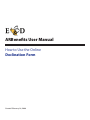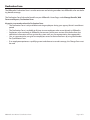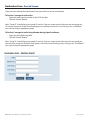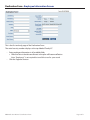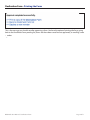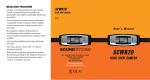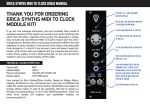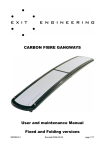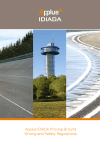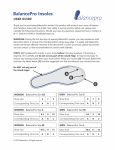Download ARBenefits User Manual
Transcript
ARBenefits User Manual How to Use the Online Declination Form Created February 16, 2006 Declination Form The ARBenefits Declination Form is used to enter new and existing members into ARBenefits who are declining benefit coverage. The Declination Form link can be found from your ARBenefits Home Page, under Manage Benefits, Web Forms and Reports, Declination Form. Key points to remember about the Declination Form: • The Declination Form is only available to existing employees during your agency/district’s enrollment period • The Declination Form is available at all times to new employees who are not already in ARBenefits • Employees, who are already in ARBenefits, have access to their own version of the online form, but declination information will not go into the system until you, the representative, have approved it • You, as a representative, can give new employees access to their online forms by using the Member Pre-Qualification Form • If an employee experiences a qualifying event and chooses to cancel coverage, the Change Form must be used ARBenefits User Manual / Declination Form Page 1 of 11 Declination Form - Search Screen Once you have selected the Declination Form, you will arrive at the screen below. To Decline Coverage for a New Hire: • Enter the social security number in the “SS#” text box • Click the “Search” button Note: “Group ID” should display your group ID number. If you are a representative for more than one group you will need to change the Group ID to the group you are enrolling the member in by clicking on the “washboard” icon and selecting the appropriate group. To Decline Coverage for an Existing Member during Open Enrollment: • Enter any of the following fields • Click the “Search” button Note: “Group ID” should display your group ID number. If you are a representative for more than one group you would need to change the Group ID to the group in which the member belongs to by clicking on the “washboard” icon and selecting the appropriate group. ARBenefits User Manual / Declination Form Page 2 of 11 Declination Form - Employee Information Screen This is the first and only page of the Declination Form. The social security number displays at the top labeled “Family ID”. • • Enter employee information in all available fields o Effective Date is the date enrollment in the plan will become effective Note: “Employee #” is not required but available to use for your record Click the “Approve” button ARBenefits User Manual / Declination Form Page 3 of 11 Declination Form - Printing the Form This is the message you should see after approving a form. You have the option of printing the form, going back to the Enrollment Form pending list (forms that have been saved but not approved), or enrolling a new member. ARBenefits User Manual / Declination Form Page 4 of 11