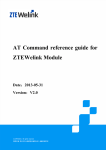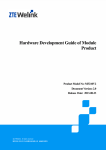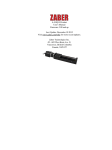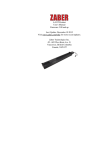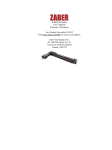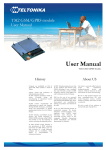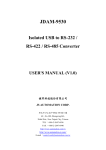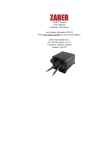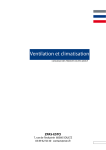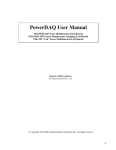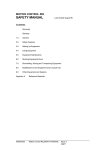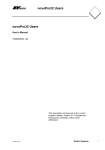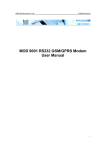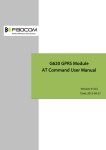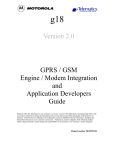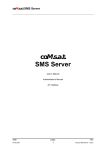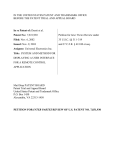Download Software Development Guide of Module Product
Transcript
Software Development Guide of Module Product Product Model No: MF210V2 Document Version: 2.0 Released on: 2013-08-23 Software Development Guide of Module Product Legal Information By accepting this certain document of Shenzhen ZTEWelink Technology CO., LTD. (hereinafter referred to as “ZTEWelink”) you agree to the following terms. If you do not agree to the following terms, please notice that you are not allowed to use this document. The copyright of this document belongs to Shenzhen ZTEWelink Technology CO., LTD. Any rights not expressly granted herein are reserved. This document contains the proprietary information of ZTEWelink. Any reproduction, transfer, distribution, use, or disclosure of this document or any picture, form, data or other information contained in this document, in any form by any means, without the prior written consent of ZTEWelink is prohibited. And are the registered trademarks of ZTE. is the registered trademark of ZTEWelink. ZTEWelink is the wholly owned subsidiary of ZTE and is authorized by the use of the registered trademark of ZTE. ZTE’s company product name, logo, and product names referenced herein are either trademarks or registered trademarks of ZTE. Other product and company names mentioned herein may the trademarks or registered trade names of their respective owners. Without the prior written consent of ZTEWelink or the third party owner thereof, anyone’s access to this document should not be construed as granting, by implication, estopped or otherwise, any license or right to use any marks appearing in this document. The design of this product complies with the requirements of environmental protection and personal security. This product shall be stored, used or discarded in accordance with product manual, relevant contract or laws and regulations in the relevant country (countries). Information contained in this document is subject to continuous update and modify without further notice due to improvement and update of ZTEWelink’s products and technologies. At the same time, ZTEWelink reserves the right to revise and recover this manual at any time. If there are any unknown words in the user manual, please consult the company or agents, distributor in a timely manner. II All Rights reserved, No Spreading abroad without Permission of ZTEWelink Software Development Guide of Module Product Revision History Document Version V2.0 Date 2013-08-23 Reason for Revision 2nd release All Rights reserved, No Spreading abroad without Permission of ZTEWelink III Software Development Guide of Module Product Applicable to: R&D personnel using MF210V2 module to make the second development Proposal: Before reading this document, it is recommended to understand the following knowledge and skills. SEQ 1 Knowledge and skills Fundamental AT commands of 3GPP Reference material 3GPP TS 27.007 2 3 Follow-up document: SEQ After read this document, you may need the following information: Reference material 1 MF210V2 Hardware Development Guide of Module Product.pdf 2 ZTEWelink MF210V2 Module Specification.pdf 3 ZTEWelink Wireless Modem User Guide for Android.pdf 4 ZTEWelink Wireless Modem User Guide for Embedded Linux.pdf 5 Operation Guide of Installing & Loading Drivers on Windows Desktop Operating System.pdf 6 WinCE Driver User Guide.pdf 7 AT Command reference guide for ZTEWelink module.pdf 8 Description of Log-Capturing Tools by ZTEWelink Module.pdf IV Information AT command set of ZTEWelink products All Rights reserved, No Spreading abroad without Permission of ZTEWelink Software Development Guide of Module Product TABLE OF CONTENTS Legal Information ............................................................................................................... II 1 Overview ........................................................................................................ 1 1.1 Purpose of This Document .............................................................................. 1 1.2 Application Range of This Document .............................................................. 1 1.3 Features of MF210V2 Module ......................................................................... 1 1.4 Instructions ..................................................................................................... 1 2 Installing & Loading Driver ........................................................................... 2 2.1 Android System............................................................................................... 2 2.2 Embedded Linux System ................................................................................ 2 2.3 WinXP/Vista/Win7 System .............................................................................. 3 2.4 WinCE System ................................................................................................ 3 3 Initialization Flow .......................................................................................... 4 4 Data ................................................................................................................ 8 4.1 Function Introduction....................................................................................... 8 4.2 Function Flow.................................................................................................. 8 4.2.1 Connection ...................................................................................................... 8 4.2.2 Disconnection ................................................................................................. 9 4.2.3 AT Command ................................................................................................ 10 5 SMS .............................................................................................................. 11 5.1 Function Introduction..................................................................................... 11 5.2 Function Flow................................................................................................ 11 5.2.1 Sending Short Messages .............................................................................. 11 5.2.2 Receiving Short Messages............................................................................ 12 5.2.3 Retrieving Short Messages ........................................................................... 13 5.2.4 Saving Short Messages ................................................................................ 13 5.2.5 Deleting Short Messages .............................................................................. 14 5.2.6 AT Command ................................................................................................ 15 6 GPS .............................................................................................................. 16 6.1 Function Introduction..................................................................................... 16 6.2 Function Flow................................................................................................ 16 6.2.1 GPS Parameter Setting ................................................................................. 16 All Rights reserved, No Spreading abroad without Permission of ZTEWelink V Software Development Guide of Module Product 6.2.2 Working Flow ................................................................................................ 16 6.2.3 Examples ...................................................................................................... 17 6.3 AT Command ................................................................................................ 19 7 Software Debugging ................................................................................... 20 7.1 VI Linux ............................................................................................................. 20 7.1.1 Introduce of Log Tool .................................................................................... 20 7.1.2 Command to start the tool ............................................................................. 20 7.1.3 The process description of Log Tool ............................................................. 21 7.2 Android ......................................................................................................... 23 7.3 Windows/Vista/Win7 ..................................................................................... 23 7.4 WinCE........................................................................................................... 23 All Rights reserved, No Spreading abroad without Permission of ZTEWelink Software Development Guide of Module Product Figure Contents Fig. 3–1 Initialization Flow of MF210V2 Communication ...................................................... 6 Fig. 4–1 Basic Data Service Functions ................................................................................. 8 Fig. 4–2 Data Service Connection Diagram.......................................................................... 8 Fig. 4–3 Data Service Disconnection Diagram ..................................................................... 9 Fig. 5–1 SMS Service Function Diagram ............................................................................ 11 Fig. 5–2 Sending Short Messages ..................................................................................... 11 Fig. 5–3 Receiving Short Messages ................................................................................... 13 Fig. 5–4 Retrieving Short Messages................................................................................... 13 Fig. 5–5 Saving Short Messages........................................................................................ 14 Fig. 5–6 Deleting Short Messages ..................................................................................... 14 Fig. 6–1 Flow of Acquiring GPS Data ................................................................................. 16 Fig. 7–1 Files of the “DiagLog” tool .................................................................................... 20 Fig. 7–2 Enter the directory ................................................................................................ 21 Fig. 7–3 Ports when ZTEWelink wireless module is connected .......................................... 21 Fig. 7–4 Try to detect the diagnostic port ........................................................................... 22 Fig. 7–5 Choose protocol ................................................................................................... 22 Fig. 7–6 Start catching logs ................................................................................................ 22 Fig. 7–7 Stop catching ....................................................................................................... 22 Fig. 7–8 Log file ................................................................................................................. 23 All Rights reserved, No Spreading abroad without Permission of ZTEWelink VII Software Development Guide of Module Product 1 Overview 1.1 Purpose of This Document This document mainly introduces the related software features of MF210V2 module, used to guide the users of MF210V2 to understand and normally use MF210V2 module. By this document, the development engineers of Internet-access laptop or other embedded system can understand the major software functions and features of ZTEWelink MF210V2 module, including the driver installation and loading under each system, the initialized AT flow of MF210V2, the service functions provided by MF210V2 and the debugging methods and precautions under different systems. 1.2 Application Range of This Document This document is applicable for the software R&D engineers who make second development based on ZTEWelink MF210V2 module. It is used to guide the development engineers to make the software development. 1.3 Features of MF210V2 Module MF210V2 module can be applied in Android, Linux, WinCE and Windows XP/Vista/Win7 systems. With this document, the user can easily install and load the drivers on each system, realizing the equipment feasibility on each system. For the development on each system, MF210V2 provides the related debugging process, debugging methods and precautions, to assist the R&D engineers in locating the basic functions. MF210V2 supports abundant service functions, including RAS data dialup, SMS and GPS functions. The data dialup function can satisfy the user’s requirement of accessing Internet via wireless mode any time and any place. At the same time, the SMS function of MF210V2 can satisfy the user’s requirement of sending short messages. The GPS function can guarantee that the user can access GPS satellite via MF210V2, which provides the real-time positioning function for the user. 1.4 Instructions As the wireless module will need to be upgraded and improved constantly in the further, the content of this document will be updated in subsequent versions too. All Rights reserved, No Spreading abroad without Permission of ZTEWelink 1 Software Development Guide of Module Product 2 Installing & Loading Driver 2.1 Android System ZTEWelink provides the document which describes how to install the driver of ZTEWelink Wireless Modem on the Android platform, as well as how to connect to Internet. The detailed steps are: 1. The ppp function and usb-modem function are enabled in the kernel. 2. The option.c file of kernel driver is modified, to add the PID of ZTEWelink Wireless Modem. 3. The files under the ppp directory are added and modified, to support pppd dialup and enhance the system by enabling radio to invoke it. 4. The configuration files under vendor are modified to support ZTEWelink Wireless Modem. After modification, use the RIL file provided by ZTEWelink to complete all configurations. At the end of this document, some methods are provided for the user to capture logs and make analysis. Refer to the document named ZTEWelink Wireless Modem User Guide for Android.pdf for further details. 2.2 Embedded Linux System ZTEWelink provides the document which describes how to use the open source package to install the driver of ZTEWelink Wireless Modem on the embedded Linux platform, as well as how to connect to Internet. Refer to ZTEWelink Wireless Module User Guide for Embedded Linux.pdf for details. This document aims to provide the current Linux development engineer with a guide, so that they can use ZTEWelink Wireless Modems on any released versions of embedded Linux. The installation steps in this document have been tested on uClinux. When installing the driver on other released versions of Linux, the developer still needs to strictly follow the guide after downloading and installing the software packages as below. The descriptions in this document only serves as a reference and shall be updated at any time. This document includes: installing mandatory software, modifying the content in the option.c file of the driver, adding the driver PID of ZTEWelink, modifying the dialup programs to adapt it to ZTEWelink Modem, as well as installing UI and processing methods for existing problems. 2 All Rights reserved, No Spreading abroad without Permission of ZTEWelink Software Development Guide of Module Product 2.3 WinXP/Vista/Win7 System ZTEWelink provides the document which introduces the installation and loading of drivers on Windows desktop system; the usage and precautions of ZTEWelink driver installation package; and the major contents of the installation package. Besides, it also briefly introduces the usage of ZTEWelink driver programs, and how to unload the driver. Refer to the document named Operation Guide of Installing & Loading Drivers on Windows Desktop Operating System.pdf for further details. 2.4 WinCE System ZTEWelink provides the document which introduces the installation and unloading of drivers on WinCE system, as well as the precautions. Refer to the document named WinCE Driver User Guide.pdf for further details. All Rights reserved, No Spreading abroad without Permission of ZTEWelink 3 Software Development Guide of Module Product 3 Initialization Flow Fig. 3–1 is the initialization flow during the communication between the software on the AP side and MF210V2. As can be seen from this figure, this initialization flow mainly includes the following functions: checking the hardware of MF210V2 module, processing the status of PIN/PUK code on SIM card, processing the phone book on SIM card. This flow is used to guarantee that the software on AP side can complete the initialization of MF210V2 module and SIM card, to realize the normal interaction between MF210V2 module and the software on AP side. The AT command involved in the process please refer to the following contents. 1. Open the AT port and check AT interface. AT OK Note:If there is a return from this port, AT communication is normal. 2. TA doesn’t echo commands back. ATE0 (This command is used to set TA echoes commands back or not.) OK 3. Acquire Operation Mode. AT+CFUN? +CFUN:1 (If return 0, it stands for minimum functionality, 1 is stands for full functionality and 4 is disable phone both transmit and receive RF circuits.) OK 4. Set the module property if necessary. For example:Automatic answer setting Report Mobile Termination error Network registration status GPRS network registration status Call waiting setting Call mode setting Unstructured supplementary service data Packet Domain event reporting ATS0 AT+CMEE=1 OK AT+CREG=2 OK AT+CGREG=1 OK AT+CCWA=1,1 OK AT+CMOD=0 OK AT+CUSD=1 OK AT+CGEREP=1,0 OK 5. Send the command of AT+CLCK=? to return the supported facility values. 6. Check the status of SIM. (1) Command AT+CPIN? returns an alphanumeric string indicating whether some password is required or not. 4 All Rights reserved, No Spreading abroad without Permission of ZTEWelink Software Development Guide of Module Product AT+CPIN? +CPIN: READY OK (2) MT is waiting UICC/SIM PIN to be given. AT+CPIN? +CPIN: SIM PIN OK AT+ZPINPUK=? +ZPINPUK: 3,10 OK AT+CPIN="1234" OK 7. Set Automatic Time Zone Update and Time Zone Reporting. AT+CTZR=1 OK AT+CTZU=1 OK 8. Set the SMS format as PDU. AT+CMGF=0 OK 9. Configure New Message Indications to TE. AT+CNMI = 3,1,0,2,0 OK 10. Select Message Service. AT+CSMS = 0 +CSMS:1,1,1 OK 11. Set Preferred Message Storage. AT+CPMS ="ME","ME", “ME” +CPMS: 0,40,0,40,0,40 OK 12. Query and report module information, such as sending the commands of AT+CGMR to request revision identification, sending AT+CGSN to request product serial number identification, sending AT+CIMI to request IMSI identification. 13. Define PDP Context using the command +CGDCONT. AT+CGDCONT? +CGDCONT: 1,”IP”,”3gnet”,””,0,0 All Rights reserved, No Spreading abroad without Permission of ZTEWelink 5 Software Development Guide of Module Product OK 14. Query and report the information related to network registration, such as AT+COPS? to get operator selection. AT+COPS? (returns the current mode and the currently selected operator and network) +COPS:1,0, "China Mobile Com" OK 15. Check card status, including the type of current network and service domain. When the network changes, the new type of network is routed to TE using unsolicited code. AT+ZPAS? +ZPAS: "UMTS","CS_PS" OK 16. Display Signal quality. Because the network status may change anytime, it is needed to set up the appropriate query updating periodically. AT+CSQ +CSQ: 31,99 OK 17. Query GPRS network registration status. AT+CGREG? +CGREG: 0,1 OK 18. Query CS domain registration status. AT+CREG? +CREG: 0,1 OK Fig. 3–1 6 Initialization Flow of MF210V2 Communication All Rights reserved, No Spreading abroad without Permission of ZTEWelink Software Development Guide of Module Product Start initialization Not find Check Module Module discovered fail Open the AT port and set the property Success Connection failed and maximum attempt times reached Check AT interface AT interface OK ATE0 Not return “+CFUN:1” Succe ss Send AT+CFUN=1 failed and maximum attempt times reached Send "AT". If "OK" is received, the connection is succesful; otherwise, reattempt after sleep. Reject after the maximum attempt times. * Automatic answer: * Report Mobile Termination error: * Network registration: * GPRS network registration status: * Call waiting: * Call mode setting: * Unstructured supplementary service data: * Packet Domain event reporting: Acquire OperationMode AT+CFUN? ATS0 AT+CMEE AT+CREG AT+CGREG AT+CCWA AT+CMOD AT+CUSD AT+CGEREP return“+CFUN: 1” Set the module Property if necessary Check SIM status: AT+CPIN? The status is: SIM PIN/PUK The status is : SIM Ready Enter Pin/Puk Automatic Time Zone Update and Time Zone Reporting: AT+CTZR=1 AT+CTZU=1 success Other abnormal state and maximum attempt times not reached Delay certain time fail Initializes the SMS related functions: AT+CMGF=0 AT+CSMS=0 AT+CNMI=3,1,0,2,0 AT+CPMS=”ME”,”ME”,”ME” Query and report module information AT+CGMR(Request revision identification) AT+CGSN(Request product serial number identification) AT+CIMI(Request IMSI identification) Define PDP Context:AT+CGDCONT Failed Initialization, choose restart or exit the initialization process Query and report the information related to network registration AT+COPS?(Operator selection ) AT+ZPAS?(Check card status) AT+CGREG?(GPRS network registration status) AT+CREG?(CS domain registration) AT+CSQ(Signal quality) Note: 1. The AT port will report some state information in initiative, it is suggested that open a separate thread to read the information of AT port in real time; 2. In the figure, part of the AT commands are followed with the parameters. These parameters is only a sample, please set up appropriate parameters according to the need. 3. The initializing process should have the restrictions upon restarting times. 4. The processes of PIN/PUK is an Independent process. It is not included in this figure. 5. Query and configuration commands are optional after the SIM is ready, please choose the proper commands according to specific needs. Initialization success All Rights reserved, No Spreading abroad without Permission of ZTEWelink 7 Software Development Guide of Module Product 4 Data 4.1 Function Introduction Fig. 4–1 is a diagram of the basic data service functions. As can be seen from this diagram, the application programs on AP Side make AT command interaction with MODEM via AT interface, to fulfill the functions such as MODEM settings and status query. Via Modem interface, the applications on AP Side establish the data channel between AP Side and MODEM, and transceiver the packet data. Fig. 4–1 Basic Data Service Functions AP Side APP AT Modem MODEM In the above figure, APP is the related application program on the AP side; MODEM is the MF210V2 module; AT is the virtual serial port of USB, and AT interface is used to make AT command interaction. 4.2 Function Flow 4.2.1 Connection Fig. 4–2 is a diagram of the data service function connection. As can be seen for this diagram, before establishing the connection, it is necessary to set the related PDP parameters by sending the +CGDCONT command via AT interface. Then the command ATDT*99# is sent via Modem interface to make dialup, and MODEM returns CONNECT. Then AP Side initiates the request of PPP LCP. After both parties complete the following PPP LCP, Auth and IPCP processes, the PPP connection is established completely. Now the connection is successful, and Modem begins to transmit the packet data. Fig. 4–2 8 Data Service Connection Diagram All Rights reserved, No Spreading abroad without Permission of ZTEWelink Software Development Guide of Module Product MODEM AP Side Modem AT Modem AT AT+CGDCONT=1,"IP","APN"<CR> <CR><LF>OK<CR><LF> ATDT*99#<CR> <CR><LF>CONNECT 7200000<CR><LF> PPP connection established(LCP、PPP Auth、 IPCP) Connected successful, and Model starts to transmit the packet data. The detailed steps for the data service flow are: 4.2.2 1. AP Side first sends the +CGDCONT command to configure the related PDP parameters. 2. After setting the parameters successfully, dial up via Modem. 3. After AP Side has received the CONNECT response, it indicates that Modem is connected successfully, and it can initiate to establish the PPP connection. 4. AP Side initiates the request of PPP LCP. After both parties complete the following PPP LCP, Auth and IPCP processes, the PPP connection is established completely. Now the connection is successful, and Modem begins to transmit the packet data. Disconnection Fig. 4–3 is a diagram of the data service function disconnection. As can be seen from this figure, during the disconnection, AP Side needs to initiate the LCP termination request. After the PPP connection is disconnected, MODEM returns NO CARRIER to AP Side, and then AP Side sends AT+CGACT=0,1 to finally hang up the connection. Fig. 4–3 Data Service Disconnection Diagram All Rights reserved, No Spreading abroad without Permission of ZTEWelink 9 Software Development Guide of Module Product MODEM AP Side Modem AT Modem AT LCP Terminate Request LCP Terminate Ack NO CARRIER<CR><LF> AT+CGACT=0,1<CR> OK<CR><LF> 4.2.3 AT Command The following AT command is mainly concerned in this section: +CGDCONT: Sets the related PDP parameters, including PDP type, APN and PDP address. For the detailed format of AT commands, refer to 3GPP TS 27.007 AT command set for User Equipment or AT Command reference guide for ZTEWelink module.pdf. 10 All Rights reserved, No Spreading abroad without Permission of ZTEWelink Software Development Guide of Module Product 5 SMS 5.1 Function Introduction Fig. 5–1 is a diagram of the SMS service function. As can be seen from this diagram, the SMS function is made up of two parts: the short messages are encoded via SERVER APP program, sent to MODEM by AT command via USB serial port, and transferred via the antenna; the data packets of short messages are received by antenna, sent to the upper APP layer by AT command via USB serial port, and decoded to be displayed in a readable format. Fig. 5–1 SMS Service Function Diagram ANTENNA AP Side SERVER APP AT MODEM As shown in the above figure, SERVER APP is the service application program on the client, such as MODEM UI tool; MODEM is the wireless routing module; AT is the virtual serial port of USB, and AT interface is used to exchange AT commands and transmit the content of short messages. 5.2 Function Flow In this section, the function flow of PDU SMS is introduced as an example. The SMS mode is set as PDU mode by the command of AT+CMGF=0 in the initialization flow during the communication between the software on the AP side and modem. 5.2.1 Sending Short Messages Fig. 5–2 is a function flow diagram of sending short messages. As can be seen from this figure, AP Side needs to make two interactions with MODEM to send the short messages Fig. 5–2 Sending Short Messages All Rights reserved, No Spreading abroad without Permission of ZTEWelink 11 Software Development Guide of Module Product AP Side MODEM AT+CMGS=<len><CR> <CR><LF> > <space> <pdu> <CR><LF>+CMGS:<mr><CR><LF> <CR><LF>OK<CR><LF> The specific function flow of sending short messages is as below: 1. AP Side sends the command “AT+CMGS=<len><CR>” to request sending the short message. 2. When the response “<CR><LF> > <space>” is received from the MODEM, the content of short message is sent via the format of <PDU> string. 3. After AP Side has received the +CMGS response of MODEM, it indicates that the short message is sent successfully. There are two interactions during sending one short message. Taking the pdu mode as an example: From TE to ME AT+CMGS=<len><CR> From ME to TE > <space> (MODEM returns one “>” character and a space) From TE to ME <pdu><ctrl-Z> or <ESC> cancel sending the short message) From ME to TE +CMGS: <mr> the short message reference No.) 5.2.2 (<len> is the length of pdu string) (<ctrl-Z>=0x1a, input ESC to (The short message is sent successfully. mr is Receiving Short Messages Fig. 5–3 is a function flow diagram of receiving short messages. As can be seen from this diagram, when MODEM receives a new short message, it reports the related storage information to AP Side via +CMTI. Normally, the AT+CMGR=<index> command is used together to notify and retrieve the short message. 12 All Rights reserved, No Spreading abroad without Permission of ZTEWelink Software Development Guide of Module Product Fig. 5–3 Receiving Short Messages AP Side MODEM AT AT <CR><LF>+CMTI: <mem>,<index><CR><LF> 5.2.3 Retrieving Short Messages Fig. 5–4 is a function diagram of retrieving short messages. Fig. 5–4 Retrieving Short Messages AP Side MODEM AT+CMGR=<index><CR> <CR><LF>+CMGR:<index>,<stat>,<length> <CR><LF> <pdu> <CR><LF> <CR><LF> OK<CR><LF> The detailed flow of retrieving short messages is: 5.2.4 1. AP Side sends “AT+CMGR=<index><CR>” to request retrieving the content of short messages in the specified storage. 2. If the specified short message exists, MODEM will report the status and content of the short message, and distinguish it by <CR><LF>. Saving Short Messages Fig. 5–5 is a function diagram of saving short messages. As can be seen from this diagram, the mechanism of saving short messages is similar to that of sending short messages. The implementation steps are shown as below. All Rights reserved, No Spreading abroad without Permission of ZTEWelink 13 Software Development Guide of Module Product Fig. 5–5 Saving Short Messages AP Side MODEM AT+CMGW=<len><CR> <CR><LF> > <space> <pdu> <CR><LF>+CMGW:<mr><CR><LF> <CR><LF>OK<CR><LF> The detailed flow of saving short messages is: 5.2.5 1. AP Side sends “AT+CMGW=<len><CR>” to request to store the short messages. 2. When receiving the response of MODEM: “<CR><LF> > <space>”, the content of short message is sent, which is stored in the format of <PDU> string. 3. After AP Side receives the +CMGW response from MODEM, it indicates that the short message is stored successfully. Deleting Short Messages The flow of deleting short messages is as shown in Fig. 5–6. Fig. 5–6 Deleting Short Messages AP Side MODEM AT+CMGD=<index>[,<delflag>]<CR> <CR><LF> OK<CR><LF> The detailed flow of deleting short messages is: 14 All Rights reserved, No Spreading abroad without Permission of ZTEWelink Software Development Guide of Module Product 1. AP Side sends “AT+CMGD=<index>[,<delflag>]<CR>” to request to delete the short message. Among this command, <index> is the storage location of short messages; <delflag> is an optional parameter. When the parameter <delflag> is chosen, <index> is ignored. When delflag= 0(or default): Delete all the specified short messages with <index>. 1: Delete all the read short messages on the preferential storage, keep the unread short messages, sent short messages and unsent short messages. 2: Delete all the read short messages and sent short messages on the preferential storage, keep the unread short messages and unsent short messages. 3: Delete all the read short messages, sent short messages and unsent messages on the preferential storage, keep the unread short messages. 4: Delete all the short messages on the preferential storage, including the unread short messages. 2. 5.2.6 After AP Side receives the OK response from MODEM, it indicates that the short message is deleted successfully. AT Command The major commands related to SMS service include: +CMGS (request to send a short message of certain length), +CMTI (indicate there is a new short message), +CMGR (retrieve the short message from the storage), +CMGW (write the short message to the specified storage), +CMGD (delete the short message). For the specific command format and command settings, refer to AT Command reference guide for ZTEWelink module.pdf. All Rights reserved, No Spreading abroad without Permission of ZTEWelink 15 Software Development Guide of Module Product 6 GPS 6.1 Function Introduction The GPS function can provide the positioning service by using the American GPS system or the operator’s network. The terminal receives data from the satellite, and acquires the current position by calculation. The position information includes the UTC time of the receiver, altitude and longitude. 6.2 Function Flow 6.2.1 GPS Parameter Setting AT+ZGINIT: Initialize GPS AT+ZGMODE: Set the positioning mode AT+ZGFIXRATE: Set the positioning times AT+ZGQOS: Set the QOS information of positioning AT+ZGRUN: Start up the positioning It depends on the user’s option to adopt the normal positioning mode or the auxiliary network positioning mode. 6.2.2 Working Flow The AT command “AT+ZGRUN” is used to start searching for the positioning satellite signal by starting up the GPS module, and actively report the positioning result. The result is reported in the mode: +ZGPSR: <UTC_time>,<Altitude>,<Longitude>,„. Fig.6-1 is the flow of acquiring GPS data. Fig. 6–1 16 Flow of Acquiring GPS Data All Rights reserved, No Spreading abroad without Permission of ZTEWelink Software Development Guide of Module Product Application PD API PDS PD engine The detailed flow of acquiring GPS data is: 6.2.3 1. Application invokes PDAPI(position determine API) via AT commands. 2. After being invoked, PDAPI will start up one PDS (position determine session). 3. PDS starts up the bottom PDE (position determine engine). 4. PDE makes the hardware to start searching for and receiving the satellite signal, and demodulates the received satellite signal. 5. When the received data volume is sufficient to calculate the current location, PDE will calculate the precision, altitude and longitude of the current position, and pass the information to PDAPI via PDS. Application acquires the current location information via PDAPI. 6. During the positioning process, the module receives the satellite signal via the antenna, demodulates the data, calculates the position and reports it to the application program. Examples The following are the flow of GPS software startup: 1. AT+ZGINIT 2. AT+ZGMODE=<flag> 3. AT+ZGFIXRATE=<flag1>,<flag2> 4. AT+ZGQOS=<flag1>,<flag2> All Rights reserved, No Spreading abroad without Permission of ZTEWelink 17 Software Development Guide of Module Product 5. AT+ZGURL =<fag> All the above parameters are stored in NV. And then execute the following command: 6. AT+ZGRUN=<flag> The used AT commands in the sequence will be described in detail in the following sections. If you are driving, run MSB location and use tracking mode. The sequence of AT commands is as follow: 1. AT+ZGINIT 2. AT+ZGMODE=1 3. AT+ZGFIXRATE=100000,0 4. AT+ZGQOS=50,255 5. AT+ZGPSAPN=3GNET AGPS is 3gnet 6. AT+ZGURL=http://supl.google.com:7276 7. AT+ZGRUN=2 //Unicom SIM is used for test in domestic. The apn of If you are in the house, you can run one shot location and use MSA location mode as follow: 1. AT+ZGINIT 2. AT+ZGMODE=2 3. AT+ZGFIXRATE=1,0 4. AT+ZGQOS=50,255 5. AT+ZGPSAPN=3GNET 6. AT+ZGURL=http://supl.google.com:7276 7. AT+ZGRUN=1 When use the GPS stand_alone for location and in the tracking mode , The sequence of AT commands is as follow: 1. AT+ZGINIT 18 All Rights reserved, No Spreading abroad without Permission of ZTEWelink Software Development Guide of Module Product 2. AT+ZGMODE=3 3. AT+ZGFIXRATE=100000,0 4. AT+ZGQOS=50,255 5. AT+ZGRUN=2 When use the GPS stand_alone for location and in the single positioning mode , The sequence of AT commands is as follow: 1. AT+ZGINIT 2. AT+ZGMODE=3 3. AT+ZGFIXRATE=1,0 4. AT+ZGQOS=50,255 5. AT+ZGRUN=1 6.3 AT Command Refer to AT Command reference guide for ZTEWelink module.pdf for the explanations of AT commands. And in the chapter of the GPS location usage scenarios is the detailed of GPS/AGPS application. All Rights reserved, No Spreading abroad without Permission of ZTEWelink 19 Software Development Guide of Module Product 7 Software Debugging Make the corresponding software debugging during the development process under different systems. The user can follow the debugging methods as below to debug the basic functions. 7.1 Linux 7.1.1 Introduce of Log Tool When the module is used in the Linux operating system at the process of software debugging, users can use the “DiagLog” tool provided by ZTEWelink to catch the logs, which can make the status of the wireless module known and help to locate the problems. The “DiagLog” tool includes two files, as shown in Fig.7-1. The “DiagLog” file is the tool’s executable file, and the “diag_cmd.ini” file is used to initialize the tool. These two files must be stored in the same path, or the tool can’t be run. Fig. 7–1 7.1.2 Files of the “DiagLog” tool Command to start the tool To use the log catching tool, the users should enter the directory in which the “DiagLog” file stored, and then input the command. The syntax of the command in Linux is as follows: (Parts in “[ ]” is optional.) ./DiagLog [-port <port name>] [-dmc <.dmc file path>] [-mode <configuration mode>] port name: It is the name of the device’s diagnostic port, for example: “/dev/ttyUSB1”. If no port name is specified, the tool will try to detect the diagnostic port automatically. .dmc file path: 20 All Rights reserved, No Spreading abroad without Permission of ZTEWelink Software Development Guide of Module Product It is the full path of a file with a “.dmc” extension, which contains information about which logs is needed while others not. If this parameter is not provided, the tool will try to catch all logs generated by the module. (This file is not released along with the tool, we will send this file to users if necessary) configuration mode: It is the flag indicates which mode is used. This parameter had no use under normal circumstances, just keep it the default value. Examples of the command: ./DiagLog ./DiagLog -port /dev/ttyUSB1 ./DiagLog -dmc config.dmc ./DiagLog -port /dev/ttyUSB1 -dmc /home/config.dmc ./DiagLog -port /dev/ttyUSB1 -dmc /home/config.dmc Note1 -mode both Note1: If the “.dmc” file is stored in the working directory, just give the file name. 7.1.3 The process description of Log Tool 1. First of all, enter the directory in which the executable file stored in. Make it the working directory. (In this example, working directory is “~/desktop/test”) Fig. 7–2 2. Check whether the ZTEWelink wireless module is connected: Input “ls /dev/ttyU*”, if the wireless module is connected you can see several ports.(The count of ports may different) Fig. 7–3 3. Enter the directory Ports when ZTEWelink wireless module is connected Input “./DiagLog”. Then the log catching tool starts to run. As we didn’t specify a diagnostic port name, the tool will try to detect the diagnostic port. This may take several seconds or even tens of seconds. All Rights reserved, No Spreading abroad without Permission of ZTEWelink 21 Software Development Guide of Module Product Fig. 7–4 4. When the diagnostic port was found, the tool will print its name, which can be used as the command line parameter next time. Then the tool will prompt users to choose a protocol type (WCDMA or CDMA). Fig. 7–5 5. Start catching logs If users want to stop catching, just input “q” or “Q”, and press “Enter”. Fig. 7–7 22 Choose protocol In this example, we are using a CDMA wireless module, so input “1” and press “Enter”, then the tool started catching logs. The real time size of the log file is showing on the panel. Fig. 7–6 6. Try to detect the diagnostic port Stop catching All Rights reserved, No Spreading abroad without Permission of ZTEWelink Software Development Guide of Module Product 7. The log file is stored in the working directory, which has a “.zm” extension. Fig. 7–8 7.2 Log file Android Refer to the document named ZTEWelink Wireless Modem User Guide for Android.pdf. 7.3 Windows/Vista/Win7 Refer to the document named User Guide of Log-capturing Tools by ZTEWelink Module.pdf. 7.4 WinCE Refer to the document named WinCE Driver User Guide.pdf provided by ZTEWelink. All Rights reserved, No Spreading abroad without Permission of ZTEWelink 23