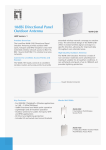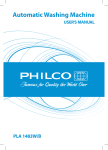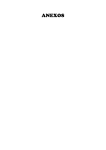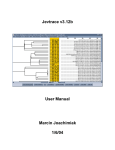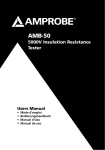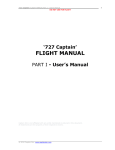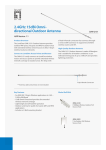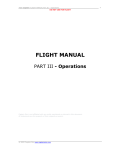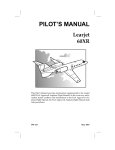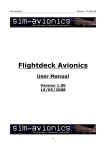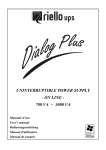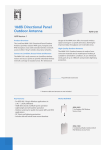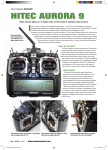Download `767 Captain` FLIGHT MANUAL Part I – User`s Manual
Transcript
‘767 Captain’ FLIGHT MANUAL Part I – User’s Manual DO NOT USE FOR FLIGHT ‘767 Captain’ FLIGHT MANUAL PART I - User’s Manual Captain Sim is not affiliated with any entity mentioned or pictured in this document. All trademarks are the property of their respective owners. © 2009 Captain Sim www.captainsim.com 1 ‘767 Captain’ FLIGHT MANUAL Part I – User’s Manual DO NOT USE FOR FLIGHT ABOUT THIS MANUAL VERSION: 10 NOVEMBER, 2009 WARNING: THIS MANUAL IS DESIGNED FOR MICROSOFT® FSX USE ONLY. DO NOT USE FOR FLIGHT. The ‘767 Captain’ FLIGHT MANUAL is organized into three Parts. Each Part is provided as a separate Acrobat® PDF document: Click START > Programs > Captain Sim > 767 Captain > • Part I – User’s Manual - this document. o The User’s Manual describes the ‘767 Captain’ Sim product as a software title. • Part II – Aircraft and Systems • Part III – Normal Procedures • Part IV – Flight Characteristics and Performance Data • Part V - Flight Management System Adobe Acrobat® Reader Required FOR GENERAL INFORMATION ON THE ‘767 CAPTAIN’ PRODUCT PLEASE USE WWW.CAPTAINSIM.COM . THIS MANUAL PROVIDES ADDITIONAL INFORMATION ONLY, WHICH IS NOT AVAILABLE ON THE WEB SITE. © 2009 Captain Sim www.captainsim.com 2 ‘767 Captain’ FLIGHT MANUAL Part I – User’s Manual DO NOT USE FOR FLIGHT CONTENTS PART I – USER’S MANUAL Page 5 THE BOEING 767 AIRCRAFT 6 767-300 BASE PACK 6 6 6 7 7 7 7 8 8 9 9 10 SPECIFICATION INSTALLATION UNINSTALLATION SYSTEMS 2D PANELS 'ICONS' CONTROL 2D PANEL CAPTAIN VIEW PANEL OVERHEAD PANEL MODEL ANIMATION CONTROL PANEL WINGLETS PRE-SAVED FLIGHTS MISCELLANEOUS FEATURES 19 767-200 EXPANSION MODEL 19 19 19 19 20 SPECIFICATION INSTALLATION UNINSTALLATION SYSTEMS HOW IS THE 767-200 MODEL DIFFERENT FROM 767-300 MODEL 21 767 FREIGHTER EXPANSION MODEL 21 21 21 22 22 22 23 24 26 SPECIFICATION INSTALLATION UNINSTALLATION SYSTEMS 2D PANELS 'ICONS' CONTROL 2D PANEL MODEL ANIMATION CONTROL PANEL LOAD MANAGERS HOW IS THE 767 FREIGHTER MODEL DIFFERENT FROM 767-300 MODEL 28 KC-767A EXPANSION MODEL 28 29 29 29 29 30 30 31 31 32 THE BOEING KC-767 AIRCRAFT SPECIFICATION INSTALLATION UNINSTALLATION SYSTEMS 2D PANELS 'ICONS' CONTROL 2D PANEL MODEL ANIMATION CONTROL PANEL REFUEL CONTROL PANEL HOW IS THE KC-767A MODEL DIFFERENT FROM 767-300 MODEL © 2009 Captain Sim www.captainsim.com 3 ‘767 Captain’ FLIGHT MANUAL Part I – User’s Manual DO NOT USE FOR FLIGHT 33 E-767AWACS EXPANSION MODEL 33 34 34 34 34 35 35 36 36 37 THE BOEING E-767 AIRCRAFT SPECIFICATION INSTALLATION UNINSTALLATION SYSTEMS 2D PANELS 'ICONS' CONTROL 2D PANEL MODEL ANIMATION CONTROL PANEL ROTODOME CONTROL PANEL HOW IS THE E-767AWACS MODEL DIFFERENT FROM 767-300 MODEL 38 ACE (AIRCRAFT CONFIGURATION EDITOR) UTILITY 38 38 39 41 41 42 43 44 ‘FLEET’ TAB ‘ADD NEW’ TAB ‘EXISTING’ TAB ‘PREFLIGHT’ TAB ‘B767-300’/’B767-200’ TABS ‘B767 FREIGHTER TAB ‘TOOLS’ TAB REPAINT KIT 46 CUSTOMER SUPPORT © 2009 Captain Sim www.captainsim.com 4 ‘767 Captain’ FLIGHT MANUAL Part I – User’s Manual DO NOT USE FOR FLIGHT 5 THE BOEING 767 AIRCRAFT The Boeing 767 family is a complete family of airplanes providing maximum market versatility in the 200- to 300-seat market. The Boeing 767 family includes three passenger models - the 767-200ER, 767-300ER and 767-400ER - and a freighter, which is based on the 767-300ER fuselage. The twin-engine 767 - sized between the single-aisle 757 and the larger, twin-aisle 777 - has built a reputation among airlines for its profitability and comfort. The 767-400ER brings significant improvements in operating economics over competing airplanes in the 240- to 300-seat market. The payload capability, intercontinental range, passenger comfort and commonality with other Boeing jetliners give this airplane strong market appeal. The 767 Freighter is a derivative of the popular 767-300ER (extended range) passenger twinjet. All the advancements in avionics, aerodynamics, materials and propulsion that were developed for passenger versions of the 767 are incorporated in the freighter. Its design provides excellent fuel efficiency, operational flexibility, low-noise levels and an all-digital flight deck. You can breathe easy with the 767 family. 767s produce less pollutant emissions per pound of fuel than any comparably sized jetliner, including the A330-200. When combined with the fact that the 767 also burns significantly less fuel, the 767 is truly the "clear" winner. The 767 family is cleaner than industry standards for all categories of emissions -- nitrogen oxides, hydrocarbons, smoke and carbon monoxide. More information on the Boeing 767 aircraft © 2009 Captain Sim www.captainsim.com ‘767 Captain’ FLIGHT MANUAL Part I – User’s Manual DO NOT USE FOR FLIGHT 767-300 Base Pack The 767-300 Base Pack delivers the following features for all of the '767 Captain' models: • 767-300 exterior models • Interior models (VC) • 2D panels • Systems and flight instruments • Authentic Sound Set SPECIFICATION The 767-300 Base Pack is available as a separate product at www.captainsim.com File Name: csx767_XX00.exe Size: ~68 MB INSTALLATION 1. Right after a purchase you will receive an automated email message from Captain Sim Sales with your Order Number and download links. • • Note: How to get the product download links if you did not receive our email receipts? Please check-in to Your Profile In Your Profile click: Product Name > Extended Download Service and download the product. Please keep your ORDER NUMBER safe. You will need it for future re-install, updates etc. 2. Download the .exe file to any folder. Please backup the files to avoid the extra charge in future please keep your downloads and Check-in info safe! 3. Double click on the .exe file and follow the prompts. • Note: YOUR PC MUST BE CONNECTED TO THE INTERNET FOR THE INSTALLATION. • ORDER NUMBER IS REQUIRED FOR THE INSTALLATION. • The installation software will automatically add the ‘767-300 Base Pack’ to your MSFS. • Upon installing the models will appear as 'Boeing 767-300' under ‘Boeing’ manufacturer, ‘Captain Sim’ publisher in the MSFS aircraft selection menu. • Links to Manuals and Uninstall will be available via: START > Programs > Captain Sim > 767 Captain > UNINSTALLATION Click START > Programs > Captain Sim > 767 Captain > 767-300 Base Pack > Uninstall Note: The 767 Captain Expansion Models will not work after the 767-300 Base Pack deinstallation. © 2009 Captain Sim www.captainsim.com 6 7 ‘767 Captain’ FLIGHT MANUAL Part I – User’s Manual DO NOT USE FOR FLIGHT SYSTEMS See FLIGHT MANUAL Part II – Aircraft Systems for details. 2D PANELS 'ICONS' CONTROL 2D PANEL Press Shift+1 to show/hide the 'ICONS' CONTROL PANEL. The Icons Control Panel designed to manage 2D panels and Views. A B 1 2 3 4 5 6 7 The icons legend: Keys 1A 1B 2A 2B 3A 3B 4A 4B 5A 5B 6A 6B 7A 7B 8A 8B Shift+3 Shift+6 Shift+7 Shift+5 Shift+9 Shift+8 Shift+4 F10 ~ - -- Model Animation Control Panel -- Overhead panel -- CDU Panel -- Lighting Control Panel -- EFIS Control panel -- Autopilot Control Panel -- Radio Stack panel -- IRS Control Panel -- Control Wheel panel – Pedestal Control Panel -- MSFS Notepad window -- MSFS ATC window – External Power Control – Bleed Air Control -- Exit the Control panel – Radar Control Panel 8 CAPTAIN VIEW PANEL Day and Night version of the 1600x1200 High Resolution Captain View 2D Panel is included. Day Night, Glareshield Lights ON See FLIGHT MANUAL Part II – Aircraft Systems, Part V – FMS for details. © 2009 Captain Sim www.captainsim.com Night, Glareshield Lights OFF 8 ‘767 Captain’ FLIGHT MANUAL Part I – User’s Manual DO NOT USE FOR FLIGHT OVERHEAD PANEL Press Shift+6 or its icon to show/hide the panel. Day and Night version of the 1600x1200 High Resolution Overhead 2D Panel is included. Day Night See FLIGHT MANUAL Part II – Aircraft Systems, Part V – FMS for details. MODEL ANIMATION CONTROL PANEL Press Shift+2 or its icon to show/hide the panel. Press any white label/button to initiate the corresponding animation of the Exterior Model. The initiated animation button will turn green. Notes: • You cannot put the ENGINE COVERS if an engine is running. • You cannot open ENGINE COWLINGS and put DUST EXCLUDERS inflight. • If your speed is more than 0 KIAS you cannot set the WHEEL CHOCKS. Available animations key combinations: Main Door - Sift+E © 2009 Captain Sim www.captainsim.com ‘767 Captain’ FLIGHT MANUAL Part I – User’s Manual DO NOT USE FOR FLIGHT 9 WINGLETS The 767-300ER can be retrofitted with blended winglets from Aviation Partners Boeing. These winglets are 11 ft (3.4 m) long and will decrease fuel consumption an estimated 6.5% on the -300ER External View The Winglets are available for both, VC Passenger Views and all external views. PRE-SAVED FLIGHTS Two flights are included into the '767-300 Base Pack': 1. 767-300 Captain Cold-n-Dark (KSEA) 2. 767-300 Captain Cleared for takeoff (KSEA) To load 1. 2. 3. 4. a flight: Start FSX Click ‘Load’ Select any of two flights. Click ‘Fly Now’ OR if FSX is already started, any other flight loaded: 1. Go to Main FSX Menu – Flights 2. Click ‘Load’ 3. Select any of two flights. 4. Click ‘Fly Now’ © 2009 Captain Sim www.captainsim.com 10 ‘767 Captain’ FLIGHT MANUAL Part I – User’s Manual DO NOT USE FOR FLIGHT MISCELLANEOUS FEATURES EXTERIOR MODELS Animations Compressor Fans (2) Engine Cowling (4) Engine Exhaust Covers (2) Engine Intake Covers (2) Passenger Door (3) Pilots’ Windows (2) Wheel Chocks (6) Landing Gear Doors (8) APU Cowling Cooling Flap Tail Skid Emergency Exits (2) Nose Wheel Steering Starboard Aft Lower Left Cargo Door Starboard Aft Lower Cargo Door © 2009 Captain Sim www.captainsim.com 11 ‘767 Captain’ FLIGHT MANUAL Part I – User’s Manual DO NOT USE FOR FLIGHT Stewardess Inboard Ailerons (2) Outboard Ailerons (2) Elevator (2) Rudder Engine Reverser (2) Starboard Fwd Lower Cargo Door Plugs (6) Spoilers (12 sections) Wing Flaps (6 sections) Wing Slats (4 sections) Stabilizer Randome Radar Antenna Ram Air Turbine Main Landing Gear Nose Gear Wipers (2) © 2009 Captain Sim www.captainsim.com 12 ‘767 Captain’ FLIGHT MANUAL Part I – User’s Manual DO NOT USE FOR FLIGHT Service Access Service Door (3) APU Intake Misc Features Custom Self-shade Wing Flex Landing Light Bloom Taxi Light Bloom © 2009 Captain Sim www.captainsim.com Wing Vortices 13 ‘767 Captain’ FLIGHT MANUAL Part I – User’s Manual DO NOT USE FOR FLIGHT Preselected Custom Views Right Side Window Left Side Window Landing Gear Nose Tail Right Wing Left Wing © 2009 Captain Sim www.captainsim.com 14 ‘767 Captain’ FLIGHT MANUAL Part I – User’s Manual DO NOT USE FOR FLIGHT VIRTUAL COCKPIT Animations Books (3) Pilot's seat (2) (up-down, forward-backward) Control Wheel Clipboard (2) Transparent Spare Bulbs Cover Rudder Pedals Adjustment Crank (2) Pilots Window (2) Emergency Exits (2) Pilot’s Seat Armrest (4) Flight Deck Door Wipers (2) Control Wheel and Column (2) Pilot’s Headrest (2) Auxillary Panel Table Passenger/Service Door (6) Door Handles (6) © 2009 Captain Sim www.captainsim.com 15 ‘767 Captain’ FLIGHT MANUAL Part I – User’s Manual DO NOT USE FOR FLIGHT Nose Wheel Steering Control Handle Windshield Handle (2) Pilot's Window Handle and Mechanism (2) Sun Shield (4) (Click mount to show/hide) Control Wheel Trim Switch (4) Rudder Pedals (4) Landing Gears Lever Flaps Control Lever Stab Trim Control Lever (2) Engine Control Lever (2) Engine Reverser Control Lever (2) Parking Brakes Control Lever Engine Fuel Shutoff Handle (3) Engine Fuel Cutoff Handle (2) Control Wheel AP Switch (2) © 2009 Captain Sim www.captainsim.com 16 ‘767 Captain’ FLIGHT MANUAL Part I – User’s Manual DO NOT USE FOR FLIGHT Buttons (23) Guarded Switches (6) Selectors (56) Switches (36) Knobs (73) Seat Tables (18) Pilot’s Coat Passenger Seat (18) Armrest (24) Overhead compartment (100) Blinds (68) Lavatory Door (5) Misc Features Galley Self-Shadow © 2009 Captain Sim www.captainsim.com Cabin Self-Shadow VC Self-Shadow 17 ‘767 Captain’ FLIGHT MANUAL Part I – User’s Manual DO NOT USE FOR FLIGHT Exclusive Light Effects – Galley Bloom Exclusive Light Effects – Lavatory Bloom Exclusive Light Effects – VC Bloom Preselected Custom Views Virtual Cockpit Captain First Officer Overhead Pedestal Jump Seat Aft Galley Business Class Cabin Coach Class Cabin Engine Controls Center Galley Forward Galley © 2009 Captain Sim www.captainsim.com 18 ‘767 Captain’ FLIGHT MANUAL Part I – User’s Manual DO NOT USE FOR FLIGHT CRT Displays Brightness Control All CRT displays (ADI, HSI, EICAS) brightess can be controlled gradually and independently Maximum brightness Medium brightness For details see Manual Part II 'Aircraft Systems: EICAS: P2. Control Panel, Brightness Knobs ADI: P8. EFIS Control Panel, ADI Brightness (BRT) Control HSI: P8. EFIS Control Panel, HSI Brightness (BRT) Control © 2009 Captain Sim www.captainsim.com Medium brightness Minimum brightness ‘767 Captain’ FLIGHT MANUAL Part I – User’s Manual DO NOT USE FOR FLIGHT 767-200 Expansion Model The '767-300 Base Pack’ is required! The 767-200 Expansion Model delivers 767-200 exterior models for 767-300 Base Pack. This part of the manual describes the 767-200 specific features only. SPECIFICATION The 767-200 Expansion Model is available as a separate product at www.captainsim.com File Name: csx762_XX00.exe Size: ~9 MB INSTALLATION 1. Right after a purchase you will receive an automated email message from Captain Sim Sales with your Order Number and download links. • • Note: How to get the product download links if you did not receive our email receipts? Please check-in to Your Profile In Your Profile click: Product Name > Extended Download Service and download the product. Please keep your ORDER NUMBER safe. You will need it for future re-install, updates etc. 2. Download the .exe file to any folder. Please backup the files to avoid the extra charge in future please keep your downloads and Check-in info safe! 3. Double click on the .exe file and follow the prompts. • Note: YOUR PC MUST BE CONNECTED TO THE INTERNET FOR THE INSTALLATION. • ORDER NUMBER IS REQUIRED FOR THE INSTALLATION. • The installation software will automatically add the ‘767-200 Expansion Model’ to your MSFS. • Upon installing the models will appear as 'Boeing 767-200' under ‘Boeing’ manufacturer, ‘Captain Sim’ publisher in the MSFS aircraft selection menu. UNINSTALLATION Click START > Programs > Captain Sim > 767 Captain > 767-200 > Uninstall Note: The 767-200 Expansion Model will not work if the 767-300 Base Pack is not installed. SYSTEMS See FLIGHT MANUAL Part II – Aircraft Systems for details. © 2009 Captain Sim www.captainsim.com 19 ‘767 Captain’ FLIGHT MANUAL Part I – User’s Manual DO NOT USE FOR FLIGHT 20 HOW IS THE 767-200 MODEL DIFFERENT FROM 767-300 MODEL Aircraft body 6,4 meters shorter No Starboard Fwd Service Door No Portside Passenger Door Different Passenger Windows Position © 2009 Captain Sim www.captainsim.com Narrower Starboard Fwd Cargo Door ‘767 Captain’ FLIGHT MANUAL Part I – User’s Manual DO NOT USE FOR FLIGHT 21 767 Freighter Expansion Model The '767-300 Base Pack’ is required! The 767 Freighter Expansion Model delivers 767 Freigher exterior model for 767-300 Base Pack. This part of the manual describes the 767 Freighter specific features only. SPECIFICATION The 767 Freighter Expansion Model is available as a separate product at www.captainsim.com File Name: csx765_XX00.exe Size: ~10 MB INSTALLATION 1. Right after a purchase you will receive an automated email message from Captain Sim Sales with your Order Number and download links. • • Note: How to get the product download links if you did not receive our email receipts? Please check-in to Your Profile In Your Profile click: Product Name > Extended Download Service and download the product. Please keep your ORDER NUMBER safe. You will need it for future re-install, updates etc. 2. Download the .exe file to any folder. Please backup the files to avoid the extra charge in future please keep your downloads and Check-in info safe! 3. Double click on the .exe file and follow the prompts. • Note: YOUR PC MUST BE CONNECTED TO THE INTERNET FOR THE INSTALLATION. • ORDER NUMBER IS REQUIRED FOR THE INSTALLATION. • The installation software will automatically add the ‘767 Freighter Expansion Model’ to your MSFS. • Upon installing the models will appear as 'Boeing 767 Freighter' under ‘Boeing’ manufacturer, ‘Captain Sim’ publisher in the MSFS aircraft selection menu. UNINSTALLATION Click START > Programs > Captain Sim > 767 Captain > 767 Freighter > Uninstall Note: The 767 Freighter Expansion Model will not work if the 767-300 Base Pack is not installed. © 2009 Captain Sim www.captainsim.com 22 ‘767 Captain’ FLIGHT MANUAL Part I – User’s Manual DO NOT USE FOR FLIGHT SYSTEMS See FLIGHT MANUAL Part II – Aircraft Systems for details. 2D PANELS 'ICONS' CONTROL 2D PANEL Press Shift+1 to show/hide the 'ICONS' CONTROL PANEL. The Icons Control Panel designed to manage 2D panels and Views. A 1 2 3 4 5 6 7 8 B The icons legend: Keys 1A 1B 2A 2B 3A 3B 4A 4B 5A 5B 6A 6B 7A 7B 8A 8B Shift+3 Shift+6 Shift+7 Shift+5 Shift+9 Shift+8 Shift+4 - ----------------- Model Animation Control Panel Overhead panel CDU Panel Lighting Control Panel EFIS Control panel Autopilot Control Panel Radio Stack panel IRS Control Panel Control Wheel panel Pedestal Control Panel Lower Deck Load Manager Control Panel Main Deck Load Manager Control Panel External Power Control Bleed Air Control Exit the Control panel Radar Control Panel © 2009 Captain Sim www.captainsim.com 23 ‘767 Captain’ FLIGHT MANUAL Part I – User’s Manual DO NOT USE FOR FLIGHT MODEL ANIMATION CONTROL PANEL Press Shift+2 or its icon to show/hide the panel. Press any white label/button to initiate the corresponding animation of the Exterior Model. The initiated animation button will turn green. Notes: • You cannot put the ENGINE COVERS if an engine is running. • You cannot open ENGINE COWLINGS and put DUST EXCLUDERS inflight. • If your speed is more than 0 KIAS you cannot set the WHEEL CHOCKS. Available animations key combinations: Main Door - Sift+E © 2009 Captain Sim www.captainsim.com ‘767 Captain’ FLIGHT MANUAL Part I – User’s Manual DO NOT USE FOR FLIGHT 24 LOAD MANAGERS Two Load Manager Control panels provide independent real-time operation of the animated Aircraft Loaders. Use 'ICONS' CONTROL PANEL (Shift+2) to show/hide Load Manager panels. MAIN DECK LOAD MANAGER ULD Onboard Indicates the number of Unit Load Devices onboard. IN/OUT Pointers Press the corresponding pointer to upload/unload the units to/from the main cargo deck. Note: Main Cargo Door should be open for loading. Use Model Animation Control 2D Panel (Shift+3). 15 Units Selection Click on any available unit to load it on the Aircraft Loader. The loader should be back on the loading area with a lift lowered. UP/DN Pointers Press the corresponding pointer to move the Lift up or down. FWD/BKW Pointers Press the corresponding pointer to drive the Loader between an aircraft and loading area. Show/Hide Loader Press the button to show/hide the Loader. Note: Make sure aircraft is on parking brakes. If an aircraft start rolling with the Loaders shown they will be hidden automatically. Press SAVE button to save changes in cargo settings. © 2009 Captain Sim www.captainsim.com ‘767 Captain’ FLIGHT MANUAL Part I – User’s Manual DO NOT USE FOR FLIGHT LOWER DECK LOAD MANAGER Same as MAIN DECK LOAD MANAGER except UP/DN Pointers. © 2009 Captain Sim www.captainsim.com 25 26 ‘767 Captain’ FLIGHT MANUAL Part I – User’s Manual DO NOT USE FOR FLIGHT HOW IS THE 767 FREIGHTER MODEL DIFFERENT FROM 767-300 MODEL Authentic Freighter Flight Deck Animations Main Cargo Door – Exterior Model Lower Cargo Deck Door – VC Main Cargo Deck Door – VC Exterior Model No Emergency Exits No Fwd Starboard Service Door No Middle Portside Passenger Door No Middle Starboard Service Door No Aft Portside Passenger Door No Aft Starboard Service Door No Passenger Windows © 2009 Captain Sim www.captainsim.com 27 ‘767 Captain’ FLIGHT MANUAL Part I – User’s Manual DO NOT USE FOR FLIGHT Preselected Custom Views - VC Galley Supernumerary Seats Lower Cargo Deck © 2009 Captain Sim www.captainsim.com Cargo Deck ‘767 Captain’ FLIGHT MANUAL Part I – User’s Manual DO NOT USE FOR FLIGHT 28 KC-767A Expansion Model The '767-300 Base Pack’ is required! The KC-767A Expansion Model delivers KC-767A exterior model for 767-300 Base Pack. This part of the manual describes the KC-767A specific features only. THE BOEING KC-767 AIRCRAFT The Boeing KC-767 is a military aerial refueling and strategic transport aircraft developed from the Boeing 767-200. The tanker received the designation KC-767A in 2002 after being selected by the US Air Force initially to replace older KC-135Es. In December 2003, the contract was frozen and later canceled due to corruption allegations. The tanker is currently being developed for use by the Italian and Japanese air forces, who have ordered four tankers each. Financing of the development of the aircraft, over $1 billion, has been borne by Boeing, in that it hoped to get major orders from the U.S. Air Force. For the KC-X competition, Boeing offered a KC-767 based on the forthcoming 767-200 Long Range Freighter. In February 2008 the DoD selected Northrop Grumman/EADS's KC-30 offering, now officially designated the KC-45A. The Boeing Company submitted a protest to the Air Force's decision on 11 March 2008. The United States Government Accountability Office upheld their protest on 18 June, placing the status of the KC-45A in doubt and allowing for a rebid of the contract by Boeing. However in September 2008, the KC-X bidding was canceled. In September 2009, the USAF announced it would again start the bidding process for the new refueler. More information on the Boeing KC-767 aircraft © 2009 Captain Sim www.captainsim.com ‘767 Captain’ FLIGHT MANUAL Part I – User’s Manual DO NOT USE FOR FLIGHT SPECIFICATION The KC-767A Expansion Model is available as a separate product at www.captainsim.com File Name: csx766_XX00.exe Size: ~9 MB INSTALLATION 1. Right after a purchase you will receive an automated email message from Captain Sim Sales with your Order Number and download links. • • Note: How to get the product download links if you did not receive our email receipts? Please check-in to Your Profile In Your Profile click: Product Name > Extended Download Service and download the product. Please keep your ORDER NUMBER safe. You will need it for future re-install, updates etc. 2. Download the .exe file to any folder. Please backup the files to avoid the extra charge in future please keep your downloads and Check-in info safe! 3. Double click on the .exe file and follow the prompts. • Note: YOUR PC MUST BE CONNECTED TO THE INTERNET FOR THE INSTALLATION. • ORDER NUMBER IS REQUIRED FOR THE INSTALLATION. • The installation software will automatically add the ‘KC-767A Expansion Model’ to your MSFS. • Upon installing the models will appear as 'Boeing KC-767A' under ‘Boeing’ manufacturer, ‘Captain Sim’ publisher in the MSFS aircraft selection menu. UNINSTALLATION Click START > Programs > Captain Sim > 767 Captain > KC-767A Tanker > Uninstall Note: The KC-767A Expansion Model will not work if the 767-300 Base Pack is not installed. SYSTEMS See FLIGHT MANUAL Part II – Aircraft Systems for details. © 2009 Captain Sim www.captainsim.com 29 30 ‘767 Captain’ FLIGHT MANUAL Part I – User’s Manual DO NOT USE FOR FLIGHT 2D PANELS 'ICONS' CONTROL 2D PANEL Press Shift+1 to show/hide the 'ICONS' CONTROL PANEL. The Icons Control Panel designed to manage 2D panels and Views. A 1 2 3 4 5 6 7 8 9 B The icons legend: Keys 1A 1B 2A 2B 3A 3B 4A 4B 5A 5B 6A 6B 7A 7B 8A 8B 9A 9B Shift+3 Shift+6 Shift+7 Shift+5 Shift+9 Shift+8 Shift+4 F10 ~ - ------------------- Model Animation Control Panel Overhead panel CDU Panel Lighting Control Panel EFIS Control panel Autopilot Control Panel Radio Stack panel IRS Control Panel Control Wheel panel Pedestal Control Panel MSFS Notepad window MSFS ATC window External Power Control Bleed Air Control Refuel Control Panel Radar Control Panel Exit the Control panel Panel Drag-n-drop © 2009 Captain Sim www.captainsim.com 31 ‘767 Captain’ FLIGHT MANUAL Part I – User’s Manual DO NOT USE FOR FLIGHT MODEL ANIMATION CONTROL PANEL Press Shift+2 or its icon to show/hide the panel. Press any white label/button to initiate the corresponding animation of the Exterior Model. The initiated animation button will turn green. Notes: • You cannot put the ENGINE COVERS if an engine is running. • You cannot open ENGINE COWLINGS and put PLUGS inflight. • If your speed is more than 0 KIAS you cannot set the WHEEL CHOCKS. Available animations key combinations: Main Door - Sift+E REFUEL CONTROL PANEL This panel is used for refueling system elements control. Use Icons Control Panel (Shift+2) or go to FSX Main Menu > Views > Instrument Panel to show up Refuel Control Panel. Please note: refueling system elements cannot be retracted on the ground. 1. Left Wing Pods Control POWER Switch 2. Left Wing Pods Control Switch 3. Right Wing Pods Control POWER Switch 4. Right Wing Pods Control Switch 5. Centerline Unit POWER Switch 6. Centerline Unit Switch 7. Boom POWER Switch 8. Boom RAISE/LOWER Switch 9. Boom RETRACT/EXTEND Switch © 2009 Captain Sim www.captainsim.com 32 ‘767 Captain’ FLIGHT MANUAL Part I – User’s Manual DO NOT USE FOR FLIGHT HOW IS THE KC-767A MODEL DIFFERENT FROM 767-300 MODEL Centerline Unit Antennas (4) Receiver Boom Wing Pods Wing Vortex Generators No Second Emergency Exits No Middle Starboard Service Door No Middle Portside Passenger Door No Passenger Windows Narrower Starboard Fwd Cargo Door © 2009 Captain Sim www.captainsim.com ‘767 Captain’ FLIGHT MANUAL Part I – User’s Manual DO NOT USE FOR FLIGHT 33 E-767AWACS Expansion Model The '767-300 Base Pack’ is required! The E-767AWACS Expansion Model delivers E-767AWACS exterior model for 767-300 Base Pack. This part of the manual describes the E-767AWACS specific features only. THE BOEING E-767 AIRCRAFT The Boeing E-767 is an Airborne Early Warning and Control aircraft. It was designed in response to the Japan Air Self-Defense Force's requirements, and is essentially the E-3 Sentry mission package on a Boeing 767-200 platform. In 1976, the United States Air Force was about to deploy the E-3 Sentry airborne warning and control system aircraft, which was considered to be the prime candidate for the airborne early warning mission by JASDF. However, the Japan Defense Agency (JDA, now Ministry of Defense) realized that the E-3 would not be readily available due to the needs of USAF and opted to procure the E-2 Hawkeye instead. The E-2C was put into service with the Airborne Early Warning Group (AEWG) at JASDF Misawa Air Base in January 1987. In 1991, the JDA requested funds to upgrade the airborne early warning system procuring the E-3. Unfortunately, production of the Boeing 707-based E-3 airframe had ended in 1991 and the plan was shelved. The following year, Boeing proposed a 767-based AWACS, and the JDA agreed to procure two E767 in fiscal year 1993 and two more in fiscal year 1994. Due to the sensitivity of the AWACS mission, description of mission equipment is limited. The base airframe for E-767 is that of a 767-200ER, Boeing designation 767-27C. (The "7C" designation indicates the aircraft was originally delivered to the Japanese government.) The E-767 offers 50 percent more floor space and nearly twice the volume of the E-3. Mission equipment is installed in forward cabin to balance the weight with the rotodome on the aft fuselage. The aft cabin contains the crew rest area, galley and lavatory. The system on E-767 is essentially the same as the late E-3 models, using Northrop Grumman's (formerly Westinghouse Electronic Systems) AN/APY-2 radar system. This system is a three dimensional radar that measures azimuth, range, and elevation simultaneously, and has superior surveillance capability over water compared to the AN/APY-1 system on the earlier E-3 models. The AN/APY-2 is a pulse-doppler radar that can determine the velocity of a tracked target. This surveillance system includes a flexible, multi-mode radar, which enables AWACS to separate maritime and airborne targets from ground and sea clutter returns that limit other modern radar systems. Its radar has a 360-degree view, and at operating altitudes it can detect targets more than 320 kilometers (200 miles) away. AWACS mission equipment can separate, manage and display these targets individually on situational displays. AN/APY-2's antenna and Identification Friend or Foe (IFF) Mk XII system's antenna are housed in the rotodome back to back. The information acquired by the radar system is processed by IBM's CC-2E central computer conformed to E3 Block 30/35 Modification and can be displayed on the 14 displays onboard. Other major subsystems in the E-767 are identification, tactical data link, and navigation. More information on the Boeing E-767 aircraft © 2009 Captain Sim www.captainsim.com ‘767 Captain’ FLIGHT MANUAL Part I – User’s Manual DO NOT USE FOR FLIGHT SPECIFICATION The E-767AWACS Expansion Model is available as a separate product at www.captainsim.com File Name: csx761_XX00.exe Size: ~7 MB INSTALLATION 1. Right after a purchase you will receive an automated email message from Captain Sim Sales with your Order Number and download links. • • Note: How to get the product download links if you did not receive our email receipts? Please check-in to Your Profile In Your Profile click: Product Name > Extended Download Service and download the product. Please keep your ORDER NUMBER safe. You will need it for future re-install, updates etc. 2. Download the .exe file to any folder. Please backup the files to avoid the extra charge in future please keep your downloads and Check-in info safe! 3. Double click on the .exe file and follow the prompts. • Note: YOUR PC MUST BE CONNECTED TO THE INTERNET FOR THE INSTALLATION. • ORDER NUMBER IS REQUIRED FOR THE INSTALLATION. • The installation software will automatically add the ‘E-767AWACS Expansion Model’ to your MSFS. • Upon installing the models will appear as 'Boeing 767 AWACS ' under ‘Boeing’ manufacturer, ‘Captain Sim’ publisher in the MSFS aircraft selection menu. UNINSTALLATION Click START > Programs > Captain Sim > 767 Captain > E-767AWACS > Uninstall Note: The E-76AWACS Expansion Model will not work if the 767-300 Base Pack is not installed. SYSTEMS See FLIGHT MANUAL Part II – Aircraft Systems for details. © 2009 Captain Sim www.captainsim.com 34 35 ‘767 Captain’ FLIGHT MANUAL Part I – User’s Manual DO NOT USE FOR FLIGHT 2D PANELS 'ICONS' CONTROL 2D PANEL Press Shift+1 to show/hide the 'ICONS' CONTROL PANEL. The Icons Control Panel designed to manage 2D panels and Views. A 1 2 3 4 5 6 7 8 9 B The icons legend: Keys 1A 1B 2A 2B 3A 3B 4A 4B 5A 5B 6A 6B 7A 7B 8A 8B 9A 9B Shift+3 Shift+6 Shift+7 Shift+5 Shift+9 Shift+8 Shift+4 F10 ~ - ------------------- Model Animation Control Panel Overhead panel CDU Panel Lighting Control Panel EFIS Control panel Autopilot Control Panel Radio Stack panel IRS Control Panel Control Wheel panel Pedestal Control Panel MSFS Notepad window MSFS ATC window External Power Control Bleed Air Control Rotodome Control Panel Radar Control Panel Exit the Control panel Panel Drag-n-drop © 2009 Captain Sim www.captainsim.com 36 ‘767 Captain’ FLIGHT MANUAL Part I – User’s Manual DO NOT USE FOR FLIGHT MODEL ANIMATION CONTROL PANEL Press Shift+2 or its icon to show/hide the panel. Press any white label/button to initiate the corresponding animation of the Exterior Model. The initiated animation button will turn green. Notes: • You cannot put the ENGINE COVERS if an engine is running. • You cannot open ENGINE COWLINGS and put PLUGS inflight. • If your speed is more than 0 KIAS you cannot set the WHEEL CHOCKS. Available animations key combinations: Main Door - Sift+E ROTODOME CONTROL PANEL This panel is used for randome antenna spinning control. Use Icons Control Panel (Shift+2) or go to FSX Main Menu > Views > Instrument Panel to show up Rotodome Control Panel. 1. Rotodome FAULT Light 2. Rotodome RUN Light. 3. Rotodome Control Switch – controls rotodome switching and rotation speed (revo) © 2009 Captain Sim www.captainsim.com 37 ‘767 Captain’ FLIGHT MANUAL Part I – User’s Manual DO NOT USE FOR FLIGHT HOW IS THE E-767AWACS MODEL DIFFERENT FROM 767-300 MODEL Antennas (5) Rotodome Wing Vortex Generators Wing Antennas (2) No Middle Starboard Service Door No Middle Portside Passenger Door Narrower Starboard Fwd Cargo Door No Second Emergency Exits No Passenger Windows © 2009 Captain Sim www.captainsim.com ‘767 Captain’ FLIGHT MANUAL Part I – User’s Manual DO NOT USE FOR FLIGHT ACE (AIRCRAFT CONFIGURATION EDITOR) UTILITY The ACE utility is included in the 767-300 Base Pack and provides the following features: 1. 2. 3. 4. 5. 6. 7. 8. Add new '767 Captain' liveries to FSX. Preview any existing (installed) '767 Captain' livery. Delete any existing '767 Captain' Sim livery from FSX. Edit AIRCRAFT VARIATION text. Edit DESCRIPTION text. Manage selection of the model variations. Number of PREFLIGHT settings features. Number of troubleshooting features. ‘FLEET’ TAB The FLEET tab contains two vertical tabs: ADD NEW and EXISTING. ‘ADD NEW’ TAB The ADD NEW vertical tab helps you to add new ‘767 Captain’ Sim livery to MS FS. HOW TO ADD NEW XYZ LIVERY? 1. Make sure your Flight Simulator is not running. 2. Create folder in [MS FS Root Folder]/Captain_Sim/767/variants folder. 3. Download new 767 livery archive to the created folder: [MS FS Root Folder]/Captain_Sim/767/variants/XYZ © 2009 Captain Sim www.captainsim.com 38 ‘767 Captain’ FLIGHT MANUAL Part I – User’s Manual DO NOT USE FOR FLIGHT 39 4. Unzip all content of the downloaded archive to the same folder: [MS FS Root Folder]/Captain_Sim/767/variants/XYZ 5. Make sure all textures bmp files and Description.txt and xyz.jpg files are present and located in the XYZ folder. 6. Start ACE (double-click on the ACE shortcut located at your desktop or go START>PROGRAMS>CAPTAIN SIM> 767 CAPTAIN > ACE. 7. Press 'ADD NEW' tab. 8. Press SELECT VARIATION button and select the variation you want to add. Press OK. The new variation's image should appear in preview window. Also the new variation info and description should appear in the text fields. 9. Press ADD VARIATION button. Done! The new variation will appear in your MS FS under Boeing manufacturer Captain Sim publisher. ‘EXISTING’ TAB The EXISTING tab helps you to manage existing (installed to MS FS) ‘767 Captain’ Sim liveries: HOW TO EDIT LIVERY DESCRIPTION? 1. Press ‘EXISTING’ tab button. Note You can modify text in description field. You cannot change Aircraft type and Aircraft variation. 2. Select ‘AIRCRAFT TYPE’. © 2009 Captain Sim www.captainsim.com ‘767 Captain’ FLIGHT MANUAL Part I – User’s Manual DO NOT USE FOR FLIGHT 40 3. Select ‘AIRCRAFT VARIATION’. 4. Now you can edit texts for the selected livery. When finished, press ‘SAVE CHANGES’ button to save the changes. HOW TO DELETE A LIVERY? 1. Press "EXISTING" tab button. 2. Select ‘AIRCRAFT TYPE’. 3. Select ‘AIRCRAFT VARIATION’. 4. Press 'DELETE VARIATION' button. Pressing ‘Yes’ button when asked ‘Are you sure you want to delete “...” variation?’ will delete the selected variation from your ‘767 Captain’ fleet. No backup copy will be saved. MODEL SELECTION: • Windshield reflection o Checkbox ticked – windshield reflection is available on all 767 models. o No tick in checkbox – no windshield reflection on all 767 models. • Flight Deck Only* o Checkbox ticked – no passenger cabin on all 767 models. o No tick in checkbox – passenger cabin will be present on all 767 models. • Winglets o Checkbox ticked – winglets will appear on selected 767 model and livery. o No tick in checkbox – no winglets on selected 767 model and livery. * Not availabe for 767 Freiter, KC-767A and E-767AWACS Expansion Models Press SAVE CHANGES to save all settings. © 2009 Captain Sim www.captainsim.com ‘767 Captain’ FLIGHT MANUAL Part I – User’s Manual DO NOT USE FOR FLIGHT 41 ‘PREFLIGHT’ TAB Use for payload settings of the 767 models available in 767-300 Base Pack and 767-200 and Freighter Expansion Packs. Note: When you open this tab ACE always reads 0 KG/LBS regardless of your previous load settings. ‘B767-300’/’B767-200’ TABS Use radio button to select Measurement System – LBS (pounds) or KG (kilograms). Passengers Click a seat or use green random boarding arrows or enter a number of passengers in the field. Actual weight will be displayed. Cargo Enter one ULD weight. Click ULD section image or use green arrows to load/unload cargo on the lower deck. Actual cargo weight will be displayed. Total Load Weights – displays current total load weight (PAX + Cargo). Note: No fuel included/calculated. For fuel load management use FSX default utilities. Press 'SAVE' Button. All load settings apply to selected 767 models. © 2009 Captain Sim www.captainsim.com ‘767 Captain’ FLIGHT MANUAL Part I – User’s Manual DO NOT USE FOR FLIGHT 42 ’B767 FREIGHTER’ TAB Use radio button to select Measurement System – LBS (pounds) or KG (kilograms). Enter one ULD weight for Main Cargo Deck and Lower Cargo Deck. Press 'SAVE' Button. FOR REALTIME ANIMATED LOAD MANAGEMENT RUN FSX AND USE THE ‘767 FREIGHTER’ LOAD MANAGERS. © 2009 Captain Sim www.captainsim.com ‘767 Captain’ FLIGHT MANUAL Part I – User’s Manual DO NOT USE FOR FLIGHT 43 ‘TOOLS’ TAB TROUBLESHOOTING SET CORRECT MSFS PATH tool. If the ‘FLEET’ and ‘PREFLIGHT’ tabs ACE are unavailable please press ‘BROWSE’ button, set the path to FSX.exe and your MS FS flight files (*.FLT) and press ‘SAVE’ button. ‘FLEET’ and ‘PREFLIGHT’ tabs should be available activated. TEST ‘767 CAPTAIN' SIM button. Please use this tool at Captain Sim support request ONLY. Click this button to run safe system diagnostic tool and save the data to ‘test.txt’ file. No personal information collected. © 2009 Captain Sim www.captainsim.com ‘767 Captain’ FLIGHT MANUAL Part I – User’s Manual DO NOT USE FOR FLIGHT 44 REPAINT KIT Prior to using the Repaint Kit please read Captain Sim Copyright Policy. 1. DOWNLOAD ‘767 CAPTAIN’ REPAINT KIT Available via: Your Profile In Your Profile click: Product Name > Get Repaint Kits 2. CREATE A LIVERY OF YOUR CHOICE. - Texture files should not be renamed; - Texture files must be in DDS format. 3. CREATE DESCRIPTION.TXT Do not modify text shown in bold font! Do not type text shown in grey! [texture] sim=B767-300GE or any the following: B767-300GE B767-300PW B767-300RR B767-200PW B767-200RR B767-FRGE B767-200GE model=ge5 or any the following: ge5 - Boeing 767-300 5 doors General Electrics ge3 - Boeing 767-300 3 doors General Electrics pw5 - Boeing 767-300 5 doors Pratt&Whitney pw3 - Boeing 767-300 3 doors Pratt&Whitney rr5 - Boeing 767-300 5 doors Rolls-Royce ge - Boeing 767-200 General Electrics pw - Boeing 767-200 Pratt&Whitney ge - Boeing 767-300 Freighter General Electrics e - Boeing 767-200 AWACS General Electrics kc_ita - Boeing 767-200 KC-IAF General Electrics kc_jpn - Boeing 767-200 KC-JAF General Electrics atc_id = XXXXXX (any numbers & characters) atc_airline = XXXXXX (any numbers & characters) atc_flight_number = XXXXXX (any numbers & characters) ui_manufacturer=Boeing ui_createdby=Captain Sim ui_type=767-300 GE or any the following: 767-300 GE 767-300 PW 767-300 RR 767-200 GE 767-200 PW 767 Freighter GE E-767 AWACS KC-767A ui_variation = Unique variation name. Should include full name and year when the livery was current AND repaint artists' initials. For example: United Airlines, 2003 JS description = '767 Captain' \n (c) 2009 Captain Sim www.captainsim.com Your description of the livery. Free livery, repaint by Your Name. E-mail address is recommended. © 2009 Captain Sim www.captainsim.com ‘767 Captain’ FLIGHT MANUAL Part I – User’s Manual DO NOT USE FOR FLIGHT 45 EXAMPLE OF THE DESCRIPTION.TXT FILE: [texture] sim=B767-300GE model=GE5 texture=un_03 atc_id=1234 atc_airline=1234 atc_flight_number=1234 ui_manufacturer=Boeing ui_createdby=Captain Sim ui_type=767-300 GE ui_variation= United Airlines, 2003 JS description='767 Captain' \n (c) 2009 Captain Sim www.captainsim.com \n United Airlines, 2003. Free livery, repaint by John Smith. 4. PACK TO ZIP ARCHIVE THE FOLLOWING FILES: • • • Texture sheets. DDS files. Include modified sheets only. description.txt file 256x128 pixels thumbnail.jpg image (screenshot) of the new livery. IMPORTANT: All files must go the archive root without any intermediate folders. 5. TEST NEW LIVERY IN MSFS Try to add your livery to MSFS using ACE to make sure the livery is valid and ACE compatible. 6. UPLOAD NEW LIVERY To any free file library (i.e. avsim.com, flightsim.com etc) or to any other free server. Please also add the livery download link and description to Captain Sim Online Liveries Catalogue: Please check-in to Your Profile In Your Profile click: Product Name > Get Free Liveries then follow instructions at Got a new livery? Publish it here link. Please make sure file description complies to Captain Sim Copyright Policy. © 2009 Captain Sim www.captainsim.com ‘767 Captain’ FLIGHT MANUAL Part I – User’s Manual DO NOT USE FOR FLIGHT CUSTOMER SUPPORT For Customer Support please visit: http://www.captainsim.com/support/ Thank you, Enjoy your flight! Captain Sim Team www.captainsim.com © 2009 Captain Sim www.captainsim.com 46