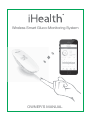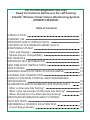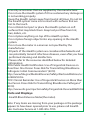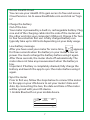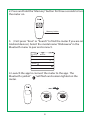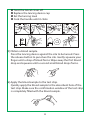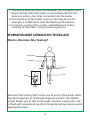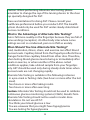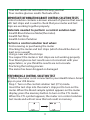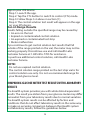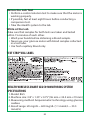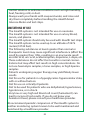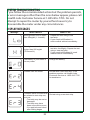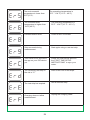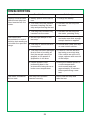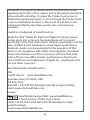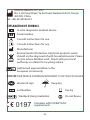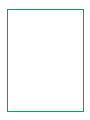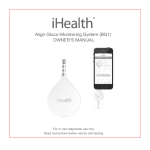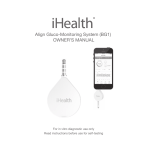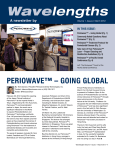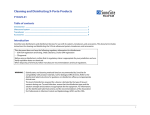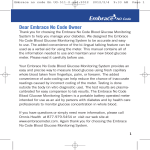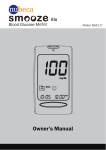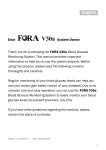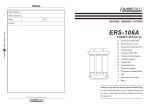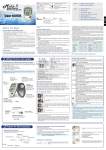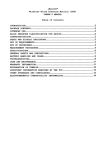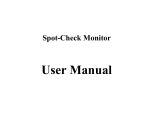Download User Manual
Transcript
Wireless Smart Gluco-Monitoring System
OWNER’S MANUAL
For in vitro diagnostic use only
Read instructions before use for self-testing
iHealth® Wireless Smart Gluco-Monitoring System
OWNER’S MANUAL
Table of Contents
INTRODUCTION
INTENDED USE
IMPORTANT SAFETY INSTRUCTIONS
CONTENTS OF THE WIRELESS SMART GLUCOMONITORING SYSTEM
Parts and Displays
Mobile Device Compatibility
TEST PRINCIPLE
IMPORTANT TEST INFORMATION
FIRST TIME SETUP INSTRUCTIONS
DATA SYNCING
REVIEWING SAVED TEST RESULTS ON THE METER
CLEANING AND DISINFECTION
SIGNS OF POTENTIAL PHYSICAL AND PERFORMANCE
DETERIORATION
INFORMATION ABOUT ALTERNATE SITE TESTING (AST)
What is Alternate Site Testing?
What is the Advantage of Alternate Site Testing?
When Should You Use Alternate Site Testing?
IMPORTANT INFORMATION ABOUT CONTROL
SOLUTION TESTS
PERFORMING A CONTROL SOLUTION TEST
Out-of-Range Results
1
1
1
2
4
6
6
6
7
12
13
13
14
15
15
16
16
17
17
19
COMPARING GLUCOSE METER TEST RESULTS WITH
LABORATORY RESULTS
Before the Lab Test
While at the Lab
TEST STRIP VIAL LABEL
IHEALTH WIRELESS SMART GLUCO-MONITORING SYSTEM
SPECIFICATIONS
MAINTENANCE AND STORAGE OF YOUR IHEALTH SYSTEM
LIMITATIONS OF USE
SYSTEM TROUBLESHOOTING
DISPLAY MESSAGES
TROUBLESHOOTING
INTERNATIONAL BLOOD GLUCOSE MEASUREMENT UNITS
WARRANTY INFORMATION
EXPLANATION OF SYMBOLS
IMPORTANT INFORMATION REQUIRED BY THE FCC
19
20
20
20
20
21
22
23
23
25
26
27
29
30
INTRODUCTION
Thank you for purchasing the iHealth Wireless Smart
Gluco-Monitoring System (the iHealth system). This manual
provides important information to help you use the system
properly. Before using this product, please read the Owner’s
Manual thoroughly.
INTENDED USE
The iHealth system is intended to be used for:
• Quantitative measurement of glucose in fresh capillary whole
blood samples drawn from the fingertip, palm, forearm, upper
arm, calf, or thigh
• Single person measurement only (it should not be shared)
• Self-testing outside the body (in vitro diagnostic use) by people
with diabetes at home as an aid to monitor the effectiveness of
diabetes control
The iHealth system should not be used for the diagnosis of or
screening for diabetes, or for neonatal use.
IMPORTANT SAFETY INSTRUCTIONS
Please read the following information carefully before using the
iHealth system. Always keep these instructions in a safe place for
reference.
• Misuse of the iHealth system can cause electrocution, burns,
fire, and other hazards.
• The meter and lancing device are for single patient use.
Do not use either item on multiple patients.
• Do not share the meter or lancing device with anyone,
including other family members.
• Do not place the iHealth system in or near liquid.
• Use the iHealth system only for the purpose described in the
Owner’s Manual.
1
• Use only accessories that are supplied by the manufacturer.
• Do not use the iHealth system if it has sustained any damage or
is not working properly.
• Keep the iHealth system away from heat at all times. Do not let
the iHealth system come into contact with surfaces that are
hot to the touch.
• Do not block test port or place the iHealth system on soft
surfaces that may block them. Keep test port free from lint,
hair, debris, etc.
• Do not place anything on top of the iHealth system.
• Do not place foreign objects into any opening in the iHealth
system.
• Do not use the meter in a manner not specified by the
manufacturer.
• All parts of the iHealth system are considered biohazards and
can potentially transmit infectious diseases, even after you have
performed cleaning and disinfection.
• Please refer to the resources identified below for detailed
information:
“FDA Public Health Notification: Use of Fingerstick Devices on
More than One Person Poses Risk for Transmitting Bloodborne
Pathogens: Initial Communication” (2010)
http://www.fda.gov/MedicalDevices/Safety/AlertsandNotices/uc
m224025.htm
“CDC Clinical Reminder: Use of Fingerstick Devices on More than
One Person Poses Risk for Transmitting Bloodborne Pathogens”
(2010)
http://www.cdc.gov/injectionsafety/Fingerstick-DevicesBGM.html
Parts and Displays
• iHealth Blood Glucose Meter(the meter)
Note: If any items are missing from your package or the package
appears to have been opened prior to use, please call iHealth
Labs Customer Service at 1-855-816-7705.
2
LED DISPLAY
MINI USB PORT
Test result, symbols,
and messages
appear here.
Charge the meter through
provided USB cable.
MEMORY BUTTON
STRIP PORT
Located on the side of the meter.
It is used to turn on the meter and
view past test results.
Insert the test strip
into the strip port to
automatically turn on
the meter.
EJECT BUTTON
Located at the back side of the
meter. It is used to automatically
remove the test strip.
BLOOD SAMPLE SYMBOL
BLUETOOTH SYMBOL
Flashes when the meter is ready
to accept the blood sample.
Appears when the meter is
connected with iOS device
through Bluetooth function.
CTL SYMBOL
Appears when doing a
control solution test and
indicates that the result
won’t be stored in the
memory.
TEST RESULT DISPLAY
LOW BATTERY SYMBOL
MEASUREMENT UNIT
Displays test result.
Appears when the battery is low.
Appears with the test result
either in mg/dL or mmol/L.
• iHealth Test Strip
Use only iHealth test strips with the meter. Each test strip can be
used only once, and consists of the following parts:
3
Absorbent hole
Confirmation window
Test strip handle
Contact bars
• iHealth Test Strip
Head
Main body
Remove lancet part
Release button
Cap (for finger testing)
• Clear Cap for Alternate Site Testing
• Lancet
• iHealth Control Solution
Lancet cover
C o n trol S o l u t i on
Mobile Device Compatibility
4
The iHealth system is compatible with select iOS and Android
devices. For a complete list of compatible devices, visit our
support page at www.ihealthlabs.com. The iHealth system
works with the following iOS version 5.0 or higher devices:
iPhone 3G3 or later
iPad 2 or later
iPod touch (4th generation) or later
TEST PRINCIPLE
Testing with the iHealth system is based on the measurement of
electrical currents generated by the reaction of glucose with the
reagent of the test strip. The iHealth system measures the
current and converts it to the corresponding blood glucose level.
The strength of the current produced by the reaction depends
on the amount of glucose in the blood sample.
IMPORTANT TEST INFORMATION
Please read the following:
• Severe dehydration and excessive water loss may cause
inaccurate results. If you believe you are suffering from severe
dehydration, consult your healthcare professional immediately.
• Inaccurate results may occur in severely hypotensive
individuals or patients who are in shock. Test results that are
lower than actual values may occur in individuals who are in a
hyperglycemic-hyperosmolar state, with or without ketosis.
Critically ill patients should not be tested with blood glucose
meters.
• If your blood glucose results are lower or higher than usual,
and you do not have symptoms of illness, first repeat the test. If
you have symptoms or continue to get results that are higher
5
or lower than usual, follow the treatment advice of your
healthcare professional.
• If you are experiencing symptoms that are inconsistent with
your blood glucose test, and you have followed all of the
instructions provided in this Owner’s Manual, contact your
healthcare professional immediately.
• Use only fresh whole blood samples to test your blood glucose.
• Do not use test strips that are expired or appear to be damaged
as they may return inaccurate results.
• The lancing device is for self-use only. Do not share or re-use
lancets. Please refer to the Lancing Device Manual for the
detailed procedure.
For more detailed information, please refer to the resources
identified below:
“FDA Public Health Notification: Use of Fingerstick Devices on
More than One Person Poses Risk for Transmitting Bloodborne
Pathogens: Initial Communication” (2010)
http://www.fda.gov/MedicalDevices/Safety/AlertsandNotices/uc
m224025.htm
“CDC Clinical Reminder: Use of Fingerstick Devices on More than
One Person Poses Risk for Transmitting Bloodborne Pathogens”
(2010)
http://www.cdc.gov/injectionsafety/Fingerstick-DevicesBGM.html
FIRST TIME SETUP INSTRUCTIONS
• Download the companion app
Prior to first use, download and install the free iHealth GlucoSmart App from the App Store to your iOS device. Follow the
on-screen instructions to create your iHealth ID.
6
• Access iHealth Cloud
You can use your iHealth ID to gain access to free and secure
Cloud Services. Go to www.ihealthlabs.com and click on “Sign
In”.
• Charge the battery
Out of the box
Your meter is powered by a built-in, rechargeable battery. Plug
one end of the charging cable into the side of the meter and
the other end into your computer’s USB port. Charge it for two
to four hours before first use. A fully charged battery can
typically take up to 200 tests depending on your daily usage.
Low battery message
After you have used your meter for some time,
appears
for three seconds when the battery in your meter is low on
power. You must recharge the battery before using it again.
After three seconds, the meter shuts off automatically. The
meter does not take any measurement when the battery is
low.
Important: If battery is completely drained, fully charge the
battery and launch the app to sync the meter before using it
again.
• Sync the meter
Prior to first use, follow the steps below to connect the meter
to the app on your iOS device to set your meter’s time and
date. By connecting the two, the date and time of the meter
will be synced with your iOS device.
1. Enable Bluetooth on your mobile device.
AT&T
7:28 AM
Settings
Bluetooth
Bluetooth
7
98%
2. Press and hold the “Memory” button for three seconds to turn
the meter on.
Memory button
3. (First press "Scan" or "Search" to find the meter if you are on
Android devices.) Select the model name “BG5xxxxxx” in the
Bluetooth menu to pair and connect.
AT&T
7:28 AM
Settings
Bluetooth
98%
Bluetooth
DEVICES
BG5 XXXXXX
Connected
i
Now Discoverable
4. Launch the app to connect the meter to the app. The
Bluetooth symbol “ ”will flash and remain lighted on the
meter.
8
Note: Repeat steps 1-4 when switching to a different iOS device.
• Test blood glucose level
[1] Turn Bluetooth on and launch the app
Connect your meter to the mobile device and open the app.
Your mobile device must stay connected to the internet.
[2] Scan the QR code
Scan the QR code on top of the iHealth test strip vial to calibrate
the test strips with the meter. You must scan the QR code ONLY
when a new vial is opened for the first time.
NOTE: You can skip step 1&2 to take readings without
connecting the meter to the app if
- the meter has been synced (refer to "Sync the meter" section)
- A vial of test strip has previously been scanned already (refer to
"Scan the test strips" section)
[3] Insert the test strip into the meter’s strip port.
Make sure the red arrow marker on the test strip is facing the
same direction as the iHealth logo on the meter.
[4] Prepare the lancing device.
u Snap off the lancet device cap
v Insert a new lancet firmly into the lancing holder cup
9
w Twist the lancet cover off
x Replace the lancing device cap
y Set the lancing level
z Cock the handle until it clicks
[5] Obtain a blood sample.
Press the lancing device against the site to be lanced. Press
the release button to puncture the site. Gently squeeze your
finger until a drop of blood forms. Wipe away the first blood
drop and squeeze until a second small blood drops forms.
[6] Apply the blood sample to the test strip.
Quickly apply the blood sample to the absorbent hole of the
test strip. Make sure the confirmation window of the test strip
is completely filled with the blood sample.
10
Quickly remove your finger from the test strip when the
countdown (from 5 to 1) begins on the meter display, or
when you hear a sound alert from your mobile device.
[7] Read the test results.
-If the meter is not connected to the app, the test result will
appear on the meter after counting down from 5 to 1.
- If the meter is connected to the app, the test result will
appear on the app.
11
NOTE: The results obtained from the glucose meter are plasmacalibrated. This helps you and your physician or other qualified
healthcare providers to compare your meter results with
laboratory tests. Refer to the instructions given by your physician
or other qualified healthcare providers.Do not deviate from
these instructions on the basis of the result without first
consulting your physician.
[8] Discard the used test strip and lancet.
Remove the used test strip from the meter
using a small amount of tissue paper.
Discard the used test strip and lancet
properly. (Tip: Prior to disposal, stick the
lancet into the cover.)
DATA SYNCING
The meter can save up to 500 of the most recent blood glucose
test results. When the meter needs to save a new test result and
has already stored 500 test results, the oldest test result will be
overwritten by the new test result.
When the meter is connected to the app on your iOS device, tap
the “Upload” button to upload the saved data from the meter to
the app.
REVIEWING SAVED TEST RESULTS ON THE METER
Press the memory button to view the test results stored in the
meter. The first reading you’ll see is your most recent blood
glucose result. To review earlier test results, press the memory
button repeatedly.
12
When you reach the last test result, the word “End” will appear,
and the meter will shut off automatically. Similarly, the meter will
shut off automatically when it is idle for three minutes.
CLEANING AND DISINFECTION
Cleaning and disinfection is a necessary and important part of
the test procedure. It can help to prevent infection, the potential
spread of infection, and cross-contamination. Cleaning can also
ensure that the meter works properly and that the display is
clear and readable.
The meter and lancing device should be cleaned and disinfected
following each use. We suggest that you use CaviWipes™
(Metrex® Research Corporation, EPA Reg. No. 46781-8, EPA Est.
No. 56952-WI-001). CaviWipes, with isopropanol and
diisobutyl-phenoxy-ethoxyethyl dimethyl benzyl ammonium
chloride as the active ingredient, have been shown to be safe for
use with the meter and lancing device.
You can purchase this product from the suppliers listed below:
(1) Visit the website www.metrex.com or contact Metrex at
800-841-1428 for product or technical information.
(2) Visit the website
http://www.endochoice.com/Equipment?search=wipe.
The meter and lancing device are validated to support 10,000
individual tests—and consequently 10,000 cleanings over their 5
year life spans.
Below are the steps on how to clean the meter and lancing
device.
13
1. After a test, clean and wash your hands.
2. Use one CaviWipe to carefully clean the meter, front and back.
3. Then, disinfect the meter with another wipe and allow the
surface to dry naturally: this should take approximately 2
minutes.
4. Use the same method with the CaviWipes to clean and
disinfect the lancing device.
Note:
j Each disinfection step requires a pre-cleaning step. Wash
hands thoroughly with soap and water after handling the
meter, lancing device, or test strips.
k Only the surface of the meter can be cleaned and
disinfected with the disinfecting towelette. Do not insert the
disinfecting towelette into the test strip port , or else the
performance of the meter may be affected.
SIGNS OF POTENTIAL PHYSICAL AND PERFORMANCE
DETERIORATION
If you encounter one of the following circumstances, stop using
the meter and contact local customer services or the place of
purchase for assistance, or call the toll free customer service
number1-855-816-7705:
14
1. The device does not work; for example, the iOS device can’t
begin testing when the meter is connected with the iOS
device or when a test strip is inserted into the meter.
2. Discoloration of the meter casing or lancing device; for
example, it is difficult to read the labeling information.
3. Corrosion, crazing (fine cracks), embrittlement, and/or
cracking of the meter casing or lancing device.
INFORMATION ABOUT ALTERNATE SITE TESTING (AST)
What is Alternate Site Testing?
Upper Arm
Forearm
Thigh
Calf
Palm
Finger
Alternate Site Testing (AST) is the use of parts of the body, other
than the fingertips, to check blood glucose levels. The iHealth
system allows you to test on the palm, forearm, upper arm, calf,
or thigh with equivalent results to fingertip testing when used at
appropriate times.
15
Caution: When performing Alternate Site Testing, please
remember to change the cap of the lancing device to the clear
cap specially designed for AST.
There are limitations for doing AST. Please consult your
healthcare professional before you conduct AST. The iHealth
system should only be used for AST under steady-state blood
glucose conditions.
What is the Advantage of Alternate Site Testing?
Pain is felt more readily on the fingertips because they are full of
nerve endings (receptors). At other body sites where nerve
endings are not so condensed, pain is not felt as acutely.
When Should You Use Alternate Site Testing?
Food, medication, illness, stress, and exercise can affect blood
glucose levels. Capillary blood from the fingertips reflects these
changes faster than capillary blood from other sites. Therefore,
when testing blood glucose levels during or immediately after
meals or exercise, or when another of the above-noted
conditions applies, take a blood sample from your fingertips
only. AST should be used only during steady-state times when
glucose levels are not changing rapidly.
Alternate Site Testing is suitable in the following instances:
• In a pre-meal or fasting state (two hours or more after the last
meal)
• Two hours or more after taking insulin
• Two hours or more after exercising
Caution: Alternate Site Testing should not be used to calibrate
continuous glucose monitoring systems (CGMs). Results from
Alternate Site Testing should not be used in insulin dose
calculations. Do not use AST if:
• You think your blood glucose is low
• You are unaware that you might have hypoglycemia
• You are testing for hyperglycemia
16
• Your AST results do not match the way you feel
• Your routine glucose results fluctuate often
IMPORTANT INFORMATION ABOUT CONTROL SOLUTION TESTS
Control solution contains a known amount of glucose that reacts
with test strips and is used to check that your meter and test
strips are working together properly.
Materials needed to perform a control solution test:
• iHealth Blood Glucose Meter(the meter)
• iHealth Test Strip
• iHealth Control Solution
Perform a control solution test when:
• First receiving or purchasing the meter
• Checking the meter and test strips (which should be done at
least once a week)
• Using a new vial of test strips
• You suspect the meter or test strips are not working properly
• Your blood glucose test results are not consistent with your
expectation, or you think the results are not accurate
• Practicing the testing process
• The meter has been dropped or damaged
PERFORMING A CONTROL SOLUTION TEST
[1] When the meter is not connected to your iHealth Gluco-Smart
App on your iOS device:
Step 1: Turn on the control solution test (CTL) mode.
Insert the test strip into the meter’s strip port to turn on the
meter. When the blood sample symbol appears on the meter
display, press the memory button to turn on the CTL mode.
When the CTL symbol appears, the meter is in control solution
test mode and will not save this test result in memory.
17
Note: Be sure to set the meter and/or app on the CTL mode
before performing a control solution test. The control solution
test result will not be saved in the meter.
Step 2: Press the memory button again to turn off the CTL
mode and switch back to the regular testing mode.
Step 3: Apply the control solution.
• Shake the control solution vial before each use.
• Squeeze a drop of control solution into the vial cap. For
better results, it is recommended that you use the second
drop of the control solution (discard the first drop).
• Hold the meter and move the absorbent hole of the test strip
to catch the drop. Once the confirmation window fills
completely, the meter will start counting down. Remove the
control solution sample from the test strip when the
countdown begins.
Note: To avoid contaminating the entire vial of control solution,
do not directly apply control solution onto a strip.
Step 4: Read and compare the results.
After the meter counts down to “1,” the control solution test
result will appear on the meter display.
The result of the control solution test should be within the range
printed on the test strip vial label. If the test result falls outside
the specified range, repeat the test, carefully following the steps
above.
[2] When the meter is connected to your iHealth Gluco-Smart
18
App on your iOS device:
Step 1: Launch the app.
Step 2: Tap the CTL button to switch to control (CTL) mode.
Step 3: Follow Steps 3-4 above in section [1].
Step 4: The control solution test result will appear on the app
on your iOS device.
Out-of-Range Results
Results falling outside the specified range may be caused by:
• An error in the test
• Expired or contaminated control solution
• An expired or contaminated test strip
• Meter malfunction
If you continue to get control solution test results that fall
outside of the range printed on the vial, the meter may not be
working properly. Discontinue use and call iHealth Labs
Customer Service at 1-855-816-7705 for assistance.
To purchase additional control solution, call iHealth Labs
Customer Service.
NOTE:
• Do not use expired control solution.
• The control solution range printed on the test strip vial is for
control solution use only. It is not a recommended range for
your blood glucose level.
COMPARING GLUCOSE METER TEST RESULTS WITH LABORATORY
RESULTS
The iHealth system provides you with whole blood equivalent
results. The result you obtain from your glucose meter may differ
somewhat from your laboratory results due to normal variation.
The iHealth system results can be affected by factors and
conditions that do not affect laboratory results in the same way.
To make an accurate comparison between the iHealth system
and laboratory results, follow the guidelines below.
19
Before the Lab Test
• Perform a control solution test to make sure that the meter is
working properly.
• If possible, fast at least eight hours before conducting a
comparison test.
• Take the iHealth system to the lab.
While at the Lab
Make sure that samples for both tests are taken and tested
within 15 minutes of each other.
• Wash your hands before obtaining a blood sample.
• Never use your glucose meter with blood samples collected
in a test tube.
• Use fresh capillary blood only.
TEST STRIP VIAL LABEL
IHEALTH WIRELESS SMART GLUCO-MONITORING SYSTEM
SPECIFICATIONS
1. Model: BG5
2. Machine size: 3.8’’ × 1.35’’ × 0.75’’ (96 mm × 34.5 mm ×19 mm)
3. Measuring method: Amperometric technology using glucose
oxidase
4. Result range: 20 mg/dL ~ 600 mg/dL (1.1 mmol/L ~ 33.3
mmol/L)
20
5. Power source: DC 3.7V
, li-ion 250 mAh
6. Wireless communication:
Bluetooth V3.0+EDR Class2 SPP
Frequency Band: 2.402-2.480 GHz
7. Storage condition: Test strips 39.2° F ~ 86° F (4° C ~ 30° C),
Humidity 10% ~ 80% RH
8. Storage condition: The meter -4° F ~ 131° F (-20° C ~ 55° C);
Humidity 10 ~ 80% RH
9. Operating conditions: 50°F ~ 104°F (10° C ~ 40° C)
10. Blood source: Fresh capillary whole blood
11. Blood volume: Min. 0.7 micro liter
12. Life span: Five years
13. The table of substances below shows the highest
concentration without significant interference (± 10% error).
Compounds
Ascorbic acid
Uric acid
Acetaminophen
Bilirubin
Dopamine
L-dopa
Methyldopa
Tolbutamide
Triglycerides
Hemoglobin
Limitation
2mg/dL
10mg/dL
5mg/dL
15mg/dL
0.03mg/dL
0.45mg/dL
0.75mg/dL
24mg/dL
2000mg/dL
250mg/dL
MAINTENANCE AND STORAGE OF YOUR IHEALTH SYSTEM
• Always use care when handling the iHealth Smart Glucose
Meter. Dropping or throwing the meter may cause damage.
• Don't expose the iHealth Smart Glucose Meter, test strips, or
21
control solution to extreme conditions such as high humidity,
heat, freezing cold, or dust.
• Always wash your hands with soap and water, and rinse and
dry them completely before handling the iHealth Smart
Glucose Meter and test strips.
LIMITATIONS OF USE
• The iHealth system is not intended for use on neonates.
• The iHealth system is not intended for use on artery blood,
serum, and plasma.
• The iHealth system should only be used with iHealth test strips.
• The iHealth system can be used up to an altitude of 3276
meters(10744 feet).
• The following substances at levels greater than normal or
therapeutic levels may cause significant interference (affect the
result by greater than 10%), resulting in an inaccurate result:
ascorbic acid, uric acid, acetaminophen, dopamine, L-dopa, etc.
These substances do not affect test results in normal concentrations but may affect test results in high concentrations. Do
not use haemolysis samples, icterus samples, or high lipemia
samples.
• Patients undergoing oxygen therapy may yield falsely lower
results.
• Not for use for patients in a hyperglycemic-hyperosmolar state,
with or without ketosis.
• Not for use on critically ill patients.
• Not to be used for patients who are dehydrated, hypertensive,
hypotensive, or in shock.
• Very low or very high red blood cell count (hematocrit) can
lead to incorrect test results. If you do not know your
hematocrit level, please consult your healthcare provider.
We recommend periodic comparison of the iHealth system to
another monitoring system known to be well maintained and
monitored by a healthcare provider.
22
SYSTEM TROUBLESHOOTING
If you follow the recommended action but the problem persists,
or error messages other than the ones below appear, please call
iHealth Labs Customer Service at 1-855-816-7705. Do not
attempt to repair the meter by yourself and never try to
disassemble the meter under any circumstances.
DISPLAY MESSAGES
Message
What It Means
What To Do
Blood glucose level is lower
than 20mg/dL (1.1mmol/L).
- Repeat the test using a new
test strip.
- If your result still flashes Lo,
seek medical advice immediately.
Blood glucose level is
higher than 600 mg/dL
(33.3mmol/L).
- Wash and dry your hands, and the
test site, thoroughly. Repeat the test
using a new test strip.
- If your result still flashes HI, seek
medical advice immediately.
The battery in your meter in
low on power.
Charge the battery.
Problem with the meter.
Re-test with a new test strip. If the
problem persists, call iHealth Labs
Customer Service at 1-855-816-7705
for assistance.
Problems have occurred that
are related to test strip use,
such as:
- Test strip may be wet or
damaged
- Test strip may have
been removed too soon
- You applied more blood
after testing began
Re-test using a new test strip.
23
The environmental
temperature is lower than
50°F(10°C).
The operating temperature is
50°F~104°F (10°C~40°C).
The environmental
temperature is higher than
104°F(40°C).
The operating temperature is
50°F~104°F (10° C~40° C).
Communication error.
Touch START to re-test.
Strip removed during
measurement.
Start again using a new test strip.
Your meter is not synced to
the app on your iOS device
yet.
Follow the instructions above in
the ‘FIRST TIME SETUP
INSTRUCTIONS” to sync your
meter.
The remaining test strip in
the vial is “0”.
Scan a new vial of test strips.
The test strip has expired.
Use a new test strip.
Charging does not allow
measurement.
Unplug the charging cable.
24
TROUBLESHOOTING
Problem
Possible Causes
Display remains blank
after the test strip has
been inserted into the
meter.
1. Battery power is too low for
use.
1. Charge the battery.
2. Too much time has passed
between inserting the test
strip and performing the test.
2. Reinsert the test strip into
the meter.
3. Test strip has not been fully
inserted into the meter.
3. Reinsert the test strip into
the meter, pressing firmly.
1. Not enough sample in the
test strip.
1. Re-test with a new test strip
and make sure that enough
sample has been applied.
2. Test strip or control solution
has expired.
2. Re-test with a new test strip
or new control solution.
3. Test strip has been damaged
due to heat or humidity so
that the sample cannot be
applied, or the speed of
application is too slow.
3. Perform a control solution
test using a new test strip.
If the results are still out of
range, replace with new vial
of test strips.
4. iHealth system is not
performing due to the
environment being above or
below room temperature.
4. Bring the iHealth system to
a room-temperature
environment and wait
approximately 30 minutes
before performing a new
test.
Test strip has not been
inserted correctly.
Use a new test strip and
redo the test.
Test results are
inconsistent or control
solution test results are
not within the specified
range.
The meter countdown
did not start.
25
Solution(s)
INTERNATIONAL BLOOD GLUCOSE MEASUREMENT UNITS
Country
Unit of Measure
Used
Country
Unit of Measure
Used
Algeria
mg/dL
Australia
mmol/L
Argentina
mg/dL
Canada
mmol/L
Austria
mg/dL
China
mmol/L
Bahrain
mg/dL
Czech Republic
mmol/L
Bangladesh
mg/dL
Denmark
mmol/L
Belgium
mg/dL
Finland
mmol/L
Brazil
mg/dL
Germany
mmol/L
Caribbean Countries
mg/dL
Hong Kong
mmol/L
Chile
mg/dL
Ireland
mmol/L
Colombia
mg/dL
Kazakhstan
mmol/L
Ecuador
mg/dL
Malaysia
mmol/L
Egypt
mg/dL
Malta
mmol/L
France
mg/dL
Netherlands
mmol/L
Georgia
mg/dL
New Zealand
mmol/L
Greece
mg/dL
Norway
mmol/L
India
mg/dL
Qatar
mmol/L
Indonesia
mg/dL
Russia
mmol/L
Israel
mg/dL
Singapore
mmol/L
Italy
mg/dL
Slovakia
mmol/L
Japan
mg/dL
South Africa
mmol/L
Jordan
mg/dL
Sub-Saharan Africa
mmol/L
Korea
mg/dL
Sweden
mmol/L
Kuwait
mg/dL
Switzerland
mmol/L
Lebanon
mg/dL
Ukraine
mmol/L
26
Luxembourg
mg/dL
United Kingdom
mmol/L
Mexico
mg/dL
Vietnam
mmol/L
Oman
mg/dL
Peru
mg/dL
Philippines
mg/dL
Poland
mg/dL
Portugal
mg/dL
Saudi Arabia
mg/dL
Spain
mg/dL
Syria
mg/dL
Taiwan
mg/dL
Thailand
mg/dL
Tunisia
mg/dL
Turkey
mg/dL
United Arab Emirates
(UAE)
mg/dL
United States
mg/dL
Uruguay
mg/dL
Venezuela
mg/dL
Yemen
mg/dL
Note: The default setting in US is mg/dL. Please contact customer
service if your meter isn’t set to mg/dL when purchased.
WARRANTY INFORMATION
iHealth Lab, Inc. ("IHealth") warrants the iHealth meter (the
"Product"), and only the Product, against defects in materials
and workmanship under normal use for a period of three years
from the date of purchase by the original purchaser ("Warranty
Period"). Under this Limited Warranty, if a defect arises and a
27
valid claim is received by iHealth within the Warranty Period
regarding the Product, at its option and to the extent permitted
by law, iHealth will either (1) repair the Product using new or
refurbished replacement parts or (2) exchange the Product with
a new or refurbished Product. In the event of a defect, to the
extent permitted by law, these are the sole and exclusive
remedies.
iHealth is a trademark of iHealth Lab Inc.
“Made for iPod,” “Made for iPad,” and “Made for iPhone” mean
that an electronic accessory has been designed to connect
specifically to the iPod, iPad, and/or iPhone, respectively, and has
been certified by the developer to meet Apple performance
standards. Apple is not responsible for the operation of this
device or its compliance with safety and regulatory standards.
Please note that the use of this accessory with the iPod, iPad,
and/or iPhone may affect wireless performance. iPod Touch,
iPad, and iPhone are trademarks of Apple Inc., registered in the
U.S. and other countries.
Manufactured for iHealth Lab Inc.
USA:
iHealth Lab Inc. www.ihealthlabs.com
Mountain View, CA 94043, USA
855-816-7705
(8:30 AM – 5:30 PM PST, Monday to Friday except holidays)
Email: [email protected]
Europe:
iHealthLabs Europe SARL www.ihealthlabs.eu
3 Rue Tronchet, 75008, Paris, France
+33(0)1 44 94 04 81 (9:00 AM-5:30 PM, Monday to Friday
except holidays)
Email: [email protected]
28
ANDON HEALTH CO., LTD.
No. 3 Jin Ping Street, Ya An Road, Nankai District, Tianjin
300190, China
Tel: +86-22-60526161
EXPLANATION OF SYMBOLS
In vitro diagnostic medical device
Serial number
Consult instructions for use
Consult instructions for use
Manufacturer
Environmental Protection–Electrical products waste
should not be disposed of with household waste. Please
recycle where facilities exist. Check with your local
authority or retailer for recycling advice.
Authorised representative in the
European Community
FCC ID THIS DEVICE COMPLIES WITH PART 15 OF THE FCC RULES
Bluetooth sign
Keep dry
Use by
Lot Number
Sterilized Using Irradiation
Do not Reuse
Complies with IVD98/79/EC
requirements
29
IMPORTANT INFORMATION REQUIRED BY THE FCC
This device complies with Part 15 of the FCC Rules. Its operation
is subject to the following two conditions: (1) This device may
not cause harmful interference, and (2) this device must accept
any interference received, including interference that may cause
undesired operation.
Changes or modifications not expressly approved by iHealth Lab
Inc. would void the user’s authority to operate the product.
NOTE: This product has been tested and found to comply with
the limits for a Class B digital device, pursuant to Part 15 of the
FCC Rules. These limits are designed to provide reasonable
protection against harmful interference in a residential
installation. This product generates, uses, and can radiate radio
frequency energy and, if not installed and used in accordance
with the instructions, may cause harmful interference to radio
communications. However, there is no guarantee that interference will not occur in a particular installation. If this product
does cause harmful interference to radio or television reception,
which can be determined by turning the equipment off and on,
the user is encouraged to try to correct the interference by one
or more of the following measures:
—Reorient or relocate the receiving antenna.
—Increase the separation between the equipment and
receiver.
—Connect the equipment into an outlet on a circuit different
from that to which the receiver is connected.
—Consult the dealer or an experienced radio/TV technician
for help.
Radiofrequency radiation exposure Information: This
equipment complies with FCC radiation exposure limits set forth
for an uncontrolled environment. This equipment should be
installed and operated with minimum distance of [20] cm
between the radiator and your body. This transmitter must not
30
be co-located or operating in conjunction with any other
antenna or transmitter.
NOTICE: Changes or modifications made to this equipment not
expressly approved by iHealth Lab Inc. may void the FCC
authorization to operate this equipment.
This product complies with Industry Canada. IC: RSS-210
This product is approved in accordance to R&TTE directive
transmitter.
IC NOTICE
This device complies with Industry Canada licence-exempt RSS
standard(s). Operation is subject to the following two conditions:
(1) this device may not cause interference, and
(2) this device must accept any interference, including
interference that may cause undesired operation of the
device.
31