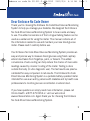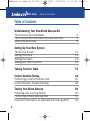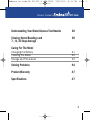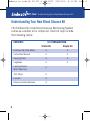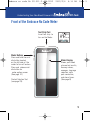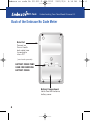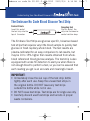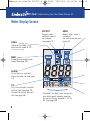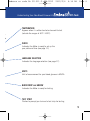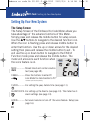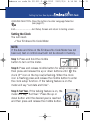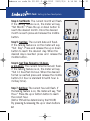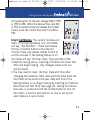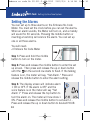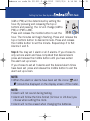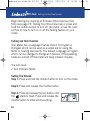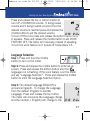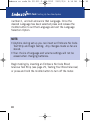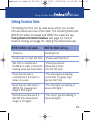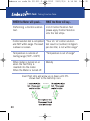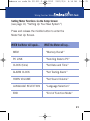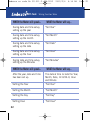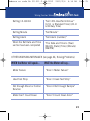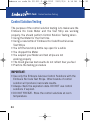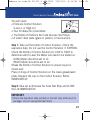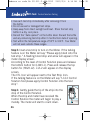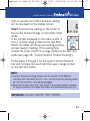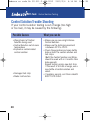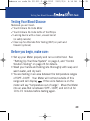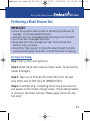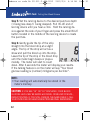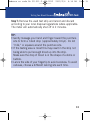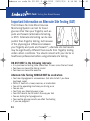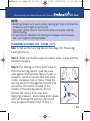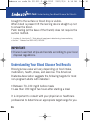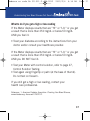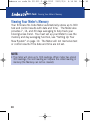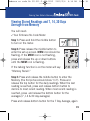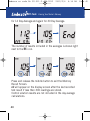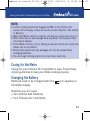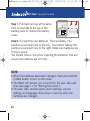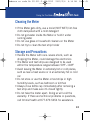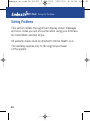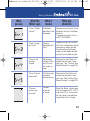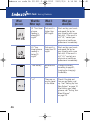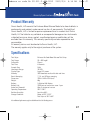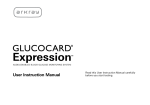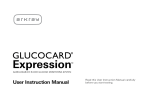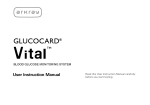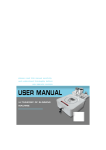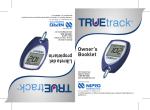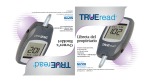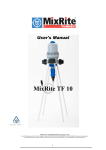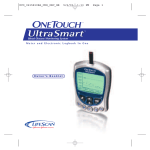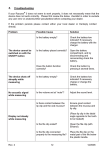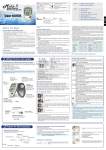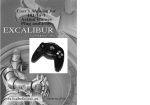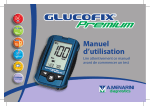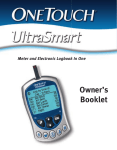Download Embrace User Manual
Transcript
Embrace no code En UG-511-2.qxd:2012
2012/2/4
9:33 AM
Page 1
NO Code
Dear Embrace No Code Owner
Thank you for choosing the Embrace No Code Blood Glucose Monitoring
System to help you manage your diabetes. We designed the Embrace
No Code Blood Glucose Monitoring System to be accurate and easy
to use. The added convenience of the bi-lingual talking feature can be
used as a verbal aid for using the meter. This manual contains all of
the information needed to use and maintain your new blood glucose
meter. Please read it carefully before use.
Your Embrace No Code Blood Glucose Monitoring System provides an
easy and precise way to measure blood glucose using fresh capillary
whole blood taken from fingertips, palm, or forearm. The added
convenience of auto-coding can help reduce the chance of inaccurate
readings caused by incorrect coding of the meter. Testing is done
outside the body (in vitro diagnostic use). The test results are plasmacalibrated for easy comparison to lab results. The Embrace No Code
Blood Glucose Monitoring System is a portable battery operated meter
intended for use as an aid by persons with diabetes and by health care
professionals to monitor glucose concentration in whole blood.
If you have questions or simply need more information, please call
Omnis Health at 877-979-5454 or visit our web site at
www.embracemeter.com. Again thank you for choosing the Embrace
No Code Blood Glucose Monitoring System.
1
Embrace no code En UG-511-2.qxd:2012
NO Code
2012/2/4
9:33 AM
Table of Contents
Table of Contents
Understanding Your New Blood Glucose Kit
The Embrace No Code Meter
The Embrace No Code Blood Glucose Test Strip
Meter Display Screen
5
7
8
Setting Up Your New System
2
The Set Up Screen
Setting the Clock
Setting the Alarm
Talking and Horn Function
10
11
14
16
Talking Function Table
19
Control Solution Testing
24
Performing a Control Solution Test
Control Solution Trouble Shooting
25
28
Testing Your Blood Glucose
29
Preparing Your Lancing Device
Performing a Blood Glucose Test
Important Information on Alternate Site Testing (AST)
30
31
34
Page 2
Embrace no code En UG-511-2.qxd:2012
2012/2/4
Table of Contents
9:33 AM
Page 3
NO Code
Understanding Your Blood Glucose Test Results
36
Viewing Stored Readings and
7, 14, 30 Days Average
39
Caring For The Meter
Changing the Battery
Cleaning the Meter
Storage and Precautions
41
43
43
Solving Problems
44
Product Warranty
47
Specifications
47
3
Embrace no code En UG-511-2.qxd:2012
2012/2/4
9:33 AM
NO Code Understanding Your New Blood Glucose Kit
Understanding Your New Blood Glucose Kit
The Embrace No Code Blood Glucose Monitoring System
comes as a starter kit or simple kit. Each kit may include
the following items:
CONTENTS
Embrace No Code Meter
Instruction Manual
Carrying Case
Log Book
Lancing Device
With Clear Cap
Simple Kit
Test Strips
Lancets
Glucose Control Solution
4
KIT CONFIGURATION
Starter Kit
Page 4
Embrace no code En UG-511-2.qxd:2012
2012/2/4
9:33 AM
Page 5
NO Code
Understanding Your New Blood Glucose Kit
Front of the Embrace No Code Meter
Test Strip Port
➠
Insert test strip to
turn on the Meter.
Meter Buttons
Press and hold the middle button located
on the left side of the
meter to turn off and on.
Press and release middle button for
meter option screen.
(See page 10)
Control Solution Test
(see page 23).
Meter Display
Shows your blood
glucose test results,
memory values,
averages, language
selection, data
port connection,
and alarm times.
(See page 8)
5
Embrace no code En UG-511-2.qxd:2012
NO Code
2012/2/4
Understanding Your New Blood Glucose Kit
Back of the Embrace No Code Meter
Data Port
Connect an
Omnis Health
data cable here
to send data
into a PC*
*purchased separately
BATTERY COVER TABS
USED FOR REMOVING
BATTERY COVER.
Battery Compartment
Holds two AAA batteries
battery cover.
6
9:34 AM
Page 6
Embrace no code En UG-511-2.qxd:2012
Understanding Your New Blood Glucose Kit
2012/2/4
9:34 AM
Page 7
NO Code
The Embrace No Code Blood Glucose Test Strip
Contact Points
Sampling End
Insert this end of
the test strip into the
top of the meter.
Dip this end of the
strip into the blood or
control solution drop.
The Embrace Test Strips are glucose specific, biosensor-based
test strips that requires very little blood sample to quickly test
glucose in fresh capillary whole blood. The test results are
plasma-calibrated for an easy comparison to lab results, but
may be 10 to 15% higher then results obtained from wholeblood referenced blood glucose analysis. The test strip is also
equipped with under-fill detection to alert you when there is
not enough blood to perform a test, so you can be assured that
each reading you get is an accurate and meaningful result.
IMPORTANT:
• Immediately close the vial cap of the test strip bottle
tightly after each use. Keep the unused test strips in
the original bottle. DO NOT leave any test strips
outside the bottle while not in use.
• DO NOT reuse test strips. Test strips are for single use only.
• Carefully discard used test strips and lancets in proper
waste containers.
7
Embrace no code En UG-511-2.qxd:2012
2012/2/4
9:34 AM
Page 8
NO Code Understanding Your New Blood Glucose Kit
Meter Display Screen
CABLE
BATTERY
HORN
Appears when
batteries need to
be changed
(see page 41).
Beeps when voice is
turned off.
Set sound volume (see
page 16).
Indicates the Meter is in
data transfer mode to PC*.
*Purchased Separately
MEM
mem
Blood glucose readings are
stored (see page 38).
ALARM
To set Alarm or indicates
Alarm has been set (see page
14).
CTL
DAY
AVG
AM
PM
{
This icon indicates a control
solution test (see page 24).
To view the control solution
test (see page 38).
mg /dL
ctl
8
Display of the date, time, am/pm of
past and present blooding readings.
As well as the day averages 7, 14, or
30 (see page 38).
Embrace no code En UG-511-2.qxd:2012
2012/2/4
Understanding Your New Blood Glucose Kit
9:34 AM
Page 9
NO Code
TEMPERATURE
s
Appears when it is either too hot or too cold to test
(outside the ranges of 50ºF~104ºF).
e
CLOCK
Indicates the Meter is ready to set up the
year, date and time (see page 11).
LANGUAGE SELECTION
Indicates the language selection (see page 17).
UNITS
Unit of measurement for your blood glucose is MG/DL.
BLOOD DROP and ARROW
Indicates the Meter is ready for testing.
TEST STRIP
Flashes to prompt you to insert a test strip for testing.
9
Embrace no code En UG-511-2.qxd:2012
2012/2/4
9:34 AM
NO Code Setting Up Your New System
Setting Up Your New System
The Setup Screen
The Setup Screen of the Embrace No Code Meter allows you
take advantage of the advance functions of this Meter.
Simply press and release the middle button for setup screen.
Use the ▲▼ buttons to navigate to the desired function icon.
When the icon is flashing press and release middle button to
enter that function. Use the up or down arrows for the desired
setting then press and release the middle button to set . To
exit use the up or down button to navigate to the END of
Function mode press and release the middle button. The
meter will announce each function when mem
the voice feature is on.
MEM ..............Stored blood and control solution
mem
test (see page 38).
CABLE:...........Press the buttons to enter PC
Link Mode for data transfer to PC*
*Software purchased separately
CLOCK:...........For setting the year, date & time (see page 11).
ALARM CLOCK..For setting up the Alarms (see page 14). The meter has 3
alarm settings (see page 14).
HORN:............Set sound volume or turn off the voice feature. Setup (see
page 16).
10
Page 10
Embrace no code En UG-511-2.qxd:2012
2012/2/4
Setting Up Your New System
9:34 AM
NO Code
LANGUAGE SELECTION:.Press the buttons to enter Language Selection
(see page17).
End: ..........................Exit Setup Screen and return to testing screen.
Setting the Clock
You will need:
Your Embrace No Code Meter
NOTE:
If the date and time on the Embrace No Code Meter has not
been set, test or control result will not be stored in memory.
Step 1: Press and hold the middle
button to turn on the meter.
Step 2: Press and release middle button for setup screen and
then press and release the up or down buttons until
the
clock (3rd icon on the top row)is flashing. When the clock
icon is flashing press and release the middle button to enter
the clock setup function. If the talking feature is on the
meter will say “set date and time”.
Step 3: Set Year. If the talking feature is on, the
meter will say, “Set Year.” Press the up or
down button until the desired year is reached
and then press and release the middle button.
11
Page 11
Embrace no code En UG-511-2.qxd:2012
2012/2/4
NO Code Setting Up Your New System
Step 4: Set Month: The current month will flash.
If the talking feature is on, the meter will say,
“Set Month.” Press the up or down button to
reach the desired month. Once the desired
month is reach press and release the middle
button.
Step 5: Set Day: The current date will flash.
If the talking feature is on the meter will say
“Set Day”. Press and release the up or down
button to reach the desired day. When the
desired day is reached press and release the
middle button.
Step 6: Set Time Format to 12-hours
or 24-hours: The current time format will flash.
If the talking feature is on, the meter will say
“Set 12 hour/Set 24-hour. When the desired
format is reached press and release the middle
button.(12 hour is standard time/24 hour is
military time).
Step 7: Set Hour: The current hour will flash. If
the talking feature is on, the meter will say, “Set
Hour.” Press the up or bottom button to reach
the correct hour.
(AM or PM will be determine by the HOUR)
By pressing & releasing the up or down buttons
12
9:34 AM
Page 12
Embrace no code En UG-511-2.qxd:2012
2012/2/4
Setting Up Your New System
9:34 AM
NO Code
and passing the 12 this will change (AM to PM)
or (PM to AM). When the desired hour and AM
or PM is reached press and release the middle
button to set the correct hour and if it’s AM or
PM.
Step 8: Set Minutes: The current minutes will
flash. If the talking feature is on, the Meter
will say, “Set Minutes”. Press and release
the top or bottom button to the desired
minute. Press and release middle button to
set the minutes. If the talking feature is on
the meter will say. The Year, Date, Time and AM or PM.
• Anytime during set up, inserting a Embrace No Code Test
Strip will begin testing. Any changes made so far are
will be stored.
• You may need to reset the Year, Date and Time after
changing the batteries. After date and time have been set,
the meter will announce the year, date and time if the
talking feature is on. Begin testing by inserting an Embrace
Blood Glucose Test Strip (see page 29, Testing Your Blood
Glucose), or press and hold the middle button to turn off
the meter, or see the next section on how to set up the
alarm feature on your meter.
13
Page 13
Embrace no code En UG-511-2.qxd:2012
2012/2/4
9:34 AM
NO Code Setting Up Your New System
Setting the Alarms
You can set up to three alarms on the Embrace No Code
Meter. You must set the clock before you can set the alarms.
When an alarm sounds, the Meter will turn on, and a melody
will sound for 30 seconds. Pressing the middle button or
inserting a test strip will silence the alarm. You can set up
one or all three alarms.
You will need:
Embrace No Code Meter
Step 1: Press and hold the middle
button to turn on the meter.
Step 2: Press and release the middle button to enter the set
up screen. Then press and release the up or down button
until the
on the second row starts to flash. If the talking
feature is on, the meter will say, “Set Alarm.” Press and
release the middle button to enter the alarm setting.
Step 3: The display screen will indicate alarm
1 ON or OFF. If the alarm is OFF and the
voice feature is on the meter will say “Set
Alarm 1” Press and release the top button to
turn the alarm on. The meter will now show 1
ON. Press and release the middle button to set alarm 1.
Press and release the up or down button to desired HOUR.
14
Page 14
Embrace no code En UG-511-2.qxd:2012
Setting Up Your New System
2012/2/4
9:34 AM
NO Code
(AM or PM) will be determined by setting the
hour. By pressing and releasing the top or
bottom and passing the 12 will change (AM to
PM) or (PM to AM).
Press and release the middle button to set the
hour. The minutes will begin flashing. Press and release the
top or bottom button to desired minute. Press and release
the middle button to set the minute. Repeat step 3 to Set
Alarms 2 and 3.
Step 4: You may set 1 alarm or all 3 alarms. If you choose to
only set one alarm and have completed that desired alarm
press and release the middle button until you have exited
the alarm set up screen.
If you choose to set all 3 alarms and the desired alarm times
have been set press and release the middle button to exit the
alarm set up screen.
NOTE:
• When the alarm or alarms have been set the icons (
and
) should be displayed on the display screen of the meter.
NOTE:
• Alarm will not sound during testing.
• Alarm will follow the time format (12-hour or 24-hour) you
choose when setting the clock.
• Alarm will not be erased when changing the batteries.
15
Page 15
Embrace no code En UG-511-2.qxd:2012
2012/2/4
9:34 AM
NO Code Setting Up Your New System
Begin testing by inserting an Embrace Blood Glucose Test
Strip (see page 29, Testing Your Blood Glucose) or press and
hold the middle button to turn off the meter, or see the next
section on how to turn on or off the talking feature on your
meter.
Talking and Horn Function
Your Meter has a Language Feature Option for English or
Bilingual which can be used as a verbal aid for using the
Meter or hearing test results. The default Language is English
which can be changed to Bilingual if desired. If the speaking
feature is turned off the meter will beep instead of speak.
You will need:
Your Embrace Meter
Setting The Volume
Step 1: Press and hold the middle button to turn on the meter.
Step 2: Press and release the middle button.
Step 3: Press and release the top button until
the
starts to flash. Press and release the
middle button to enter volume setting.
16
Page 16
Embrace no code En UG-511-2.qxd:2012
2012/2/4
Setting Up Your New System
9:34 AM
NO Code
Press and release the top or bottom button to
turn UP or DOWN the volume. (1 being lowest
volume and 5 being loudest volume) Once the
desired volume is reached press and release the
middle button to set the desired volume.
To turn off the voice press and release the bottom button until
O appears. Press and release the middle button to set VOICE
FEATURE OFF. The meter will now beep instead of speaking.
To turn the voice feature on if turned off follow steps 1-3.
Language Selection
Step 1: Press and hold the middle
button to turn on the meter.
Step 2: Press and release the middle button to enter set up
screen. Press and release the bottom button until the
language icon is flashing. If the voice feature is on the meter
will say “Language Selection”. Press and release the middle
button to enter the Language Selection Option.
Step 3: The default language ENGLISH is
announced (graph). To change the Language
from the default (English) to another
Language. Press and release the top button.
The meter will announce the Language change
and the number 1 (English) will change to the
17
Page 17
Embrace no code En UG-511-2.qxd:2012
2012/2/4
9:34 AM
NO Code Setting Up Your New System
number 2, and will announce that Language. Once the
desired Language has been selected press and release the
middle button to set that Language and exit the Language
Selection Option.
NOTE:
• Anytime during set up you can insert an Embrace No Code
Test Strip and begin testing. Any changes made so far are
stored.
• Your choice of language and volume settings will not be
erased when changing batteries.
Begin testing by inserting an Embrace No Code Blood
Glucose Test Strip (see page 29, Testing Your Blood Glucose)
or press and hold the middle button to turn off the meter.
18
Page 18
Embrace no code En UG-511-2.qxd:2012
2012/2/4
9:34 AM
Talking Function Table
NO Code
Talking Function Table
The talking function can be used as an aid for you to hear
the test results and use of the meter. The following table lists
WHEN the meter will speak and WHAT the meter will say.
Testing Blood and Control Solutions (see page 24, Control
Solution Testing, and page 29, Testing Your Blood Glucose).
WHEN the Meter will speak...
WHAT the Meter will say...
Turned on
Greeting Tone
Prompt user to insert test strip
“Please insert test strip”
Test strip is inserted and
the Meter is ready to test (with
flashing arrow and blood drop)
“Blood glucose test.
Please apply blood
onto the test strip”
Blood Glucose test is
completed and the result is
shown on screen
“Your blood glucose reading
is (number) milligram (mg)
per deciliter”(dL).
Blood Glucose test result is
ABOVE the measurement
range of 600 mg/dL
“Your blood glucose reading is
above 600mg/dL”.
Blood Glucose test result is
BELOW the measurement
range of 20 mg/dL
“Your blood glucose reading is
below 20mg/dL”.
19
Page 19
Embrace no code En UG-511-2.qxd:2012
2012/2/4
9:34 AM
NO Code Talking Function Table
WHEN the Meter will speak...
WHAT the Meter will say...
Performing a Control solution
test.
L1/L2 Control Solution Test
please apply Control Solution
onto the test strips.
Control solution test is completed “Your L1/ L2 control solution
and NOT within range. The result test result is (number) milligram
is shown on screen.
per deciliter, is not within range”
Temperature is outside of
testing range( 50ºF~104ºF)
“Temperature is out of range”
When meter is turned on or
when the Test Strip is
inserted into the meter.
When the Meter is turned off.
Melody
Insert Test strip and arrow up or down until CTL
shows next to the test strip icon.
Arrow down
n
ow
up
Arro
w up
d
ow
Arr
ow
Arr
20
Arro
w do
wn
Arrow up
Page 20
Embrace no code En UG-511-2.qxd:2012
2012/2/4
9:34 AM
Talking Function Table
NO Code
Setting Meter Functions via the Setup Screen
(see page 10, “Setting Up Your New System”)
Press and release the middle button to enter the
Meter Set Up Screen.
WHEN the Meter will speak...
WHAT the Meter will say...
MEM
“Memory Recall”
PC LINK
“Sending Data to PC”
CLOCK (time)
“Set Date and Time”
ALARM CLOCK
“Set Testing Alarm”
HORN VOLUME
“Set Sound Volume”
LANGUAGE SELECTION
“Language Selection”
END
“End of Function Mode”
21
Page 21
Embrace no code En UG-511-2.qxd:2012
2012/2/4
9:34 AM
NO Code Talking Function Table
WHEN the Meter will speak...
WHAT the Meter will say...
During date and time setup,
setting up the year
“Set Year”
During date and time setup,
setting up the month
“Set Month”
During date and time setup,
setting up the date
“Set Date”
During date and time setup,
setting up the hour
“Set Hour”
During date and time setup,
setting up the Minutes
“Set Minutes”
WHEN the Meter will speak...
WHAT the Meter will say...
After the year, date and time
has been set up.
The date & time include the Year,
Month, Date, 12-H/24-H, Hour
and Minute
Setting the Year
“Set Year”
Setting the Month
“Set Month”
Setting the Day
“Set Day”
Setting Hour
“Set Hour”
22
Page 22
Embrace no code En UG-511-2.qxd:2012
2012/2/4
9:34 AM
Talking Function Table
NO Code
Setting 12-H/24-H
“Set 12th-Hour/Set 24-Hour”
(12-H is Standard Time) (24-H
is Military Time)
Setting Minute
“Set Minute”
Setting Alarm
“Set Alarm (number)”
When the Set Date and Time
section has been completed
“The Date and Time Is (Year)
(Month) (Date) (Time) (Minute)
(AM/PM)
OTHER WARNING MESSAGES (see page 44, Solving Problems)
WHEN the Meter will speak...
WHAT the Meter will say...
Meter Failure
“Error 1 Meter Failure”
Used Test Strip
“Error 3 Used Test Strip”
Not Enough Blood or Control
Solution
“Error 4 Not Enough Sample”
Meter Can’t Count Down
“Error 5 Count Down Error”
23
Page 23
Embrace no code En UG-511-2.qxd:2012
2012/2/4
9:34 AM
NO Code Control Solution Testing
Control Solution Testing
The purpose of the control solution testing is to make sure the
Embrace No Code Meter and the Test Strip are working
properly. You should perform Control Solution Testing when:
• Using the Meter for the first time
• Using a new bottle of Embrace No Code Blood Glucose
Test Strips
• You left the test strip bottle cap open for a while
• You dropped the Meter
• You suspect your Meter and test strips are not
working properly
• The blood glucose test results do not reflect how you feel
• Practice the testing procedure
IMPORTANT:
• Use only the Embrace Glucose Control Solutions with the
Embrace No Code Test Strips. Other brands of control
solution will produce inaccurate results.
• Always check the expiration date. DO NOT use control
solutions if expired.
• DO NOT FREEZE. Store the control solutions at room
temperature.
24
Page 24
Embrace no code En UG-511-2.qxd:2012
2012/2/4
9:34 AM
NO Code
Control Solution Testing
➠
You will need:
Embrace Control Solution
(Low-L1 or High-L2)
Your Embrace No Code Meter
The Bottle of Embrace No Code Glucose Test Strips
A small clean plate (glass or plastic) or hard surface.
Step 1: Take out the bottle of Control Solution. Check the
expiration date. Do not use the Control Solution if EXPIRED.
Check the Bottle of Control Solution for LOW or HIGH to
determine which Level the Meter will need to be tested on.
(LOW) Meter should be set to L1.
(HIGH) Meter should be set to L2.
Shake the Bottle of Control Solution to ensure liquid is
mixed well.
Place 2 drops of Control Solution on the clean glass/plastic
plate. Replace the cap on the Control Solution Bottle
IMMEDIATELY.
Step 2: Take out an Embrace No Code Test Strip and CLOSE
the LID IMMEDIATELY.
IMPORTANT:
• Check the expiration date printed on the test strip bottle and its
package. Do not use expired test strips.
25
Page 25
Embrace no code En UG-511-2.qxd:2012
2012/2/4
9:34 AM
NO Code Control Solution Testing
• Use each test strip immediately after removing it from
the bottle.
• Do not use wet or damaged test strips.
• Keep away from direct sunlight and heat. Store the test strip
bottle in a dry, cool place.
• Record the “date opened” on the bottle label. Discard the bottle
and any remaining test strip after 3 months from date of opening.
• Test within the temperature range of 50ºF to 104ºF. Your Meter
will not work outside these ranges.
Step 3: Inset a test strip to turn on the Meter. If the talking
feature is on the Meter will say “Please apply blood onto the
test strip.” A flashing blood drop and arrow will appear in the
meter display screen.
According to the level of Control Solution press and release
the bottom button for (LOW-L1). Press and release the top
button for (HIGH-L2). L1/L2 will appear on the display
screen.
The CTL Icon will appear next to the Test Strip Icon.
If the talking feature is on the Meter will say “L1/L2 Control
Solution Test please apply Control Solution onto the test
strip”.
PM
26
mol/dL
Step 4: Gently guide the tip of the strip into the
drop of the Control Solution.
When the strip and meter have received the
Control Solution the meter will begin to play a
melody. The meter will start to count down.
Page 26
Embrace no code En UG-511-2.qxd:2012
2012/2/4
Control Solution Testing
9:34 AM
NO Code
After 6 seconds the Control Solution reading
will be displayed on the display screen.
Step 5: Compare the reading on the screen to
the Control Solution Range on the bottle of test
strips.
If the number displayed on the meter is with in
the L1 number range printed on the Test Strip
Bottle, the Meter and Strips are working properly
and are ready for testing. If the reading falls
outside the Level of LOW (L1) range printed on the test strip
bottle (see page 28, “Control Solution Trouble Shooting”).
Follow steps 3 through 5 for the Level 2 Control Solution
test and compare the result with the Level 2 range printed
on the test strip bottle.
NOTE:
• Control Solution testing results will be stored in the Meter’s
memory and indicated by CTL icon. Control Solution testing result
will not be used for calculating averages.
• Remove the test strip from the meter into proper waste container.
In approximately 2 minutes the meter will automatically turn off.
IMPORTANT: DO NOT REUSE TEST STRIPS.
27
Page 27
Embrace no code En UG-511-2.qxd:2012
2012/2/4
9:34 AM
NO Code Control Solution Testing
Control Solution Trouble Shooting
If your control solution testing is out of range (too high
or too low), it may be caused by the following:
Possible Causes
What you can do
• Wrong brand of Control
Solution being used
• Control Solution not at room
temperature
• Expired or contaminated
control solution
• Make sure you are using Embrace
Control Solution.
• Make sure the testing environment
is between 50ºF to 104ºF.
• Check the expiration and open bottle
date on both the control solution and
test strips.
(Both the Control Solution and Strips
should be used with in 3 months from
date opened).
Repeat testing using a new test strip.
If the result is still out of range, use a
new bottle of control solution and
retest.
• If problem persists, call Omnis Health
@ 877-979-5454.
• Damaged test strip
• Meter malfunction
28
Page 28
Embrace no code En UG-511-2.qxd:2012
2012/2/4
Testing Your Blood Glucose
9:34 AM
NO Code
Testing Your Blood Glucose
Materials you will need:
Your Embrace No Code Meter
Your Embrace No Code bottle of Test Strips
Lancing device with a clean, unused lancet
(or safety lancets)
Clear cap for Alternate Site Testing (AST) on palm and
forearm (optional)
Before you begin, make sure:
• Set up your Meter properly and run a control test. See
“Setting Up Your New System” on page 4, and “Control
Solution Testing” on page 23 for details.
• Wash your hands and testing site thoroughly with soap and
warm water, and dry well.
• You are testing in an area between the temperature ranges
of 50ºF~104ºF. Your Meter will not test outside of this
range and will display
. If the voice feature is on the
meter will say “temperature out of range”. Move the Meter
into an area that is between 50ºF~104ºF, and let it sit for
10 to 15 minutes before testing again.
29
Page 29
Embrace no code En UG-511-2.qxd:2012
2012/2/4
9:34 AM
NO Code Testing Your Blood Glucose
Preparing Your Lancing Device
Embrace Lancing Device included in Starter Kit only (see page 4).
Step 1: Twist off the adjustable cap
counter clock wise and insert a clean
unused lancet as shown.
Step 2: Twist the protective cover off the
lancet exposing the needle. Twist
clockwise adjustable cover back onto the
lancing device.
Step 3. Adjust the puncture setting on
the adjustable cap for the puncture
depth level (1 is the lightest and 5 is
the deepest).
Step 4: With one hand holding middle
way down the lancing device, pull and
release the opposite end of the inserted
lancet (you should hear a click sound).
The lancing device is now ready for
pricking.
IMPORTANT: Use a new sterile lancet every
time you test to avoid cross contamination. If alcohol wipes are used
to cleanse the fingers, make sure the area is dry before the blood
sample is obtained. We recommend washing with soap & warm
water. Alcohol and Hand Sanitizer may alter the blood test.
30
Page 30
Embrace no code En UG-511-2.qxd:2012
Testing Your Blood Glucose
2012/2/4
9:34 AM
NO Code
Performing a Blood Glucose Test
IMPORTANT:
• Check the expiration date printed on the test strip bottle and its
package. Do not use expired test strips.
• Use each test strip immediately after removing it from the bottle.
• Do not use wet or damaged test strips.
• Keep away from direct sunlight and heat. Store the test strip
bottle in a dry, cool place.
• Record the “date opened” on the bottle label. Discard the bottle
and any remaining test strip after 3 months from date of opening.
For Finger Tip Testing:
Step 1: Set up the Lancing Device.
Step 2: Wash hands with soap and warm water. Rinse and dry
hands thoroughly.
Step 3: Take out an Embrace No Code Strip from the test
strip bottle and CLOSE the LID IMMEDIATELY.
Step 4: Insert test strip. A flashing blood drop and arrow icon
will appear on the meters display screen. If the talking feature
is turned on the meter will say,“Please apply blood onto the
test strip”.
31
Page 31
Embrace no code En UG-511-2.qxd:2012
2012/2/4
9:34 AM
NO Code Testing Your Blood Glucose
Step 5: Set the lancing device to the desired puncture depth
(1 being less deep-5 being deepest). Pull BLUE end of
lancing device until you hear a click. Hold the lancing device against the side of your finger and press the small BLUE
button located in the middle of the lancing device to create
the puncture.
Step 6: Gently guide the tip of the strip
straight into the blood drop at a slight
angle. The tip of the strip will act as a
straw and pull the blood up into the strip.
Leave the tip of the strip in the blood drop
until the meter begin beeps or plays a
melody. The meter will start to count
down. After 6 seconds the meter will display your results.
If the talking feature is on the meter will say “Your blood
glucose reading is [number] milligrams per deciliter”.
NOTE:
• Your reading will automatically be stored in the
meter’s memory.
CAUTION: IF YOU SEE “HI” OR “LO” DISPLAYED, YOUR BLOOD
GLUCOSE LEVEL MAY BE ABOVE 600 MG/DL OR BELOW 20 MG/DL,
REPEAT TESTING. IF YOU STILL RECEIVE THE SAME RESULT, CALL
YOUR PHYSICIAN OR HEALTHCARE PROFESSIONAL IMMEDIATELY.
32
Page 32
Embrace no code En UG-511-2.qxd:2012
Testing Your Blood Glucose
2012/2/4
9:34 AM
NO Code
Step 7: Remove the used test strip and lancet and discard
according to your local disposal regulations where applicable.
The meter will automatically shut off in 2 minutes.
TIP:
• Gently massage your hand and finger toward the puncture
site to form a blood drop (approximately 0.6µl). Do not
“milk,” or squeeze around the puncture site.
• If the testing area is moist this may result in the strip not
being able to pull enough blood up into the strip.
Make sure the drop of blood is in the shape of a dome or
bubble.
• Lance the side of your fingertip to avoid soreness. To avoid
calluses, choose a different lancing site each time.
33
Page 33
Embrace no code En UG-511-2.qxd:2012
2012/2/4
9:34 AM
NO Code Testing Your Blood Glucose
Important Information on Alternate Site Testing (AST)
The Embrace No Code Blood Glucose
Monitoring System can test for blood
glucose other than your fingertip such as
palm and forearm (alternate site testing,
or AST). Alternate site testing can be less
painful than fingertip testing, but because
of the physiological differences between
your fingertip and palm and forearm(1); alternate site test results
may be significantly different than results from fingertip testing
under certain conditions. You should consult with your doctor or
healthcare professional before using alternate site testing.
DO AST ONLY in the following intervals:
• In a pre-meal or fasting state (more than 2 hours since the last meal)
• Two hours or more after taking insulin
• Two hours or more after exercise
Alternate Site Testing SHOULD NOT be used when:
• You have Hypoglycemic unawareness (not able to tell if you have
low blood sugar)
• Within 2 hours of a meal, exercise, or medication
• You will be operating machinery or driving a car
• You are sick
• You think your blood glucose is low
• Your AST results do not match the way you feel
• You are testing for hyperglycemia
• Your routine glucose results are often fluctuating
• If you are pregnant
34
Page 34
Embrace no code En UG-511-2.qxd:2012
2012/2/4
Understanding Your Blood Glucose Test Results
9:34 AM
NO Code
NOTE:
• Rubbing forearm until warm before lancing will help minimize the
difference with fingertip test results.
The palm (at the base of the thumb) does not require rubbing
before testing.
• If results from alternate site testing do not agree with how you
feel, use fingertip testing instead.
PERFORMING ALTERNATE SITE TESTING (AST):
Step 1: Set up the Lancing Device (see page 30, Preparing
Lancing Device).
Step 2: Wash hands with soap and warm water. Rinse and Dry
hands thoroughly.
Step 3: For Testing on Palm and Forearm:
Hold the lancing device (use the clear
cap) against the test site (base of palm or
forearm). Avoid a test site that has veins,
moles, excessive hair, or bone. Press the
lancing device firmly against the test site
and press the button located in the
middle of the lancing device, do not
remove the device from your arm.
Applying pressure, press down and release
with out braking the suction until blood
drop is approximately 0.6µl in size is
35
Page 35
Embrace no code En UG-511-2.qxd:2012
2012/2/4
9:34 AM
NO Code Understanding Your Blood Glucose Test Results
brought to the surface or blood drop is visible.
When blood is present lift the lancing device straight up not
to smear the blood.
Palm testing (at the base of the thumb) does not require the
suction method.
1. Jungheim K., Koschinsky T.: “Risky delay of hypoglycemia detection by glucose monitoring
at the arm.” Diabetes Care 2001:24(7):1303-04.
IMPORTANT:
• Discard used test strips and lancets according to your local
disposal regulations.
Understanding Your Blood Glucose Test Results
Blood glucose value will vary depending on food intake,
medication, health, stress, and exercise. The American
Diabetes Association suggests the following targets for most
non-pregnant adults with diabetes1:
• Between 70–130 mg/dl before meals
• Less than 180 mg/dl two hours after starting a meal
It is important to consult with your physician or healthcare
professional to determine an appropriate target range for you.
36
Page 36
Embrace no code En UG-511-2.qxd:2012
2012/2/4
Understanding Your Blood Glucose Test Results
9:34 AM
NO Code
What to do if you get a high or low reading
If the Meter displays results that are “HI” or “LO,” or you get
a result that is more than 250 mg/dL or below 50 mg/dL
AND you feel ill:
• Treat your diabetes according to the instructions from your
doctor and/or consult your healthcare provider.
If the Meter displays results that are “HI” or “LO,” or you get
a result that is more than 250 mg/dL or below 50 mg/dL
AND you DO NOT feel ill:
• Test your Meter with control solution, refer to page 27,
Control Solution Testing.
• Test again using fingertip or palm (at the base of thumb).
Do not test on forearm.
If you still get a high or low reading, contact your
health care professional.
Reference: 1. American Diabetes Association. Checking Your Blood Glucose,
www.diabetes.org. Accessed 1/24/2012.
37
Page 37
Embrace no code En UG-511-2.qxd:2012
2012/2/4
9:34 AM
NO Code Viewing Your Meter’s Memory
Viewing Your Meter's Memory
Your Embrace No Code Meter automatically stores up to 300
test and control results with date and time. The Meter also
provides 7, 14, and 30 days averaging to help track your
blood glucose trend. You must set up your Meter to use the
memory and day averaging function, see “Setting Up Your
New System” on page 10. The Meter will not memorize test
or control results if the date and time are not set.
NOTE:
• The meter will store up to 300 readings. When meter has stored
300 readings, the next reading will replace the oldest reading in
memory (the Memory can not be cleared).
38
Page 38
Embrace no code En UG-511-2.qxd:2012
2012/2/4
9:34 AM
Page 39
NO Code
Viewing Your Meter's Memory
Viewing Stored Readings and 7, 14, 30 Days
Average from Memory
You will need:
Your Embrace No Code Meter
Step 1: Press and hold the middle button
to turn on the meter.
Step 2: Press release the middle button to
enter the set up screen. MEM icon should be
flashing. If the MEM icon is not flashing,
press and release the up or down buttons
until the MEM icon is flashing.
code
mem
If the talking function is on the meter will say
“Memory Recall.”
PM
Step 3: Press and release the middle button to enter the
Memory (the 3rd picture should show “nil”). Press and
release the top button for the daily readings. When the last
reading is reached, press and release bottom button to
decline to most recent reading. When most recent reading is
reached, press and release the bottom button for the
averages (7, 14 & 30 day averages).
Press and release bottom button for the 7 Day Average, again
39
Embrace no code En UG-511-2.qxd:2012
2012/2/4
9:34 AM
NO Code Viewing Your Meter's Memory
for 14 Day Average and again for 30 Day Average.
The number of results included in the averages is shown right
next to the DAY
AVG icon.
Press and release the middle button to exit the Memory
Recall Screen.
nil will appear on the display screen after the last recorded
test result if less then 300 readings are stored.
Control solution results are not included in the day average
calculations.
40
Page 40
V
Embrace no code En UG-511-2.qxd:2012
Viewing Your Meter's Memory/Caring For The Meter
2012/2/4
9:34 AM
NO Code
NOTE:
• Control testing results are flagged by CTL on the bottom left
corner of the display screen as well as Control Solution Test stored
in Memory.
• When the Meter memory is blank, the display screen will show nil
• When there are no day average data available, the display screen
will show 4 dashes
• If the Meter memory is full, adding a new test result will cause the
oldest one to be deleted
• Stored test results and day averages will not be erased when
changing batteries
• You can begin testing anytime by inserting a test strip
Caring for the Meter
Caring for your Embrace No Code Meter is easy. Follow these
simple guidelines to keep your Meter working properly.
Changing the Battery
Batteries need to be changed when the
the Meter display.
icon appears on
Materials you will need:
Two Alkaline AAA Batteries
Your Embrace No Code Meter
41
Page 41
Embrace no code En UG-511-2.qxd:2012
2012/2/4
9:34 AM
NO Code Caring For The Meter
Step 1. Pull back and up at the same
time on the tabs at the top of the
battery cover to remove the battery
cover.
Step 2. To insert the new batteries. The top battery, The
positive (+) end will face to the left. The bottom battery the
positive (+) end will face to the right. Make sure batteries are
firmly in place.
You should here a click when inserting the batteries, this will
ensure the batteries are in firmly.
NOTE:
• When the batteries have been changed. Push and hold the
middle button to turn on the meter.
• The Meter will prompt you to reconfirm the year, date and
time (see page 11 for “Setting the Clock”).
• The year, date, stored results, alarm settings, volume
setting, and language choice stay in memory when the
batteries are changed.
42
Page 42
Embrace no code En UG-511-2.qxd:2012
Caring For The Meter
2012/2/4
9:34 AM
NO Code
Cleaning the Meter
• If the Meter gets dirty, use a moist (NOT WET) lint-free
cloth dampened with a mild detergent
• Do not get water inside the Meter or hold it under
running water
• Do not use glass or household cleaners on the Meter
• Do not try to clean the test strip holder
Storage and Precautions
• Handle the Meter with care- severe shock, such as
dropping the Meter, could damage the electronics
• The Meter and test strips are designed to be used
within the temperature ranges between 50ºF~104ºF
• Avoid leaving the Meter in extremely hot or cold places,
such as near a heat source or in an extremely hot or cold
car
• Do not store or use the Meter or test strips in high
humidity levels, such as bathroom or kitchen
• Always close bottle cap immediately after removing a
test strip and make sure it’s closed tightly
• Do not take the meter apart. Doing so will void the
warranty. If there are technical problems or questions,
call Omnis Health at 877-979-5454 for assistance.
43
Page 43
Embrace no code En UG-511-2.qxd:2012
2012/2/4
9:34 AM
NO Code Caring For The Meter
Solving Problems
This section details the significant display screen messages
and error codes you will encounter when using your Embrace
No Code Meter and test strips.
All warranty claims must be directed to Omnis Health, LLC.
The warranty applies only to the original purchaser
of the system.
44
Page 44
Embrace no code En UG-511-2.qxd:2012
Solving Problems
What
you see
What the
Meter says
2012/2/4
9:34 AM
NO Code
What it
means
What you
should do
“Error 1 Meter
Failure”
The Meter
electronics are
damaged
Remove and put back in the
batteries and turn the Meter
back on.
If problems persists, call us
at 877-979-5454
“Error 3 used
test strip”
Used or
damaged test
strip
Repeat the test with a new
test strip. Remember to add
sample only when you see
the prompt on the display
screen or the Meter verbally
prompts you to add sample.
“Error 4 not
enough
sample”
Not enough
sample in the
test strip for
the meter to
read.
Remove the Test Strip and
repeat the test with a new
test strip. See “Testing Your
Blood Glucose” on page 29.
“Error 5 count
down error”
Test Strip was
removed
during testing
Remove the Test Strip and
repeat the test with a new
test strip. See “Testing Your
Blood Glucose” on page 29.
“Temperature is out
of range”
Temperature out
of range
Move the Meter into an area
that is between 50ºF~104ºF,
and allow 10 to 15 minutes
for the meter’s temperature
to get back with in range.
45
Page 45
Embrace no code En UG-511-2.qxd:2012
2012/2/4
9:34 AM
NO Code Solving Problems
What
you see
46
What the
Meter says
What it
means
What you
should do
HI “Your blood
glucose
reading is
above 600
mg/dL”
Test result is
higher than
600 mg/dL
Wash and dry your hands
and repeat the test on
your fingertip with a new
test strip. If the result is
still “HI,” contact your
physician or healthcare
professional immediately.
LO “Your
blood glucose
reading is
below 20
mg/dL”
Test result is
lower than 20
mg/dL
Wash and dry your hands
and repeat the test on
your fingertip with a new
test strip. If the result is
still “LO,” contact your
physician or healthcare
professional immediately.
“Low Battery”
Batteries are
low
Change the battery
according to page 41,
Inserting (or changing)
the Battery.
“nil”
There are no
results stored
in the Meter
Check if the date and
time on you Meter is set
up. See “Setting Up Your
New System” on page 10.
Start testing your blood
glucose, see “Testing Your
Blood Glucose”
on page 29.
Page 46
Embrace no code En UG-511-2.qxd:2012
2012/2/4
Warranty/Specifications
9:34 AM
NO Code
Product Warranty
Omnis Health, LLC warrants the Embrace Blood Glucose Meter to be free of defects in
workmanship and materials under normal use for a 5 year warranty. The liability of
Omnis Health, LLC is limited to repair or replacement and in no event shall Omnis
Health, LLC be liable for any collateral or consequential damages or loss.Instruments
subjected to misuse, abuse, neglect, unauthorized repair or modification will be
excluded from this warranty. This warranty specifically excludes expendables and
consumables.
All warranty claims must be directed to Omnis Health, LLC.
The warranty applies only to the original purchaser of the system.
Specifications
Test Strips:
Test Range:
Calibration:
Test Time:
Sample Size:
Hematocrit Range:
Display Type:
Memory:
Result Averaging:
Dimension:
Weight:
Battery:
Battery Life:
Automatic Power-off:
Operating Temperature:
Relative Humidity:
Storage Condition:
Embrace No Code Blood Glucose Test Strips
20 - 600 mg/dl
Plasma
6 Seconds
0.6µl
30-55%
Large LCD screen
300 blood test results with date and time
7, 14, and 30 days averaging
100L x 54W x 20H (mm)
66g
2 Alkaline AAA Battery
1000 tests of continuous use or 1 year
After 2 minutes of non-use
50ºF~104ºF
Less than 85%
Meter at 39ºF~122ºF
Test Strips at 39ºF~86ºF
For additional information, refer to the Embrace No Code Test Strip insert.
47
Page 47