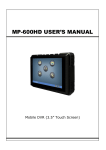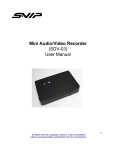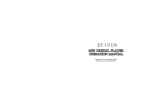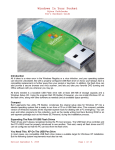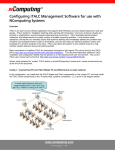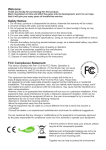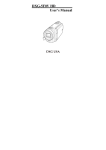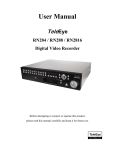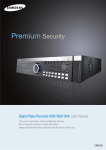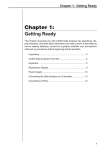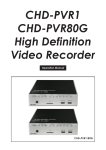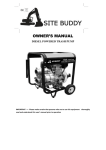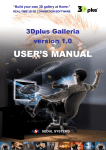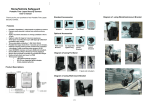Download USER`S MANUAL - KJB Security Products
Transcript
USER’S MANUAL Mobile DVR (3.5” Touch Screen) Accessories Main Unit Remote Control USB Cable Adapter AV Cable For camera 10 pin USB Cable Battery Cable for camera Dimension 98 H 30 75 Unit : mm ( 0.5) Part Name MAIN DEVICE REC. TFT LCD Off/key lock Snapshot Power ON/OFF H IR Remote Control Receiver DC 5 V (130mA-max)Cam in A/V Ouput SD/SDHC Solt MINI USB / Power In Reset REMOTE CONTROL REC.(record)/ Stop REC. /preview Snapshot Menu/Setup Esc/Return up File menu down Delete left Volume up right play / stop / comfirm Volume down REC. Mode 1.Manual button description a. press A button ,yellow indicator and red indicator light begins to bright, now it enters into start up ready mode b. press C button ,blue indicator light will flash(one time), and snapshot. c. press D button ,blue indicator light begins to bright, and REC. B TFT LCD Off/Key Lock TFT LCD On D C A H Power Hold REC. Snapshot LED(YELLOW/RED) LED (blue) 2.Touch Screen description a. press screen b. press button ,blue indicator light begins to bright, and REC. c. press or button ,blue indicator light will turn off, and REC. d. A Rec. times a. b. c & d. A M 00:01:30 e. press button ,into REC. setting f. press item or press & to chose item e. f. M Quality QVGA Display Information ON g. press item then press item directly or press REC. Date Time ON Storage HD Display LCD & to chose item.after chose you wanted item ,press to be set g. Quality QVGA Display Information ON Quality QVGA Display Information ON REC. Date Time ON Storage HD Display LCD REC. Date Time ON Storage HD Display LCD QVGA or VGA or D1 ON or OFF ON or OFF HD or SD LCD or TV Overwrite ON Rec Cross line ON ON or OFF ON or OFF 3.Remote control operate description a. press remote control the button , the DVR of blue indicator light begins to bright, now it starts to REC. press remote control again to stop REC. Snapshot Mode a. press button ,blue indicator light will flash(one time), and snapshot b. press remote control button ,blue indicator light will flash(one time), and snapshot. a. b. M Menu a. press button into main menu b. press icon button into what you want item b. a. M 16:00 recording Video files recording setting photo files setup 1.VIDEO Files a. press icon into video files , press item or press press item again or to start preview video. & *Video Files* *Video Files* Toshuba Demo2.avi Toshuba Demo2.avi Toshuba Demo2.avi Toshuba Demo2.avi 16:00 16:00 to chose item . 16:00 b. press screen to appear icon fast forward pre fast backward next pause volume + page up + - volume - menu c. press screen icon to into this video editing, here you can change video repeat , screen or display press & to chose item ,press item again or to finish setting ,then press return to preview video 00:00:00 Video Repeat No Full Screen off Display LCD No or Single or All on or off LCD or TV + - d. press screen it. press & icon to into this video item, here you can delete , copy or remove to chose item ,press item again or to finish setting *Video Files* Toshuba Demo2.avi Toshuba Demo2.avi 16:00 *Video Files* delete ALL protect off copy one move one video repeat single 16:00 one or all on or off one or all one or all all or single or no *Video Files* Storage file informaton 16:00 SD SD or HD 1.delete press icon directly or press screen & icon to chose item, then press or press “ok” to delete , then press screen icon to return to video files menu delete select file ok cancel 16:00 2.move press icon directly or press screen & icon to chose item, then press or press “ok” to move , then press screen icon to return to video files menu move select file ok cancel 16:00 2.PHOTO OTO Files Fi a. press s icon into photo files , press item or press press s item a again or to browse Photos & to chose item *photo Files* Toshuba Demo2.jpg Toshuba Demo2.jpg 16:00 6:00 16:00 b. press screen to appear icon,then press screen icon to into this photo editing, here you can chane display press & to chose item ,press item again or to finish setting ,then press icon to return to browse photos 00:00:00 Display LED LCD or TV b. press screen it. press & icon to into this photo item, here you can delete , copy or remove to chose item slightly,press item again or to finish setting *Photo Files* *Photo Files* Toshuba Demo2.JPG Toshuba Demo2.JPG delete ALL protect off copy one move one Storage SD one or all on or off one or all one or all SD or HD 16:00 16:00 *Photo Files* file informaton 16:00 1.delete press icon directly or press screen & icon to chose item, then press or press “ok” to delete. press screen icon to return to photo files menu delete select file ok cancel 16:00 2.move press icon directly or press screen & icon to chose item, then press or press “ok” to move press screen icon to return to photo files menu move select file ok cancel 16:00 3.Recording & Record setting a. press icon into REC. 16:00 b. press s icon into Record setting 16:00 6:00 C. In the record setting ,press screen item directly or press press item again or to finish setting & to chose item , Video Line in REC : in this mode you can manual-control REC. Motion detect : in this mode , the DVR connected camera and it will motion detect icon to return to main menu automatically. press screen *Record setting* Video Line in REC Motion detect 16:00 1 In Motion detect ,press screen to appear icon,then press editing,press & to chose item *Video Files* Motion Detect Level Low Motion Detect rectime 3min icon to into Motion detect Low or Middle or high 30 sec or 1min or 3min or 5min or min10 Motion Area Setting 16:00 Motion Detect Area : there are nine zone ,and it can easy to set motion detect area what you want (note:the red squares part can be motion detect) 4.Setup up a. press ic icon into setup b. press screen item directly or press & to chose item ,press item again or icon to return to main menu to finish setting. press screen *setup* audio in line-in back light off 3 min sleep setting on built-in or line-in on or 30sec or 1min on or 30min or 60min or 90min schedule presetting time setting 16:00 6:00 16:00 *setup* Display LCD TV format NTSC TVout adjustment Format Language 16:00 position SD English 7 language (English ,Japanese ,Chinese ,Francais Deutsch ,Italiano ,Espanol) are optional c. Schedule presetting: In this mode you can set the time ,then the DVR will record automatically at the set time. *setup* audio in line-in back light off 3 min sleep setting on schedule presetting time setting 16:00 1. press screen item directly or press & to chose item ,press item again or to finish setting. press screen icon to return to setup menu precautions: It is needed to set the setup item as on to successfully the reserved recording The schedule will be executed only when the device is in power on state The recorded files will be save in video folder schedule presetting schedule presetting video line in REC start 16:00 year 09 month 06 date 01 hour 00 minute 00 16:00 d.time setting 1. press screen icon directly or press & to change year/month/date and time press screen icon to return to setup menu *setup* time setting audio in line-in back light off 3 min sleep setting on 2009/12/04 16:00 schedule presetting time setting 16:00 16:00 e.firmware upgrade: insert the memory card which contains updated software into the device and press “ok” ,after the system is updated, it will reboot automatically; if the message update error is shown, it means that there are errors during updating, it might be that the software is incomplete or the memory card has some problem,please use other memory cards, or reboot the device after inserting the memory card *setup* Load Default Settings UPGRADE SYSTEM Firemware Upgrade Storage F480M100 V1.2 SD 2010/07/28 Storage Information OK 16:00 16:00 Cancel f.Load Setup Defaults : select to reset default values RECOVER OK Cancel 16:00 g.Storage: (optional Built-in 160G 1.8" Hard Drive type item: DV R 160 ) This DVR has two storage that SD or HD.select SD storage before,be able to insert a SD card,then you can to set SD storage and show the word SD in the right side If set HD storage,it will show HD word in the right side *setup* Load Default Settings Firemware Upgrade Storage SD or HD SD Storage Information 16:00 h.Storage information: show the size and the residual space 5.icon name UP/ Previous Down/Next Right / FF Esc / Return m Left / RW ENTER / PLAY / STOP Motion Detecting Sub-Menu Shapshot SD HD Record Yes Backup Delete No power in battery Link With Other Equipments 1.External video source recording By connecting with an external video sensor,it can record the video into video files In mpeg4 format(the file format is avi) DC 5V (130mA-max) input (camera-optional) RCA Video in(Yellow) P G V A P:power V:Video G:GND A:Audio RCA Audio in (White) DC 5V Power output for camera 2.Output to TV screen Output the image to the TV through an RCA cable . (Enter the setup menu , change the setting of display from “LCD” into “TV” RCA Video out(Yellow) PLAY BACK RCA Audio out (Red) RCA Audio out (White) 3.Connect to PC TV After the DVR power on, connect the a and b ends of the usb cable to MP-600 and PC a b Computer 4. the battery Charge When the power goes down,power LED indictor blinks and the meter with no bars displays on the bottom right corner of the screen, which indicates that the power of the host exhausts and please recharge it immediately. precautions: Connect the main device with the power supply and then plug the power supply into the electrical outlet. The led light(red) will always be on. 1: Charge with adapter The USB connector is 10-pin specially 2: Charge with USB When the customer charge the battery with USB , that the A and C both connect wih PC A B C Computer Specification Video Record (1)Compliant with MPEG-4 ISO/IEC 14496-2 , MPEG-4(AVI) (2)Audio Compression : ADPCM (3)Bit Rate Up to 3M bps (4)Video file format : AVI (5)Real time Record ( AVI line in ) (6)Video Record Quality a. D1 : 720 x 480(16fps) b. VGA : 640 x 480(30fps) c. QVGA : 320 x 240 (30fps) (7)RTC Stamp embedded in Video stream (8)Real-time Record (9)Motion Detect (10)LOOP circulate video recording (11)Support Schedule recording ( 4 programs setting ) (12)Audio input select by user ( from audio line in or built-in microphone , microphone only consider indoor use ) Photo Snap Shut (1)Photo snap shut under preview mode. (2)Support Cross line capture under preview mode. (3)File format : JEPG (VGA quality) I/O Interface (1)AV Line in with 2.5mm Phone Jack (2)AV Line out with 2.5mm Phone Jack (3)USB 10pin ( USB & Charging ) (4)SD card slot SDHC (5)IR (6)HDD FPC Connector Display Touch Screen 3.5” TFT LCD (1)rechargeable Li-ion battery NP120 (2000mAh) (2)Built-in charging circuit (3)100~240V 50/60Hz AC adaptor , DC 5V~2A output power management a. Auto Power off when system idle at 30 minutes ( no work ) b. AV line in / out “ Auto power off ” will be disabled. Power charge time : 3~3.5 hours (approximately) (5)Battery Status indicator a. Full (100% 2hr) b. Middle ( 50% 1hr ) c. Low battery (10% 10min) blinking for 30 seconds d. Power off (5%) red led on and power off after 1min. Storage (1)Support SD card (Both support SD 1.0 & SD 2.0 (SDHC) (2)Support SD memory up to 32G (3)Support USB 1.1 & USB 2.0 to SD & HDD (4)optional Built-in 160G 1.8" Hard Drive TYPE ITEM NO: DVR160 Link to PC (1)Support Windows 2000 / XP / VISTA (2)Connect the USB cable from PC to device , directly exchange file from PC to