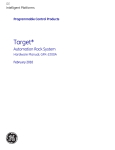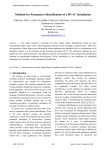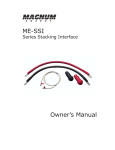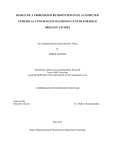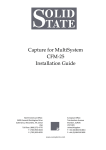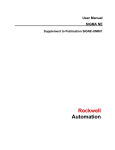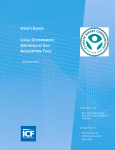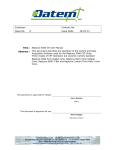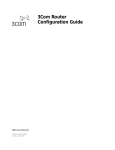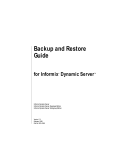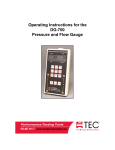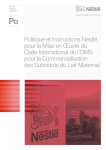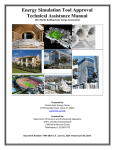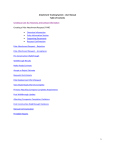Download Manual - Energy Systems Laboratory
Transcript
v3.14 USER’S MANUAL March 2015 ENERGY SYSTEMS LABORATORY Texas Engineering Experiment Station Texas A&M University System Table of Contents 1 2 3 Introduction _________________________________________________________________________________ 4 1.1 Background ________________________________________________________________________________________ 4 1.2 Requirements ______________________________________________________________________________________ 4 1.3 What’s New! _______________________________________________________________________________________ 5 Common Screens _____________________________________________________________________________ 6 2.1 User Login Screen __________________________________________________________________________________ 6 2.2 User Resets Password _______________________________________________________________________________ 7 2.3 User Registration __________________________________________________________________________________ 10 2.4 My Page _________________________________________________________________________________________ 11 Single Family Specific ________________________________________________________________________ 15 3.1 Project Information _________________________________________________________________________________ 15 3.2 Floors ___________________________________________________________________________________________ 17 3.3 Windows _________________________________________________________________________________________ 21 3.4 Insulation/Mechanical _______________________________________________________________________________ 23 3.5 HVAC/DHW ______________________________________________________________________________________ 29 3.6 Roof ____________________________________________________________________________________________ 33 3.7 Horizontal Projections _______________________________________________________________________________ 36 3.8 Status ___________________________________________________________________________________________ 38 3.9 Certificate ________________________________________________________________________________________ 39 3.10 Energy Report _____________________________________________________________________________________ 39 3.11 Checklist ________________________________________________________________________________________ 39 4 Multi Family Specific _________________________________________________________________________ 40 4.1 Project Information _________________________________________________________________________________ 41 4.2 Geometry Information _______________________________________________________________________________ 44 © 2012 Energy Systems Laboratory, Texas Engineering Experiment Station, The Texas A&M University System v3.12.1 USER’S MANUAL 2/68 5 4.3 Windows _________________________________________________________________________________________ 47 4.4 Insulation_________________________________________________________________________________________ 49 4.5 HVAC / DHW _____________________________________________________________________________________ 51 4.6 Horizontal Projections _______________________________________________________________________________ 54 4.7 “New Unit” – Unit Properties __________________________________________________________________________ 57 4.8 “New Unit” – Unit Orientation _________________________________________________________________________ 63 Other Information ____________________________________________________________________________ 66 5.1 FAQ_____________________________________________________________________________________________ 66 5.2 Getting Help ______________________________________________________________________________________ 67 5.3 General Process ___________________________________________________________________________________ 67 © 2012 Energy Systems Laboratory, Texas Engineering Experiment Station, The Texas A&M University System v3.12.1 USER’S MANUAL 3/68 1 Introduction The International Code Compliance Calculator (IC3) software is a simple, performance based, software tool for verifying and demonstrating that the annual performance of proposed new residences in Texas (of three stories or less) is in compliance with the Texas Building Energy Performance Standards (TBEPS). The software is web-based and available at no charge, for builders, inspectors, architects, engineers, and others. With the intention to cover the majority of residences that are being built in Texas, the IC3 focuses on residential construction of three stories or less which uses conventional wood framing, foundation systems of slab on grade, pier and beam, or raised floors, and that has between 100 to 10,000 square feet of conditioned space per floor. Other types of residential construction such as steel framing, mass (concrete, CMU blocks, logs and insulated concrete forms) may not be candidates for this software and the User should contact the local building official for other energy code compliance options. The IC3 uses simplified singular inputs, which encourage weighted averages for various energy components with multiple values, including wall and ceiling insulation, windows, ceiling heights and multiple A/C tonnages. Energy compliance for repairs and remodels of existing construction may be demonstrated with this software only if the repairs/additions are included as a whole house approach. The IC3 calculates the above code performance of a new home and how much pollution is reduced (emissions reduction) by the home’s energy efficiency. For projects that meet or exceed the Texas Building Performance Standards, the IC3 generates a detailed seven-page climate zone specific field inspection list, a three-page energy report (with/without a signature block), as well as a certificate. All of the documents are generated in a PDF format and may be saved to the user’s PC. 1.1 Background The Federal Clean Air Act (FCAA) requires each state to produce and regularly update a State Implementation Plan (SIP). The FCAA also requires that SIPs include a description of control strategies, or measures to deal with pollution, for areas that fail to achieve national ambient air quality standards (NAAQS). Finally, this Act grants powers of enforcement to the United States Environmental Protection Agency (EPA). The EPA originally designated four areas in Texas as having unacceptable ozone levels in excess of the National Ambient Air Quality Standard (NAAQS) limits, leading to a designation as non-attainment areas. th In response, the 77 Texas Legislature’s Senate Bill 5 (2001) established the Texas Emissions Reduction Plan (TERP). An element of the TERP is the Texas Building Energy Performance Standards (TBEPS) which adopts energy codes and provides implementation steps. This legislation assigned the Energy Systems Laboratory (ESL) at the Texas Engineering Experiment Station of The Texas A&M University System several important roles, including calculation of emissions reduction from energy efficiency and renewable energy programs and initiatives and providing state-wide technical assistance regarding energy standards/codes to the state, municipalities and the building industry. The ESL has developed several web-based energy efficiency and emissions reduction calculators including Texas Climate Vision (TCV) developed for Austin, TX, and legacy calculators eCalc and AIM. The IC3 is used to benchmark the estimated energy performance of new residential and multifamily construction in Texas of three stories or less, and is available via the internet to the general public at no charge. The ESL is working with the different Councils of Government in Texas to develop a verification mechanism in order to maximize SIP Credits by aggregating emissions reduction accomplished by above-codecompliance. 1.2 Requirements 1. Browser: Microsoft Internet Explorer v7/8/9 or Mozilla Firefox v4+ or Google Chrome v16+ 2. Adobe Acrobat Reader 8.x or greater (to view/print/save the certificates) 3. Apple Safari (Mac/iPad/iPhone)– not fully tested. Please report any issues to us ([email protected]). Please include a screen shot showing the problem. © 2012 Energy Systems Laboratory, Texas Engineering Experiment Station, The Texas A&M University System v3.12.1 USER’S MANUAL 4/68 1.3 What’s New! In Version 3.14 (March 2015) 1. Added 2012AE code base for Austin Energy.. 2. Added heat pump type for water heater 3. Added sealed attic option 4. Revised the last page of the single family energy report In Version 3.13 (July 2013) 5. Added a preliminary IECC 2012 code. This code used a preliminary calculation for cooling and heating capacity that does not fully comply with the IECC specifications. This will be corrected in a future release. 6. Added new field needed in the IECC 2012. In Version 3.12 (January 2012) 1. Depreciated the IECC 2001 code and IECC 2006 Houston codes. If you need a job re-run with these codes please contact [email protected] . 2. Added “Energy Report w/ Signature” tab to generate an Energy Report with a signature line present. 3. Some help images were cleaned up 4. Added optional inputs for hot water eater size and burner capacity. In Version 3.11 (December 2011) 1. Added support for IECC 2009 Austin Amendments In Version 3.10 (September 2011) 1. Three IECC 2009 compliant reports (i.e. energy, inspection list, and certificate) 2. Paging enhancements on “My Page” to help organize large quantities of projects. 3. Multi-family usability increased with Plan/Unit information being displayed on pages. 4. Elimination of flash animation (so we will become iPad compatible). 5. Updated/expanded help text. 6. Updated illustrations. 7. Tweaked min/max values on duct insulation, water heaters. In Version 3.9.x (October 2010) 1. Added slab insulation 2. Updated the manual In Version 3.8.x (September 2010) 1. Fixed default of Multi-family Units to be “Ducts in Conditioned Space” to YES 2. Fixed wrong IECC code version on certificate 3. Enhanced input screens by moving several fields from Units to Floor Plans In Version 3.7.x (June 2010) 1. Simple multi-family code compliance 2. Updated model a. Floor Insulation R-Value b. Four foundation types 3. Updated illustrations 4. Updated manual In Version 3.6.2 (April 2010) 1. Fixed defect in 2nd Floor, Back Window issue 2. Reference A\C tonnage matches the proposed A\C tonnage. 3. Updated model 4. Updated illustrations In Version 3.6.1 (December 2009) 1. Foundations 2. Opt out of emails 3. Copy a project 4. Moved orientation from Floors tab to Project Information In Version 3.5.2 (November 2009) 1. Three code choices: IECC 2009, IECC 2006 (with Houston Amendments) and IECC 2000/2001. 2. Duct insulation values 3. Improved input of overhang values to allow for just inches © 2012 Energy Systems Laboratory, Texas Engineering Experiment Station, The Texas A&M University System v3.12.1 USER’S MANUAL 5/68 2 Common Screens 2.1 User Login Screen THE CURRENT VERSION OF THE SOFTWARE IS FOUND HERE Users who have registered on the current version of IC3, simply enter their Email Address and Password in the spaces specified and left-click on the “Login” tab. If the user has forgotten or needs to change their password, they left-click on the “Forgot Password” link are be led through the secure process of changing their password. (See Section 2.2) A User who has not registered on the current version of IC3, they left-click on the “Register” link and is redirected to the “User Registration” page. (See Section 2.3). Users who have an account and enter their password correctly are led to “My Page”. (See Section 2.4) © 2012 Energy Systems Laboratory, Texas Engineering Experiment Station, The Texas A&M University System v3.12.1 USER’S MANUAL 6/68 2.2 User Resets Password Users who enter the wrong password, see the screen above. Users who have forgotten or want to change their password, enter their email address and left-click on the “Forgot Password” link. The user enters his/her email address in the space provided and then left-clicks on the “Send Email” button. The system then sends an email with a special link for finishing the reset process and then redirects the user to the login screen. This is a sample of the email message the user will receive. © 2012 Energy Systems Laboratory, Texas Engineering Experiment Station, The Texas A&M University System v3.12.1 USER’S MANUAL 7/68 From: [email protected] [mailto:[email protected]] Sent: Monday, March 24, 2008 3:12 PM To: [email protected] Subject: IC3: Password Reset Request THE EMAIL ADDRESS YOU ENTERED ABOVE WILL APPEAR HERE A password request has been submitted from this address. If you did not request a new password, you may simply discard this message and continue using IC3 as you normally do. If you did request a new password, please visit the following link, or copy and paste it into a browser. http://ic3.tamu.edu/authenticate/cd75dd50-1fde-4965-98b0-d8496dfd91f0 If you have any questions about IC3, please visit our help page at http://esl.eslwin.tamu.edu/software/iccc.html COPY AND PASTE THIS LINK INTO YOUR INTERNET BROWSER, OR CLICK ON THE LINK TO RESET YOUR PASSWORD. THIS WILL ALLOW TEMPORARY ACCESS TO YOUR PROFILE © 2012 Energy Systems Laboratory, Texas Engineering Experiment Station, The Texas A&M University System v3.12.1 USER’S MANUAL 8/68 The users simply enter their password twice, and if they match, they will be taken to “My Page”. (See Section 2.4) © 2012 Energy Systems Laboratory, Texas Engineering Experiment Station, The Texas A&M University System v3.12.1 USER’S MANUAL 9/68 2.3 User Registration After clicking on the “Register” tab on the “User Login” (See Section 2.1) page, a new User may register the first time they use IC3. The user may specify if they want to receive informational emails about new versions or planned outages. ESL reserves the right to send critical emails as necessary. Once the page is successfully completed, the user is taken to “My Page.” (See Section 2.4). © 2012 Energy Systems Laboratory, Texas Engineering Experiment Station, The Texas A&M University System v3.12.1 USER’S MANUAL 10/68 2.4 My Page USER ACCOUNT SEARCH NAVIGATION PROJECT ACTIONS PROJECTS QUANTITY OF PROJECTS PER PAGE PROJECT PAGE SELECTION This is the central page where a user can manage their projects. 2.4.1 User Account Shows the user login (useful if you are in a larger inspection company on a shared computer) and a link to edit your user profile (See Section 2.3). 2.4.2 Navigation On this page there are three buttons in the upper right hand side of the screen: 1. “New Project” – creates a new Multi Family or Single family project. The button allows a user to select either “Single Family” project or “Multi-Family” project. 2. “My Page” – brings the user back to this page (“My Page”) from anywhere in the program. 3. “Log Out” – the preferred way to leave the system when a user finishes. The session will close after 2 minutes of inactivity or will close if the browser closes. The system does save incomplete projects. © 2012 Energy Systems Laboratory, Texas Engineering Experiment Station, The Texas A&M University System v3.12.1 USER’S MANUAL 11/68 2.4.3 Search The “Search” function will search both the “Project Name” and the “Construction Address” columns . The “Search” function will search on any part of the “Project Name” and “Construction Address” and all matches as well as partial matches will appear. Entering “Smithstone” will return all houses on any street with “Smithstone” or “Smith” or “stone” in the “Construction Address” column; and will return “Smith” if it is listed in the “Project Name” under this account. Likewise, entering “Smith” will result in “Granny Smith Lane” as well as “Smithstone Ct” and “Smithstone Ln”. If you have more projects than you can see, simply press the “Go” button without any text in the search field. This will bring up all of the projects, and may take a while if you are a frequent user of the system. You may also navigate to the additional projects by selecting a larger “Projects per page” in the lower right hand corner of the screen; or, by navigating between the pages at the bottom of the screen. To navigate out of the “Search” function simply left-click on “My Page.” © 2012 Energy Systems Laboratory, Texas Engineering Experiment Station, The Texas A&M University System v3.12.1 USER’S MANUAL 12/68 2.4.4 Project Actions 2.4.4.1 The “Delete” button The “Delete” button allows a User to remove a project from their account, there is no UNDO nor is there any way for ESL to retrieve the project. This is a permanent delete, therefore, we ask you to confirm your selection. 2.4.4.2 The “Copy” button The copy feature allows a user to take an existing project and duplicate it by answering a few questions to differentiate the copy from the original. Resulting in a copy with only those three fields being different: © 2012 Energy Systems Laboratory, Texas Engineering Experiment Station, The Texas A&M University System v3.12.1 USER’S MANUAL 13/68 2.4.5 Projects One project per line is displayed. The “Project Name” field is intended to capture the builder or inspector’s project number (which is often the street address). However, the actual street address is also shown to facilitate searching. 2.4.6 Project Page Selection These only appear when the user has more projects than can fit on a single page. The numbers allow the user to jump to a specific page by simply clicking on them. The “<<” and “>>” allow a user to move to the last or next page on the list. If the number is not underlined then it is the page number of the current page. In the example, the user is on page 2 of 2: 2.4.7 Quantity of Projects per Page Some users prefer to see more of their projects on a page, others less. Here the user can select 15, 25, 50, or 100 projects per page. The Project Page Selection will re-calculate when the new value is selected and the page refreshes (which may require the user to refresh the page using the browser’s tool bar, right clicking the mouse or pressing the F5 key at the top of the keyboard. © 2012 Energy Systems Laboratory, Texas Engineering Experiment Station, The Texas A&M University System v3.12.1 USER’S MANUAL 14/68 3 Single Family Specific 3.1 Project Information The “Project Information” screen allows a User to enter the details of the current project. The address entered is the address where the house will be built. Notes are shown on the certificate. This is a great place to document specific information that the inspector or others may need to know in the future. (i.e.; information such as area weighted averages). Note that the screen is longer than displayed, with the “Front of House” faces being superimposed. © 2012 Energy Systems Laboratory, Texas Engineering Experiment Station, The Texas A&M University System v3.12.1 USER’S MANUAL 15/68 TITLE Energy Code PICTURE RANGE Drop Down Menu: * • IECC 2006 Houston * • IECC 2000/2001 • IECC 2009 • IECC 2009 Austin • IECC 2012 • IECC NCTCOG • IECC 2012 Austin Project Name Builder Name Builder Phone n/a Site Street Address City County Drop Down Menu: List of 252 counties in Texas Zip Code Inspection and Plan Review Notes Front of House Faces n/a Drop Down Menu: • South • Southwest • West • Northwest • North • Northeast • East • Southeast GUIDANCE Choose the energy code version accepted by the authority having jurisdiction for the location of construction. Enter a unique name for your proposed project. Enter the name of the client. Enter the phone number of the client. Enter the address of the unit. Enter the city in which the unit will be built. Select the county in which the unit will be built. Enter the zip code in which the unit will be built. Add any other notes about the unit you would like to add. Select the orientation of the unit. © 2012 Energy Systems Laboratory, Texas Engineering Experiment Station, The Texas A&M University System v3.12.1 USER’S MANUAL NOTES * As of January 1, 2012, the State of Texas has depreciated all energy codes prior to 2009. These codes are available to view legacy projects, but you cannot print an energy report or certificate for them. When “IECC 2009 Austin” is selected as the Energy Code, this field restricts the User input to Travis county (Austin). Limit the notes to 255 characters. The front of the unit is the direction the front door faces. The right side of the Unit is to the right of the front door when facing it. 16/68 3.2 Floors © 2012 Energy Systems Laboratory, Texas Engineering Experiment Station, The Texas A&M University System v3.12.1 USER’S MANUAL 17/68 TITLE Number of Floors PICTURE RANGE Drop Down Menu: • 1 • 2 • 3 GUIDANCE Select the number of floors the unit will have. NOTES On selecting either two or three floors, the page expands to show fields for second and / or third story entries. Split level units are not modeled at this time. First floor displays regardless of selection of the number of floors. Enter the square-footage of conditioned space on this floor. Conditioned Floor Area (sq ft) Conditioned Floor Area Overhanging Unconditioned Space (sq ft) Perimeter of Conditioned Area This field is repeated for the each floor selected. 100 – 10,000 2 (ft. ) 0 – 10,000 2 (ft ) 45 – 800 (ft.) This entry should exclude the unconditioned garage or any porches. Please enter the total length of the walls separating conditioned space from unconditioned space on this floor. This entry should exclude any porches. Enter the total length of the walls separating conditioned space from unconditioned space on this floor. The perimeter wall length includes wall lengths between unconditioned garages or porches and the conditioned interior of the structure. (ft) © 2012 Energy Systems Laboratory, Texas Engineering Experiment Station, The Texas A&M University System v3.12.1 USER’S MANUAL This field is repeated for the each floor selected, except the bottom floor. This field is repeated for the each floor selected. 18/68 TITLE Average Ceiling Height (ft) PICTURE RANGE GUIDANCE Enter the average ceiling height for this floor. NOTES This value should be a weighted average of the ceiling heights. The impact from averaging is not large relative to the other fields the builder is providing. If a two-story unit has a foyer or a room on the first floor that is two storied in height, then the ceiling height input for this space will be the same as the input value for the rest of the average ceiling height. 6.67 – 40 (ft.) This field is repeated for the each floor selected. Number of Bedrooms Stud Type Stud Spacing Enter the number of bedrooms the unit will have. A room without an external window or door and closet is not to be counted towards this value. Enter the size of the wall studs This option is only used in IECC 2012. Enter the spacing of the wall studs. This option is only used in IECC 2012 when a Stud Type of 2 x 6 is used. 1 – 10 2 x 4 or 2 x6 16 or 24 (in) © 2012 Energy Systems Laboratory, Texas Engineering Experiment Station, The Texas A&M University System v3.12.1 USER’S MANUAL 19/68 Comment [jm1]: ED DRYDEN The top illustration is very good in explain the weighted avg approach. The bottom illustration is difficult to understand. I don’t get it – I’m going to run this by some others to see if they can apply this. Foundation Type Drop Down Menu: • Slab On Grade • Pier and Beam Raised Floor Select the type of foundation the unit will have. If “Slab On Grade” is selected then “Add Slab Insulation” appears in lieu of the Floor Insulation Field. IC3 doesn’t model basements at this time. Enter the R-value of the floor insulation. Floor Insulation • This field automatically appears for “Pier and Beam” and “Raised Floor” options. Appropriate R-values can be found in Table 402.1.1 of the IECC 2009. 0 – 20 Enter the R-value of the slab insulation. This field automatically appears if the user selects “Add Slab Insulation” link (as shown above). Do not use “0” to remove slab insulation, use the “Remove Slab Insulation” link. Slab Insulation 0 – 20 Not recommended for use in areas with a high likelihood of termite infestation. Please refer to your local building code office if you are unsure whether your project requires slab insulation. Appropriate R-values can be found in Table 402.1.1 of the IECC 2009. Note: Information in shaded cells appears only when appropriate values are selected in the IC3. © 2012 Energy Systems Laboratory, Texas Engineering Experiment Station, The Texas A&M University System v3.12.1 USER’S MANUAL 20/68 3.3 Windows © 2012 Energy Systems Laboratory, Texas Engineering Experiment Station, The Texas A&M University System v3.12.1 USER’S MANUAL 21/68 TITLE Solar Heat Gain Coefficient PICTURE RANGE GUIDANCE Enter the Solar Heat Gain Coefficient (SHGC) for the fenestrations (e.g., windows and doors). 0.20 – 0.50 Appropriate SHGC-values can be found in Table 402.1.1 of the IECC 2009. Enter the U-Factors of fenestration products (e.g., windows and doors). U-factor Front / Right / Back / Left Window area (sq ft) 0.25 – 1.22 *≥0 2 (ft. ) NOTES If the house has different values, the user either enters the highest value or calculates a weighted average based on square footage. If the house has different values, the user either enters the highest value or calculates a weighted average based on square footage. Appropriate U-factor values can be found in Table 402.1.1 of the IECC 2009. Enter the total combined area of all windows and glass doors in each of the provided fields; measured using the rough opening and including the sash, curbing or other framing elements. Make sure your directions (front, back, left, and right) correspond to the orientation of the unit. For doors where the glazing area is less than 50% of the rough opening of the door area, the glazing area entered is the actual glazing area only. For doors where the glazing area is 50% for more of the rough opening of the door area, the the glazing area entered is the rough opening area for the door including the door and frame. These fields are repeated for the each floor selected. © 2012 Energy Systems Laboratory, Texas Engineering Experiment Station, The Texas A&M University System v3.12.1 USER’S MANUAL 22/68 3.4 Insulation/Mechanical © 2012 Energy Systems Laboratory, Texas Engineering Experiment Station, The Texas A&M University System v3.12.1 USER’S MANUAL 23/68 TITLE PICTURE RANGE Radio Button: • Yes • No GUIDANCE Mark your answer according to the location of the mechanical equipment and the duct system. When the insulation is applied on the underside of the roof decking the attic space is considered a conditioned space. NOTES Drop Down Menu: • Not Tested • Estimated • Tested Select “Not Tested” if project will not have a Blower Door Test. The input for the “Measurements for Blower Door” is set at untested if no blower door test was performed. Select “Estimated” if you want to estimate the project’s results for the Blower Door Test. “Estimated” Blower Door measurements or results are those expected before construction. “Tested” measurements or results are those actually measured or verified after construction. Mechanical in conditioned space Measurements for Blower Door Select “Tested” if the Blower Door test has been performed. © 2012 Energy Systems Laboratory, Texas Engineering Experiment Station, The Texas A&M University System v3.12.1 USER’S MANUAL If “Estimated” or “Tested” is selected, then the following Input appears as shown on the next section – “Blower Door (@ACH50)”. 24/68 TITLE PICTURE RANGE Blower Door GUIDANCE Please enter the expected results from the Blower Door test for the proposed unit. 0 ≤ ACH@50 < * (@ ACH50) NOTES Typical Blower Door ACH50 test ranges fall between 0 and 6.99 ACH50. The IECC 2009 (Section 402.4.2.1) requires the building envelope tightness to be less than seven air changes per hour (7 ACH) when tested with a blower door at a pressure of 50 Pa. * The upper limit of < 7 ACH is enforced during the execution of the project for IECC 2009 and <=5 for IECC 2012. Type of Mechanical Ventilation • • • • None Balanced Exhaust Only Supply Only Enter the type of mechanical Ventilation. Option is required when Blower door Test result is < 5@ACH50. ‘None’ is not a valid option in this case. Enter the mechanical ventilation rate in CFM. Rate of Mechanical Ventilation (CFM) Operation of Blower (hrs./day) Power of Fan (Watts) Option is only available in IECC 2012. Option is required if Mechanical Ventilation Type is not ‘None’ 1 or greater 1 through 24 Option is only available in IECC 2012. Enter the length of time the blower operates in hours per day. Option is only available in IECC 2012. Enter the power of the blower in Watts. Option is only available in IECC 2012. 1 or greater © 2012 Energy Systems Laboratory, Texas Engineering Experiment Station, The Texas A&M University System v3.12.1 USER’S MANUAL Option is required if Mechanical Ventilation Type is not ‘None’ Option is required if Mechanical Ventilation Type is not ‘None’ 25/68 Measurements for Duct Tightness Type of Duct Tightness Measurement Duct Tightness (@ CFM25, Post-Construction Test) Fraction of Duct Area Outside the Conditioned Space Drop Down Menu: • Untested* • Estimated** • Tested** • • Total Leakage Leakage to Outdoors Specify whether measurements for duct tightness test are untested, estimated, or tested. ** If “Estimated” or “Tested” is selected, then the additional input of information is required as shown in the next section. If you are measuring only the leakage to outdoors, answer 'Leakage To Outdoors'. This option is only available in IECC 2012. If you are measuring the total leakage, answer 'Total Leakage'. Enter the expected results from the duct tightness test for the proposed unit. The IECC 2009 (Section 403.2.2) requires the duct tightness to be verified. However, the duct tightness test is not required if the air handler and all ducts are located within the conditioned space. The calculator accepts post construction leakage to the outdoors values for the duct tightness test. * The upper limit of the postconstruction leakage to the outdoor value is ≤ 8 / 100 ft2 of conditioned floor area and is enforced during the execution of the project. Input the percentage (0 to 100) of the duct area located outside of conditioned space. This option is only available in IECC 2012 and when the Type of Duct Measurement is ‘Total Leakage’ 0 < cfm ≤ * 0-1 * “Untested” can be selected only when the air handler and all ducts are positioned in conditioned space. Note: Information in shaded cells appears only when appropriate values are selected in the IC3. © 2012 Energy Systems Laboratory, Texas Engineering Experiment Station, The Texas A&M University System v3.12.1 USER’S MANUAL 26/68 TITLE Wall Cavity Insulation Value PICTURE RANGE GUIDANCE Enter the R-Value for the wall cavity insulation. This is the value of the insulation installed between the studs. 5 – 50 Enter the R-Value for insulated wall sheathing if applicable. Insulated Wall Sheathing R-Value 0 Or ≥2 NOTES Insulation R-Values are verified during inspection. If none is used, enter "0". Appropriate R-values can be found in Table 402.1.1 of the IECC 2009. This is the value of the continuous insulated sheathing applied to the exterior of the wall assembly. If no sheathing is used, enter 0. If sheathing is used, then the minimum value is R-2. Prescriptive R-values can be found in Table 402.1.1 of the IECC 2009. Exterior Wall Finish Total Roof/ Ceiling Insulation R-Value Drop Down Menu: • Stucco • Vinyl Siding • Brick • Fibrous Cement Board • Wood Siding 13 – 60 Select the exterior wall finish from the drop-down menu. If your siding type is not listed, please choose the closest material for an approximation. Enter the weighted average R-Value for the roof/ceiling cavity insulation. Insulation R-values are verified at inspection. Regardless of the type of insulation, the value here reflects the cavity insulation installed at the ceiling or the roof. Appropriate R-values can be found in Table 402.1.1 of the IECC 2009. © 2012 Energy Systems Laboratory, Texas Engineering Experiment Station, The Texas A&M University System v3.12.1 USER’S MANUAL 27/68 TITLE Supply Duct Insulation R-Value Return Duct Insulation R-Value PICTURE RANGE GUIDANCE Enter the R-Value of the supply duct insulation. For IECC 2009 ≥6 NOTES Only appears if Mechanical in Conditioned Space is “No”. Appropriate R-values can be found in Section 405.2 of the IECC 2009. IECC 2009 Austin ≥8 For IECC 2009 ≥6 Please enter the R-Value of the return duct insulation. IECC 2009 Austin ≥8 Only appears if Mechanical in Conditioned Space is “No”. Appropriate R-values can be found in Section 405.2 of the IECC 2009. Note: Information in shaded cells appears only when appropriate values are selected in the IC3. © 2012 Energy Systems Laboratory, Texas Engineering Experiment Station, The Texas A&M University System v3.12.1 USER’S MANUAL 28/68 3.5 HVAC/DHW © 2012 Energy Systems Laboratory, Texas Engineering Experiment Station, The Texas A&M University System v3.12.1 USER’S MANUAL 29/68 TITLE PICTURE RANGE Drop Down Menu: • Natural Gas • Heat Pump • Electric Resistance* GUIDANCE Select the heating type for the unit (e.g., heat pump, natural gas). The “Heat Pump” option is provided with a backup electric resistance heating. Heating Type Heating Efficiency (AFUE / HSPF) A/C Efficiency (SEER) NOTES The software assumes that the space cooling equipment is electric. * “Electric Resistance” is not allowed when the “IECC 2009 Austin” option is selected. For AFUE 0.6 – 1 For HSPF 7.7 – 12 Enter either the Annual Fuel Utilization Efficiency (AFUE) or Heating Seasonal Performance Factor (HSPF) depending on the “Heating Type” selected. Note that the label changes based on your heating type, and that if you enter an AFUE value, and change the heating type, you will see a reminder that the fractional AFUE isn’t an acceptable HSPF value. Enter the Seasonal Energy Efficiency Ratio (SEER) of the air-conditioner. This entry applies to Heat Pumps too. In case of “Electric Resistance” option being selected, the efficiency of the heater is fixed by the IC3 at 100%. 13 – 21 © 2012 Energy Systems Laboratory, Texas Engineering Experiment Station, The Texas A&M University System v3.12.1 USER’S MANUAL 30/68 TITLE A/C Size (tons) PICTURE RANGE GUIDANCE Enter the tonnage of the air-conditioner. NOTES Equipment must be sized according to method acceptable to the building official or authority having jurisdiction. 1.0 – 15.0 (tons) Drop Down Menu: • Natural Gas • Electric • Heat Pump Select the type of fuel the water heater uses. Water Heater Type For Water Heater Type Electric 0.7 – 1.0 Energy Factor Use Detailed DHW Input Enter the Energy Factor (EF) for the water heating equipment to be installed in the proposed unit. The software works with both tank-type and tank-less water heaters. For Water Heater Type Gas 0.3 – 0.96 If you have more than one water heater, please do a weighted average of the units, or use the efficiency rating of the least efficient water heater here. For Water Heater Type Heat Pump 0 – 2.37 Equations providing minimum requirements of EF can be found in Table 504.2 of the IECC 2009. Yes-No If yes is entered, it will allow a user to input the water heater size and burner capacity. If no is entered, then the default (average for you r region) are used. © 2012 Energy Systems Laboratory, Texas Engineering Experiment Station, The Texas A&M University System v3.12.1 USER’S MANUAL Previous versions of IC3 always used the defaults. In most cases, the simple, default inputs will be fine. But, you may use the detailed inputs for more accurate results. 31/68 The size of the water heater Water Heater Size Water Heater Burner Capacity If the Detailed DHW Input option is used, both size and burner capacity must be entered. 20-120 gallons For Water Heater Type Electric 3000-12000 KW This optional input is only used if Detailed DHW Input is set to Yes. The burner capacity of the water heater This optional input is only used if Detailed DHW Input is set to Yes. If the Detailed DHW Input option is used, both size and burner capacity must be entered. For water Heater Type Gas 30000-70000 Btu/hr © 2012 Energy Systems Laboratory, Texas Engineering Experiment Station, The Texas A&M University System v3.12.1 USER’S MANUAL 32/68 3.6 Roof © 2012 Energy Systems Laboratory, Texas Engineering Experiment Station, The Texas A&M University System v3.12.1 USER’S MANUAL 33/68 TITLE Roof Covering Material PICTURE RANGE Drop Down Menu: • Clay or Concrete Tile • Comp Shingle • Metal • Slate • Wood Shingles • Other GUIDANCE Select the type of roof covering for the proposed unit. Radio Button: • Yes • No Select option according to the construction specifications for the roof assembly. Radiant Barrier Radio Button: • Yes • No Select option according to the construction specifications for the roof assembly. Sealed Attic NOTES This field uses the type of roof covering material to estimate the reflectivity and absorbance properties of the roof. This field uses the specifications of the layer of material under the roof surface to estimate the reflectance and emmisivity of the interior surface of the roof assembly. Important: If you use a sealed attic, then your ductwork must be listed as outside of conditioned space. Also, you cannot have both a sealed attic and a radiant barrier in the same project. If you violate either of these rules, the project will refuse to run. Enter the square footage of the ceiling area covered by a flat roof. Flat Roof Area (sq ft) 0 – 30,000 2 (ft ) © 2012 Energy Systems Laboratory, Texas Engineering Experiment Station, The Texas A&M University System v3.12.1 USER’S MANUAL 34/68 Comment [jm2]: I need to reword it correctly. Enter the square footage of the cathedral ceilings. 0 – 30,000 2 (ft ) Cathedral Ceiling Area (sq ft) TITLE Attic Floor Area (sq ft) Area of Wall Adjacent to Unconditioned Attic Space PICTURE RANGE GUIDANCE Enter the square footage of the attic area (measured horizontally). NOTES 0 – 30,000 2 (ft ) Enter the square footage of any walls adjacent to unconditioned attic space. The calculator assigns the wall R-value to these walls. 0 – 10,000 2 (ft ) (sq ft) © 2012 Energy Systems Laboratory, Texas Engineering Experiment Station, The Texas A&M University System v3.12.1 USER’S MANUAL 35/68 3.7 Horizontal Projections © 2012 Energy Systems Laboratory, Texas Engineering Experiment Station, The Texas A&M University System v3.12.1 USER’S MANUAL 36/68 TITLE Front/Right/Back/Left (ft) PICTURE RANGE GUIDANCE Enter the distance measured from the wall to the outer edge of the projection. ≥0 (ft.) NOTES The projections are located at the roof level, and provide shade to both the windows and to the walls. It is ok to enter values here as well as the Conditioned over non-Conditioned question on the Floors Tab. These are focused on shading of the windows; the other is focused on thermal loss through the exposed floor. Enter the horizontal distance (ft) from the wall to the edge of the overhang, eave, or permanently attached shading device on this side of the unit for this floor. If you enter measurements in inches, the software will convert to feet and inches. These inputs are repeated for any 2nd or 3rd floors. © 2012 Energy Systems Laboratory, Texas Engineering Experiment Station, The Texas A&M University System v3.12.1 USER’S MANUAL 37/68 3.8 Status PASS / FAIL % CREATE PDFs Several Documents are available on a passing project. These are available on clicking the “Inspection List”, “Certificate”, and “Energy Report w/wo Signature” tabs. They are detailed below. These reports will only be available for a passing project. Please note that if you want the certificate to appear in its own window, right click on any print button. Then select “Open in New Window.” The documents may be saved. The project may pass or fail. The level at which it passes or fails is detailed at the upper right of the screen. If a project fails, it can be from one of three reasons: 1. If a specific reason is given below the failure messages, it means that your project has failed to meet a mandatory requirement. The error message will detail the exact reason for the failure. 2. If the project is incomplete, one or more sections in the Project Details portion of the screen will state this fact. Clicking on the link in this section will take you back to the appropriate tab. 3. Otherwise, if the only information given is’ XX.X% Below Code’, then the project has failed this review. This means that the entered house uses more energy than the code house for the given energy code. You will need to go back and improve the efficiency in one or more areas to generate a passing score. The best candidates are usually improving the windows (SHGC and/or U-Value) or adding more insulation. © 2012 Energy Systems Laboratory, Texas Engineering Experiment Station, The Texas A&M University System v3.12.1 USER’S MANUAL 38/68 3.9 Certificate Certificates are small documents that are to be placed in the electrical panel of the inspected house. They are to be signed by the builder or ‘registered design professional’. 3.10 Energy Report The energy report is a multipage document detailing the results of the analysis run on the project. There are 2 versions available: with or with signature. The signature version includes a signature line of the first page of the report. Although IECC standards do not require these reports to be signed, some municipalities do require a signature. Please check with your local government to determine what their exact requirements are. 3.11 Checklist Section 405.4.2 of the 2009 IECC requires an inspection checklist be provided by a performance software. This checklist is specific to the Climate Zone determined by the selection of the County in which the project is located. This checklist may be used for inspection of the projects. The user should check with the code official to determine if the use of the checklist in mandatory in the specific municipality. © 2012 Energy Systems Laboratory, Texas Engineering Experiment Station, The Texas A&M University System v3.12.1 USER’S MANUAL 39/68 4 Multi-Family Specific In this release of IC3, you can run simple multi-family simulations. The flowchart presented below provides a step-by-step instruction of inputting a multi-family building. Project Information In the FIRST step, the user is prompted to input information regarding the energy code being adopted, project name and the address. Energy Code, Project Name, Address Floor Layouts Geometry Plan Name, Floor Area, Height, Exterior Wall/Partition, Floor, Number of Bed room Windows Window Area, U-Factor, Solar Heat Gain Coefficient In the SECOND step, the user is prompted to input information regarding specifications of the different floor layouts in the multifamily building being simulated. There can be more than one layout in the multi-family project. Information for floor layouts includes floor plan dimensions and the number of bedrooms; window area and specifications; exterior wall finish type and wall insulation specifications; specification for mechanical systems; and specifications for horizontal projections. Wall Insulation Cavity R-Value, Sheathing R-Value, Finish Type HVAC/DHW System Type, Size, Efficiency Horizontal Projections Front/Right/Back/Left Projection length In the THIRD step, the user is prompted for information specific to the position of the “Floor Layout” in the multi-family building being simulated. Units Floor Layout Name Unit Properties Ceiling & Floor Type, Mech. Eq. Location, Duct Tightness, Blower Door, Roof/Slab/Duct R-Value, Orientation The user is first required to input the name of the “Floor Layout” being assessed. The user is then asked to specify the position of the “Floor Layout” in the multi-family building and other relevant information specific to the position of the “Floor Layout” in the building being simulated. This information includes input for ceiling and floor type , the location of mechanical equipment, duct tightness and blower door test specifications. Building Orientation, Mirrored Layout The user is then required to input the orientation of the unit and specify whether the “Floor Layout” being used is mirrored. © 2012 Energy Systems Laboratory, Texas Engineering Experiment Station, The Texas A&M University System v3.12.1 USER’S MANUAL 40/68 4.1 Project Information This screen allows the user to enter relevant project information. © 2012 Energy Systems Laboratory, Texas Engineering Experiment Station, The Texas A&M University System v3.12.1 USER’S MANUAL 41/68 TITLE Energy Code PICTURE RANGE Drop Down Menu: • IECC 2006 Houston* • IECC 2000/2001* • IECC 2009 • IECC 2009 Austin State of Texas has depreciated all energy codes prior to 2009. These codes are available to view legacy projects, but you cannot print an energy report or certificate for them. Enter the name of the client. Builder Name n/a Builder Phone Enter the phone number of the client. Enter the address of the unit. Site Street Address Enter the city in which the unit will be built. City Zip Code NOTES * As of January 1, 2012, the Enter a unique name for your proposed project. (Preferably a name not used by any other project.) Project Name County GUIDANCE Choose the energy code version accepted by the authority having jurisdiction for the location of construction. Drop Down Menu: List of 252 counties in Texas n/a Select the county in which the unit will be built. Enter the zip Code in which the unit will be built. © 2012 Energy Systems Laboratory, Texas Engineering Experiment Station, The Texas A&M University System v3.12.1 USER’S MANUAL 42/68 This screen appears after filling in the required information. In order to proceed, click on “New Unit Floor Plan” button at the lower left corner of the page. © 2012 Energy Systems Laboratory, Texas Engineering Experiment Station, The Texas A&M University System v3.12.1 USER’S MANUAL 43/68 4.2 Geometry Information © 2012 Energy Systems Laboratory, Texas Engineering Experiment Station, The Texas A&M University System v3.12.1 USER’S MANUAL 44/68 TITLE Plan Name PICTURE RANGE n/a GUIDANCE Enter a unique name for the plan. (Preferably a name not used by any other project.) NOTES You can use a very long name if you wish. This field is configured to accept 30+ characters. Enter the square-footage of conditioned space on this floor. Conditioned Floor Area 100 – 10,000 2 (ft. ) Enter the total length of the walls separating conditioned space from unconditioned space on this floor. Linear Feet of All Exterior Walls Linear Feet of Common Wall(s) 45 – 800 2 (ft. ) ≥0 (ft) Enter the total length in feet wall area shared between units. © 2012 Energy Systems Laboratory, Texas Engineering Experiment Station, The Texas A&M University System v3.12.1 USER’S MANUAL 45/68 TITLE Average Ceiling Height PICTURE RANGE GUIDANCE Enter the average ceiling height for this type of unit. NOTES This value should be a weighted average of the ceiling heights. The impact from averaging is not large relative to the other fields the builder is providing. If a two-story unit has a foyer or a room on the first floor that is two storied in height, then the ceiling height input for this space will be the same as the input value for the rest of the average ceiling height. 6.67 – 40 (ft.) This field is repeated for the each floor selected. Number of Floors Drop Down Menu: • 1 • 2 • 3 Select the number of floors the unit will have. On selecting either two or three floors, the page expands to show fields for second and / or third story entries. Split level units are not modeled at this time. First floor displays regardless of selection of the number of floors. Enter the number of bedrooms the unit will have. Number of Bedrooms A room without an external window or door and a closet is not to be counted towards this value. 1 – 10 © 2012 Energy Systems Laboratory, Texas Engineering Experiment Station, The Texas A&M University System v3.12.1 USER’S MANUAL 46/68 4.3 Windows © 2012 Energy Systems Laboratory, Texas Engineering Experiment Station, The Texas A&M University System v3.12.1 USER’S MANUAL 47/68 TITLE Front/Right/Back/Left Window Area PICTURE RANGE *≥0 2 (ft. ) GUIDANCE Enter the total combined area of all windows and glass doors in each of the provided fields; measured using the rough opening and including the sash, curbing or other framing elements. NOTES Make sure your directions (front, back, left, and right) are correspond to the orientation of the unit. For doors where the daylight opening is less than 50% of the door area, the glazing area is the daylight opening area only. For glass doors, the glazing area is the rough opening area for the door including the door and frame. * Upper limit of the range depends on the floor area of the unit. Enter the Solar Heat Gain Coefficient (SHGC) for the fenestrations (e.g., windows and doors). Solar Heat Gain Coefficient 0.20 – 0.50 Enter the U-Factors of fenestration products (e.g., windows and doors). U-factor 0.25 – 1.22 This information is provided on the construction documents verified at the time of inspection. In the event of the Unit having different values, one enters the highest value or one calculates a weighted average based on square footage. Appropriate R-values can be found in Table 402.1.1 of the IECC 2009. This information is provided on the construction documents verified during inspection. In the event of the Unit having different values, one enters the highest value or one calculates a weighted average based on square footage. Appropriate R-values can be found in Table 402.1.1 of the IECC 2009. © 2012 Energy Systems Laboratory, Texas Engineering Experiment Station, The Texas A&M University System v3.12.1 USER’S MANUAL 48/68 4.4 Insulation © 2012 Energy Systems Laboratory, Texas Engineering Experiment Station, The Texas A&M University System v3.12.1 USER’S MANUAL 49/68 TITLE Exterior Wall Cavity Insulation Insulated Wall Sheathing R-Value PICTURE RANGE GUIDANCE Enter the R-Value for the wall cavity insulation. NOTES Insulation R-Values are verified during inspection. This is the value of the insulation installed between the studs. 5 – 50 Appropriate R-values can be found in Table 402.1.1 of the IECC 2009. 0 Or >2 Enter the R-Value for insulated wall sheathing if applicable. This is the value of the insulated sheathing applied to the exterior of the wall assembly. If none is used, enter "0". If no sheathing is used, enter 0. If sheathing is used, then the minimum value is R-2. Appropriate R-values can be found in Table 402.1.1 of the IECC 2009. Drop Down Menu: • Stucco • Vinyl Siding • Brick • Fibrous Cement Board • Wood Siding Select the exterior wall finish from the drop-down menu. If your siding type is not listed, please choose the closest material for an approximation. Exterior Wall Finish © 2012 Energy Systems Laboratory, Texas Engineering Experiment Station, The Texas A&M University System v3.12.1 USER’S MANUAL 50/68 4.5 HVAC / DHW © 2012 Energy Systems Laboratory, Texas Engineering Experiment Station, The Texas A&M University System v3.12.1 USER’S MANUAL 51/68 TITLE PICTURE RANGE Drop Down Menu: • Gas Furnace • Heat Pump • Electric Resistance* GUIDANCE Select the heating type for the unit (e.g., heat pump, natural gas). NOTES The software assumes that the space cooling equipment is electric. The “Heat Pump” option is provided with a backup electric resistance heating. Heating Type * “Electric Resistance” is not allowed when the “IECC 2009 Austin” option is selected. Heating Efficiency (AFUE / HSPF) A/C Efficiency (SEER) For AFUE 0.6 – 1 For HSPF 7.7 – 12 Enter either the Annual Fuel Utilization Efficiency (AFUE) or Heating Seasonal Performance Factor (HSPF) depending on the “Heating Type” selected. Note that the label changes based on your heating type, and that if you enter an AFUE value, and change the heating type, you will see a reminder that the factional AFUE isn’t an acceptable HSPF value. Enter the Seasonal Energy Efficiency Ratio (SEER) of the airconditioner. This entry applies to heat pumps too. In case of “Electric Resistance” option being selected, the efficiency of the heater is fixed by the IC3 at 100%. 13 – 21 © 2012 Energy Systems Laboratory, Texas Engineering Experiment Station, The Texas A&M University System v3.12.1 USER’S MANUAL 52/68 TITLE A/C Size (tons) PICTURE RANGE GUIDANCE Please enter the tonnage of the air conditioning equipment. NOTES Equipment must be sized according to method acceptable to the building official or authority having jurisdiction. 1 – 15 (tons) Drop Down Menu: • Gas • Electric Select the type of fuel the water heater uses. Water Heater Type For Water Heater Type Electric 0.7 – 1.0 Energy Factor Please enter the Energy Factor (EF) for the water heating equipment to be installed in the proposed unit. For Water Heater Type Gas 0.3 – 0.96 © 2012 Energy Systems Laboratory, Texas Engineering Experiment Station, The Texas A&M University System v3.12.1 USER’S MANUAL The software works with both tank-type and tank-less water heaters. If you have more than one water heater, please do a weighted average of the units, or use the efficiency rating of the least efficient water heater here. Equations providing minimum requirements of EF can be found in Table 504.2 of the IECC 2009. 53/68 4.6 Horizontal Projections © 2012 Energy Systems Laboratory, Texas Engineering Experiment Station, The Texas A&M University System v3.12.1 USER’S MANUAL 54/68 TITLE Front/Right/Back/Left (ft) PICTURE RANGE GUIDANCE Please enter the distance measured from the wall to the outer edge of the projection. ≥0 (ft.) NOTES The projections are located at the roof level, and provide shade to both the windows and to the walls. It is ok to enter values here as well as the conditioned over non-conditioned question on the Floors Tab. These are focused on shading of the windows; the other is focused on thermal loss through the exposed floor. Enter the horizontal distance (ft) from the wall to the edge of the overhang, eave, or permanently attached shading device on this side of the unit for this floor. If you enter measurements in inches, the software will convert to feet and inches. These inputs are repeated for any 2nd or 3rd floors. © 2012 Energy Systems Laboratory, Texas Engineering Experiment Station, The Texas A&M University System v3.12.1 USER’S MANUAL 55/68 This screen appears after filling in the required information. In order to proceed, click on either the “New Unit Floor Plan” button to create a new unit or on “New Unit” to start compiling the entire multi-family unit. © 2012 Energy Systems Laboratory, Texas Engineering Experiment Station, The Texas A&M University System v3.12.1 USER’S MANUAL 56/68 4.7 “New Unit” – Unit Properties © 2012 Energy Systems Laboratory, Texas Engineering Experiment Station, The Texas A&M University System v3.12.1 USER’S MANUAL 57/68 TITLE PICTURE RANGE Unit Name n/a Floor Plan n/a Conditioned Floor Area Overhanging Unconditioned Space 0 – 10,000 2 (ft ) GUIDANCE User input to identify the unit. NOTES Pull down menu of the previously defined unit floor plans. Enter the total squarefootage of conditioned space of this floor overhanging ambient (unconditioned) air. (i.e.2nd floor overhanging an unconditioned porch or garage.) This does not negate or replace the overhang values to be entered on the “Horizontal Projection” tab. This entry is to allow the simulation to calculate heat loss/gain via the exposed floor. The Overhang tab is to collect information on shading on the windows. The area of this value must be less than the floor area. So if you have a 500sq ft 2nd floor, you may only enter 499 for the overhang. This is a modeling limitation. Drop Down Menu: • Bottom Floor • Over Conditioned Enter an appropriate floor type If you select “Bottom Floor”, you will see a link for adding Slab Insulation. Floor Type © 2012 Energy Systems Laboratory, Texas Engineering Experiment Station, The Texas A&M University System v3.12.1 USER’S MANUAL 58/68 Comment [jm3]: Need to confirm this! Am not very clear about this one. TITLE PICTURE RANGE GUIDANCE Enter the R-value of the slab insulation. was NOTES This field automatically appears if the user selects “Add Slab Insulation” link (as shown above). Do not use “0” to remove slab insulation, use the “Remove Slab Insulation” link. Slab Insulation 0 – 20 Not recommended for use in areas with a high likelihood of termite infestation. Please refer to your local building code office if you are unsure whether your project requires slab insulation. Appropriate R-values can be found in Table 402.1.1 of the IECC 2009. Drop Down Menu: • Attic • Under Conditioned Enter the appropriate ceiling type Radio Button: • Yes • No Mark your answer according to the location of the mechanical equipment and its duct-work. Ceiling Type Mechanical in conditioned space © 2012 Energy Systems Laboratory, Texas Engineering Experiment Station, The Texas A&M University System v3.12.1 USER’S MANUAL This entry is referring to the location of the mechanical equipment and its duct system. When the insulation is applied on the underside of the roof decking we can consider the attic space is considered as a conditioned space. 59/68 TITLE Supply Duct Insulation R-Value Return Duct Insulation R-Value PICTURE RANGE For IECC 2009 ≥6 GUIDANCE Enter the R-Value of the supply duct insulation. NOTES Only appears if Mechanical in Conditioned Space is “No”. Appropriate R-values can be found in Section 405.2 of the IECC 2009. IECC 2009 Austin ≥8 For IECC 2009 ≥6 Enter the R-Value of the return duct insulation. Only appears if Mechanical in Conditioned Space is “No”. Appropriate R-values can be found in Section 405.2 of the IECC 2009. IECC 2009 Austin ≥8 Note: Information in shaded cells appears only when appropriate values are selected in the IC3. © 2012 Energy Systems Laboratory, Texas Engineering Experiment Station, The Texas A&M University System v3.12.1 USER’S MANUAL 60/68 TITLE PICTURE RANGE Blower Door GUIDANCE Enter the expected results from the Blower Door test for the proposed unit. 0 < ACH@50 < * (@ ACH50) NOTES Typical Blower Door ACH50 test ranges fall between 0 and 6.99 ACH50.The IECC 2009 (Section 402.4.2.1) requires the building envelope tightness to be less than seven air changes per hour when tested with a blower door at a pressure of 50 Pa. The upper limit of < 7 ACH is enforced during the execution of the project for IECC 2009 and <=5 for IECC 2012. Type of Mechanical Ventilation Rate of Mechanical Ventilation (CFM) Operation of Blower (hrs./day) Power of Fan (Watts) Measurements for Duct Tightness • • • • None Balanced Exhaust Only Supply Only 1 or greater 1 through 24 1 or greater Drop Down Menu: • Untested* • Estimated** • Tested** Enter the type of mechanical Ventilation. Enter the mechanical ventilation rate in CFM. Enter the length of time the blower operates in hours per day. Enter the power of the blower in Watts. Specify whether measurements for duct tightness test are untested, estimated, or tested. © 2012 Energy Systems Laboratory, Texas Engineering Experiment Station, The Texas A&M University System v3.12.1 USER’S MANUAL Option is only available in IECC 2012. Option is required when Blower door Test result is < 5@ACH50. ‘None’ is not a valid option in this case. Option is only available in IECC 2012. Option is required if Mechanical Ventilation Type is not ‘None’ Option is only available in IECC 2012. Option is required if Mechanical Ventilation Type is not ‘None’ Option is only available in IECC 2012. Option is required if Mechanical Ventilation Type is not ‘None’ * “Untested” can be selected only when the air handler and all ducts are positioned in conditioned space. ** If “Estimated” or “Tested” is selected, then the additional input of information is required as shown in the next section. 61/68 Type of Duct Tightness Measurement Duct Tightness (@ CFM25, Post-Construction Test) Fraction of Duct Area Outside the Conditioned Space • • If you are measuring only the leakage to outdoors, answer 'Leakage To Outdoors'. Total Leakage Leakage to Outdoors This option is only available in IECC 2012. If you are measuring the total leakage, answer 'Total Leakage'. Enter the expected results from the duct tightness test for the proposed unit. The IECC 2009 (Section 403.2.2) requires the duct tightness to be verified. However, the duct tightness test is not required if the air handler and all ducts are located within the conditioned space. The calculator accepts post construction leakage to the outdoors values for the duct tightness test. * The upper limit of the postconstruction leakage to the outdoor value is ≤ 8 / 100 ft2 of conditioned floor area and is enforced during the execution of the project. Input the percentage (0 to 100) of the duct area located outside of conditioned space. This option is only available in IECC 2012 and when the Type of Duct Measurement is ‘Total Leakage’ 0 < cfm ≤ * 0-1 © 2012 Energy Systems Laboratory, Texas Engineering Experiment Station, The Texas A&M University System v3.12.1 USER’S MANUAL 62/68 13 – 60 Total Roof/Ceiling Insulation R-Value Please enter the weighted average R-Value for the roof/ceiling cavity insulation. Insulation Rvalues are verified at inspection. This field only appears for the top unit. Appropriate R-values can be found in Table 402.1.1 of the IECC 2009. Note: Information in shaded cells appears only when appropriate values are selected in the IC3. 4.8 “New Unit” – Unit Orientation © 2012 Energy Systems Laboratory, Texas Engineering Experiment Station, The Texas A&M University System v3.12.1 USER’S MANUAL 63/68 TITLE Orientation Mirror PICTURE RANGE Drop Down Menu: • South • Southwest • West • Northwest • North • Northeast • East • Southeast GUIDANCE Select the orientation of the unit. Radio Button: • Yes • No The unit is mirrored from the specified floor plan if the properties of the sides of the unit (i.e. window and door properties) are swapped. © 2012 Energy Systems Laboratory, Texas Engineering Experiment Station, The Texas A&M University System v3.12.1 USER’S MANUAL NOTES The front of the unit is the direction the front door faces. The right side of the unit is to the right of the unit when facing it. 64/68 In this case we have pressed the “Print Certificate” option which causes the simulation to execute and a certificate to be generated. © 2012 Energy Systems Laboratory, Texas Engineering Experiment Station, The Texas A&M University System v3.12.1 USER’S MANUAL 65/68 5 Other Information 5.1 FAQ Q – I am confused. How do I know which code option to choose? A – “IECC 2009” is your choice to show compliance with the 2009 IECC. The “IECC 2009 Austin” code should be used to show compliance with the 2009 amendments published by Austin Energy. Q – How does an IC3 User access older projects in IC3? A – You should be able to access your older projects from “My Page”. Initially, IC3 displays the last ten projects entered into IC3. If you need to find projects that are being stored that are older than the last three projects, then simply click on the “Search” button (with nothing typed in the search field). This will open the “project scroll function” and the ability to scroll through all of the projects that you have access to. If there you are still unable to locate your project, it could be that IC3 has undergone an enhancement that affected the status of your project. In this case, you may use the “Help/FAQ’s” link at the bottom of every page in IC3. From the web page that opens up, simply select the “Contact Us” option and send us your request and we can help by retrieving the information for you. Q – How do I use the “Texas A&M Duct Trade-Off Option” in IC3? A – The “Duct Trade-Off Option” cannot be used with the “IECC 2009” or later code selections. Q – Why won’t the software calculate an addition on the back of a house? A – IC3 isn’t presently configured to do additions, only new single family residences. Q – IC3 allows Solar Heat Gain Coefficient and U-Factors greater than what is allowed for the climate zone where my project is located. Is this a defect with the software? A – No, this is not a defect. IC3 has been developed to allow the user to enter the values for SHGC and U-factor that would comply with the State of Texas energy code requirements. It is also intended to demonstrate our interpretation of the simulated performance approach. IC3 allows the user to enter SHGC and U-factor values that may not meet the minimum for a certain area, but will allow the user to see how the entire building will perform according to the users' input. Minimum values for SHGC and U-factor may be dictated by a jurisdiction's currently adopted energy code, or by amendments that the jurisdiction has adopted. It is the responsibility of the jurisdiction and its inspectors and plan reviewers to ensure that current minimums are being met; both at the plan review stage and during construction/inspection stage. © 2012 Energy Systems Laboratory, Texas Engineering Experiment Station, The Texas A&M University System v3.12.1 USER’S MANUAL 66/68 Q – How does the emissions calculator work? A – The version that we use, utilizes an allocation of power providers for the county selected, and then does a series of “look-ups” from the EPA’s eGrid database. The results are then applied to the energy savings and are displayed. Q – What does a reduction in tons of CO2 emissions mean? A – Perform a web search on “reduction in carbon dioxide equivalent” at the website, http://www.epa.gov/cleanenergy/energyresources/calculator.html . The search yields some good explanations from a variety of source. Comparing CO2 reductions to cars being taken off of the road is a poor example sometimes, but works for some. This value is located on the first page of the single family energy report. It does not appear in the multifamily energy report. Comment [jm4]: Where are we reporting this in the IC3? I am not sure where to look! 5.2 Getting Help The following are provided in the order of the quickest response time to you! 1. See the FAQ here: http://esl.eslwin.tamu.edu/terp/code-compliance-calculators/ic3/help-and-support Remember: • Your window to floor ratio. There are some situations where our model will not calculate window to floor ratios over ~ 80% • Think about your overhanging non-conditioned space. The model requires at least 1ft. of the overhang to be over the floor below. So if you have an 800 sq.ft. garage apartment, either simulate it separately OR enter 799 for the overhang (assuming all other construction is the same and it is on a common HVAC system). 2. Please look on this page for the latest updates: http://esl.eslwin.tamu.edu/docs/software/ic3/IC3_latest_release.pdf and in particular the RELEASE NOTES 3. Please send an email to: [email protected] and in it please put: • SUBJECT: IC3 HELP • The question • The type of browser you are using (Fire Fox, Internet Explorer 6 or 7) • A screen shot if you are asking about something specific on the screen. 5.3 General Process The user enters a house and the system performs two simulations. One for the house as entered, and another for the house as if it was built exactly to code. The difference in total energy usage is the % above code as shown. The software allows a user to make changes to the proposed house, but each time a new certificate (with unique certificate number) is generated. Only ONE certificate will be accepted by the Inspector and only that certificate will provide for any emissions reduction credit. This final design then becomes the house of record for the purposes of the inspection. The software has been, and continues to be, benchmarked against other code-compliant simulation systems. The effective maximum size of the house is 10,000 sq ft. Houses larger than this typically require custom simulations due to the use of construction materials, geometry, and systems that are not common. For more detail, please refer to the IC3 Technical Notes found at: http://esl.tamu.edu/terp/code-compliance-calculators/ic3/tbr-ic3-reports © 2012 Energy Systems Laboratory, Texas Engineering Experiment Station, The Texas A&M University System v3.12.1 USER’S MANUAL 67/68 Comment [jm5]: This may need to be put upfront. © 2012 Energy Systems Laboratory, Texas Engineering Experiment Station, The Texas A&M University System v3.12.1 USER’S MANUAL 68/68