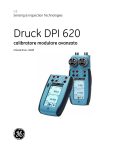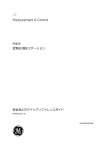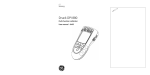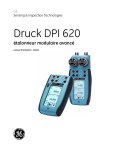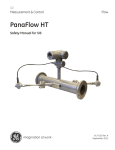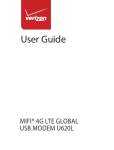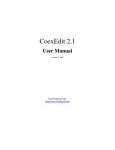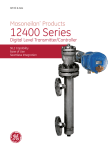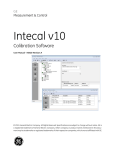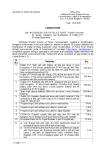Download DPI 620 Genii Manual - Eurotron Instruments Benelux B.V.
Transcript
User Manual Druck DPI 620 Genii GE Measurement & Control Druck DPI 620 Genii Advanced Modular Calibrator © 2013 General Electric Company. All Rights Reserved. Specifications are subject to change without notice. GE is a registered trademark of General Electric Company. Other company or product names mentioned in this document may be trademarks or registered trademarks of their respective companies, which are not affiliated with GE. 06 June 2013 Page 1 of 162 User Manual Druck DPI 620 Genii Contents 1 Overview ..................................................................................................... 11 1.1 Equipment in the Box .................................................................... 11 1.2 Optional Items .................................................................................. 12 1.3 Observance of the User Manual ............................................. 12 1.4 General Safety Precautions ....................................................... 13 1.5 General Warnings ........................................................................... 14 1.6 Electrical warnings ......................................................................... 15 1.7 Pressure Warnings ......................................................................... 18 1.8 Preparing the Instrument............................................................ 19 1.9 Packaging for Storage or Transportation ........................... 19 1.9.1 Environment .................................................................................. 20 1.10 Install the Battery............................................................................ 21 1.11 Charge the Battery ......................................................................... 22 1.11.1 Battery Charging Times ....................................................... 22 1.12 Basic Modes ...................................................................................... 23 1.12.1 Power On..................................................................................... 23 1.12.2 Power Off .................................................................................... 23 1.12.3 Sleep Mode................................................................................. 23 06 June 2013 Page 2 of 162 User Manual Druck DPI 620 Genii 1.12.4 Power up from Sleep Mode ................................................ 23 1.12.5 Themes ........................................................................................ 23 1.13 Druck DPI 620 Genii, Modes (Ref Figure 1-3)...................... 25 1.13.1 Dashboard navigation .......................................................... 25 1.13.2 Set Date, Time and Language .......................................... 25 1.13.3 Druck DPI 620 Genii Manual .............................................. 25 1.14 Display Icons ..................................................................................... 27 1.15 Set the Function Utility Options ................................................ 27 1.15.1 Max/Min.Avg.............................................................................. 27 1.15.2 Switch Test ................................................................................. 27 1.15.3 Relief Valve ................................................................................. 28 1.16 Software and Firmware Upgrades ......................................... 29 1.17 Maintenance ..................................................................................... 31 1.17.1 Cleaning....................................................................................... 31 1.18 Instrument Return .......................................................................... 32 1.18.1 Returned Material Procedure for USA ........................... 32 1.18.2 Returned Goods Procedure for Europe ........................ 33 1.18.3 Instrument Disposal in the European Union .............. 34 06 June 2013 Page 3 of 162 User Manual 2 Druck DPI 620 Genii Electrical Operations ............................................................................. 36 2.1 Basic Calibrator Operation ......................................................... 36 2.1.1 Measurement Display Options ............................................. 40 2.2 Example Procedure: Measure or Source Current ............ 42 2.3 Example Procedure: Measure DC Voltage .......................... 43 2.4 Example Procedure: Measure AC Voltage (CH1), 0 to 20 Vrms Only ....................................................................................................... 44 2.5 Example Procedure: Measure AC Voltage (CH1) with the AC Probe.......................................................................................................... 45 2.6 Example Procedure: Source DC Voltage (CH1).................. 46 2.7 Example Procedure: Measure or Source Current with Internal 24V Loop Power ......................................................................... 47 2.8 Example Procedure: Measure or Source Frequency Signals.............................................................................................................. 48 2.9 Example Procedure: Measure/Simulate a Resistance Temperature Detector (RTD) .................................................................. 50 2.10 Example Procedure: Measure or Simulate a Thermocouple (TC) ...................................................................................... 52 2.11 Example Procedure: Switch Test ............................................. 54 2.12 Measure Pressure: IDOS Option ............................................... 56 2.12.1 IDOS Option Assembly Instructions................................ 57 2.12.2 IDOS Function Procedures .................................................. 58 06 June 2013 Page 4 of 162 User Manual Druck DPI 620 Genii 2.13 Example Procedure: Measure Pressure with an IDOS Module ............................................................................................................. 59 2.14 Error Indications .............................................................................. 60 3 Pressure Indicator Operation (MC620) .......................................... 61 3.1 Assembly Instructions................................................................... 63 3.1.1 Pressure Connections ............................................................... 63 3.2 Procedure (Attaching External Equipment) ........................ 63 3.3 Measure Pressure ........................................................................... 64 3.3.1 Procedure Overview .................................................................. 65 3.4 Set up a Leak Test........................................................................... 68 3.5 Set the Pressure Module to Zero ............................................. 69 3.6 Example Procedure: Measure Pressure ............................... 69 3.7 Error Indications .............................................................................. 70 06 June 2013 Page 5 of 162 User Manual 4 Druck DPI 620 Genii Data Logging Operation ...................................................................... 71 4.1 Set-up ................................................................................................... 72 4.2 Operation ............................................................................................ 73 4.3 File Review.......................................................................................... 73 4.4 File Management ............................................................................. 74 4.4.1 Transfer............................................................................................ 74 4.4.2 Erase ................................................................................................. 75 4.4.3 Memory Status ............................................................................. 75 4.5 5 Data Format ...................................................................................... 76 Documentation ........................................................................................ 78 5.1 Analysis ................................................................................................ 78 5.2 Set-up ................................................................................................... 81 5.2.1 Define the Reference Channel .............................................. 81 5.2.2 Define each Input Channel ..................................................... 82 5.3 Analysis Function ............................................................................ 83 5.4 Run Procedure .................................................................................. 84 5.4.1 Sequence to Upload and Download File ......................... 85 06 June 2013 Page 6 of 162 User Manual 6 Druck DPI 620 Genii HART® Operations ................................................................................. 86 6.1 HART® Menu Operations ............................................................ 86 6.2 Start-up................................................................................................ 87 6.3 Screen Format .................................................................................. 88 6.4 HART® Window ............................................................................... 88 6.5 HART® Connections ...................................................................... 89 6.6 Power Supply from the Calibrator .......................................... 89 6.7 External Loop Power ..................................................................... 90 6.8 Communicator Attached to a Network ................................ 91 6.9 Use of Test Connections .............................................................. 92 6.10 Data Display ...................................................................................... 93 6.11 Editing Values ................................................................................... 94 6.12 Executing Methods......................................................................... 95 6.12.1 Method Example - Self-test................................................ 96 6.12.2 Method Example - D/A Trim............................................... 97 6.13 Preferences ........................................................................................ 98 6.14 Failed to find Device ...................................................................... 99 06 June 2013 Page 7 of 162 User Manual 7 Druck DPI 620 Genii Foundation Fieldbus™ ....................................................................... 100 7.1 Introduction .................................................................................... 100 7.2 The Navigation (Menu) Tree .................................................... 100 7.3 The Navigation Tree Bar ........................................................... 101 7.4 Functional Group View .............................................................. 102 7.5 Background Attribute Population ........................................ 102 7.6 Reading & writing data - general ......................................... 103 7.7 Function Finder ............................................................................. 104 7.8 Navigating the Device ............................................................... 105 7.9 Altering a Device Setting .......................................................... 105 7.10 Reverting a Single Changed Attribute ................................ 106 7.11 Committing Outstanding Changes...................................... 106 7.12 Rolling Back Outstanding Changes ..................................... 107 7.13 Refreshing Values and Groups .............................................. 107 7.14 Monitoring Dynamic Device Variables............................... 107 7.15 Settings - misc. application settings ................................... 109 7.15.1 Dynamic ................................................................................... 109 7.15.2 Flags ........................................................................................... 110 7.16 Altering the Header Polling Rate .......................................... 111 7.17 Setting 'Library'.............................................................................. 111 7.18 Scanning over H1 Connections ............................................. 112 06 June 2013 Page 8 of 162 User Manual Druck DPI 620 Genii 7.19 Troubleshooting............................................................................ 114 8 Calibration Procedures...................................................................... 115 8.1 Before Starting .............................................................................. 115 8.2 Procedures (CH1/CH2): Current (measure) ...................... 118 8.3 Procedures (CH1/CH2): Current (Source) .......................... 120 8.4 Procedures (CH1/CH2): DC mV/Volts (measure) ............ 122 8.5 Procedures (CH1): DC mV/Volts (source) ........................... 124 8.6 Procedures (CH1): Frequency (measure/source)........... 126 8.7 Procedures (CH1): Frequency Amplitude (source) ........ 130 8.8 Procedures (CH1): Resistance measure) ........................... 132 8.9 Procedures (CH1): True Ohms (measure) .......................... 134 8.10 Procedures (CH1): Resistance (source) ............................... 135 8.11 Procedures (CH1): TC mV (measure or source) .............. 137 8.12 Procedures (CH1): Cold Junction (TC method) and CJ (measure) ..................................................................................................... 139 8.13 Procedures (CH1): AC mV/Volts (measure) ....................... 142 8.14 Procedures: Pressure Indicator Modules (PM 620) ....... 144 8.15 Procedures: IDOS UPM .............................................................. 147 06 June 2013 Page 9 of 162 User Manual 9 Druck DPI 620 Genii General Specification ......................................................................... 148 9.1 Introduction .................................................................................... 148 10 Manufacturer ..................................................................................... 151 11 Display Icons ...................................................................................... 152 06 June 2013 Page 10 of 162 User Manual 1 Druck DPI 620 Genii Overview The Druck DPI620 Genii is a battery-powered instrument for electrical measure and source operations and HART® communications. The Druck DPI620 Genii also supplies the power and user interface functions for all optional items. The touch-screen displays up to six different parameters 1.1 Equipment in the Box The following items are supplied with the Druck DPI 620 Genii: • DC power supply/battery charger unit • Li-polymer battery • Set of six test leads • AC Probe • Quick Start Guide • Stylus 06 June 2013 Page 11 of 162 User Manual 1.2 Druck DPI 620 Genii Optional Items The items that follow are optional items which can be used with the Druck DPI 620 Genii: • Pressure Module Carrier, MC 620, this attaches directly to the Druck DPI 620 Genii to make a fully integrated pressure instrument • Pressure Module, PM 620, this attaches to the pressure module carrier (MC 620) or a Pressure Station (PV 62X) to enhance the pressure measurement functionality • Pressure Stations, PV 62X, if the Druck DPI 620 Genii is installed in a Pressure Station, it becomes a fully integrated pressure calibrator 1.3 Observance of the User Manual This manual contains safety and battery installation information for the Druck DPI 620 Genii. It is the responsibility of the customer, to make sure that all personnel operating and maintaining the equipment are correctly trained and qualified. Before operating or using the equipment read and obey all sections including all WARNINGS and CAUTIONS given in the Quick Start Guide 06 June 2013 Page 12 of 162 User Manual 1.4 Druck DPI 620 Genii General Safety Precautions Read and obey all the operator's local Health and Safety regulations and Safe Working Procedures or Practices. When doing a procedure or task: • Use only the approved tools, consumable materials and spares to operate and maintain the equipment • Read and obey all applicable WARNING signs. Make sure that: • All work areas are clean and clear of unwanted tools, equipment and materials • All unwanted consumable materials are discarded in accordance with local health and safety and environmental regulations 06 June 2013 Page 13 of 162 User Manual 1.5 Druck DPI 620 Genii General Warnings • It is dangerous to ignore the specified limits for the instrument or its related accessories. This can cause injuries. • If the equipment is used in a manner not specified by the manufacturer, the protection provided by the equipment may be impaired • Do not use the instrument in locations with explosive gas, vapour or dust. There is a risk of an explosion • Make sure all equipment is serviceable • Use equipment only for the purpose for which it is provided • Wear all applicable Personal Protective Equipment (PPE) • Do not use sharp objects on the touch-screen 06 June 2013 Page 14 of 162 User Manual 1.6 Druck DPI 620 Genii Electrical warnings • The DC input to the DPI620 Genii is rated at 5V (+/-5%) 2 Amps • To prevent electrical shocks or damage to the instrument, do not connect more than 30V CAT I between the terminals, or between the terminals and the ground (earth) • External circuits should have appropriate insulation to the mains • To prevent electrical shocks, use only the GE specified AC probe (Part: IO620-AC) to measure AC voltages that are more than 20 Vrms. Do not connect more than 300V CAT II between the IO620AC leads, or between the leads and the ground (earth). Attach it to the specified connections only • This instrument uses a Lithium-Polymer (LiPolymer) battery pack. To prevent an explosion or fire, do not short circuit, do not disassemble, and keep it safe from damage • To prevent an explosion or fire, use only the GE specified battery (Part: 191-356), power supply (Part: 191-339) and battery charger (Part: IO620CHARGER) 06 June 2013 Page 15 of 162 User Manual Druck DPI 620 Genii • To prevent battery leakage or heat generation, only use the battery charger and power supply in the temperature range 0°C to 40°C (32°C to 104°F • The power supply input range is 100 – 240Vac, 50 to 60Hz, 250mA, installation category CAT I • Position the power supply so not to obstruct the supply disconnecting device. • Note that the operating and storage temperature range of the mains PSU does not match that of the DPI620. Mains PSU operating temperature range 0°C to +40°C, storage temperature range -40°C to +70°C • To make sure the display shows the correct data, disconnect the test leads before power is set to on or changing to another measure or source function • Make sure the power is OFF before connecting or disconnecting the probe • Keep the probe and leads free from all contaminants 06 June 2013 Page 16 of 162 User Manual Druck DPI 620 Genii The following summary of installation and measurement overvoltage categories are derived from IEC61010-1. The overvoltage categories indicate the severity of overvoltage transients Overvoltage Description Category CAT I Overvoltage category I has the least severe overvoltage transients. Generally CAT I equipment is not designed to be directly connected to the mains supply. Examples of CAT I equipment are process loop powered devices CAT II Overvoltage category II describes an electrical installation where typically single phase equipment is connected. Examples of such equipment are appliances and portable tools 06 June 2013 Page 17 of 162 User Manual 1.7 Druck DPI 620 Genii Pressure Warnings • Some liquid and gas mixtures are dangerous. This includes mixtures that occur because of contamination. Make sure that the equipment is safe to use with the necessary media • To prevent a dangerous release of pressure, isolate and bleed the system before disconnecting a pressure connection • To prevent a dangerous release of pressure, make sure that all the related pipes, hoses and equipment have the correct pressure rating, are safe to use and are correctly attached • To prevent damage to the Druck DPI 620 Genii, only use it within the specified pressure limits • Do not exceed the maximum pressures stated in the appropriate component manual for the unit under test • Reduce pressure at a controlled rate when venting to atmosphere • Carefully de-pressurize all pipes to atmospheric pressure before disconnecting and connecting to the unit under test 06 June 2013 Page 18 of 162 User Manual Druck DPI 620 Genii • Observe absolute cleanliness when using the instrument • Severe damage can be caused if equipment connected to this instrument is contaminated • Connect only clean equipment to the instrument. To avoid any contamination, an external filter is recommended 1.8 Preparing the Instrument On receipt of the instrument check the contents in the box, listed in 1.1. It is recommended to retain the box and packaging for future use 1.9 Packaging for Storage or Transportation To store the unit or to return the unit for calibration or repair carry out the following procedures: 1. Pack the Instrument 2. To return the instrument for calibration or repair, complete the return goods procedure (Ref: 1.17) 3. Return the instrument to the manufacturer or an approved service agent for all repairs 06 June 2013 Page 19 of 162 User Manual Druck DPI 620 Genii 1.9.1 Environment The following conditions apply for both shipping and storage: Temperature Range -20° to +70°C (-40° to +158°F) Altitude Up to 15,000 feet (4,570 metres) 06 June 2013 Page 20 of 162 User Manual Druck DPI 620 Genii 1.10 Install the Battery 1. Remove the five Pozidriv screws (A) (Ref: Figure 1-1) 2. Remove the battery cover 3. Check the connections on the battery line up with the connections in the battery compartment 4. Place the battery in the battery compartment 5. Replace the battery cover 6. Secure the cover with the five Pozidriv screws Figure 1-1 06 June 2013 Page 21 of 162 User Manual Druck DPI 620 Genii 1.11 Charge the Battery 1. Connect the DC power supply/battery charger unit in to the +5V DC connection on the side of the unit (Ref: Figure 1-2) 2. The battery can also be charged using the USB connections (Ref: Figure 1-2) 3. The unit can be On or Off when charging. Charging times maybe longer if charging when the unit is on 1.11.1 Battery Charging Times Charging Connection DC Power Supply External Battery Charger 06 June 2013 Charge Time 6.5 hours 6.5 Hours Page 22 of 162 User Manual Druck DPI 620 Genii 1.12 Basic Modes 1.12.1 Power On From OFF – momentarily press the power button until the display flashes (Ref: Figure 1-2) 1.12.2 Power Off Press and hold power button until the screen is blank 1.12.3 Sleep Mode Press and release power button for sleep mode 1.12.4 Power up from Sleep Mode Ref: 1.12.1 Power On When powered-up from sleep mode the instrument always opens the last screen shown before going into sleep mode 1.12.5 Themes Two themes are available: Dark and Light; select the correct theme for the light level. Select the Settings icon to access Themes 06 June 2013 Page 23 of 162 User Manual Druck DPI 620 Genii Figure 1-2 IN 06 June 2013 Page 24 of 162 User Manual Druck DPI 620 Genii 1.13 Druck DPI 620 Genii, Modes (Ref Figure 1-3) The Druck DPI 620 Genii can be used as follows: • Calibrator (with independent functions on each of six channels) - Data logging capabilities - Documenting capabilities • HART® Communicator • Foundation Field-bus Communicator 1.13.1 Dashboard navigation The Dashboard is navigated by swiping a finger from top to bottom while touching the screen. Functions screens are navigated by swiping a finger from right to left while touching the screen 1.13.2 Set Date, Time and Language Select the Settings icon to access Date, Time and Language menus 1.13.3 Druck DPI 620 Genii Manual Select the Help icon on the Dashboard to access the manual. All the information required to operate the Druck DPI 620 Genii, is in the Help section of the Dashboard 06 June 2013 Page 25 of 162 User Manual Druck DPI 620 Genii Figure 1-3 Note: Fieldbus is not installed on all units 06 June 2013 Page 26 of 162 User Manual Druck DPI 620 Genii 1.14 Display Icons Refer to Section 11 Display Icons 1.15 Set the Function Utility Options For each function only one utility may be active. Not all source and measure functions have associated utilities 1.15.1 Max/Min.Avg This utility is only available with measure functions. The additional values displayed show the minimum, maximum, and average values of the input signal 1.15.2 Switch Test This utility is available with measure or source functions. The additional values displayed show signal values (measure or source) when the instrument detects a switch opening and closing. The difference between the two values is displayed as hysteresis value for the switch. This utility can be used with Ramp Automation, where the rising signal causes the switch to change state and the falling signal causes the switch to resume its’ original state 06 June 2013 Page 27 of 162 User Manual 1.15.3 Druck DPI 620 Genii Relief Valve This utility is only available with measure functions. This utility tests circuits or mechanisms that have a cut-out response when an input reaches a defined threshold value. The utility allows the user to select a mode of operation which can be rising or falling. The utility displays additional values that represent the maximum and minimum values achieved by the input signal Rising Falling Max Min Max Min 06 June 2013 Page 28 of 162 User Manual Druck DPI 620 Genii 1.16 Software and Firmware Upgrades www.ge-mcs.com Follow the website instructions to download the files onto a USB flash memory drive. Then use this menu to upgrade the calibrator Note: If the software revision number is highlighted red then an upgrade is available 1. Enter the calibration PIN: 5487 2. Select the button. Then continue with one of these operations: • Upgrade the application software. To complete this operation 1. Put the USB flash memory drive in the USB type A connector 2. Select ‘Application’ 3. Follow the on-screen instructions The software should be stored in a directory named AMC in the root directory of the USB memory drive 06 June 2013 Page 29 of 162 User Manual Druck DPI 620 Genii • Upgrade the operating system and bootloader software. 1. Put the USB flash memory drive in the USB type A connector 2. Select ‘Operating System’ 3. Follow the on-screen instructions The software should be stored in a directory named OS in the root directory of the USB memory drive Note: If a mistake is made and there are no files to upload, follow the on-screen instructions and complete the procedure. When an upgrade completes normally, the initial operation of the touch screen is slower (a period of approximately 30 seconds).To make sure the upgrade completed correctly, use the Status menu 06 June 2013 Page 30 of 162 User Manual Druck DPI 620 Genii 1.17 Maintenance The DPI620 Genii instrument contains no user serviceable parts and should be returned to a GE service center for repair 1.17.1 Cleaning CAUTION Do not use solvents or abrasive materials. Clean the case and display with a lint free cloth and a weak detergent solution. 06 June 2013 Page 31 of 162 User Manual Druck DPI 620 Genii 1.18 Instrument Return 1.18.1 Returned Material Procedure for USA If the instrument is unserviceable and requires a repair return to a GE Service Center Approved Service Agents Web site: www.ge-mcs.com Contact the GE Service Center, either by 'phone, fax or email to obtain a Returned Material Authorization (RMA) number, providing the following information: Product (i.e. Druck DPI 620 Genii) Serial number Details of defect/work to be undertaken Operating conditions Safety Precautions Provide information if the product has been in contact with any hazardous or toxic substances and, the relevant MSDS references and precautions to be taken when handling 06 June 2013 Page 32 of 162 User Manual Druck DPI 620 Genii Important notice Do not use unauthorized sources to service this equipment as this will affect the warranty and may not guarantee further performance 1.18.2 Returned Goods Procedure for Europe If the instrument is unserviceable and requires a repair return to a GE Service Centre Approved Service Agents Website www.ge-mcs.com Contact the GE Service Centre, either by 'phone, fax or email to obtain a Returned Goods Authorization (RGA) number, providing the following information: Product (i.e. DPI 620) Serial number Details of defect/work to be undertaken Operating conditions Safety Precautions Provide information if the product has been in contact with any hazardous or toxic substances and the relevant COSHH references and precautions to be taken when handling 06 June 2013 Page 33 of 162 User Manual Druck DPI 620 Genii Important Notice Do not use unauthorized sources to service this equipment as this will affect the warranty and may not guarantee further performance. When discarding used equipment and batteries, obey all the local health and safety procedures 1.18.3 Instrument Disposal in the European Union Do not dispose of this product or its battery as household waste. (Ref: mark) Use an approved organization that collects and/or recycles the applicable item For more information contact • GE Sensing customer service department: (www.ge-mcs.com) • Local government office 06 June 2013 Page 34 of 162 User Manual Druck DPI 620 Genii Marks and Symbols Complies with European Union directives USB ports: Type A; Mini Type B connector Ground (Earth) DC adaptor polarity: the centre of the plug is negative 06 June 2013 Page 35 of 162 User Manual Druck DPI 620 Genii 2 Electrical Operations 2.1 Basic Calibrator Operation 1. Select CALIBRATOR from the Dashboard 2. Select the channel by performing the following tasks • Goto the TASK MENU by swiping the display from right to left. 06 June 2013 Page 36 of 162 User Manual Druck DPI 620 Genii • Press the CUSTOM TASK option this will allow the user to set up Channels 1 & 2. • Select CH1 or CH2 to enter the CHANNEL SETTINGS menu 06 June 2013 Page 37 of 162 User Manual Druck DPI 620 Genii 3. Setup a channel for measurement • FUNCTION to selects the function required (eg Current or Voltage). For more options scroll down the menu by swiping the display from bottom to top. • Press UNITS to select the type of unit required, please note that there may only be 1 type of unit available in particular Functions. • Press UTILITY to select the required utility. • Press CAPTION to change the caption, if required. 4. Once all settings have been selected, press the button at the bottom of the screen to return to the TASK SETTINGS screen. Please note for the settings to be set the user must also press the button in the TASK SETTINGS menu. 5. Repeat the above if another channel is required. 06 June 2013 Page 38 of 162 User Manual Druck DPI 620 Genii Other Task Menu Options available are: • Default – Returns the settings to the default settings The remaining options require a Pressure Module to be attached, please refer to Section. • (P1-P2) TO V CH2 – Read differential output between both channels using CH2. • P1 TO I CH1 MA – P1 current reading on CH1 using external loop source. • P1 TO I CH2 MA (24V) – P1 current reading on CH1 using internal loop source. • P1 TO I CH2 MA – P1 current reading on CH2 using external loop source. • P2 TO I CH1 MA – P2 current reading on CH1 using external loop source. • P2 TO I CH2 MA (24V) – P2 current reading on CH1 using internal loop source. • P2 TO I CH2 MA – P2 current reading on CH2 using external loop source. 06 June 2013 Page 39 of 162 User Manual Druck DPI 620 Genii 2.1.1 Measurement Display Options There are 2 display views in the CALIBRATOR screen when multiple channels are in use: • View 1 displays a reduced view of all the selected channels. 06 June 2013 Page 40 of 162 User Manual Druck DPI 620 Genii • View 2 displays an expanded view of the selected channel and minimizes the remaining channels. The displays options can be changed by pressing the channel the user wants to display in expanded view. 06 June 2013 Page 41 of 162 User Manual 2.2 Druck DPI 620 Genii Example Procedure: Measure or Source Current Example (A) shows CH1 set-up to measure or source a current with external loop power Note: When using the CH2 connectors, set CH 2 to measure or source these ranges with internal or external loop power (internal loop power = 24 V). Set the appropriate function by selecting mA or mA +24V. Loop drive has three possible settings: 1) OFF 2) 24V 3) 28V Example A Measure current on CH1. Range: ±55mA 1. Set the applicable software option 2. Complete the electrical connections and continue with the measure or source operation 3. Source only (Automation). Set the applicable output value 06 June 2013 Page 42 of 162 User Manual 2.3 Druck DPI 620 Genii Example Procedure: Measure DC Voltage Example (A) shows CH1 set-up to measure a DC voltage or DC mV Note: When using the CH2 connectors, set-up CH2 to measure these range. Example A Measure DC Volts or DC mV on CH1. Range: ±30 V DC 1. Set the applicable software options 2. Complete the electrical connections and continue with the measure operation 06 June 2013 Page 43 of 162 User Manual 2.4 Druck DPI 620 Genii Example Procedure: Measure AC Voltage (CH1), 0 to 20 Vrms Only WARNING To prevent electrical shocks, use only the GE specified AC probe (Part: IO620-AC) to measure AC voltages that are more than 20 Vrms (maximum: 300 Vrms). Attach it to the specified connections only Examples (A) show CH1 set-up to measure an AC voltage or AC mV (0 to 20 Vrms only). Example A Measure AC Volts or AC mV on CH1 Range: 0 to 20 V rms 1. Set the applicable software options 2. Complete the electrical connections and continue with the measure operation 06 June 2013 Page 44 of 162 User Manual 2.5 Druck DPI 620 Genii Example Procedure: Measure AC Voltage (CH1) with the AC Probe WARNING To prevent electrical shocks, use only the GE specified AC probe (Part: IO620-AC) to measure AC voltages that are more than 20 Vrms (maximum: 300 Vrms). Attach it to the specified connections only The example shows CH1 setup to measure an AC voltage with the AC probe Maximum: 300 V rms 1. Set the applicable software options for the AC Probe. 2. Complete the electrical connections Red - V/Hz connector, Black - COM connector. Then continue with the measure operation 06 June 2013 Page 45 of 162 User Manual 2.6 Druck DPI 620 Genii Example Procedure: Source DC Voltage (CH1) . .This example show CH1 setup to source a DC voltage on CH1Range: 0 to 20 V DC 1. Set the applicable software options 2. Complete the electrical connections 3. To continue, set the applicable output value 06 June 2013 Page 46 of 162 User Manual 2.7 Druck DPI 620 Genii Example Procedure: Measure or Source Current with Internal 24V Loop Power Examples (A and B) show CH2 set-up to measure or source a current with internal loop power (24 V). Example A Measure current on CH2 + internal loop power (24V). Range: ±55mA Example B Source current on CH2 + internal loop power (24V). Range: 0 to 24 mA 1. Set the applicable software options 2. Complete the electrical connections and continue with the measure or source operation 3. Source only (Automation): Set the applicable output value 06 June 2013 Page 47 of 162 User Manual 2.8 Druck DPI 620 Genii Example Procedure: Measure or Source Frequency Signals Examples (A and B) show CH1 set-up to measure or source a frequency. The units could be Hz, kHz or counts (cpm or cph) Example A Measure Frequency Example B Source Frequency 06 June 2013 Page 48 of 162 User Manual Example A Druck DPI 620 Genii Example B Measure frequency on CH1 Range: 0 to 50 kHz Trigger level: 2.5V Source frequency on CH1 Range: 0 to 50 kHz Waveform: Triangle Amplitude:12.0 V 1. Set the applicable software options 2. Complete the electrical connections 3. If necessary, change the Trigger Level (Settings) and continue with the measure operation 4. Set the values that follow: 1. Set the applicable software options 2. Complete the electrical connections 3. If necessary, change the Source Settings and continue with source operation 4. Set the values that follow: Mode (Automatic/Manual) Manual Level (trigger level value) 06 June 2013 Waveform (Square, Triangle and Sine) Amplitude (Amplitude value) Automation: Set the applicable output value. Page 49 of 162 User Manual 2.9 Druck DPI 620 Genii Example Procedure: Measure/Simulate a Resistance Temperature Detector (RTD) Examples (A and B) show CH1 set-up to measure or simulate an RTD. A 4-wire configuration gives the best accuracy; a 2-wire configuration has the lowest accuracy (4- wire RTD shown) To measure or simulate resistance Ω, set the Resistance function Example A Measure RTD Example B Source RTD 06 June 2013 Page 50 of 162 User Manual Example A Measure an RTD on CH1 Range: 850°C RTD type: PT100 Connection: 4-Wire 1. Set the applicable software Example A Measu Example A Measure RTD re RTDoptions 2. Complete the electrical connections 3. If necessary change the Settings and continue with the measure operation. Set the applicable RTD 06 June 2013 Druck DPI 620 Genii Example B Simulate an RTD on CH1 Range: 850°C RTD type: PT100 Connection: 4-Wire 1. Set the applicable software options 2. Complete the electrical connections 3. If necessary change the Source Settings and continue with source operation. Set the applicable RTD 4. Automation: Set the applicable output value Page 51 of 162 User Manual Druck DPI 620 Genii 2.10 Example Procedure: Measure or Simulate a Thermocouple (TC) Examples (A and B) show CH1 set-up to measure or simulate a TC temperature. To measure or simulate TC millivolts, set the TC mV function Example A Measure TC Example B Source TC 06 June 2013 Page 52 of 162 User Manual Example A Measure a TC temperature on CH1 Range: 1372°C TC type: K Type Cold Junction: 32.66 1. Set the applicable software options 2. Complete the electrical connections 3. If necessary change the Settings and continue with the measure operation TC Type CJ compensation (Mode: Automatic/ Manual). Automatic uses the internal cold junction. Use Manual mode to use an external cold junction. CJ Value. For Manual mode, set an applicable value. The value is not used in Automatic mode 06 June 2013 Druck DPI 620 Genii Example B Simulate a TC temperature on CH1 Range: 1372°C TC type: K Type Cold Junction: 32.66 1. Set the applicable software options 2. Complete the electrical connections 3. If necessary change the Source Settings and continue with source operation TC Type CJ compensation (Mode: Automatic/ Manual). Automatic uses the internal cold junction. Use Manual mode to use an external cold junction. CJ Value For Manual mode, set an applicable value. The value is not used in Automatic mode 4. Automation: Set the applicable output value Page 53 of 162 User Manual Druck DPI 620 Genii 2.11 Example Procedure: Switch Test CH1, P1, P2 and IDOS functions use the CH2 switch connections. CH2 functions use the CH1 switch connections Switch operation When setting the Switch Test utility on one channel, the software automatically sets-up the other channel for the switch connections Note: If there is a measure or source function on the switch connection channel it is automatically disabled. The display will show a screen message “Function Disabled” 06 June 2013 Page 54 of 162 User Manual Druck DPI 620 Genii The example that follows shows a thermocouple switch: 1. Set the applicable software options • The TC is set to source a temperature • The Utility is set to Switch Test. The Automation is set to Ramp 2. Complete the electrical connections 3. It is a CH1 function, the switch connections must be on CH2 4. For the Ramp process, set “High” and “Low” values that are applicable to the switch value 5. To get an accurate switch value, set a long “Travel” period use Start/Stop to start and stop the “Ramp” cycle. If necessary, supply the output values in the opposite direction until the switch changes condition again 6. The display will show the following: • Values to open a close the switch • Hysteresis value open close reset 7. To do the test again press the reset button 06 June 2013 Page 55 of 162 User Manual Druck DPI 620 Genii 2.12 Measure Pressure: IDOS Option Optional item. An IDOS Universal Pressure Module (UPM) uses Intelligent Digital Output Sensor (IDOS) technology to measure the applied pressure and supply the data to an IDOS instrument. Before using an IDOS module, (Ref: User Manual: K0378, Druck IDOS UPM) Note: To attach an IDOS module to the Druck DPI 620 Genii calibrator use an IO620-IDOS-USBadaptor 06 June 2013 Page 56 of 162 User Manual 2.12.1 Druck DPI 620 Genii IDOS Option Assembly Instructions Step Procedure 1. Attach one end of the adaptor IO620IDOS-USB to the applicable IDOS module 2. Push the Type A end of USB Cable into the USB socket on the instrument and the type B end into the adaptor (IO620IDOS-USB) 3. Set the instrument power on When this symbol flashes at the top of the display, it shows there is communication between the IDOS module and the calibrator When the assembly is complete use these procedures to measure the pressure with the IDOS function 06 June 2013 Page 57 of 162 User Manual Druck DPI 620 Genii 2.12.2 IDOS Function Procedures Set the calibrator functions for use on the display. This includes: • • • • IDOS function (to measure the pressure) Maximum: 6 functions If necessary, change the Units for the function If necessary, set a Utility for the function: i Max/Min/Avg ii iii Switch Test Leak Test . The procedure is the same for an IDOS module or for a MC 620/PM 620 assembly • If necessary, change the Settings for the IDOS function: • Process (Tare, Alarm, Filter, Flow, Scaling) i Leak Test (Only when the Utility is set). The procedure is the same for an IDOS module or for a MC 620/PM 620 assembly ii Zero. The procedure is the same for an IDOS module or for a PM 620 module. Zero the gauge sensor before use • Continue with the pressure operation 06 June 2013 Page 58 of 162 User Manual Druck DPI 620 Genii 2.13 Example Procedure: Measure Pressure with an IDOS Module 1. Assemble the DPI 620 calibrator and the IDOS module 2. To attach the external pressure equipment, (Ref: User Manual: K0378, Druck IDOS UPM 3. Set the applicable software options 06 June 2013 Page 59 of 162 User Manual Druck DPI 620 Genii 2.14 Error Indications If the display shows <<<< (under range) or >>>> (over range): • Make sure that the range is correct. • Make sure that all the related equipment and connections are serviceable Under range: The display shows this symbol for this condition: <<<<< Reading < Negative FS - (2% of negative FS) Over range: The display shows this symbol for this condition: >>>>> Reading > Positive FS + (2% of positive FS) 06 June 2013 Page 60 of 162 User Manual 3 Druck DPI 620 Genii Pressure Indicator Operation (MC620) This section gives examples of how to connect and use the instrument to measure pressure with the module carrier (MC 620) and the applicable pressure modules (PM 620). To make a fully integrated pressure calibrator instrument with one of the three Pressure Stations, refer to the User Manual for the PV62x Series of Pressure Stations, K0457 Do not use a damaged instrument 1. Pressure connection (G1/8 or 1/8 NPT) to attach external pressure equipment 2. Pressure and electrical connections for a pressure module (PM 620). These are self- sealing pressure connections 3. Two screws to attach the calibrator (Druck DPI 620 Genii) 4. Electrical connections for the calibrator (Druck DPI 620 Genii) 5. Pressure module (PM 620) with a pressure connection, reference port (a) and a label 06 June 2013 Page 61 of 162 User Manual Druck DPI 620 Genii The label includes: Pressure range: - g: gauge; a: absolute, Serial Number (S/N); manufacturer: name, address, website This section shows the parts of the Module Carrier (MC 620) and Pressure Module (PM 620) CAUTION To prevent damage to the PM 620 module, only use it within the specified pressure limit on the label When the items are attached to the Druck DPI 620 Genii it is a fully integrated pressure indicator, measuring pneumatic or hydraulic pressure 06 June 2013 Page 62 of 162 User Manual 3.1 Druck DPI 620 Genii Assembly Instructions 3.1.1 Pressure Connections WARNING Pressurized gases and fluids are dangerous. Before attaching or disconnecting pressure equipment, safely release all the pressure. The pressure ports for external equipment use “Quick fit” pressure adaptors 3.2 Procedure (Attaching External Equipment) 1. 2. 3. 4. 5. 06 June 2013 Remove the adaptor from the pressure port Use an applicable seal for the pressure connection i NPT type: Use an applicable sealant on the thread ii BSP (parallel) type: Use the applicable bonded seal at the bottom iii BSP (parallel) type, 100 bar (1500 psi) or less: a bonded seal at the top is permitted Attach the adaptor to the external equipment if necessary use an alternative adaptor Tighten to the applicable torque Attach the adaptor to the MC 620 carrier and hand- tighten Page 63 of 162 User Manual Druck DPI 620 Genii 3.3 Measure Pressure When the pressure indicator assembly is complete use the menus to set-up the necessary operations 1. Align the two slots on the calibrator with the two posts on the module carrier. 2. When the posts are fully engaged in the slots, tighten the two screws hand-tight. 3. Attach one or two PM 620 modules with the correct range and type. 4. Tighten each PM 620 modules hand-tight only. 5. When the symbol flashes at the top of the display, there is communication between the module and the calibrator. 06 June 2013 Page 64 of 162 User Manual Druck DPI 620 Genii 3.3.1 Procedure Overview To use the pressure indicator, complete the procedures that follow: 1. Pressure function (P1 and/or P2) 2. Channel 1 (CH 1) electrical function (measure or source) 3. Channel 2 (CH 2) electrical function (measure or source) 06 June 2013 Page 65 of 162 User Manual Druck DPI 620 Genii If required, change the Units or the function. If necessary, set a Utility for the function: • Max/Min/Avg • Switch Test • Relief valve • Leak Test 06 June 2013 Page 66 of 162 User Manual Druck DPI 620 Genii If required, change the Settings for the pressure function: • Process (Tare, Alarm, Filter, Flow, Scaling • Leak Test (Only when the Utility is set) • Relief valve (Only when the Utility is set) • Zero. Zero the gauge sensor before use When all the software selections are complete, make the applicable pressure and electrical connections 06 June 2013 Page 67 of 162 User Manual 3.4 Druck DPI 620 Genii Set up a Leak Test 1. 2. Set the Utility to Leak Test After setting the Utility to Leak Test, set the options that follow: i ii Wait Time: The time before the test starts in hours:minutes:seconds (hh:mm:ss). Test Time: The period of the leak test in hours:minutes:seconds (hh:mm:ss) Note: To set the Leak Test options, a pressure module must be correctly installed 06 June 2013 Page 68 of 162 User Manual 3.5 Druck DPI 620 Genii Set the Pressure Module to Zero Use this option to write a new zero pressure value to the pressure module in use. The sensor adjustment is permitted if it obeys the condition that follows: • Adjustment ≤10% FS positive pressure value (for the Sensor) Note: To make a temporary adjustment for zero, use the Tare function 3.6 Example Procedure: Measure Pressure 1 2 06 June 2013 Assemble the pressure indicator with the correct PM 620 modules Set the applicable software options Page 69 of 162 User Manual 3.7 Druck DPI 620 Genii Error Indications If the display shows <<<< (under range) or >>>> (over range) • Make sure that the range is correct • Make sure that all the related equipment and connections are serviceable. Under range: The display shows this symbol for this condition • Reading < Negative FS - (10% of negative FS) Over range: The display shows this symbol for this condition • Reading > Positive FS + (10% of positive FS) 06 June 2013 Page 70 of 162 User Manual 4 Druck DPI 620 Genii Data Logging Operation Select the Data Logging option on the Dashboard. The Data Logging function records instrument readings so they can be reviewed or analyzed. The data file can be reviewed by using the following: • Recall The data file can be processed externally by using the following • Transferred to a USB stick • Transferred to a computer This chapter describes how to use the Data Logging function to log data to a file In Data Logging mode the display data from all active channels is stored at each data point. The data can be stored: • Periodically • Key press The data is stored in the internal memory or on an SD card until the Data Logging is stopped. When Data Logging has stopped data can be automatically transferred to a USB Flash Drive 06 June 2013 Page 71 of 162 User Manual 4.1 Druck DPI 620 Genii Set-up Before starting set all channels to the correct functions. To access the Data logging function do the following: • Dashboard > Data Logging > Setup. Use the menu that follows to set the Data Logging functions • • • • • 06 June 2013 Storage Area Used to set Internal or SD card storage. Only the SD card can be read when connected to a PC Filename Enter the filename (10 characters maximum) Trigger Select one of the following: Key Press (logs one data point each time the button is pressed) Periodic (logs one data point at a set time interval) Period Used to set the time interval for periodic data logging Transfer When Complete Used to transfer data to a Flash Drive Page 72 of 162 User Manual 4.2 Druck DPI 620 Genii Operation To begin data logging tap ‘Start logging’ button. In ‘Periodic’ mode an icon flashes in the status bar each time a data point is logged. In ‘Key Press’ mode tap the Log Button to log a data point. To stop data logging the tap Stop. 4.3 File Review Tap the Recall button in the Data logging menu to see the Log playback menu To view a data file point by point do the following: 1. Tap the Filename button to display the list of data files 2. Select the file to be displayed 3. Tap to see the data display 4. To step the display one data point, tap the Next Log button Note: The data point number sequence is displayed in the top right-hand corner (e.g. 4 of 100) 5. To go back one data point, press the Previous Log button 7. Exit the screen 06 June 2013 Page 73 of 162 User Manual 4.4 Druck DPI 620 Genii File Management The data log file management options are as follows: • Transfer: Upload data log files to another computer • Erase: delete data log files • Memory Status: Displays amount of free memory 4.4.1 Transfer Data may be transferred as follows: • USB Flash Drive: Selected files are written in the root folder of the USB Flash Drive • SD card: Data logged in an internal storage area can be transferred to the SD card storage area • USB Serial Port: Transfers data as a text file to a computer. A communications program can be used to receive the data (e.g. Microsoft® Hyper Terminal). The serial set-up is as follows: i Baud rate - 19,200 bits/sec ii Data bits – 8 iii Parity - none iv Stop bits -1 06 June 2013 Page 74 of 162 User Manual Druck DPI 620 Genii 4.4.2 Erase The Erase options are as follows: • Erase One File: Select file and tap tick bottom right on the screen to erase • Clear Internal: Clears all internal files 4.4.3 Memory Status The memory status button will show the amount of available memory in the areas that follow: • Internal • USB Flash Drive (if fitted) • SD card 06 June 2013 Page 75 of 162 User Manual 4.5 Druck DPI 620 Genii Data Format The data files are produced in a Comma Separated Variable (csv) format (refer to Figure 4-1).. This allows the data to be imported into a spreadsheet (e.g. Microsoft® Excel). The first section of the data file contains the following: • • • • • FILENAME - The data file name COLUMNS - Information for internal use START - Datalog start time VERSION - Data format version CHANNEL - The function setting of each active channel The second section of the data file contains the following: • • 06 June 2013 Individual headings Data point data Page 76 of 162 User Manual Druck DPI 620 Genii Figure 4-1 Example .csv Datalog File 06 June 2013 Page 77 of 162 User Manual 5 Druck DPI 620 Genii Documentation This chapter describes the Documenting functions available with the Druck DPI 620 Genii calibrator and are as follows: • Analysis • Run Procedure 5.1 Analysis The Analysis function takes readings from two or more DPI 620 channels to calibrate the transfer data of the device being tested. One channel is the Reference channel and is used as follows: • Provides a measure of the input signal to the device • If calibrating a temperature transmitter the Reference channel could be CH1 in either RTD or TC source mode • If the device is a pressure transmitter the Reference channel would be P1 or P2 measuring the input pressure to the device 06 June 2013 Page 78 of 162 User Manual Druck DPI 620 Genii The other channel is the Input channel and is used as follows: • Measures the output signal from the device • If calibrating a process transmitter it could be CH2 in Current Measure mode A second input channel can also be used, to transfer data between three points in the signal path and may be calibrated at the same time, as in the example that follows. • When calibrating a process transmitter that is HART® enabled the second input channel could be the HART® channel. The HART® channel reads the Primary Variable (PV) value from the sensor in the process transmitter this would allow the pressure sensor to be calibrated at the same time as the current loop output Any active channel that is not defined as Reference is Input by default. There must be one Reference channel and at least one Input channel defined for the Analysis function set-up to be correct. 06 June 2013 Page 79 of 162 User Manual Druck DPI 620 Genii When the DPI620 is set-up, do the following: 1. Set the Reference signal to each calibration signal • At each value the Analysis function calculates the difference of each Input channel to the ideal transfer characteristic and compares this to a tolerance limit • The deviation is shown in %Span or %Rdg • The tolerance test result is shown as a Pass [Pass] or [Fail] icon 06 June 2013 Page 80 of 162 User Manual Druck DPI 620 Genii 5.2 Set-up 1. Set the Druck DPI 620 Genii channels in the Calibrator function 2. Connect the calibrator to the device 3. Enter the Documenting function 4. Tap the Analysis button 5.2.1 Define the Reference Channel 1. 2. 3. 06 June 2013 Tap the channel button that is to be used as the Reference channel for the analysis Set the channel type to Reference All other channel settings for that channel are cancelled. All other active channels are set to Input Page 81 of 162 User Manual Druck DPI 620 Genii 5.2.2 Define each Input Channel 1. Tap each Input channel button to set the options that follow: • Scaling - the scaling values are four set values • The maximum and minimum Reference signal values (Reference High and Reference Low) • The Input signal values (Input High and Input Low) • The Input signals should relate to the maximum and minimum Reference signal values 2. Error type -the deviation from which the transfer characteristic is to be calculated. This can be one of the following: • % Span as a percentage of the input signal span • % Rdg as a percentage of the input signal reading 3. Linearity - the transfer characteristic from Reference to input signal. This can be one of the following: • Linear: a proportional response • Square Root: often found in flow sensors 4. Tolerance - the test limits for the deviation from the transfer characteristics 06 June 2013 Page 82 of 162 User Manual 5.3 Druck DPI 620 Genii Analysis Function Set Input channel parameters, and tap Start. The Analysis window displays the following: • The deviation of each Input channel from the ideal transfer characteristic • A tolerance limit test icon • Pass [Pass] (within tolerance test limit) • Fail [Fail] (outside tolerance test limit) To check the full range of the device do the following: 1. Step the Reference signal value through its range 2. Check the Analysis window at each step 3. If the Reference is sourced from the calibrator, move to the channel window to change the Reference value 4. Return to the Analysis window 5. When the analysis is complete exit the window 06 June 2013 Page 83 of 162 User Manual 5.4 Druck DPI 620 Genii Run Procedure The purpose of the Run procedure is to do calibration procedures which have been downloaded from 4 Sight software. The 4 Sight calibration procedure contains all the values to calibrate a device under test (test points, ramp time) The same calibration procedure can be used for all the applicable devices under test. To use the Run Procedure function, the following items are required: • A copy of the 4 Sight Calibration Software • Standard USB lead (as supplied) • A Druck DPI 620 Genii calibrator device driver available as a download from the website www.gemcs.com 06 June 2013 Page 84 of 162 User Manual Druck DPI 620 Genii 5.4.1 Sequence to Upload and Download File Step Procedure 1. Connect Standard USB lead (as supplied) to the Druck. DPI 620 Genii calibrator. 2. Connect the lead to the USB port on the computer that has the calibrator manager installed. 3. Use 4 Sight to set-up the procedure and create a work order for the device. The procedure includes the parameters for the calibration, the number of test points, the relationship and pass/fail tolerance. 4. Use the Download button in calibrator manager to Download the file to the Druck DPI 620 Genii calibrator. A communications symbol will be displayed at the bottom of the screen. 5. Tap the Run Procedure option. 6. In the Results window, select the filename specified in calibrator manager. 7. Enter the User ID and the DUT Serial Number. 8. Tap on the Start button. The Procedure sets up the necessary Channel options e.g. mA and Volts. 9. Use the Take Reading button at each point specified by the procedure. A prompt shows for each point. 10. When all the readings are complete, tap on the Exit button. Look at the results on the display (As found/As Left). 11. To complete the process, use the calibrator manager to Upload the file back into the 4 Sight database 06 June 2013 Page 85 of 162 User Manual 6 Druck DPI 620 Genii HART® Operations The Druck DPI 620 Genii can communicate with devices that use the HART® protocol • The Universal and Common Practice commands specified in HART®revision 5 to 7 • Devices that support Device Descriptions (DD). This section includes procedures to use the HART functions available in the calibrator 6.1 HART® Menu Operations The HART®application is started from the dashboard. The HART® uses a digital signal on top of a standard 4 20 mA current loop to get data to and from a HART® enabled field device. Typical operations include the following: • Read the primary variable and the analogue output • Read the device serial number, type and supplier • Get calibration data (upper and lower range values, sensor limits, calibration date) • Do status and fault finding checks • Change the device configuration (range, units, damping) 06 June 2013 Page 86 of 162 User Manual Druck DPI 620 Genii The Druck DPI 620 Genii can be used to communicate with other devices that use a HART®application as follows: • One HART device (a master device) starts and controls the communications • The field device (a slave device) uses each command from the master device to make a change and/or send data back • Two master devices are permitted: a primary master (usually the main control and monitor system), and a secondary master (usually a handheld communicator) • The Druck DPI 620 Genii operates as a secondary master 6.2 Start-up In the start-up procedure the Druck DPI 620 Genii displays “HART® SDC Loading” 06 June 2013 Page 87 of 162 User Manual 6.3 Druck DPI 620 Genii Screen Format The Druck DPI 620 Genii displays the HART®application screen in light or dark mode Figure 6-1 6.4 HART® Window The HART®window shows the following: • • • • Primary Variable Lower Range Value (PV LRV) Primary Variable Upper Range Value (PV URV) Primary Variable (PV) Loop current value 06 June 2013 Page 88 of 162 User Manual 6.5 Druck DPI 620 Genii HART® Connections Before setting-up the electrical connections between the HART® device and the Druck DPI 620 Genii get the correct connection scheme (Ref: Help menu on Dashboard) 6.6 Power Supply from the Calibrator A 24 V or 28 V loop drive can be supplied using the CH2 mA (24V) measure function In the example that follows, the Druck DPI 620 Genii supplies the loop power and a 250 Ω HART® resistor Figure 6-2 06 June 2013 Page 89 of 162 User Manual 6.7 Druck DPI 620 Genii External Loop Power In the example that follows, there is an external power supply Figure 6-3 Measure current on CH2 without 24 V loop power. HART® function is enabled and 250 Ω resistor is enabled 06 June 2013 Page 90 of 162 User Manual 6.8 Druck DPI 620 Genii Communicator Attached to a Network In the example that follows, the calibrator connects directly to a network. There must be a 250 Ω resistor in series with the loop power supply and the HART® device Figure 6-4 No function on CH2. HART® function is enabled and 250 Ω resistor is set to Off 06 June 2013 Page 91 of 162 User Manual 6.9 Druck DPI 620 Genii Use of Test Connections Use the test connection with a HART® transmitter. Use CH1 to measure current and CH2 to communicate with the HART® device. CH2 must be turned off, and CH1 must be placed into current measure mode. There must be an external HART® resistor in the loop 06 June 2013 Page 92 of 162 User Manual Druck DPI 620 Genii 6.10 Data Display The display data is color coded as follows: • Red - HART® transmitter data • Blue - Druck DPI 620 Genii channel data • Black - can be edited For data display identification icons (Ref: Section 11) Common acronyms used are as follows: • PV - Primary Variable • AO - Analogue Output • URV - Upper Range Value • LRV - Lower Range Value • USL - Upper Sensing Limit • LSL - Lower Sensing Limit The data display also shows the current readings of the DPI 620 instrument channels. This is used in calibration procedures 06 June 2013 Page 93 of 162 User Manual Druck DPI 620 Genii 6.11 Editing Values Any value displayed in black with a [V] or [E] icon can be edited. Edit variables as follows: 1. Tap the variable 2. If a selection window is opened tap the variable 3. 4. 5. 6. Enter a new value Tap the Set button Tap Yes in the warning window The new value is highlighted in yellow Note: To go back to the original value, tap the Undo button in the menu bar 7. Tap Commit button in the menu bar to implement a new value 8. The yellow highlight will disappear 06 June 2013 Page 94 of 162 User Manual Druck DPI 620 Genii 6.12 Executing Methods Not all HART® devices have the same methods available. The function, purpose and execution of each method can be different. Methods may include the following: • Self-test • Loop test • Sensor trim • D/A trim Execute a method as follows: 1. Tap the method name. A screen opens with information about the selected method. Four buttons are displayed on the screen • • • • Help - Displays a description of the method Abort - Exits from the procedure OK - Accepts inputs and proceeds to the next step Switch App - returns to Druck DPI 620 Genii screen (changes channel function settings without interrupting the method procedure) 2. Some methods may make the HART® device output a certain current Note: A warning will appear on the screen before the devices enters the mode. 06 June 2013 Page 95 of 162 User Manual Druck DPI 620 Genii 3. Some methods need entry values, use the alpha/numeric keypads 4. A drop down menu can be used for method selection options 5. Some methods require input from the DPI 620 instrument channels. A drop down menu displays the channels as follows: • CH1 • CH2 • P1 • P2 • IDOS 6. On completion the procedure will return to the HART® application. If required use the Abort button 6.12.1 Method Example - Self-test 1. To confirm that the transmitter is functioning correctly, navigate to the Test device folder 2. Select the Test device folder 3. Select OK The self-test executes 06 June 2013 Page 96 of 162 User Manual 6.12.2 Druck DPI 620 Genii Method Example - D/A Trim The Druck DPI 620 Genii can perform an analogue trim on the 4 to 20 mA loop without connecting to any external reference meters 1. Navigate to the calibrator folder 2. Select D/A trim Follow the on-screen instructions 1. Enter the Analogue value of Primary Variable Ma current (actual calibrated value) 2. Tap Set 3. Repeat steps 1 and 2 with 20 mA selected. This will calibrate the transmitter’s output current 06 June 2013 Page 97 of 162 User Manual Druck DPI 620 Genii 6.13 Preferences Select the applicable icon to change the poll address, short tag or long tag • Poll Address - when each transmitter has a unique address • Short tag - if the transmitter supports 8 character tags • Long tag - if the transmitter supports 32 character tags Transmitters with a non-zero poll address default to a fixed loop current of 4 mA. By default, the Druck DPI 620 Genii polls address 0 (zero) only. Change the Poll Address by selecting the appropriate search radio button or entering the tag name in the search field 06 June 2013 Page 98 of 162 User Manual Druck DPI 620 Genii 6.14 Failed to find Device Fault Possible Cause Action Failed to find device Power Supply Check device is turned on Check applicable fuses Check the supply voltage is within limits Check the loop current is in the range 3.5mA to 24mA Device under test Circuit Check device is HART® compatible Connect multiple devices one at a time Check circuit connections Check circuit Continuity Check correct polarity of supply to the transmitter Check the HART® resistor is in the correct place in the loop Check the HART® resistor has the correct value Druck DPI 620 Check the Druck DPI 620 Genii is Genii connected to the correct points in the loop No external HART® resistor present, check the internal resistor setting External HART® resistor present, check the DPI 620 resistor setting is OFF Check that the CH 2 function is set to ‘NONE’ if the Druck DPI 620 Genii is used as a secondary master (in parallel with an external supply Preferences Select the ‘search 0-63’ option to scan all possible Poll Addresses to get the Poll Address and Tag details of the connected device 06 June 2013 Page 99 of 162 User Manual Druck DPI 620 Genii 7 Foundation Fieldbus™ 7.1 Introduction FOUNDATION™ Field bus (FF) is a device application for configuration of FF enabled field devices. On-line connection is via the integrated H1 modem. Devices directly connected to an H1 field segment can be configured and supported by FF 7.2 The Navigation (Menu) Tree This is the overview of the entire loaded block of the device (this is not the entire field device only one aspect of it) showing all the menus available according to the configured access level. Many field devices have additional menus that become visible when certain access rights are enabled or other parameters set. The navigation tree shows nested menus with a '+' to the left of the description. A momentary touch of this symbol with the stylus opens up the view to the lower level. This view can deeper view can be closed by a left momentary touch on the view '-' setting. In this way even complex devices menu structures can be navigated quickly and clearly. 06 June 2013 Page 100 of 162 User Manual Druck DPI 620 Genii If the device does not specify a menu definition in the FF Device Description 2 menus will be generated automatically as follows: • Methods - all method dialogs are grouped under this menu • Review - all parameters are grouped under this menu 7.3 The Navigation Tree Bar This shows the hierarchy of menus and groups above the current Function Group view. In all Function Group views the 'Navigation Tree Bar' is visible. In this way it is easy for the operator to see the menu structure of the current location without returning to the Tree View. Navigation back out of the Function Group view is also possible by the blue highlighted references in the Tree Bar view itself. Navigation of the selected Function Group is also made available via the up and down navigation arrows. The momentary touch of these moves the in view Function Group to that of one below or above the current selection 06 June 2013 Page 101 of 162 User Manual 7.4 Druck DPI 620 Genii Functional Group View The functional groups show all the variables or settings in that menu group along with the current value. The left side with grey background hosts the 'Variable Description Area' and access to the context based adjustment functions. The right side with light background hosts the 'Variable Editing Area' and access to value adjustment. A grey value is associated with a read only value such as a variable that the device produces. Black variables are open for editing under the appropriate access conditions, such as access code or PIN that may be required in a different Functional Group 7.5 Background Attribute Population FF populates the on line device image with a background reading mechanism. If after block load the user selects a menu that has not been populated yet then the application re- prioritizes the reading order to address the current menu selection. In this way device sessions for simple adjustments can be very short as there is no need to wait for a complete device image upload to perform the adjustment, Communication activity is signified by the communication progress bar in the bottom right of the screen 06 June 2013 Page 102 of 162 User Manual 7.6 Druck DPI 620 Genii Reading & writing data - general The reading and writing of data is decoupled from the user interface by the asynchronous data population mechanism. In this way the application manages the flow of data to and from the remote field device most efficiently. The status of an outstanding read or writes is displayed in the Variable Editing Area READING - When a read is requested by the user the variable goes grey and in the right area of the Variable Editing area the pending icon appears. When the read request is fulfilled the variable goes from grey to black again and the pending icon disappears WRITING - When a write is requested by the user the variable goes grey and in the right area of the Variable Editing area the pending icon appears. When the write request is fulfilled the variable goes from grey to black again and the pending icon disappears. Methods execution - When a method is running from a button or selection then the method icon is displayed whilst the method is in progress 06 June 2013 Page 103 of 162 User Manual 7.7 Druck DPI 620 Genii Function Finder Function Finder is a way of searching for FF variables and device functions in the on-line device. In complex devices with multiple menus this allows the user to navigate a device without a manual, greatly simplifying the on-line experience, even with an unfamiliar device. The system requires the input of the name of the variable concerned (or part thereof) and the results show all variables that match the search. Navigation to the variable is just a single click in the search results. To start a search proceed as follows in the on line or offline device view 1. 2. 3. 4. 5. 06 June 2013 Select the icon in the environment view In Name field enter the text you wish to search for in the on- line device Select return in the keyboard view or the Search button to initiate the search From the list of results select the parameter that you require. Note that the variable name and the function group it relates to is displayed Function Finder will then display the Function Group concerned in the device view and the searched variable will be highlighted in yellow Page 104 of 162 User Manual 7.8 Druck DPI 620 Genii Navigating the Device The functional group tree is navigated with stylus actions that allow the nested menu structures to be viewed. If a function group is opened with a momentary stylus touch then the view changes to the Functional Group View. Viewing values and access to settings is made from this view. The individual Function Groups can also be navigated from the Navigation Tree Bar 7.9 Altering a Device Setting In the Function Group view settings can be edited. There are 4 different types of edit: • Number - Start the editing action with a momentary stylus touch in the variable editing area • Selector - The editing action is started with a momentary stylus touch in the variable editing area. The available choices are shown in a drop down list. A momentary stylus action selects them • Method - This is viewed as a button or selection menu. In the case of a button, a momentary touch with the stylus activates the execution of the associated functionality. The user then follows any defined prompts to walk through the method 06 June 2013 Page 105 of 162 User Manual Druck DPI 620 Genii • Date & Time - Date and time is implemented with the additional support of clock calendar controls. All editing actions performed by stylus actions 7.10 Reverting a Single Changed Attribute After editing and before commitment the device setting can be reverted as follows: • Touch and hold the stylus in the Variable Description Area of the parameter to be reverted. The context menu will appear. Select Revert. The pre-edited value will now appear in the Variable Editing Area of the nominated parameter 7.11 Committing Outstanding Changes Changes in parameter settings are not sent to the device writing mechanism of the application until they are committed. After editing select the 'tick' in the upper task bar. The application will now write the variable (Signified by the transaction display on the read / write progress bar) or prompt for a commit via a dialog box. Please note the latter is a selection option in the configuration called "One Click Editing" 06 June 2013 Page 106 of 162 User Manual Druck DPI 620 Genii 7.12 Rolling Back Outstanding Changes After a setting change has been made it can be "rolled back" to the original value. This can only occur if the change has not yet been committed. See COMMITTING OUTSTANDING CHANGES. This is performed by a 'right click' touch and hold of the stylus in the Variable Description area and selecting the revert option from the displayed context menu. The original value is now reinstated 7.13 Refreshing Values and Groups The Function Groups and variables contained within them can be refreshed at any time. A 'right click' touch and hold of the stylus in the Variable Description area will open a context menu. From here select 'Refresh value'. A refresh read of the assigned parameter is then performed. Progress of this transaction is indicated by the pending flag in the Variable Editing area and an action on the communication progress bar. In the context menu the option 'Refresh Group' is additionally listed and this will prompt a refresh read of all variables in the Function Group 7.14 Monitoring Dynamic Device Variables FF process variables associated with the measuring point are displayed through the application Header 06 June 2013 Page 107 of 162 User Manual Druck DPI 620 Genii Bar. Specifically, the menu displays the dynamic variables available from the device, with those variables currently being displayed by the header highlighted with a tick. Tapping the variables in the context menu either adds or removes them to/from the header display (depending on their current state). The variables are periodically refreshed from the device, at a default polling rate of 5 sec intervals. This rate may be configured by the user. See configuration options 06 June 2013 Page 108 of 162 User Manual Druck DPI 620 Genii 7.15 Settings - misc. application settings Location - Configuration >> Misc tab. Here user preferences for FF can be set. There are 2 categories of settings 7.15.1 Dynamic • Poll header every - Set the refresh rate for the device variables displayed in the header • Poll all dynamic every - Set the refresh rate for FF dynamic variables in the function group view (note this setting only becomes valid if the function group option Refresh Vars On is active) 06 June 2013 Page 109 of 162 User Manual 7.15.2 Druck DPI 620 Genii Flags • Confirm Device Commits - This setting if checked brings up a confirmation dialog before every write is committed to the field device. After installation the default setting is 'checked' • Display Invalidated Settings - This setting if checked shows variable menus that are masked by the current configuration of the device. After installation the default setting is 'unchecked' • Read tags on Device Scan - This setting if checked reads the tags of the field device on initial scan. After installation the default setting is 'checked' • Enable Value Range Checking - This setting if checked ensures that all variable edits are within the limits specified by the device. After installation the default setting is 'checked' • Enable Device Library Monitor - This setting if checked ensures enables the automatic check of the Open Field Communications DD library on application start up for new Device Descriptions. Note this configuration option requires a network path to the Internet. After installation the default setting is 'checked' 06 June 2013 Page 110 of 162 User Manual Druck DPI 620 Genii 7.16 Altering the Header Polling Rate Header polling rate can be adjusted as follows. Go to application environment menu Configuration >> Options and adjust the Header poll rate to the time required in seconds. Confirm with OK and return to the required application view Location - Configuration >> Options tab • Poll header every - Set the refresh rate for the device variables displayed in the header 7.17 Setting 'Library' Location - Configuration >> Device Library tab The library tab shows the Device Descriptions (DDs) that are currently on the Windows Mobile® device. This allows the user to browse for a specific device to determine that there is support for it 06 June 2013 Page 111 of 162 User Manual Druck DPI 620 Genii 7.18 Scanning over H1 Connections The following steps describe how to scan for FF devices on a H1 segment 1. Make sure CH2 is connected to a H1 segment 2. Start the FF application 3. Tap Scan 4. Select the connection method you wish to use (e.g. 'FFH1') that you wish to use. If the required connection is not shown it will need to be configured 5. Tap the Scan button 6. The ‘scanning’ progress dialog view will open. Any devices found in the selected range will appear in the bus tree window list - All scanned devices are shown as a bold icon with an associated tag. Previous scan results are indicated in grey. When the current Scan confirms the device is present once more then the icon will change to bold blue with the associated device tag 06 June 2013 Page 112 of 162 User Manual Druck DPI 620 Genii Note: the search may be cancelled/terminated at any time by tapping the Cancel button. If cancelled, the current search results are retained 7. A single tap on any device in the search results will initiate connection to the Device Detail view. In this view the specific information of the device is shown. On entering Detail view FF will then load the Blocks of the target field device and make them available for parameterization 8. If in the Detail view a Block is selected and there is no corresponding Device Deception (DD) in the FF Device Description library a prompt will ask if the specific DD should be downloaded from the Open Field Communications DD server. Access to this server depends on the license privileges of the current user 06 June 2013 Page 113 of 162 User Manual Druck DPI 620 Genii 7.19 Troubleshooting If no device is found check: • Field wiring. Specifically that the electrical segment connections are in accordance with the specific manual supplied with the field device and segment coupler / power • The loop is not suffering from interference due to, unstable voltage supply from the segment power supply and / or electrical interference from other electrical equipment in close proximity or otherwise impacting the 06 June 2013 Page 114 of 162 User Manual 8 Druck DPI 620 Genii Calibration Procedures Note: GE Measurement and Control can provide a calibration service that is traceable to international standards Note: GE Measurement and Control recommend returning the instrument to the manufacturer or an approved service agent for calibration. If using an alternative calibration facility, check that it uses the standards that follow. 8.1 Before Starting Use only original parts supplied by the manufacturer. To do an accurate calibration, use the following: • Calibration equipment specified in Table 8-1 • Stable temperature environment: 21 ± 1°C (70 ± 2°F) Before starting a calibration procedure, it is recommended leaving the equipment in the calibration environment for a minimum of two hours 06 June 2013 Page 115 of 162 User Manual Druck DPI 620 Genii Table 8-1 Function Current (CH1 or CH2) Voltage (CH1 or CH2) Millivolts (CH1 or CH2) OR TC mV (CH1) Frequency (CH1) Resistance (CH1) 06 June 2013 Calibration equipment (ppm = parts per million) Current (mA) calibrator. Accuracy - Current measure/source, refer to Table 8-2 or Table 8-3 Volts calibrator. Accuracy - Voltage measure/source, refer to Table 8-5 or Table 8-7 Table 8-5/8-7). mV calibrator. Accuracy - Millivolts measure/source, refer to Table 8-4 or Table 8-6 Accuracy - TC mV refer to Table 8-14 measure source Signal generator Frequency meter Total error: 0.3 Total error: 0.3 ppm or better ppm or better Resolution: 8 digits (minimum) measure Standard resistor 100R, 200R, 300R, 400R, 1k, 2k, 4k Total uncertainty: 20 ppm source An ohmmeter or an RTD measurement system with the specified excitation currents, refer to Table 8-13 Page 116 of 162 User Manual Function Druck DPI 620 Genii Calibration equipment (ppm = parts per million) Cold Junction (CH1) Calibrated K type thermocouple Accuracy: 50 mK for -5 to 28°C (23 to 82.4°F) Thermocouple temperature reference unit (0°C) Accuracy: 30 mK AC mV (CH1) AC mV calibrator. Accuracy - AC mV measure, Refer to Table 8-15 AC Volts calibrator. Accuracy - AC Volts measure, Refer to Table 8-16 Genii Module Carrier MC620G or Genii Pressure Base PV62XG: Range 25 mbar/0.36 psi: total uncertainty of 0.015% reading or better Ranges > 25 mbar/0.36 psi: total uncertainty of 0.01% reading or better AC Volts (CH1) Pressure (P1 or P2) IDOS 06 June 2013 UPM only. Refer to the user manual for the IDOS UPM. Page 117 of 162 User Manual Druck DPI 620 Genii Before starting the calibration, check the time and date on the instrument are correct To do a calibration on a measure or source function, use the advanced menu option. Dashboard > Advanced > Calibration > Enter PIN 4321 > Perform Calibration Then select a function and start the calibration: 1. 2. 3. 4. Select channel Select function Select range (if applicable) Follow on-screen instructions When the calibration is complete, set the next calibration date 8.2 Procedures (CH1/CH2): Current (measure) Do the procedure as follows: 1. 2. 3. Connect the applicable calibration equipment (Ref: Table 8-1) Let the equipment get to a stable temperature (minimum: 5 minutes since the last power on) Use the calibration menu (Ref: Section 8.1) to do a three-point calibration (-FS, Zero and +FS) for each range: 20 mA and 55 mA 06 June 2013 Page 118 of 162 User Manual 4. Druck DPI 620 Genii Check the calibration is correct • Select the applicable Current (measure) function, (Ref: Section 2.2, 2.7). • Apply the values that follow: mA: -55, -25, -20, -10, -5, 0 (open circuit) mA: 0, 5, 10, 20, 25, 55. • Check the error is in the specified limits (Ref: Error! Reference source not found.) Table 8-2 Current (measure) error limits Applied mA ±55 ±25 ±20 ±10 ±5 0 (open circuit) 06 June 2013 Calibrator uncertainty (mA) 0.003 0.0025 0.00063 0.00036 0.00025 0.0002 Permitted DPI 620 error (mA) 0.0055 0.0040 0.0022 0.0016 0.0013 0.0010 Page 119 of 162 User Manual 8.3 Druck DPI 620 Genii Procedures (CH1/CH2): Current (Source) Do the procedure as follows: 1. Connect the applicable calibration equipment (Ref:Table 8-1): • CH1/CH2 (24 mA range): (Ref: Section 2.2 and Section 2.7) • CH2 (-24 mA range only): ): (Ref: Section 2.2 and Section 2.7) 2. Let the equipment get to a stable temperature (minimum: 5 minutes since the last power on) 3. Use the calibration menu (Ref: Section 8.1) to do a twopoint calibration (0.2 mA and FS): • CH1 (one range): 24 mA • CH2 (two ranges): 24 mA (reverse) and 24 mA (forward) Note: Input positive values for the forward and reverse calibration 06 June 2013 Page 120 of 162 User Manual Druck DPI 620 Genii 4. Check the calibration is correct: • Select the applicable Current (source) function; (Ref: Section 2.2, 2.7) • Apply the values that follow: CH1/CH2: 0.2, 6, 12, 18, 24 • Check the error is within limits (Ref: Table 8-3) Table 8-3 Current (source) error limits Source mA ±0.2 ±6 ±12 ±18 ±24 06 June 2013 Calibrator uncertainty (mA) 0.00008 0.00023 0.00044 0.0065 0.0012 Permitted DPI 620 error (mA) 0.0010 0.0016 0.0022 0.0028 0.0034 Page 121 of 162 User Manual Druck DPI 620 Genii 8.4 Procedures (CH1/CH2): DC mV/Volts (measure) Do the procedure as follows: 1. Connect the applicable calibration equipment (Ref: Table 8-1) 2. Let the equipment get to a stable temperature (minimum: 5 minutes since the last power on) 3. Use the calibration menu (Ref: Section 8.1) to do a three-point calibration (-FS, Zero and +FS) for the applicable set of ranges: mV (measure) ranges Volts (measure) ranges 200 mV 2000 mV 20 V 30 V 4. Check the calibration is correct: • Select the applicable Millivolts or Voltage (measure) function. (Ref: Section 2.3) • Apply the input values that are applicable to the calibration: mV: -2000, -1000, -200, -100, 0 (short circuit) mV: 0, 100, 200, 1000, 2000 Volts (V): -30, -21, -20, -10, -5, 0 (short circuit) Volts (V): 0, 5, 10, 20, 21, 30. 06 June 2013 Page 122 of 162 User Manual Druck DPI 620 Genii • Check the error is within limits (Ref: Table 8-1 or Table 8-5 ) Table 8-4 Millivolts (measure) error limits Applied mV Calibrator uncertainty (mV) Permitted DPI 620 error (mV) ±2000 0.051 0.14 ±1000 0.040 0.1 ±200 0.0051 0.017 ±100 0.0040 0.0125 0 (short 0.0036 0.008 circuit) Table 8-5: Voltage (measure) error limits Table 8-5 Voltage (measure) error limits Applied V Calibrator uncertainty (V) Permitted DPI 620 error (V) ±30 ±21 ±20 ±10 ±5 0.00052 0.0004 0.00031 0.00016 0.00008 0.0021 0.0018 0.0009 0.00065 0.00053 0.000024 0.0004 0 (short)circui t) 06 June 2013 Page 123 of 162 User Manual 8.5 Druck DPI 620 Genii Procedures (CH1): DC mV/Volts (source) Do the procedure as follows: 1. Connect the applicable calibration equipment (Ref: Table 8-1) 2. Let the equipment get to a stable temperature (minimum: 5 minutes since the last power on) 3. Use the calibration menu (Ref: Section 8.1) to do a twopoint calibration (Zero and +FS) for the applicable range: mV (source) ranges 2000 mV Volts (source) ranges 20 V 4. Check the calibration is correct: • Select the applicable Millivolts or Voltage (measure) function (ref Section 2.6). Apply the input values that are applicable to the calibration: mV: 0, 100, 200, 1000, 2000 Volts (V): 0, 5, 10, 15, 20. • Check the error is within limits (Ref: Table 8-6 or Table 8-7) 06 June 2013 Page 124 of 162 User Manual Druck DPI 620 Genii Table 8-6 millivolts (source) error limits Source mV Calibrator uncertainty (mV) Permitted DPI 620 error (mV) 0 0.0001 0.008 100 200 1000 0.00046 0.0009 0.003 0.0125 0.017 0.1 2000 0.006 0.14 Table 8-7 Voltage (source) error limits Source V Calibrator uncertainty (V) Permitted DPI 620 error (V) 0 0.000004 0.00042 5 10 0.000019 0.000034 0.0007 0.00010 15 20 0.000049 0.000064 0.00013 0.0016 06 June 2013 Page 125 of 162 User Manual 8.6 Druck DPI 620 Genii Procedures (CH1): Frequency (measure/source) Only do one frequency calibration, use either the measure function or the source function. Frequency calibration (measure function) Do the procedure as follows: 1. 2. 3. 4. 5. Connect the applicable calibration equipment (Ref: Table 8-1) Let the equipment get to a stable temperature (minimum: 5 minutes since the last power on) Set-up the equipment as follows: Signal generator: Output = 10V, unipolar, square wave Frequency = 990 Hz Druck DPI 620 Genii: Input units = Hz Input trigger level = 5 V Use the calibration menu (Ref: Section 8.1) to do a one-point calibration Check the calibration is correct 06 June 2013 Page 126 of 162 User Manual Druck DPI 620 Genii Frequency calibration (source function) Do the procedure as follows: 1. Connect the applicable calibration equipment (Ref: Table 8-1). 2. Let the equipment get to a stable temperature (minimum: 5 minutes since the last power on) 3. Set-up the equipment as follows: Frequency meter: Druck DPI 620 Genii: Gate time = one second Waveform = Square; Amplitude = 10 V Frequency = 990 Hz 4. Use the calibration menu (Ref: Section 8.1) to do a onepoint calibration 5. Check the calibration is correct 06 June 2013 Page 127 of 162 User Manual Druck DPI 620 Genii Frequency calibration check • Frequency (measure) calibration check Signal generator: Druck DPI 620 Genii: • Frequency (source) calibration check Frequency meter: Druck DPI 620 Genii: • Output = 10 V unipolar square wave Input trigger level = 5 V Units: Hz or kHz as specified in Table 8-8 or Table 8-9 Gate time = one second Units: Hz or kHz as specified in Table 8-8 or Table 8-9 Select the applicable Millivolts or Voltage (measure) function (ref Section 2.8). Apply the input values: Hz: 0, 990 kHz: 10, 50 • Check the error is within limits (Ref: Table 8-8 or Table 8-9) 06 June 2013 Page 128 of 162 User Manual Druck DPI 620 Genii Table 8-8 Hz error limits (measure/source) Measure/ source Hz 100 990 Calibrator uncertainty (Hz) 0.0002 0.0005 Permitted DPI 620 error (Hz) (measure) 0.0023 0.0050 (source) 0.0026 0.0053 Table 8-9 kHz error limits (measure/source) Measure/ Calibrator source kHz uncertainty (kHz) 10.0000 50.0000 06 June 2013 0.00002 0.00002 Permitted DPI 620 error (kHz) (measure) (source) 0.00023 0.000067 0.00035 0.000185 Page 129 of 162 User Manual 8.7 Druck DPI 620 Genii Procedures (CH1): Frequency Amplitude (source) Do the procedure as follows: Note: The procedure that follows calibrates the “mark” value of the square ware frequency output. The “space” value is fixed and is approximately -120 mV 1. 2. 3. Connect the applicable calibration equipment (Ref: Table 8-1) Let the equipment get to a stable temperature (minimum: 5 minutes since the last power on) Set-up the equipment as follows: Source frequency = 0 (For DC output); Waveform = Square 4. Use the calibration menu (Ref: Section 8.1) to do a two-point calibration. Point 1 = 0.2 V, point 2 = 20 V 06 June 2013 Page 130 of 162 User Manual 5. Druck DPI 620 Genii Check the calibration is correct. • Set-up the equipment as follows: Source frequency = 0 (For DC output); Waveform = Square • Apply the amplitude values that are applicable to the calibration (Ref: Table 8-10) • Check the error is within limits (Ref: Table 8-10) Table 8-10 Amplitude (source) error limits Amplitud e Volts (V) 0.2 5.0 Calibrator uncertainty (V) 0.01 0.01 Permitted DPI 620 error (V) 0.1 0.1 10.0 20.0 0.01 0.01 0.1 0.1 06 June 2013 Page 131 of 162 User Manual 8.8 Druck DPI 620 Genii Procedures (CH1): Resistance measure) Do the procedure as follows: 1. Connect the applicable calibration equipment (Ref: Table 8-1) 2. Let the equipment get to a stable temperature (minimum: 5 minutes since the last power on) 3. Use the calibration menu (Ref: Section 8.1) to do a twopoint calibration Range: 0-400Ω • Nominal zero ohms: Make a 4-wire connection to the 0Ω • Nominal positive full-scale ohms Make a 4-wire connection to the 400 Ω resistor Range: 400Ω-4kΩ • Nominal 400Ω Make a 4-wire connection to the 400Ω resistor • Nominal positive full-scale ohms Make a 4-wire connection to the 4k resistor 06 June 2013 Page 132 of 162 User Manual Druck DPI 620 Genii 4. Check the calibration is correct • Select the applicable Resistance (measure) function (Ref Section 50) • Make a 4-wire connection to the applicable standard resistor (Ref:Table 8-11) and measure the value • Check the error is within limits (Ref: Table 8-11) Table 8-11 Resistance (measure) error limits Standard Resistor (Ω) 0 (short circuit) 100 200 300 400 1000 2000 Resistor uncertainty (Ω) 0.002 0.004 0.006 0.008 0.02 0.04 Permitted DPI 620 error (Ω) 0.02 0.032 0.044 0.056 0.068 0.30 0.41 4000 0.08 0.64 06 June 2013 Page 133 of 162 User Manual 8.9 Druck DPI 620 Genii Procedures (CH1): True Ohms (measure) Do the procedure as follows: 1. 2. Repeat procedure 8.8; in step 3 and 4 select True Ohms Check the error is within limits (Ref: Table 8-1) Table 8-12 True Ohms (measure) error limits Standard Resistor (Ω) Resistor uncertainty (Ω) Permitted DPI 620 error (Ω) 0 (short circuit) 100 200 300 400 1000 2000 4000 - 0.004 0.002 0.004 0.006 0.008 0.02 0.04 0.08 0.0095 0.015 0.0205 0.026 0.059 0.114 0.224 06 June 2013 Page 134 of 162 User Manual Druck DPI 620 Genii 8.10 Procedures (CH1): Resistance (source) Do the procedure as follows: 1. Connect the applicable calibration equipment (Ref: Table 8-1) 2. Let the equipment get to a stable temperature (minimum: 5 minutes since the last power on) 3. Use the calibration menu (Ref: Section 8.1) to do a twopoint calibration, for each range • Range: 0-400 Ω • Range: 400Ω -2000Ω • Range: 2kΩ -4kΩ 06 June 2013 Page 135 of 162 User Manual Druck DPI 620 Genii 4. Check the calibration is correct: • Select the Resistance (source) function (ref section 2.9) • Apply the resistance values that are applicable to the calibration (Ref: Table 8-13) • Check the error is within limits (Ref: Table 8-13) Table 8-13 Resistance (source) error limits Ohms (Ω) Excitation (mA) 0 100 200 300 400 1000 2000 3000 4000 0.1 0.1 0.1 0.1 0.1 0.1 0.1 0.1 0.1 06 June 2013 Calibrator uncertainty (Ω) 0.0014 0.0016 0.0021 0.0028 0.0035 0.008 0.016 0.024 0.032 Permitted DPI 620 error (Ω) 0.014 0.038 0.062 0.086 0.11 0.31 0.55 0.86 1.1 Page 136 of 162 User Manual Druck DPI 620 Genii 8.11 Procedures (CH1): TC mV (measure or source) Do the procedure as follows: 1. Connect the applicable calibration equipment (Ref: Table 8-1) 2. Let the equipment get to a stable temperature (minimum: 5 minutes `since the last power on) 3. Use the calibration menu (Ref: Section 8.1) to do a three-point calibration (-10 mV, Zero and 100 mV) for the measure or source function 4. Check the calibration is correct: • Select the applicable TC mV (measure) or (source) function (ref Section 2.10) • Apply the necessary values • TC mV (measure): -10, 0 (short circuit) • TC (mV): 10, 25, 50, 100 • TC mV (source): -10, 0, 10, 25, 50, 100 06 June 2013 Page 137 of 162 User Manual Druck DPI 620 Genii • Check the error is within limits (Ref: Table 8-14) Table 8-14 TC mV (measure or source) error limits Input or output Calibrator uncertainty TC (mV) TC (mV) -10 0 10 25 50 100 (measure) 0.0036 0.0036 0.0036 0.0036 0.0037 0.004 06 June 2013 (source) 0.00011 0.0001 0.00011 0.00015 0.00025 0.00046 Permitted DPI 620 error (mV) (measure) 0.0085 0.008 0.0085 0.0091 0.010 0.0125 (source) 0.0090 0.008 0.0090 0.0100 0.0125 0.0170 Page 138 of 162 User Manual Druck DPI 620 Genii 8.12 Procedures (CH1): Cold Junction (TC method) and CJ (measure) Note: Do the TC mV (measure) calibration before the cold junction calibration. The conditions for CJ calibration are as follows: • • • • • Battery mode (with DC charger disconnected) CH1 active CH2 set to “None” Burnout Detection off Use miniature TC connectors There are two methods of doing a cold junction test; the CJ (TC Method) is the preferred method both procedures are described as follows 06 June 2013 Page 139 of 162 User Manual Druck DPI 620 Genii CJ (TC Method) Do the procedure as follows: 1. Connect the applicable calibration equipment (Ref:Table 8-1) 2. Set the reference unit temperature: 0°C 3. Let the equipment get to a stable temperature (minimum: 1 hour since the last power on) 4. Use the calibration menu (Ref: Section 8.1) to do a onepoint calibration for the CJ (TC method) function 5. Calculate the expected reading, using the known error in the thermocouple and reference unit 6. Check the calibration is correct • Select the TC measure function (ref section 2.10) • Check the equipment gives a TC temperature that is the same as the temperature on the reference unit ±0.1°C (0.2°F), after correction for the known thermocouple and reference unit error 06 June 2013 Page 140 of 162 User Manual Druck DPI 620 Genii CJ Do the procedure as follows: 1. Connect the applicable calibration equipment (Ref: Table 8-1) 2. Set-up the equipment • Function = TC (measure) • TC Type = K Type • CJ Compensation, Mode = Automatic 3. Set the reference unit temperature: 0°C 4. Let the equipment get to a stable temperature (minimum: 1 hour since the last power on) 5. Record the values that follow: • TC temperature given on the reference unit T (actual) • TC temperature given on the calibrator, T (measured) • CJ temperature given on the calibrator, CJ (measured) 6. Calculate the CJ (Cal Value) as follows: • CJ (Cal Value) = CJ (measured) - T (actual) + T (measured) • Use the calibration menu to do a one-point calibration for the CJ (measure) function • When the display shows “Sampling complete”, set the correct Cal Value = CJ (Cal Value) above 06 June 2013 Page 141 of 162 User Manual Druck DPI 620 Genii 7. Check the calibration is correct • Select the TC (measure) function 8. Check the equipment gives a TC temperature that is the same as the temperature on the reference unit ±0.1°C (0.2°F) 8.13 Procedures (CH1): AC mV/Volts (measure) Do the procedure as follows: 1. 2. 3. Connect the applicable calibration equipment (Ref: Table 8-1) Let the equipment get to a stable temperature (minimum: 5 minutes since the last power on) Use the calibration menu (Ref: Section 8.1) to do a two-point calibration for the applicable AC function • Use the local power supply frequency • For the AC mV (measure) function: point 1 = 200.0 mVAC, point 2 = 2000.0 mVAC • For the AC Volts (measure) function: point 1 = 2.000 AC, point 2 = 20.000 VAC 06 June 2013 Page 142 of 162 User Manual 4. 5. 6. Druck DPI 620 Genii Check the calibration is correct • Select the applicable AC mV or AC Volts (measure) function (ref Section 2.5) Apply the input values that are applicable to the Calibration • AC mV: 10, 500, 1000, 2000 • AC Volts: 5, 10, 20 Check the error is within limits (Ref: Table 8-15 or Table 8-16) Table 8-15 AC mV (measure) error limits Applied AC mV 10 Calibrator uncertainty (mV) 0.12 Permitted DPI 620 error (mV) 2.5 500 1000 2000 0.2 0.28 0.44 3.1 3.75 5.0 Table 8-16 AC Volts (measure) error limits Applied AC Volts 5 10 20 06 June 2013 Calibrator uncertainty (V) 0.0018 0.0026 0.0042 Permitted DPI 620 error (V) 0.03 0.037 0.050 Page 143 of 162 User Manual Druck DPI 620 Genii 8.14 Procedures: Pressure Indicator Modules (PM 620) Do the procedure as follows: 1. Assemble the pressure indicator with the necessary PM620 modules 2. Connect the instrument to the pressure standard 3. Let the equipment get to a stable temperature (minimum: 60 minutes since the last power on) 4. Use the calibration menu (Ref: Section 8.1) to do a twopoint calibration • Zero and +FS for absolute sensors Note: If software version requires a three-point calibration for an absolute sensor, use points at 0, 50% and +FS or three-point calibration: • -FS, Zero and +FS for gage sensors • (Ref: Table 8-17) 06 June 2013 Page 144 of 162 User Manual Druck DPI 620 Genii Table 8-17 Calibration pressures Ranges: gage Nominal applied pressure mbar (psi) -FS † Zero +FS < 700 mbar (10.0 psi) -FS 0 +FS > 700 mbar (10.0 psi) -900 (-13.1) 0 +FS †For a three-point calibration, do not apply more than 90% of the specified FS for the unit. Nominal applied pressure Ranges: absolute mbar (psi) Zero +F S 350 mbar (5.00 psi) < 1.0 (0.02) +F 2 bar (30.0 psi) 7 bar (100.0 psi) 20 bar (300.0 psi) 350 bar (5000 psi) 06 June 2013 < 5.0 (0.07) < 20.0 (0.29) < 50.0 (0.73) Use atmospheric pressure as zero. S +F S +F S +F S +F S Page 145 of 162 User Manual Druck DPI 620 Genii 5. Check the calibration is correct: • Select the applicable pressure function • Apply the following pressure values (absolute sensors) • 0, 20, 40, 60, 80, 100 (%FS) • Go back to 0 in the same steps • Apply the following pressure values (gage sensors • 0, 20, 40, 60, 80, 100 (%FS) • Go back to 0 in the same steps 6. Check the error is within limits (Ref: Table Gage Ranges and Absolute Ranges) • Gage ranges or absolute ranges tables (Ref: datasheet • Use the values in the total uncertainty column • The specified values include an allowance for temperature changes, reading stability for one year, and the uncertainty of the standard used for calibration 06 June 2013 Page 146 of 162 User Manual Druck DPI 620 Genii 8.15 Procedures: IDOS UPM (Ref: User manual IDOS UPM) When the calibration is complete, the instrument automatically sets a new calibration date in the UPM 06 June 2013 Page 147 of 162 User Manual Druck DPI 620 Genii 9 General Specification 9.1 Introduction For a full specification of the Druck DPI 620 Genii calibrator and its related accessories (MC 620 carrier, PM 620 module and PV 62x pressure stations) refer to the relevant product datasheet. The DPI 620 is suitable for indoor use with the following environmental requirements. It is permitted to use the DPI 620 outdoors as a portable instrument if the environmental requirements are met 06 June 2013 Page 148 of 162 User Manual Druck DPI 620 Genii Display LCD: Color display with touch-screen Operating temperature -10 to 50°C (14 to 122°F) Storage temperature -20 to 70°C (-4 to 158°F) Ingress Protection IP55 (Druck DPI 620 Genii calibrator only) Humidity 0 to 90% relative humidity (RH) non-condensing Shock/Vibration MIL-PRF-28800F for class 2 equipment Pollution Degree 2 EMC Electromagnetic compatibility: BS EN 613261:2006 Electrical safety Electrical - BS EN 61010:2010 Pressure safety Pressure Equipment Directive - Class: Sound Engineering Practice (SEP) Approved CE Marked Lithium-Polymer battery (GE Part number: 191356) Battery power Capacity: 5040 mAh (minimum), 5280 mAh (typical), Nominal voltage: 3.7 V. Charge temperature: 0 to 40°C (32 to 104°F) outside this range, charging stops. 06 June 2013 Discharge temperature: -10 to 50°C (14 to 122°F). Charge/discharge cycles: > 500 > 70% capacity. Page 149 of 162 User Manual Druck DPI 620 Genii Note 1: The DPI 620 has been assessed to the European IEC60529 standard as having an ingress protection rating of IP55, but this is for reliability purposes and not for safety reasons Note 2: To meet the immunity requirements of annex A of EN61326-1:2006, when used in an industrial environment, the unit must be battery powered to guarantee measurement specification Note 3: The case of the DPI620 is not suitable for prolonged exposure to UV Note 4: The DPI620 is not suitable for permanent installation in an outdoor environment 06 June 2013 Page 150 of 162 User Manual 10 Druck DPI 620 Genii Manufacturer Druck Limited Fir Tree Lane Groby Leicester LE6 0FH England Tel: 0116 231 7100 06 June 2013 Page 151 of 162 User Manual 11 Druck DPI 620 Genii Display Icons Table 11-1 Dashboard Icons 06 June 2013 Advanced Hart® Calibrator Help Data Logging LED (shows which operation is active) Touchscreen Multimeter Documenting Scope Foundation Fieldbus Settings Files Status Page 152 of 162 User Manual Druck DPI 620 Genii Table 11-2: Status Icons Battery Battery Charging Pressure Base Wireless HART® Table 11-3: Button/Footer Icons 06 June 2013 Auto Rotate Save File Back Go Back Space Graph Mode Home Exit Log Page 153 of 162 User Manual Druck DPI 620 Genii Table 11-4: Button/Footer Icons Previous Log Next Log Nudge Down Nudge Up More Reset Start Stop Table 11-5: Documenting Icons Analysis Parameter 06 June 2013 Text Entry Channel Error Channel Linearity Channel Scaling Channel Tolerance Page 154 of 162 User Manual Druck DPI 620 Genii Table 11-6: Documenting Icons Result as Found Result as Left Reference High Reference Low Start Store Reading Table 11-7: List/Channel Icons 06 June 2013 Alarm Channel USB Channels Channels Channel P1 Channel P2 Page 155 of 162 User Manual Druck DPI 620 Genii Doc Adjust Doc Fail Doc in Limits Doc Linear Doc Root Documenting Falling Relief Valve Filter Light Flow Light Gate Closed Gate Open Measure Complete 06 June 2013 Doc Cal Max/Min Page 156 of 162 User Manual Druck DPI 620 Genii Leak Test Next Previous Channel Nudge Play/Pause Percent Step Ramp Relief Valve Repeat Resize Rising Valve Relief Sine Wave 06 June 2013 Measure Source Page 157 of 162 User Manual Druck DPI 620 Genii Table 11-8: List/Channel Icons Span Check Square Wave Bullet Switch Actuate Switch Switch Initial State De-actuate 06 June 2013 Switch Closed Switch Open Switch Test TARE Task Triangular Wave Page 158 of 162 User Manual Druck DPI 620 Genii Table 11-9: HART® Icons Abort 06 June 2013 Commit New File Close Comms Failed Comms Off Comms On Comms Start Down UP Left Right Tree Toggle Navigation Toggle Page 159 of 162 User Manual Druck DPI 620 Genii Table 11-9: HART® Icons Home Settings Status Dashboard Folder Folder Selected Image Online Method Value Value List Off 06 June 2013 On Page 160 of 162 User Manual Druck DPI 620 Genii Table 11-10: Fieldbus Icons 06 June 2013 Add Connect Bridge Blue tooth Pending Go to Desktop Function Gateway Generic H1 Device Method Mobile Information Open Closed Page 161 of 162 User Manual Druck DPI 620 Genii Table 11-10: Fieldbus Icons People Error Resource Search Unrecognized 06 June 2013 Page 162 of 162