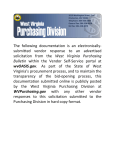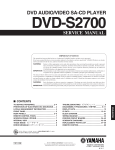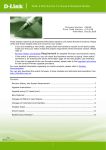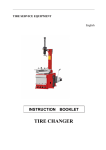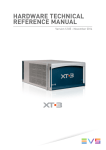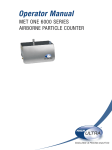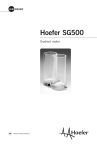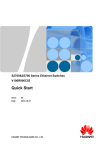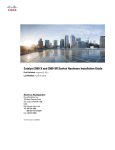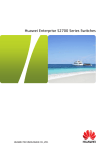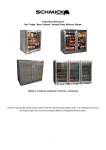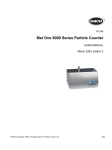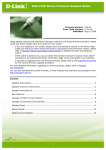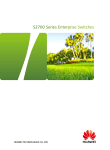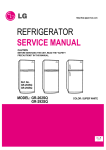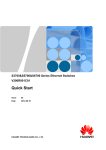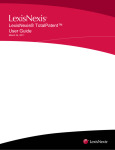Download IPAV JPEG2000 Networking User Manual
Transcript
IPAV JPEG2000 Networking User Manual V1.0.1 IPAV JPEG2000 Networking User Manual Contents 1 2 3 Networking Principles ...................................................................... 3 1.1 Networking Strategy ............................................................ 3 1.1.1 Single Switch Networking ................................................ 3 1.1.1.1 24-port Single Switch Networking .......................... 3 1.1.1.2 48-port Single Switch Networking .......................... 4 1.1.1.3 Tips ................................................................... 4 1.1.2 Cascading Switch Networking ........................................... 5 1.2 Choosing an Ethernet Switch ................................................. 6 1.3 Configuring the Ethernet Switches .......................................... 6 1.4 PoE .................................................................................... 7 1.4.1 Overview ...................................................................... 7 1.4.2 Choosing PoE Power Supply Schemes ................................ 8 1.4.2.1 PoE Power Supply Scheme .................................... 8 1.4.2.2 Expansion Scheme .............................................. 9 1.4.3 Other Factors ................................................................10 Introduction to Recommended Switches ............................................11 2.1 Cisco Brand........................................................................11 2.2 HUAWEI Brand ...................................................................13 Configuring Switches ......................................................................13 3.1 Cisco SG300 Series Switches ................................................13 3.1.1 Basic Operations ...........................................................14 3.1.1.1 Logging In to the Switches ..................................14 3.1.1.2 Resetting to Factory Defaults ...............................15 3.1.2 Manual Configuration .....................................................19 3.1.2.1 Global Configuration ...........................................19 3.1.2.2 VLAN Configuration .............................................20 3.1.2.3 Port Configuration ..............................................21 3.1.2.4 Confirming Configuration .....................................22 3.1.2.5 Saving Configuration...........................................23 3.1.3 Importing Configuration .................................................24 3.2 Cisco SG500 Series Switches ................................................26 3.2.1 Basic Operations ...........................................................26 3.2.1.1 Logging In to the Switches ..................................26 3.2.1.2 Resetting to Factory Defaults ...............................28 3.2.2 Manual Configuration .....................................................31 3.2.2.1 Single Switch Networking Configuration .................31 3.2.2.2 Core Switch Configuration ......................................35 3.2.2.3 Extended Switches Configuration ...........................39 3.2.3 Importing Configuration .................................................44 3.3 Cisco C2960 Series Switches ................................................45 3.3.1 Basic Operation .............................................................45 1 IPAV JPEG2000 Networking User Manual 3.3.1.1 Logging In to the Switches ..................................45 3.3.1.2 Switching Operation Mode ...................................47 3.3.1.3 Resetting to Factory Defaults ...............................48 3.3.2 Manual Configuration .....................................................51 3.3.2.1 Configuring Single Switch Networking ...................51 3.3.2.2 Configuring Core Switches ...................................56 3.3.2.3 Configuring Extended Switches .............................59 3.3.2.4 Preventing Multicast Flood Caused by TCN .............60 3.3.3 Importing Configuration .................................................63 3.4 HUAWEI S5700 Series Switches ............................................65 3.4.1 Basic Operations ...........................................................65 3.4.1.1 Logging In to the Switches ..................................65 3.4.1.2 Resetting to Factory Defaults ...............................67 3.4.2 Manual Configuration .....................................................69 3.4.2.1 Changing the Configuration ..................................69 3.4.2.2 Confirming Configuration .....................................71 3.4.2.3 Saving Configuration...........................................72 3.4.3 Importing Configuration .................................................73 3.5 Reference Information .........................................................75 3.5.1 Preparations before Importing Configuration .....................75 3.5.2 Using Tftpd32 ...............................................................75 2 IPAV JPEG2000 Networking User Manual 1 Networking Principles 1.1 Networking Strategy Please select an appropriate networking strategy based on the following table. TX, RX Information Distribution Status Networking Strategy Total Quantity Network Topology Less than or equal to 20 TX/RX Centralized Cisco or HUAWEI 24-port 1000 Mbps Ethernet Switch Single Switch Networking Less than or equal to 44 TX/RX More than 44 TX/RX Distributed Recommended Switches Cisco or HUAWEI 48-port 1000 Mbps Ethernet Switch Cascading Switch Networking No requirement Cisco 1000 Mbps Ethernet Switch Therefore, networking strategies are chosen based on the TX/RX's distribution positions and quantity. For more information, see the examples below. 1.1.1 Single Switch Networking When TX/RX is in concentrated distribution and its number is less than or equal to 44, use a single switch for networking. 1.1.1.1 24-port Single Switch Networking (N + M) no more than 20 Transmitter x N Receiver x M 24-port switch IP Controller Windows PC Wifi / iPad Deployed by the field requirment The illustration above is a topology of a single 24-port switch networking. You can choose 3 IPAV JPEG2000 Networking User Manual a switch from the following. 1. Cisco Brand 24-port 1000Mbps Ethernet switch: SG300-28, SG500-28, WS-C2960X-24TS-L 24-port 1000Mbps PoE Ethernet switch: SG300-28P, SG500-28P, WS-C2960S-24PS-L, WS-C2960X-24PS-L 2. HUAWEI Brand 24-port 1000Mbps Ethernet switch: S5700-28P-LI-AC 24-port 1000Mbps PoE Ethernet switch: S5700-28P-PWR-LI-AC 1.1.1.2 48-port Single Switch Networking (N + M) no more than 44 Transmitter x N Receiver x M 48-port switch IP Controller Windows PC Wifi / iPad Deployed by the field requirment The illustration above is a topology of a single 48-port switch. You can choose a switch brand from the following. 1. Cisco Brand 48-port 1000Mbps Ethernet switch: SG500-52, WS-C2960X-48TS-L 48-port 1000Mbps PoE Ethernet switch: SG500-52MP, WS-C2960X-48FPS-L 2. HUAWEI Brand 48-port 1000Mbps Ethernet switch: S5700-48TP-SI-AC 48-port 1000Mbps PoE Ethernet switch: S5700-48TP-PWR-SI 1.1.1.3 Tips When you use a single switch for networking, If only one or two remote TX/RX need cables of more than 100 meters to connect to the switch, you can use Ethernet repeaters for network extension, or you can also directly use low-end unmanaged switches. So this will help simply network topology and reduce the workload. If more remote TX/RX exist, you have to use cascading switches for networking. 4 IPAV JPEG2000 Networking User Manual 1.1.2 Cascading Switch Networking You must follow the rules below. The core switch must be a 1000Mbps or faster Ethernet switch. Enough cascading bandwidth is required because the cascading cables are used to transmit multiple IP streams. Bidirectional data flow each must be not more than 1000Mbps between a core switch and extended switches and leave enough bandwidth unused for backup allowance. By taking a typical code rate of 150Mbps as an example, the number of TX connected to a single extended switch should be not more than 5 and so does RX, but the total number of TX and RX can be more than 5. If the distance between a core switch and extended switches is more than 100 meters, you should use fiber-optic cables for cascading networking. If TX/RX cannot be centrally deployed for example due to long distance or its number is too large to be connected to one switch, you need to consider cascading switch networking. Core Switch Extended Switch 1 Extended Switch 2 … Extended Switch 3 The topology of cascading switch networking is shown above, the whole network consists of two level logically: Top level includes a core switch Bottom level includes some extended switches All extended switches are connected to the core switches but there is no direct linkage between any two extended switches. The core switch is responsible for all inter-switch communication, so the bandwidth between the core switch and any extended switch must guarantee that it is enough to bear all dataflow. The peak bandwidth of JPEG2000 device is 150Mbps, so each gigabit linkage between core switch and extended switch can support 4-5 TX and 4-5 RX simultaneously. If the number of TX(RX) connecting to a extended switch 5 IPAV JPEG2000 Networking User Manual exceeds 5, you must expand the bandwidth between the core switch and the corresponding extended switch. To expand the bandwidth, you may connect the extended switch to the core switch with more than one network cable and use the network cables as a trunk. If the number of TX(RX) is very large, you may consider optical fiber which is able to bear the bandwidth of 10Gbps or higher. In the situation, maybe a fabric switch is a good choice In summary, you need to consider many complex factors when cascading. In this case, consult installers, distributors or equipment manufacturers. 1.2 Choosing an Ethernet Switch The Ethernet switches in IPAV networking must support the following functions. Multicast forwarding or filtering IGMP Snooping IGMP Querier IGMP snooping fast leave If the Ethernet switches are used for cascading networking, they must also support the following functions. Dynamic multicast router port Forwarding unknown multicast to multicast router port only The basic requirements above should be met with in the networking process. Based on the practical networking, we've found that various Ethernet switches work in different ways. Therefore, some switches meeting with the previous requirements only may not apply in the IPAV networking. The final conclusion can be made through practical function verification and pressure testing. "Introduction to Recommended Switches" section in this manual shows the tested brands or models of switches for your reference. 1.3 Configuring the Ethernet Switches Configurations in Ethernet switches vary with networking strategies. For more information, see below. 6 IPAV JPEG2000 Networking User Manual Cascading Networking Single Switch Networking Core Switch Extended Switch Green or energy-saving feature Disable Disable Disable Multicast forwarding or filtering Enable Enable Enable IGMP Snooping Enable Enable Enable Feature of Switch IP address of IGMP Querier Must be assigned a valid value Not be cared IGMP Querier Enable Enable Disable IGMP snooping fast leave Enable Disable Enable Dynamic multicast router port Disable Disable Enable Forwarding unknown multicast Disable Disable Router port only* Note: * indicates that extended Ethernet switches must forward unknown multicast messages to multicast router port only. The requirements in the table above should be met with. Different brands or models of switches may have different names of the previous features. Besides, their configuration methods may vary greatly. Therefore, complete their configurations by referring to the Ethernet switches' user guides. Regarding our tested Ethernet switches, refer to "Configuring the Ethernet Switches" section. 1.4 PoE 1.4.1 Overview Power over Ethernet (PoE) allows an Ethernet switch to provide both data connection and electrical power to a network device through a single cable. Doing so reduces the number of wires that must be strung in order to install the network. The result is lower cost, less downtime, easier maintenance, and greater installation flexibility than with traditional wiring. A PoE system consists of Power Source Equipment (PSE) and Powered Device (PD). PSE is a device such as a PoE Ethernet switch that provides PD with power on the Ethernet cable. Also, it's a manager in the power supply process. 7 IPAV JPEG2000 Networking User Manual PD is a device powered by a PSE and thus consumes energy. Examples include wireless access points and TX/RX. The electric modules that receive power from PSE are called PD modules. Now PoE standard has two versions. IEEE 802.3af: PoE standard provides up to 15.4 W of DC power at the PSE. Only 12.95 W is assured to be available at the PD. IEEE 802.3at : PoE standard, known as PoE+ or PoE plus, provides up to 32 W of DC power at the PSE. Only 25.5 W is assured to be available at the PD. In general, PoE standard consists of the two versions above. When mentioning PoE in the following sections, we regard it as IEEE 802.3af version in order to develop this manual easily. 1.4.2 Choosing PoE Power Supply Schemes We should focus on the power capacity of the PoE Ethernet switches. In the current market, many PoE Ethernet switches may be unable to provide enough power on all ports simultaneously. For example, many 48-port PoE Ethernet switches can provide up to 370W of DC power. If each port needs 15.4 W based on the PoE standard, these switches can only supply power up to 24 ports together. For how to select an appropriate PoE switch and connect to PD correctly, see the two optional schemes below. 1.4.2.1 PoE Power Supply Scheme All our IPAV products are Class 0 devices that comply with PoE standard, which provides up to 15.4 W of DC power at the PSE. We strongly recommend that calculate the total number of ports that PoE Ethernet switches are able to supply power to using 15.4 W on each port. See the formula below. N = Pc / 15.4 Note: "N" indicates the total number of ports that PoE Ethernet switches are able to supply power to. "Pc" is the power capacity of these switches. According to the formula above, we recommend the using of 24-port PoE Ethernet switches with 370W power capacity and 48-port PoE Ethernet switches with 740W. If your 8 IPAV JPEG2000 Networking User Manual switches cannot meet with this requirement, use the formula above to calculate the total number of PD that PoE Ethernet switches are able to supply power to. This scheme is PoE standard compliant completely and suitable for all PoE Ethernet switches. 1.4.2.2 Expansion Scheme The actual power consumption of TX/RX may be far less than 15.4W. In this case, more PD can be connected to the PoE Ethernet switches. When more PD are connected, if they consume more energy than usual at a moment, the overall consumption could exceed the switch's power capacity while each PD may consume less than 15.4W, and thus affect the system operation. To avoid this issue above, reserve the power capacity allowance of the PoE switch when choosing a switch. According to the actual testing results of PoE consumption in each product, the following power consumptions can be used. IPE1000, IPD1000, IPE2000, IPD2000 and IPD3000: 10W N131, N141, IPE3000 and IPM3000: 15.4W The power consumptions above include the appropriate allowance. So do not need to consider this allowance when using them. In addition, whether a switch is able to power the PD according to their actual consumption depends on how the switch works. If your PoE Ethernet switch supports this feature, you can use this scheme for PoE power supply. Note: For exact PoE power consumption data of IPAV products, see their user guides. 9 IPAV JPEG2000 Networking User Manual 1.4.3 Other Factors We should consider other factors when using PoE power of Ethernet switches. 1. Non PoE Capable Ports The number of PD that PoE Ethernet switches can supply power to may be less than the switches' ports. We should disable PoE function in ports that are not used to provide power so that system stability will not be affected by connecting too many PD by mistake. For more information, see the user guides of Ethernet switches. 2. Higher PoE Power Consumption TX/RX's power consumption is usually measured when it's supplied power by a power adapter. At this moment, their PD modules do not work. When TX/RX are powered by a PoE Ethernet switch, their PD modules will consume energy. Therefore, power consumption measured when powered by PoE switches is more than that when using a power adapter. 3. Cables Full consideration of cable power consumption is taken when making PoE standards. We do not need to care for it if qualified cables are used. If problems or exceptions occur during the installation only when powered by PoE switches, we should check the quality of the cables. 4. USB Devices PoE power capacity of the switch is limited. If a PD connects to a USB device, we also need to consider the power consumption of this USB device. If USB devices like mouses or keyboards are used, we do not care for their consumption. But if a portable hard drive is connected or an electronics device is used for charging via the USB port, we recommend the using of their power adapters. 10 IPAV JPEG2000 Networking User Manual 2 Introduction to Recommended Switches 2.1 Cisco Brand Purpose 24-port 1000Mbps Ethernet switch Model SG300-28 24-port 1000Mbps Ethernet switch Port Configuration 26 10/100/1000BASE-T Ethernet ports 2 Combo ports(10/100/1000Base-T+GBIC/SFP) 24 10/100/1000BASE-T Ethernet PoE+ ports SG500-28 2 Combo ports(10/100/1000Base-T + GBIC/SFP) 2 SFP(1G/5G) 24-port 1000Mbps Ethernet switch WS-C2960X-24TS-L 48-port 1000Mbps Ethernet switch 24 10/100/1000BASE-T Ethernet ports 4 SFPs 48 10/100/1000BASE-T Ethernet PoE+ ports SG500-52 2 Combo ports(10/100/1000Base-T + GBIC/SFP) 2 SFP(1G/5G) 48-port 1000Mbps Ethernet switch WS-C2960X-48TS-L 24-port 1000Mbps PoE Ethernet 48 10/100/1000BASE-T Ethernet ports 4 SFPs 26 10/100/1000BASE-T Ethernet PoE+ ports SG300-28P 2 Combo ports(10/100/1000Base-T+GBIC/SFP) switch Available PoE power: 180W 24-port 1000Mbps 24 10/100/1000BASE-T Ethernet PoE+ ports PoE Ethernet switch SG500-28P 2 Combo ports(10/100/1000Base-T + GBIC/SFP) 2 SFP(1G/5G) Available PoE power: 180W 24-port 1000Mbps PoE Ethernet 24 10/100/1000BASE-T Ethernet PoE+ ports WS-C2960S-24PS-L 4 SFPs switch Available PoE power: 370W 24-port 1000Mbps 24 10/100/1000BASE-T Ethernet PoE+ ports PoE Ethernet WS-C2960X-24PS-L 4 SFPs switch Available PoE power: 370W 48-port 1000Mbps 48 10/100/1000BASE-T Ethernet PoE+ ports PoE Ethernet switch SG500-52MP 2 Combo ports(10/100/1000Base-T + GBIC/SFP) 2 SFP(1G/5G) Available PoE power: 740W 48-port 1000Mbps PoE Ethernet switch 48 10/100/1000BASE-T Ethernet PoE+ ports WS-C2960X-48FPS-L 4 SFPs Available PoE power: 740W Please note that there are some performance problems with SG300 series switches based on our testing data. 11 IPAV JPEG2000 Networking User Manual 1. The ability to handle multicast request is insufficient. It takes a long time for switches to start forwarding multicast packets to the corresponding ports after receiving IGMP Join messages. The switches that act as extended switches in a cascade network have more obvious problems. If they receive more multicast requests in a short period, some of the requests will be discarded because switches are unable to deal with them in time, resulting in Rx switch failure. 2. Multicast forwarding synchronization is poor. There is a big time difference when copying and forwarding the same multicast packet to the multiple host ports. The time for each port to receive multicast packets may have a difference of 20ms or more. As a result, the same source on different Rx may be out of sync. In summary, SG300 can be used in single switch networking and locations where high multi-screen synchronization is not required. If you require a cascaded network, multi-view or video wall, we would recommend that you use C2960 or SG500 series switches for networking. 12 IPAV JPEG2000 Networking User Manual 2.2 HUAWEI Brand Purpose 24-port 1000Mbps Ethernet switch 48-port 1000Mbps Ethernet switch 24-port 1000Mbps PoE Ethernet switch Model S5700-28P-LI-AC Port Configuration 24 10/100/1000BASE-T Ethernet ports 4 1000BASE-X Ethernet fiber ports 44 10/100/1000BASE-T Ethernet ports S5700-48TP-SI-AC 4 Gigabit Combo ports(10/100/1000Base-T + 100/1000Base-X) 24 10/100/1000BASE-T Ethernet PoE+ ports S5700-28P-PWR-LI-AC 4 1000BASE-X Ethernet fiber ports Available PoE power: 370W 44 10/100/1000BASE-T Ethernet PoE+ ports 48-port 1000Mbps PoE Ethernet switch S5700-48TP-PWR-SI 4 Gigabit Combo ports(10/100/1000Base-T + 100/1000Base-X) Available PoE power: 740W 3 Configuring Switches Different brands or models of switches are configured in a different way. This section gives configuration methods related to IPAV networking for recommended switches. For more information about these switches, see their user guides. For each switch, we provide both manual and import configuration. Manual configuration is a bit more complex but has wide application range. If you want to use import configuration, a same switch model must first be prepared and configured properly. So you can select an appropriate configuration method according to the actual situation. Switches have a large number of configuration items. To avoid interfere from irrelevant items, we would strongly recommend that you restore your switches to their factory defaults before starting configuration. 3.1 Cisco SG300 Series Switches For Cisco SG300 series switches, we would recommend that you use models SG300-28 and SG300-28P. They can only be used in single switch networking due to their multicast problems. 13 IPAV JPEG2000 Networking User Manual 3.1.1 Basic Operations 3.1.1.1 Logging In to the Switches If you want to configure switches, you need to use special cables and connect them to the switches' dedicated ports. 1. Connect your PC to a switch. Use a matching serial cable to connect between switch's Console port and PC's serial port. If your PC has no serial ports, use a USB-to-serial converter and install correct drivers. 2. Configure serial communication parameters Run terminal emulation software on your PC. Create a session and configure serial communication parameters according to the following table. Parameters Value If your PC is equipped with serial ports in factory defaults, usually choose COM1 port. Communication If your PC's multiple serial ports are configured or PC is Port connected with a USB-to-serial converter, see the related user guides. Baud Rate 115200 bps Flow Control None Parity None Stop Bits 1 Data Bits 8 bits 3. Create communication connection In terminal emulation software select the previous created session and start the connection. When connection is successful, switch will not give any prompt. At this moment, press Enter. Switch will give the following prompt. Detected speed: 115200 Press Enter again. Switch will ask you to input user name. User Name: Input cisco (for example default user name cisco is used). Switch will ask you to input 14 IPAV JPEG2000 Networking User Manual password. Password: After inputting correct password, switch will display prompt in normal mode. switch0bebc2# Please note: In factory defaults of SG300 series switches, user mode and privileged mode have the same commend-line prompt and the highest privilege level. In this case, we call it "normal mode". SG300 series switches use the combination of "switch" and the last six characters of MAC address as the default names. In the prompt examples of this manual, "0bebc2" are the last six characters of MAC address of a SG300 series switch in our test. They may vary with actual switches. The following screen capture describes the previous steps. It means that you have successfully logged in to the switch and entered normal mode. 3.1.1.2 1. Resetting to Factory Defaults In user mode input delete startup-config to delete startup configuration. Switch will give the following prompt. switch0bebc2#delete startup-config Delete startup-config? (Y/N)[N] Enter Y (not case sensitive) to confirm. Switch will give the following prompt which means that startup configuration is deleted. Note: 15 IPAV JPEG2000 Networking User Manual In this manual, "Y", "Yes", "N" and "No" are not case sensitive. switch0bebc2#02-May-2013 14:59:54 %FILE-I-DELETE: File Delete - file URL flash://startup-config 2. Input reload to reboot switch. Switch will give the following prompt. switch0bebc2#reload You haven't saved your changes. Are you sure you want to continue ? (Y/N)[N] Input Y to confirm. Switch will give the following prompt. This command will reset the whole system and disconnect your current session. Do you want to continue ? (Y/N)[N] Input Y to confirm. Switch will give the following prompt. Shutting down ... Shutting down ... Shutting down ... Resetting local unit ************************************************** ***************** SYSTEM RESET ***************** ************************************************** 16 IPAV JPEG2000 Networking User Manual The following screen capture describes the previous steps. 3. Switch reboots. When the following prompt appears, quickly press Enter twice to complete the baud-rate detection process. Console baud-rate auto detection is enabled, press Enter twice to complete the detection process If you do it slowly and exceed the time limit, switch will continue to ask you to input user name. Switch will give the following prompt. Console baud-rate auto detection is enabled, press Enter twice to complete the detection process User Name: In summary, press Enter twice before any effective input to work with switch for baud-rate auto detection. Switch will give the following prompt. Detected speed: 115200 User Name: Input default name cisco. Switch will ask you to input password. Password: Input default password cisco. Switch will ask if you want to change your password. Please change your password from the default settings. Please change the password for better protection of your network. Do you want to change the password (Y/N)[Y] ? Now, input N to skip the password change process. Switch will give the following prompt. switch0bebc2# 17 IPAV JPEG2000 Networking User Manual The screen capture is as follows. At this moment, you have successfully reset switch to factory defaults and entered normal mode. If you forgot switch's password and cannot access its command-line interface, you can perform reset to factory defaults by using a stylus to press and hold Reset button until the following prompt appears. switch0bebc2#To perform reset to factory defaults do not release the button for 10 seconds. Resetting local unit to Factory Defaults ************************************************** ***************** SYSTEM RESET ***************** ************************************************** 18 IPAV JPEG2000 Networking User Manual The screen capture is as follows. The prompt above means that switch is reset to factory defaults and starts rebooting. Now you can release Reset button and wait until switch finishes rebooting and then operate based on step 3 above. 3.1.2 Manual Configuration 3.1.2.1 1. Global Configuration In normal mode input config to enter global configuration mode. Switch will give the following prompt. switch0bebc2#config switch0bebc2(config)# 2. Input no eee enable to disable energy saving function. Switch will give the following prompt. (The following prompt is related to network devices connected to switch) switch0bebc2(config)#no eee enable switch0bebc2(config)#02-May-2013 15:02:16 %LINK-W-Down: gi1 02-May-2013 15:02:16 %LINK-W-Down: gi9 02-May-2013 15:02:16 %LINK-W-Down: gi11 02-May-2013 15:02:16 %LINK-W-Down: Vlan 1 02-May-2013 15:02:18 %LINK-I-Up: gi1 02-May-2013 15:02:18 %LINK-I-Up: Vlan 1 02-May-2013 15:02:19 %LINK-I-Up: gi9 02-May-2013 15:02:19 %LINK-I-Up: gi11 02-May-2013 15:02:22 %STP-W-PORTSTATUS: gi1: STP status Forwarding 02-May-2013 15:02:23 %STP-W-PORTSTATUS: gi9: STP status Forwarding 02-May-2013 15:02:24 %STP-W-PORTSTATUS: gi11: STP status Forwarding 19 IPAV JPEG2000 Networking User Manual 3. Input bridge multicast filtering to enable multicast filtering function. switch0bebc2(config)#bridge multicast filtering switch0bebc2(config)# 4. Input ip igmp snooping to enable global IGMP Snooping function. switch0bebc2(config)#ip igmp snooping switch0bebc2(config)# The following screen capture describes the previous steps. 3.1.2.2 1. VLAN Configuration In global configuration mode, input ip igmp snooping vlan 1 to enable IGMP Snooping function for VLAN 1. switch0bebc2(config)#ip igmp snooping vlan 1 switch0bebc2(config)# 2. Input ip igmp snooping vlan 1 querier address 192.168.22.222 to assign IP address for IGMP Querier. switch0bebc2(config)#ip igmp snooping vlan 1 querier address 192.168.22.222 switch0bebc2(config)# 3. Input ip igmp snooping vlan 1 querier to enable IGMP Querier function for VLAN 1. switch0bebc2(config)#ip igmp snooping vlan 1 querier switch0bebc2(config)# 4. Input ip igmp snooping vlan 1 immediate-leave to enable multicast fast leave function for VLAN 1. switch0bebc2(config)# ip igmp snooping vlan 1 immediate-leave switch0bebc2(config)# 20 IPAV JPEG2000 Networking User Manual 5. Input no ip igmp snooping vlan 1 mrouter learn pim-dvmrp to disable dynamic multicast router ports for VLAN 1. switch0bebc2(config)#no ip igmp snooping vlan 1 mrouter learn pim-dvmrp switch0bebc2(config)# The following screen capture describes the previous steps. 3.1.2.3 1. Port Configuration In global configuration mode input interface range gi1-28 to enter all Gigabit Ethernet port bulk operation mode. switch0bebc2(config)#interface range gi1-28 switch0bebc2(config-if-range)# Note: The Ethernet switches in the example are equipped with 28 Gigabit Ethernet ports. If your switches have different number of ports and various port types, set the parameters of interface range command based on their user guides. 2. Input bridge multicast unregistered filtering to drop unknown multicast messages in all Gigabit Ethernet ports. switch0bebc2(config-if-range)#bridge multicast unregistered filtering switch0bebc2(config-if-range)# 3. Input end to return normal mode. switch0bebc2(config-if-range)#end switch0bebc2# 21 IPAV JPEG2000 Networking User Manual The following screen capture describes the previous steps. Please note that you need to perform the operations above on all the Ethernet ports connected in the network. If other ports are used, configure them according to the example above. 3.1.2.4 Confirming Configuration After configuration, input show running-config in normal mode. Switch will give feedback about the current detailed configuration. switch0bebc2#show running-config config-file-header ... bridge multicast filtering ... ip igmp snooping ip igmp snooping vlan 1 no ip igmp snooping vlan 1 mrouter learn pim-dvmrp ip igmp snooping vlan 1 immediate-leave ip igmp snooping querier address 192.168.22.222 ip igmp snooping vlan 1 querier no eee enablehostname switch0bebc2 ! interface gigabitethernet1 bridge multicast unregistered filtering ! interface gigabitethernet2 bridge multicast unregistered filtering ... ! interface gigabitethernet28 bridge multicast unregistered filtering ! exit switch0bebc2# 22 IPAV JPEG2000 Networking User Manual The information above includes the eight configuration commands we input. bridge multicast filtering ... ip igmp snooping ip igmp snooping vlan 1 no ip igmp snooping vlan 1 mrouter learn pim-dvmrp ip igmp snooping vlan 1 immediate-leave ip igmp snooping querier address 192.168.22.222 ip igmp snooping vlan 1 querier no eee enable And the following configuration is set on each Ethernet port. bridge multicast unregistered filtering The screen capture is as follows. Eight configuration commands are marked in red boxes. The commands marked in blue boxes are set on each port configuration. If your confirmation result is the same as above, it indicates that SG300 series switches are correctly configured. 3.1.2.5 1. Saving Configuration In normal mode, input write to save configuration. Switch will give the following prompt. switch0bebc2#write Overwrite file [startup-config].... (Y/N)[N] ? Enter Y to confirm. Switch will give the following prompt. 02-May-2013 15:01:12 %COPY-I-FILECPY: Files Copy - source URL running-config destination URL flash://startup-config 02-May-2013 15:01:16 %COPY-N-TRAP: The copy operation was completed successfully Copy succeeded switch0bebc2# 23 IPAV JPEG2000 Networking User Manual The screen capture is as follows. Now, the confirmed configuration is saved. Switch will continue to run the configuration for the next startup. 3.1.3 Importing Configuration Before importing configuration for switches, complete related preparations by referring to "Reference Information" section, and then operate based on the following steps. 1. After logging in to a switch, in normal mode input config to enter global configuration mode. switch0bebc2# switch0bebc2#configure 2. Input interface vlan 1 to enter configuration view of VLAN 1. switch0bebc2(config)#interface vlan 1 switch0bebc2(config-if)# 3. Input ip address 192.168.1.39 255.255.255.0 to configure management IP address for VLAN 1. Switch will give the following prompt. switch0bebc2(config-if)#ip address 192.168.1.39 255.255.255.0 Please ensure that the port through which the device is managed has the proper settings and is a member of the new management interface. Would you like to apply this new configuration? (Y/N)[N] Input Y to confirm. After execution, switch will return command prompt. switch0bebc2(config-if)# 24 IPAV JPEG2000 Networking User Manual 4. Input end to return normal mode. switch0bebc2(config-if)#end switch0bebc2# 5. Input copy tftp://192.168.1.73/SG300.CFG startup-config to obtain configuration file SG300.CFG from a PC whose IP address is 192.168.1.73. (IP address and configuration file name are examples only. Please use actual information) Switch will give the following prompt. switch0bebc2#copy tftp://192.168.1.73/SG300.CFG startup-config Overwrite file [startup-config].... (Y/N)[N] ? Input Y to confirm. Switch will give the following prompt. 02-May-2013 15:04:09 %COPY-I-FILECPY: Files Copy - source URL tftp://192.168.1.73/SG300.CFG destination URL flash://startup-config !!..02-May-2013 15:04:15 %COPY-N-TRAP: The copy operation was completed successfully ! Copy: 14103 bytes copied in 00:00:06 [hh:mm:ss] switch0bebc2# 6. Input reload. Switch will give the following prompt. switch0bebc2#reload You haven't saved your changes. Are you sure you want to continue ? (Y/N)[N] Input Y to confirm. Switch will give the following prompt. This command will reset the whole system and disconnect your current session. Do you want to continue ? (Y/N)[N] Input Y again to confirm. Switch will give the following prompt. Shutting down ... Shutting down ... Shutting down ... Resetting local unit ************************************************** ***************** SYSTEM RESET ***************** ************************************************** 25 IPAV JPEG2000 Networking User Manual The following screen capture describes the previous steps. After rebooting, switch runs configuration file SG300.CFG. 3.2 Cisco SG500 Series Switches For Cisco SG500 series switches, we would recommend that you use models SG500-28, SG500-28P, SG500-52 and SG500-52MP. Operations on them are almost the same as SG300 series switches. They can be used in both single switch networking and cascading networking. 3.2.1 3.2.1.1 Basic Operations Logging In to the Switches If you want to configure switches, you need to use special cables and connect them to the switches' dedicated ports. 1. Connect your PC to a switch. Use a matching serial cable to connect between switch's Console port and PC's serial port. If your PC has no serial ports, use a USB-to-serial converter and install correct drivers. 26 IPAV JPEG2000 Networking User Manual 2. Configure serial communication parameters Run terminal emulation software on your PC. Create a session and configure serial communication parameters according to the following table. Parameters Value If your PC is equipped with serial ports in factory defaults, usually choose COM1 port. Communication If your PC's multiple serial ports are configured or PC is Port connected to a USB-to-serial converter, see the related user guides. 3. Baud Rate 115200 bps Flow Control None Parity None Stop Bits 1 Data Bits 8 Create communication connection In terminal emulation software select the previously created session and start the connection. When connection is successful, switch will not give any prompt. At this moment, press Enter. Switch will give the following prompt. Detected speed: 115200 Press Enter again. Switch will ask you to input user name. User Name: Input cisco (for example default user name cisco is used). Switch will ask you to input password. Password: After inputting correct password, switch will display prompt in normal mode. switch405078# Please note: In factory defaults of SG500 series switches, user mode and privileged mode have the same commend-line prompt and the highest privilege level. In this case, we call it "normal mode". SG500 series switches use the combination of "switch" and the last six characters of MAC address as the default names. In the prompt examples of this manual, "405078" are the last six characters of MAC address of a SG500 series switch in our test. They may vary with actual switches. 27 IPAV JPEG2000 Networking User Manual The following screen capture describes the previous steps. It means that you have successfully logged in to the switch and entered normal mode. 3.2.1.2 1. Resetting to Factory Defaults In user mode input delete startup-config to delete startup configuration. Switch will give the following prompt. switch405078#delete startup-config Delete startup-config? (Y/N)[N] Enter Y (not case sensitive) to confirm. Switch will give the following prompt, which means that startup configuration is deleted. switch405078#02-May-2013 17:03:05 %FILE-I-DELETE: File Delete - file URL flash://startup-config 2. Input reload to reboot switch. Switch will give the following prompt. switch405078#reload You haven't saved your changes. Are you sure you want to continue? (Y/N)[N] Input Y to confirm. Switch will give the following prompt. This command will reset the whole system and disconnect your current session. Do you want to continue ? (Y/N)[N] Input Y to confirm. Switch will give the following prompt. Shutting down ... Shutting down ... Shutting down ... Resetting local unit ************************************************** ***************** SYSTEM RESET ***************** ************************************************** 28 IPAV JPEG2000 Networking User Manual The following screen capture describes the previous steps. 3. Switch reboots. When the following prompt appears, quickly press Enter twice to complete the baud-rate detection process. Console baud-rate auto detection is enabled, press Enter twice to complete the detection process If you do it slowly and exceed the time limit, switch will continue to ask you to input user name. Switch will give the following prompt. Console baud-rate auto detection is enabled, press Enter twice to complete the detection process User Name: In summary, press Enter twice before any effective input to work with switch for baud-rate auto detection. Switch will give the following prompt. Detected speed: 115200 User Name: Input default name cisco. Switch will ask you to input password. Password: Input default password cisco. Switch will ask if you want to change your password. Please change your password from the default settings. Please change the password for better protection of your network. Do you want to change the password (Y/N)[Y] ? Now, input N to skip the password change process. Switch will give the following prompt. switch0bebc2# 29 IPAV JPEG2000 Networking User Manual The screen capture is as follows. Now, you have successfully reset switch to factory defaults and entered normal mode. If you forgot switch's password and cannot access its command-line interface, you can perform reset to factory defaults by using a stylus to press and hold Reset button until the following prompt appears. switch405078#To perform reset to factory defaults do not release the button for 10 seconds. Resetting local unit to Factory Defaults ************************************************** ***************** SYSTEM RESET ***************** ************************************************** 30 IPAV JPEG2000 Networking User Manual The screen capture is as follows. The prompt above means that switch is reset to factory defaults and starts rebooting. Now you can release Reset button and wait until switch finishes rebooting, and then operate based on the previous step 3. 3.2.2 3.2.2.1 1. Manual Configuration Single Switch Networking Configuration Global Configuration In normal mode input config to enter global configuration mode. Switch will give the following prompt. switch405078#config switch405078(config)# Input no eee enable to disable energy saving function. Switch will give the following prompt. (The following prompt is related to network devices connected to switch) switch405078(config)#no eee enable switch405078(config)#02-May-2013 14:59:25 %LINK-W-Down: gi1/1/6 02-May-2013 14:59:25 %LINK-W-Down: gi1/1/8 02-May-2013 14:59:25 %LINK-W-Down: Vlan 1 02-May-2013 14:59:28 %LINK-I-Up: gi1/1/8, aggregated (1) 02-May-2013 14:59:28 %LINK-I-Up: Vlan 1, aggregated (1) 02-May-2013 14:59:29 %LINK-I-Up: gi1/1/6, aggregated (1) 02-May-2013 14:59:32 %STP-W-PORTSTATUS: gi1/1/8: STP status Forwarding, aggregated (1) 02-May-2013 14:59:34 %STP-W-PORTSTATUS: gi1/1/6: STP status Forwarding, aggregated (1) 02-May-2013 15:00:32 %INIT-I-Startup: Warm Startup Input bridge multicast filtering to enable multicast filtering function. 31 IPAV JPEG2000 Networking User Manual switch405078(config)#bridge multicast filtering switch405078(config)# 2. Configure IGMP Snooping. Input ip igmp snooping to enable global IGMP Snooping function. switch405078(config)#ip igmp snooping switch405078(config)# Input ip igmp snooping vlan 1 to enable IGMP Snooping function for VLAN 1. switch405078(config)#ip igmp snooping vlan 1 switch405078(config)# Input ip igmp snooping vlan 1 querier address 192.168.22.222 to assign IP address for IGMP Querier. switch405078(config)#ip igmp snooping vlan 1 querier address 192.168.22.222 switch405078(config)# Input ip igmp snooping vlan 1 querier to enable IGMP Querier function for VLAN 1. switch405078(config)#ip igmp snooping vlan 1 querier switch405078(config)# Input ip igmp snooping vlan 1 immediate-leave to enable multicast fast leave function for VLAN 1. switch405078(config)#ip igmp snooping vlan 1 immediate-leave switch405078(config)# Input no ip igmp snooping vlan 1 mrouter learn pim-dvmrp to disable dynamic multicast router ports for VLAN 1. switch405078(config)#no ip igmp snooping vlan 1 mrouter learn pim-dvmrp switch405078(config)# 3. Configure unknown multicast messages In global configuration mode input interface range gi1/1/1-28 to enter all Gigabit Ethernet port bulk operation mode. switch405078(config)#interface range gi1/1/1-28 switch405078(config-if-range)# Note: The Ethernet switches in the example are equipped with 28 Gigabit Ethernet ports. If your switches have different number of ports and various port types, set the parameters of interface range command based on their user guides. Input bridge multicast unregistered filtering to drop unknown multicast messages in all Gigabit Ethernet ports. switch405078(config-if-range)#bridge multicast unregistered filtering switch405078(config-if-range)# Input end to return normal mode. switch405078(config-if-range)#end switch405078# 32 IPAV JPEG2000 Networking User Manual The following screen capture describes the previous steps. 4. Confirm and save configuration. In normal mode input show running-config. Switch will give feedback about the current detailed configuration. switch405078#show running-config config-file-header switch405078 ... bridge multicast filtering ... ip igmp snooping ip igmp snooping vlan 1 no ip igmp snooping vlan 1 mrouter learn pim-dvmrp ip igmp snooping vlan 1 immediate-leave ip igmp snooping vlan 1 querier ip igmp snooping vlan 1 querier address 192.168.22.222 no eee enable hostname switch405078 ! interface gigabitethernet1/1/1 bridge multicast unregistered filtering ! interface gigabitethernet1/1/2 bridge multicast unregistered filtering ... interface gigabitethernet1/1/28 bridge multicast unregistered filtering ! exit switch405078# The information above includes the eight configuration commands we input. bridge multicast filtering ... ip igmp snooping ip igmp snooping vlan 1 33 IPAV JPEG2000 Networking User Manual no ip igmp snooping vlan 1 mrouter learn pim-dvmrp ip igmp snooping vlan 1 immediate-leave ip igmp snooping vlan 1 querier ip igmp snooping querier address 192.168.22.222 no eee enable And the following configuration is set on each Ethernet port. bridge multicast unregistered filtering The screen capture of confirmed configuration is as follows. Eight configuration commands are marked in red boxes. The commands marked in blue boxes are set on each port configuration. If your confirmation result is the same as above, it indicates that SG500 series switches are correctly configured. After confirming the configuration, input write to save configuration. Switch will give the following prompt. switch405078#write Overwrite file [startup-config].... (Y/N)[N] ? Enter Y to confirm. Switch will give the following prompt. 02-May-2013 15:25:40 %COPY-I-FILECPY: Files Copy - source URL running-config destination URL flash://startup-config 02-May-2013 15:25:50 %COPY-N-TRAP: The copy operation was completed successfully Copy succeeded switch405078# 34 IPAV JPEG2000 Networking User Manual The screen capture is as follows. Now, the confirmed configuration is saved. Switch will continue to run the configuration for the next startup. 3.2.2.2 1. Core Switch Configuration Global Configuration In normal mode input config to enter global configuration mode. Switch will give the following prompt. switch405078#config switch405078(config)# Input no eee enable to disable energy saving function. Switch will give the following prompt. (The following prompt is related to network devices connected to switch) switch405078(config)#no eee enable switch405078(config)#02-May-2013 14:59:13 %LINK-W-Down: 02-May-2013 14:59:13 %LINK-W-Down: gi1/1/8 02-May-2013 14:59:13 %LINK-W-Down: Vlan 1 gi1/1/6 switch405078(config)#02-May-2013 14:59:16 %LINK-I-Up: gi1/1/8, aggregated (1) 02-May-2013 14:59:16 %LINK-I-Up: Vlan 1, aggregated (1) 02-May-2013 14:59:17 %LINK-I-Up: gi1/1/6, aggregated (1) 02-May-2013 14:59:20 %STP-W-PORTSTATUS: gi1/1/8: STP status Forwarding, aggregated (1) 02-May-2013 14:59:21 %STP-W-PORTSTATUS: gi1/1/6: STP status Forwarding, aggregated (1) 02-May-2013 15:00:46 %INIT-I-Startup: Warm Startup switch405078(config)# Input bridge multicast filtering to enable multicast filtering function. switch405078(config)#bridge multicast filtering switch405078(config)# 35 IPAV JPEG2000 Networking User Manual 2. Configure IGMP Snooping. Input ip igmp snooping to enable global IGMP Snooping function. switch405078(config)#ip igmp snooping switch405078(config)# Input ip igmp snooping vlan 1 to enable IGMP Snooping function for VLAN 1. switch405078(config)#ip igmp snooping vlan 1 switch405078(config)# Input ip igmp snooping vlan 1 querier address 192.168.22.222 to assign IP address for IGMP Querier. switch405078(config)#ip igmp snooping vlan 1 querier address 192.168.22.222 switch405078(config)# Input ip igmp snooping vlan 1 querier to enable IGMP Querier function for VLAN 1. switch405078(config)#ip igmp snooping vlan 1 querier switch405078(config)# Input no ip igmp snooping vlan 1 mrouter learn pim-dvmrp to disable dynamic multicast router ports for VLAN 1. switch405078(config)#no ip igmp snooping vlan 1 mrouter learn pim-dvmrp switch405078(config)# 3. Configure unknown multicast messages In global configuration mode input interface range gi1/1/1-28 to enter all Gigabit Ethernet port bulk operation mode. switch405078(config)#interface range gi1/1/1-28 switch405078(config-if-range)# Note: The Ethernet switches in the example are equipped with 28 Gigabit Ethernet ports. If your switches have different number of ports and various port types, set the parameters of interface range command based on their user guides. Input bridge multicast unregistered filtering to drop unknown multicast messages in all Gigabit Ethernet ports. switch405078(config-if-range)#bridge multicast unregistered filtering switch405078(config-if-range)# Input end to return normal mode. switch405078(config-if-range)#end switch405078# 36 IPAV JPEG2000 Networking User Manual The following screen capture describes the previous steps. 4. Confirm and save configuration. In normal mode input show running-config. Switch will give feedback about the current detailed configuration. switch405078#show running-config config-file-header switch405078 ... bridge multicast filtering ... ip igmp snooping ip igmp snooping vlan 1 no ip igmp snooping vlan 1 mrouter learn pim-dvmrp ip igmp snooping vlan 1 querier ip igmp snooping vlan 1 querier address 192.168.22.222 no eee enable hostname switch405078 ! interface gigabitethernet1/1/1 bridge multicast unregistered filtering ! interface gigabitethernet1/1/2 bridge multicast unregistered filtering ... interface gigabitethernet1/1/28 bridge multicast unregistered filtering ! exit switch405078# The information above includes the seven configuration commands we input. bridge multicast filtering ... ip igmp snooping ip igmp snooping vlan 1 no ip igmp snooping vlan 1 mrouter learn pim-dvmrp 37 IPAV JPEG2000 Networking User Manual ip igmp snooping vlan 1 querier ip igmp snooping vlan 1 querier address 192.168.22.222 no eee enable And the following configuration is set on each Ethernet port. bridge multicast unregistered filtering The screen capture of confirmed configuration is as follows. Seven configuration commands are marked in red boxes. The commands marked in blue boxes are set on each port configuration. If your confirmation result is the same as above, it indicates that SG500 series switches are correctly configured. After confirming the configuration, input write to save configuration. Switch will give the following prompt. switch405078#write Overwrite file [startup-config].... (Y/N)[N] ? Enter Y to confirm. Switch will give the following prompt. 02-May-2013 15:25:40 %COPY-I-FILECPY: Files Copy - source URL running-config destination URL flash://startup-config 02-May-2013 15:25:50 %COPY-N-TRAP: The copy operation was completed successfully Copy succeeded switch405078# 38 IPAV JPEG2000 Networking User Manual The screen capture is as follows. Now, the confirmed configuration is saved. Switch will continue to run this configuration for the next startup. 3.2.2.3 1. Extended Switches Configuration Global Configuration In normal mode input config to enter global configuration mode. Switch will give the following prompt. switch405078#config switch405078(config)# Input no eee enable to disable energy saving function. Switch will give the following prompt. (The following prompt is related to network devices connected to switch) switch405078(config)#no eee enable switch405078(config)#02-May-2013 15:03:34 %LINK-W-Down: gi1/1/6 02-May-2013 15:03:34 %LINK-W-Down: gi1/1/8 02-May-2013 15:03:34 %LINK-W-Down: Vlan 1 02-May-2013 15:03:36 %LINK-I-Up: gi1/1/8 02-May-2013 15:03:36 %LINK-I-Up: Vlan 1 02-May-2013 15:03:37 %LINK-I-Up: gi1/1/6 02-May-2013 15:03:41 %STP-W-PORTSTATUS: gi1/1/8: STP status Forwarding 02-May-2013 15:03:42 %STP-W-PORTSTATUS: gi1/1/6: STP status Forwarding switch405078(config)# Input bridge multicast filtering to enable multicast filtering function. switch405078(config)#bridge multicast filtering switch405078(config)# 39 IPAV JPEG2000 Networking User Manual 2. Configure IGMP Snooping. Input ip igmp snooping to enable global IGMP Snooping function. switch405078(config)#ip igmp snooping switch405078(config)# Input ip igmp snooping vlan 1 to enable IGMP Snooping function for VLAN 1. switch405078(config)#ip igmp snooping vlan 1 switch405078(config)# Input ip igmp snooping vlan 1 immediate-leave to enable multicast fast leave function for VLAN 1. switch405078(config)#ip igmp snooping vlan 1 immediate-leave switch405078(config)# 3. Configure unknown multicast messages Unknown multicast messages must be forwarded to the cascading port connected to the core switch when using SG500 series Ethernet switches as extended switches. In fact, these switches will forward unknown multicast messages to all ports in default settings. Therefore, we only need to make configurations to drop unknown multicast messages on all non-cascading ports. We assume that Ethernet port 21 is a cascading port. In this case, input interface range gi1/1/1-20,gi1/1/22-28 to perform bulk operations on all the other ports except port 21. If another port is used as the cascading port, change the parameters of this command. For more information about this command, see the switches' user guides. When inputting this command, the switch will give the following prompt. switch405078(config)#interface range gi1/1/1-20,gi1/1/22-28 switch405078(config-if-range)# Note: The Ethernet switches in the example are equipped with 28 Gigabit Ethernet ports. If your switches have different number of ports and various port types, set the parameters of interface range command based on their user guides. Input bridge multicast unregistered filtering to drop unknown multicast messages in the Gigabit Ethernet ports specified in the last step. switch405078(config-if-range)#bridge multicast unregistered filtering switch405078(config-if-range)# Input end to return normal mode. switch405078(config-if-range)#end switch405078# 40 IPAV JPEG2000 Networking User Manual The following screen capture describes the previous steps. 4. Confirm and save configuration. In normal mode input show running-config. Switch will give feedback about the current detailed configuration. switch405078#show running-config config-file-header switch405078 ... bridge multicast filtering ... ip igmp snooping ip igmp snooping vlan 1 ip igmp snooping vlan 1 immediate-leave no eee enable hostname switch405078 ! interface gigabitethernet1/1/1 bridge multicast unregistered filtering ! interface gigabitethernet1/1/2 bridge multicast unregistered filtering ... interface gigabitethernet1/1/20 bridge multicast unregistered filtering ! interface gigabitethernet1/1/22 bridge multicast unregistered filtering ... interface gigabitethernet1/1/28 bridge multicast unregistered filtering ! exit The information above includes the five configuration commands we input. bridge multicast filtering ... 41 IPAV JPEG2000 Networking User Manual ip igmp snooping ip igmp snooping vlan 1 ip igmp snooping vlan 1 immediate-leave no eee enable And the following configuration is set on each Ethernet port except port 21. bridge multicast unregistered filtering The screen capture of confirmed configuration is as follows. Five configuration commands are marked in red boxes. The commands marked in blue boxes are set on each port configuration except on port 21. If your confirmation result is the same as above, it indicates that SG500 series switches are correctly configured. 42 IPAV JPEG2000 Networking User Manual After confirming the configuration, input write to save configuration. Switch will give the following prompt. switch405078#write Overwrite file [startup-config].... (Y/N)[N] ? Enter Y to confirm. Switch will give the following prompt. 02-May-2013 15:25:40 %COPY-I-FILECPY: Files Copy - source URL running-config destination URL flash://startup-config 02-May-2013 15:25:50 %COPY-N-TRAP: The copy operation was completed successfully Copy succeeded switch405078# The screen capture is as follows. Now, the confirmed configuration is saved. Switch will continue to run the configuration for the next startup. 43 IPAV JPEG2000 Networking User Manual 3.2.3 Importing Configuration Please refer to "Reference Information" section to make preparations before importing configuration to Ethernet switches. Then do as follows. 1. After logging in to switches, in normal mode input config to enter global configuration mode. switch405078#config switch405078(config)# 2. Input interface vlan 1 to enter the configuration view of VLAN 1. switch405078(config)#interface vlan 1 switch405078(config-if)# 3. Input ip address 192.168.1.39 255.255.255.0 to configure management IP address for VLAN 1. Switch will give the following feedback. switch405078(config-if)#ip address 192.168.1.39 255.255.255.0 Please ensure that the port through which the device is managed has the proper settings and is a member of the new management interface. Would you like to apply this new configuration? (Y/N)[N] Input Y to confirm. After execution, switch will give the following prompt. switch405078(config-if)# 4. Input end to return normal mode. switch405078(config-if)#end switch405078# 5. Input copy tftp://192.168.1.73/ SG500.CFG startup-config to obtain configuration file SG500.CFG from a PC whose IP address is 192.168.1.73. The previous configuration file and PC IP address are examples only. The actual situations may vary. Switch will give the following prompt. switch405078#copy tftp://192.168.1.73/SG500.CFG startup-config Overwrite file [startup-config].... (Y/N)[N] ? Input Y to confirm. Switch will give the following prompt. 02-May-2013 15:02:33 %COPY-I-FILECPY: Files Copy - source URL tftp://192.168.1.73/SG500.CFG destination URL flash://startup-config .........! Copy: 3170 bytes copied in 00:00:11 [hh:mm:ss] switch405078# 6. Input reload. Switch will give the following prompt. switch405078#reload You haven't saved your changes. Are you sure you want to continue ? (Y/N)[N] Input Y to confirm. Switch will give the following prompt. This command will reset the whole system and disconnect your current session. Do you want to continue ? (Y/N)[N] Input Y again to confirm. Switch will give the following prompt. 44 IPAV JPEG2000 Networking User Manual Shutting down ... Shutting down ... Shutting down ... Resetting local unit ************************************************** ***************** SYSTEM RESET ***************** ************************************************** The screen capture describes the previous steps. After rebooting, Ethernet switches will run the configuration file SG500.CFG. 3.3 Cisco C2960 Series Switches For Cisco C2960 series switches, we would recommend that you use models WS-C2960S-24PS-L, WS-C2960X-24PSQ-L and WS-C2960X-48FPS-L. They can be used for both single switch networking and cascading switch networking. 3.3.1 Basic Operation 3.3.1.1 Logging In to the Switches If you want to configure switches, you need to use special cables and connect them to the switches' dedicated ports. 45 IPAV JPEG2000 Networking User Manual 1. Connect your PC to a switch Use a matching Console cable to connect between switch's Console port and PC's serial port. If your PC has no serial ports, use a USB-to-serial converter and install correct drivers. 2. Configure serial communication parameters Run terminal emulation software on your PC. Create a session and configure serial communication parameters according to the following table. Parameters Value If your PC is equipped with serial ports in factory defaults, Communication Port COM1 port is usually enabled. If your PC's multiple serial ports are configured or PC is connected with a USB-to-serial converter, see the related user guides. Baud Rate 9600 bps Flow Control None Parity None Stop Bits 1 Data Bits 8 bits 3. Create communication connection In terminal emulation software select the previous created session and start the connection. When connection is successful, switch will not give any prompt. At this moment, press Enter. Switch will give the following prompt. Switch> Switch> 46 IPAV JPEG2000 Networking User Manual The screen capture is as follows. It means that you have successfully logged in to the switch and entered user mode. 3.3.1.2 Switching Operation Mode The command-line interface of C2960 series switches has many different operation modes. This section describes several modes mentioned in this manual. 1. User mode is the default mode after logging in to the switch. In this mode, only some query operations can be performed. The prompt is as follows. Switch> Enter enable to enter privileged mode. Password may be needed. 2. Privileged mode allows you to perform some maintenance operations. The prompt is as follows. Switch# You can perform the following mode switching operations. Input disable to return user mode. Input config terminal to enter global configuration mode. 47 IPAV JPEG2000 Networking User Manual 3. Global configuration mode allows you to change some global configuration. The prompt is as follows. Switch(config)# You can perform the following mode switching operations. Input end to return privileged mode Use interface command to enter port configuration mode Use interface range command to enter port bulk configuration mode 4. Port configuration mode allows you to change the settings of a single port. The prompt is as follows. Switch(config-if)# Input end to return global configuration mode. 5. Port bulk configuration mode allows bulk changes to multiple ports. The prompt is as follows. Switch(config-if-range)# Input end to return global configuration mode. For more information about operation modes, see the user guides of switches. 3.3.1.3 Resetting to Factory Defaults 1. In user mode input enable to enter privileged mode. Switch>enable Switch# 2. Input erase startup-config to remove startup configuration. Switch will give the following prompt. Switch#erase startup-config Erasing the nvram filesystem will remove all configuration files! Continue? [confirm] Press Enter to confirm. Switch will give the following prompt. [OK] Erase of nvram: complete Switch# *Mar 1 02:02:50.549: %SYS-7-NV_BLOCK_INIT: Initialized the geometry of nvram 3. Input reload to reboot switch. Switch will give the following prompt. Switch#reload Proceed with reload? [confirm] Press Enter to confirm. Switch will give the following prompt. *Mar 1 02:05:18.700: %SYS-5-RELOAD: Reload requested by console. Reload Reason: Reload command. 48 IPAV JPEG2000 Networking User Manual The following screen capture describes the previous steps. 4. Switch reboots. When the following prompt appears, Press RETURN to get started! Press Enter. Switch will give the following prompt. --- System Configuration Dialog --Enable secret warning ---------------------------------In order to access the device manager, an enable secret is required If you enter the initial configuration dialog, you will be prompted for the enable secret If you choose not to enter the intial configuration dialog, or if you exit setup without setting the enable secret, please set an enable secret using the following CLI in configuration modeenable secret 0 <cleartext password> ---------------------------------Would you like to enter the initial configuration dialog? [yes/no]: If entering Yes or Y, switch will start an initial configuration process where you can manage some basic configuration such as password configuration. If entering No or N, switch will run in factory defaults. Now, we enter N to make switch run in factory defaults. Switch will give the following prompt. Switch> 49 IPAV JPEG2000 Networking User Manual The screen capture is as follows. Now, we have successfully reset switch to factory defaults. If some of switch's Ethernet ports are connected to devices using network cables, switch may display their status information during the previous process. You can ignore it. If you forgot password and cannot access privileged mode, you can press and hold MODE button until screen displays the following prompt. Switch> *Mar 1 00:02:15.366: %SYS-7-NV_BLOCK_INIT: Initialized the geometry of nvram *Mar 1 00:02:15.375: %EXPRESS_SETUP-5-CONFIG_IS_RESET: The configuration is reset and the system will now reboot *Mar 1 00:02:16.381: %SYS-5-RELOAD: Reload requested by Hulc LED Process. Reload Reason: Reload due to Express Setup. 50 IPAV JPEG2000 Networking User Manual The screen capture is as follows. The prompt above means that switch is reset and starts rebooting. Now, you can release MODE button. Wait until switch finishes rebooting and follow the instructions in step 4. 3.3.2 Manual Configuration 3.3.2.1 Configuring Single Switch Networking Based on C2960 series switches' factory defaults, when they are used in single switch networking, IGMP Querier and multicast fast leave functions must be enabled. Perform the following operations after switches are reset. 1. Enter privileged mode In user mode input enable. If password is required, switch will give the following prompt. Switch>enable Password: After inputting the password, switch will give the following prompt. Switch# 51 IPAV JPEG2000 Networking User Manual It means that you have successfully entered privileged mode. The screen capture is as follows. If no password is required, switch will not ask you to enter password but will directly enter the privileged mode. 2. Enter global configuration mode Enter config terminal. Switch will give the following prompt. Switch#config terminal Enter configuration commands, one per line. End with CNTL/Z. Switch(config)# It means that you have successfully entered global configuration mode. 3. Input ip igmp snooping vlan 1 immediate-leave to enable multicast fast leave for VLAN 1. Switch(config)#ip igmp snooping vlan 1 immediate-leave Switch(config)# 4. Enable IGMP Querier Input ip igmp snooping querier address 192.168.22.222 to assign an IP address for IGMP Querier. Switch will give the following prompt. Switch(config)#ip igmp snooping querier address 192.168.22.222 Switch(config)# 52 IPAV JPEG2000 Networking User Manual Enter ip igmp snooping querier to enable IGMP Querier. Switch will give the following prompt. Switch(config)#ip igmp snooping querier Switch(config)# The following screen capture describes steps 2-4. 5. Confirm configuration Enter end to return privileged mode. Switch will give the following prompt. Switch(config)#end Switch# *Mar 1 00:39:20.646: %SYS-5-CONFIG_I: Configured from console by console Switch# Input show ip igmp snooping querier detail. Switch will give the following prompt. Switch#show ip igmp snooping querier detail ... Global IGMP switch querier status -------------------------------------------------------admin state : Enabled ... Vlan 1: IGMP switch querier status -------------------------------------------------------elected querier is 192.168.22.222 (this switch querier) -------------------------------------------------------admin state : Enabled (state inherited) ... The related screen capture is as follows. The information in red boxes means that IGMP Querier is correctly enabled. 53 IPAV JPEG2000 Networking User Manual Continue to input show ip igmp snooping detail to view IGMP Snooping detail. Switch#show ip igmp snooping detail Global IGMP Snooping configuration: ------------------------------------------IGMP snooping : Enabled ... Vlan 1: -------IGMP snooping : Enabled ... IGMPv2 immediate leave : Enabled ... The screen capture is as follows. The information in red box means that multicast fast leave is enabled for VLAN 1. 54 IPAV JPEG2000 Networking User Manual 6. Save configuration After confirming correct configuration, input write to save the current configuration. Switch will display the following prompt. Switch#write Building configuration... [OK] The screen capture is as follows. Now, it has successfully saved configuration used in single switch networking. 55 IPAV JPEG2000 Networking User Manual Switch will run this configuration for the next startup. 3.3.2.2 Configuring Core Switches Based on C2960 series switches' factory defaults, when they are used as core switches, only IGMP Querier function needs to be enabled. Perform the following operations after they are reset. 1. Enter privileged mode In user mode input enable. If password is required, switch will give the following prompt. Switch>enable Password: After inputting the password, switch will give the following prompt. Switch# It means that you have successfully entered privileged mode. The screen capture is as follows. If no password is required, switch will not ask you to input password but will directly enter privileged mode. 56 IPAV JPEG2000 Networking User Manual 2. Enter global configuration mode Input config terminal. Switch will give the following prompt. Switch#config terminal Enter configuration commands, one per line. End with CNTL/Z. Switch(config)# It means that you have successfully entered global configuration mode. 3. Enable IGMP Querier Input ip igmp snooping querier address 192.168.22.222 to assign an IP address for IGMP Querier. Switch will give the following prompt. Switch(config)#ip igmp snooping querier address 192.168.22.222 Switch(config)# Input ip igmp snooping querier to enable IGMP Querier. Switch will give the following prompt. Switch(config)#ip igmp snooping querier Switch(config)# The following screen capture describes steps 2-3. 4. Confirm configuration Input end to return privileged mode. Switch will give the following prompt. Switch(config)#end Switch# *Mar 1 00:39:20.646: %SYS-5-CONFIG_I: Configured from console by console Switch# Input show ip igmp snooping querier detail. Switch will give the following prompt. Switch#show ip igmp snooping querier detail 57 IPAV JPEG2000 Networking User Manual ... Global IGMP switch querier status -------------------------------------------------------admin state : Enabled ... Vlan 1: IGMP switch querier status -------------------------------------------------------elected querier is 192.168.22.222 (this switch querier) -------------------------------------------------------admin state : Enabled (state inherited) ... The related screen capture is as follows. The information in red boxes means that IGMP Querier is enabled correctly. 5. Save configuration After confirming correct configuration, input write to save the current configuration. Switch will display the following prompt. Switch#write Building configuration... [OK] 58 IPAV JPEG2000 Networking User Manual The screen capture is as follows. Now, it has successfully saved the current configuration. Core switch will run this configuration for the next startup. 3.3.2.3 Configuring Extended Switches In factory defaults of C2960 series switches, IGMP Snooping is enabled but IGMP Querier is disabled. When they are used as extended switches, only multicast fast leave needs to be enabled. 1. In user mode input enable to enter privileged mode. Switch>enable Switch# 2. Input config terminal to enter global configuration mode. Switch#config terminal Enter configuration commands, one per line. End with CNTL/Z. Switch(config)# 3. Input ip igmp snooping vlan 1 immediate-leave to enable multicast fast leave for VLAN 1. Switch(config)#ip igmp snooping vlan 1 immediate-leave Switch(config)# 4. Input end to return privileged mode. Switch(config)#end Switch# 5. Input write to save the current configuration. Switch#write Building configuration... [OK] 59 IPAV JPEG2000 Networking User Manual The following screen capture describes the previous steps. Now, C2960 series switches have been successfully configured to be extended switches. 3.3.2.4 Preventing Multicast Flood Caused by TCN C2960 series switches will forward multicast packets to all the ports when network topology changes. In Cisco's documentation, network topology change is abbreviated as TCN (Topology Change Notification). The most common TCN event is connection or disconnection of network cables. In a network environment with C2960 series switches for networking, if you plug or unplug a network device's network cable, multicast flood may happen. Although this situation rarely happens when the system works properly, we would recommend that you manually disable this function. To do this: 1. Obtain port configuration information C2960 series switches' each Ethernet port can be set not to be affected by multicast flood caused by TCN. So first you need to obtain the switch's port configuration. In user mode input show interface description to obtain the switch's port configuration. 60 IPAV JPEG2000 Networking User Manual WS-C2960-24TC-L will give the following prompt. Switch>show interface description Interface Status Vl1 admin down Fa0/1 down Fa0/2 down Fa0/3 up Fa0/4 down ... Fa0/23 down Fa0/24 down Gi0/1 up Gi0/2 up Protocol Description down down down up down down down up up From the list above, we can see that this switch has 24 100Mbps Ethernet ports ranging from Fa0/1 to Fa0/24. Other models of switches will give different prompt due to different port configuration. 2. Assign host port range After obtaining port configuration, it needs to assign related Ethernet ports as the next operated objects. In user mode input enable to enter privileged mode. Switch will give the following prompt. Switch>enable Switch# Input config terminal to enter global configuration mode. Switch will give the following prompt. Switch#config terminal Enter configuration commands, one per line. End with CNTL/Z. Switch(config)# Use interface range command to enter port bulk configuration mode. Switch will give the following prompt. Switch(config)#interface range fa 0/1-24 Switch(config-if-range)# Note: The Ethernet switches in the example are equipped with 24 100Mbps Ethernet ports. If your switches have different number of ports and various port types, set the parameters of interface range command based on their user guides. The prompt above is the operation result on WS-C2960-24TC-L. Its argument Fa0/1-24 is port configuration information from the previous step. For different switches, arguments behind interface range may be different. For example port range of WS-C2960S-24PS-L should be assigned like this: 61 IPAV JPEG2000 Networking User Manual Switch(config)#interface range Gi 1/0/1-28 Switch(config-if-range)# Subsequent operations will be performed on these ports. 3. Ban TCN Multicast Flood Input no ip igmp snooping tcn flood to ban these ports from multicast flood due to TCN. Switch will give the following prompt. Switch(config-if-range)#no ip igmp snooping tcn flood Switch(config-if-range)# 4. Save the current configuration. Input end to return privileged mode. Switch will give the following prompt. Switch(config-if-range)#end Switch# *Mar 1 00:58:18.292: %SYS-5-CONFIG_I: Configured from console by console Switch# Input write to save the configuration so that the settings will take effect for the next startup. Switch will give the following prompt. Switch#write Building configuration... [OK] Switch# The following screen capture describes the previous steps 2-4 operated on WS-C2960-24TC-L. 62 IPAV JPEG2000 Networking User Manual Now, multicast flooding caused by TCN has been successfully prevented from all host ports. Please note that in the previous example we only configure main ports of switches except a few ports such as WS-C2960-24TC-L's two Gi ports. You can configure these undone ports according to the example above. 3.3.3 Importing Configuration Before importing configuration for switches, complete related preparations by referring to "Reference Information" section, and then operate based on the following steps. 1. In user mode input enable to enter privileged mode. Switch will give the following prompt. Switch>enable Switch# 2. Input config terminal to enter global configuration mode. Switch will give the following prompt. Switch#config terminal Enter configuration commands, one per line. End with CNTL/Z. Switch(config)# 3. Input interface vlan 1 to enter port configuration mode. Switch(config)#interface vlan 1 Switch(config-if)# 4. Input ip address 192.168.1.39 255.255.255.0 to configure management IP address for VLAN 1. Switch(config-if)#ip address 192.168.1.39 255.255.255.0 Switch(config-if)# 5. Input no shutdown to ensure that ports are always open. Switches may give some additional prompt. Switch(config-if)#no shutdown Switch(config-if)# *Mar 1 00:06:06.506: %LINK-3-UPDOWN: Interface Vlan1, changed state to up *Mar 1 00:06:06.515: %LINEPROTO-5-UPDOWN: Line protocol on Interface Vlan1, changed state to up Switch(config-if)# 6. Input end to return privileged mode. Switch(config-if)#end Switch# *Mar 1 00:06:19.022: %SYS-5-CONFIG_I: Configured from console by console Switch# 7. Input copy tftp: startup-config to download configuration file from PC. Switch will give the following prompt. 63 IPAV JPEG2000 Networking User Manual Switch#copy tftp: startup-config Address or name of remote host []? Enter PC's IP address such as 192.168.1.73. Switch will continue to prompt configuration file name. Source filename []? Input configuration file name in TFTP directory such as C2960-IPAV.cfg. Switch will continue to give prompt. Destination filename [startup-config]? Press Enter to confirm. Switch will download configuration data from PC via TFTP. Accessing tftp://192.168.1.73/C2960-IPAV.cfg... Loading C2960-IPAV.cfg from 192.168.1.73 (via Vlan1): ! [OK - 2365 bytes] 2365 bytes copied in 17.138 secs (138 bytes/sec) Switch# *Mar 1 00:08:41.989: %SYS-5-CONFIG_NV_I: Nonvolatile storage configured from tftp://192.168.1.73/C2960-IPAV.cfg by console Switch# 8. Input reload to reboot switch. Switch will give the following prompt. Switch#reload Proceed with reload? [confirm] Press Enter to confirm. Switch will give the following prompt. *Mar 1 02:05:18.700: %SYS-5-RELOAD: Reload requested by console. Reload Reason: Reload command. The following screen capture describes the previous steps. After rebooting, switch will run configuration file C2960-IPAV.cfg. 64 IPAV JPEG2000 Networking User Manual 3.4 HUAWEI S5700 Series Switches For HUAWEI S5700 series switches, we would recommend that you use models S5700-28P-PWR-LI-AC and S5700-48TP-PWR-SI. They can be used in single switch networking and have similar configuration methods. 3.4.1 Basic Operations 3.4.1.1 Logging In to the Switches If you want to configure switches, you need to use special cables and connect them to the switches' dedicated ports. 1. Connect your PC to a switch Use a matching Console cable to connect between switch's Console port and PC's serial port. If your PC has no serial ports, use a USB-to-serial converter and install correct drivers. 2. Configure serial communication parameters Run terminal emulation software on your PC. Create a session and configure serial communication parameters based on the following table. Parameters Value If your PC is equipped with serial ports in factory defaults, Communication Port COM1 port is usually enabled. If your PC's multiple serial ports are configured or PC is connected with a USB-to-serial converter, see the related user guides. Baud Rate 9600 bps Flow Control None Parity None Stop Bits 1 Data Bits 8 bits 3. Build communication connection In terminal emulation software select the previous created session and start the 65 IPAV JPEG2000 Networking User Manual connection. Switch will give the following prompt. User interface con0 is available Please Press ENTER. Press Enter (If switch does not give any prompt directly press Enter). Switch will give the following feedback. Login authentication Password: After password is input, screen will display the following prompt, indicating that user is in default view. <Quidway> 66 IPAV JPEG2000 Networking User Manual The following screen capture describes the previous steps. Now, you have successfully logged in to the switches and can perform further operations. 3.4.1.2 Resetting to Factory Defaults To avoid interface with IPAV networking from other settings, we would recommend that you reset switches to factory defaults before starting configuring switches. 1. Log in to switch using terminal emulation software. Input reset save. Switch will give the following prompt. <Quidway>reset save The action will delete the saved configuration in the device. The configuration will be erased to reconfigure. Continue? [Y/N]: Input Y. Switch will give the following prompt. Warning: Now clearing the configuration in the device. Info: Succeeded in clearing the configuration in the device. 2. Continue to input reboot to make switches stay in factory defaults status. Switch will give the following prompt. <Quidway>reboot Info: The system is now comparing the configuration, please wait. Warning: All the configuration will be saved to the configuration file for the 67 IPAV JPEG2000 Networking User Manual next startup:, Continue?[Y/N]: Input N. Switch will give the following prompt. System will reboot! Continue?[Y/N]: Input Y. Switch will give the following prompt after printing some information. System reboot at 01:37:56 BIOS LOADING ... The following screen capture describes the previous steps 1-2. 3. After switch is reset to factory defaults and reboots, it will give the following prompt. Recover configuration...OK! Press ENTER to get started. done After pressing Enter, switch will ask you to configure the login password. Please configure the login password (maximum length 16) Enter Password: After inputting the password, switch will ask you to input password again for confirmation. Confirm Password: After inputting the same password twice, you can now configure switches. 68 IPAV JPEG2000 Networking User Manual The following screen capture describes this step. 3.4.2 Manual Configuration The following introduces operation process of manual configuration via commands. During the process, switch will give the similar prompt like below now and then. Jan 5 2008 01:41:40-05:13 Quidway DS/4/DATASYNC_CFGCHANGE:OID 1.3.6.1.4.1.2011.5.25.191.3.1 configurations have been changed. The current change number is 1, the change loop count is 5, and the maximum number of records is 1. You can directly press Enter to ignore it. 3.4.2.1 Changing the Configuration 1. After logging in to the switches input system-view in default view to enter system view. <Quidway>system-view Enter system view, return user view with Ctrl+Z. [Quidway] 2. Input igmp-snooping enable to enable global IGMP Snooping. [Quidway]igmp-snooping enable [Quidway] 69 IPAV JPEG2000 Networking User Manual 3. Input igmp-snooping send-query source-address 192.168.22.222 to assign IP address for IGMP Querier. [Quidway]igmp-snooping send-query source-address 192.168.22.222 [Quidway] The following screen capture describes the previous steps 1-3. 4. In system view input vlan 1 to enter the view of VLAN 1. [Quidway]vlan 1 [Quidway-vlan1] 5. Input igmp-snooping enable to enable IGMP Snooping for VLAN 1. [Quidway-vlan1]igmp-snooping enable [Quidway-vlan1] 6. Input multicast drop-unknown to control switches to drop unknown multicast messages for VLAN 1. [Quidway-vlan1]multicast drop-unknown [Quidway-vlan1] 7. Input igmp-snooping querier enable to enable IGMP Querier for VLAN 1. [Quidway-vlan1]igmp-snooping querier enable [Quidway-vlan1] 8. Input igmp-snooping prompt-leave to enable multicast fast leave for VLAN 1. [Quidway-vlan1]igmp-snooping prompt-leave [Quidway-vlan1] 9. Input undo igmp-snooping router-learning to disable dynamic multicast router ports for VLAN 1. [Quidway-vlan1]undo igmp-snooping router-learning [Quidway-vlan1] 70 IPAV JPEG2000 Networking User Manual The following screen capture describes the previous steps 4-9. 3.4.2.2 Confirming Configuration 1. In the view of VLAN 1 input quit to return system view. [Quidway-vlan1]quit [Quidway] 2. Input quit to return default view. [Quidway]quit <Quidway> 3. Input display igmp-snooping vlan 1 to view the configuration of VLAN 1. Switch will give the following prompt. <Quidway>display igmp-snooping vlan 1 IGMP Snooping Information for VLAN 1 IGMP Snooping is Enable ... IGMP Prompt Leave Enable ... IGMP Querier Enable IGMP Router Port Learning Disable ... 71 IPAV JPEG2000 Networking User Manual The following screen capture describes the steps above. The information in red boxes means that switches have been configured correctly. 3.4.2.3 Saving Configuration After confirming correct configuration, save the configuration to make switches run the specific configuration after rebooting. 1. In default view input save. Switch will give the following feedback. <Quidway>save The current configuration will be written to the device. Are you sure to continue?[Y/N] 2. Input Y. Switch will ask you to confirm configuration file name. Info: Please input the file name(*.cfg,*.zip)[vrpcfg.zip]: Jan 1 2008 03:05:30-05:13 Quidway %%01CFM/4/SAVE(l)[30]:The user chose Y when deciding whether to save the configuration to the device. Press Enter. Switch will ask if you want to overwrite the original configuration file. flash:/vrpcfg.zip exists, overwrite?[Y/N]: 3. Input Y. Switch will start saving the configuration. Switch will give the following feedback. Now saving the current configuration to the slot 0. Info: Save the configuration successfully. <Quidway> The following screen capture describes the previous steps. According to the different time of saving configuration, switches may not give prompt of confirming configuration file name and overwriting original configuration file in 72 IPAV JPEG2000 Networking User Manual step 3. It's fine only if switches give prompt of saving configuration successfully. 3.4.3 Importing Configuration Before importing configuration for switches, complete related preparations by referring to "Reference Information" section, and then operate based on the following steps. 1. After logging in to switches, input system-view in default view to enter system view. <Quidway>system-view Enter system view, return user view with Ctrl+Z. [Quidway] 2. Input interface vlan 1 to enter the interface view of VLAN 1. [Quidway]interface vlan 1 [Quidway-Vlanif1] 3. Input ip address 192.168.1.39 255.255.255.0 to configure management IP address for VLAN 1. [Quidway-Vlanif1]ip address 192.168.1.39 255.255.255.0 [Quidway-Vlanif1] 4. Input quit twice to return default mode. [Quidway-Vlanif1]quit 73 IPAV JPEG2000 Networking User Manual [Quidway]quit <Quidway> 5. Input tftp 192.168.1.73 get S2700-IPAV.cfg to obtain configuration file S2700-IPAV.cfg from a PC whose IP address is 192.168.1.73. Switch will give the following prompt. <Quidway>tftp 192.168.1.73 get S2700-IPAV.cfg Info: Transfer file in binary mode. Downloading the file from the remote TFTP server. Please wait.../ TFTP: Downloading the file successfully. 1482 bytes received in 1 second. <Quidway> 6. Input startup saved-configuration S2700-IPAV.cfg to for switches to run using the downloaded configuration file for the next start-up. <Quidway>startup saved-configuration S2700-IPAV.cfg Info: Succeeded in setting the configuration for booting system. <Quidway> 7. Enter reboot to reboot switch. <Quidway>reboot Info: The system is now comparing the configuration, please wait. Warning: All the configuration will be saved to the configuration file for the next startup:, Continue?[Y/N]: Input N. Switch will give the following prompt. System will reboot! Continue?[Y/N]: Now input Y. Switch starts rebooting. Jan 2 2008 22:32:39-05:13 Quidway %%01CMD/4/REBOOT(l)[2]:The user chose Y when deciding whether to reboot the system. Info: system is rebooting ,please wait... The following screen capture describes the steps above. After rebooting, switch will run the configuration of S2700-IPAV.cfg. 74 IPAV JPEG2000 Networking User Manual 3.5 Reference Information 3.5.1 Preparations before Importing Configuration Before importing configuration for switches, the following preparations are required. 1. Contact your supplier or installer to obtain switch's configuration files. A switch is configured to be a core switch and an extended switch using different configuration files. Please ensure to obtain appropriate configuration files to meet your actual needs. 2. Configuration file includes password information as well as the configuration information of IPAV networking. Please ask configuration file provider for password lest no password is available after importing configuration. 3. Use a network cable to connect between PC and switch. Disconnect all the other network cables from the switch expect the one connected to your PC, preventing switch broadcasting TX's multicast messages to PC's Ethernet port to affect the transmission of configuration data. 4. Set a static IP for PC. For example, set PC's IP address as 192.168.1.73 with a subnet mask of 255.255.255.0. Different operating systems have different methods of setting a static IP. For more information, see their user guides. 5. Start TFTP server software on your PC and store the prepared configuration file in the directory of TFTP server. This operation is performed in a different way in different TFTP server software. The latter sections in this manual will offer an example of using tftpd32 for your reference. 3.5.2 Using Tftpd32 Tftpd32 is free open-source software, which can be used to set up a TFTP server on a Windows PC. Here we simply introduce how to use it. 75 IPAV JPEG2000 Networking User Manual 1. Online download Various versions of Tftpd32 are available on http://tftpd32.jounin.net/tftpd32_download.html Note: Please download standard edition (installer) versions which are marked in red boxes in the screen capture above. Two versions are marked in red boxes, respectively corresponding to 32-bit and 64-bit Windows. Select an appropriate one that suits your needs. tftpd32 standard edition (installer) will be taken as an example latter in this chapter. 2. Installation Click the downloaded installation package Tftpd32-4.52-setup.exe. 76 IPAV JPEG2000 Networking User Manual Click the I Agree button. Select Start Tftpd32 (marked in red box in the screen capture above), and then click the Next button and follow the on-screen instructions to complete the installation. 3. Getting started After installation, Tftpd32 will start automatically. 77 IPAV JPEG2000 Networking User Manual You need to configure Current Directory and Server interfaces before using tftpd32 to perform import and export configuration for switches. Click the Browse button, and then select the directory which stores switch configuration file as the current working directory, for example C:\SwitchConfig. Select the network interface that offers TFTP service for Server interfaces, for example select 192.168.1.73. 78 IPAV JPEG2000 Networking User Manual Now, tftpd32 has been configured successfully. The screen capture is as follows. 79