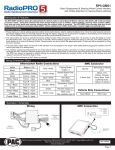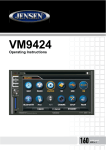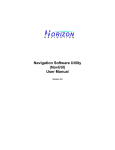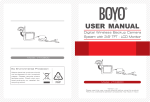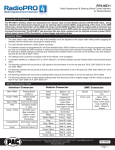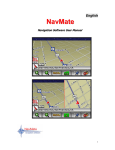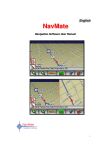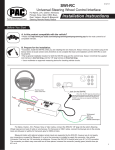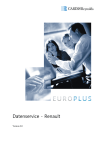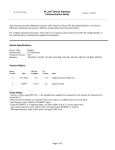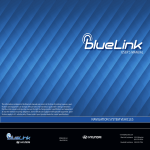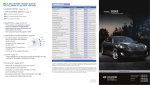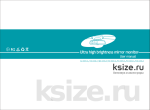Download Quick Reference Guide For - Vision Tech America, Inc.
Transcript
Quick Reference Guide For GPS Navigation Model : VTG43/ VTG43A 1.Rear-view mirror 2.GPS navigation system 3.Bluetooth hands free system 4.Media center 5.Rear view visual system (with AV-IN) Clip the clamp on the back of the navigator, the left half of the navigator used as the normal rear-view mirror, on the right half is the GPS navigator screen. Rear-view Mirror GPS Navigator(Touch Screen) Auto-dimmer Sensor FRONT PANEL INDICATIONS Channel Bluetooth Power SD Card Slot USB connector Volume + Volume Microphone 1 Channel selection Switch between AV1/AV2/AV3/GPS display 2 Bluetooth Execute blue-tooth hands free receiving function 3 Power Turn on/off the GPS navigator LCD display (NOT power off) 4 Volume - Turn the system volume down 5 Volume + Turn the system volume up 1 6 Microphone Use this to talk during phone call 7 USB connector Connect to your PC for data transfer 8 SD card slot Insert S/D memory card for map or storage expansion THE MAIN MENU OF THE NAVIGATION Navigation Enter navigation mode Photo View the photo stored on SD cards E-book View .txt e-book stored on SD card Bluetooth Enter Bluetooth hands free operation menu Video Switch to video in mode Music Play music files stored on SD card Movie Play video files stored on SD card Setting Enter system setting menu Follow these four easy steps and you are on your way. Before operating your NavMate software, please carefully read and follow the instructions provided in the "Safety Information and Precautions" section of user manual. Step1-Please Drive Safely 2 Step 2-Select Destination 2.2 Address 2.1 Go To Mode button A toggle to enter city, post code or street first 2.3 Spell City Check mark Press to see list of cities. 2.4 Spell Street 2.5 Enter House Number 2.6 Start Route 3 Step 3-Guide along Route Road to turn onto Turn arrow distance to turn, time until turn Repeat voice Distance to go,Time of arrival Zoom out Zoom in Map scale Change view GPS status Compass heading Time Mute Get local info Show menu Current Location Step 4 - Arrive at Destination BLUETOOTH HANDS FREE SYSTEM Press Bluetooth button on the main menu you will enter the Bluetooth hands free submenu. Before using the Bluetooth hands free system, you need to pair your mobile phone with the navigator. HOW TO PAIR THE GPS WITH YOUR MOBILE 4 Step 1, Refer to your mobile phone's user manual, turn on the Bluetooth function. Step 2, Press the pair button on the menu, you will see the screen as below. The device will wait for pair signal for 60 seconds, if the connection was failed, you need to activate this function again. Step 3, Press search new device on your mobile phone, your mobile phone will automatically search for the GPS. (Please refer to your mobile phone user manual for detailed operation) Step 4, The default name of is “GPS”. When you see the device GPS on your mobile phone's device list, select and pair it. Step 5, Enter the pair code (0000 as default) Step 6, The phone and the GPS was paired and connected; return to main menu and you are now able to use the GPS as a Bluetooth hands free kit. Note: As the navigator is a passive Bluetooth device, it is not able to search your mobile phone by itself. You need to use your mobile phone to search for it and get connected. MAKING PHONE CALL Press keypad button you will enter the keypad interface as below, using this touch screen keypad you are able to make phone calls to your contact. ANSWERING PHONE CALL When the phone was paired with GPS, the LCD panel will switch to the below screen while there is an incoming call. 5 Press the green button to answer, or the red button to hang up. Media center Your GPS system is also a multimedia center. You can view your picture, listen to the music and even watch movie on it. Photo Allow you to view your photos stored on SD card E-book Allow you to read your .txt e-book stored on SD card Music You can play your music stored on your SD card Movie Play your movie files stored on your SD card REAR VIEW VISUAL SYSTEM (WITH AV-IN) To enable this function, you need to connect the navigator with the camera. 6 Cable Connection Red Cable +12V from fuse box inside the car Black Cable - GND from fuse box inside the car Yellow RCA Jack Av1 AV1 Video Input connected to main Wired or Wireless RearView Camera Yellow RCA Jack Av2 AV2 Video Input connected to 2nd Wired or Wireless RearView Camera Yellow RCA Jack Av3 AV3 Video and Audio input connected to DVD Player, Mp4 or so on. RED RCA Jack Av3 The system has 3 inputs, AV1 / AV2 / AV3 as below You can either press the video button on the main menu to enter the default video in channel, or press the M button on the front panel to switch between the main menu and 3 input channels. SYSTEM SETTINGS Click enter to the system setting sub-menu Volume Adjust system volume Backlight Adjust LCD backlight Activate auto dimmer function (For VTG43A BOYO Mirror ONLY) Language Change the default system language 7 FM Enable FM transmitter function, to mute the system speaker and using car's speaker system through FM Preset the FM transmission frequency Nav. Setup Setup the navigation program storage route Sys info Display the navigation system info Calibration to adjust the touch screen accuracy GPS reset to reset the GPS program to manufacturer default setting Factory reset to reset the navigation to the factory default setting 8