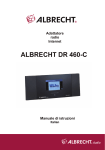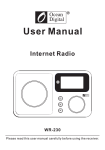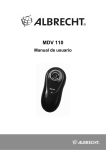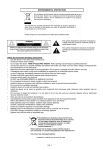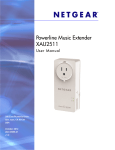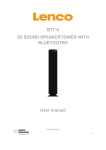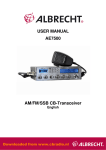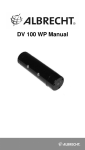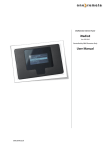Download Internet Radio DR 470
Transcript
Internet Radio DR 470 Manual English Table of Contents TABLE OF CONTENTS .................................................................................................................................... 34 1 BEFORE YOU START................................................................................................................................ 36 1.1 NETWORK REQUIREMENT ....................................................................................................................... 36 1.2 SAFETY PRECAUTIONS ........................................................................................................................... 36 2 APPEARANCE AND KEY DESCRIPTIONS .............................................................................................. 37 3 GETTING STARTED .................................................................................................................................. 38 4 FUNCTIONS ............................................................................................................................................... 41 4.1 OVERVIEW ............................................................................................................................................. 41 4.2 MAIN MENU ........................................................................................................................................... 42 4.3 MY MEDIAU ............................................................................................................................................ 42 4.4 INTERNET RADIO .................................................................................................................................... 43 4.4.1 My Favorite ................................................................................................................................... 43 4.4.2 Radio Station/Music ...................................................................................................................... 44 4.4.3 History........................................................................................................................................... 44 4.4.4 Service .......................................................................................................................................... 45 4.5 5 4.5.1 UPnP ............................................................................................................................................ 45 4.5.2 My Playlist..................................................................................................................................... 46 4.5.3 Clear My Playlist ........................................................................................................................... 46 ABOUT MUSIC STREAMING .................................................................................................................... 46 5.1 UPNP .................................................................................................................................................... 46 5.2 DLNA FUNCTION ................................................................................................................................... 47 5.3 FM ........................................................................................................................................................ 48 5.4 AUX IN ................................................................................................................................................. 48 5.5 INFORMATION CENTER............................................................................................................................ 49 5.5.1 Weather Information ..................................................................................................................... 49 5.5.2 Financial Service .......................................................................................................................... 49 5.5.3 System Information ....................................................................................................................... 50 5.6 34 MEDIA CENTER ...................................................................................................................................... 45 CONFIGURATION .................................................................................................................................... 50 5.6.1 Manage my mediaU ..................................................................................................................... 50 5.6.2 Network......................................................................................................................................... 50 5.6.2.1 Wireless Network Configuration ............................................................................................................ 50 5.6.2.2 Wireless Network (WPS PBC)............................................................................................................... 51 5.6.2.3 Manual Configuration ............................................................................................................................ 52 5.6.2.4 Check Network when Power On............................................................................................................ 52 5.6.3 Date & Time .................................................................................................................................. 52 5.6.4 Alarm ............................................................................................................................................ 53 English 5.6.5 Language ...................................................................................................................................... 54 5.6.6 Dimmer ......................................................................................................................................... 54 5.6.7 Power Management ..................................................................................................................... 55 5.6.8 Sleep Timer .................................................................................................................................. 55 5.6.9 Buffer ............................................................................................................................................ 55 5.6.10 Weather........................................................................................................................................ 56 5.6.11 FM ................................................................................................................................................ 56 5.6.12 Local Radio Setup ........................................................................................................................ 56 5.6.13 Playback Setup ............................................................................................................................ 57 5.6.14 DLNA Setup ................................................................................................................................. 57 5.6.15 Equalizer ...................................................................................................................................... 57 5.6.16 Resume When Power On ............................................................................................................ 58 5.6.17 Software Update .......................................................................................................................... 58 5.6.18 Reset ............................................................................................................................................ 58 6 AIRMUSIC CONTROL APP ....................................................................................................................... 58 7 TROUBLESHOOTING ................................................................................................................................ 59 8 SPECIFICATIONS ...................................................................................................................................... 61 9 WARRANTY AND RECYCLING INFORMATION ...................................................................................... 62 English 35 1 Before you start 1.1 Network Requirement • Before using the DR 470, the following requirements are needed: • A broadband connection in combination with a wired/wireless access point, router or similar network device. • The network device needs to support WiFi (802.11b/g/n) wireless connection. • A PC or smart phone which is connected to the same network as the DR 470. This is only needed in case you want to stream music from your PC or you want to remote control the DR 470 with DLNA. 1.2 Safety Precautions • Do not drop the DR 470 and do not expose it to liquid, moisture or humidity. These might lead to damage to the device. • If the DR 470 is moved from a cold into a warmer environment, do let it adapt to the new temperature before operating it again. Otherwise it might lead to condensation and cause malfunctions in the device. • Do not use the DR 470 in dusty environment as dust can damage the interior electronic components and lead to malfunctions in the device. • Protect the DR 470 from strong vibrations and place it on stable surfaces. • Do not attempt to disassembly the DR 470. • Only use the power adaptor delivered with the DR 470. • The socket outlet should be installed near the DR 470 and should be easily accessible. • Never touch the power plug with wet hands and never pull on the power cable when pulling the plug out of the power socket. • Make sure the electrical voltage specified on the DR 470 and its power plug is corresponding to the voltage of the power socket. Incorrect voltage will destroy the device. • If the DR 470 is not used for a long period of time, disconnect it from the power supply by unplugging the power plug. This is to avoid the risk of fire. • It is not recommended to use a headphone on the DR 470 via LINE OUT. • Always power off the DR 470 when cleaning it. • Never use any harsh or strong solvents to clean the DR 470 since these may damage the surface of the device. A dry, soft cloth is appropriate; however if the DR 470 is extremely dirty, it may be wiped off with a slightly moist cloth. Make sure the device is dried off after cleaning. 36 English 2 Appearance and Key Descriptions Front View 1 2 Back View 3 4 5 6 No. Description Functions 1 2.4” TFT Screen display 2 Buttons and Reel control the OS operations 3 Antenna enhance FM reception 4 DC IN power supply 5 Aux in 3.5mm aux in jack 6 Line out 3.5mm line out jack English 37 Remote Control To remove the batteries from the remote, use your thumb to pull the battery lid down. Replace the AAA batteries, the polarity is indicated in the battery compartment. Caution: Risk of explosion of battery if it is replaced by an incorrect type. Dispose of used batteries according to the instructions. 3 Getting Started The packaging box contains the following items: DR 470 Remote Control with AAA batteries Power adaptor 3.5mm audio cable User Manual Get the network ready • For wireless LAN (WLAN) network connection: Check if WLAN LINK/ACT light of the wired/wireless access point or router is illuminated. Consult the user guide of that for any questions. 38 English Note: WiFi allows data transfer over short distances within 20 meters without the need of cabling between the devices. Any walls or ceilings may reduce the strength of the WiFi connectivity. Therefore try to locate the DR 470 and/or the access point within the distance mentioned above, and avoid any obstacles between two devices. • Connect the power adaptor to the back of the DR 470 and plug it into the power socket. • When it is the first time running the device, the system will ask you to set Language and Network Configurations. English 39 See 5.6.2 for detailed network configurations. You may setup the network connection immediately, or set it later. • Press STANDBY to enter standby mode. The time, date and any active alarm times display on the screen. • If you have setup a network connection, and use DR 470 again within the network, it will automatically establish the connection. In case you desire to change the network, enter configuration to setup the corresponding connection. • Use the letter keys to input numbers/letters. Once you are on the letter you want, press to move to the next entry. When you are at the end the input, press OK to confirm. You may press to move to the previous entry. 40 English 4 Functions 4.1 Overview English 41 4.2 Main Menu In the main menu you can select the following modes: My mediaU (if it is enabled, see 5.6.1), Internet Radio, Media Center, FM, Aux In, Information Center and Configuration. 4.3 My mediaU Display and playback your own mediaU station list on the mediaU server. Set your account first. To activate your own station list, follow the steps below: 1. Access http://www.mediayou.net/ 2. Join my mediaU membership 3. Login to the website 4. Enter the wireless MAC addresses of DR 470 to the mediaU website. This information can be obtained in Information Center > System Information > Wireless Info 5. If it is successfully configured, you are able to save and view your own mediaU station playlist(s). Username and password are not required to enter to DR 470. 6. If there are different accounts stored in DR 470, you can choose the one you currently use under Configuration menu. Each time you have made any updates on the playlist from the website, go to Configuration > Manage my MediaU to synchronize the change to the DR 470. 42 English 4.4 Internet Radio After the connection of any station is succeeded, the bit rate and the format of the station will be displayed on the playing screen. 4.4.1 My Favorite Create a list of your favorite preset stations. It supports 250 favorite entries including station and folder. During the station playing screen, press and hold Favorite on the remote control to save the station as my favorite. You may replace the previous saved station to the new one. You can also save the station to your favorites while scrolling through the station list. When the station is highlighted you can press to enter this menu where you can add the station to your favorites. If the selected station has been saved, you cannot save it again. Under the preset station list, move to your station, press OK to listen. You may also press to enter its submenu to Delete, Shift Up/Down along the list, Rename or Play. English 43 4.4.2 Radio Station/Music Stations are categorized into Global Top 20, Genre and Country/Location. Enter to continue the subcategories and choose the station to listen. For each station, press OK to play directly. You may press to enter its submenu – you can Add to Favorite, Auto Scan or Play. When you choose Auto Scan, the radio introduces every station in the list by playing it for 30 seconds. This is stopped when every station is played or you press the OK button. 4.4.3 History Shows you a list of last listened stations. It can save up to 10 history stations. For each station, press OK to play directly. You may press to enter its submenu – you can Add to Favorite, Auto Scan or Play. When you choose Auto Scan, the radio introduces every station in the list by playing it for 30 seconds. This is stopped when every station is played or you press the OK button. 44 English 4.4.4 Service Search radio station - Enter your keyword to search radio station from the list. Add new radio station - The added stations will be stored in My Favorite. Note that the maximum character of the station name is 250. 4.5 Media Center 4.5.1 UPnP If you have set up shared media, you should see the shared media from UPnP. If you have more than one computer sharing media, the alternatives are listed. Select the shared media you want to play. Press / on the remote control to play previous/next music track, press to stop or play. Press Info to view the display information of the playing track. Tips: The radio can only read the track of file names with less than 40 characters. And the characters should be in European language. If you encounter failure of reading the track under UPnP mode, you may try to rename the file. However, if the track is still unable to play, you can try converting the file to a different format. English 45 4.5.2 My Playlist You can create a playlist of favorite music from UPnP. When you play the music, press and hold OK to save it into My Playlist. 4.5.3 Clear My Playlist You can remove all the saved music under My Playlist. 5 About Music streaming Internet Radio DR 470 is the default device name for DLNA, and you may rename it as you like. (See section 5.6.14) The information below is the introduction of how to setup up media streaming from PC or other media server. Study the own instruction of the software or apps you use to enjoy music streaming if necessary. Make sure the music files are in the format of MP3, WMA, WAV or AAC for music streaming to DR 470. 5.1 UPnP • To enjoy music streaming from your PC, the following steps are to be done on the PC: - Connect the PC to the network. - Ensure the DR 470 is powered on and connected to the same network. - Open the UPnP platform Windows Media Player (11 or later). Alternatively, other platforms or server such as Windows Media Connection may be used. - 46 Allow to share your media to Internet Radio DR 470. English • Add the audio files and folders you want to share with DR 470 to the media library. You may also enjoy the streaming music from other music server, such as smart phone (Android platform): • - Connect the mobile to the network - Search and install media sharing apps from Google Play. - Add the audio files from your mobile you want to share. After setup the shared server, choose the music and control playback on the DR 470. (See section 4.5) 5.2 DLNA Function Besides UPnP the DR 470 supports DLNA function. You can share music files from PC or Android mobile and use your PC/Android mobile/iPhone/iPad to control music playback on the DR 470. (It is not required to control each playback on the DR 470.) You may search and install any free or commercial DLNA apps from Google Play or Apple Store if you are using an Android mobile, tablet or iPhone / iPad. It is suggested to use Bubble UPnP (a guide on how to use the app can be found at page 126). • When using DLNA music streaming function on the DR 470, you can only control the volume and standby via the unit. It is restricted to control the other functions. Stop DLNA on PC, mobile or tablet before you resume DR 470’s own control. English 47 5.3 FM FM radio mode receives analogue radio from the FM band. (Refer to 5.6.11 for the setting of FM band) Press / to search for FM stations. The frequency display starts to run up as DR 470 scans the FM band. It stops when it has received a station. You may press / on the remote control to tune station manually. Each step moves 0.05MHz. Press and hold the FAVORITE on the remote control to save the station. You can save up to 20 stations. Press FAVORITE, then press / on the remote control to choose the saved station. Alternatively, you can let the system scan ALL stations for you by pressing OK, the searched stations will automatically be stored in preset station list. 5.4 AUX IN Aux in mode plays audio from an external source such as an MP3 player. To play audio with Aux in mode: • Turn the volume low on both DR 470 and, if adjustable, the audio source device. • Connect the external audio source to the Aux in 3.5mm stereo socket. • Either press MODE until the display shows AUX IN or select AUX IN in the Main menu. • Adjust the volume of DR 470 (and, if necessary, the audio source device) as required. 48 English 5.5 Information Center 5.5.1 Weather Information There are weather information and forecasts for 2000 cities. Select the country and then the city for the weather details. Press / to see the weather forecasts. It is able to display the weather information on the standby mode. On the weather information page, press OK to set the city to displaying on the standby mode. Then turn on the weather display as mentioned in 5.6.10. 5.5.2 Financial Service View the stock index from around the world. English 49 5.5.3 System Information Check out the version of the system, and the details of connected network. The information includes MAC address which you are required to fill in when registration of my mediaU membership. 5.6 Configuration 5.6.1 Manage my mediaU When it is enabled, My mediaU will be shown on the main menu. If various mediaU accounts exist in the DR 470, Select the default login account in here. Refer to 4.3 below for more information of mediaU account setup. 5.6.2 Network 5.6.2.1 Wireless Network Configuration Enable / disable WiFi network. When you enable the WiFi network, the system will automatically connect to the network. 50 English Select your required AP. Enter WEP or WPA code to connect the WiFi. If it is accidentally pressed to move a redundant entry, pressto correct. 5.6.2.2 Wireless Network (WPS PBC) If you are using a router with WPS/QSS button, you may set up the network connection simple via WPS function. Enter it and go to press the WPS/QSS button on your router within 120 seconds. The connection between the router and the DR 470 will then be configured automatically. English 51 5.6.2.3 Manual Configuration You can choose DHPC (which IP assigned automatically) or manually input IP address for wireless network connection. When you select manual setting for wired connection, the followings have to be entered: 1. SSID (the name of Access Point); 2. IP Address; 3. Subnet Mask; 4. Default Gateway; 5. Preferred DNS Server; 6. Alternate DNS Server. You may choose (Manage) specific network if you have setup more than one network connection within an area. 5.6.2.4 Check Network when Power On “Enable / disable WiFi network”: When you enable the WiFi network, the system will automatically search the available AP. Select your required AP. Enter WEP or WPA code to connect the WiFi. If the wireless network connection is not existed or failed, the icon at the top left corner will have a cross on it. 5.6.3 Date & Time • Setup the date and time • Set time format display as 12 Hour or 24 Hour (default). 52 English • Set date format in the positions of YY (year), MM (month) and DD (day) – YY/MM/DD, DD/MM/YY (default) or MM/DD/YY. • Turn on/off (default) the Daylight Saving Time (DST). With a wireless network connected, GMT (+00:00) time is a time reference of time setting. Add or deduce the hour according to your time zone when you set the time. 5.6.4 Alarm There are three independent alarms - 2 alarms of absolute time setting (Alarm 1 and Alarm 2) and 1 alarm for relative time setting (NAP Alarm). Press Alarm on the remote control to enter this menu directly. The first two alarms are similar to the normal alarm, turn on then set the time and set it alarms every day, once or every specific day of week. Choose Sound to set the sound to Beep, Melody or Radio. Note that the alarm source is from the last listened or preset Internet radio if Alarm Sound is set to Radio. It can only set one station for both alarms. When it reaches the alarm time, the unit connects to the Internet if the set network is available. Therefore there may be some delay from the alarm to the radio play. If no network is connection in one minute, the alarm will change to Melody automatically. After Alarm NAP is set, it alarms once in 5/10/20/30/60/90/120 minutes depending on which one you have set. English 53 You may choose Alarm Volume to configure the volume of the alarms. When the alarm(s) is/are set, there will be a clock icon at the top of the display. The clock icon with alarm time will also clearly display on the standby mode screen. During alarm, press any key to enter snooze mode. It will alarm again in 5 minutes. Press the STANDBY key to stop the alarm. 5.6.5 Language Select the OSD language: English, German, French, Dutch, Russian, Swedish, Norwegian and Danish. 5.6.6 Dimmer Configure the brightness of backlight on the display. If you select Power Saving you can select the level to which the display is dimmed down when the radio enters the Standby mode or when the radio gets no key input for 15 seconds. The Turn On options keeps the display illumination always. If you select it you can choose how bright the display shall be. 54 English 5.6.7 Power Management Choose the power management timer (5/15/30mins) to set the duration of the radio to switch to the standby mode automatically when no network connection is available. Choose “Turn off” to ignore the power management function. 5.6.8 Sleep Timer Turn off or set the sleep time to 15/30/60/90/120/150/180 minutes. Once the time is set, there will be a bed icon with remaining minutes at the top right corner. The DR 470 will shut down once the time runs out. Press Sleep on the remote control for the shortcut of this function. 5.6.9 Buffer Configure the buffer time of the music playback, 2/4/8 seconds. English 55 5.6.10 Weather DR 470 is able to display current weather information (refer to 5.5.1) under standby mode. Turn on Standby Display and set Temperature Unit (℃ or ℉) to get the weather displayed at the standby mode. When it is turned on, the display will switch between time and weather while being in standby mode. 5.6.11 FM Choose Mono/Stereo and select the FM broadcast band (Japan: 76 – 90 MHz; Other Area: 87.5 – 108.0 MHz). 5.6.12 Local Radio Setup There is a shortcut Local Radio under Internet Radio (see section 4.4.2) so that you can easily go to the station list of your location. You may Manual Setup your location, or let the system Auto Detect your current location. The system detects the location according to the IP address of your connected network. Press Local Station to enter this local radio list directly. 56 English 5.6.13 Playback Setup Select the playback mode of media center – Off (no repeat or shuffle), Repeat all, Repeat one, or Shuffle. 5.6.14 DLNA Setup The default device name for DLNA is Internet Radio DR 470. You may rename it for DLNA setup on the PC or mobile. 5.6.15 Equalizer Default equalizer is Flat, you may change to Normal, Jazz, Rock, Movie, Classical, Pop, or News. Press EQ on the remote control to swap among the EQ mode for shortcut. English 57 5.6.16 Resume When Power On The system is default to resume internet radio playback if you were listening to internet radio or media center before switch off the unit. If turn this setting off, the system will remain in the main menu when switching on the unit. 5.6.17 Software Update Update software. If there is an updated software version on the server, the system will notify you when you return to the main menu. 5.6.18 Reset Restore the default settings. After DR 470 is reset, the system will move to Language setting menu. And it will automatically turn to Network setting menu once the OSD language is elected. 6 AirMusic Control App In case you want to remote control the DR 470 with your smartphone you can also use the AirMusic Control App. 58 English 7 Troubleshooting Error Remedy The device does not switch on. 1. Check if the power adaptor is connected properly. 2. The device may malfunction when used in areas with strong radio interference. The device will work properly again once there is no more interference. No sound. 1. Turn on the sound as it may be muted 2. Increase the volume. No network connection can be 1. Check the WLAN function. established. 2. Try to set an IP address at the device. 3. Activate the DHCP function on the router and make the connection again at the device. 4. A firewall is activated on the network – set the respective program in such a way that access is possible. 5. Reboot the unit to try. WLAN connection cannot be 1. Check the availability of WLAN network on the established. access point. 2. Place the device closer to the router. 3. Make sure the WEP/WPA password is correct. No station is found. 1. Check the network as well as the access point and firewall. 2. The station may not be available currently, try it again later or select another station. 3. The link of the station is changed or the station no longer transmits – ask the provider for information. 4. The link of manual added station is not correct, make sure it is correct and re-enter. Hiss in FM mode. 1. Check/move the FM antenna. 2. Move the radio to a different location. Alarm does not work. 1. Switch on the alarm. English 59 2. Due to the volume setting, refer to the solutions of “No sound”. 3. The source of alarm was set to be station but there is no network connection. Change the source of alarm or reconfigure the connection. Unable to do DLNA streaming. 1. Check the connection of the network. DR 470 and your device need to be in the same network; and test if the network in good condition. 2. Make sure the settings on your device are correct. System freezes suddenly. 1. The radio is overloaded, reboot the unit. 2. The normal function of the product may be disturbed by strong Electro-Magnetic Interference. If so, simply reset the product to resume normal operation by following the instruction manual. In case the function could not resume, please use the product in other location. 60 English 8 Specifications Model number DR 470 Description Internet Radio Display 320 x 240 TFT color display Network supported 802.11b/g/n(WLAN) WLAN key WEP, WPA, WPA2 (PSK) and WPS Streaming UPnP, DLNA Supported playback formats WMA, MP3, WAV FM 87.5 – 108.0 MHz Speaker power output 5W Power adaptor 12V 800mA Standby mode power <1W consumption Operating temperature 0 oC - 35 oC Connections DC IN power supply socket 3.5mm aux in 3.5mm line out Dimensions 195mm(L) x 110mm(H) x 118mm(D) Weight 820g English 61 9 Warranty and Recycling Information We are legally obliged to include disposal and warranty information as well as EU declaration of conformity with the use instructions in different countries for every unit. Please find this information on the following pages. 2-Year Warranty from Date of Purchase The manufacturer/retailer guarantees this product for two years from date of purchase. This warranty includes all malfunctions caused by defective components or incorrect functions within the warranty period excluding wear and tear, such as exhausted batteries, scratches on the display, defective casing, broken antenna and defects due to external effects such as corrosion, over voltage through improper external power supply or the use of unsuitable accessories. Defects due to unintended use are also excluded from the warranty. Please contact your local dealer for warranty claims. The dealer will repair or exchange the product or forward it to an authorized service center. You can also contact our service partner directly. Please include your proof of purchase with the product and describe the malfunction as clearly as possible. WEEE and Recycling The European laws do not allow any more the disposal of old or defective electric or electronic devices with the household waste. Return your product to a municipal collection point for recycling to dispose of it. This system is financed by the industry and ensures environmentally responsible disposal and the recycling of valuable raw materials. Service Address And Technical Hotline (for units sold in Germany) PST professional support technologies GmbH Breitscheider Weg 117a D - 40885 Ratingen Contact our service hotline by phone 02102 - 1459546 (regular costs for German fixed network) or e-mail at [email protected]. Conformity Declaration We declare herewith that our radio corresponds to the European Directives (R&TTE, LVD and EMC) and Standards (EN 300 328 V1.8.1, EN 301 489-1, EN 301 489-17, EN 60 950-1). The actual Declaration of Conformity may be downloaded any time from http://service.alan-electronics.de Printing errors reserved. Information in this user manual are subject to change without prior notice. 62 English