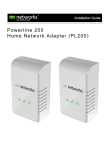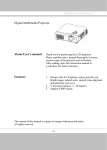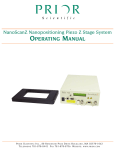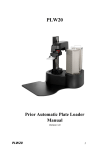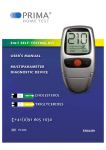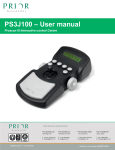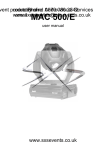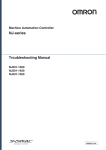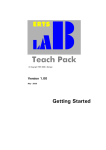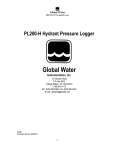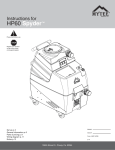Download Slideloader User Manual v3
Transcript
PL-200 Prior Automatic Slideloader Manual Version 3.1 PL-200 1 Table of Contents Contents Section 1 Safety Information 4 Important Safety Information SAFETY WARNINGS SAFETY SYMBOLS GENERAL GUIDELINES FOR USE/OPERATION. Section 2 4 4 4 5 Specification 6 Specifications Section 3 6 Unpacking The System 7 Unpacking The System SAFETY - UNPACKING AND INSPECTION SAFETY - SYSTEM INTEGRATOR THE PACKAGE - PART IDENTIFICATION SLIDELOADER MOVEMENT AXIS IDENTIFICATION Section 4 7 7 7 8 10 Installation 11 Installation SAFETY - INSTALLATION INSTALLING THE MICROSCOPE ON THE SLIDELOADER BAR CODE READER STAGE PREPARATION REMOVING AN EXSISTING STAGE FITTING THE PROSCAN STAGE USB OPERATION OF PROSCAN CONNECTING THE SLIDELOADER SETTING UP THE PRIOR COMMUNICATIONS SOFTWARE INSTALLING THE PRIOR DEMONSTATION AND SETUP SOFTWARE GRIPPER ALIGMENT - CASSETTES GRIPPER ALIGMENT - MICROSCOPE. GRIPPER ALIGMENT - ON MICROSCOPE THE DEMONSTRATION SOFTWARE Options menu: Section 5 Routine Maintenance 35 SAFETY - MAINTENANCE SERVICING (only to be undertaken by a competent person) 35 35 Oil and residue removal Section 6 35 Advanced Operation 36 Software Integration. Section 7 2 11 11 11 14 14 17 17 17 19 19 23 25 28 31 33 33 36 Troubleshooting 37 Prior Scientific Fitting a replacement gripper arm. REMOVAL OF ARM INSTALLATION OF ARM 37 37 38 Fitting a barcode reader. Section 8 38 Replacement Parts 41 Replacement Parts Section 9 41 Returns and Repairs 42 Returns and Repairs Section 10 42 Appendices 43 Appendix A 43 Appendix B 47 PL-200 3 Section 1 Safety Information Important Safety Information SAFETY WARNINGS Always observe the following safety precautions The PL200 must only be connected to a power outlet, which provides a protective earth. Use only the mains cord supplied. If this does not fit your power outlet, contact your distributor for the correct power lead. The unit is heavy and weighs 37kg. Remove the microscope before transporting. It should only be lifted by two people: use side handle and lip of the rear cable entry area to lift safely. Always disconnect the equipment before moving. This equipment is for use in moderate climates only. NEVER use the equipment in damp or wet conditions. Avoid excessive heat, humidity, dust & vibration. Do not use where the equipment may be subjected to dripping or splashing liquids. This equipment contains no user-serviceable parts. Refer all repairs to qualified service personnel. Keep fingers and hands clear of the PL200 moving parts when it is operating. It is the user/operators responsibility to ensure good laboratory practise is followed if slides contain hazardous material. SAFETY SYMBOLS Retain these instructions. The following symbols mean: Warning: read instructions to understand possible hazard Warning: hazardous voltage 4 Prior Scientific GENERAL GUIDELINES FOR USE/OPERATION. The PL200 forms part of an automated microscopy system, which may be used in research or production laboratories. It will pick-up, present, sort and return slides to any of the four preloaded racks that are positioned at the front. Whilst operating if a slide becomes misaligned, do not attempt to correct this during the operation cycle. Turn off the mains power before correcting slide position or removing any obstruction. Reinitialise the system. The PL200 rotary arm may move unexpectedly, under automatic control. PL-200 5 Section 2 Specification Specifications This equipment is for indoor use and will meet its performance figures within an ambient temperature range 5 to 40°C with maximum relative humidity of 80% humidity (deteriorating linearly to 50% above 31ºC). − Size 60cm deep x 70cm wide x 71cm high − Weight 57Kg gross, (includes Slide loader, all accessories and packaging). 37Kg Net (slide loader fully assembled with accessories, but no packaging). The weight of the microscope is not included in these figures. − Capacity of 200 slides (4 racks of 50) − Slide type 75mm x 25mm conforming to ISO8037/1 − Slide change time of 25 seconds − Input Voltage 100v to 240v − Fuse rating for both fuses is T2A − Communication Via USB 6 Prior Scientific Section 3 Unpacking The System Unpacking The System SAFETY - UNPACKING AND INSPECTION Carefully unpack the PL200 and retain packaging should the unit need to be returned. If the PL200 appears damaged in any way, return it to your sales outlet in its original packaging. No responsibility for damage arising from the use of non-approved packaging will be accepted. The packaging includes a pallet, user appropriate pallet lifting equipment to transport the PL200 in the packaging. Ensure all items and accessories specified are present. If not, contact your sales outlet or us at the address given below. − PL200 slide loader and microscope mounting plate − 50 position slide cassette (x4) − Installation/Operating manual − Microscope Fitting kit − Set up jigs − Installation spacer for Y axis cover Use only as specified by these operating instructions or the intrinsic protection provided by the unit may be impaired. SAFETY - SYSTEM INTEGRATOR The Prior PL200 is designed and assessed to have no serious hazards. However it is always used as a component within a complete microscopy system. The PC terminal must be positioned close to the slide loader so that the PC operator has a clear, unobstructed view of the slide loader. This ensures that the PC operator will be aware of any person or obstruction in the vicinity of the slide loaders moving parts, before starting the slide loader. If the slide loader is to be operated remotely, via a web link etc. then adequate procedures should be put in place to either ensure that the operator can view the slide loader, or ensure that no untrained personnel have access. Each ProScan System will consist of the ProScan Controller with its specific model number and one or more of the following components. PL-200 7 THE PACKAGE - PART IDENTIFICATION Layer 1 & 2 contain a multitude of small parts and cable and quick start sheet. Y Layer consists of the Slideloader tower and cover Bottom consists of the slide loader mount, base and cover. LAYER 1 4x Slide Cartridges (racks) 1 USB Cable (plus screws & PTFE pads) Quick Start Sheet Installation spacer for Y axis cover – not shown 8 Prior Scientific LAYER 2 *Magnetic Block *Sample Holder 5 x Microscope Clamps 1x Actuator Block (Slide Arm Catch Plate) Setup Jig ( Dummy Slide/Sensor Alignment Device) *If a stage was purchased with the slide loader these items may be shipped with the stage in a separate box. Bottom Layer Slide loader base assembly Layer Y Slideloader tower (Arm and cover assembly) PL-200 9 SLIDELOADER MOVEMENT AXIS IDENTIFICATION Slide loader movement is defined as X, Y and Z. X being the rotational movement of the slide loader. Y being the up and down movement of the gripper arm. And finally the Z movement is the in and out movement of the extension on the gripper arm. X Y Z The parts of the gripper arm. Bar code Reader Fixed Gripper Arm Gripper Jaws Detachable Gripper Arm 10 Prior Scientific Section 4 Installation Installation SAFETY - INSTALLATION To be mounted as a system with a microscope and PC. See picture for description of all connections, and markings. The system requires a bench footprint of 70 cm wide x 60 cm deep and additional space for the PC. The bench must be level and strong enough to support the weight of the PL200 and microscope. Ensure that once mounted there is sufficient room around the PL200 and any other part of the system to enable reaching mains switch(es) or power outlets easily. Ensure that there is sufficient room around the system to enable connecting cables to be fitted without trapping or sharp bends. Ensure all cables are routed safely to avoid tripping or entanglement hazards. Ensure that only the specified cables are used for interconnection of equipment Ensure all covers are in place before operating the PL200. INSTALLING THE MICROSCOPE ON THE SLIDELOADER Carefully position the base and base mount in its final resting place. With the prior logo facing the front. It is also important to note that the switch and leads will need to be readily accessible from the back for later connection and that other Prior equipment will need additional space. PL-200 11 Remove the transport screw from the base and retain for future transport. Remove the three screws holding the y axis cover: There are two ways in which to remove the y axis from its cover the first is to hold the y axis upright on a table with one hand, unscrew the bolts with the other, whilst offering support to the cover with the back of your hand. This is because once the final screw is removed the cover will drop down slightly. The second is to try to support the y axis from within the cover using your arm, as you cradle it, remove the screws and then remove the cover. Screws to hold casing in place 12 Prior Scientific Ensure that both the base of the y arm and the adjoining face on the base are free from debris. Align D connector on tower flange with D connector on base. Align Insert the screw and carefully lower the arm into the D-shaped position. Once in place ensure that the bottom of the arm is level with the sides of the slide loader before tightening. Insert Screw PL-200 13 BAR CODE READER If you have ordered a slide loader with a bar code reader it will be fitted prior to shipment If you have ordered the bar code reader after installation, assembly is covered in Section 7 Trouble Shooting. INSTALLING THE Y AXIS COVER Place the installation spacer for the Y axis cover on top of the slide loader base. Place the Y axis cover on top of the spacer. See image below. The spacer will provide the proper gap between the Y axis cover and the base. The spacer will also align the holes in the cover with the threaded mounting nuts in the Y axis tower. Install the Y axis cover with the three screws provided, leaving the screws somewhat loose. The threaded nuts in the Y axis tower have a small amount of horizontal play. Gently push the Y axis cover in the negative Z axis direction (away from the gripper). This will ensure the proper clearance within the tower cover for Y and Z axis movement. Tighten the three mounting screws. Add the small PTFE pads to the feet of the microscope, this will allow you to adjust the microscope position during setup. 14 Prior Scientific STAGE PREPARATION To prepare the stage for slide loader operation, the sample holder must first be attached to the stage. You may have to adjust the grub screws to level the insert. These can be found next to the screws. It is not advisable to attach the stage to the microscope until the components are added. 3 Holding screws Next attach the actuator block on the 2nd and 3rd holes from the left hand side of the stage, ensuring the orientation is the same as the picture below. Actuator block Attach the magnet block to the stage, pushed as far back as possible leaving the screws slightly loose for later adjustment. PL-200 15 Magnet Block Manually move the slide loader arm in a clockwise direction, away from the microscope. Install the stage onto the microscope using the model specific stage installation procedure. 16 Prior Scientific REMOVING AN EXSISTING STAGE To avoid damage to the optics when removing an existing stage, ensure that it is moved as far away from the objectives as possible and that the condenser is also clear. Removal of the stage is normally a straightforward procedure, in most cases just by the removal of fixing screws or the loosening of a clamp screw. FITTING THE PROSCAN STAGE The Prior ProScan stage is supplied with the correct base plate to suit the microscope specified. Place the stage onto the microscope stage mount and attach using the fixing screws or clamping screw supplied. Confirm that the ProScan controller unit is switched off before connecting the stage to the controller with the cable provided. The cable connections to the ProScan controller are located on the rear panel of the control box. Before making any of these connections, ensure that the ProScan controller is switched off. Each connection is well labelled but great care should be taken not to try and connect your computer's serial port cable to the `Z' axis connector on the controller. The RS232 connection from your computer should be made to the RS232-1 port on the controller. For USB connection to your computer see separate section on this subject. USB OPERATION OF PROSCAN To use the ProScan II controller (H130 series) via the USB connection the user will need to install the USB connection software. This can be found in the USB folder on the SDK download. Installing USB software on a PC running Microsoft Window98/2000. 1) WARNING. Do not connect ProScan II to PC at this point. 2) Open USB folder and run HidComInst.exe WARNING. The only indication that the utility has installed correctly is the momentary appearance of the hourglass. There is no message indicating successful completion. 3) Connect ProScan II to PC using supplied USB cable. 4) Switch power to ProScan II on. 5) Select My Computer, Control panel, System, Hardware, Device Manager. 6) Expand Ports (COM & LPT) to see list of ports. 7) USB-HID->COM n will now be added. Make a note of the COM port number. Select this port when writing applications or running a terminal emulation application, such as HyperTerminal. This will enable communication between the PC and ProScan II via the USB port. If HyperTerminal is used, none of the default settings within this application will need to be modified. Installing USB software on PC running Microsoft XP Professional This does not install automatically. Extra care must be taken. 1) WARNING. Do not connect ProScan II to PC at this point. 2) Open USB folder and run HidComInst.exe PL-200 17 WARNING. The only indication that it has installed correctly is the momentary appearance of the hourglass. There is no message indicating successful completion. 3) Connect ProScan II to PC using USB cable provided. 4) Switch ProScan II on. 5) Select My Computer, Control panel, System, Hardware, Device Manager. 6) Expand Ports(COM &LPT) to see list of ports 7) If USB-HID->COM n is listed (where n is number of COM port), then installation is complete. If not continue as follows:8) Select Human Interface Device in USB list, right click, select Properties, select update driver, select “Install” from a list or specific location. Click Next, select “Don't search I will choose the driver to install”, Click Next, Select Cyprus USB-HID->COM device, Click Next. Ignore warning message and click continue then select Finish. 9) Cyprus USB-HID->COM n will now have been added to the list of Ports (COM and LPT). Note; this will only be the case if the ProScan II is still connected to USB and switched on. User will then be able to communicate to the ProScan II using designated connection COM n (e.g. COM3). This can be confirmed using a terminal emulation program such as HyperTerminal. 18 Prior Scientific CONNECTING THE SLIDELOADER Power Connection Stage Sensor USB Connector Connect the power connection with the supplied cable. Ensure the system is switched off. Connect the slide on stage connector cable. Connect the USB cable. SETTING UP THE PRIOR COMMUNICATIONS SOFTWARE Setting up after a previous installation. Delete the file “LOADER.ini” from the folder c:\Documents and Settings\All Users\Application Data\Prior\ (you may need to activate “show hidden folders” to view this file). Follow the instruction for setting up for the first time. Setting up for the first time. Installing the USB-COM port for Slideloader. PL-200 19 Plug in the USB cable to the Slideloader and computer, power on the Slideloader. When prompted select No, not at this time, then click NEXT. Select “Install from a list or specific location (advanced)” 20 Prior Scientific Browse to the location of Eval232R, click NEXT. The Eval232R folder can be found in the SDK. This can be downloaded from www.prior.com. Contents of SDK. PL-200 21 Click Finish, Your computer may ask you to repeat this process. 22 Prior Scientific INSTALLING THE PRIOR DEMONSTATION AND SETUP SOFTWARE Install the Prior applications from the SDK download provided at www.prior.com or the CD if provided. Ensure that you have connected both the Slideloader and ProScan controller, and that you have identified the communications port (COM) to which each piece of equipment is assigned. (This can be found in windows device manager under ports). Run “Slideloader Demo” This can be found at:: Start>>All Programs>>Prior Scientific>>Visual Basic>>Slideloader Demo The following screen will appear. Menu Cassette informati System Status Slide information Emergency Stop – Stop all motion immediately Status Bar Select connect from the menu. Enter the slide loader com port. Press Ok. PL-200 23 Enter the ProScan controller com port Press Ok. Ensure the arm of the Slideloader can be retracted and raised safely and that the arm can be rotated. Pay particular attention to any obstructions. Remove any cassettes on the Slideloader or any slides in the gripper on the arm. Select: Yes: if it is safe to do so. No, to move the arm into a safe location using a secondary dialogue box, close the secondary dialog box to proceed. 24 Prior Scientific GRIPPER ALIGMENT - CASSETTES The Slideloader will initialise and may move the ProScan stage away from the Slideloader. For this setup you will require the setup jig which comprises of two detachable metal parts and a screw which holds them together. Detach the top part of the setup jig and slot the bottom half into the cassette 1 position furthest away from the microscope. The Jig should snap into place and be sitting flat on the cassette mounting plate. Check it is secure. If not tighten the ball ended screw and lock with locking nut. Check all four cartridge positions before returning the setup jig to position 1. Screw and locking nut Bottom half of setup Jig Cassette alignment: The software application will lead you through a series of windows for the alignment procedure. PL-200 25 Each window will have a control panel for you to operate the slide loader arm. The Slideloader speed can be adjusted using the on screen slider. Care should be taken to ensure the loader is move at an appropriate speed. Place the lower portion of the set up jig firmly in place and move the gripper arm so that the lower jaw of the gripper is flush with the jig. Top down view. Position the gripper in the recess of the setup jig as show in the picture, the side and front of the gripper should be touching the setup jig. Side view. The top of the bottom jaw of the gripper should be level with the top of the setup jig. Note: You may wish to run your finger over the top of the jig and onto the gripper surface to judge how level the setup is. 26 Prior Scientific Gripper alignment picture. Gripper alignment picture. Place the lower portion of the set up jig firmly in place and move the gripper arm so that the lower jaw of the gripper is flush with the jig. The alignment here is very important. Ensure you have are not pushing against the setup jig. Store your cassette position when you are confident that the alignment is correct. The software will store the position and move to the next cassette position repeat the above procedure for all four positions. The Slideloader will now move so that the gripper arm points to the microscope. PL-200 27 GRIPPER ALIGMENT - MICROSCOPE. Move the stage to the load position: This is normally driving the stage to the back and left limit switches, ensure that the stage cannot hit anything during this process. Fit the bottom and top setup jig together. NOTE: You may wish to remove the microscope objectives before completing this section. IMPORTANT: Ensure the stage is at the uppermost focus position. Important: For the next alignment section ONLY move the microscope. Do not move the gripper arm. Align the sensor to the magnet on the magnetic block. Take care to ensure the setup jig is in the sample holder located correctly. Do this by pulling the jig forwards and to the right (away from the loader), you may find it can be knocked easily and moved, continually check this is in the correct position during the following procedure. Sensor on Gripper arm Magnetic Block Height sensor on stage 28 Prior Scientific Magnetic Block Height sensor on stage Adjust the screws on the magnetic block so it is within 3-5mm distance from the gripper arm. Isometric view. Move the gripper arm out and down. Do not move to far down as the setup tool will be obstructed by the slide detector. Align the setup tool to the arm by moving the microscope. Side view. Move the gripper arm out and down. Do not move to far down as the setup tool will be obstructed by the slide detector. PL-200 29 Top down view Align the setup tool to the arm by moving the microscope. Place the microscope locking blocks in position and gently rest the rubber pads against the microscope to hold the microscope in position. Locking Blocks 30 Prior Scientific GRIPPER ALIGMENT - ON MICROSCOPE Remove the top section of the setup Jig and replace the bottom section of the jig into the sample holder. Fit the setup jig to the stage sample holder by locating the 3x1 slide shaped protraction on the bottom of the setup jig into the front right hand side corner of the slide holder, See below. Do not use the rotation functions at this point. Top down view. Position the gripper in the recess of the setup jig as show in the picture, the front of the gripper should be touching the setup jig. There may be a small gap between the side of the gripper and the setup tool. The top of the bottom jaw of the gripper should be level with the top of the setup jig. Note: You may wish to run your finger over the top of the jig and onto the gripper surface to judge how level the setup is. PL-200 31 Gripper alignment picture. Gripper alignment picture. Click store this position. Click yes I am sure. Remove the setup jig. The Slideloader is now ready to test. 32 Prior Scientific THE DEMONSTRATION SOFTWARE Slide Present Stage Position Inactive Cassette Active and scanned cassette Options menu: Place a number of slides in one or more cassettes and place them on any of the positions. Ensure that each of the cassette sits firmly in its location, if not adjust the locking nut and ball headed screw. Once the cassette is correctly located the Scan button will be highlighted in the program. Press Scan to search the cassette for slides these will appear as green lines in the program. PL-200 33 Move a single slide from the loader to the stage. Ensure the stage is in load position. Click on the slide (green line) and then click on the stage position. The loader will now load the slide onto the stage. Ensure the slide is in the correct position, if not consult trouble shooting or repeat alignment process. Move the stage to the centre of it’s travel range, you will note that the sliver arm pushes the slide into the sample holder. If this does not happen consult troubleshooting. Move a single slide from the stage to the loader. Ensure the stage has been return to the load position Click on the stage position and then click on a cassette position. The loader will now remove the slide from the stage and return it to the allotted position in the chosen cassette. Repeat this for every fifth position in the cassette. If these actions have been completed successfully, repeat for each cassette position. To confirm the reliability of your setup now run a soak test, this will sequentially load and unload all of the slides placed in the attached cassettes. Choose the soak test with stage movement. Should slides not load reliably a complete re-alignment is required. Select “redo setup” from the Options menu on the setup program. Your Slideloader is now ready to use. 34 Prior Scientific Section 5 Routine Maintenance SAFETY - MAINTENANCE Clean with a clean, slightly dampened cloth. Do not wet or allow moisture to penetrate the unit. Do not use solvents on the slide loader as these may stain or damage the plastic covers. To ensure correct slide handing it is important that the interface between the slide racks and the slide rack mounting face is kept clean and free of debris. Remove dust and debris from the slide rack mounting plate using a brush. If the slide racks should become soiled with slide mounting media they can be cleaned using your laboratories standard cleaning procedure. The PL200 only contains primary circuits with EMC filters. If PAT testing, apply DC flash tests only. Avoid repeated application of such tests as this may damage insulation. SERVICING (only to be undertaken by a competent person) This equipment contains no user-serviceable parts. Refer all repairs to qualified service personnel. Opening the product voids the warranty. Oil and residue removal Rinse the slide racks in your laboratories designated cleaning solvent to remove the oil (Refer to your health and safety procedures on using this solvent). PL-200 35 Section 6 Advanced Operation Software Integration. The information required for software integration is included in the software development kit. This can be downloaded from the Prior Scientific website at www.prior.com. 36 Prior Scientific Section 7 Troubleshooting Fitting a replacement gripper arm. The moving gripper arm is the mostly likely component to be exposed to a collision Any damage to this component requires the whole of this moving gripper assembly to be replaced REMOVAL OF ARM • • Remove the lower cap by sliding the cover forward. This covers the gripper arm plug. Release the plug catch and pull the plug out of its socket. Loosen the three screws to release the cable. PL-200 37 Remove the two screws found underneath the gripper arm and carefully remove the moving gripper arm assembly. INSTALLATION OF ARM Place new gripper arm on Slideloader and fix with the two provided screws, while fixing in place push the cable into slots as shown. Push cable into slots. Firmly attach connector. Replace the Y axis cover Fitting a barcode reader. 38 Prior Scientific Remove the y axis cover Remove the gripper arm cover by removing the screws Attach the bar code reader with the two screws provided to the plate Fixing Screws Cover Plate Screws Remove the gripper cover and feed the wire through the side of the gripper arm, the red line is the route the barcode wire should take. Re- attach the gripper cover. PL-200 39 Bar code reader communications port Plug the cable into the port shown here, located at the back of the gripper arm and tidy the additional length of cable using cable ties Your barcode reader is now fitted. 40 Prior Scientific Section 8 Replacement Parts Replacement Parts Description Part Number USB cable Slide Racks Fuse T2A W3045 PL303 W507 Accessories Q-Mini Barcode reader Focus Drive and Adapter Focus Drive and Adaptor with Rotary Encoder PL304 H122 H122E PL-200 41 Section 9 Returns and Repairs Returns and Repairs Should you experience problems with your PL-200 Slideloader System and want to send it back for service, warranty or otherwise, a Return Material Authorisation (RMA) number must be obtained from the appropriate Prior Scientific office before returning any equipment. For North and South America contact Prior Scientific Inc., for Germany, Switzerland and Austria contact Prior GmbH and for the rest of the world call Prior Scientific Instruments Limited on the telephone numbers shown below. Prior Scientific Instruments Limited Unit 4, Wilbraham Road, Fulbourn, Cambridge, England, CB1 5ET Telephone 01223 881711 FAX 01223 881710 email: [email protected] Prior Scientific Inc. 80 Reservoir Park Drive, Rockland, MA 02370-1062 USA Telephone 781 878 8442 FAX 781 878 8736 email: [email protected] Prior GmbH Prior Scientific Instruments GmbH Wildenbruchstr. 15 D-07745 JENA GERMANY Telephone +49 (0)3641 675 650 FAX +49 (0)3641 675 651 email: [email protected] 42 Prior Scientific Section 10 Appendices Appendix A How to Run HyperTerminal Instructions for using Windows Terminal Emulation Program (Windows 3.1) for communication with a ProScan Controller. Double-click the ACCESSORIES Group symbol in WINDOWS 3.11 Double-click the TERMINAL Icon. From the SETTINGS menu select COMMUNICATIONS. Choose: Baud Rate 9600 Data Bits 8 Stop Bits 1 Parity None Flow Control None Connector Com1 or Com2 depending on which port is required to be used. Parity Check Off Carrier Detect Off Press OK button. From SETTINGS menu select TERMINAL PREFERENCES Choose: Line Wrap On Local Echo On Sound Off cr-cr/lf Inbound On cr-cr/lf Outbound Off Columns 80 Translations United Kingdom IBM to ANSI Off Buffer Lines 100 Press OK PL-200 43 From SETTINGS menu select TERMINAL EMULATION Choose: - DECVT-100 (ANSI) Choose OK Select SAVE AS --- from FILE menu and save settings as PRIOR These settings can be retrieved at any time by selecting it from FILE menu at start of a new session. Instructions for using Windows HyperTerminal Emulation Program (Windows 95/98) for communication with a ProScan Controller. Click Start, then Programs, then Accessories, then HyperTerminal. Double-click the the "Hypertrm" icon. Enter filename eg priorterm, select an icon and press OK. For the "Connect using..." option, select COM1 or COM2 as appropriate Press OK. Enter the following parameters in the Port Setting Box, Bits per second Data bits Parity Stop bits Flow control 9600 8 None 1 None Press OK. From the menu bar select File and then Properties. In the Properties dialogue box select the Settings tab. Press ASCII Setup... Select "Echo typed characters locally" and "Append line feeds to incoming line ends". Then click OK twice. Instructions for using Windows HyperTerminal Emulation Program (Windows NT)for communication with a ProScan Controller. Click Start, then Programs, then Accessories, then HyperTerminal. Select the “HyperTerminal” icon. In the “Connection description” dialog box enter filename e.g. prior, select an icon and press OK. In the “Connect to” dialog box enter Phone Number (if required) and Select COM1 or COM2 as appropriate and press OK. Enter the following parameters in the Port Settings box ; Bits per second 9600 Data bits 8 Parity None Stop bits 1 Flow control None Press OK button. 44 Prior Scientific Select File, Properties and Settings tab. Press ASCII Setup... Select “Echo typed characters locally” and “Append line feeds to incoming line ends” (you should find that “Wrap lines that exceed terminal width” has already been selected). Press OK Press OK Instructions for using Windows HyperTerminal Emulation Program (Windows 2000) for communication with a ProScan Controller. Click Start, then Programs, then Accessories, then Communications and finally HyperTerminal. A window called ‘Location Information’ will appear, press cancel. The ‘Confirm Cancel’ window will appear, press yes. This will be followed by another window ‘HyperTerminal’ press OK. Enter filename e.g. priorterm, select an icon and press OK. A window called ‘Location Information’ will appear, press cancel. The ‘Confirm Cancel’ window will appear, press yes. This will be followed by another window ‘HyperTerminal’ press OK. For the "Connect using" option, select COM1 or COM2 as appropriate. Press OK. Enter the following parameters in the Port Setting Box, Bits per second Data bits Parity Stop bits Flow control 9600 8 None 1 None Press OK. From the menu bar select File and then Properties. In the Properties dialogue box select the Settings tab. Press ASCII Setup. Select "Echo typed characters locally" and "Append line feeds to incoming line ends". (You will also notice that “Wrap lines that exceed terminal width” will already be selected). Press OK. Press OK. Instructions for using Windows HyperTerminal Emulation Program (Windows XP) for communication with a ProScan Controller. Click Start, then Programs, then Accessories, then Communications and finally HyperTerminal. A window called ‘Default Telnet Program’ will appear, close the box and ignore. Enter filename e.g. priorterm, select an icon and press OK. For the "Connect using" option, select COM1 or COM2 as appropriate. Press OK. PL-200 45 Enter the following parameters in the Port Setting Box, Bits per second Data bits Parity Stop bits Flow control 9600 8 None 1 None Press OK. From the menu bar select File and then Properties. In the Properties dialogue box select the Settings tab. Press ASCII Setup. Select "Echo typed characters locally" and "Append line feeds to incoming line ends". (You will also notice that “Wrap lines that exceed terminal width” will already be selected). Press OK. Press OK. 46 Prior Scientific Appendix B Adjusting Stage Limit Switches Introduction Every ProScan motorized stage is fitted with limit switches in both the X and Y axes so that the stage automatically comes to a halt when it has reached its maximum travel in all directions. These limit switches are normally factory set to give the correct amount of movement for a particular microscope stand. It may be necessary at some time to make adjustments to the limit switch positions. For example different optics may need to be mounted onto the microscope which may cause clearance problems, to avoid damage to these components the stage travel may need to be restricted. The following procedure explains how to make these adjustments. Tools Required Small flat blade instrument screw driver. Adjustment Procedure Due to the positions of the drive cover fixing screws it may be necessary to remove the stage from its microscope or mounting stand before attempting this procedure. 1. Ensure that the stage is disconnected from the controller before removing any covers. 2. Loosen and remove the drive cover fixing screws (see fig.1). 3. Remove drive cover. PL-200 47 4. Loosen limit switch fixing screws (do not remove) so that the limit switch and clamping plate (see fig.2) can be freely moved along the adjustment slot in the limit switch mounting plate. 5. Move limit switch to the desired position and re-tighten the fixing screws. 6. Before replacing the drive cover, mount the stage onto its stand and check that the limits are correctly adjusted. If further adjustment is required, repeat the above procedure until limit switches are positioned correctly. 7. When the limit switches are correctly positioned, replace the drive cover. 48 Prior Scientific Specification subject to change without notification PL-200 Part No. W3756 Issue 3.1 10/12 49