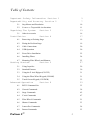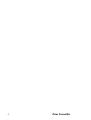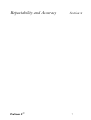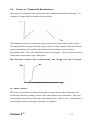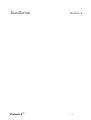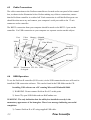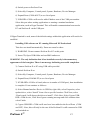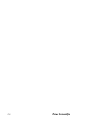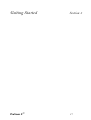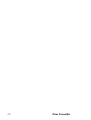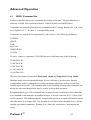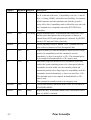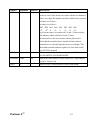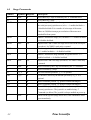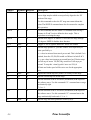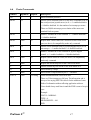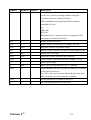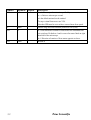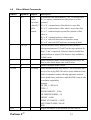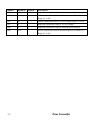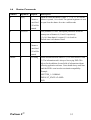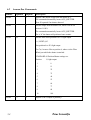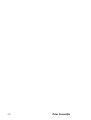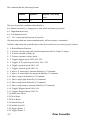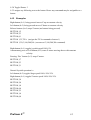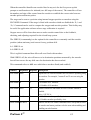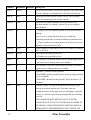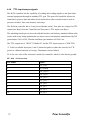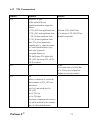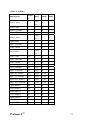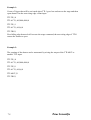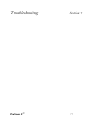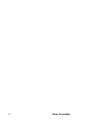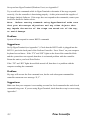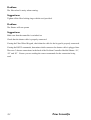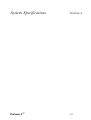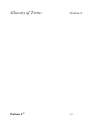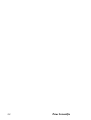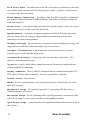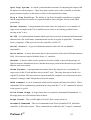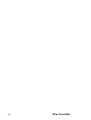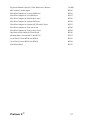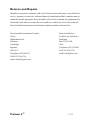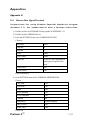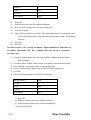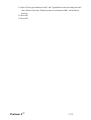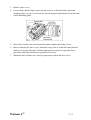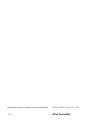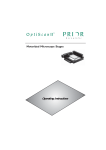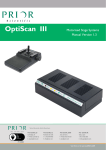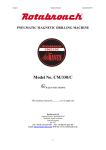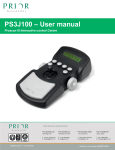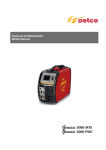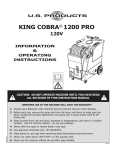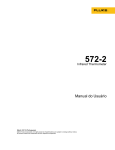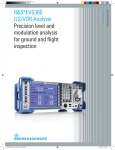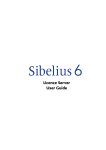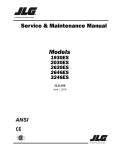Download Manual
Transcript
Table of Contents Important Safety Information Section 1 Repeatability and Accuracy Section 2 3 7 2.1 Step Motors and Resolution 10 2.2 S curve vs. Trapezoidal Accelerations 11 Unpacking The System 3.1 Section 3 13 Other Accessories Installation 16 Section 4 17 4.1 Removing an Existing Stage 19 4.2 Fitting the ProScan Stage 19 4.3 Cable Connections 20 4.4 USB Operation 20 4.5 Focus Drive Installation 22 4.6 Installing Filters 24 4.7 Mounting Filter Wheels and Shutters 25 Getting Started Section 5 27 5.1 Using Joysticks 29 5.2 Standard Features 30 5.3 Using the Z Axis Digipot (CS152Z) 31 5.4 Using the Filter Wheel Keypad (CS100K) 31 5.5 Touch Screen Keypad (CS152KB) 32 Advanced Operation Section 6 33 6.1 RS232 Command Set 35 6.2 General Commands 38 6.3 Stage Commands 42 6.4 Z axis Commands 47 6.5 Filter Wheel Commands 51 6.6 Shutter Commands 53 6.7 Lumen Pro Commands. 54 6.8 Pattern Commands 55 ProScan II™ 1 6.9 H127/H128 Compatible Commands 56 6.10 Error Codes 60 6.11 CS152 (Joystick Configuration) 61 6.12 Examples 63 6.13 Connecting the Video Autofocus 64 6.14 AutoFocus Commands 66 6.15 Encoders 68 6.16 TTL input/output signals 72 6.17 TTL Command set 73 6.18 TTL Programming Advanced Features 74 Troubleshooting System Specifications Glossary of Terms Replacement Parts Returns and Repairs Appendices 2 Section Section Section Section Section Section 7 8 9 10 11 12 77 83 87 93 99 103 12.1 How to Run HyperTerminal 105 12.2 Adjusting Stage Limit Switches 110 Prior Scientific Important Safety Information ProScan II™ Section 1 3 4 Prior Scientific Important Safety Information • Save this manual as it contains important safety information and operating instructions. • Before using the stage system, please follow and adhere to all warnings, safety and operating instructions located on the product and in this User Manual. • Do not expose the product to water or moisture. • Do not expose the product to extreme hot or cold temperatures. • Do not expose the product to open flames. • Do not allow objects to fall on or liquids to spill on the product. • Connect the AC power cord only to designated power sources as marked on the product. • Make sure the electrical cord is located so that it will not be subject to damage. • To reduce the risk of damage, unplug the product from the power source before connecting the components together. • DANGER - never alter the AC cord or plug. If the plug will not fit into the outlet, have a proper outlet installed by a qualified electrician. • Use only the proper type of power supply cord set (provided with the system) for this unit. • Do not attempt to disassemble the product. Doing so will void the warranty. This product does not contain consumer serviceable components. Service should be performed by Authorised Service Centres. ProScan II™ 5 6 Prior Scientific Repeatability and Accuracy ProScan II™ Section 2 7 8 Prior Scientific Repeatability and Accuracy Accuracy, Repeatability and Resolution are important considerations when evaluating stage performance. Accuracy is simply defined as the difference between the requested and the actual motion performed by a linear motion device. Repeatability is defined as the ability of a device to reproduce a given linear motion. Resolution is then defined as the smallest movement or step size the device is capable of. Note: The resolution of the X and Y axes are usually different from that of the Z axis or focus resolution. The Marksman Analogy shown below attempts to pictorially demonstrate the difference between accuracy and repeatability. The target on the left shows a cluster of shots that are all in the same basic location, yet not in the desired location (the centre of the target). The marksman was repeatable, but not accurate. The target on the right has all of the shots close together and at the centre of the target. The marksman that took these shots is both accurate and repeatable. Some motorized stage manufacturers overstate their stage accuracy by using the Root Mean Square (RMS) definition of accuracy. Prior Scientific uses the Standard Deviation Method. When Prior Scientific quotes stage accuracy, 3 sigma accuracy (+/- 3 Standard Deviations) is used. This means that 99.74% of all movements made by our stage will be within our stated accuracy or repeatability range. The following example compares RMS and 3 Sigma Accuracy. Consider a stage at the ‘Home’ position which is 1 micron in the X axis away from the stage zero position. The stage can be cycled through a series of moves which take the stage away from ‘Home’ and then return to ‘Home’ at which point the actual position in the X axis is measured. After 14 cycles, the following data may be collected; 1.8, 1.5, 0.1, 1.7, 1.8, 1.1, 1.8, 0.9, 1.8, 2.0, 0.0, 1.5, 0.9, 1.8. The 3 sigma accuracy for these moves is +/-1.0 microns, while the RMS accuracy is ProScan II™ 9 +\-0.7 microns! The stage can be shown mathematically to have 2 different accuracies. However, the data shows that 1/2 of the measured values fall outside the 0.7 RMS accuracy range, while all the data fall within the 3 Sigma accuracy range. Calculating accuracy using the RMS method exaggerates the accuracy of a stage. 2.1 Step Motors and Resolution The Prior ProScan stages and focus drives use high precision step motors. Generally, the step motors used in Prior stages products are 1.8 degree (200 steps per revolution) motors. The ProScan controllers provide a bipolar chopper drive to the motors which allow for maximum torque, stabilization, smoothness, and performance. The motors receive pulses from the controller which in turn causes them to rotate. If the motors are operated in a “full step” mode, one pulse from the controller will rotate the motor 1.8 degrees or 1/200 of a revolution. The ProScan controller microstep the motors, this is a technique whereby the coil current in the motor is precisely controlled to sub-divide the fundamental step angle (1.8 degrees) of the motor into a series of smaller sub-steps called microsteps or pulses. The ProScan controller is capable of creating 250 microsteps per full step of the motor. Thus, for a focus motor attached to a microscope that has a fine focus mechanism with 100 µm per revolution of the fine focus shaft, the system can achieve the following resolution: (200 step/rev) x (250 micro-steps/step) = 50,000 micro-steps/rev Hence, (100 µm/rev) / (50,000 micro-steps/rev) = 0.002 µm/micro-step Therefore, the theoretical resolution of the focus drive motor is 0.002 µm/pulse For a typical stage with a 2mm pitch screw (2mm per rev or 2000 µm per rev), the stage has a resolution as shown below: (200 step/rev) x (250 micro-steps/step) = 50,000 micro-steps/rev Hence, (2000 µm/rev) / (50,000 micro-steps/rev) = 0.04 µm/micro-step For a typical stage with a 5mm pitch screw (5mm per rev or 5000 µm per rev), the stage has a resolution as shown below: (200 step/rev) x (250 micro-steps/step) = 50,000 micro-steps/rev Hence, (5000 µm/rev) / (50,000 micro-steps/rev) = 0.1 µm/micro-step 10 Prior Scientific 2.2 S curve vs. Trapezoidal Accelerations Step motors for years have been accelerated with a standard trapezoidal acceleration. An example of a trapezoidal acceleration is shown below: This method of motor acceleration has a great impact on the performance of the system. The trapezoidal acceleration causes the stage to jerk as it starts, switches from acceleration mode to maximum velocity mode, and switches from maximum velocity mode to deceleration mode. (Note all of the sharp corners on the graph). This can cause the stage to vibrate and it can increase stage settling time. The ProScan controller accelerates the stage via the S-curve as shown below: The S-curve acceleration transitions from starts to stops with smooth accelerations and decelerations thereby resulting in faster, quiet, and vibration free performance. The stage can actually be moved faster due to the ramp characteristics of the S-curve. Settling time is greatly reduced and overall stage performance is enhanced. ProScan II™ 11 12 Prior Scientific Unpacking The System Section 3 ProScan II™ 13 14 Prior Scientific Unpacking The System Each ProScan System will consist of the ProScan Controller with its specific model number and one or more of the following components. Component Component Description A Model CS152Z Digipot, Z only B Model CS152EF Joystick, 3 axis (other joysticks are available) C Model H122 Focus Drive D Model H122AXIO Focus Drive E Model H101 Stage for Upright Microscopes (other designs of stage are available for upright microscopes) F Model H107/H117 Stage for Inverted Microscopes G Model HF110 25mm, 10 position Filter Wheel for Microscopes, includes 15 pin cable or Model HF108 32mm 8 position Filter Wheel for Microscopes includes 15 pin cable. H High speed shutter. Model HF202 (25mm aperture) or model HF204 (32mm aperture) I ProScan II™ Model H30 Controller. 15 Other accessories may be included with your ProScan system. These are not included in the basic ProScan kits and should be listed separately on your order and the packing list. You will find a list of the most frequently supplied accessories below. 3.1 Other Accessories Model Number Description CS100K Keypad for Manual Control of 2 Filter Wheels and 3 Shutters CS152KB Touch Screen Keypad H122KLC Solid Couple Adapter for Focus Drive on Leica H122KON Solid Couple Adapter for Focus Drive on Olympus/Nikon H276K RS232 cable for PC (9 or 25 pin) H277 RS422 cable for Macintosh (8-pin Mini Din to 9 way D Type) HF200 High Speed Shutter, 25mm aperture for use when mounting to filter wheel HF202 High Speed Shutter, 25mm aperture (for stand alone use) HF201 High Speed Shutter, 32mm aperture for use when mounting to filter wheel HF204 High Speed Shutter, 32mm aperture (for stand alone use) HF205 Dual Slide in Filter Holder for 25mm Filter Wheels HF206 Dual Slide in Filter Holder for 32mm Filter Wheels HF207 Male to Male C mount adapter HF210 Filter Wheel Adapter for Leica pre DM Series HF215 Filter Wheel Adapter for Leica DM Series HF220 Filter Wheel Adapter for Nikon Eclipse Series HF230 Filter Wheel Adapter for Olympus BH Series HF235 Filter Wheel Adapter for Olympus BX, IX and AX Series HF240 Filter Wheel Adapter for Zeiss Axio Series HF245 Filter Wheel Adapter for Zeiss pre Axio Series HF535 Mounting Plate (Converts HF115 into HF110) HF559 Cover Plate (Converts HF200 into HF202) HF568 Cover Plate (Converts HF201 into HF204) Note: Make sure that all of the components that should be included with your ProScan System have been supplied. If parts are missing, please contact your local Prior Dealer. 16 Prior Scientific Installation Section 4 ProScan II™ 17 18 Prior Scientific Installation 4.1 Removing an Existing Stage To avoid damage to the optics when removing an existing stage, ensure that it is moved as far away from the objectives as possible and that the condenser is also clear. Removal of the stage is normally a straightforward procedure, in most cases just by the removal of fixing screws or the loosening of a clamp screw. 4.2 Fitting the ProScan Stage The Prior ProScan stage is supplied with the correct base plate to suit the microscope specified. Place the stage onto the microscope stage mount and attach using the fixing screws or clamping screw supplied. Confirm that the ProScan controller unit is switched off before connecting the stage to the controller with the cable provided (see fig.4.3). ProScan II™ 19 4.3 Cable Connections The cable connections to the ProScan controller are located on the rear panel of the control box, as shown in the illustration below. Before making any of these connections, ensure that the ProScan controller is switched off. Each connection is well labelled but great care should be taken not to try and connect your computer's serial port cable to the `Z' axis connector on the controller. The RS232 connection from your computer should be made to the RS232-1 port on the controller. For USB connection to your computer see separate section on this subject. Fuse Video in/out Shutters Mains Joystick Digipot Filter Wheels 4th Axis Encoders (not fitted) ZAxis XY Stage RS232 Touchscreen TTL I/O Or keypad 4.4 USB USB Operation To use the ProScan II controller (H130 series) via the USB connection the user will need to install the USB connection software. This can be found in the USB folder on the CD. Installing USB software on a PC running Microsoft Window98/2000. 1) WARNING. Do not connect ProScan II to PC at this point. 2) Insert CD, open USB folder and run HidComInst.exe WARNING. The only indication that the utility has installed correctly is the momentary appearance of the hourglass. There is no message indicating successful completion. 3) Connect ProScan II to PC using supplied USB cable. 20 Prior Scientific 4) Switch power to ProScan II on. 5) Select My Computer, Control panel, System, Hardware, Device Manager. 6) Expand Ports (COM & LPT) to see list of ports. 7) USB-HID->COM n will now be added. Make a note of the COM port number. Select this port when writing applications or running a terminal emulation application, such as HyperTerminal. This will enable communication between the PC and ProScan II via the USB port. If HyperTerminal is used, none of the default settings within this application will need to be modified. Installing USB software on PC running Microsoft XP Professional This does not install automatically. Extra care must be taken. 1) WARNING. Do not connect ProScan II to PC at this point. 2) Insert CD, Open USB folder and run HidComInst.exe WARNING. The only indication that it has installed correctly is the momentary appearance of the hourglass. There is no message indicating successful completion. 3) Connect ProScan II to PC using USB cable provided. 4) Switch ProScan II on. 5) Select My Computer, Control panel, System, Hardware, Device Manager. 6) Expand Ports(COM &LPT) to see list of ports 7) If USB-HID->COM n is listed (where n is number of COM port), then installation is complete. If not continue as follows:8) Select Human Interface Device in USB list, right click, select Properties, select update driver, select “Install” from a list or specific location. Click Next, select “Don't search I will choose the driver to install”, Click Next, Select Cyprus USBHID->COM device, Click Next. Ignore warning message and click continue then select Finish. 9) Cyprus USB-HID->COM n will now have been added to the list of Ports (COM and LPT). Note; this will only be the case if the ProScan II is still connected to USB and switched on. ProScan II™ 21 User will then be able to communicate to the ProScan II using designated connection COM n (e.g. COM3). This can be confirmed using a terminal emulation program such as HyperTerminal. If HyperTerminal is used, none of the default settings within this application will need to be modified. 4.5 Focus Drive Installation For installation procedure for Zeiss Axio range (H122X200, H122AXIO and H122AXIE), Leica DML range (H122LB), and direct coupling models, see specific instruction sheets. The following instructions refer to the standard split sleeve mounting. 1. Loosen the clamp screw on the focus motor assembly and remove the focus motor from the focus adapter. (See fig.4.4) 2. Loosen the 3 socket set screws around the periphery of the focus adapter using a 2mm Allen wrench until the focus sleeve is able to fit inside the adapter. Note that it is important to insert the sleeve in the correct orientation with the lip furthest inside the adapter (the chamfered edge of the sleeve will be inserted first). Note the orientation of the sleeve as it has a recess around its outer surface, which will hold the sleeve in when the setscrews are tightened. This recess must line up with the tips of the socket set screws. (See fig.4.4). 22 Prior Scientific 3. With the sleeve in place, tighten the 3 socket set screws in sequence until they all just touch the sleeve, ensuring that the split in the sleeve does not line up with any of the set screw positions. DO NOT TIGHTEN UP ANY OF THE SETSCREWS AT THIS STAGE. 4. Push the adapter onto the preferred coarse knob of the microscope as far as it will go. The controller is factory configured to drive the focus motor in the correct direction when mounted to the right hand side of an upright microscope. If the left hand coarse control knob is preferred by the user or the focus drive is to be mounted on an inverted microscope, the motor direction can be reversed by using a PC with a terminal emulation program e.g. HyperTerminal and changing the settings of the ZD command (see section 6) via RS232 communication. The inside fitting diameter of the sleeve is designed to be slightly larger than the coarse knob, provided the setscrews have not been tightened and are compressing the sleeve. 5. While holding the adapter in place, tighten the set screws in sequence only enough to secure the unit onto the coarse focus knob. The focus knob will have to be rotated to gain access to all of the screws. 6. Check that the unit has been tightened sufficiently by taking hold of it and turning it. If the adapter is correctly fitted it will stay attached to the coarse knob. 7. Slide the focus motor into the adapter as far as it will go and while applying gentle pressure to the motor tighten the clamp screw. This will hold the motor in place. The rubber drive bush on the end of the motor spindle should now be pressing against the end surface of the fine focus control knob. This can be confirmed by manually rotating the exposed fine focus knob on the opposite side of the microscope and feeling for the resistance caused by the detent positions of the stepper motor as it rotates. This will not cause any damage to the focus motor 8. Confirm that the controller is switched off before connecting the 9 way D type plug on the focus motor lead to the socket on the rear of the controller as shown in fig.4.3. ProScan II™ 23 4.6 Installing Filters It is recommended that filters be installed before mounting the filter wheel to a microscope. 1. Select filter position required for loading, by checking the number displayed in the load position indicator window (A) (see fig.4.5). 2. Remove the magnetic covers (B) from the load port. 3. Remove lock ring (C) by unscrewing from the filter holder cell with the tool (D) provided. 4. Insert desired filter and replace lock ring. 5. Repeat this process for all the desired filter positions. 6. Replace magnetic covers. 24 Prior Scientific 4.7 Mounting Filter Wheels and Shutters Prior Filter Wheels and Shutters are supplied with the correct adapter flanges fitted, for the specified microscope stand. Therefore the mounting of this equipment uses exactly the same procedure used when fitting the microscopes lamphouse. All Prior Filter Wheels and Shutters are manufactured with C mount threads. The addition of a male to male C mount adapter (Part No. HF207) allows these units to be mounted to a microscope camera port, if required. Confirm that the ProScan controller unit is switched off before connecting filter wheels to the controller with leads provided (see fig.4.3 ProScan II™ 25 26 Prior Scientific Getting Started Section 5 ProScan II™ 27 28 Prior Scientific Getting Started Switch the ProScan controller unit on using the on/off rocker switch located on the front panel. There are three LED’s on the bottom left of the front panel. The ‘running’ LED should be illuminated to indicate correct operation. If this is not the case refer to section 7. The 'TX' (transmit) LED will flash rapidly when data is being transmitted by the controller and 'RX' (receive) LED flashes rapidly when receiving data from computer RS232. The ProScan system can be computer controlled via the RS232 serial port or stand alone using the optional accessories available. The ProScan controller provides a ‘plug and play’ facility meaning that all correctly connected peripheral devices will be automatically configured for use when the system is powered up. Older ProScan stages are not ‘plug and play’ compatible. If you are upgrading an existing stage system with a new ProScan controller you may need to have the stage upgraded to ensure ‘plug and play’ compatibility. Contact your local Prior dealer for further advice. Control via RS232 will be considered further in Section 6. Control via other system accessories including joysticks, Z axis digipot, filter wheel keypad and touch screen keypad will be described here. 5.1 Using Joysticks Four joysticks are available as part of the ProScan system; a two axis joystick (CS152V2) and three axis joysticks (CS152V3, CS152DP, CS152EF). The joystick units are used to control the motorized stage and the focus motor. Only three axis systems will control both the stage and the focus motor. ProScan II™ 29 5.2 Standard Features All the joysticks feature an X,Y joystick, two sliding tensioners and two ‘Hot Keys’. Ensure the sliding tensioners are fully home and latched to hold the joystick vertically in the ‘off’ position. In this position there is no power to the stage motors and the stage does not move. Deflecting the joystick left or right from the central position will cause the stage to move in the X axis. Deflecting the joystick backwards or forwards from the central position will cause the stage to move in the Y axis. Deflecting the joystick diagonally will cause the stage to vector in 2 axes providing a corresponding diagonal movement. The joystick provides proportional control. The further the joystick is deflected from the central position, the faster the stage will move. Deflecting the unit to its extreme limit provides the fastest stage movement. The CS152V3 joystick is equipped with a twist action, proportional control knob for focus control on top of the joystick shaft. The ‘Hot Key’ to the left of the joystick can be used to quickly adjust the maximum speed of the stage. This affects both X and Y axes equally. The key to the right of the joystick provides an identical function for the focus motor (3 axis joystick only). Pressing these buttons once reduces the speed to 25% of maximum. Pressing a second time increases the speed to 50% of maximum and a third press of the button returns to 100% of maximum speed. This cycle can be repeated by continuing to press the buttons. The action of the ‘Hot Keys’ can be reprogrammed using RS232 commands (See Section 6). CS152DP and CS152EF In addition to the standard features described earlier, the CS152DP and the CS152EF provide a digipot control mounted to the side of the joystick unit. This device controls the focus motor on a 3 axis system. It is not proportional, but is designed to closely match the normal response of the fine focus knob on a microscope. The CS152EF is also equipped with an autofocus button on top of the joystick shaft. 30 Prior Scientific 5.3 Using the Z Axis Digipot (CS152Z) This device is normally used for ProScan systems where motorized focus is required but a motorized stage is not. It provides control of the focus motor only. The digipot control drives the focus motor directly. Rotating this device in opposite directions will reverse the direction of movement of the focus motor. The speed control button can be used to change the maximum speed of the focus motor when controlled from the digipot. Press once to reduce the speed to 50% of maximum, a second time for 25% of maximum and a third time to return to 100% of maximum. This cycle can be repeated by continuing to press the button. Two other buttons are provided which allow the focus motor to be driven ‘Up’ or ‘Down’ by pressing and holding the appropriate button. This feature allows for rapid positioning over larger distances. 5.4 Using the Filter Wheel Keypad (CS100K) The Filter Wheel Keypad (CS100K) provides control of up to 2 filter wheels and 3 shutters at the press of a button. It communicates with the ProScan controller via the RS232-2 port located on the rear panel (see fig.4.3). Ensure that the controller is switched off before connecting the keypad. Switching on the controller automatically initiates a `homing' routine and either the FW1 or FW2 green LED will be illuminated. Filter wheel position 1 on the keypad will be activated, indicated by a red LED. Three buttons are provided to control up to 3 shutters. Fourteen buttons are provided to control up to 2 filter wheels. The button labelled ‘P’ is for future developments and currently has no function. ProScan II™ 31 The ProScan system can control up to 3 shutters. When the system is powered up all shutters connected to the controller will be closed. Buttons S1, S2 and S3 can be used to open and close shutters S1, S2 and S3 respectively. An illuminated red LED on the button indicates that the shutter is open. For example, when the system is switched on, shutter S1 will be closed and the LED on the button S1 will be off. Pressing the button S1 will open the shutter and the LED will illuminate. Pressing button S1 again will close the shutter and the LED will go out. The ProScan system can control up to 2 filter wheels. As previously mentioned, when switching the system on the filter wheel will automatically initialise itself by moving to the home position (a sensor which the system uses to ensure accurate alignment) and then moving to position 1. The button labelled ‘Wheel’ is used to select the active filter wheel and this is indicated by a green LED. A red LED will also illuminate on one of the buttons labelled 1-10 to indicate the current position of the wheel. To change the position of the filter wheel press the appropriate button 1-10. The filter wheel will move to the new position and the appropriate LED will illuminate. Buttons labelled ‘Next’ and ‘Prev’ can be used to move the wheel to the next (current position +1) and previous (current position –1) positions respectively. The button labelled ‘Home’ can be used to re-initialise the system by driving it to the home position and then to position 1. 5.5 Touch Screen Keypad (CS152KB) The Touch Screen Keypad provides a programmable terminal that can be used to control the entire ProScan system. Detailed operating instructions are provided in a separate dedicated operating manual (Part No. W2518) that is supplied with the unit. 32 Prior Scientific Advanced Operation Section 6 ProScan II™ 33 34 Prior Scientific Advanced Operation 6.1 RS232 Command Set ProScan controllers can accept commands from either serial port. The port defaults to a baud rate of 9600. This can be increased to 38400 if desired (see BAUD below). Commands and controller responses are terminated with a Carriage Return code <CR> with the exceptions of ‘I’, ‘K’, and ‘#’ in compatibility mode. Commands are separated from arguments by one or more of the following delimiters. COMMA SPACE TAB EQUALS SEMICOLON COLON To move a stage to a position of (100,200) the user could enter any of the following G,100,200<CR> G 100 200<CR> G 100 200<CR> G, 100, 200<CR> G,,100,200<CR> There are two modes of operation; Standard Mode and Compatibility Mode. Standard mode is the recommended mode for new software as it offers more features. Compatibility mode is supported for existing customers who do not wish to re-port their existing application code. All communication is non-blocking meaning that commands can always be sent even though there may be a delay prior to their execution. In Standard Mode up to 100 commands may be queued in the serial buffer of the controller. If a command is sent and there is insufficient space to accept it an error (E18 – Queue Full) will be returned. This indicates that the command has not been accepted and must be resent when the queue is no longer full. It is desirable to read back each command (R<cr>) before sending any further commands. Sending I<cr> aborts the current move and empties the queue. ProScan II™ 35 The default convention is that the controller will move each device by 1um per number entered, in other words a requested move of 1000,0 will result in the stage moving 1mm in the X axis. If desired this can be over-ridden by using the scale stage (SS) command. If the stage scale is changed the resultant movements are determined by the model of stage in use. The controller is fixed at 250 micro-steps per full motor revolution and by setting SS,1 each requested move will be in micro-steps. A requested move of 1000,0 will now result in the stage moving by 4 (1000/250) complete motor revolutions. The actual distance moved by the stage will depend upon the pitch of the ball screw fitted to the stage. A stage with a 2mm ball screw pitch will move 8mm in the X axis while a unit with 5mm pitch screws would move 20mm. The commands STAGE, FILTER, FOCUS and SHUTTER return a text description the last line of which is always “END”. The allows Prior to add supplementary text information without resulting in changes to the users application code (assuming that the application software reads al text up to “END”.) Macro and Soak MACRO - a set of commands can be entered and started in a block by the use of the MACRO command. Example of MACRO If you wish to close a shutter, move the filter wheel to a new position then open the shutter. MACRO 0 enter macro mode 8,A,1 R close shutter A 7,1,4 R move to filter position 4 8,A,0 R open shutter A WAIT 1000 R wait 1000 msecs MACRO start the macro 0 SOAK - this is an extension to the MACRO command enabling the testing of a controller without tying up a PC. The soak routine continually performs the instructions entered in a loop, reporting the number of complete cycles on each pass. To stop the soak test enter an action and the unit will complete the current cycle and then stop. 36 Prior Scientific Example of SOAK If you wish to test a shutter, and filter wheel you could use the following routine. SOAK 0 enter soak mode 8,A,1 R close shutter A 7,1,4 R move to filter position 4 WAIT 500 wait 500msecs. 8,A,0 R open shutter A 7,1,1 R move to filter position 1 SOAK 0 start the soak Note MACRO and SOAK can only be used in Standard Mode (COMP,0) ProScan II™ 37 6.2 General Commands Command Arguments Response Description ? None Reports information about the peripherals currently connected to the Text string controller. e.g. DRIVE CHIPS 10011 means Z and 4th axis chips missing, SHUTTERS = 110 means shutter 1 not connected. The final line of information is always a line saying END. This allows for the addition of extra fields of information without effecting application software. Users should always read lines in until the END is seen. A typical response is shown below; PROSCAN INFORMATION DSP_1 IS 4-AXIS STEPPER VERSION 2.7 DSP_2 IS 2-AXIS STEPPER VERSION 2.7 DRIVE CHIPS 010111 (F2 F1 A Z Y X) 0 = Not Fitted JOYSTICK ACTIVE STAGE = H101/2 FOCUS = NORMAL FILTER_1 = NONE FILTER_2 = HF110-10 SHUTTERS = 001 (S3 S2 S1) 0 = Not Fitted AUTOFOCUS = FITTED VIDEO = NONE END = None Nm Reports whether any limit switch has been hit since the last call of the command. Nm is a two digit Hex number (one Byte) which converted to binary is as follows:D07 D06 D05 D04 D03 D02 D01 D00 -4th +4th -Z +Z -Y +Y -X eg 05 means +Y and +X have been hit. Reading this status clears it. 38 Prior Scientific +X Command Arguments Response Description $ [a] Decimal Reports status as a decimal number and gives motion status of number any axis of the controller. After binary conversion convention is as follows:F2 F1 A Z Y X D05 D04 D03 D02 D01 D00 Optional parameters “$,a” where a is the axis or resource X - X axis Y - Y axis S - X and Y axis Z - Z axis A - A axis (not present on Optiscan) F - Filter wheels F1 - Filter wheel 1 F2 - Filter wheel 2 when the optional parameter is used the binary word is just for the axis requested. Stage is for x, y axis, F is for filters and would return 0 to 3 depending on if they are in use. BAUD b 0 Sets the baud rate of the port issuing the command to the value specified by b. As a protection measure, if no command is sent to the port while the controller is switched on, the baud rate will revert to 9600 after switching off and back on again twice. Allowable values for baud rate are 9600 (argument 96), 19200 (argument 19) and 38400 (argument 38) WARNING If the baud rate of ProScan is changed it is important for the application software to check communication with ProScan by scanning the baud rate on initialisation. This will avoid a permanent communication failure should the PC Port and ProScan port be set at different bauds. COMP None ProScan II™ 0 = Std Report the Command protocol (Compatibility mode (1) or 1 = Comp Standard mode (0)) 39 Command Arguments Response Description COMP m Sets the controller compatibility mode for users who want to wait 0 for ‘R’ at the end of the move. Compatibility is on if m = 1 and off if m = 0. Setting COMP,1 will result in less flexibility. For example, SOAK cannot be used and commands sent while the joystick is active will be lost. Compatibility mode is offered for users who wish the Commands to be compatible with earlier H127/H128 Prior Controllers. DATE None Text string Reports Instrument name, version number and compile time. Note that the system description refers to the presence or absence of internal drivers NOT which peripherals are connected. E.g H29XY1 can drive XY stage and 1 filter wheel only. ERROR h 0 Sets the reporting of error to ‘Human’ if h is 1 (readable text) else error codes are returned (see Error Description Table) I None R Stops movement in a controlled manner to reduce the risk of losing position. In compatibility mode this command is acted on immediately i.e. there is no need for a <CR>. The command queue is also emptied. In Standard Mode a <CR> must be used. K None R Immediately stops movement in all axes. Mechanical inertia may result in the system continuing to move for a short period after the command is received. In this case, the controller position and mechanical position will no longer agree. In compatibility mode this command is acted on immediately i.e. there is no need for a <CR>. The command queue is also emptied. In Standard Mode a <CR> must be used. This command is normally treated as an emergency stop. MACRO None 0 Used to enter and leave the Macro Mode. ONLY AVAILABLE IN STANDARD MODE. SERIAL None nnnnn Reports the units’ serial number nnnnn, if the serial number has not been set “00000” is returned. 40 Prior Scientific Command Arguments Response Description LMT None Nm Reports whether any limit switch is currently active. A limit switch is active if the switch is in contact with the axis hardware. Nm is a two digit Hex number (one Byte) which when converted to binary is as follows:to binary is as follows:D07 D06 D05 D04 D03 D02 D01 D00 -4th +4th -Z +Z -Y +Y -X +X eg 05 means stage is in contact with +X and +Y limit switches, 0A indicates contact with both -X and –Y limits. 00 means all axes are not in contact with any limit switch. (Note that the controller knows whether the limit switch is normally low or normally high and corrects accordingly. This does not return the hardware signal level of the limit switch (see STAGE command). SOAK None 0 Used to soak test the controller and peripherals. ONLY AVAILABLE IN STANDARD MODE. VERSION None ddd Reports the units software version number as a 3 figure number eg 100 is Version 1.00 WAIT t ProScan II™ 0 Inserts a wait of t milliseconds in a macro/soak routine. 41 6.3 Stage Commands Command Arguments Response Description B None R Moves Back by v steps as defined by the ‘X’ command below. B y R Moves Back by y steps. BLSH s,b 0 Sets the stage backlash value for stage move commands sent via the serial port (not joystick moves) to b. s = 1 enables backlash s = 0 disables backlash. B is a number of microsteps of the motor. There are 50,000 microsteps per revolution of the motor on a standard ProScan system. BLSH s 0 Enables / Disables the Stage (XY) backlash. S = 1 enables backlash s=0 disables backlash. BLSH None s,b Reports back s and b values for stage moves sent via the serial port (see above). In COMP 1 mode only s returned. BLSJ s,b 0 Sets the stage backlash value for joystick moves to b in microsteps. s = 1 enables backlash s = 0 disables backlash. BLSJ s 0 Enables / Disables the stage backlash for joystick moves. S = 1 enables backlash s = 0 disables backlash. BLSJ None s,b Reports back s and b for Stage (see above). In COMP 1 mode only s returned F None R Moves Forward by the v step size defined by the ‘X’ command F y R Moves Forward by y steps. G x, y, z R Go to the absolute position x, y, z. Z is optional. GR x, y,z R (Go Relative) Moves by the amount specified by x, y, z. Z is optional. GX x R Move to absolute position x (y position remains unchanged) GY y R Move to absolute position y (x position remains unchanged) H None 0 Turns OFF the joystick (Stage and Z axes) after completion of any current joystick move. The joystick is re-enabled using ‘J’ Command (see below) The joystick is always enabled on power up. J None 0 Turns ON the joystick (Stage and Z axes). This command is acted upon immediately. 42 Prior Scientific Command Arguments Response Description JXD c Sets the direction of X axis under joystick control. 0 c = 1 Joystick right, moves stage mechanically right c = -1 Joystick right, moves stage mechanically left. JXD None c Reads c. JYD d 0 Sets the direction of Y axis under joystick control c = 1 Joystick forward, moves stage mechanically forward. c = -1 Joystick forward, moves stage mechanically back. JYD None d Reads d. L None R Moves Left by u steps as defined by the ‘X’ command. L x R Moves Left by x steps. M None R Moves stage and focus to zero ( 0,0,0 ) O s 0 Sets the speed of the stage under joystick control. s is percentage in range 1 to 100. O None s Reports value of O allowing for joystick speed buttons effect (if the button speed is ½ and O is set to 50 the returned value will be 25) P None x,y,z Reports absolute position of x,y and z axes. This can be used whilst any axis is moving to give ‘position on the fly’ Note <CR> (Carriage return) only will also return position. P x, y, z 0 Sets absolute position of x, y, and z axis. No axis can be moving for this command to work. If there is a linear encoder fitted on the Z axis the position can only be set when the current position is within the encoder range and it has previously been at some lower position. If neither of these conditions has been met an error will be reported. ProScan II™ 43 Command Arguments Response Description PS None x,y Reports position of Stage only (x, and y). PS x, y 0 Sets Absolute position of x, and y axis. No axis can be moving for this command to work. PX None x Reports position of x only. PX x 0 Sets Absolute position of x axis. No axis can be moving for this command to work. PY None y Reports position of y only. PY y 0 Sets Absolute position of y axis. No axis can be moving for this command to work. R None R Moves Right by u steps as defined by ‘X’ command. R x R Moves Right by x steps. RES s,r Sets the desired resolution for the stage, s is X and Y axes, r can be a non integer number setting the resolution for the axis in units of microns. e.g. RES,s,1.0 Resolution set to 1.0 micron RES RIS a Returns resolution for axis a. R Restore Index of Stage. This command is only effective if the SIS command has been used on installation. This Command can be used at any time and will re synchronise the stage and controller position should the stage have been manually moved when the controller was off. The stage will hit limits and then return to the position stored by the controller prior to the last power down. If the stage has not been manually moved this command will not normally be needed. 44 Prior Scientific Command Arguments Response Description SAS a 0 Sets the maximum stage acceleration to a. Range is 1 to 100. SAS None a Report current stage acceleration SCS c 0 Sets the current stage S-curve value. This is the rate of change of acceleration during the transition from stationary until the stage reaches the full acceleration set by SAS. Range of c is 1 to 100. SCS None SIS c Report current stage S-curve setting. R Set Index of Stage. This command would normally only be used on first installation of the system. The stage moves to limits and sets absolute position to 0,0. The controller will always remember this internally as zero even with subsequent uses of Z and P, x , y command. SMS m 0 Sets the current Stage (x, y) maximum speed to m. Range is 1 to 100. SMS None m Report the current Stage (x, y) maximum speed setting m STAGE None Text string Prints information about the currently connected stage. There are 250 microsteps per full step of the motor. The final line of information is always a line saying END. This allows for the addition of extra fields of information without effecting application software. Users should always read lines in until the END is seen. Example STAGE = H101/2 TYPE = 1 SIZE_X = 108 MM SIZE_Y = 71 MM MICROSTEPS/MICRON = 25 LIMITS = NORMALLY CLOSED END SKEW None a Returns the skew angle a, in degrees, that had previously been set by the SKEW,A and SKEW,S commands or the SKEW,A command. ProScan II™ 45 Command Arguments Response Description SKEW A Skew About command, when used in conjunction with SWEW S, 0 can re-align samples which are not perfectly aligned to the XY motion of the stage. Use this command to skew the XY stage movement About this point. The SKEW S command must also be executed to complete this operation. SKEW S 0 Use this command after the SKEW A command AND moving a distance in X and Y axis to define the skew angle. This is equivalent to twisting the stage. SKEW a 0 Sets the skew angle a. IE SKEW 0.5 will skew the stage through 0.5 degrees. SKEW 0 disables skew function TYA None VS x,y,u 0 Toggles Y axis of joystick between Y and A axis control Sets the stage speed to x, y for the X and Y axes respectively in units specified by u. u = values in microns linear travel per second. This is default if u is omitted, therefore VS,500,500 would set 500um/s in both X & Y. u = p are values in microsteps per second based on 250 microsteps per full step of motor. VS,500,500,p would set 2 full steps per second. To stop this ‘virtual joystick’ move use VS,0,0. If limits are hit the speed will be set to zero for the appropriate axis. X None u,v Reports the current step size (u and v) in x and y for the stage X u,v 0 Sets the current step size for the stage. XD C 0 Sets the direction of the X axis move (mechanical) with respect to the software move. Use this command if ‘L’ command moves stage mechanically right. C=1 or –1. YD C 0 Sets the direction of the Y axis move (mechanical) with respect to the software move. Use this command if ‘F’ command moves the stage mechanically backwards. C=1 or –1. Z 46 None 0 Sets the stage and focus position to ZERO (0,0,0). Prior Scientific 6.4 Z axis Commands Command Arguments Response Description GZ z R Move to absolute position z BLZH s,b 0 Sets the z-axis backlash value for z-axis move commands sent via the serial port (not joystick moves) to b. s = 1 enables backlash s = 0 disables backlash. b is the number of microsteps per motor. There are 50,000 microsteps per revolution of the motor on a standard ProScan system. BLZH s 0 Enables / Disables the z-axis backlash. s = 1 enables backlash s = 0 disables backlash. BLZH None s,b Reports back s and b values for z-axis moves sent via the serial port (see above). In compatibility mode only s returned BLZJ s,b 0 Sets the z-axis backlash value for joystick/digipot moves to b in microsteps. s = 1 enables backlash s = 0 disables backlash. BLZJ s 0 Enables / Disables the z-axis backlash for joystick/digipot control. s = 1 enables backlash s = 0 disables backlash. BLZJ None s,b Reports s and b values for z-axis (see above). In compatibility mode only s returned C None w Reports the current step size for the z-axis focus motor. C w 0 Sets the current step size for the z-axis focus motor to w. D z R Moves down by z steps. D None R Moves down w steps defined by the ‘C’ command. FOCUS None Text string Prints information about z-axis focus unit. There are 250 microsteps per full step. The information end is always a line saying END. This allows for the addition of extra fields of information without affecting application software. Users should always read lines in until the END is seen to keep in sync. Example FOCUS = NORMAL TYPE = 0 MICRONS/REV = 100 END ProScan II™ 47 Command Arguments Response Description H None Turns OFF the joystick (Stage and Z axes) after completion of any 0 current joystick move. Joystick is re-enabled using ‘J’ Command below. The joystick is always enabled on power up. I None R Stops movement in a controlled manner to reduce the risk of losing position. In compatibility mode this command is acted on immediately i.e. there is no need for a <CR>. The command queue is also emptied. In Standard Mode a <CR> must be used. J None 0 Turns ON the joystick. (Stage and Z axes) This command is acted upon immediately. JZD d 0 Sets the direction of Z axis under digipot control. d = 1 or -1. JZD None d Reads d. K None R Immediately stops movement in all axes. Mechanical inertia may result in the system continuing to move for a short period after the command is received. In this case, the controller position and mechanical position will no longer agree. In compatibility mode this command is acted on immediately i.e. there is no need for a <CR>. The command Queue is also emptied. In Standard Mode a <CR> must be used. This command is normally treated as an emergency stop. M None R Moves stage and focus to zero ( 0,0,0 ) OF S 0 Sets the speed of the focus motor under joystick/digipot control. s is percentage in range 1 to 100. OF None S Reports value of OF allowing for joystick speed buttons effect (if the button speed is ½ and OF is set to 50 the returned value will be 25) PZ None Z Reports position of z only. PZ z 0 Sets absolute position of z axis. No axis can be moving for this command to work. If an encoder is present on the Z axis, the position is only set when the current position is in the encoder range (it must have been further down than it is currently). 48 Prior Scientific Command Arguments Response Description RES a,r Sets the desired resolution for the axis. a is the axis, r can be a non-integer number setting the resolution for the axis in units of microns. UPR command must be implemented before using this command for Z axis. e.g UPR,z,400 RES,z,0.1 Resolution set to 0.1 micron for a focus mechanism of 400 microns per revolution of the motor. RES a Returns resolution for axis a. SAZ a 0 Sets the current Z acceleration to a. Range is 1 to 100 SAZ None a Report the current Z acceleration setting. SCZ c 0 Sets the s-curve value for Z in units of % in the range 1 to 100. SCZ None c Returns the s-curve value. SMZ None m Report the current Z maximum speed setting m SMZ m 0 Sets the current Z maximum speed to m. Range is 1 to 100 U z R Moves Up by z steps. U None R Moves Up by w steps defined by the ‘C’ command. UPR a,n 0 Sets the number of microns (n) linear movement per revolution of the motor for the axis a. E.g. UPR,z,100 is set for a motor fitted to the fine focus knob with 100 microns focus movement per revolution. UPR a n Returns microns per revolution for the axis a. V z R Go to the absolute position z in the z-axis. ProScan II™ 49 Command Arguments Response Description VZ s,u Sets the focus speed to s in units specified by u. R u = u Units are microns per second. u is the default unit and can be omitted. To stop a virtual focus move use VZ,0 Note that UPR must be set to achieve correct linear focus speed. Z None 0 Sets the stage and focus absolute position to zero (0,0,0). ZD d 0 d=1 Sets direction of rotation of focus motor for commands sent via serial port. Defaults to 1 and is correct for motor fitted on right hand side of the microscope. d=-1 Direction of rotation of focus motor opposite to above. ZD 50 None d Returns d Prior Scientific 6.5 Filter Wheel Commands Command Arguments Response Description 7 w, f R or a w defines the filter wheel number 1,2 or3. f is defined below. number. If f is a number, command moves filter wheel w to filter If no wheel position f. is fitted E,17 If f is ‘N’, command moves filter wheel w to next filter. will be If f is ‘P’, command moves filter wheel w to previous filter. returned. If f is ‘F’, command reports current filter position on filter wheel w. If f is ‘H’, command performs a home routine. If f is ‘A’ wheel will auto home on controller startup If f is ‘D’ wheel will NOT auto home on startup (default) 7 0,f1,f2,f3 R The first parameter (zero) indicates all filters; the three subsequent parameters f1 f2 and f3 are the target positions for filter1, 2 and 3 respectively. Filters not fitted or invalid filter wheel positions are ignored. This feature is only available in COMP 0 mode. 7 C 0 Enables automatic shutter closure during any filter move and then re-assert initial shutter state at end of move 7 D 0 Disables automatic shutter closure FILTER w Text string Prints information about filter wheel w. The information end is always a line saying END. This allows for the addition of extra fields of information without effecting application software. Users should always read lines in until the END is seen in order to maintain compatibility. Example FILTER_1 = HF110-10 TYPE = 3 PULSES PER REV = 67200 FILTERS PER WHEEL = 10 OFFSET = 10080 HOME AT STARTUP = TRUE SHUTTERS CLOSED = FALSE END FPW w ProScan II™ n Reports the number of filter positions for filter wheel w. 51 Command Arguments Response Description SAF w a Report the current filter wheel w acceleration setting. SAF w, a 0 Sets the current filter wheel w, acceleration to a in units of % Range is 1 to 100 SCF w,c Sets the current filter wheel w S-Curve setting. Range is 1 to 100 SCF w c Report the current filter wheel w S-Curve setting c SMF w m Report the current filter wheel w maximum speed setting m SMF w, m 0 Sets the current filter wheel w maximum speed to m in units of %. Range is 1 to 100 52 Prior Scientific 6.6 Shutter Commands Command Arguments Response Description 8 s,c[,t] R Opens or closes the shutter s (value ‘1’ ‘2’ or ‘3’), if c is 0 the If shutter s shutter is opened, 1 it is closed. The optional argument t is used is not fitted to open/close the shutter for a time t milliseconds. E,20 will be returned 8 0,s1,s2,s3 0 First parameter is a zero. Subsequent parameters define the startup state of shutters s1,s2 and s3 respectively. if s1 is 0 then shutter1 is opened, 1 it is closed etc. Default state is all shutters closed. 8 s c Returns status c of shutter s If shutter s is not fitted E,20 will be returned Shutter s Text string Prints information about shutter‘s’ (s is a value between 1 and 3). The information end is always a line saying END. This allows for the addition of extra fields of information without effecting application software. Users should always read lines until the END is seen in order to maintain compatibility. Example SHUTTER_1 = NORMAL DEFAULT_STATE=CLOSED END ProScan II™ 53 6.7 Command Lumen Pro Commands. Arguments LIGHT Response Description a Reports a the output of light from the shutter in %. The command automatically locates LGG_SHUTTER. Error 20 reported if no shutter detected. LIGHT n 0 Sets the output from the shutter to n, where n can be set between 1-100%. The command automatically locates LGG_SHUTTER. If n is “h” the shutter will perform a home routine. LIGHT P,n 0 Sets the filter wheel position P to n % light output. i.e., LIGHT,4,45 Sets position 4 to 45% light output. Use 7,n,4 to move filter to position 4, where n is the Filter Wheel port which the shutter is attached. STANDARD 10 Position Shutter settings are: Position LIGHT 54 P, ? n % Light output 1 0 2 11 3 22 4 33 5 44 6 55 7 66 8 77 9 88 10 100 Reports n, the %output of position p. Prior Scientific 6.8 Pattern Commands Command Arguments Response Description E None R Sets the origin for the pattern to the current position. Zeros the pattern X and Y counter. E b 0 If b = 0 the stage returns to the origin after completing the final move of the pattern (default setting upon power up). If b = 1 the stage will stay at the final pattern position. N n,m 0 Defines the number n of X and number m of Y steps for the pattern. N None n,m Reports number of X and Y steps. S None R Move to next position in Rectangular Raster. S ? s Step number of scan. S n,m R Moves to nth cell in X and mth cell in Y in rectangular raster. X x,y 0 Sets the step size in X and Y X None x,y Reports step size in X and Y. Y None R Move to next position of Rectangular Snake. Y ? s Step number of scan. Y n,m R Moves to nth cell in X and mth cell in Y in rectangular snake. Q None 0 Sets the origin of the disc grid equal to the current position. Zeros the disc grid X and Y counter. T None R Move to next field of Disc Raster Scan. T ? s Step number s of circular scan W d 0 in Sets the diameter in mm of a circular disc (Range 1 to 327mm) compatibilit The parameter X defining the step sizes in x and y should be y mode. defined before setting the W value. Number of fields in standard mode. W None ProScan II™ d Reports the disc diameter (in mm.) 55 6.9 H127/H128 Compatible Commands The following commands are also available. There are equivalent commands listed earlier to perform the same function. The commands below provide compatibility with previous generations of Prior Controllers H127/H128. Command Arguments Response Description # None Reports the current state of the controller. bit field Returns bit field giving current status of controller 0 = idle, 1 = busy. Format is F2 F1 A Z Y X eg 100000 is filter wheel 2 moving only 000111 is stage and focus moving. This command is acted on immediately in compatibility mode there is no need for a <CR>. = None N<LF> Limit switch status (see Main Command section above for description.) Note the addition of Line Feed<LF> before <CR> 10 None 0<LF> 0<LF> indicates no AutoFocus fitted (only available with ProScan) Note the addition of Line Feed <LF> before <CR> 2D n Starts move of relative magnitude n Down at speed set by 3Z 2E n Starts move of relative magnitude n East (Right) at speed set by 3X. Move can be interrupted using the ‘I’ Command. 2N n Starts move of relative magnitude n North (Back) at speed set by 3Y 2S n Starts move of relative magnitude n South (Forward) at speed set by 3Y 2U n Starts move of relative magnitude n Up at speed set by 3Z 2W n Starts move of relative magnitude n West (Left) at speed set by 3X 3X p Sets the X speed (as a percentage of maximum) for use with 2E and 2W commands. 3Y p Sets the Y speed (as a percentage of maximum) for use with 2N and 2S commands. 3Z p Sets the Z speed (as a percentage of maximum) for use with 2U and 2D commands. 9 56 x,y,z 0 Sets the Absolute position of x,y and z Axis. (See P,x,y,z.) Prior Scientific Command Arguments Response Description AFS None AutoFocus score. A value zero is returned if Autofocus is not 0 implemented. CC d, r, s FS G3 x,y,z H None None Focus Score.<CR> only is returned if AutoFocus not implemented. R Move to absolute position x,y,z. (See G,x,y,z.) Turns OFF the joystick after completion of any current joystick move. This function responds with a “0” in Standard mode and a “R” in Compatibility mode. (See J,0) I (no<CR>) None R when Stops stage gracefully. motors stopped (if motors moving) No response at all if motors already stationary. J None Turns ON the joystick. This function responds with a “0” in standard mode and a “R” in compatibility mode.(See J,1) RP Same as RIS (Restores Index of Stage) SAZ a Sets the current Z acceleration setting a.(See SAZ) SAZ None Report the current acceleration setting a for Z SAZ a Sets the current Z acceleration to a. Range is 4 to 100 (See SAZ) SMX s 0 Sets the current (x, y) maximum speed to s. Range is 1 to 100 SMX None S Report the current (x, y) maximum speed setting s (See SMS) SMX s 0 Sets the current (x, y) maximum speed to s. Range is 1 to 100 SRF w Report the current filter wheel w acceleration setting SRF w, a Sets the current filter wheel w, acceleration to a. Range is 4 to 100 SRF w, a Sets the current filter wheel w, acceleration to a. Range is 4 to 100 (See SAF) SRX a Sets the current Stage (x, y) acceleration to a. Range is 4 to 100 (See SAS) SRZ ProScan II™ Same as SIS (Sets Index of stage) 57 58 Prior Scientific Command Arguments Response Description SS s Sets the value for XY user units to s Entering negative number 0 reverses direction of stage. SSZ None S Reports the Z user units value s SSZ s 0 Sets the value for Z user units to s. Entering negative number reverses direction of motor. XYBL s,b Sets the XY backlash value for joystick to b in pulses (250 pulses per full step of the motor). s = 1 enables backlash s=0 disables backlash. XYBL None Reports back s and b for stage (see above) in form s,b XYBLPC s,b Sets the XY backlash value for host moves to b in pulses.s = 1 enables backlash s=0 disables backlash (See BLSH) XYBLPC None Reports back the XY backlash for host moves in form s,b (See BLSH) ZBL s,b Sets the Z backlash value for joystick/digipot to b in pulses s = 1 enables backlash s=0 disables backlash. ZBL None Reports back s and b for Z axis (see above) in form s,b ZBLPC s,b Sets the Z backlash value for host moves to b in pulses. s = 1 enables backlash s=0 disables backlash (See BLZH) ZBLPC None Reports back the Z backlash value for host moves in form s,b (See BLZH) ProScan II™ 59 6.10 Error Codes If a command is not valid a response of “E,n” is returned. The n specifies an error type as listed below. Machine or human readable messages are chosen using the ERROR Command. 60 ERROR CODE ERROR DESCRIPTION 1 NO STAGE 2 NOT IDLE 3 NO DRIVE 4 STRING PARSE 5 COMMAND NOT FOUND 6 INVALID SHUTTER 7 NO FOCUS 8 VALUE OUT OF RANGE 9 INVALID WHEEL 10 ARG1 OUT OF RANGE 11 ARG2 OUT OF RANGE 12 ARG3 OUT OF RANGE 13 ARG4 OUT OF RANGE 14 ARG5 OUT OF RANGE 15 ARG6 OUT OF RANGE 16 INCORRECT STATE 17 WHEEL NOT FITTED 18 QUEUE FULL 19 COMPATIBILITY MODE SET 20 SHUTTER NOT FITTED 21 INVALID CHECKSUM 60 ENCODER ERROR 61 ENCODER RUN OFF Prior Scientific 6.11 CS152 (Joystick Configuration) The CS152 range of joysticks is compatible with the ProScan system and any one can be used depending on the system configuration as follows; CS152Z Z only digipot CS152V2 2 axis joystick CS152V3 3 axis joystick CS152DP 2 axis joystick with digipot for Z axis. CS152EF 2 axis joystick with digipot for Z axis with ‘fire’ button. The CS152Z is used for the control of a system equipped with only a Z-axis. It has a large round digipot control which provides fine control of the focus motor. A button is provided to change the focus motor speed range and there are two further buttons which can be used for coarse focus control by driving the focus up or down while the button is pressed. Joysticks may be fitted with up to 3 buttons, 2 long ‘hot keys’ on either side of the joystick and a ‘fire’ button on top of the joystick. In addition, there are 2 small sliding buttons, one to the side and one below the joystick. These provide spring loaded tension to the joystick which ensures it always returns to its vertical ‘off’ position. Ensure these sliding buttons are fully home and the joystick is held vertically before turning the system on. The joystick can be used to control the speed and direction of the stage. A small deflection of the joystick results in slow stage movement while a large deflection provides high speed movement. The direction of movement of the joystick normally produces a corresponding movement of the stage. For example, moving the joystick to the left will move the stage left. Please note however, that there are commands available to reverse the direction of the stage on one or both axes (see Advanced Operation). The CS152DP and CS152EF joysticks are fitted with a round digipot control on the side of the joystick box. This is used for fine focus control. The digipot is a rotary encoder which comprises a disc with radial lines and 2 LED detectors. As the disc is rotated by the knob, the encoder generates two square wave signals. One controls the amount of movement while the other monitors the direction of movement. This provides precise positioning of the fine focus knob on the microscope while the system continuously keeps track of the actual position. The ProScan controller offers a specific command which can be used to change the function of any of the buttons on the joystick. ProScan II™ 61 The command has the following format: Command Arguments Response (including <cr>) BUTTON b,f 0 There are 4 possible conditions identified by b b=0 Button released.(i.e. changing to a state where no button is pressed) b=1 Right button pressed b=2 Left button pressed b=3 ‘Fire’ button pressed.(on top of joystick). (Pressing more than one button simultaneously will not register a command.) f defines what action the controller does when it first detects a new state given by b above. f= 0 Default Button Function f= 1 Z motor velocity stop (only used in conjunction with f=2 and f=3 below) f= 2 Z motor constant velocity up f= 3 Z motor constant velocity down. f= 4 Toggles digipot speed 100% 50% 25% f= 5 Toggles X/Y joystick speed 100%, 50%, 25% f= 6 Toggles joystick speed 100% 10% f= 7 Toggles joystick speed 100% 2% f= 8 Moves Z motor up by amount defined by C Command f= 9 Moves Z motor down by amount defined by C Command f=10 Moves stage left defined by X Command f=11 Moves stage right defined by X Command f=12 Moves stage back defined by X Command f=13 Moves stage front by amount defined by X Command f=14 Toggles Digipot Speed 100% 10% f=15 Toggles Digipot Speed 100% 2% f=16 Starts Auto Focus f=23 Next Point f=24 Next Wafer f=25 Smooth Stop (I) f=26 Sudden Stop (K) f=28 Toggle Shutter 1 f=29 Toggle Shutter 2 62 Prior Scientific f=30 Toggle Shutter 3 f=35 assigns any following text to the button. Hence any command may be assignable to a button. 6.12 Examples Right button (b=1) being pressed moves Z up at constant velocity Left button (b=2) being pressed moves Z down at constant velocity Release buttons (b=0) stops Z motor (no buttons being pressed) BUTTON,1,2 BUTTON,2,3 BUTTON,0,1 BUTTON 1,35,TYA (assigns the TYA command to button 1) BUTTON 1,35,G,100,200,300 (executes a G,100,200,300 command) Right button (b=1) toggles joystick speed 100%-2% A momentary press of Left button (b=2) starts Z motor moving down with constant velocity. Pressing ‘Fire’ button (b=3) stops Z motor. BUTTON,1,7 BUTTON,2,3 BUTTON,3,1 Normal Joystick operation i.e. Left button (b=2) toggles Stage speed 100% 50% 25% Right button (b=1) toggles Z motor speed 100% 50% 25% BUTTON,3,0 BUTTON,2,0 BUTTON,1,0 BUTTON,0,0 BUTTON,2,5 BUTTON,1,4 BUTTON,0,0 ProScan II™ 63 6.13 Connecting the Video Autofocus Connect the video output of the camera to the H130 controller box via a coaxial cable. A BNC connector is required at the controller end of the cable. Plug the cable into the connector labelled “Video In”. A second BNC cable is used to connect the monitor to the connector labelled “Video Out”. Video Input The Auto-focus board currently accepts composite video in standard PAL (25 frames per second interlaced) or NTSC (30 frames per second interlaced) formats. Both formats can be colour or monochrome. The video input is via a BNC and is terminated on the auto-focus board with a 75 Ohm load. It should not be connected by a T piece as was done on the H128. Note that the H130 video autofocus is not equipped for video autofocus when using a digital camera with only a digital signal output. An analogue or video composite signal output is required. Video Output This is a 75 Ohm BNC output which will normally be a buffered version of the input signal except for low intensity video areas of the screen (see ‘AA’ command below). The signal will only be present when the controller is turned on. The Autofocus Method The Autofocus system operates by determining a ‘focus score’ by scanning the image at several different focus positions and returning to the focus position that has the highest score. The focus score is based on the contrast of the image using a grey scale integration algorithm. Contrast measurements can be made across the whole image, over predefined quadrants or the focus area can be user defined (see below). During the Autofocus routine, measurements are made over a range of focus positions and this range can be defined using the ‘A,n’ command where n is an integer in the range 0-5 as shown below. There are 50,000 microsteps per revolution of the focus motor. 64 n Move size in pulses 0 2560 microsteps 1 5120 microsteps 2 10240 microsteps 3 20480 microsteps 4 40960 microsteps 5 81920 microsteps Prior Scientific When the Autofocus routine is initiated, the focus motor is driven down by half of the autofocus range. From here the motor is driven upwards through the defined range. The motor is driven at a speed which ensures that the focus range is completed after 16 video frames. A focus score and its corresponding position is measured for each frame. The focus motor is driven to the position which corresponds to the highest focus score. From here the above process is repeated but over a range equal to 1/8 of the first range. Again the focus score is measured for 16 frames and the motor is driven to the position which produces the highest focus score. As a final check, the focus score is compared with the focus score at the start point and the motor is driven to the position which produces the highest score. When moving to the final position, the motor drives the focus mechanism upwards to reduce the effects of backlash in the microscopes focus mechanism. The area of the image used for the Autofocus measurement may also be selected. The ‘AA,n’ command permits the selection of the whole image or the top left, top right, bottom left, bottom right or central quadrants as the area of interest. An additional command ‘AA, l, t, r, b [,s]’ can be used to define the autofocus area. When using this command the image is effectively broken down into a matrix of 11 horizontal by 8 vertical cells (PAL) or 11 horizontal by 7 vertical cells (NTSC). The user can select the Autofocus area by entering the position of the top left corner of the area (l, t) and the bottom right corner (r, b). The values of r and b must be higher than l and t. For example, if the command ‘AA,2,3,6,5’ is used the area selected for autofocus measurements is shown below. The optional s parameter may be used to make the screen area visible on the video output. ProScan II™ 65 6.14 AutoFocus Commands Command Arguments Response Description A N R Initiates Autofocus procedure. N = 0 to 5. 0 is smallest scan range, 1 is twice the scan range etc. If no parameter supplied then the assumed range is that set by the AJ command. AA N n Specifies the area of the screen over which the Autofocus is active. The visibility of the active area remains the same while the rest of the image which will not be sampled by the Autofocus is either blanked out entirely or its visibility reduced. (See AB Command). n = 0 Whole screen active (Default) n = 1 Top left corner n = 2 Top right n = 3 Bottom left n = 4 Bottom right n = 5 Centre AA l,t,r,b This allows the user to define an alternative active area. The screen is divided into 11 x 8 cells (PAL) or 11 x 7 cells (NTSC) and this command allows the definition of a specific area utilising adjacent blocks. l = 1 to 11 Position of left edge. t = 1 to 8 Position of top edge. r = 1 to 11 Position of right edge. b = 1 to 8 Position of bottom edge. AB N 0 n=1 Greys out the area of the image where the Autofocus is inactive. This is useful for defining the required active area (see AA below) N=0 Restores the complete image to normal intensity. Active area of Autofocus is still as defined using AA below. 66 Prior Scientific AD d,n,s,m Initiates a user defined Autofocus procedure. d = delay (in milliseconds) between each image capture. n = number of image captures in the scan. s = step size between image captures (User Units). m = divisor for the second scan e.g. n=4 results in second scan being ¼ size of first scan. AFS None n (Auto Focus Score) Reports a positive integer n which represents the contrast for the image the Autofocus has caught. This will be the maximum number caught during the Autofocus procedure and should represent the image with the best visual focus. This in turn is the image showing after the Autofocus procedure. If the Autofocus Score does not reach a maximum value during Autofocus the focus is returned to the starting position. AI N 0 Sets Intensity of the greyed out area of the image. (see AB above) (n is in range 0 to 255) As n increases from 0 to 255 inactive area becomes more intense and the active window less intense. AJ N 0 Sets the default range n for Autofocus initiated using the ‘fire’ button on the end of the joystick. AJ None n Returns n. FS None m Reports the Focus Score m for the current image. ProScan II™ 67 6.15 Encoders Prior stages can be equipped with either linear or rotary encoders for higher positioning repeatability and accuracy. A linear encoder is an optical system that reflects light off a graduated scale through a grating and onto photo sensors. These sensors generate electrical currents. The electrical currents generated are used to determine distance and direction the stage has travelled. Unlike rotary encoders which imply a distance travelled by measuring the rotation of the motor, linear encoders/scales are actually mounted to the moving plates of a stage and therefore directly measure stage movement. Linear Encoders benefit the stage user by providing: • The ability to use a Digital Read Out (DRO) • The ability to provide closed loop "servo" control • Superior precision and finer resolution. Linear scales mounted on Prior stages now provide repeatability to +/- 0.3 microns and resolution (step size) as small as 0.1 microns. This superior performance is extremely critical in many Industrial and Bio-Science applications such as the performance of timelapse photography studies. H130 Controller with the ‘E’ option enables rotary or linear encoder with RS485 differential quadrature square wave outputs to be inputted to all or any of the 4 axes. This controller will have 3 or 4 round 12 pin connectors on the back of the control box labelled, “X Axis”, “Y Axis”, etc. Turn the controller off and plug in the appropriate encoder or scale that corresponds with the appropriate axis. The linear scales also have a home or reference position. This is a specific mark on the scale that is read by the controller and it can be used to establish the same reference position at any time. To use this feature, see the commands SIS and RIS described below. When an encoder is fitted and enabled (the default condition) the controller uses the position measured by the encoder as the true position and not the number of pulses sent to the stepper motor. The controller will sense which encoder input has an encoder fitted. It will control the individual axis using motor pulses or encoder pulses depending on whether that axis has an encoder fitted (and enabled). 68 Prior Scientific When the controller identifies an encoder fitted to any axis for the first power-up this prompts a small motion to be initiated (two full steps of the motor). The controller will use the number and sign of the counts from the encoder to establish the correct ratio between encoder pulses and motor pulses. The stage can be sent to a position using internal stepper position or encoders using the ENCODER Command. If the stage is fitted with encoders which are disabled the ‘P,s’ and ‘P,e’ Command can be used to compare the stepper and encoder position. This facility may be useful for application software where stage calibration is required. Stepper moves will be faster than moves under encoder control due to the feedback, checking, and adjusting required for the closed loop system. The SERVO,b command gives the option for the controller to constantly read the encoder position (when stationary) and correct for any position drift. b=1 SERVO on b=0 SERVO off. This is a global command that affects all axes fitted with encoders. With SERVO off, the axis still moves to its destination positions measured by the encoder but will not correct for any drift once the destination has been reached. This command refers to ALL axes which have encoders fitted (and enabled) Command Arguments Response Description ENCODER none n Reports back as a decimal number the axes that are operating using the encoders. For example, 3 means X and Y axes are using the encoders. ENCODER b 0 b=0 Disables ALL encoders b=1 Enables ALL encoders. ENCODER Axis 0,1 Returns whether the individual axis have encoder enabled or disabled. Axis = S,X,Y,Z,A. ENCODER Axis,b 0 b=0 Disables encoder specified by Axis b=1 Enables encoder specified by Axis. SENCODER As above Behaves like the ENCODER commands above except that it forces the encoder and motor positions to be the same when enabling and disabling encoder function. ProScan II™ 69 Command Arguments Response Description ENCW Axis,n 0 Sets the encoder window n for the Axis specified. This can prevent excessive ‘hunting’ as controller tries to close the position loop. ENCW Axis n Returns the allowable encoder window for the Axis in encoder counts. for determining when position acquired. SERVO none n Reports back as a decimal number the axes that have servo operation enabled. For example, 4 means Z axis servo enabled, others disabled. SERVO b 0 b = 0 stage moves to destination position (as read from encoders) and stops. There is no servo action therefore the stage can drift from destination position due to external mechanical and thermal forces. b = 1 Stage continuously reads position from encoders (even when stationary) and corrects for any drift. SERVO Axis 0,1 Returns whether the individual axis have servo enabled or disabled. Axis = S,X,Y,Z,A SERVO Axis,b 0 b=0 Disables servo specified by Axis b=1 Enables servo specified by Axis. SWS n o Sets a window of n encoder counts about the current stage position to prevent excessive hunting when servo enabled. SWZ n o Sets a window of n encoder counts about the current Z position to prevent excessive hunting when servo enabled. P e x,y,z Argument ‘e’ indicates encoder position. If ENCODER,0 returns encoder position at present stepper position (Use P Command) If ENCODER,1 Returns encoder position. This is the same as ‘P’ Command SIS none R Set Index of stage. The stage will find the encoder Index signal, stop and set absolute position to 0,0 Used only when the mechanical position of the stage bears no relationship to controller position; i.e. when the stage has been mechanically moved during power off. THIS COMMAND MUST BE DONE ONCE AT INITIAL CONNECTION OF STAGE TO CONTROLLER IN ORDER TO ESTABLISH A UNIQUE REFERENCE POSITION WHICH IS PERMANENTLY REMEMBERED BY THE CONTROLLER. 70 Prior Scientific Command Arguments Response Description RIS none R Restore Index of Stage. Used to restore accurate mechanical position by seeking Index signal and returning back to controller position. This is used to re-establish mechanical accuracy by referencing back to the encoder index signal. ProScan II™ 71 6.16 TTL input/output signals The H130 controller has the capability of reading and sending signals to and from other external equipment through its standard TTL port. This powerful capability allows the controller to process data and make decisions based on other external sources such as pressure switches, line scan cameras, and relays. The ProScan controller has a 10 way boxed header (male). Four pins are assigned to TTL output (one Byte) from the Controller and Four pins to TTL inputs (one Byte). The matching female part to be used with this header is an Industry standard ribbon cable socket with centre bump polarisation (to ensure correct orientation) manufactured by 3M (part number 3421-6620), Thomas and Betts (part number 609 2041) etc. The TTL outputs use a 74HCT374 buffer IC and the TTL inputs input to a 74HCT541 +5 Volts is available from pins 1 and 2 (shorted together to share the current) for TTL power to a limited amount of circuitry. Maximum current 100mA. 0V is the zero volts of the electronics inside the controller, which is also chassis ground. K2 Pin allocation Pin number Signal 1 +5V_OUT 2 0v (Ground) 3 TTL_OUT 0 4 TTL_OUT 1 5 TTL_OUT 2 6 TTL_OUT 3 7 TTL_IN 0 8 TTL_IN 1 9 TTL_IN 2 10 TTL_IN 3 72 Prior Scientific 6.17 TTL Command set Command Arguments Response TTL Writes to TTL port. 0<cr> DCBA where DCBA are Hexadecimal numbers assigned as follows:A TTL_OUT least significant 4 bits H129 had 8 TTL IN/OUT bits B TTL_OUT most significant 4 bits H130 only has 4 TTL IN/OUT bits C TTL_IN least significant 4 bits (B and D are ignored) D TTL_IN most significant 4 bits Since TTL_IN are inputs to the controller only i.e. cannot be written to, C and D should both be 0 (any other value is ignored) Acceptable formats are TTL,000E writes TTL high to all 4 TTL_OUT bits except TTL_OUT 0 TTL,E (as above) TTL None DCBA BA is actual status of 4 Write Bits DC is TTL levels of 4 Input bits. (leading zeros may be omitted) TTL n,m Where n is number 0 to 3 and is the data bit number of TTL_OUT (see table above) m is 0 or 1 and sets the level of TTL_OUT m=0 is TTL low m=1 is TTL high. Note that it is important not to omit m or it will be assumed by the controller that n is a Hexadecimal number. ProScan II™ 73 Command Arguments Response TTL n,? Returns m the TTL status of bit n where n is the data bit number of the m=0 is TTL low TTL m=1 is TTL high TTL_OUT has n between 0 and 3 TTL_IN has n between 8 and 11 for backwards compatability with H129 (See Hexadecimal nomenclature above) 6.18 TTL Programming Advanced Features More complex features are available that provide the user with the ability to construct lists of actions to be executed when TTL input lines change state. There is one list per TTL input. Each list contains one or more trigger points and each trigger point has associated with it one or more actions. A trigger can be activated by a rising or falling edge of the TTL input. Command Arguments Response Description TTLTP n,m 0 Adds a trigger point to the TTL input n, where n = TTL input 1,2,3 or 4 activated by a change in the level m where m = 0 falling edge or low m = 1 rising edge or high TTLACT n,action,data1,data2,data3 0 Add an action to the current trigger point for the TTL input n. See table following for full list of actions. TTLDEL n 0 where n = TTL input 1,2,3 or 4 TTLRES n associated with TTL input n 0 where n = TTL input 1,2,3 or 4 TTLTRG m Deletes all the trigger points and actions Resets the Trigger list for input n back to the start. 0 Arms the global trigger flag 0 Selects a TTL output n as a motion where m = 0 Disarmed, 1 Armed TTLMOT 74 n,m where n = TTL input 1,2,3 or 4 indicator with sense m. When n=0 where m = 0 low, 1 high function disabled (default) Prior Scientific Table of Actions: Description actio n data1 Filter data2 data3 0 0 Filter 1 Move 1 Filter 1 next 2 0 0 0 Filter 1 previous 3 0 0 0 Filter 1 Home 4 0 0 0 Filter 2 Move 5 0 0 Filter 2 next 6 0 0 0 Filter 2 previous 7 0 0 0 Filter 2 Home 8 0 0 0 Move Filter 3 9 0 0 Filter 3 next 10 0 0 0 Filter 3 previous 11 0 0 0 Filter 3 Home 12 0 0 0 Lumen Light Level 20 0-100 0 0 Move Z Relative 30 Z pos 0 0 Move Z Absolute 31 Z pos 0 0 Move XY Relative 40 X pos Y pos 0 Move XY Absolute 41 X pos Y pos 0 Move XYZ Relative 50 X pos Y pos Z pos Move XYZ Absolute 51 X pos Y pos Z pos Open Shutter 1 60 0 0 0 Close Shutter 1 61 0 0 0 Open Shutter 2 62 0 0 0 Close Shutter 2 63 0 0 0 Open Shutter 3 64 0 0 0 Close Shutter 3 65 0 0 0 Stop All Movement 70 0 0 0 ProScan II™ pos Filter pos Filter pos 75 Example 1: Create a Trigger that will be activated when TTL1 goes low and moves the stage and then open shutter1 on the next rising edge of that input. TTLTP,1,0 TTLACT,1,40,5000,4000,0 TTLTP,1,1 TTLACT,1,60,0,0,0 TTLTRG,1 First falling edge detected will execute the stage command, the next rising edge of TTL1 causes the shutter to open. Example 2: The opening of the shutter can be automated by wiring the output of the TTLMOT to another TTL input. TTLTP,1,0 TTLACT,1,40,5000,4000,0 TTLTP,2,1 TTLACT,1,60,0,0,0 TTLMOT,2,1 TTLTRG,1 76 Prior Scientific Troubleshooting Section 7 ProScan II™ 77 78 Prior Scientific Troubleshooting Problem: Stage will not respond to Joystick or RS232 commands Suggestions: Check that the system is properly installed and that there is proper power to the controller. For Installation see section 4. Check that the controller is switched on. Check that the green “Running” light is on. If it is not, return unit to your local Prior Scientific dealer for servicing. There is no external fuse that can be replaced. Set up and run HyperTerminal (Windows Users) see Appendix C and send the `?' command via RS232-1. The controller should report with information about the peripherals currently connected, as shown in section 6 of this manual. If the controller does not acknowledge the presence of any of the connected peripherals return that peripheral to your local Prior dealer. Problem: In one axis (X or Y) the stage will only move in one direction. Suggestions: There is an internal switch failure. Return the stage to your local Prior Dealer for servicing Problem: The stage will not respond to my Image Analysis Software. Suggestions: Check that the Image Analysis Software Program has drivers for Prior systems. If not, consult the software dealer. Check communication by monitoring the 'TX' (transmit) LED (this will flash rapidly when data is being transmitted by the controller) and the 'RX' (receive) LED (this flashes rapidly when receiving data from computer). Close down the Image Analysis Software. ProScan II™ 79 Set up and run HyperTerminal (Windows Users) see Appendix C. Try several basic commands while in HyperTerminal to determine if the stage responds correctly, if so the controller is functioning properly. At this point consult the supplier of the Image Analysis Software. If the stage does not respond to the commands, contact your local Prior dealer for further advice. Note: Before running commands using HyperTerminal make sure that your microscope objectives and any other objects that may impede the motion of the stage are moved out of the way, to avoid damage. Problem: System will not respond to remote RS232 commands Suggestions: Set Up HyperTerminal (see Appendix C). Check that the RS232 cable is plugged into the RS232-1 port in the back panel of the ProScan Controller. Press “Enter” on your computer keyboard several times. If the “TX” and “RX” lights on the front of the controller blink and the system does not respond, then there is an internal problem with the controller. Return the unit to your local Prior Dealer. If the “TX” and “RX” lights do not blink on and off, then there is a problem with the computer sending the commands. Problem: My stage will execute the first command sent, but for each subsequent command the controller returns an error message “E, 5”. Suggestions: Make sure that your computer is not sending an extra line feed command at the end of each command being sent. If you are using HyperTerminal, check that the set up is correct using Appendix C. 80 Prior Scientific Problem: The focus motor turns but the microscope fine focus knob does not. Suggestions: The focus drive may not be properly positioned against the fine focus knob. Loosen the knurled screw that holds the focus motor and press it gently against the fine focus knob. While pressing re-tighten the knurled screw. Note: If the fine focus knob on the microscope is difficult to turn or the movement rough, then the focus drive may not function until the microscope is properly adjusted. Problem: The focus drive does not repeat to the same “Z” position every time. Suggestions: Check that the “Z” backlash routine is turned on. Refer to the Command Set for command “BLZH” For upright microscopes check that the focus motor is mounted on the right. For inverted microscopes check that the focus motor is mounted on the left. If the focus drive cannot be mounted on the correct side of the microscope, refer to the command set and use command “ZD” to reverse the rotation of the motor. Problem: Filter Wheel will not operate Suggestions: Make sure that the controller is switched on. Check that the filter wheel cable is properly connected. If using the Filter Wheel Keypad check that the filter wheel cable is properly connected and that the LED's on the keypad flash momentarily when turning on the controller. This will confirm power is being provided to the keypad. If the LED's do not flash contact your local Prior representative. If using the RS232 commands ensure that the filter wheel cable is connected to the correct connector on the back of the ProScan controller. Ensure the correct commands are being used for the appropriate filter wheel 1 or 2. ProScan II™ 81 Problem: The filter wheel is noisy when rotating. Suggestions: Tighten all the filter locking rings with the tool provided. Problem: The Shutter will not operate Suggestions: Make sure that the controller is switched on. Check that the shutter cable is properly connected. If using the Filter Wheel Keypad, check that the cable for the keypad is properly connected. If using the RS232 commands, determine which connector the shutter cable is plugged into. There are 3 shutter connections in the back of the ProScan Controller labelled Shutter ‘S1’, ‘S2’ and ‘S3’. Ensure you are sending the correct commands for the connection being used. 82 Prior Scientific System Specifications Section 8 ProScan II™ 83 84 Prior Scientific System Specifications (All Dimensions in mm) PART No. DESCRIPTION DIMENSIONS (L x W x D) WEIGHT H101 Upright Stage 112 x 73mm Travel 342 x 249 x 71 3.0Kg H105 Upright Stage 153 x 153mm Travel 400 x 353 x 82 5.0Kg H107 Inverted Stage 112 x 73mm Travel 316 x 314 x 63 3.5Kg H117 Flat Top Inverted Stage H112 Upright Stage 300 x 300mm Travel 548 x 548 x 100 14.5Kg H116 Upright Stage 255 x 215mm Travel 500 x 408 x 82 7.7Kg H138 Upright Stage for 8 3”x1” Slides 426 x 290 x 71 4.0Kg H30 ProScan II Controller 355 x 270 x 100 3.8Kg CS100K Filter Wheel Keypad 150 x 125 x 30 0.35Kg CS152DP 2 Axis Joystick With Remote Focus 200 x 120 x 45 0.5Kg CS152EF 2 Axis Joystick With Remote Focus 200 x 120 x 45 0.5Kg and Autofocus Button CS152KB Touch Screen Keypad 230 x 180 x 75 1.6Kg CS152V2 2 Axis Joystick 200 x 120 x 45 0.35Kg CS152V3 3 Axis Joystick 200 x 120 x 45 0.45Kg CS152Z Digipot (Z Axis Only) 130 x 100 x 55 0.7Kg HF200 Shutter (25mm) 100 x 85 x 25 0.3Kg HF201 Shutter (32mm) 112 x 92 x 28 0.5kg HF108 8 Position Filter Wheel (32mm) 160 x 178 x 27 1.4kg HF110 10 Position Filter Wheel (25mm) 140 x 168 x 27 1.2kg Max. Speeds Stage Up to 100mm/sec Focus Drive 20 revs/sec Filter Wheel 55 msec (Position to Position) Shutter 14 msec (for open/close cycle) Power Universal integral power supply Input: 90 - 265V 110 - 240V, 50/60Hz 60W Output: 24VDC 2.5A Specifications subject to change without notice. ProScan II™ 85 86 Prior Scientific Glossary of Terms Section 9 ProScan II™ 87 88 Prior Scientific Glossary of Terms Aperture - The area which is available for the passage of light Autofocus - The ability of a Z focus system to automatically find the correct focus when initiated by either an RS-232 command or the fire button on a joystick. Autofocus Score - The relative number that represents the contrast for the best image the Autofocus routine has captured. Autofocus Range - A number from zero to five that represents the relative distance the Z focus drive will travel when trying to maximize the Autofocus Score Closed Loop Control - A control system whereby the controller adjusts the motor position based on the measurement provided by an electronic linear scale or rotary encoder Coarse Focus Knob - The large knob on the side of a microscope that moves the stage up and down large distances with relatively small motion. Compatibility Mode - The serial communication status which allows the H130 Controller to be backwards compatible with the H127 and H128 controllers. See the "COMP" command. Compatibility mode is "COMP,1". Controller - The device which provides positional control to the stage, focus drive, filter wheel, or shutter. Digipot - A circular device/encoder, typically mounted on a joystick used to manually rotate the fine focus knob. The digipot rotates the focus knob at an angle relative to the angular movement of the rotation of the digipot. Encoder - A feedback device which provides positional information for either an XY stage or the focus drive assembly. Encoders can either be rotary or linear. Encoder Feedback - The signal given from an encoder. This signal can be displayed as in an open loop encoder system or fed back through the controller to provide closed loop control. Filter - A device typically made of glass or plastic and mounted in a filter wheel that is used to alter the properties of light emitted from a microscope's light source. Filter Wheel - A motorized turret that holds and positions optical filters in the light path of a microscope ProScan II™ 89 Fine Focus Knob - The small knob on the side of the microscope that moves the stage up and down small amounts with relatively large movements. Typically 100 microns per revolution of the fine focus knob. Flash Memory Capability - The ability of the Prior H130 controller to download new software without requiring an EPROM change. This ability is analogous to that of a solid state hard drive. Focus Drive - A motor and adapter assembly that typically mounts to the coarse focus knob of a microscope and drives the fine focus knob. Hyperterminal - A terminal emulation program provided with Windows Operating Systems. Instructions for setting up Hyperterminal to communicate with the Prior controller are located in the appendices. Imaging Packages - The general class of computer software including stereology and image analysis which utilize motorized stages and/or focus drives. Incident Illumination - Light which falls on the object from any direction (typically refers to reflected light applications). Inverted Microscope - A microscope that views the object from below. The objectives are underneath the stage. Joystick - A device which allows manual movement of a motorized stage and focus without using RS232 commands. Legacy Commands - The set of RS232 commands that are common between the H127, H128 and H130 Prior Motor Controllers. See also compatibility commands. Linear Scales- See Encoders MACRO - A set of commands that can be entered and started in a block by the use of the MACRO command. Mechanical Stage - The manually operated X,Y positioning table that comes as standard with most microscopes. Motorized Stage - An XY positioning table, typically mounted on a microscope that is moved via stepper or servo motors and their corresponding controller. Open Frame Stage - A stage that allows for transmitted illumination via holes in the X and Y plates. 90 Prior Scientific Open Loop System - A control system that has no means of comparing the output with the input for control purposes. Open loop stage systems rely on the controller to send the proper amount of pulses to the motor to achieve the required movement. Plug & Play Facility - The ability of the Prior Scientific controller to recognize which components/accessories are connected and to auto-configure itself to work when powered up. Raster Pattern - A programmed movement where the stage moves a set number of steps across a sample in the X axis and then moves back to its starting position before moving in the Y axis. RS-232 - A communication standard which specifies electrical, mechanical and functional characteristics for serial binary communication circuits in a point to point link. Commands from a computer's COM port travel to the controller via RS-232. Serial Control - A type of information transfer where the bits are handled sequentially Servo Motor - A motor that rotates due to the interaction of the stator field and armature field. Servo motors require feedback loops, i.e. encoders. Shutter - A device which can be opened or closed to enable or prevent the passage of light between an illumination device and the microscope or between the microscope and a detector such as a camera. Snake Pattern - A programmed movement where the stage moves a set number of steps across in the X axis and then moves in the Y axis. The stage then moves back to its original X position. This movement is repeated until the complete area of interest has been scanned, creating a snake-like pattern across the sample. SOAK command - A set of commands which can be entered and started in a block. These commands will be continuously performed in a loop until the "i" or "k" command is entered or the power is cycled. Solid Frame Stage - A stage where there is no path for transmitted illumination. i.e. the stage plates are solid without holes in them. Stage Travel - The overall length in X and Y that a stage can move. Standard Commands - The set of commands in the Prior Scientific H130 which the controller is allowed to queue. These commands are enabled by the "Comp,0" command. ProScan II™ 91 Step Size - The movement in microns initiated by either the L,R,F,B,U or D command. This is also the movement of 1 pulse or the minimum stage movement. Stepper Motor - A motor which when current is applied generates a holding torque. The motor is rotated by switching the coils on and off. The stepper motors in Prior stages and focus motors generally have 200 steps per revolution, which is then micro-stepped to 50,000 micro-steps per revolution. TTL – Transistor to Transistor Logic. An integrated circuit with its inputs and outputs directly tied to transistors. Inputs and outputs are low voltage (<1 VDC) and high voltage (>3 VDC). Transmitted Illumination - Light which passes through the object. Upright Microscope - A microscope that views the object from above. X-Theta Stage - A stage with motion in both the X direction and Rotational or Theta Direction. XYZ - The term used to describe the axes of a microscope that move left/right(X), front/back(Y) and up/down(Z). 92 Prior Scientific Replacement Parts ProScan II™ Section 10 93 94 Prior Scientific Replacement Parts Description Part Number Specimen Holders for H101, H107 and H117 Stages Glass Plate (not suitable for transmitted light microscopy) H220 Slide Holder for one 76 x 26mm Microscope Slide H224 Slide Holder, recessed, for one 76 x 26mm Microscope Slide H224R Slide Holder, recessed, for one 76 x 26mm Microscope Slide H224PRV Manual Rotating Holder for one 76 x 26mm Microscope Slide H224ROT Aluminium Plate H230 Slide Holder for four 76 x 26mm Microscope Slides H234 Slide Holder, recessed, for four 76 x 26mm Microscope Slides H234R Motorised Rotating Holder, 71mm diameter (additional axis required) H240 Recessed Microtitre Plate Holder (85 x 128mm) H223R Petri Dish Holder, Universal up to dishes of 100mm diameter. H229 Dual Petri Dish Holder for two 35mm diameter Dishes H229D35D Triple Petri Dish Holder for three 35mm diameter Dishes H229D35T Recessed Terasaki Plate Holder (55 x 80mm) H223RT Flask Holder (please specify size of flask) H23X Chambered Coverslip Holder. Holds four Lab-Tek Slides with 1,2,4 or 8 chambers H236 Holder for one Mounted Metallurgical Specimen, 1.25” diameter H656 Holder for one Mounted Metallurgical Specimen, 2” diameter H657 Holder for six Mounted Metallurgical Specimens, 1.25” diameter H658 Holder for one Mounted Metallurgical Specimen, 1.5” diameter H659 Holder for a single 1”, 1.25” and 1.5” Mounted Metallurgical Specimen H649 Specimen Holders for H138 Stage Glass Plate (not suitable for transmitted light microscopy) H288 Slide Holder for eight 76 x 26mm Microscope Slides H238 Aluminium Plate H239 Specimen Holders for H105 Stage Slide Holder for one 76 x 26mm Microscope Slide H226 Glass Plate (not suitable for transmitted light microscopy) H227 Aluminium Plate H231 Wafer Chuck, spring loaded for 75mm wafers H143 Wafer Chuck, spring loaded for 150mm wafers H146 Wafer Chuck, rotatable with steps for 100mm and 150mm wafers HWC15S Wafer Chuck, rotatable with vacuum for 150mm wafers HWC15V ProScan II™ 95 Wafer Chuck Pod with vacuum HWC105 Motorized Rotating Holder, 150mm diameter (requires four axis controller) H246 Motorized Shuttle Insert for automatic wafer loaders (100 & 150mm wafers) H356 Motorized Shuttle Insert for automatic wafer loaders (75mm wafers) H353 Specimen Holders for H116 Stage Glass Plate (not suitable for transmitted light microscopy) H225 Aluminium Plate H232 Wafer Chuck, spring loaded for 150mm wafers H148 Wafer Chuck, spring loaded for 200mm wafers H149 Wafer Chuck, spring loaded for 200mm notched wafers H149N Wafer Chuck, rotatable with steps for 150mm & 200mm wafers HWC20S Wafer Chuck, rotatable with vacuum for 200mm wafers HWC20V Wafer Chuck Pod with vacuum HWC116 Specimen Holders for H112 Stage Aluminium Plate H233 Glass Plate (not suitable for transmitted light microscopy) H221 Wafer Chuck, rotatable with steps for 200mm & 300mm wafers HWC30S Wafer Chuck, rotatable with vacuum for 300mm wafers HWC30V Wafer Chuck Pod with vacuum HWC112 Accessories Focus Drive and Adapter H122 Focus Drive and Adaptor with Rotary Encoder H122E Focus Drive, Complete for Zeiss AxioSkop 2, AxioPlan 2 imaging/ie H122AX2 Focus Drive and Adapter for Zeiss AxioSkop, AxioPlan, AxioPlan 2 & AxioVert 100 H122AXIO Focus Drive and Adapter (encoded)for Zeiss AxioSkop, AxioPlan, AxioPlan 2 & AxioVert 100 H122AXIE Focus Drive and Adapter for AxioVert 200 with Encoders H122X200 Filter Wheel (25mm Filters) HF110 Filter Wheel (32mm Filters) HF108 Shutter for use with 25mm Filter Wheel (to be mounted to filter wheel) HF200 Shutter for use with 32mm Filter Wheel (to be mounted to filter wheel) HF201 Shutter, 25mm aperture (stand alone) HF202 Shutter, 32mm aperture (stand alone) HF204 RS232 cable for PC (9 or 25 pin) H276K RS232 cable for Macintosh H277 Solid Couple Adapter for Focus Drive on Olympus/Nikon H122KON Solid Couple Adapter for Focus Drive on Leica H122KLC 96 Prior Scientific Keypad for Manual Control of 2 Filter Wheels and 3 Shutters CS100K Male to Male C mount adapter HF207 Filter Wheel Adapter for Leica pre DM Series HF210 Filter Wheel Adapter for Leica DM Series HF215 Filter Wheel Adapter for Nikon Eclipse Series HF220 Filter Wheel Adapter for Olympus BH Series HF230 Filter Wheel Adapter for Olympus BX, IX and AX Series HF235 Filter Wheel Adapter for Zeiss Axio Series HF240 Filter Wheel Adapter for Zeiss pre Axio Series HF245 Dual Slide in Filter Holder for Filter Wheels HF205 Mounting Plate (Converts HF115 into HF110) HF535 Cover Plate (Converts HF200 into HF202) HF559 Cover Plate (Converts HF201 into HF204) HF568 Filter Wheel Stand HF310 ProScan II™ 97 98 Prior Scientific Returns and Repairs ProScan II™ Section 11 99 100 Prior Scientific Returns and Repairs Should you experience problems with your ProScan System and want to send it back for service, warranty or otherwise, a Return Material Authorisation (RMA) number must be obtained from the appropriate Prior Scientific office before returning any equipment. For North and South America contact Prior Scientific Inc. and for the rest of the world call Prior Scientific Instruments Limited on the telephone numbers shown below. Prior Scientific Instruments Limited Prior Scientific Inc. Unit 4, 80 Reservoir Park Drive, Wilbraham Road, Rockland, Fulbourn, MA 02370-1062 Cambridge, USA England, Telephone 781 878 8442 CB1 5ET FAX 781 878 8736 Telephone 01223 881711 email: [email protected] FAX 01223 881710 email: [email protected] ProScan II™ 101 102 Prior Scientific Appendices Section 12 ProScan II™ 103 104 Prior Scientific Appendices Appendix A 12.1 How to Run HyperTerminal Instructions for using Windows Terminal Emulation Program (Windows 3.1) for communication with a ProScan Controller. 1) Double-click the ACCESSORIES Group symbol in WINDOWS 3.11 2) Double-click the TERMINAL Icon. 3) From the SETTINGS menu select COMMUNICATIONS. Choose: Baud Rate 9600 Data Bits 8 Stop Bits 1 Parity None Flow Control None Connector Com1 or Com2 depending on which port is required to be used. Parity Check Off Carrier Detect Off Press OK button. 4) From SETTINGS menu select TERMINAL PREFERENCES Choose: Line Wrap On Local Echo On Sound Off cr-cr/lf Inbound On cr-cr/lf Outbound Off Columns 80 Translations United Kingdom IBM to ANSI Off Buffer Lines 100 Press OK ProScan II™ 105 5) From SETTINGS menu select TERMINAL EMULATION 6) Choose: - DECVT-100 (ANSI) 7) Choose OK 8) Select SAVE AS --- from FILE menu and save settings as PRIOR 9) These settings can be retrieved at any time by selecting it from FILE menu at start of a new session. Instructions for using Windows HyperTerminal Emulation Program (Windows 95/98) for communication with a ProScan Controller. 5) Click Start, then Programs, then Accessories, then HyperTerminal. 6) Double-click the the "Hypertrm" icon. 7) Enter filename eg priorterm, select an icon and press OK. 8) For the "Connect using..." option, select COM1 or COM2 as appropriate 9) Press OK. 10) Enter the following parameters in the Port Setting Box, Bits per second 9600 Data bits 8 Parity None Stop bits 1 Flow control None 11) Press OK. 12) From the menu bar select File and then Properties. 13) In the Properties dialogue box select the Settings tab. 14) Press ASCII Setup... 15) Select "Echo typed characters locally" and "Append line feeds to incoming line ends". Then click OK twice. Instructions for using Windows HyperTerminal Emulation Program (Windows NT)for communication with a ProScan Controller. 1) Click Start, then Programs, then Accessories, then HyperTerminal. 2) Select the “HyperTerminal” icon. 106 Prior Scientific 3) In the “Connection description” dialog box enter filename e.g. prior, select an icon and press OK. 4) In the “Connect to” dialog box enter Phone Number (if required) and Select COM1 or COM2 as appropriate and press OK. 5) Enter the following parameters in the Port Settings box ; Bits per second 9600 Data bits 8 Parity None Stop bits 1 Flow control None 6) Press OK button. 7) Select File, Properties and Settings tab. 8) Press ASCII Setup... 9) Select “Echo typed characters locally” and “Append line feeds to incoming line ends” (you should find that “Wrap lines that exceed terminal width” has already been selected). 10) Press OK 11) Press OK Instructions for using Windows HyperTerminal Emulation Program (Windows 2000) for communication with a ProScan Controller. 1) Click Start, then Programs, then Accessories, then Communications and finally HyperTerminal. 2) A window called ‘Location Information’ will appear, press cancel. The ‘Confirm Cancel’ window will appear, press yes. This will be followed by another window ‘HyperTerminal’ press OK. 3) Enter filename e.g. priorterm, select an icon and press OK. 4) A window called ‘Location Information’ will appear, press cancel. The ‘Confirm Cancel’ window will appear, press yes. This will be followed by another window ‘HyperTerminal’ press OK. 5) For the "Connect using" option, select COM1 or COM2 as appropriate. 6) Press OK. 7) Enter the following parameters in the Port Setting Box, Bits per second ProScan II™ 9600 107 Data bits 8 Parity None Stop bits 1 Flow control None 8) Press OK. 9) From the menu bar select File and then Properties. 10) In the Properties dialogue box select the Settings tab. 11) Press ASCII Setup. 12) Select "Echo typed characters locally" and "Append line feeds to incoming line ends". (You will also notice that “Wrap lines that exceed terminal width” will already be selected). 13) Press OK. 14) Press OK. Instructions for using Windows HyperTerminal Emulation Program (Windows XP) for communication with a ProScan Controller. 1) Click Start, then Programs, then Accessories, then Communications and finally HyperTerminal. 2) A window called ‘Default Telnet Program’ will appear, close the box and ignore. 3) Enter filename e.g. priorterm, select an icon and press OK. 4) For the "Connect using" option, select COM1 or COM2 as appropriate. 5) Press OK. 6) Enter the following parameters in the Port Setting Box, Bits per second 9600 Data bits 8 Parity None Stop bits 1 Flow control None 7) Press OK. 8) From the menu bar select File and then Properties. 9) In the Properties dialogue box select the Settings tab. 10) Press ASCII Setup. 108 Prior Scientific 11) Select "Echo typed characters locally" and "Append line feeds to incoming line ends". (You will also notice that “Wrap lines that exceed terminal width” will already be selected). 12) Press OK. 13) Press OK. ProScan II™ 109 Appendix B 12.2 Adjusting Stage Limit Switches Introduction Every ProScan motorized stage is fitted with limit switches in both the X and Y axes so that the stage automatically comes to a halt when it has reached its maximum travel in all directions. These limit switches are normally factory set to give the correct amount of movement for a particular microscope stand. It may be necessary at some time to make adjustments to the limit switch positions. For example different optics may need to be mounted onto the microscope which may cause clearance problems, to avoid damage to these components the stage travel may need to be restricted. The following procedure explains how to make these adjustments. Tools Required Small flat blade instrument screw driver. Adjustment Procedure Due to the positions of the drive cover fixing screws it may be necessary to remove the stage from its microscope or mounting stand before attempting this procedure. 1. Ensure that the stage is disconnected from the controller before removing any covers. 2. Loosen and remove the drive cover fixing screws (see fig.1). 110 Prior Scientific 3. Remove drive cover. 4. Loosen limit switch fixing screws (do not remove) so that the limit switch and clamping plate (see fig.2) can be freely moved along the adjustment slot in the limit switch mounting plate. 5. Move limit switch to the desired position and re-tighten the fixing screws. 6. Before replacing the drive cover, mount the stage onto its stand and check that the limits are correctly adjusted. If further adjustment is required, repeat the above procedure until limit switches are positioned correctly. 7. When the limit switches are correctly positioned, replace the drive cover. ProScan II™ 111 Specification subject to change without notification Part No. W2517 Issue 3.0 11/05 112 Prior Scientific