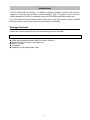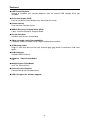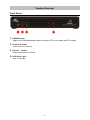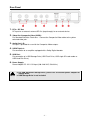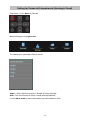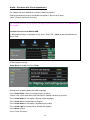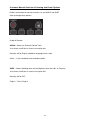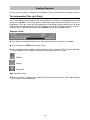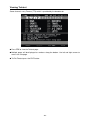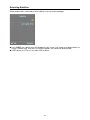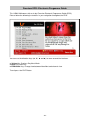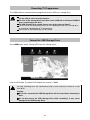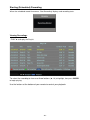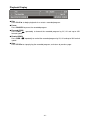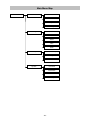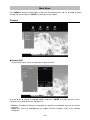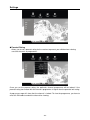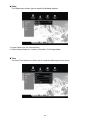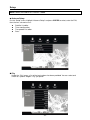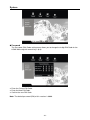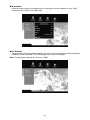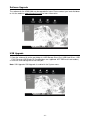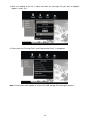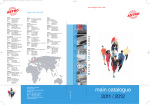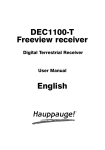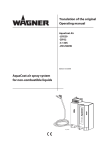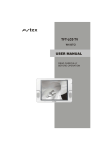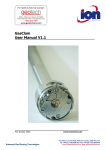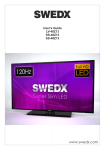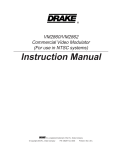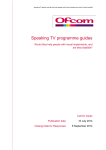Download the User Manual
Transcript
-0- Table of Contents Safety Instruction 2 Trademark Information 3 Introduction 4 Package Contents 4 Features 5 Product Overview 6 Front Panel 6 Rear Panel 7 Remote Control 8 System Installation 11 Setting for Person with Impairments (Hearing & Visual) 12 Aspect Ratio Setting 16 Switching on for the First Time 17 Manual Scan / Retune 18 Viewing Channels 19 Freeview EPG: Electronic Progamme Guide 22 Record TV Programmes 23 Format the USB Storage Drive 23 Schedule Recording 24 Main Menu Map 28 Main Menu 29 Channels 29 Settings 30 Setup 34 System 35 Software Upgrade 37 USB Upgrade 37 OTA Software Upgrade 40 Troubleshooting 41 Glossary 43 Specification 44 -1- Safety Instruction Please review the following safety precautions. If this is your first time to use a satellite receiver, then read this manual before installing or using this receiver. If the receiver is not functioning properly, please contact your local distributor or system installer. Please read the safety instructions carefully. Please keep this instruction manual for future reference. Please keep this Set-top Box away from humid conditions. Place this Set-top Box on a reliable flat surface before setting it up. Do not place it on soft furnishings. If any of the following situations arises, contact your local distributor or system installer. - If the Set-top Box has been exposed to any liquid or moisture. If the Set-top Box has been damaged in anyway. If the Set-top Box is not working as per the instructions in this instruction manual. CAUTION RISK OF ELECTRIC SHOCK DO NOT OPEN The lightning symbol in a triangle is used to alert you to the presence of dangerous voltages inside the receiver that may be sufficient to constitute a risk of electric shock to anyone opening the case. It is also used to indicate improper installation or handling of the receiver that could damage the electrical system in the receiver or in other equipment attached to the receiver. The exclamation point in a triangle is used to alert you to important operating and maintenance instructions. Failure to follow these instructions could result in injury to you or damage to the receiver. Be careful with electricity: Power outlet: To prevent electric shock, make sure the electrical plug used on the receiver’s power cord matches the electrical outlet used to supply power to the receiver. Connect the power cord only to a power source that operates at 100~240 Volts AC, 50/60 Hz. Power plug: If a three-prong power plug is provided with the receiver, make sure it is used with a properly grounded three-wire power socket. Power cord: Make sure the power cord is routed so that it will not be stepped on or pinched by heavy items. Power overloading: Avoid overloading electrical outlets or extension cords, which otherwise could result in electric shock or fire. Lightning: For protection from lightning, or when the receiver is left unattended for a long period, disconnect it from the power source. Protect other equipment: Unplug the receiver before connecting any other equipment, especially the antenna. Connect all equipment to the receiver before plugging any power cords to the power source. -2- Also follow these precautions: Ventilation: Do not block the ventilation slots on the receiver, or place any heavy object on top of it. Blocking the airflow could damage the receiver. Arrange components so that air can flow freely around the receiver. Ensure that there is adequate ventilation if the receiver is placed in a stand. Put the receiver in a properly ventilated area, away from direct sunlight or any source of heat. Overheating: Avoid stacking the receiver on top of a hot component such as a power amplifier. Risk of Fire: Do not place the receiver on top of any easily combustible material, such as carpet or fabric. Proper Connections: Make sure all cables and equipment are connected to the receiver as described in this manual. Object Entry: To avoid electric shock, never stick anything in the slots on the case or remove the cover. Water Exposure: To reduce the risk of fire or electric shock, do not expose the receiver to rain or moisture. Remote Control: A warning that batteries (battery pack or batteries installed) shall not be exposed to excessive heat such as sunshine, fire or the like. NOTICE--Plastic Protective Film: Receivers when shipped have a protective thin plastic film over the Front Panel; this plastic film should be removed and discarded. DVB and the DVB logo are registered trademarks of the DVB project. -3- Introduction The Hills HSMX-200 Set-Top-Box is an MPEG-2 compliant Standard Definition (SD) receiver, capable of receiving and recording standard definition (SD) TV programs from free-to-air satellite broadcasts (DVB-S) in accordance with the FREEVIEW specification phase two. The user friendly On-Screen-Display (OSD) allows you to setup your receiver to enjoy standard definition channels with crystal clear picture and stereo sound quality. Package Contents Unpack the receiver and verify that all of the following items are included. NOTICE: If any items are missing or damaged, contact your place of purchase immediately. HSMX-200 Standard Definition MPEG-2 Satellite Receiver Remote Control Unit (with 2x AAA batteries) Owner’s manual AC adapter Composite (RCA) Video/Audio Cable -4- Features USB Record/Playback Record or playback your favorite programs from an external USB Storage Drive (not included) On Screen Display (OSD) Easy to use Menu system displays key information on screen Remote Control Fully functional Remote Control MHEG5 Electronic Program Guide (EPG) 8 days Freeview Electronic Program Guide. Record Scheduler Schedule up to 6 hours of recording Video and audio connection capabilities Composite Video and Audio S/PDIF (digital audio out) connections JPEG photo viewer Plug in a USB flash drive to view your favourite jpeg (jpg) photos in continuous slide show option. DVB Compliant Decodes MPEG-2 format Standard Video Format Modes 576i Multiple Aspect Ratio Modes 16:9, 4:3, Pan and Scan Channel Locked Function Parental Rating with PIN code access USB 2.0 support for software upgrade -5- Product Overview Front Panel 1. POWER button Toggles the HSMX-200 between power-on (green LED) and standby (red LED) modes. 2. Channel +button Switch to the next channel. 3. Channel -button Switch to the previous channel. 4. LED Status Light Red – In Standby -6- Rear Panel 1. RF In / RF Out: RF Input for an external antenna/RF Out (loop through) for an external device. 2. Video Out: Composite Video (CVBS): For Standard Definition Televisions - Connect the Composite Video cable to the yellow coloured video jack. 3. Audio Out: L/R: One pair is provided for use with the Composite Video outputs. 4. S/PDIF Optical: For connection to an amplifier equipped with a Dolby Digital decoder. 5. USB Port: For connection of a USB Storage Drive (USB Flash Drive, USB single SD card reader or USB Hard Disk Drive). 6. Power Supply: Power Adapter DC 12V 1.5A input (100~240 VAC, 50~60 Hz). NOTE For USB Hard Disk Storage Drive, please use an external power adaptor for storage drive. USB Storage Drive is not included. -7- Remote Control The remote control provides easy access to all of the receiver’s functions, including selecting channels and using the menus. It uses infrared signals, and must be operated within seven meters of the receiver. When using the remote control, make sure there is a direct line of sight to the receiver. NOTE Although the receiver can be operated from the buttons on the front panel, many of the receiver’s functions can only be accessed using the remote control. The batteries for the remote control are packaged separately; please install these batteries in the remote control before using the receiver. Note the “+” and “-“signs on the batteries to ensure that the batteries are inserted with the correct polarity into the remote control. To avoid damage to the remote control, discard any depleted or old batteries. -8- Remote Control 1. STANDBY: Switch the Set-Top Box OFF/ON. 2. MUTE: Disable and enable MUTE on the current programme. 3. FAV: Open Favorite Channel List window. 4. AUDIO: Switch between different languages or audio types if available (MPEG / AC3). 5. SUBT: For DVB subtitle if available. 6. TTX: Switch Teletext ON. 7. NUMERIC: For entering channel number or PIN code. 8. INFO: Open I-PLATE/Now/Next Information. 9. RECALL: Toggle between current and previous channel. 10. MENU: Open MAIN MENU window. 11. EPG: Display the EPG (Electronic Program Guide). 12. ENTER: Selects the highlighted item. 13. DIRECTION BUTTONS: Move the cursor or field in the ▲▼◄► direction. 14. LIST: Press to display channel list. 15. EXIT: To exit display mode (and watch TV). -9- 16. CH CH 17. VOL +: Volume up. : Previous channel. : Next channel. VOL -: Volume down. 18. COLOUR BUTTONS: Perform various functions which are shown in the menu. 19. A. RATIO: Switch Aspect Ratio between 16:9 / 4:3 / Pan and Scan. 20. PICTURE: Adjust picture setup (brightness, contrast, saturation, Channel Change Mode). 21. TEXT: Enable MHEG5 function (Optional). 22. TV/RADIO: Change between TV and radio channels. 23. V.FORMAT: Not Used. 24. FILE: Open File menu window to review on the USB storage drive. 25. PVR BUTTONS RWD: Execute rewind in playback mode. FWD: Execute forward in playback mode. REC: Start program recording. PAUSE: Pause the video in playback mode. PLAY: Display Recording Playlist, play the video in playback mode. STOP: Stop the video in playback mode. Stop programme recording. - 10 - System Installation Connecting to TV Monitor and Audio & Video Devices - 11 - Setting for Person with Impairments (Hearing & Visual) Enter Menu – Press Menu on Remote Move to Settings using right arrow The following list should be visible on the left Audio – Set the Defaults for what is Viewed (Visually Impaired) OSD – Sets the Defaults for what is Heard (Hearing Impaired) Use the down arrow to move to the option you want and press Enter - 12 - OSD – For those with Hearing Impairments For People who need Captions Setting the following ensures that Captions are present at all times. (Note a Factory Reset will clear this) In Menu Option Settings Arrow down to OSD and Press Enter Arrow down to Subtitle and Press Enter Right Arrow to Change OFF to ON Press Menu to Save and exit this option Arrow down to Hearing Impaired Right Arrow to change OFF to ON Press Menu to save Press Exit to exit menu or arrow to move to next option - 13 - Audio – For those with Visual Impairments For People who want additional narration (Audio Description) Setting the following ensures that Audio Description is present at all times (Note a Factory Reset will clear this) For Freeview Satellite (DTH) viewers, the digital satellite receiver must be set to Auckland as the location. Location must be set to AUCKLAND In Menu option Setup, arrow down to City, press Enter, PIN = 0000, Arrow to Auckland and press Enter In Menu option Settings Arrow Down to Audio and Press Enter Already on first option (preferred audio language) Press Arrow Right 4 times to change English to Italian (Italian is the sound track with Audio Description (Added narration) eye talian) Press Arrow down to next option (Second audio language) Press Arrow left to change Maori to English Press Arrow down to next option (Supplementary audio) Press Arrow right to change Close to Audio Description Press Menu to Save Press Exit to Exit menu. - 14 - Customer Manual Selection of Hearing and Visual Options Buttons on Remote for normal customer use are AUDIO and SUBT How to change these options. At top of Remote AUDIO – Allows for Choice of Sound Track Use Arrows and Enter to choose from option box Normally will be English, additional language tracks show Italian – is the soundtrack with audio description SUBT – Allows Subtitling to be turned (Replaces what was 801 on Teletext) Use Arrows and Enter to choose from option box Normally will be OFF English – Text in English - 15 - Aspect Ratio Setting Digital TV broadcasts carry a mixture of picture sizes, widescreen (16:9) and standard (4:3) format. The HSMX-200 offers the following options through the A.Ratio (aspect ratio) button on the remote control: 4:3 16:9 Pan and Scan Recognizing that viewers may not always be satisfied with the broadcaster's recommended display format or choice of formats, TV sets may also have a 'viewer preference' setting, in which the viewer can override that of the broadcaster, the viewer will have to select these other modes separately on their TV. - 16 - Switching on for the First Time Your HSMX-200 needs to be tuned to channels in your region. When it is connected and switched on for the first time the HSMX-200 will start in Auto Scan mode. 1. Turn on your TV set. 2. Turn on the HSMX-200 by pressing the power key on the front panel or pressing STANDBY on the remote control. The green ON LED will light up. 3. The “Auto Scan” menu will appear. Use the directional keys ▲, ▼, ◄ and ► on the remote control to select your region and then arrow down to Start Scanning, press ENTER to automatically scan and place into memory all services transmitted in your region. 1. When the receiver states “Scan Complete”, it will EXIT automatically. 2. Digital television programmes are now available. If Auto Scan does not automatically appear, refer to the following Section on Manual Scan / Retune. NOTE - 17 - Manual Scan / Retune Manual Scan / Retune How to complete a rescan of your Satellite Channels NOTE ■ All programmes booked for recording will be deleted. Press MENU. Select SETUP using the directional keys ◄ and ►. Press arrow down ▼ to highlight Antenna Setup then press ENTER. Default PIN is 0000. Press arrow down ▼ and highlight Scan then press ENTER. On the next display. Press arrow down ▼ and highlight Start Scanning then press ENTER. Press arrow down ▼ and highlight Yes then press ENTER to delete scheduled recording and start the Rescan. - 18 - Viewing Channels Use the channel number, CH button or arrow buttons on the remote control to change channels. The Information Plate (or I-Plate) The I-Plate appears at the bottom of the screen whenever a channel is changed or when called up by pressing INFO. The I-Plate displays information about the channel and the current TV programme. Press ► to view the next programme’s information (Next) and then press ◄ to go back to the current programme’s information (Now). Press ▲▼ to navigate across all channels, and view their respective information; press ENTER to watch the selected channel. Example I-Plate The I-Plate automatically displays for a short period whenever a channel is changed. You can also press INFO to display the I-Plate. If the selected channel supports special features such as Teletext (TTX), Parental Rating or Closed Captions (CC), then this information will be displayed in the I-Plate. Subtitle Teletext Encrypted Age: Parental Rating While the I-Plate is showing, press [INFO] on the remote control, press INFO again to bring up a synopsis of the programme. - 19 - Viewing Teletext Some channels carry Teletext (TTX) which is provided by the broadcaster. Press TTX to view the Teletext page. Multiple pages will be displayed as numbers along the bottom. Use left and right arrows to access the sub page. To Exit Teletext press the EXIT button. - 20 - Selecting Subtitles Some programmes are broadcast with subtitles in one or more languages. Press SUBT, the subtitle menu will display on your screen. Use arrow up or down buttons to select a subtitle track, then press the ENTER button, the subtitle will be displayed. SUBT default is OFF or as set under OSD in Menu. - 21 - Freeview EPG: Electronic Progamme Guide This HSMX-200 comes with an 8-day Freeview Electronic Programme Guide (EPG). Please follow the following instructions in your navigation throughout the EPG: You can use the direction keys (▲, ▼, ◄ and ►) to move around the interface. Yellow Key: Previous Day/Next Week Blue Key: Next Day EPG/Guide Key: Change view between Now/Next and channel view. To exit press the EXIT Button. - 22 - Recording TV Programmes The HSMX-200 can record television programmes onto a USB mass storage drive. NOTE The storage drive must be formatted exclusively by the HSMX-200 before it can be used to store recorded content.. The size of the storage drive must be at least 16GB with a minimum 100MB of space remaining on the drive. For USB Storage Drive usage, please refer to the notes on Page 7. For this reason we recommend users to use a dedicated USB mass storage drive for recording and playback of TV programmes A maximum of 100 Recordings can be stored. Format the USB Storage Drive Press MENU then select “Format HDD” from the “Setup” menu. Enter the PIN code. The default PIN Code of the receiver is 0000. For long recording times we recommend using a USB hard drive instead of a USB flash drive. NOTE Caution: All the files saved on the USB Storage Drive will be erased when formatting is done. Do not disconnect the USB Storage Drive while formatting. It may cause damage to the USB Storage Drive. - 23 - Schedule Recording Scheduled Recording allows you to book preferred programmes in advance. To access the Record Schedule Menu press MENU then select “Recording List” from the “Channels” menu. Press the Green Coloured button to create a Timer (Time to record). - 24 - Use the Numbers to type in the new times and dates or left and right arrows to change details. Use the up and down arrows to move between the options. Press the REC button (bottom left on remote) to save. The Record Schedule Menu The Recording List tables the schedule of recordings for your favourite TV programmes. - 25 - Starting (Scheduled) Recording When the scheduled record time comes “Start Recording” displays and recording starts. Viewing Recordings PLAY ► to display the Playlist To select the recording to view use Arrow buttons (▲, ▼) to highlight, then press ENTER to begin playing. Use the buttons at the bottom of your remote to control your playback. - 26 - Playback Display Play Press PLAY ► to begin playback of or restart a recorded program. Pause Press PAUSE II to pause the recorded program. Forward (FWD) Press FWD forward speed. repeatedly to forward the recorded program by 2X, 8X and up to 32X Rewind (RWD) Press RWD repeatedly to rewind the recorded program by 2X, 8X and up to 32X rewind speed. Stop Press STOP ■ to stop playing the recorded program, and return to previous page. - 27 - Main Menu Map Main Menu Channels Channels Edit File Menu Play List Recording List Settings Parental Rate Audio Video Time OSD Setup Antenna Setup City Format HDD System Password Information Set Default Software update - 28 - Main Menu Press MENU to display the Main Menu screen. Use the directional keys ▲, ▼, ◄ and ► to move through the menu and press ENTER to select the chosen option. Channel Channel Edit Channel Edit allows you to manage your favorite channels. Use the ▲ ▼ ◄ and ► to highlight options and press ENTER to assign channels to the Favorite List or remove from the Favorite List. Red key: Change the Channel List between all channels, transponder channels or favorite channels. Green key: Sort lists alphabetically, by Logical Channel Number (LCN) or by network frequency. - 29 - Settings Parental Rating Allows you to set a parental rating for the receiver to prevent your children from viewing sensitive channels or programmes. Once you set the parental rating, the particular channel programme will be locked, if the parental rating transmitted with the channels programme is higher than the parental lock rating. A pop-up message will show that the channel is locked. To view the programme, you have to enter the PIN code to unlock the channel for viewing. - 30 - Audio The Audio menu allows you to setup the following options. Preferred Audio Language (English by default) Audio track to be used. Second Audio Language (Maori by default). Audio Preference: Allows you to choose between stereo or mono as preference. Supplementary Audio (Closed by default) Audio Description. - 31 - Video The Video menu allows you to setup the following formats. Aspect Ratio:16:9, 4:3, Pan and Scan. Picture Setup: Brightness, Contrast, Saturation, CH Change Mode. Time The Local Time Setup menu allows you to setup the following local time format - 32 - On Screen Display (OSD) The OSD Setting Menu allows you to set the viewed features from the following I-Plate: The I-Plate is shown every time the channel changes or after pressing INFO. Select to adjust the timeout period. Subtitle: Enabling this setting, automatically shows subtitles in programs when available. Hearing Impaired: Enabling this setting automatically shows sound subtitles for the hearing impaired when available. Menu Timeout: Timeout interval for OSD menus. - 33 - Setup NOTE: default PIN code of this receiver is 0000. Antenna Setup On the “Setup” menu, highlight “Antenna Setup” and press ENTER to select, enter the PIN, then the four sub-menus are: Satellite list editor Tuner configuration Transponder list editor Scan City Under the “City” menu, a list of the local regions has been provided. You can select and switch to a specific Region / City you prefer. - 34 - System Password The Password (PIN) Code setting menu allows you to change the 4 digit PIN Code for the HSMX-200 using the numeric keys (0-9). Enter the Current PIN Code. Enter the New PIN Code. Confirm the new PIN Code. Note: The default password (PIN) of this receiver is 0000. - 35 - Information Select to view the System Information menu showing the current hardware version (H/W), software version (S/W) of the HSMX-200. Set Defaults Select to restore the factory default settings. All current settings and data including recordings scheduled will be eliminated. The USB Storage Data remains unchanged. Note: The default password of this receiver is 0000. - 36 - Software Upgrade The software for the HSMX-200 may be upgraded in future. Please contact your local distributor or visit the website; www.hillsantenna.co.nz for latest information. USB Upgrade 1. Copy the software file to the root folder of a USB Storage Drive (Only USB Hard Drives, USB Flash Drives or USB Single SD Card Readers are supported. NOT USB multi-card readers) 2. Insert the USB Storage Drive into USB port. Note: S/W Upgrade: S/W Upgrade is enabled in the System menu: - 37 - Select USB Upgrade Select the file from the disk and press ENTER. - 38 - Wait until reading of the file is done and when the message “Do you want to update?” appears, select “yes”. Please wait until “Erasing Flash” and “Programming Flash” is completed. Note: Do not switch off the power or remove the USB Storage Drive during this process. - 39 - OTA Software Upgrade (SSU Standby Mode - Enable) The Auto Upgrade function is enabled from default. When there is a new SW available through OTA (Over the Air), the HSMX-200 will implement it automatically when it is in standby mode. OTA Software Upgrade (SSU Upgrade – check now) 1. New SW available & Confirmation for SW update 2. Start SW downloads & Programming Flash (Don’t power off) 3. System will automatic restart after the software upgrade is completed (Don’t power off) - 40 - Troubleshooting Problem Solution (1) The receiver front panel a. Check the main lead and make sure the power plug is well plugged into a stable power outlet b. Press POWER button on the front panel to see if the green light (power indicator) is on. c. Check the digital receiver is in "Standby" mode or not by pressing STANDBY on the remote control power indicator doesn't light up (2) Some indication on the front panel but no picture on your TV screen a. Check the TV Receiver settings b. Check the correct source/input is selected on the TV Receiver, i.e., AV1 or AV2 if Set Top Box connected directly to TV via AV leads. c. Make sure the connection between set top box and your TV matches the mode your TV should be set to. d. Check the brightness level of your TV is high enough e. Connect first via the composite video output and check if the selected video output matches the output connected to your screen. (3) Poor picture quality a. Check the antenna and make sure it is aligned to the correct direction (4) No audio a. Check the receiver and your TV's volume are properly set and not in "MUTE" mode. b. Check the audio connectors are correctly and firmly connected c. Make sure the receiver is switched to the correct Audio mode. (5) No video a. Check the video connectors are correctly and firmly connected to the HSMX-200 and the TV. (6) No Teletext a. Make sure the channel you are watching carries Teletext information. (7) Cannot lock signal a. Make sure your reception systems are correctly installed and connected correctly to the receiver. b. Check whether the parameters you enter is exactly the center frequency of the wanted channel. Some parameters can be changed by operators. Make sure you have the most updated ones. (8) Formatting still running a. Format USB drive is taking a long time and receiver is not responding to the remote. b. Press power button on front panel and wait 30 seconds. c. Press power button again to switch on. d. Re run format and it will complete Note: Please contact your local distributor for any technical problems - 41 - Weather related Signal problems Natural calamities can affect signal reception. If the satellite broadcast is severely affected by bad weather conditions, there are a few basic steps you can take to improve reception: Make sure your dish is correctly aimed to receive the strongest possible signal. 1. If this does not solve the problem, you may consider installing a larger dish. This can help to gather more of the signal transmission. 2. If you live in an area subject to frequent snow or freezing rain, you may need to install a de-icing system to eliminate the accumulation of unwanted ice, snow or moisture from the surface of your dish. 3. If the program reception is adversely affected by heavy winds, you can stabilize the dish mount with cables. - 42 - Glossary Aspect Ratio It is the ratio of the width of the screen to the height. The two relevant digital TV formats are 16:9 (wide screen) or 4:3 (the traditional screen ratio). 16:9 is ergonomically more suitable for the human eye. Composite Video There are three elements of the video system: First - the "active video" which means the picture to be displayed on the screen and its associated colors. Second - the "sync" decides where to place each pixel on the screen. Third the "blanking" tells the display when to turn off the electron beam so no retrace across the screen. These three elements combined together is called "composite video" when connecting to a display through connectors. DVB Abbreviation for "Digital Video Broadcasting". An international organization created in October 1993, whose primary objective is to achieve a common framework for all technical platforms of digital broadcasting systems including DVB-C (cable), DVB-S (satellite), DVB-T (terrestrial), DVB-MC (MMDS), DVBCS (SMATV). EPG Abbreviation for "Electronic Program Guide". It is software that enables viewers to view current and upcoming programme details offered by digital TV broadcasters. Frequency The property of a signal which is measured in cycles per second (=Hertz). Letterbox The picture with aspect ratio 16:9 in a 4:3 TV screen with blank lines on top and bottom. It is the means to watch a wide screen TV program on a 4:3 TV screen. OSD Abbreviation of "On Screen Display", used in digital set top box. OSD is comprised of a main menu and many submenus with lots of options of functions inside. PAL Stands for "Phase Alternating Line", the European video standard which has the image format of 4 by 3, 625 horizontal lines, 50 Hz and a total 8 MHz of video channel width. - 43 - Specifications Mechanical: Size (W x H x D)mm 190mm x 34mm x 126.7mm PCB Construction 4 Layers Power: Input Voltage DC 12V 1.5A Input Consumption 18W Max Front End: Input Frequency 950MHz~2150MHz / F Type Standard / Demodulation DVB-S Constellation QPSK Roll-off factors 0.20, 0.25, 0.35. Puncture Rate 1/2, 2/3, 3/4, 5/6, 7/8 Loop Through Frequency 950MHz~2150MHz / F Type Video: Format H.264/VC-1/MPEG-2 MPEG2 Main Profile @ Main Level MPEG2 Main Profile @ High Level Picture Resolution 576i Video Signal/ Connector Composite x 1 Audio: Formats MPEG1 Layer I&II&III, ACC, HE-ACC Audio Output Optical SPDIF RCA Stereo L/R x 2 Recording: Connector Back USB x 1 Max Stored Recordings 100 SW Upload: Connector Back USB x 1 On Screen Display (OSD) : Number of Color 16 bit color Front Panel: Button Key 3 keys (Standby/On, CH+, CH-) Front Panel Indicator Red LED (Standby), Green LED (On) General Data: Operating Temperature 0C~ 40C Storage Temperature -40C ~ 65C - 44 -