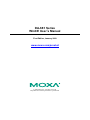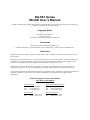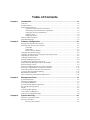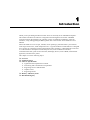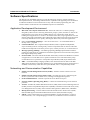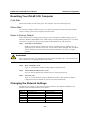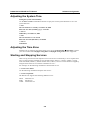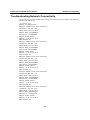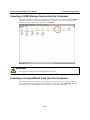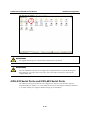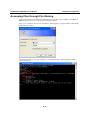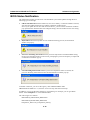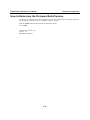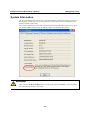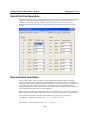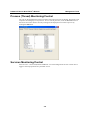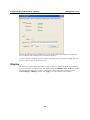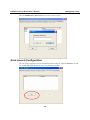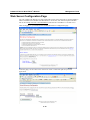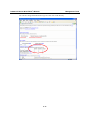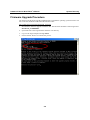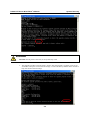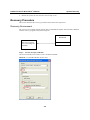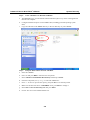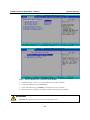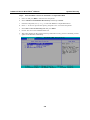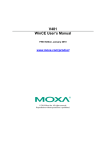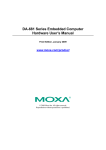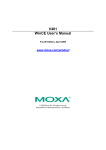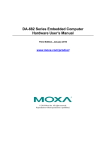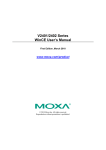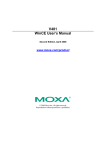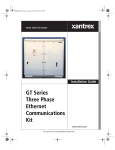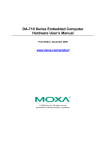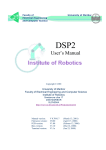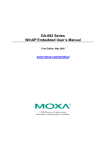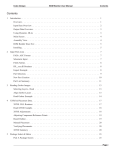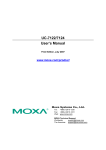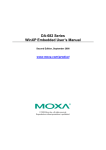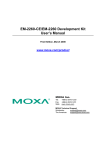Download DA-681 WinCE User`s Manual v1
Transcript
DA-681 Series WinCE User’s Manual First Edition, January 2009 www.moxa.com/product © 2009 Moxa Inc. All rights reserved. Reproduction without permission is prohibited. DA-681 Series WinCE User’s Manual The Moxa software described in this manual is furnished under a license agreement and may be used only in accordance with the terms of that agreement. Copyright Notice Copyright © 2009 Moxa Inc. All rights reserved. Reproduction without permission is prohibited. Trademarks MOXA is a registered trademark of Moxa Inc. All other trademarks or registered marks in this manual belong to their respective manufacturers. Disclaimer Information in this document is subject to change without notice and does not represent a commitment on the part of Moxa. Moxa provides this document “as is,” without warranty of any kind, either expressed or implied, including, but not limited to, its particular purpose. Moxa reserves the right to make improvements and/or changes to this manual, or to the products and/or the programs described in this manual, at any time. Information provided in this manual is intended to be accurate and reliable. However, Moxa assumes no responsibility for its use, or for any infringements on the rights of third parties that may result from its use. This product might include unintentional technical or typographical errors. Changes are periodically made to the information herein to correct such errors, and these changes are incorporated into new editions of the publication. Technical Support Contact Information www.moxa.com/support Moxa Americas: Toll-free: 1-888-669-2872 Tel: +1-714-528-6777 Fax: +1-714-528-6778 Moxa China (Shanghai office): Toll-free: 800-820-5036 Tel: +86-21-5258-9955 Fax: +86-10-6872-3958 Moxa Europe: Tel: +49-89-3 70 03 99-0 Fax: +49-89-3 70 03 99-99 Moxa Asia-Pacific: Tel: +886-2-8919-1230 Fax: +886-2-8919-1231 Table of Contents Chapter 1 Introduction ..................................................................................................1-1 Overview.................................................................................................................................. 1-2 Product Features ...................................................................................................................... 1-2 Software Specifications ........................................................................................................... 1-3 Application Development Environment ....................................................................... 1-3 Networking and Communication Capabilities.............................................................. 1-3 Supporting Services and Daemons ............................................................................... 1-4 Graphics Tools.............................................................................................................. 1-4 Supporting Drivers ....................................................................................................... 1-4 Memory and File Systems ....................................................................................................... 1-4 Hive-Based Registry ................................................................................................................ 1-4 Chapter 2 Software Configuration ...............................................................................2-1 Starting Your DA-681-CE Computer....................................................................................... 2-2 Resetting Your DA-681-CE Computer .................................................................................... 2-3 Cold-Start ..................................................................................................................... 2-3 Warm-Start ................................................................................................................... 2-3 Reset to Factory Default ............................................................................................... 2-3 Changing the Network Settings ............................................................................................... 2-3 Operating Your DA-681-CE Computer with a Telnet Client ................................................... 2-5 Adjusting the System Time ...................................................................................................... 2-6 Adjusting the Time Zone ......................................................................................................... 2-6 Starting and Stopping Services ................................................................................................ 2-6 Troubleshooting Network Connectivity................................................................................... 2-7 Simple Network Management Protocol (SNMP)..................................................................... 2-9 Remote Display Control .......................................................................................................... 2-9 Inserting a USB Storage Device into the Computer............................................................... 2-13 Inserting a CompactFlash Card into the Computer................................................................ 2-13 4 RS-232 Serial Ports and 8 RS-485 Serial Ports................................................................... 2-14 Accessing Files through File Sharing .................................................................................... 2-15 BIOS Status Notification ....................................................................................................... 2-16 How to Determine the Firmware Build Version..................................................................... 2-18 Chapter 3 Management Tools.......................................................................................3-1 System Information.................................................................................................................. 3-2 Serial Port Configuration ......................................................................................................... 3-3 Non-standard baudrates ........................................................................................................... 3-3 Process (Thread) Monitoring/Control...................................................................................... 3-5 Services Monitoring/Control ................................................................................................... 3-5 Display..................................................................................................................................... 3-6 User/Group Management......................................................................................................... 3-8 Auto Launch Configuration ..................................................................................................... 3-9 Web Server Configuration Page............................................................................................. 3-10 Chapter 4 System Recovery .........................................................................................4-1 Firmware Upgrade Procedure .................................................................................................. 4-2 Recovery Procedure ................................................................................................................. 4-4 Recovery Environment ................................................................................................. 4-4 1 Chapter 1 Introduction Thank you for purchasing the Moxa DA-681 Series of x86 ready-to-run embedded computers. This manual introduces the software configuration and management of DA-681 embedded computers running the Windows CE operating system. For hardware installation, connector interfaces, setup, and upgrading the BIOS, please refer to the DA-681 Series Hardware User’s Manual. Microsoft Windows CE is an open, scalable, 32-bit operating system that allows you to build a wide range of innovative, small footprint devices. A typical Windows CE-based device is designed for a specific use, and often runs disconnected from other computers, or distributed as a front-end to a centralized host. Examples include enterprise tools, such as industrial controllers, communications hubs, point-of-sale terminals, and display devices, such as HMI, advertisement appliances, and interactive panels. This chapter covers the following topics: Overview Product Features Software Specifications ¾ Application Development Environment ¾ Networking and Communication Capabilities ¾ Supporting Services and Daemons ¾ Graphics Tools ¾ Supporting Drivers Memory and File Systems Hive-Based Registry DA-681 Series WinCE User’s Manual Introduction Overview The Moxa DA-681 Series embedded computers are x86-based rackmount embedded computers designed for industrial data acquisition applications. The DA-681 main system is based on the Intel Celeron M processor and 910GMLE chipset, which supports standard x86 VGA, USB, PS/2 keyboard/mouse, 4 Gigabit LAN ports, and IDE/SATA disk interface. In addition, the DA-681 has a CompactFlash Socket and pre-installed embedded ready-to-run operating system. Programmers will find the full-function development kit a great benefit for developing software and building reliable communication applications. The housing is a standard 1U, 19-inch wide rack-mounted rugged enclosure. This robust, rack-mountable design provides the hardened protection needed for industrial environment applications. Product Features The DA-681 Series Basic System has the following common features: y Intel Celeron M 1 GHz processor with 400 MHz FSB y Intel 910GMLE + ICH6M chipset y 200-pin DDR2 SODIMM socket x 1, supporting DDR2 400 up to 1 GB y 6 10/100 Mbps Ethernet ports for network redundancy y 1 CompactFlash socket y 4 RS-232, 8 RS-485 serial ports y 2 SATA connector for storage expansion y USB 2.0 ports for high speed peripherals y 19-inch rackmount, 1U high form factor y Fanless design y 100/240 VAC/VDC power inputs Special features for the DA-681-CE Windows CE model: y Shipped with DDR2 512 MB memory y Ready-to-run Windows CE 6.0 platform pre-installed on a 512 MB flash disk module ATTENTION Refer to the “Non-standard Baudrates” section for instructions on how to calculate which baudrates are supported. 1-2 DA-681 Series WinCE User’s Manual Introduction Software Specifications The DA-681-CE embedded computer provides the following common, popular application development features, networking/communications capabilities and supporting services/daemons to make the Windows CE environment into an easy and convenient programming tool. The software features of the DA-681-CE embedded computer are listed below: Application Development Environment y Microsoft .Net Compact Framework 2.0—Microsoft .NET CF is a software package designed by Microsoft for connecting information, people, systems, and devices. One of the main features of .Net CF is the use of XML Web services, which allow small, discrete, building-block applications to connect to each other and to other, larger applications over the Internet. Microsoft Visual Studio .NET and the Microsoft .NET Framework allow developers to develop XML Web services quickly, and integrate them easily with other applications. y C/C++ Programming Languages—You can use the eVC4++ or Visual Studio 2005 to develop C/C++ programs. y COM and DCOM—The Component Object Model (COM) is a platform-independent, object-oriented system for creating binary software components that can interact with other COM-based components in the same process space, in other processes, or on remote devices. y Message Queuing (MSMQ) —The Message Queuing (MSMQ) implementation makes it possible for applications to communicate with other applications across networks and systems that might be temporarily offline. y SOAP Toolkit—The client-side SOAP Toolkit functionality in Microsoft Windows CE allows an application to invoke Web service operations while the server-side functionality maps invoked Web service operations to Component Object Model (COM) object method calls. y XML—Extensible Markup Language (XML) is the universal format for data on the Web. XML allows developers to describe and deliver rich, structured data from any application in a standard, consistent way. XML does not replace HTML, but is a complementary format. Networking and Communication Capabilities y Simple Network Management Protocol (SNMP)—Monitors remote connections to the network. y Simple Network Time Protocol (SNTP) Client—Provides support for synchronizing the device’s system time with an SNTP server, and supports Daylight Saving Time. y Serial Communications—Includes a special driver for Moxa serial ports. y Network Utilities (IpConfig, Ping, Route)—Utilities for troubleshooting various network problems. y TCP/IP—Includes IP, Address Resolution Protocol (ARP), Internet Control Message Protocol (ICMP), Internet Group Membership Protocol (IGMP), Transmission Control Protocol (TCP), User Datagram Protocol (UDP), name resolution and registration, DNS Client, and DHCP. y Dial-up Networking—Consists of RAS client API and the Point to Point Protocol (PPP). RAS and PPP support Extensible Authentication Protocol (EAP) and RAS scripting y PPPoE—Point-to-Point Protocol over Ethernet (PPPoE) provides the ability to connect a network of hosts, over a simple bridging access device, to a Remote Access Concentrator. 1-3 DA-681 Series WinCE User’s Manual Introduction Supporting Services and Daemons y FTP Server—A sample server used for transferring files to and from remote computer systems over a network using TCP/IP. y File Server—The File Server functionality in Microsoft® Windows® CE enables clients to access files and other resources over the network. y Telnet Server—A sample server that allows remote administration through a standard telnet client. y Web Server (IIS)—Includes ASP, ISAPI, and Web Administration ISAPI Extensions. Graphics Tools y Graphics Device Interface (GDI)—Provides information about the fundamental graphics architecture for Windows CE. y Diect3D Mobile Display Drivers—Provides information about creating a display driver that supports Direct3D Mobile. y DirectDraw Display Drivers—Provides information about creating a display driver that supports DirectDraw. y Video Codecs and Renderers—DirectShow Video Renderer, MPEG-I Video Codec, MS RLE Video Codec, Video/Image Compression Manager, WMV/MEPG-4 Video Codec. Supporting Drivers y Watchdog Driver—Provides a Watchdog API for use with applications. Memory and File Systems The 512 MB of SDRAM memory space is used for the main memory (about 233 MB), in which the operating system and user applications run. The kernel image occupies the rest of the space. The DA-681-CE’s internal file system controls access to the compact flash card and a RAM disk. The file system provides persistent storage for applications and related data, even when the main power supply is lost. When the system resets, all files stored in RAM disk will be lost. The root directory is a RAM file system, which differs from the system used by Moxa’s UC-7400-CE embedded computer. The DA-681-CE root file system is a persistent file system. There is no any RAM file system stored in DA-681-CE. The internal file system is uses a FAT (File Allocation Table). This means that the internal file system of the computer provides the ability to mount external FAT file systems. The additional file systems on USB and CompactFlash storage devices are placed at the root of the internal file system. If you intend to use these devices to port data between your PC and the DA-681-CE computer, please format them as the FAT file system on your PC. Hive-Based Registry The registry for the DA-681-CE is a hive-based registry, in contrast to a RAM-based registry. The hive-based registry stores registry data inside files, or hives, which can be kept in a file system, which removes the need for performing backup and restore on power off. 1-4 2 Chapter 2 Software Configuration In this chapter, we explain how to operate a DA-681-CE computer either directly, or from a PC over the network. In addition, we explain how to handle system time adjustment, troubleshoot network connectivity, and other operations. Some of these operations can be handled with system commands after gaining access to the computer, and others can be done by using a “System Manager” described in a later chapter. This chapter covers the following topics: Starting Your DA-681-CE Computer Resetting Your DA-681-CE Computer ¾ Cold-Start ¾ Warm-Start ¾ Reset to Factory Default Changing the Network Settings Operating Your DA-681-CE Computer with a Telnet Client Adjusting the System Time Adjusting the Time Zone Starting and Stopping Services Troubleshooting Network Connectivity Simple Network Management Protocol (SNMP) Remote Display Control Inserting a USB Storage Device into the Computer Inserting a CompactFlash Card into the Computer 4 RS-232 Serial Ports and 8 RS-485 Serial Ports Accessing Files through File Sharing BIOS Status Notification How to Determine the Firmware Build Version DA-681 Series WinCE User’s Manual Software Configuration Starting Your DA-681-CE Computer Connect the display monitor to the DA-681-CE computer, and then power it up by connecting it to the power adaptor. It takes about 30 to 40 seconds for the system to boot up. During the boot-up process you should see the “Windows Embedded CE 6.0” loader image displayed on your monitor, along with a progress bar. Once the system is ready, the desktop will appear on your monitor. 2-2 DA-681 Series WinCE User’s Manual Software Configuration Resetting Your DA-681-CE Computer Cold-Start Disconnect and then reconnect the power. The computer will reboot itself right away. Warm-Start To reboot the computer when the power is on, push the reset button on the front panel and then release it within 1 second. The computer will reboot itself. Reset to Factory Default If the computer is not working properly and you want to load factory default settings, press “8” when the “Windows Embedded CE 6.0” loader image is displayed during the first 4 or 5 seconds of the power on sequence. The optional prompts are described step by step as follows: Step1: Scan Disk (Automatically). Windows CE 6.0 supports the FAT file system. Sometimes, due to unstable power or application issues, the files, directories, or FAT table could be damaged. The “Scandisk” routine will help you scan the file system and auto-fixed file or directory corruption problems. ATTENTION After running Scan Disk, you might find some files named “FILE00xx.chk,” which means some files or directories were damaged and hves been fixed. Step2: Reset to Default? (Y/N). Type “Y” to load factory default settings and the configuration file. Step3: Clean all files and directories? (Y/N) You can clear all garbage files and directories by selecting this option. Step4 Proceed? (Y/N) Type “Y” to start the Reset to Factory Defaults Procedure. After the factory default configuration has been loaded, the system will reboot automatically. Changing the Network Settings The DA-681-CE computer comes with six network interfaces. The default IP addresses and netmasks of the network interfaces are as follows: LAN 1 LAN 2 LAN 3 LAN 4 LAN 5 LAN 6 Default IP Address 192.168.3.127 192.168.4.127 192.168.5.127 192.168.6.127 192.168.7.127 192.168.8.127 Netmask 255.255.255.0 255.255.255.0 255.255.255.0 255.255.255.0 255.255.255.0 255.255.255.0 2-3 DA-681 Series WinCE User’s Manual Software Configuration There are two ways for you to change your network setting. Use Windows CE Network Control Panel utility Step1: Move you mouse go to the [Start] → [Settings] → [Network and Dial-Up Connections]. Step2: Right-Click the LAN icon and click the [property] Step3: Click “OK” button after configuration is done. Use telnet client to logon to DA-681-CE Normally, you are required to change them because they are located on a different local network from that of your development workstation. Without changes, you cannot connect to them directly. Use the netconfig utility to complete the task. Type netconfig -h to get help on this utility. \> netconfig -h Usage: netconfig -n <AdapterName | Alias> [-EnableDHCP] [-i <IP address>] [-m <netmask>] [-g <gateway>] [-d <DNS server>] [-w <WINS Server>] [-noask] e.g.: netconfig -n LAN1 -i 192.168.10.101 -g 192.168.10.254 : netconfig -n LAN1 -EnableDHCP Alias: LAN1=PCI\RTCENIC1 LAN2=PCI\RTCENIC2 For example, your development workstation has a LAN port at 192.168.1.5 and the Domain Name Server (DNS) is at 192.168.2.6. Execute the following command. \> netconfig –n LAN1 –i 192.168.1.5 –m 255.255.255.0 –g 192.168.1.254 –d 192.168.2.6 2-4 DA-681 Series WinCE User’s Manual Software Configuration Use command netconfig to view the new settings. \> netconfig LAN1 Interface Configuration: IP Address: 192.168.1.5 SubNet Mask: 255.255.255.0 Gateway: 192.168.1.254 DNS: 192.168.2.6 LAN2 Interface Configuration: IP Address: 192.168.4.127 SubNet Mask: 255.255.255.0 Gateway: DNS: Operating Your DA-681-CE Computer with a Telnet Client Before using the Telnet client, we suggest that you change the network settings of the computer (see the section “Changing the Network Settings”) so that at least one of the network ports is situated in the same subnet segment as your development workstation. Use a crossover Ethernet cable to connect your development workstation directly to the target computer, or use a straight-through Ethernet cable to connect the computer to a LAN hub or switch. Next, use a Telnet client on your development workstation to connect to the Telnet console utility of the target computer. After a connection has been established, type the login name and password as requested to log on to the computer. After logging in through the Telnet client, a list of commands will be available for operating the computer. Use HELP to display all of the commands, or type HELP [command name] to display extended help for the selected command. Some of these commands, such as DATE and TIME, are very useful for managing the computer’s system time. Other commands, such as DIR and MKDIR, are good utilities for file management. For example, to inspect the file structure of the root directory, type DIR. \> dir /b Network BLDR SPLASH.BMX EBOOT.BIX BOOT.INI NK.BIN NK8.BIN Settings Program Files My Documents Application Data ATTENTION You can only create 9 WinCE Telnet clients at the same time. 2-5 DA-681 Series WinCE User’s Manual Software Configuration Adjusting the System Time Setting the System Time Manually Use the date and time command line utilities to query the current system date/time or set a new system date/time. \> date The current date is: Tuesday, November 22, 2005 Enter the new date (mm-dd-[yy]yy): 12-23-05 \> date /T Wednesday, November 23, 2005 \> time The current time is: 5:27:17 PM Enter the new time (hh:mm:ss): 16:02:00 \> time /T 4:02:04 PM Adjusting the Time Zone Windows CE 6.0 supports Time Zone setting. You can use Control Panel Æ Date/Time to adjust your current Time Zone. Daylight saving Date and Daylight saving Time are also supported. Starting and Stopping Services After boot-up, the DA-681-CE computer runs several services continuously to serve requests from users or other programs. Notable services include Telnet (“TEL0:”), console (“CON0:”), world wide web HTTP (“HTP0:”), and file transfer FTP (“FTP0:”). Services can be started or stopped by using the name of the service with the command “services.” For example, use the following command to start the FTP service: \> services start FTP0: Use the following command to Stop the FTP service: \> services stop FTP0: The DA-681-CE supports the following default services: TEL0: Telnet Service FTP0: FTP Service CON0: Console Service 2-6 DA-681 Series WinCE User’s Manual Software Configuration Troubleshooting Network Connectivity The ipconfig tool prints the TCP/IP-related configuration data of a host including the IP addresses, gateway and DNS servers. \> ipconfig /all Windows IP configuration Ethernet adapter Local Area Connection: IP Address: 192.168.3.127 Subnet Mask: 255.255.255.0 Adapter Name: PCI\RTCENIC1 Description: PCI\RTCENIC1 Adapter Index: 589826 Address: 00 90 e8 00 d3 be DHCP Enabled: NO Ethernet adapter Local Area Connection: IP Address: 192.168.4.127 Subnet Mask: 255.255.255.0 Adapter Name: PCI\RTCENIC2 Description: PCI\RTCENIC2 Adapter Index: 65541 Address: 00 90 e8 00 d3 c1 DHCP Enabled: NO Ethernet adapter Local Area Connection: IP Address: 192.168.5.127 Subnet Mask: 255.255.255.0 Adapter Name: PCI\RTCENIC3 Description: PCI\RTCENIC3 Adapter Index: 131076 Address: 00 90 e8 00 d3 c0 DHCP Enabled: NO Ethernet adapter Local Area Connection: IP Address: 192.168.6.127 Subnet Mask: 255.255.255.0 Adapter Name: PCI\RTCENIC4 Description: PCI\RTCENIC4 Adapter Index: 196611 Address: 00 90 e8 00 d3 bf DHCP Enabled: NO Ethernet adapter Local Area Connection: IP Address: 192.168.6.127 Subnet Mask: 255.255.255.0 Adapter Name: PCI\RTL81391 Description: PCI\RTL81391 Adapter Index: 327686 Address: 00 90 e8 00 d3 c2 DHCP Enabled: NO 2-7 DA-681 Series WinCE User’s Manual Software Configuration Ethernet adapter Local Area Connection: IP Address: 192.168.6.127 Subnet Mask: 255.255.255.0 Adapter Name: PCI\RTL81392 Description: PCI\RTL81392 Adapter Index: 393223 Address: 00 90 e8 00 d3 c3 DHCP Enabled: NO Host name: DA-681-CE Domain Name: NODETYPE: 8 Routing Enabled: NO Proxy Enabled: NO To troubleshoot network connectivity, reach ability, and name resolution, use the ping command. This command verifies IP-level connectivity to another TCP/IP computer by sending Internet Control Message Protocol (ICMP) Echo Request messages. The corresponding return Echo Reply messages are displayed, along with round-trip times. For more information, type ping without parameters. \> ping www.moxa.com Pinging Host www.moxa.com [192.168.1.16] Reply from 192.168.1.16: Echo size=32 time<1ms TTL=126 Reply from 192.168.1.16: Echo size=32 time<1ms TTL=126 Reply from 192.168.1.16: Echo size=32 time<1ms TTL=126 The route utility allows you to view or modify network routing tables. Type this command without parameters to view a list of functions. \> route To view current routing items in the tables, \> route PRINT To add a routing item on network interface 1, \> route ADD 192.168.0.0 MASK 255.255.0.0 192.168.15.254 To delete a routing item, \> route DELETE 192.168.0.0 2-8 DA-681 Series WinCE User’s Manual Software Configuration Simple Network Management Protocol (SNMP) SNMP is the standard Internet protocol for network management, and is part of the TCP/IP protocol suite. SNMP was developed to monitor and manage networks. It uses a distributed architecture that consists of agents and managers: SNMP Agent The SNMP agent is an SNMP application that monitors network traffic and responds to queries from SNMP manager applications. The agent also notifies the manager by sending a trap when significant events occur. SNMP Manager An SNMP manager is an SNMP application that generates queries to SNMP agent applications and receives traps from SNMP agent applications. The DA-681-CE computer installs an SNMP agent to serve as an SNMP device. You should install the SNMP manager on the workstation computer (for example, a Linux system) that monitors the network. After installing the nodes, you need to configure the SNMP manager and agent. To check SNMP agent capabilities for a target DA-681-CE computer (e.g, network IP at 192.168.3.127), log in to the workstation computer on which the SNMP manager resides. For example, for a Linux-based computer type: \> snmpwalk -v 2c -c public 192.168.3.127 system SNMPv2-MIB::sysDescr.0 Microsoft Windows CE Version 6.0 (Build 1400) SNMPv2-MIB::sysObjectID.0 SNMPv2-SMI::enterprises.8691.13.7420 SNMPv2-MIB::sysUpTime.0 1282929 SNMPv2-MIB::sysContact.0 Your System Contact Here SNMPv2-MIB::sysName.0 WindowsCE You will see a series of messages from the SNMP agent on the DA-681-CE computer. You will now be able to monitor and manage the computer. Remote Display Control The Remote Display Control application displays a screenshot of the target device and controls the target device remotely. To establish a connection between the desktop computer and target device, follow the steps below: STEP1: Execute “cerdisp.exe” on target device, when the “CE Remote Display” application shows, click “start” button (Make sure the “start” button becomes “stop”) 2-9 DA-681 Series WinCE User’s Manual Software Configuration STEP2: Execute “cerhost.exe” on your desktop; this file is located under \utilities\remote display\ in software CD. This will display the “Remote Display Control”. 2-10 DA-681 Series WinCE User’s Manual Software Configuration STEP3: Click “File→Connect” the “Connect” windows shows the target device in the list STEP4: Select the device lists under “Active target devices” and click “OK” to connect to target device 2-11 DA-681 Series WinCE User’s Manual Software Configuration STEP5: When the connection is established, you can see a screenshot of the target device and control the target device. STEP6: To stop the connection, click “File→Disconnect” on your desktop machine and click “stop” on your target device. 2-12 DA-681 Series WinCE User’s Manual Software Configuration Inserting a USB Storage Device into the Computer When the first USB storage device is plugged into the DA-681-CE, a directory named USBDisk under the root directory on the internal file system is created as a link to the storage area. The directory created for the second USB device is USBDisk2. ATTENTION We suggest formatting your USB Disk with the FAT format. Inserting a CompactFlash Card into the Computer The compact flash card is treated as a local disk drive for the DA-681-CE computer. When the first compact flash card is plugged into the DA-681-CE, a directory named HardDisk under the root directory on the internal file system is created as a link to the storage area. 2-13 DA-681 Series WinCE User’s Manual Software Configuration ATTENTION We suggest formatting your Compact Flash Card with the FAT format. ATTENTION DA-681 embedded computers do not support the CompactFlash hot swap and PnP (Plug and Play) functions. You must remove the power source first before inserting or removing the CompactFlash card. 4 RS-232 Serial Ports and 8 RS-485 Serial Ports The 4 RS-232 serial ports of DA-681-CE computer from bottom to top and left to right are assigned COM port numbers 1 to 4. The 8 RS-485 serial ports are assigned COM port numbers 5 to 12. Each of these ports supports baudrate settings up to 921600 bps. 2-14 DA-681 Series WinCE User’s Manual Software Configuration Accessing Files through File Sharing A file server function is provided for transferring files to the DA-681-CE. On PC, Click Start Æ Run and input \\x.x.x.x to invoke the following login window. Note: x.x.x.x stands for DA-681-CE’s IP address. After logging in, you will find that a file sharing folder has been created. To manage file sharing, type the “netshare -h” command from any command window (either Telnet or console). 2-15 DA-681 Series WinCE User’s Manual Software Configuration BIOS Status Notification The notification window provides users with immediate system status updates through the four following types of message: y CMOS Checksum Error-Some situations, such as low battery or when the CMOS is cleared, will cause the CMOS checksum error and the notification window shows. Note: If you update the new bios and reboot the device, you will see the notification windows pop up because the checksum has been changed. Simply close the window for the new setting. y Keyboard Error-If the keyboard was not installed in booting process, the notification window will pop up. y Processor Throttling Activated-When the processor temperature exceeds the BIOS setting, the processor throttling function will activate, prompting the processor frequency to adjust and a notification window to pop up. y CPU Throttling Deactivated-When the processor temperature returns to normal, the processor throttling function deactivates and the notification window pops up. To disable a function, you can set the registry value “BIOSALARM” under HKLM\Software\MOXA\ to ‘0’, then the service will stop until the next bootup. In addition, you can get the status change by programming. For example, you can get “BIOS Status” from \examples\C++\ in the Software DVD. The code snippet is as follows: #define BIOS_CHECKSUM_ERROR 0x0 #define BIOS_KEYBOARD_ERROR 0x1 Temperature_Status=Get_Temperature_Status(); 2-16 DA-681 Series WinCE User’s Manual Software Configuration ErrorCode=Get_Boot_ErrorCode(); Checksum_Error=(ErrorCode & (1<<BIOS_CHECKSUM_ERROR) ? 1:0); Keyboard_Error=(ErrorCode & (1<<BIOS_KEYBOARD_ERROR) ? 1:0); This function can be disabled or enabled by system manager; you can remove the auto launch item from system manager and enable it by adding the auto launch item under windows directory. The program name is “BIOSAlarm.exe”. 2-17 DA-681 Series WinCE User’s Manual Software Configuration How to Determine the Firmware Build Version Use the mxver command to obtain the firmware version. This information is particularly important for identifying which features your embedded computer supports. Issue the sysinfo.exe command from the command line utility. C:\> sysinfo Model Name: DA-681-CE Version: 1.0 Build Date: 08040711 2-18 3 Chapter 3 Management Tools The DA-681-CE ready-to-run embedded computer is shipped with Window CE operating system pre-installed. This operating system was designed to serve as a front-end for data acquisition and industrial control applications. A user-friendly management utility is also installed on each DA-681-CE computer to handle management issues. Before using this utility, make sure you have a display monitor connected to your DA-681-CE embedded computer, and then double-click the System Manager desktop icon. This chapter covers the following topics: System Information Serial Port Configuration Non-standard baudrates Process (Thread) Monitoring/Control Services Monitoring/Control DisplayUser/Group Management Auto Launch Configuration Web Server Configuration Page DA-681-CE Series WinCE User’s Manual Management Tools System Information The first page displays the DA-681-CE’s system information, including the firmware version of the computer, .the Net CF version, the system time, and system resources, including the main memory and file system usage. If you want to add/remove a PCI card to/from the PCI bus before the next system boot up, press the “Reset PCIBus” button to clear the Registry before you shut down the system. ATTENTION After you press the Reset PCIBus button, shut down the system immediately. You must reboot the system for the settings to take effect. 3-2 DA-681-CE Series WinCE User’s Manual Management Tools Serial Port Configuration The DA-681-CE supports 8 or 16 high-performance serial ports, provided the serial port expansion module is installed. The modules support RS-232, RS-422, and 2 or 4-wire RS-485 serial interfaces with baudrates up to 921600 bps. The serial interface of each serial port can be configured independent of the other ports. By default, the serial interface of each port is set to RS-232. Non-standard baudrates Moxa’s UART ASIC, which is used for both the DA-SP08-I-DB and DA-SP08-I-TB serial expansion modules, supports most non-standard baudrates in the range 50 bps to 921.6 Kbps. In fact, supported baudrates are much denser towards the lower values. For example, no baudrates are supported between the integers 5320 and 5323, but 49 baudrates are supported between the integers 387 and 388. Of course this is the way it should be, since serial devices that require using non-standard baudrates generally use slower baudrates. Before using a serial device that requires using a non-standard baudrate, you must first check that the DA-681 supports a baudrate within the tolerance specified by the serial device manufacturer. Use the following formula to calculate which baudrates are supported by the DA-283: (A) Baudrate = 921600/(N+M/8) bps, for N = 1, 2, …, 18431, M = 0, 1, 2, …, 7 or (B) Baudrate = 8 x 921600/K bps, for K = 8, 9, …, 147456 3-3 DA-681-CE Series WinCE User’s Manual Management Tools If you are a programmer and you need to write a driver for your serial device, then you may need to use formula A. If you have a serial device that requires using a non-standard baudrate, then you can use formula B to determine if the DA-681 supports a baudrate within the tolerance specified by the serial device manufacturer. Example: Your serial device requires using a baudrate of 5340 bps and has a tolerance of 2 bps. Can the DA-681 be used with this device? Solution: Set formula B to the desired baudrate and then solve for K. 8 x 912600/K = 5338 ==> K = 1367.703259… This shows that the supported baudrate closest to 5340 comes from setting K=1367 or K=1368. K=1368 ==> Baudrate1 = 5336.842105... K=1367 ==> Baudrate2 = 5340.746159… Since 5338 – Baudrate1 < 2, we can see that the DA-681 supports the serial device. Note that we can use formula A to generate the so-called “standard” baudrates, which come from setting M=0, and setting N equal to certain integers. Standard Baudrates Baudrate N M Baudrate N M 921600 1 0 4800 192 0 460800 2 0 2400 384 0 230400 4 0 1800 512 0 115200 8 0 1200 768 0 57600 16 0 600 1536 0 38400 24 0 300 3072 0 19200 48 0 150 6144 0 9600 96 0 75 12288 0 7200 128 0 50 18432 0 WARNING Communication between a serial device and a Moxa UART port may not work correctly if the serial device uses a baudrate that it not within the correct tolerance of a baudrate calculated from either formula A or formula B. 3-4 DA-681-CE Series WinCE User’s Manual Management Tools Process (Thread) Monitoring/Control You can use the management system to monitor and control processes or threads. The DA-681-CE computer can manage up to 32 processes. To view current processes, click the Processes item on the tab bar. Processes that are currently running will be displayed. You can kill a process by clicking the kill button. Services Monitoring/Control Some services—such as FTP, Telnet and HTTP—run in the background. Click on a check box to toggle a start/stop operation for a particular service. 3-5 DA-681-CE Series WinCE User’s Manual Management Tools You can also adjust the time automatically by using SNTP. Click on the check box to enable the service and then click the button next to the box to activate it. In order to keep the computer running normally, some listed services cannot be stopped. This type of service does not have a check box next to it. Display The DA-681-CE VGA output uses a DB15 female connector to display the Windows CE desktop on an LCD monitor or a CRT monitor. The default settings are 800x600, 16 bit, 60 Hz. You should tune the setting to match your monitor’s specifications. After setting these parameters on the System Manager ÆDisplay window, click Apply to save the settings to the computer. 3-6 DA-681-CE Series WinCE User’s Manual Management Tools ATTENTION You must restart (reboot) the system for the settings to take effect. 3-7 DA-681-CE Series WinCE User’s Manual Management Tools User/Group Management You can add users by clicking the “Add” button to assign user name and group. And you can remove users by click the “Remove” button. 3-8 DA-681-CE Series WinCE User’s Manual Management Tools Enter the administrator password when you want to remove a user. Auto Launch Configuration You can specify programs to execute automatically after booting up. Click the Add button to add the program and restart the DA-681-CE to execute these programs. 3-9 DA-681-CE Series WinCE User’s Manual Management Tools Web Server Configuration Page You can configure the DA-681-CE with an Internet browser. Your host must be running Windows 2000 or Windows XP to handle web administration. To do this, start Internet Explorer and then link to the url http://192.168.3.127/WebAdmin (if the DA-681’s IP address is 192.168.3.127). After the logging in, you should see the standard Web Server Configuration page. From this page you can create a new web site or create a virtual web path for your web application. 3-10 DA-681-CE Series WinCE User’s Manual Management Tools You can also change the authentication type for each web virtual directory. 3-11 4 Chapter 4 System Recovery The DA-681-CE ready-to-run embedded computers use a Windows CE platform. The Windows CE operating system firmware is located on the DOM CompactFlash card that is shipped with the DA-681-CE computer. You will need the firmware if the operating system files or disk file system is damaged. To upgrade the Windows CE Operating System without clearing and formatting the disk file system, see the Firmware Upgrade Procedure section. To recover the Windows CE operating system and clear and format the entire CompactFlash card, see the Recovery Procedures section. This chapter covers the following topics: Firmware Upgrade Procedure Recovery Procedure ¾ Recovery Environment DA-681-CE Series WinCE User’s Manual System Recovery Firmware Upgrade Procedure You must use the firmware upgrade installation file to upgrade the operating system firmware. The file can be downloaded from the Moxa Download Center: http://web4.moxa.com/support/download_center.asp 1. Download the firmware upgrade installation file. The file name should have following format: DA-681-CE_V1.008040912. 2. Upload this file to the target machine under the root directory. 3. Log in to the target computer through Telnet. 4. Execute the file. Press Y to continue the process. 4-2 DA-681-CE Series WinCE User’s Manual System Recovery ATTENTION DO NOT turn off power at this time, or the system may crash. 5. The upgrade procedure will take about 1 minute. After the upgrade is complete, select if you would like to keep the current network settings or restore the factory default values. Press Y to keep the current network settings. 4-3 DA-681-CE Series WinCE User’s Manual System Recovery 6. Reboot the system, the new firmware will be ready to run. Recovery Procedure This section describes the recovery procedure. Please follow the steps below. Recovery Environment The recovery environment includes the DA-681-CE embedded computer and a bootable USB disk with the recovery programs and system image file. DA-681-CE Bootable USB DISK (Recovery programs and system image file included) Step 1: USB Port Format an Empty USB Disk. One of two methods can be used to create a bootable USB disk: Method 1: Use the HP USB Disk Format Tool. 4-4 DA-681-CE Series WinCE User’s Manual System Recovery 1. Download the FreeDOS system files kernel.sys and command.com from http://www.freedos.org/kernel/ 2. Copy the DOS system files kernel.sys and command.com to a specified directory (in this example, C:\FreeDOS). 3. Start the HP USB Disk Storage Format Tool and select the USB device that you want to use as a bootable disk from the Device drop down box. 4. Select FAT from the File system drop down box. 5. Type the disk name in the Volume label field. 6. Check the option Create a DOS startup disk under format options. 7. Specify the directory of the system files (e.g., C:\FreeDOS). 8. Click Start to format and create the USB disk. ATTENTION The HP USB Disk Storage Format Tool can be downloaded from many different web sites. Type HP USB Disk Storage Format Tool to search the Internet, and then download it. Method 2: Use BootFlashDOS utility. Run the BootFlashDOS utility and then click Start. ATTENTION The BootFlashDOS utility can be downloaded from http://gocoding.com/page.php?al=bootflashdos. 4-5 DA-681-CE Series WinCE User’s Manual Step 2: a. System Recovery Create a Windows CE Bootable USB Disk. The ceboot directory is located under \utilities\DA681CE_Recovery on the CD shipped with DA-681-CE computer. b. Configure Windows Explorer to show hidden files (including protected operating system files). c. Copy all of the files in the ceboot directory to the root directory of your USB disk. Step 3: a. Setup the BIOS to Boot from the USB Disk. Insert the USB disk. b. Power on and press DEL to enter the bios setup menu. c. Select Advanced Æ Hard Disk Boot Priority and then press Enter. d. From the setup menu, use “↑” or “↓” to select the USB device e. Press “+” to move it up to the first priority, and press Esc to exit the setup menu. f. Make sure the first boot device is Hard Disk. If not, press Enter to change it. g. Select Exit Æ Save & Exit Setup and then press Enter. h. Choose Y to save to the CMOS and then exit. 4-6 DA-681-CE Series WinCE User’s Manual Step 4: a. System Recovery Recover Windows CE system from the USB Disk. If the BIOS setup is correct, it will restart and boot from the USB disk. b. Under command prompt, type cd ceboot. c. In the ceboot directory type mkdisk to execute the recovery procedure. d. When operation is complete, turn off the computer and remove the USB disk. ATTENTION DO NOT turn off power at this time, or the system may crash. 4-7 DA-681-CE Series WinCE User’s Manual Step 5: a. System Recovery Reset the BIOS to boot from the DOM or CompactFlash Disk. Power on and press DEL to enter the bios setup menu. b. Select Advanced Æ Hard Disk Boot Priority and then press Enter. c. From the setup menu, use “↑” or “↓” to select the DOM or CompactFlash device. d. Press “+” to move it up to the first priority, and press “Esc” to exit the setup menu. e. Select Exit Æ Save & Exit Setup and then press Enter. f. Choose Y to save to the CMOS and then exit. g. Wait a few minutes for the system to boot up. When the recovery process is finished, you will again see the Windows CE desktop. 4-8