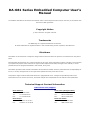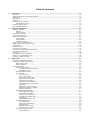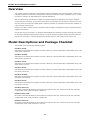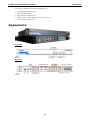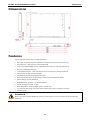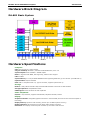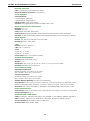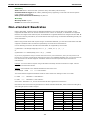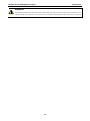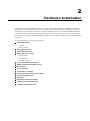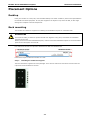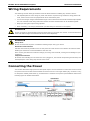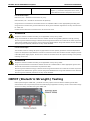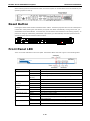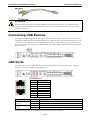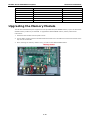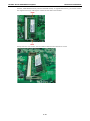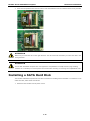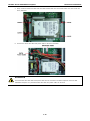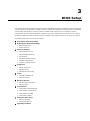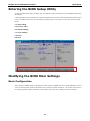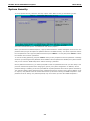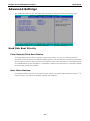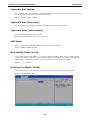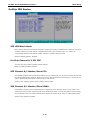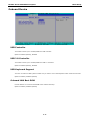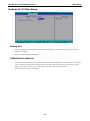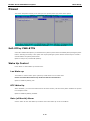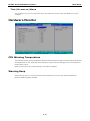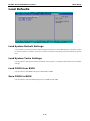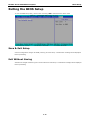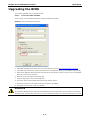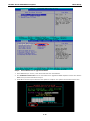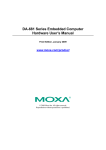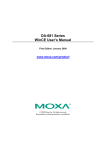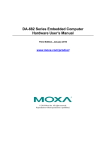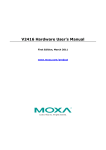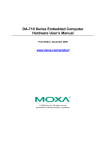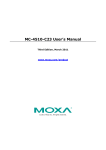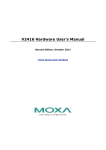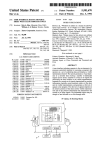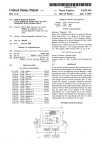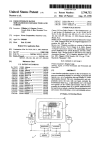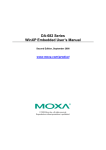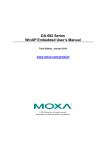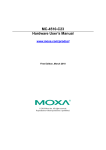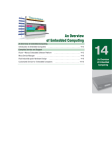Download DA-681 Series Embedded Computer User`s Manual
Transcript
DA-681 Series Embedded Computer User’s Manual Seventh Edition, August 2011 www.moxa.com/product © 2011 Moxa Inc. All rights reserved. DA-681 Series Embedded Computer User’s Manual The software described in this manual is furnished under a license agreement and may be used only in accordance with the terms of that agreement. Copyright Notice © 2011 Moxa Inc. All rights reserved. Trademarks The MOXA logo is a registered trademark of Moxa Inc. All other trademarks or registered marks in this manual belong to their respective manufacturers. Disclaimer Information in this document is subject to change without notice and does not represent a commitment on the part of Moxa. Moxa provides this document as is, without warranty of any kind, either expressed or implied, including, but not limited to, its particular purpose. Moxa reserves the right to make improvements and/or changes to this manual, or to the products and/or the programs described in this manual, at any time. Information provided in this manual is intended to be accurate and reliable. However, Moxa assumes no responsibility for its use, or for any infringements on the rights of third parties that may result from its use. This product might include unintentional technical or typographical errors. Changes are periodically made to the information herein to correct such errors, and these changes are incorporated into new editions of the publication. Technical Support Contact Information www.moxa.com/support Moxa Americas Moxa China (Shanghai office) Toll-free: 1-888-669-2872 Toll-free: 800-820-5036 Tel: +1-714-528-6777 Tel: +86-21-5258-9955 Fax: +1-714-528-6778 Fax: +86-21-5258-5505 Moxa Europe Moxa Asia-Pacific Tel: +49-89-3 70 03 99-0 Tel: +886-2-8919-1230 Fax: +49-89-3 70 03 99-99 Fax: +886-2-8919-1231 Table of Contents 1. Introduction ...................................................................................................................................... 1-1 Overview ........................................................................................................................................... 1-2 Model Descriptions and Package Checklist .............................................................................................. 1-2 Appearance........................................................................................................................................ 1-3 Dimensions ........................................................................................................................................ 1-4 Features ............................................................................................................................................ 1-4 Hardware Block Diagram ..................................................................................................................... 1-5 DA-681 Basic System .................................................................................................................. 1-5 Hardware Specifications ...................................................................................................................... 1-5 Non-standard Baudrates ...................................................................................................................... 1-7 2. Hardware Installation ....................................................................................................................... 2-1 Placement Options .............................................................................................................................. 2-2 Desktop ..................................................................................................................................... 2-2 Rack mounting ............................................................................................................................ 2-2 Wiring Requirements ........................................................................................................................... 2-4 Connecting the Power ......................................................................................................................... 2-4 Wiring the Power Inputs ...................................................................................................................... 2-5 For SP Models ............................................................................................................................. 2-5 For DP Models ............................................................................................................................. 2-6 For DPP-T Models ........................................................................................................................ 2-7 Power Input Wiring Description ............................................................................................................ 2-8 HIPOT (Dielectric Strength) Testing ...................................................................................................... 2-9 Reset Button .................................................................................................................................... 2-10 Front Panel LED ................................................................................................................................ 2-10 Connecting to a Display ..................................................................................................................... 2-11 Connecting a PS/2 Keyboard and Mouse .............................................................................................. 2-11 Connecting USB Devices .................................................................................................................... 2-12 LAN Ports ........................................................................................................................................ 2-12 Upgrading the Memory Module ........................................................................................................... 2-13 Installing a CompactFlash Card .......................................................................................................... 2-15 Installing a SATA Hard Disk ............................................................................................................... 2-16 3. BIOS Setup........................................................................................................................................ 3-1 Entering the BIOS Setup Utility ............................................................................................................ 3-2 Modifying the BIOS Main Settings ......................................................................................................... 3-2 Basic Configuration ...................................................................................................................... 3-2 System Security .......................................................................................................................... 3-3 Advanced Settings .............................................................................................................................. 3-4 Hard Disk Boot Priority ................................................................................................................. 3-4 First/Second/Third Boot Device .............................................................................................. 3-4 Boot Other Devices .............................................................................................................. 3-4 Advanced BIOS Features .............................................................................................................. 3-5 CPU Features .............................................................................................................................. 3-5 Virus Warning ...................................................................................................................... 3-5 CPU L1 & L2 Cache ............................................................................................................... 3-5 Quick Power on Self Test ...................................................................................................... 3-5 Boot Up NumLock Status ...................................................................................................... 3-5 Typematic Rate Setting......................................................................................................... 3-6 Typematic Rate (Chars/Sec) .................................................................................................. 3-6 Typematic Delay (milliseconds).............................................................................................. 3-6 APIC Mode .......................................................................................................................... 3-6 MPS Version Control for OS ................................................................................................... 3-6 OS Select for DRAM > 64 MB................................................................................................. 3-6 Execute Disable Bit .............................................................................................................. 3-7 Advanced Chipset Settings ........................................................................................................... 3-7 System BIOS Cacheable ....................................................................................................... 3-7 Video BIOS Cacheable .......................................................................................................... 3-7 Memory Hole at 15M-16M ..................................................................................................... 3-7 On-Chip Frame Buffer Size .................................................................................................... 3-7 DVMT Mode ......................................................................................................................... 3-8 DVMT/FIXED Memory Size .................................................................................................... 3-8 PnP/PCI Configurations ................................................................................................................ 3-8 Init Display First .................................................................................................................. 3-8 Resources Controlled By ....................................................................................................... 3-8 IRQ Resources ..................................................................................................................... 3-8 PCI/VGA Palette Snoop ......................................................................................................... 3-9 PCI Latency Timer (CLK) ....................................................................................................... 3-9 Frequency/Voltage Control ........................................................................................................... 3-9 Spread Spectrum ................................................................................................................. 3-9 Peripherals ........................................................................................................................................ 3-9 OnChip IDE Device .................................................................................................................... 3-10 IDE HDD Block Mode .......................................................................................................... 3-10 On-Chip Channel 0/1 PCI IDE .............................................................................................. 3-10 IDE Channel 0/1 Master/Slave PIO ....................................................................................... 3-10 IDE Channel 0/1 Master/Slave UDMA ................................................................................... 3-10 Onboard Device ........................................................................................................................ 3-11 USB Controller ................................................................................................................... 3-11 USB 2.0 Controller ............................................................................................................. 3-11 USB Keyboard Support ....................................................................................................... 3-11 Onboard LAN Boot ROM ...................................................................................................... 3-11 Onboard I/O Chip Setup ............................................................................................................. 3-12 Debug Port ........................................................................................................................ 3-12 PWRON after PWR-Fail ........................................................................................................ 3-12 Power ............................................................................................................................................. 3-13 Soft-Off by PWR-BTTN ............................................................................................................... 3-13 Wake Up Control ....................................................................................................................... 3-13 Lan Wake up ..................................................................................................................... 3-13 RTC Wake Up .................................................................................................................... 3-13 Date (of Month) Alarm ........................................................................................................ 3-13 Time (hh: mm: ss) Alarm ................................................................................................... 3-14 Hardware Monitor ............................................................................................................................. 3-14 CPU Warning Temperature ......................................................................................................... 3-14 Warning Beep ........................................................................................................................... 3-14 Load Defaults ................................................................................................................................... 3-15 Load System Default Settings ..................................................................................................... 3-15 Load System Turbo Settings ....................................................................................................... 3-15 Load CMOS from BIOS ............................................................................................................... 3-15 Save CMOS to BIOS .................................................................................................................. 3-15 Exiting the BIOS Setup ...................................................................................................................... 3-16 Save & Exit Setup ..................................................................................................................... 3-16 Exit Without Saving ................................................................................................................... 3-16 Upgrading the BIOS .......................................................................................................................... 3-17 A. Safety Installation Instructions ........................................................................................................ A-1 A. RTC Battery Warning .......................................................................................................................A-1 B. Fuse Warning .................................................................................................................................A-1 C. Rackmount Warning ........................................................................................................................A-1 B. Regulatory Statement Approval ........................................................................................................ B-1 1 1. Introduction Thank you for purchasing the Moxa DA-681 series x86-based industrial ready-to-run embedded computer. This manual introduces the hardware installation, connector interfaces and BIOS setup of the DA-681. For software configuration and management, please refer to the user’s manual for your operating system. The following topics are covered in this chapter: Overview Model Descriptions and Package Checklist Appearance Dimensions Features Hardware Block Diagram DA-681 Basic System Hardware Specifications Non-standard Baudrates DA-681 Series Embedded Computer Introduction Overview The DA-681 computer is based on the Intel x86 processor and supports VGA, 6 Ethernet ports, 4 RS-232 and 8 RS-485 serial ports with isolation, CompactFlash, and USB. The DA-681 comes in a standard 19-inch, 1U high form factor, making it an ideal platform for industrial applications. With its robust design, the DA-681 is suitable for industrial automation applications that require standard 19-inch rackmount solutions, such as power automation, transportation, and oil and gas. Another plus is that the serial ports come with 2 KV digital galvanic isolation protection to guarantee communication reliability in harsh industrial environments. Moreover, the DPP-T models are in full compliance with IEC 61850-3 standards to meet the demands of power substation automation. The DA-681 runs Linux, WinCE 6.0, or Windows XP Embedded (pre-installed), providing a friendly environment for developing sophisticated application software. The great software support that Moxa provides makes the programmer’s job easier, and helps programmers develop bug-free code quickly and at a lower cost. Model Descriptions and Package Checklist The DA-681 Series includes the following models: DA-681-I-SP-CE: x86 Ready-to-Run Rackmount Computer with VGA, 6 Ethernet, 4 RS-232, 8 RS-485, CompactFlash, SATA, USB, Single Power, WinCE 6.0 DA-681-I-SP-XPE: x86 Ready-to-Run Rackmount Computer with VGA, 6 Ethernet, 4 RS-232, 8 RS-485, CompactFlash, SATA, USB, Single Power, WinXPe SP2 DA-681-I-SP-LX: x86 Ready-to-Run Rackmount Computer with VGA, 6 Ethernet, 4 RS-232, 8 RS-485, CompactFlash, SATA, USB, Single Power, Linux 2.6 DA-681-I-DP-CE: x86 Ready-to-Run Rackmount Computer with VGA, 6 Ethernet, 4 RS-232, 8 RS-485, CompactFlash, SATA, USB, Dual Power, WinCE 6.0 DA-681-I-DP-XPE: x86 Ready-to-Run Rackmount Computer with VGA, 6 Ethernet, 4 RS-232, 8 RS-485, CompactFlash, SATA, USB, Dual Power, WinXPe SP2 DA-681-I-DP-LX: x86 Ready-to-Run Rackmount Computer with VGA, 6 Ethernet, 4 RS-232, 8 RS-485, CompactFlash, SATA, USB, Dual Power, Linux 2.6 DA-681-I-DPP-T-CE: IEC 61850-3 certified x86 Ready-to-Run Rackmount Computer with VGA, 6 Ethernet, 4 RS-232, 8 RS-485, CompactFlash, SATA, USB, Dual Power, WinCE 6.0 DA-681-I-DPP-T-XPE: IEC 61850-3 certified x86 Ready-to-Run Rackmount Computer with VGA, 6 Ethernet, 4 RS-232, 8 RS-485, CompactFlash, SATA, USB, Dual Power, WinXPe SP2 DA-681-I-DPP-T-LX: IEC 61850-3 certified x86 Ready-to-Run Rackmount Computer with VGA, 6 Ethernet, 4 RS-232, 8 RS-485, CompactFlash, SATA, USB, Dual Power, Linux 2.6 1-2 DA-681 Series Embedded Computer Introduction Each model is shipped with following standard items: • 1 DA-681 Embedded Computer • Quick Installation Guide • Documentation & Software CD • Ethernet Cable: RJ45 to RJ45 cross-over cable, 100 cm • Product Warranty Statement Appearance Front View Rear View 1-3 DA-681 Series Embedded Computer Introduction Dimensions Features The DA-681 Basic System has the following features: • IEC 61850-3 certified for power substation automation systems (DPP-T models only) • Intel Celeron M 1 GHz processor with 400 MHz FSB • 1 x 200-pin DDR2 SODIMM socket, supporting DDR2 400 up to 1GB (512 Mb built-in) • Six 10/100 Mbps Ethernet ports • 1 CompactFlash socket, 1 IDE and serial ATA-150 connectors for storage expansion • USB 2.0 ports for high speed peripherals • 4 isolated RS-232 and 8 isolated RS-485 ports • Serial port speed from 50 to 921.6 Kbps, supporting nonstandard baudrates • Specific design for heat dissipation • Embedded Linux, WinCE 6.0, or WinXPe platform • 19-inch Rackmount model, 1U high • Wide temperature models available (DPP-T models only) • 100-240 VAC/VDC power input (Dual Power models offer power redundancy function) • Fan-less design ATTENTION Refer to the “Non-standard Baudrates” section for instructions on how to calculate which baudrates are supported. 1-4 DA-681 Series Embedded Computer Introduction Hardware Block Diagram DA-681 Basic System Hardware Specifications Computer CPU: Intel Celeron M 1 GHz processor OS (pre-installed): WinCE 6.0, Windows XP Embedded SP3, Linux 2.6 System Chipset: Intel 910GMLE + ICH6M chipset BIOS: 4 mega-bit Flash BIOS, PCI Plug & Play, ACPI function support FSB: 400 MHz System Memory: 1 x 200-pin DDR2 SODIMM socket supporting DDR2 400; up to 1 GB max. (512 MB built-in) Expansion Bus: PCI/104 onboard USB: USB 2.0 compliant hosts x 2, Type A connector, supports system boot up Storage Built-in: 1 GB (2 GB for DA-681-XPE) industrial DOM onboard to store OS via IDE interface Storage Expansion: CompactFlash socket HDD Support: SATA connector for HDD expansion Other Peripherals KB/MS: 1 PS/2 interface, supports standard PS/2 keyboard and PS/2 mouse Display Graphics Controller: Integrated graphics with built-in Intel 910GME, and built-in Intel extreme Graphics 2 technology Display Memory: Dynamic video memory (shares up to 32 MB of system memory) Display Interface: CRT Interface for VGA output (DB15 female connector) Resolution: CRT display mode with pixel resolution up to 2048 x 1536 at 75 Hz 1-5 DA-681 Series Embedded Computer Introduction Ethernet Interface LAN: 6 auto-sensing 10/100 Mbps ports (RJ45) Magnetic Isolation Protection: 1.5 KV built-in Serial Interface Serial Standards: • 4 RS-232 ports (DB9 male) • 8 RS-485 ports (terminal block) ESD Protection: 15 KV for all signals Isolation: 2 KV digital galvanic isolation (DA-681-I-DPP-T only) Serial Communication Parameters Data Bits: 5, 6, 7, 8 Stop Bits: 1, 1.5, 2 Parity: None, Even, Odd, Space, Mark Flow Control: RTS/CTS, XON/XOFF, ADDC® (automatic data direction control) for RS-485 Baudrate: 50 bps to 921.6 Kbps (supports non-standard baudrates; see user's manual for details) Serial Signals RS-232: TxD, RxD, DTR, DSR, RTS, CTS, DCD, GND RS-485-2w: Data+, Data-, GND LEDs System: Power x 1, Storage x 1 LAN: 10M x 6, 100M x 6 Serial: RS-232: 4 x Tx, 4 x Rx RS-485: 8 x Tx, 8 x Rx Power Failure: LED x 2 (dual power models) Physical Characteristics Housing: SECC sheet metal (1 mm) Weight: 4.5 kg Dimensions: 440 x 315 x 45 mm (17.32 x 12.40 x 1.77 in), 19 inch 1U height Mounting: Standard 19-inch rackmount Environmental Limits Operating Temperature: SP and DP models: -10 to 60°C (14 to 140°F) DPP-T models: -40 to 75°C (-40 to 167°F) Storage Temperature: SP and DP models: -20 to 80°C (4 to 176°F) DPP-T models: -40 to 85°C (-40 to 185°F) Ambient Relative Humidity: 5 to 95% (non-condensing) Anti-vibration: 7 mm (2-9 Hz), 20 m/s/s (9-200 Hz), 15 m/s/s (200-500 Hz) @ IEC-61850-3, IEC 60870-2-2/Cm/(3M6)/(4M6), sine wave, 2-500 Hz, 1 Oct/min, 10 cycles, 2 hrs 40 mins per axis Anti-shock: 300 m/s2 @ IEC-61850-3, IEC 60870-2-2/Cm/(3M6)/(4M6), half sine wave, 11 ms Power Requirements Input Voltage: Single or dual inputs, 100 to 240 VAC/VDC auto-ranging, 47 to 63 Hz, terminal block Power Consumption: 26 W Standards and Certifications Safety: UL 60950-1, CSA C22.2 No. 60950-1-03, EN 60950-1, CCC (GB4943, GB9254, GB17625.1) EMC: EN 55022, EN 61000-3-2, EN 61000-3-3, EN 55024, FCC Part 15 Subpart B Class A Power Automation: IEC 61850-3 (DPP-T models only) Green Product: RoHS, CRoHS, WEEE 1-6 DA-681 Series Embedded Computer Introduction Reliability Alert Tools: Built-in buzzer and RTC (real-time clock) with battery lithium backup Automatic Reboot Trigger: Built-in WDT (watchdog timer) supporting 1-255 level time interval system reset, software programmable MTBF (mean time between failures): 100,847 hrs Warranty Warranty Period: 3 years Details: See www.moxa.com/warranty Non-standard Baudrates Moxa’s UART ASIC, supports most non-standard baudrates in the range 50 bps to 921.6 Kbps. In fact, supported baudrates are much denser towards the lower values. For example, no baudrates are supported between the integers 5320 and 5323, but 49 baudrates are supported between the integers 387 and 388. Of course this is the way it should be, since serial devices that require using non-standard baudrates generally use slower baudrates. Before using a serial device that requires using a non-standard baudrate, you must first check that the DA-681 supports a baudrate within the tolerance specified by the serial device manufacturer. Use the following formula to calculate which baudrates are supported by the DA-283: (A) Baudrate = 921600/(N+M/8) bps, for N = 1, 2, …, 18431, M = 0, 1, 2, …, 7 or (B) Baudrate = 8 x 921600/K bps, for K = 8, 9, …, 147456 If you are a programmer and you need to write a driver for your serial device, then you may need to use formula A. If you have a serial device that requires using a non-standard baudrate, then you can use formula B to determine if the DA-681 supports a baudrate within the tolerance specified by the serial device manufacturer. Example: Your serial device requires using a baudrate of 5340 bps and has a tolerance of 2 bps. Can the DA-681 be used with this device? Solution: Set formula B to the desired baudrate and then solve for K. 8 x 912600/K = 5338 ==> K = 1367.703259… This shows that the supported baudrate closest to 5340 comes from setting K=1367 or K=1368. K=1368 ==> Baudrate1 = 5336.842105... K=1367 ==> Baudrate2 = 5340.746159… Since 5338 – Baudrate1 < 2, we can see that the DA-681 supports the serial device. Note that we can use formula A to generate the so-called “standard” baudrates, which come from setting M=0, and setting N equal to certain integers. Standard Baudrates Baudrate N M Baudrate N M 921600 1 0 4800 192 0 460800 2 0 2400 384 0 230400 4 0 1800 512 0 115200 8 0 1200 768 0 57600 16 0 600 1536 0 38400 24 0 300 3072 0 19200 48 0 150 6144 0 9600 96 0 75 12288 0 7200 128 0 50 18432 0 1-7 DA-681 Series Embedded Computer Introduction WARNING Communication between a serial device and a Moxa UART port may not work correctly if the serial device uses a baudrate that it not within the correct tolerance of a baudrate calculated from either formula A or formula B. 1-8 2 2. Hardware Installation The DA-681 Series of embedded computers are compact and rugged, making them suitable for industrial applications. The LED indicators allow users to monitor performance and identify trouble spots quickly, and multiple ports are provided for connecting a variety of different devices. The DA-681 embedded computers come with a reliable and stable hardware platform that lets you devote the bulk of your time to application development. This chapter describes hardware installation and connector interfaces of the DA-681 embedded computers. The following topics are covered in this chapter: Placement Options Desktop Rack mounting Wiring Requirements Connecting the Power Wiring the Power Inputs For SP Models For DP Models For DPP-T Models Power Input Wiring Description HIPOT (Dielectric Strength) Testing Reset Button Front Panel LED Connecting to a Display Connecting a PS/2 Keyboard and Mouse Connecting USB Devices LAN Ports Upgrading the Memory Module Installing a CompactFlash Card Installing a SATA Hard Disk DA-681 Series Embedded Computer Hardware Installation Placement Options Desktop Place your DA-681 on a clean, flat, well-ventilated desktop. For better ventilation, leave some space between the DA-681 and other equipment. Do not place equipment or objects on top of the DA-681, as this might damage the computer’s internal components. Rack mounting The DA-681 has rackmount supports for installing the embedded computer on a standard rack. ATTENTIONS For maximum safety, at least two persons should work together to lift, place, and attach the embedded computer to the rack. Before you lift or move the embedded computer, make sure that the embedded computer is turned off and the power to the rack system is turned off. Four rackmount screws are required to attach the DA-681 to a standard rack. Follow these steps to install the DA-681 on a rack. Step 1: Installing the rackmount supports. Take the rackmount supports out of the packages. There are two rackmount ears and 12 screws. Each ear requires 6 screws to attach to the rack. 2-2 DA-681 Series Embedded Computer Step 2: Hardware Installation Installing the rackmount ears to the DA-681. Use 6 screws to attach one rackmount ear to one side of the DA-681. Repeat this procedure for the ear on the other side of the DA-681. Step 3: Installing the DA-681 to a rack. Gently slide the DA-681 onto the rack, and then use screws provided by the rack supplier to fix the rackmount support to the rail. Note that four screws are required to attach the DA-681 to the rack. Use two screws on the left side and two screws on the right side. As a final check, make sure that the four screws are firmly attached to the rack. 2-3 DA-681 Series Embedded Computer Hardware Installation Wiring Requirements The following common safety precautions should be observed before installing any electronic device: • Use separate paths to route wiring for power and devices. If power wiring and device wiring paths must cross, make sure the wires are perpendicular at the intersection point. • You can use the type of signal transmitted through a wire to determine which wires should be kept separate. The rule of thumb is that wiring that shares similar electrical characteristics can be bundled together. • Keep input wiring and output wiring separate. • When necessary, it is strongly advised that you label wiring to all devices in the system. ATTENTION Do not run signal or communication wiring and power wiring in the same wire conduit. To avoid interference, wires with different signal characteristics should be routed separately. ATTENTION Safety First! Be sure to disconnect the power cord before installing and/or wiring your device. Electrical Current Caution! Calculate the maximum possible current in each power wire and common wire. Observe all electrical codes dictating the maximum current allowable for each wire size. If the current goes above the maximum ratings, the wiring could overheat, causing serious damage to your equipment. Temperature Caution! Be careful when handling the unit. When the unit is plugged in, the internal components generate heat, and consequently the outer casing may feel hot to the touch. Connecting the Power The DA-681 offers both single power and dual power inputs. Use a screwdriver to remove the screws. Connect the power cord to the screws and then attach the screws to the unit. For single models (SP), use Power 1 only; for dual power models (DP and DPP-T), use both Power 1 and Power 2 for power input installation. Refer to the following figure for detailed information. 2-4 DA-681 Series Embedded Computer Hardware Installation Wiring the Power Inputs For SP Models 2-5 DA-681 Series Embedded Computer Hardware Installation For DP Models 2-6 DA-681 Series Embedded Computer Hardware Installation For DPP-T Models 2-7 DA-681 Series Embedded Computer Hardware Installation Power Input Wiring Description Read the following section for a detailed power input wiring description. Terminal Number Description Note 1 PWR1 Line / DC + PWR1 Line / DC + is connected to the positive (+) terminal if the power source is DC, or to the Line terminal if the power source is AC. 2 PWR1 Neutral / DC – PWR1 Neutral / DC – is connected to the negative (–) terminal if the power source is DC, or to the Neutral terminal if the power source is AC. 3 PWR1 Surge Ground is connected to the Chassis PWR1 Surge Ground Ground via a jumper on the terminal block. Surge Ground is used as the ground conductor for all surge and transient suppression circuitry. NOTE: Surge Ground must be disconnected from Chassis Ground during HIPOT (dielectric strength) testing. 4 Chassis Ground is connected to the Safety Chassis Ground Ground terminal for AC inputs, or the equipment ground bus for DC inputs. Chassis ground connects to both power supply surge grounds via a removable jumper. 5 NC No function 6 NC No function 7 Chassis Ground Chassis Ground is connected to the Safety Ground terminal for AC inputs or the equipment ground bus for DC inputs. Chassis ground connects to both power supply surge grounds via a removable jumper. 8 PWR2 Surge Ground is connected to the Chassis PWR2 Surge Ground Ground via a jumper on the terminal block. Surge Ground is used as the ground conductor for all surge and transient suppression circuitry. NOTE: Surge Ground must be disconnected from Chassis Ground during HIPOT (dielectric strength) testing. 9 PWR2 Line / DC + is connected to the positive (+) PWR2 Line/ DC + terminal if the power source is DC, or to the Line terminal if the power source is AC. 2-8 DA-681 Series Embedded Computer 10 Hardware Installation PWR2 Neutral / DC – PWR2 Neutral / DC – is connected to the negative (–) terminal if the power source is DC, or to the Neutral terminal if the power source is AC. For AC Power Input PWR1 Line/ DC + should be connected to AC (Line). PWR1 Neutral / DC – should be connected to AC (Neutral). Surge Ground is connected to the Chassis Ground via a braided cable or other appropriate grounding wire. Surge Ground is used as the ground conductor for all surge and transient suppression circuitry internal to the PT-7324 unit. Chassis Ground should be connected to the AC Ground terminal. ATTENTION Equipment must be installed according to the applicable country wiring codes. Surge Ground MUST be disconnected from the Chassis Ground during HIPOT (dielectric strength) testing. All line-to-ground transient energy is shunted to the Surge Ground terminal. In cases where users require the inputs to be isolated from the ground, remove the ground braid between Surge and Chassis Ground. Note that all line-to-ground transient protection circuitry will be disabled. For DC Power Input The DA-681 series low voltage DC power supply features reverse polarity protection and dual independent inputs. The dual power inputs allow the connection of two DC sources with the same nominal voltage to provide redundant power supply inputs. The DC source must be connected to the DC inputs according to the polarity markings on the unit. ATTENTION Equipment must be installed according to the applicable country wiring codes. Surge Ground should be connected to Chassis Ground via a braided cable or other appropriate ground wire. Chassis Ground must be connected to the protection earth. All line-to-ground transient energy is shunted to the Surge Ground terminal. In cases where users require the DC inputs to be isolated from ground, remove the ground braid between Surge and Chassis Ground. Note that all line-to-ground transient protection circuitry will be disabled. HIPOT (Dielectric Strength) Testing Before performing the HIPOT test, you MUST have the jumpers removed and the braided ground cable disconnected. This is required to prevent the transient/surge suppression circuitry, which is connected to Surge Ground from being activated during the HIPOT test. 2-9 DA-681 Series Embedded Computer Hardware Installation When finished, press the Power Switch button to start the system. It will take about 30 to 60 seconds for your operating system to boot up. Reset Button Pressing the Reset button initiates a hardware warm reboot. The button plays the same role as a desktop PC’s reset button. After pressing the reset button, the system will reboot automatically. During normal use, you should NOT use the Reset Button. You should only use this button if the software is not working properly. To protect the integrity of data being transmitted or processed, you should always reset the system from the operating system with the software reboot function. Front Panel LED There are 40 LED indicators on the front panel. Information about each LED is given in the following table. LED Name Color LED Description Power Green Power is on Off No power input or power error Yellow / Data is being written to or to read from the storage unit Storage Blinking Off Storage unit is idle Ethernet Port Green 100 Mbps of Ethernet Port is active 100 Mbps Off No activity Ethernet Port Yellow 10 Mbps of Ethernet Port is active 10 Mbps Off No activity Serial Port TX 1-12 Green Serial port is transmitting data Off No operation Serial Port RX 1-12 Yellow Serial port is receiving data Off No operation Power Fail 1 Red Power 1 fails (For dual power models only) Off Power works well Power Fail 2 Red Power 2 fails (For dual power models only) OFF Power works well 2-10 DA-681 Series Embedded Computer Hardware Installation Connecting to a Display Your DA-681 embedded computer comes with a D-Sub 15-pin female connector to connect to the VGA monitor. Be sure to remove the power before you connect or disconnect the monitor cable. Pin No. Signal Definition 1 RED 2 GREEN 3 BLUE 4 --- 5 GND 6 CRT_DETECT# 7 GND 8 GND 9 +5V 10 GND 11 --- 12 DDC_DATA 13 HSYNC 14 VSYNC 15 --- Connecting a PS/2 Keyboard and Mouse Your DA-681 embedded computer comes with a PS/2 mini-DIN connector to connect to a PS/2 keyboard and PS/2 mouse by using a Y-type cable. This 6-pin mini-DIN connector has the pin assignments shown below. Pin No. Signal Definition 1 PS/2 Keyboard Data 2 PS/2 Mouse Data 3 GND 4 VCC 5 PS/2 Keyboard Clock 6 PS/2 Mouse Clock Use the Y-type cable to convert the mini-DIN connector into two 6-pin mini-DIN connectors to connect both a PS/2 keyboard and PS/2 mouse at the same time. (The Y-type cable is not included in the accessory package. It should be purchased separately. You may also use the USB ports to connect your USB-based keyboard and mouse.) 2-11 DA-681 Series Embedded Computer Hardware Installation ATTENTION Please note that without the Y-type cable, the PS/2 connector on the DA-681 can only work with a PS/2 keyboard. A PS/2 mouse will not function when directly connected to the PS/2 connector on the DA-681 embedded computer. Connecting USB Devices The DA-681 embedded computer has two USB 2.0 ports on the rear panel. All of the ports are UHCI, Rev 2.0 compliant and support Plug & Play and hot swapping. These ports can be used to connect USB devices, such as a keyboard, mouse, USB flash disk, and USB CD-ROM. In addition, both USB ports support system boot up, which can be activated by modifying the BIOS settings. The chapter “BIOS Setup” describes the configuration process in detail. LAN Ports The DA-681 has 6 10/100 Mbps LAN ports. When the cable is properly connected, the LEDs on the RJ45 connectors will glow to indicate a proper connection. LED Pin No. Signal Definition 1 TX+ 2 TX- 3 RX+ 4 --- 5 --- 6 RX- 7 --- 8 --- Color Description Ethernet Port Green 100 Mbps of Ethernet Port is active 100 Mbps Off No activity Ethernet Port Yellow 10 Mbps of Ethernet Port is active 10 Mbps Off No activity The default IP addresses and netmasks of the Gigabit LAN ports are as follows: 2-12 DA-681 Series Embedded Computer Hardware Installation Default IP Address Netmask LAN 1 192.168.3.127 255.255.255.0 LAN 2 192.168.4.127 255.255.255.0 LAN 3 192.168.5.127 255.255.255.0 LAN 4 192.168.6.127 255.255.255.0 LAN 5 192.168.7.127 255.255.255.0 LAN 6 192.168.8.127 255.255.255.0 Upgrading the Memory Module The DA-681 embedded computer supports one 200-pin DDR2 400/533 SODIMM module, up to 1 GB. One DDR2 SDRAM memory module is pre-installed. To upgrade the DDR2 SDRAM memory module, follow these instructions: 1. Disconnect the DA-681 from the power source. 2. The DA-681’s memory module is located inside the DA-681. Use a screwdriver to remove the screws on the top cover of the DA-681. 3. After removing the memory module cover, you will see the DDR2 SDRAM module. 2-13 DA-681 Series Embedded Computer Hardware Installation However, DDR2 SDRAM memory has been installed already. To upgrade the memory, you need to remove the original memory by pushing two clutches at both sides of the module. Gently insert the new memory into the module. Make sure the direction is correct. 2-14 DA-681 Series Embedded Computer Hardware Installation Push the memory all the way down to complete. Installing a CompactFlash Card The DA-681 embedded computer comes with a CompactFlash socket. To insert a CompactFlash card, follow these instructions. 1. Disconnect the DA-681 from its power source. 2. The DA-681’s CompactFlash socket is located inside the DA-681. Use a screwdriver to remove all the screws on the top cover of the DA-681. 2-15 DA-681 Series Embedded Computer Hardware Installation 3. Insert the CompactFlash card into the socket. Push downwards to make sure that the card is firmly inserted. ATTENTION Make sure you insert the card in the right direction. The card cannot be inserted if you insert the card in the wrong direction. ATTENTION The DA-681 embedded computer does not support the CompactFlash hot swap and PnP (Plug and Play) functions. It is necessary to remove power source first before inserting or removing the CompactFlash card. Installing a SATA Hard Disk The DA-681 embedded computer has one SATA connector for installing a SATA hard disk. To install a 2.5-inch SATA hard disk, follow these instructions. 1. Disconnect the DA-681 from its power source. 2-16 DA-681 Series Embedded Computer Hardware Installation 2. Open the top cover of the DA-681. A hard disk bracket is located on the right side of the DA-681. 3. Use a screwdriver to remove the four screws on the hard disk bracket. 4. Install the SATA hard disk in the hard disk bracket. 2-17 DA-681 Series Embedded Computer Hardware Installation 5. Next, install the SATA hard disk and hard disk bracket back into the DA-681. Make sure the screws are firmly attached. 6. Connect the SATA disk cable and power cable to the SATA hard disk. ATTENTION The SATA hard disk cable and SATA power cable are not included in the basic shipment of the DA-681 embedded computer. Any standard SATA disk cable and power cable can be used. 2-18 3 3. BIOS Setup This chapter describes the BIOS settings of the DA-681 embedded computers. The BIOS is a set of input/output control routines for peripherals. The BIOS is used to initialize basic peripherals and helps boot the operating system before the operating system is loaded. The BIOS setup allows the user to modify the system configurations of these basic input/output peripherals. All of the configurations will be stored in the battery backed up CMOS RAM, which retainsthe system information after system reboots or the power is removed. The following topics are covered in this chapter: Entering the BIOS Setup Utility Modifying the BIOS Main Settings Basic Configuration System Security Advanced Settings Hard Disk Boot Priority Advanced BIOS Features CPU Features Advanced Chipset Settings PnP/PCI Configurations Frequency/Voltage Control Peripherals OnChip IDE Device Onboard Device Onboard I/O Chip Setup Power Soft-Off by PWR-BTTN Wake Up Control Hardware Monitor CPU Warning Temperature Warning Beep Load Defaults Load System Default Settings Load System Turbo Settings Load CMOS from BIOS Save CMOS to BIOS Exiting the BIOS Setup Save & Exit Setup Exit Without Saving Upgrading the BIOS DA-681 Series Embedded Computer BIOS Setup Entering the BIOS Setup Utility To enter the BIOS setup utility, press the “Del” key while the system is booting up. The main BIOS Setup screen will appear. A basic description of each function key is listed at the bottom of the screen. Refer to these descriptions to learn how to scroll about the screen, how to select by pressing “Enter,” and how to use the other hot keys listed below. F1: General Help F5: Previous Value F6: Default Settings F7: Turbo Settings F10: Save ESC: Exit Modifying the BIOS Main Settings Basic Configuration After entering the BIOS Setup, or choosing the “Main” option, the BIOS main menu will be displayed. Use this menu to check the basic system information such as memory and IDE hard drive. You can also use the menu for configuring basic system parameters, such as date, time, hard drive, display, and system security. 3-2 DA-681 Series Embedded Computer BIOS Setup System Security To set up system security, select the “Security” option under “Main” to bring up the following screen. This menu includes two options: “Set Password” and “Security Option.” When you select the Set Password option, a pop-up “Enter Password:” window will appear on the screen. The password that you type will replace the password stored in the CMOS memory. You will be required to confirm the new password. Just re-type the password and then press <Enter>. You may also press <Enter> to abort the selection and not enter a password. To clear an existing password, just press <Enter> when you are prompted to enter the password. A message will show up confirming that the password will be disabled. Once the password is disabled, the system will boot and you can enter the “BIOS Setup Menu” without entering a password. Once a password has been set, you will be prompted to enter the password each time you enter Setup. This prevents unauthorized persons from changing any part of your system configuration. In addition, when a password setting is enabled, you can set up the BIOS to request a password each time the system is booted up. The “Security Option” setting determines when a password prompt is required. If the “Security Option” is set to “System,” the password must be entered both at boot up and when entering the BIOS Setup Menu. If the password is set for “Setup,” the password prompt only occurs when you enter the “BIOS Setup Menu.” 3-3 DA-681 Series Embedded Computer BIOS Setup Advanced Settings The “Advanced Features” screen will appear when choosing the “Advanced” item from the main menu. Hard Disk Boot Priority First/Second/Third Boot Device This option allows users to select or change the device boot priority. You may set 3 levels of priority to determine the boot up sequence for different bootable devices, such as a hard drive, CD-ROM, and removable devices. Select the order in which devices will be searched in order to find a boot device. The available options are “CDROM (default for first boot device),” “Removable” (default for third boot device), “Hard Disk” (default for second boot device) and “Disabled.” Boot Other Devices This setting allows the system to try to boot from other devices if the system fails to boot from the 1st, 2nd, or 3rd boot devices. The options are “Enabled” (default) and “Disabled.”. 3-4 DA-681 Series Embedded Computer BIOS Setup Advanced BIOS Features When you select the “Advanced BIOS Features” option under the “Advanced” menu, the following configuration menu will appear. CPU Features Virus Warning This item allows you to choose the VIRUS warning feature for IDE hard disk boot sector protection. If this function is enabled and someone attempts to write data into this area, the BIOS will display a warning message on the screen and sound an audio alarm (beep). Options: Disabled (default), Enabled. CPU L1 & L2 Cache Make the CPU internal cache active or inactive. System performance may degrade if you disable this item. Options: Enabled (default), Disabled. Quick Power on Self Test This setting allows the system to skip certain tests while the system boots up. Enable this feature to speed up the boot up process. Options: Enabled (default), Disabled. Boot Up NumLock Status Select the power on state for NumLock. Options: On (default), Numpad keys are number keys. Off, Numpad keys are arrow keys. 3-5 DA-681 Series Embedded Computer BIOS Setup Typematic Rate Setting When “Enabled” both “Typematic Rate” and “Typematic Delay” can be configured. Typematic Rate determines the keystroke repeat rate used by the keyboard controller. Options: Disabled (default), Enabled Typematic Rate (Chars/Sec) The rate at which the keyboard will repeat a keystroke if users press key continuously. Typematic Delay (milliseconds) The delay before keystrokes begin to repeat. Options: 250 ms (default), 500 ms, 750 ms, 1000 ms APIC Mode Set the “Advanced Programmable Interrupt Controller” as active or inactive. Options: Disabled, Enabled (default) MPS Version Control for OS Set the “Multi-Processor Specification.” 1.1 was the original specification. MPS version 1.4 adds extended configuration tables for improved support for multiple PCI bus configurations and greater expandability. In addition, MPS 1.4 introduces support for a secondary PCI bus without requiring a PCI bridge. Options: 1.1, 1.4 (default) OS Select for DRAM > 64 MB Select “OS2” only if you are running the OS/2 operating system with greater than 64 MB of RAM. Options: Non-OS2 (default), OS2 3-6 DA-681 Series Embedded Computer BIOS Setup Execute Disable Bit Intel hardware-based security feature can help reduce system exposure to viruses and malicious code. Options: Enabled (default), Disabled. Advanced Chipset Settings System BIOS Cacheable The BIOS ROM addresses F0000h to FFFFFh are cached, and the cache controller is enabled to access the system. Enable it to speed up system performance. Options: Enabled (default), Disabled Video BIOS Cacheable Enabling this feature allows the caching of the video BIOS and may improve performance. A system error could occur if another program writes to this memory cache area. Options: Enabled, Disabled (default) Memory Hole at 15M-16M When enabled, the system will reserve a system memory area for the ISA adapter ROM, and this memory area will not be available for caching. Options: Enabled, Disabled (default) On-Chip Frame Buffer Size This item determines the frame buffer size for the VGA function, and will share the system memory. Options: 1 MB, 8 MB (default) 3-7 DA-681 Series Embedded Computer BIOS Setup DVMT Mode Setting the DVMT operating mode. When set to “Fixed,” the graphics driver will reserve a fixed portion of the system memory as graphics memory. When set to “DVMT,” the graphics driver will dynamically allocate system memory as graphics memory, according to system and graphics requirements. When set to “BOTH,” the graphics driver will allocate a fixed amount of memory as dedicated graphics memory, as well as allow more system memory to be dynamically allocated between the graphics processor and the operating system. Options: FIXED, DVMT (default), BOTH DVMT/FIXED Memory Size Sets the maximum amount of system memory that can be allocated as graphics memory. Options: 64 MB, 128 MB (default). PnP/PCI Configurations Init Display First This item allows you to decide whether the PCI interface or onboard graphic chip is activated first. Options: PCI (default), Onboard Resources Controlled By The BIOS can automatically configure all boot and Plug and Play compatible devices. If you choose Auto, you will not be able to assign IRQ and memory base address fields manually, since the BIOS assigns them automatically. Options: Auto (default), Manual IRQ Resources When resources are controlled manually, you can assign each system interrupt to Reserved or PCI device. This is only configurable when “Resources Controlled By” is set to “Manual.” Options: IRQ 3, 4, 5, 7, 10, 11 for PCI device. 3-8 DA-681 Series Embedded Computer BIOS Setup PCI/VGA Palette Snoop This item can be used to fix the color display error of non-standard VGA display adaptors such as graphics accelerators or MPEG video cards. Options: Disabled (default), Enabled PCI Latency Timer (CLK) Configure PCI Latency Time to optimize the PCI speed. The range of possible values is “0” to “255” with a default value of “32.” Frequency/Voltage Control Spread Spectrum Select “Enabled” to reduce EMI (Electromagnetic Interference). The default is “Enabled.” Peripherals 3-9 DA-681 Series Embedded Computer BIOS Setup OnChip IDE Device IDE HDD Block Mode Block mode is otherwise known as block transfer, multiple commands, or multiple sector read/write. Select the “Enabled” option if your IDE hard drive supports block mode (most new drives do). The system will automatically determine the optimal number of blocks to read and write per sector. Options: Enabled (default), Disabled On-Chip Channel 0/1 PCI IDE This item lets users enable or disable the IDE channel. Options: Disabled, Enabled (default) IDE Channel 0/1 Master/Slave PIO The IDE PIO (Programmed Input/Output) fields let you set a PIO mode (0-4) for each of the IDE devices that the onboard IDE interface supports. Modes 0 to 4 will increase performance incrementally. In Auto mode, the system automatically determines the best mode for each device. Options: Auto (default), Mode0, Mode1, Mode2, Mode3, Mode4 IDE Channel 0/1 Master/Slave UDMA Ultra DMA functionality can be implemented if it is supported by the IDE hard drives in your system. Your operating environment also requires a DMA driver (Windows 95 OSR2 or a third party IDE bus master driver). If your hard drive and your system software both support Ultra DMA, select “Auto” to enable BIOS support. Options: Auto (default), Disabled 3-10 DA-681 Series Embedded Computer BIOS Setup Onboard Device USB Controller This feature allows you to enable/disable the USB controller. Options: Enabled (default), Disabled USB 2.0 Controller This feature allows you to enable/disable the USB 2.0 controller. Options: Enabled (default), Disabled USB Keyboard Support This item is useful for DOS systems. Enable it if you want to use a USB keyboard under a DOS environment. Options: Enabled, Disabled (default) Onboard LAN Boot ROM Decide whether to invoke the boot ROM of the onboard LAN chip. Options: Enabled, Disabled (default) 3-11 DA-681 Series Embedded Computer BIOS Setup Onboard I/O Chip Setup Debug Port Select an address and corresponding interrupt for this debug port. This port is only for engineers who are debugging programs. Options: Disabled (default), 3F8/IRQ4 PWRON after PWR-Fail This field determines whether your system will boot after restoring power from a power failure. If you select “On,” the system will boot after restoring power from a power failure. If you select “Former-Sts” (Forrner Status), the system will boot or not, depending on the status before the power failure. Options: Off, On (default), Former-Sts. 3-12 DA-681 Series Embedded Computer BIOS Setup Power The Power Setup Menu allows you to configure your system power-up/ power-down options. Soft-Off by PWR-BTTN Select the “Instant-Off” option if you would like the system to power down immediately after pushing the power button. Selecting the “Delay 4 Sec” option will require pushing the power button continuously for at least 4 seconds before the system powers down. Options: Delay 4 Sec, Instant-Off (default). Wake Up Control Press “Enter” to select Wake Up Control items. Lan Wake up This feature is used to wake up the system by a LAN device from a remote host. Please note that this function only works for LAN Port 5 and Port 6. Options: Disabled (default), PCI RTC Wake Up When “Enabled,” you can set the date and time at which the RTC (real-time clock) alarm awakens the system from Suspend mode. Options: Disabled (default), Enabled. Date (of Month) Alarm Set the “date” for the “RTC Wake Up” function when “RTC Wake Up” is set to “Enabled.” 3-13 DA-681 Series Embedded Computer BIOS Setup Time (hh: mm: ss) Alarm You can set the hour, minute, and second of the “RTC Wake Up” function when “RTC Wake Up” is set to “Enabled.” Hardware Monitor CPU Warning Temperature This item sets the CPU warning temperature. When the CPU temperature is higher than this setting, the system will throttle down to 75%. When the CPU temperature is higher than this setting plus 10°C, the system will throttle down to 50%. Options: 80°C/176°F, 90°C/194°F (default), 100°C/212°F, Disabled. Warning Beep Set the beep to sound or not sound when the CPU temperature is over the CPU warning temperature. Options: Disabled (default), Enabled. 3-14 DA-681 Series Embedded Computer BIOS Setup Load Defaults Load System Default Settings Use this option to load system factory default settings instead of the current BIOS settings. This option is useful for when the system is unstable. Users do not need to remember what settings were active before the system fails. Load System Turbo Settings Use this option to load system optimized settings. If the system is not stable, please load the system default settings. Load CMOS from BIOS Use this option to load BIOS settings from flash ROM to CMOS. Save CMOS to BIOS Use this option to save the BIOS settings from the CMOS to flash ROM. 3-15 DA-681 Series Embedded Computer BIOS Setup Exiting the BIOS Setup To exit the BIOS setup utility, choose “Exit.” Pressing <ESC> will achieve the same result. Save & Exit Setup Save all configuration changes to CMOS (memory) and exit setup. A confirmation message will be displayed before proceeding. Exit Without Saving Abandon all changes made during the current session and exit setup. A confirmation message will be displayed before proceeding. 3-16 DA-681 Series Embedded Computer BIOS Setup Upgrading the BIOS This section describes how to upgrade the bios. Step 1: Create a Bootable USB Disk. There are two recommended methods for creating a bootable USB disk: Method 1: Use HP USB Disk Format Tool 1. Download FreeDOS system files kernel.sys and command.com from http://www.freedos.org/kernel/ 2. Copy DOS system files kernel.sys and command.com to a specified directory (C:\FreeDOS in this example). 3. Start the HP USB Disk Storage Format Tool and select the USB device that you want to use as a bootable disk in the Device drop down box. 4. Select FAT in the File system drop down box. 5. Type the disk name in the Volume label field. 6. Check the option Create a DOS startup disk under format options. 7. Specify the directory of the system files (for example, C:\FreeDOS). 8. Click Start to format and create the USB disk. ATTENTION HP’s USB Disk Storage Format Tool can be downloaded from many web sites. Use the phrase “HP USB Disk Storage Format Tool” to search the Internet, and then download the tool from one of the websites that is listed. 3-17 DA-681 Series Embedded Computer BIOS Setup Method 2: Use the BootFlashDOS utility. Run the BootFlashDOS utility and then press Start. ATTENTION The BootFlashDOS utility can be downloaded from the following website: http://gocoding.com/page.php?al=bootflashdos. Step 2: Prepare the Upgrade Tool and BIOS Binary File. You must use the BIOS upgrade installation file to upgrade the BIOS. You can download it from the Moxa Download Center at: http://web4.moxa.com/support/download_center.asp 1. Get the BIOS upgrade installation file. The file name should have following format: BIOS_DA-68X_V1.0_Build_08042310.zip. 2. Copy the file to the Bootable USB Disk. 3. Double click to extract the BIOS update installation file. The file includes a binary file in the form xxxxxxx.Sxx and the upgrade utility named awdflash.exe. Step 3: Set up the BIOS to Boot from the USB Disk. 1. Insert the USB disk. 2. Power on and press DEL to enter the BIOS Setup menu. 3. Select Advanced Hard Disk Boot Priority and then press Enter. 4. From the Setup menu, use “↑” or “↓” to select the USB device. 5. Press “+” to move it up to the first priority, and press “Esc” to exit the setup menu. 6. Make sure the first boot device is Hard Disk. If it isn’t, press Enter to change it. 7. Select Exit Save & Exit Setup and then press Enter. 8. Choose Y to save to the CMOS and then exit. 3-18 DA-681 Series Embedded Computer Step 4: BIOS Setup Run awdflash.exe to upgrade the BIOS. 1. If the BIOS Setup is correct, it will restart and boot from the USB disk. 2. Run awdflash xxxxxxx.Sxx from the command line to upgrade the BIOS. Replace xxxxxxx.Sxx with the BIOS binary file name discussed in Step 2. 3. Press F1 to reset the system after the bios update is complete. The system should reboot at this time. 3-19 DA-681 Series Embedded Computer BIOS Setup ATTENTION Do NOT switch off the power supply during the BIOS upgrade, since doing so may cause the system to crash. Step 5: Load BIOS Default. 1. When the system reboots, the user should load the CMOS Setup default value again. 2. Press DEL to open the BIOS Setup menu. 3. Select Defaults Load System Default Settings and then choose Y. 4. Select Exit Save & Exit Setup and then press Enter to choose Y to save the settings to CMOS and exit. 3-20 A A. Safety Installation Instructions A. RTC Battery Warning CAUTION: There is a risk of explosion if battery is replaced by an incorrect type. Dispose of used batteries according to the instructions. B. Fuse Warning CAUTION: For continued protection against fire, replace only with same type and rating of fuse. C. Rackmount Warning The following or similar rackmount instructions are included with the installation instructions: (1) Elevated Operating Ambient: If installed in a closed or multi-unit rack assembly, the operating ambient temperature of the rack environment may be greater than the room ambient temperature. Therefore, consideration should be given to installing the equipment in an environment compatible with the maximum ambient temperature (Tma) specified by the manufacturer. (2) Reduced Air Flow: Installation of the equipment in a rack should be such that the amount of air flow required for safe operation of the equipment is not compromised. (3) Mechanical Loading: Mounting of the equipment in the rack should be such that a hazardous condition is not achieved due to uneven mechanical loading. (4) Circuit Overloading: Consideration should be given to the connection of the equipment to the supply circuit and the effect that overloading of the circuits might have on overcurrent protection and supply wiring. Appropriate consideration of equipment nameplate ratings should be used when addressing this concern. (5) Reliable Grounding: Reliable grounding of rack-mounted equipment should be maintained. Particular attention should be given to supply connections other than direct connections to the branch circuit (e.g., by using power strips). B B. Regulatory Statement Approval This device complies with part 15 of the FCC Rules. Operation is subject to the following two conditions: (1) This device may not cause harmful interference, and (2) this device must accept any interference received, including interference that may cause undesired operation. Class A: FCC Warning! This equipment has been tested and found to comply with the limits for a Class A digital device, pursuant to part 15 of the FCC Rules. These limits are designed to provide reasonable protection against harmful interference when the equipment is operated in a commercial environment. This equipment generates, uses, and can radiate radio frequency energy and, if not installed and used in accordance with the instruction manual, may cause harmful interference to radio communications. Operation of this equipment in a residential area is likely to cause harmful interference in which case the user will be required to correct the interference at his own expense. European Community Warning: This is a Class A product. In a domestic environment this product may cause radio interference in which case the user may be required to take adequate measures.