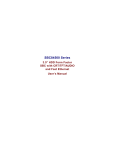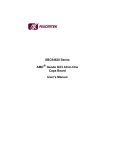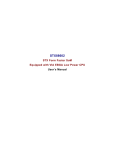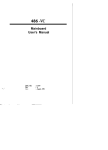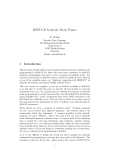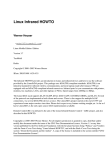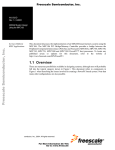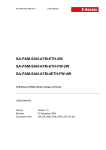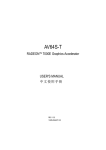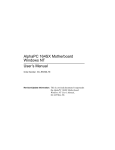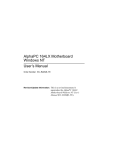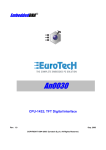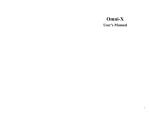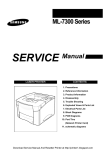Download SBC84500 A3 User`s Manual
Transcript
SBC84500 Series 3.5” HDD Form Factor SBC with CRT/TFT/AUDIO and Fast Ethernet User’s Manual Disclaimers The information in this manual has been carefully checked and is believed to be accurate. AXIOMTEK Co., Ltd. assumes no responsibility for any infringements of patents or other rights of third parties which may result from its use. AXIOMTEK assumes no responsibility for any inaccuracies that may be contained in this document. AXIOMTEK makes no commitment to update or to keep current the information contained in this manual. AXIOMTEK reserves the right to make improvements to this document and/or product at any time and without notice. No part of this document may be reproduced, stored in a retrieval system, or transmitted, in any form or by any means, electronic, mechanical, photocopying, recording, or otherwise, without the prior written permission of AXIOMTEK Co., Ltd. Copyright 2003 by AXIOMTEK Co., Ltd. All rights reserved. June 2003, Version A3 Printed in Taiwan Trademarks Acknowledgments AXIOMTEK is a trademark of AXIOMTEK Co., Ltd. Award is a trademark of Award Software, Inc. IBM, PC/AT, PS/2, VGA are trademarks of International Business Machines Corporation. Realtek RTL-8139C is a registered trademark of Realtek Semiconductor Corporation. Other brand names and trademarks are the properties and registered brands of their respective owners. ii Table of Contents Chapter 1 Introduction ................................................................1 1.1 General Description ............................................................1 1.2 Specifications ......................................................................2 Chapter 2 Installation ..................................................................5 2.1 Board Dimension and Fixing Holes...................................5 2.2 Placement.............................................................................6 2.3 Jumper Settings ..................................................................7 2.3.1 Watchdog Function Setting: JP1...................................................... 7 2.3.2 Serial Ports Settings: JP9, JP10, JP11 .............................................. 8 2.3.3 CMOS Clear Jumper: JP8................................................................. 8 2.3.4 Flat Panel Connector Voltage Selection: JP2 ................................. 8 2.3.5 Compact Flash IDE Mode Selection: JP5 ..................................... 8 2.3.6 Serial Ports +5V and +12V Power Selection: JP13, JP15, JP14, JP16 ................................................................................................... 9 2.4 Connectors.........................................................................10 Chapter 3 Hardward Description ............................................11 3.1 Safety Precaution ..............................................................11 3.2 CPU ..............................................................................11 3.3 BIOS ..............................................................................11 3.4 System Memory .................................................................12 3.5 Interrupt Controller............................................................12 3.6 System I/O Address Map ..................................................13 3.7 DMA channel assignments ...............................................14 3.8 IDE Interface Connector....................................................15 3.9 CompactFlash™ Socket (U25) .........................................16 3.10 Display Interface..............................................................16 3.10.1 Flat Panel/CRT Interface Controller.......................................... 16 3.10.2 VGA/Flat Panel Connectors ....................................................... 17 3.10.3 Flat Panel Connector Pin Description........................................ 18 3.11 Floppy Disk Controller ....................................................19 3.12 Digital I/Os ........................................................................20 3.12.1 Digital I/O Software Programming ........................................... 21 3.13 Parallel Port Interface......................................................22 3.14 Serial Port Interface.........................................................23 3.15 USB Connector ................................................................24 3.16 Real Time Clock and CMOS RAM ..................................24 3.17 Keyboard and PS/2 Mouse Connector ..........................24 3.18 Ethernet Connector .........................................................25 Table of Contents iii 3.19 IrDA Connector ................................................................25 3.20 Power Input Connectors .................................................25 3.21 PC/104 Connectors..........................................................26 3.22 HDD LED Connector........................................................28 3.23 Power LED Connector.....................................................28 3.24 Hardware Reset Connector ............................................28 3.25 Audio Connector..............................................................28 Chapter 4 Display Drivers ........................................................29 4.1 Introduction........................................................................29 4.1.1 Chipset .............................................................................................. 29 4.1.2 Display memory............................................................................... 29 4.2 Installation of SVGA driver ...............................................30 4.2.1 Installation for National MediaGX Certified drivers for Windows 95/98. ......................................................................................................... 30 4.2.2 Display drivers ................................................................................. 30 Chapter 5 Ethernet Introduction..............................................31 5.1 Introduction........................................................................31 5.2 Features..............................................................................31 5.3 Drivers Supported .............................................................31 Chapter 6 Award BIOS Utility .................................................33 6.1 System test and initialization ...........................................33 6.1.1 System configuration verification.................................................. 33 6.2 Award BIOS setup .............................................................33 6.2.1 Entering setup.................................................................................. 34 6.2.2 Standard CMOS setup .................................................................... 35 6.2.3 BIOS features setup ........................................................................ 36 6.2.4 Chipset features setup..................................................................... 37 6.2.5 Power management setup............................................................... 38 6.2.6 PnP/PCI configuration .................................................................. 39 6.2.7 Integrated peripherals ..................................................................... 40 6.2.8 Load BIOS defaults......................................................................... 42 6.2.9 LOAD SETUP DEFAULTS ......................................................... 43 6.2.10 Change password........................................................................... 43 6.2.11 Auto detect hard disk.................................................................... 44 6.2.12 Save & exit setup ........................................................................... 45 6.2.13 Exit without saving ....................................................................... 45 Appendix A Watchdog Timer ..................................................47 Appendix B Electrical Power Requirements .........................49 Appendix C SO-DIMM Used Notice......................................51 iv Table of Contents This page does not contain any information. Table of Contents v SBC84500 User’s Manual Chapter 1 Introduction 1.1 General Description AXIOMTEK new SBC84500 NS Geode Series is a 3.5" SBC which offers an onboard NS Geode GX1-233 processor, plus support for Ethernet network functions onboard features include VGA/TFT LCD, a Compact-Flash™ card socket, and watchdog timer. With the 586-level NS Geode processor mounted directly on board, upgrade and system configuration is much more convenient as is the benefits of fan less operation in temperatures up to 60° C (140° F). This board is a feature-packed, 586-level, hassle-free solution for space critical applications. The SBC84500 Series complies with the "Green Function" standard and supports three types of power saving features: Normal, Doze, and Sleep modes. The display type configuration is done through software. A single Flash chip holds the system BIOS and the VGA BIOS. This minimizes the number of chips and eases configuration. You can change the display BIOS simply by programming the Flash chip. If you need any additional functions, the SBC84500 Series has a PC/104 connector for future upgrades. Introduction 1 SBC84500 User’s Manual 1.2 Specifications Process: 233MHz National Semiconductor Geode GX1 (other frequency processors are manufacturer optional) Chipset: NS GX1 + CS5530A Memory: 1x144-pin SODIMM Max. 256MB SDRAM (Please refer to Appendix C for more information.) On-board IDE: PIO Mode 0-4, DMA Mode 0-1 and One Channel up to 2 Devices (44-pin Box-header) Enhanced IDE ATAPI/16.6/33,LS-120 Bootable On-Board Multi I/O: One Floppy Port(Box-header) Supports up to 2 Device (LS-120 Bootable) One SPP/EPP/ECP Parallel Port(Box-header),(LS-120 Bootable) Four 16550 UARTs Compatible Serial Ports with +5V/+12V Power Output in Pin 1(+5V) and Pin 9(+12V) via Jumper Setting: 1 x RS-232 (COM1 as D-type) 1 x RS-232/422/485 Jumper Selectable (COM2 Box-header) 2 x RS-232 (COM3/4 Box-header) One IrDA (Pin-header) for Wireless Communication PS/2 KB /MOUSE: PS/2 Type (Mini-Din Connector) Watchdog Timer: System Reset Software Programmable Timer Interval 64 Levels, 0.5~8 / 5~80 / 50~800 / 100~1600 Seconds 2 Introduction SBC84500 User’s Manual BIOS: AWARD BIOS with DMI, Plug-and-Play & Y2K Compliant in 2Mbit Flash Rom SmartView VGA BIOS Function Integration Ethernet Novell Boot Rom Function RTC: Integration in W83977AF with external Lithium Battery On-Board Display: CS5530A South Bridge Integrated Support CRT/TFT Display via UMA Max. to 4MB Sharing Memory Resolution ~Non-interlaced CRT and TFT Monitor up to 1024 x 768 @ 64K Color On-Board Ethernet: On-Board Audio: Realtek 8139C PCI PnP 10/100Base-T Ethernet AC97 Codec with Surround Sound Microsoft Direct Sound 3D Audio Supported 32-bit Sound Blaster TM and Sound Blaster TM Pro Compatible Full-duplex Operation for Simultaneous Record and Playback Internal MIC-in, Line-in and Speaker-out interface Reserved On-Board SSD: CompactFlash Socket Extension: One 16-bit PC/104 Connector Power Supply: Single +5V(Range: 4.75~5.25V) (Please refer to Appendix B for more information.) Internal Power Connector (+5V, GND, GND, +12V) Introduction 3 SBC84500 User’s Manual This page does not contain any information. 4 Introduction SBC84500 User’s Manual Chapter 2 Installation Board Dimension and Fixing Holes 6.6 2.1 104.64 98.37 93.59 17.39 2 1 4.83 143.05 146.05 124.00 99.99 83.99 87.24 51.89 27.66 8.88 0.00 3.18 0.00 Unit:mm Installation 5 SBC84500 User’s Manual 2.2 1 Placement 2 1 JP1 LCD1 1 JP3 25 CON1 JP6 JP4 JP2 1 JP7 1 2 1 CN1 SBC84500 JP8 1 J1 JP9 1 IDE1 1 2 JP10 2 2 1 2 COM4 COM3 FDD1 J2 LAN1 USB2 USB1 1 JP16 1 JP11 JP15 JP13 JP14 2 COM2 2 1 JP5 KBMS1 2 1 VGA1 2 1 1 COM1 SODIMM1 U25 6 Installation SBC84500 User’s Manual 2.3 Jumper Settings The SBC84500VEA is configured to match the needs of your application by proper jumper settings. The following tables show the correct jumper settings for the onboard devices. Jumper Default Setting Jumper Setting JP11 Watchdog Trigger Disabled Flat Panel Connector Voltage Selection: Flat Panel Signal Level at 5.0V Compact Flash IDE Mode for Master/Slave Selector Setting: Slave Clear CMOS Jumper: Normal COM2 RS232/422/485 Settings: RS-232 COM2 RS232/422/485 Settings: RS-232 COM2 RS232/422/485 Settings: RS-232 Short Short Short Short JP13, JP15 Serial Port with +5V/+12V Power Setting Short (3-5,4-6) JP1 JP2 JP5 JP8 JP9 JP10 Open Short 1-2 Open 1-2 1-2 3-5, 4-6 3-5, 4-6 JP14, JP16 2.3.1 Watchdog Function Setting: JP1 The watchdog timer is an indispensable feature of the SBC84500VEA. It has a sensitive error detection function and a report function. When the CPU processing comes to a halt, the watchdog can generates a resets the CPU. Watchdog Function Reset system when Watchdog triggered Disabled Installation Settings Short 2-3 Open (default) 7 SBC84500 User’s Manual 2.3.2 Serial Ports Settings: JP9, JP10, JP11 The SBC84500VEA provides 4 onboard serial ports, 3 x RS-232 and 1 x RS-232/422/485. The corresponding jumper settings are shown on the following table. If COM2 is to be set to RS-422/485, the following jumpers have to be set correctly. Options RS-232 (default) RS-422 RS-485 Settings JP9 JP10 JP11 Short 1-2 Short 3-4 Short 5-6, 7-8 Short 3-5, 4-6 Short 1-3, 2-4 Short 1-3, 2-4 Short 3-5, 4-6 Short 1-3, 2-4 Short 1-3, 2-4 2.3.3 CMOS Clear Jumper: JP8 Options Clear CMOS Normal Settings Short 2-3 Short 1-2 (default) 2.3.4 Flat Panel Connector Voltage Selection: JP2 SBC84500VEA supports +3.3V or +5V for flat panel connector, with voltage selection completed by setting: JP2 V DDM of LCD1 connector 5 V 3.3 V JP2 Short 1-2 (default) Short 2-3 2.3.5 Compact Flash IDE Mode Selection: JP5 SBC84500VEA Compact Flash IDE Mode for Master/Slave selection completed by setting: JP5 CF IDE Mode Master Slave 8 JP5 Short Open (default) Installation SBC84500 User’s Manual 2.3.6 Serial Ports +5V and +12V Power Selection: JP13, JP15, JP14, JP16 The four COM ports have +5V/+12V power capability on Pin 1 (+5V) and Pin 8 (+12V) or Pin 9 (+12V), depending on the jumper selection. The RS-232’s pin assignments are listed. JP13 (COM1), JP15 (COM2), JP14 (COM3), JP16 (COM4) JP13, JP15, JP14, JP16 COM1 COM2 COM3 COM4 Description Short 3-5 (default) Pin 1 Pin 1 Pin 1 Pin 1 Data Carrier Detect (DCD) Short 4-6 (default) Pin 9 Pin 8 Ring Indicator (RI) Pin8 Pin 8 Short 1-3 (5V) Pin 1 Pin 1 Pin 1 Pin 1 Power for 5V Short 2-4 (12V) Pin 9 Pin 8 Pin 8 Pin 8 Power for 12V Installation 9 SBC84500 User’s Manual 2.4 Connectors The onboard connectors link the SBC84500VEA to external devices such as hard disk, floppy disk or printer. The following table lists the function of each connector on the SBC84500VEA. Corresponding pin assignments are described in Chapter 3. Connector 10 Description J1 U25 LCD1 IDE1 CON1 JP6 IrDA Connector CompactFlash Socket Flat Panel Connector IDE Connector Parallel Port FDD1 LAN1 KBMS1 COM1 COM2 COM3 COM4 VGA1 USB1,USB2 J2 CN1 PC104-1 PC104-2 SOMIMM1 JP7 JP4 JP3 FDC Connector Ethernet Connector (1 st ) K/B and PS/2 Connector COM1 COM2 COM3 COM4 CRT Connector USB Connector Main Power Connector (+5V,+12V) 8 Bit Digital I/O Connector PC/104 Connector PC/104 Connector SODIMM Socket HDD LED Hardware Reset Audio Connector Power LED Installation SBC84500 User’s Manual Chapter 3 Hardware Description 3.1 Safety Precaution Disconnect the power cord from the SBC84500VEA before your installation. Do not make any connections while the power is on because the sudden surge of power could ruin any sensitive components. Most electronic components are sensitive to the static electric charge. Therefore, before touching the SBC84500VEA control board, always ground yourself to keep from any static charge. Use a grounding wrist strap and place all electronic components in any static-shielded devices. 3.2 CPU The SBC84500VEA supports an onboard Gx1-233MHz CPU. Systems based on these CPUs can be operated under Linux, Windows NT, Windows 95, 98 and MS-DOS environments. Moreover, the installed CPU determines system’s performance. 3.3 BIOS The system BIOS used in SBC84500VEA is Award Plug and Play BIOS. The SBC84500VEA contains a single 2MB Flash EPROM and supports power-on modification of the system BIOS. Hardware Description 11 SBC84500 User’s Manual 3.4 System Memory SBC84500VEA has one onboard 144-pin SODIMM sockets, able to support 16MB, 32MB, 64MB, 128MB SODIMM modules, providing the user with up to 128MB system memory. 3.5 Interrupt Controller The SBC84500VEA is a fully PC compatible control board. It consists of 16 ISA interrupt request lines and 4 of the 16 can be either ISA or PCI. The mapping list of the 16 interrupt request lines is shown below; NMI Parity check error IRQ0 System timer output Keyboard Interrupt rerouting from IRQ8 through IRQ15 Serial port #2 Serial port #1 Audio port Floppy disk controller Parallel port #1 Real time clock Reserved Serial port #3 Serial port #4 PS/2 mouse Math co-processor Primary IDE channel Reserved IRQ1 IRQ2 IRQ3 IRQ4 IRQ5 IRQ6 IRQ7 IRQ8 IRQ9 IRQ10 IRQ11 IRQ12 IRQ13 IRQ14 IRQ15 12 Hardware Description SBC84500 User’s Manual 3.6 System I/O Address Map I/O 000-01F 020-021 022-023 040-05F 060-06F 070-07F 080-0BF 0A0-0BF 0C0-0DF 0F0-0FF 170-1FF 220-22F 2E8-2EF 2F8-2FF 378-37F 3B0-3DF 3E8-3EF 3F0-3F7 3F8-3FF Address Map Description DMA Controller #1 Interrupt Controller # 1, Master Chipset address System Timer Standard 101/102 keyboard Controller Real time Clock, NMI Controller DMA Page Register Interrupt Controller # 2 DMA Controller # 2 Math Coprocessor VIR BUS Master PCI IDE Controller Audio 16bit sound Serial Port 4 Serial Port 2 Parallel Printer Port 1 Cyrix Graphic Adapter Serial Port 3 Floppy Disk Controller Serial Port 1 120 Watch dog timer enable 121 Watch dog timer disable PNP audio I/O map range from 220~250H (16 bytes) MPU-401 select from 300~330H (2 bytes) Hardware Description 13 SBC84500 User’s Manual 3.7 DMA channel assignments Channel 0 1 2 3 4 5 6 7 14 Function Available Available Floppy disk (8-bit transfer) Parallel** Cascade for DMA controller 1 Available Available Available Hardware Description SBC84500 User’s Manual 3.8 IDE Interface Connector The SBC84500VEA builds in 1 channel, able to support 2 IDE drives, PCI bus enhanced IDE controller which can support master/slave mode and post write transaction mechanisms with 64-byte buffer, and master data transaction. IDE1: IDE Connector Pin Assignment Pin 1 3 5 7 9 11 13 15 17 19 21 23 25 27 29 31 33 35 37 39 41 43 Description Reset # Data 7 Data 6 Data 5 Data 4 Data 3 Data 2 Data 1 Data 0 GND INPACK IOW # IOR # IOCHRDY DACK Interrupt IRQ14 SA1 SA0 HDC CS0 # HDD Active # +5V GND Hardware Description Pin 2 4 6 8 10 12 14 16 18 20 22 24 26 28 30 32 34 36 38 40 42 44 Description GND Data 8 Data 9 Data 10 Data 11 Data 12 Data 13 Data 14 Data 15 No connector GND GND GND GND GND WP PDIAG SA2 HDC CSI # No connector +5V No connector 15 SBC84500 User’s Manual 3.9 CompactFlash™ Socket (U25) The SBC84500VEA Series is equipped with a CompactFlash disk socket on the solder side and it supports the IDE interface CompactFlash disk card. The socket itself is especially designed to prevent any incorrect installation of the CompactFlash disk card. When installing or removing the CompactFlash disk card, please make sure that the system power is off. The CompactFlash disk card is defaulted as the C: or D: disk drive in your PC system. 3.10 Display Interface 3.10.1 Flat Panel/CRT Interface Controller The SBC84500VEA builds in CS5530A, a high-performance flat panel/super VGA display controller with onboard 1.5M~4M byte. It is capable to drive CRT display and a wide array of flat panel displays. Chipset: NS CX5530A Display memory: 1 ~ 4 MB share memory, set in BIOS Display type: Supports CRT and TFT LCD displays. Can display CRT and flat panel simultaneously Flat panel display mode: Panel resolution supports up to 1024 x 768 @ 18 bpp. Supports 18-bit TFT LCD panel CRT display mode: Non-interlaced CRT monitors resolutions up to 1280 x 1024 @ 256 colors or 1024 x 768 @ 16 bpp 16 Hardware Description SBC84500 User’s Manual 3.10.2 VGA/Flat Panel Connectors The SBC84500VEA has two connectors to support the CRT VGA and flat panel displays, respectively or simultaneously. VGA1 is a standard 15-pin connector commonly used for the CRT VGA display, and LCD1 is a 44-pin, dual-in-line header for flat panel connection. Configuration of the VGA interface is done via the software utility and no jumper setting is required. The following two tables are the pin assignments for the CRT/VGA connector and the flat panel connector, respectively. VGA1: CRT/VGA Connector Pin Assignment Pin Description Pin Description 1 Red 2 Green 3 Blue 4 N/A 5 GND 6 GND 7 GND 8 GND 9 DCC VCC 10 GNS 11 No connector 12 DCC Serial Data 13 Horizontal Sync 14 Vertical Sync 15 DCC Serial Clock 16 No connector LCD1: Flat Panel Connector Pin Assignment Pin Description Pin Description 1 No connector 2 +12VM 3 GND 4 GND 5 VDDM 6 VDDM 7 No connector 8 GND 9 No connector 10 No connector 11 B0 (P2) 12 B1 (P3) 13 B2 (P4) 14 B3 (P5) 15 B4 (P6) 16 B5 (P7) 17 No connector 18 No connector 19 G0 (P10) 20 G1 (P11) 21 G2 (P12) 22 G3 (P13) Continued . . . . . Hardware Description 17 SBC84500 User’s Manual Pin 3.10.3 Description Description 23 G4 (P14) 24 G5 (P15) 25 No connector 26 No connector 27 R0 (P18) 28 R1 (P19) 29 R2 (P20) 30 R3 (P21) 31 R4 (P22) 32 R5 (P23) 33 GND 34 GND 35 FPCLK 36 FPVSYNC (FLM) 37 FPDISP 38 FPHSYNC (LP) 39 GND 40 FPENABKL 41 GND 42 No connector 43 No connector 44 VDDM Flat Panel Connector Pin Description Name P0~P23 FPENABKL Description Flat panel data output Flat Panel Backlight Enable Output FPCLK Flat Panel Clock FPDISP Flat Panel Display Enable Output FPVSYNC FPHSYNC 18 Pin Flat Panel Vertical Sync Output Flat Panel Horizontal Sync Output +12VM Controlled +12V power VDDM Controlled 3.3V or 5V power selected by JP2 Hardware Description SBC84500 User’s Manual 3.11 Floppy Disk Controller The SBC84500VEA provides a 34-pin header type connector, FDD1 for supporting up to two floppy drives. The floppy drives could be any one of the following types: 3.5" /1.44MB/2.88MB. FDD1: Floppy Disk Connector Pin Assignment Pin Pin Description 1 GND Description 2 Reduce write current 3 GND 4 5 GND 6 No connector Density select 7 GND 8 9 GND 10 Motor enable A # 11 GND 12 Drive select B # 13 GND 14 Drive select A # 15 GND 16 Motor enable B # 17 GND 18 Direction # 19 GND 20 STEP # 21 GND 22 Write data # 23 GND 24 Write gate # 25 GND 26 Track 0 # 27 GND 28 Write protect # 29 NC 30 Read data # 31 GND 32 Head select # 33 NC 34 Disk change # Hardware Description Index # 19 SBC84500 User’s Manual 3.12 Digital I/Os The board is equipped with a 8-channel digital I/O connector CN1 that meets a system’s customary automation control needs. The digital I/O can be configured to control the cash drawer, or to sense the warning signal of an Uninterrupted Power System (UPS), or to perform the store security control. The digital I/O is controlled via software programming. CN1: Digital I/O Connector Pin 1 3 5 7 9 11 13 15 17 19 20 Signal DIO Out 0 DIO Out 1 DIO Out 2 DIO Out 3 DIO Out 4 DIO Out 5 DIO Out 6 DIO Out 7 GND NC Pin 2 4 6 8 10 12 14 16 18 20 Signal DIO In 0 DIO In 1 DIO In 2 DIO In 3 DIO In 4 DIO In 5 DIO In 6 DIO In 7 GND NC 20 2 19 1 Hardware Description SBC84500 User’s Manual 3.12.1 Digital I/O Software Programming The Digital I/O on the the board is not an isolated type. Output Address Bit Output Address Bit Out-0 123h 0 In-0 123h 0 Out-1 123h 1 In-1 123h 1 Out-2 123h 2 In-2 123h 2 Out-3 123h 3 In-3 123h 3 Out-4 123h 4 In-4 123h 4 Out-5 123h 5 In-5 123h 5 Out-6 123h 6 In-6 123h 6 Out-7 123h 7 In-7 123h 7 Example program; Out 123h, 03h Out-0, Out-1 Turn On Out-2, Out-3 Turn Off Out 123h, 0Ah Out-0, Out-2 Turn Off Out-1, Out-3 Turn On Example program; If INPUT 123 is (1011), then INPUT-2 is “0” If INPUT 123 is (1100), then INPUT-0 & 1 are “0” ** The INPUT signal has to be TTL signal Hardware Description 21 SBC84500 User’s Manual 3.13 Parallel Port Interface The onboard PRT of SBC84500VEA is a multi-mode parallel port able to support: Standard mode: IBM PC/XT, PC/AT and PS/2 TM compatible with bi-directional parallel port Enhanced mode: Enhance parallel port (EPP) compatible with EPP 1.7 and EPP 1.9 (IEEE 1284 compliant) High speed mode: Microsoft and Hewlett Packard extended capabilities port (ECP) IEEE 1284 compliant The address select of the onboard parallel port in LPT1 (378H), LPT2 (278H), LPT3 (3BCH) or disabled is done by BIOS CMOS setup. CON1: Parallel Port Connector Pin Assignment Pin 22 Description Pin Description 1 Strobe # 2 Auto Form Feed # 3 Data 0 4 Error # 5 Data 1 6 Initialize # 7 Data 2 8 9 Data 3 10 GND 11 Data 4 12 GND 13 Data 5 14 GND 15 Data 6 16 GND 17 Data 7 18 GND 19 Acknowledge # 20 GND 21 Busy 22 GND 23 Paper Empty # 24 GND 25 Printer Select 26 GND Printer Select In # Hardware Description SBC84500 User’s Manual 3.14 Serial Port Interface The SBC84500VEA has four onboard serial ports, with COM1,COM3,COM4 as RS-232 and COM2 as RS-232/422/485, both selected via jumper setting. Both ports have +5V/12V power on pins 1 (+5V) and 8 or pin 9 (+12V), depending on jumper selection. The RS-232’s pin assignments are listed below; CON1 COM2 COM3 COM4 1 6 2 7 3 8 4 9 5 X 1 2 3 4 5 6 7 8 9 10 NOTE: 1 2 3 4 5 6 7 8 9 10 1 2 3 4 5 6 7 8 9 10 Description Data Carrier Detect (DCD) Data Set Ready (DSR) Receive Data (RXD) Request to Send (RTS) Transmit Data (TXD) Clear to Send (CTS) Data Terminal Ready (DTR) Ring Indicator (RI) Ground (GND) GND 1 2 3 4 5 6 7 8 9 10 The COM2~COM4 ports of SBC84500VEA are pin header type connectors and COM1 is a DB-9 connector. The RS-422/485 pin assignment for COM2 is listed as follows; Pin 1 2 3 4 5 6 7 8 9 10 RS-422 TXDx TXD+ x RXD+ x RXDx GND x Hardware Description RS-485 DATAX DATA+ X X X X X GND X 1 2 9 10 23 SBC84500 User’s Manual 3.15 USB Connector There are two USB connectors allow installation of USB devices. USB1 is a single standard USB connector. USB1 is 4-pin header connector. The following table shows the pin outs of the USB connector. Pin # 1 2 3 4 Signal Name USB0/1 Vcc USB0/1USB0/1+ USB0/1 GND 1 2 3 4 U SB1 U SB0 1 2 3 4 3.16 Real Time Clock and CMOS RAM The SBC84500VEA contains an MC146818 compatible Real Time Clock (RTC) and 128 byte of CMOS RAM in the WINBOND W83977AF, or its equivalent. The CMOS RAM stores the system configuration information entered via the SETUP program. The RTC and the CMOS RAM are kept active by a battery when the system power is turned off, and the battery power can last for ten years. 3.17 Keyboard and PS/2 Mouse Connector KBMS1 is a DIN connector for PS/2 keyboard connection. KBMS1 Keyboard Clock Mouse Clock 6 VCC Mouse Data 24 5 4 3 2 1 GND Keyboard Data Hardware Description SBC84500 User’s Manual 3.18 Ethernet Connector The RJ-45 connector (Lan1 ) is used for Ethernet. To connect the SBC84500VEA to a hub, just plug one end of the cable into the Lan1 and connect the other end of the cable to a hub. LAN1 : RJ-45 Connector Pin Assignment Pin Signal 1 Tx+ (Data transmission positive) 2 Tx- (Data transmission negative) 3 Rx+(Data reception positive) 6 Rx- (Data reception negative) other O G 8 7 6 5 4 3 2 1 Not use G Green LED, light when 100M link O Orange LED,flash when active RJ-45 3.19 IrDA Connector J1 is a 5-pin IrDA connector for wireless communication. J1 +5V 1 N.C. 2 IRRX 3 GND 4 IRTX 5 3.20 Power Input Connectors J2 is the +5V/+12V power input connector of the SBC84500VEA. The SBC84500VEA needs +5V for normal operation. 4 Pin 3 2 1 1 3 2 4 Hardware Description Description +12V GND GND +5V 25 SBC84500 User’s Manual 3.21 PC/104 Connectors The PC/104 is an industrial standard. It is a compact form factor of the dimension of 3.6” x 3.8” and is fully compatible with the ISA Bus. The PC/104 interface is able to adapt the off-shelf PC/104 modules, such as sound module, fax modem module and multi-I/O module…etc. PC104-1: PC/104 Bus Pin Assignment PIN No. 1 3 5 7 9 11 13 15 17 19 21 23 25 27 29 31 33 35 37 39 41 43 45 47 PIN Name IOCHCHK * SD7 SD6 SD5 SD4 SD3 SD2 SD1 SD0 IOCHRDY AEN SA19 SA18 SA17 SA16 SA15 SA14 SA13 SA12 SA11 SA10 SA9 SA8 SA7 PIN No. 2 4 6 8 10 12 14 16 18 20 22 24 26 28 30 32 34 36 38 40 42 44 46 48 PIN Name GND RESETDRV +5V IRQ9 NC DRQ2 NC ZEROWS* +12V GND SMEMW * SMEMR * IOW * IOR * DACK3 * DRQ3 DACK1 * DRQ1 REFRESH * SYSCLK IRQ7 IRQ6 IRQ5 IRQ4 Continued . . . . . 26 Hardware Description SBC84500 User’s Manual PIN No. 49 51 53 55 57 59 61 63 PIN Name SA6 SA5 SA4 SA3 SA2 SA1 SA0 GND PIN No. 50 52 54 56 58 60 62 64 PIN Name IRQ3 DACK2 * TC SALE +5V OSC GND GND PC104-2: PC/104 Bus Pin Assignments PIN No. 1 3 5 7 9 11 13 15 17 19 21 23 25 27 29 31 33 35 37 39 PIN Name GND MEMCS16 * IOCS16 * IRQ10 IRQ11 IRQ12 IRQ15 IRQ14 DACK0 * DRQ0 DACK5 * DRQ5 DACK6 * DRQ6 DACK7 * DRQ7 +5V MASTER * GND GND Hardware Description PIN No. 2 4 6 8 10 12 14 16 18 20 22 24 26 28 30 32 34 36 38 40 PIN Name GND SBHE * LA23 LA22 LA21 LA20 LA19 LA18 LA17 MEMR * MEMW * SD8 SD9 SD10 SD11 SD12 SD13 SD14 SD15 NC 27 SBC84500 User’s Manual 3.22 HDD LED Connector JP7: 2 Pin connector for HDD LED communication. Pin 1 2 Description LED+ LED- 3.23 Power LED Connector JP6: 2 Pin connector for Power LED communication. Pin 1 2 Description LED+ LED- 3.24 Hardware Reset Connector JP4: 2 Pin connector for Hardware Reset communication. Pin 1 2 Description Signal GND 3.25 Audio Connector JP3: 10 Pin connector for Audio communication. Pin 1 3 5 7 9 2,4,6,8,10 28 Description Mic Signal Left Line Input Signal Right Line Input Signal Left Audio Output Signal Right Audio Output Signal GND Hardware Description SBC84500 User’s Manual Chapter 4 Display Drivers 4.1 Introduction The SBC84500VEA Series has an on-board LCD/VGA interface. The specifications and features are described as follows: 4.1.1 Chipset The SBC84500VEA uses a NS CS5530A chipset for its SVGA controller. It supports many popular 18-bit LCD displays and conventional analog CRT monitors. The VGA BIOS supports LCD. In addition, it also supports interlaced and non-interlaced analog monitors (color and monochrome VGA) in high-resolution modes while maintaining complete IBM VGA compatibility. 4.1.2 Display memory With 1 ~ 4 MB share memory, the VGA controller can drive CRT displays or color panel displays with resolutions up to 1024 x 768 at 64 K colors. The display memory can be expanded to 4 MB in BIOS for true-color resolution of 1024 x 768. Display Drivers 29 SBC84500 User’s Manual 4.2 Installation of SVGA driver Complete the following steps to install the SVGA driver. Follow the procedures in the flow chart that apply to the operating system that you are using within your SBC84500. Important: The following windows illustrations are examples only. You must follow the flow chart instructions and pay attention to the instructions which then appear on your screen. Note 1: The CD-ROM drive is designated as "D:" throughout this chapter. Note 2: <Enter> means pressing the “Enter” key on the keyboard. Note 3: When you are using a CRT display, please make sure that your flat panel resolution settings (in the BIOS setup) are the same as your VGA resolution settings (in Windows). Otherwise your display may behave strangely. 4.2.1 Installation for National MediaGX Certified drivers for Windows 95/98. Insert the disk into the CD-ROM drive. 1. Select "Start" then "Run". Type the correct path for the driver (like the example below) "D:\SBC84500\Win9X\" Click "OK" 4.2.2 Display drivers 1. Win95, 98 drivers (VGA & Audio) in \Win9X\National Geode Win9x Drivers 1.2 2. WinNT4.0 drivers in \NT4.0 Display Driver 5.05 30 Display Drivers SBC84500 User’s Manual Chapter 5 Ethernet Introduction 5.1 Introduction The SBC84500VEA is equipped with a high performance Plug and Play Ethernet interface which is fully compliant with the IEEE 802.3 standard, and consisting of a RJ-45 connector Lan1. 5.2 Features 10Mb/s and 100Mb/s operations Supports 10Mb/s and 100Mb/s N-Way auto negotiation Full duplex capability Full compliance with PCI Revision 2.1 PCI Bus Master data transfers 5.3 Drivers Supported Bundled with popular software drivers, the SBC84500VEA Ethernet interface allows great flexibility to work with all major networking operating systems including Novell NetWare v2.x, v3.x, v4.x, Microsoft LAN Manager, Win3.1, Win NT, Win95, IBM LAN Server, SCO UNIX or other ODI, NDIS and Packet drive compliant operating systems. Ethernet Introduction 31 SBC84500 User’s Manual This page does not contain any information. 32 Ethernet Introduction SBC84500 User’s Manual Chapter 6 Award BIOS Utility This chapter describes the different settings available in the Award BIOS that comes with the SBC84500VEA CPU card. Also contained here are instructions on how to set up the BIOS configuration. 6.1 System test and initialization These routines test and initialize board hardware. If the routines encounter an error during the tests, you will either hear a few short beeps or see an error message on the screen. There are two kinds of errors: fatal and non-fatal. The system can usually continue the boot up sequence with non-fatal errors. Non-fatal error messages usually appear on the screen along with the following instructions: press <F1> to RESUME Write down the message and press the F1 key to continue the bootup sequence. 6.1.1 System configuration verification These routines check the current system configuration against the values stored in the board’s CMOS memory. If they do not match, the program outputs an error message. You will then need to run the BIOS setup program to set the configuration information in memory. There are three situations in which you will need to change the CMOS settings: 1. You are starting your system for the first time 2. You have changed the hardware attached to your system 3. The CMOS memory has lost power and the configuration information has been erased. The SBC84500 Series' CMOS memory has an integral lithium battery backup. The battery backup should last ten years in normal service, but when it finally runs down, you will need to replace the complete unit. 6.2 Award BIOS setup Award’s BIOS ROM has a built-in Setup program that allows users to modify the basic system configuration. This type of information is stored in battery-backed CMOS RAM so that it retains the Setup information when the power is turned off. Award BIOS Utility 33 SBC84500 User’s Manual 6.2.1 Entering setup Power on the computer and press <Del> immediately. This will allow you to enter Setup. ROM PCI/ISA BIOS (SBC84500) CMOS SETUP UTILITY AWARD SOFTWARE, INC. STANDARD CMOS SETUP INTEGRATED PERIPHERALS BIOS FEATURES SETUP SUPERVISOR PASSWORD CHIPSET FEATURES SETUP USER PASSWORD POWER MANAGEMENT SETUP IDE HDD AUTO DETECTION PNP/PCI CONFIGURATION SAVE & EXIT SETUP LOAD BIOS DEFAULTS EXIT WITHOUT SAVING LOAD SETUP DEFAULTS 34 Esc : Quit ↑ ↓ → ← : Select Item F10 : Save & Exit Setup (Shift) F2 : Change Color Award BIOS Utility SBC84500 User’s Manual 6.2.2 Standard CMOS setup The Standard CMOS Setup is used for basic hardware system configuration. The main function is for Date/Time setting and Floppy/Hard Disk Drive setting. Please refer the following screen for this setup. ROM PCI/ISA BIOS (SBC84500) STANDARD CMOS SETUP AWARD SOFTWARE, INC. Date (mm:dd:yy) : Thu, May 24 2001 Time (hh:mm:ss) : 13 : 24 : 7 Drive C Drive D : : 0 ( 0 ( 0Mb) 0Mb) Drive A : 1.44M, 3.5in Drive B : None Video : EGA / VGA Halt On : All, But Keyboard ESC : Quit F1 : Help CYLS. 0 0 HEADS 0 0 PRECOMP LANDZONE 0 0 0 0 : Select Item (Shift) F2 : Change Color SECTORS 0 0 MODE AUTO AUTO PU / PD / + / - : Modify To set the Date: for example, press either the arrow or <Enter> button on your keyboard to select one of the fields (Month, Date or Year) then press either <PgUp> or <PgDn> to increase or decrease the value of that field. Do the same steps for Time setting. For IDE hard disk drive setup: please check the following possible setup procedure: 1. Use the Auto setting for detection during boot-up. 2. Use the IDE HDD AUTO DETECTION in the main menu; the computer will automatically detect the HDD specifications. 3. Manually enter the specifications by yourself from the ”User“ option. Note: If you need more information on any particular field, just highlight it then press <F1> button. A pop-up window will come out to give you more information on that field. Award BIOS Utility 35 SBC84500 User’s Manual 6.2.3 BIOS features setup This BIOS Features Setup is designed for the 'fine tuning' of your system in order to improve its performance. As for normal operation, you don‘t have to change any default setting. The default setting is pre-set for most reliable operation. ROM PCI/ISA BIOS (SBC84500) BIOS FEATURES SETUP AWARD SOFTWARE, INC. Virus Warning CPU Internal Cache : Disabled : Enabled Quick Power On Self Test Boot Sequence Swap Floppy Drive Boot Up Floppy Seek Boot Up NumLock Status Boot Up System Speed Gate A20 Option Memory Parity Check Typematic Rate Setting Typematic Rate (Chars/Sec) Typematic Delay (Msec) Security Option PS/2 mouse function control PCI/VGA Palette Snoop OS Select For DRAM > 64MB Report No FDD For WIN 95 : Enabled : C, A, SCSI : Disabled : Disabled : On : High : Fast : Enabled : Disabled :6 : 250 : Setup : Enabled : Disabled : Non-OS2 : Yes 36 Video BIOS Shadow C8000-CBFFF Shadow CC000-CFFFF Shadow D0000-D3FFF Shadow D4000-D7FFF Shadow D8000-DBFFF Shadow DC000-DFFFF Shadow Cyrix 6x86/MII CPUID : Enabled : Disabled : Disabled : Disabled : Disabled : Disabled : Enabled : Enabled ESC : Quit ↑ ↓ → ←: Select Item F1 : Help PU/PD/+/- : Modify F5 : Old Values (Shift) F2 : Color F6 : Load BIOS Defaults F7 : Load Setup Defaults Award BIOS Utility SBC84500 User’s Manual 6.2.4 Chipset features setup This setup function works mostly on board's chipset. This option is used to change the chipset's configuration. Please, carefully change any default setting, otherwise the system will run unstable. ROM PCI/ISA BIOS (SBC84500) CHIPSET FEATURES SETUP AWARD SOFTWARE, INC. SDRAM CAS lantency TIme SDRAM Clock Ratio Div By :3T :4 16-bit I/O Recovery (CLK) 8-bit I/O Recovery (CLK) :5 :5 USB Controller USB Legacy Support : Enabled : Disabled ESC : Quit ↑ ↓ → ←: Select Item F1 : Help PU/PD/+/- : Modify F5 : Old Values (Shift) F2 : Color F6 : Load BIOS Defaults F7 : Load Setup Defaults Award BIOS Utility 37 SBC84500 User’s Manual 6.2.5 Power management setup Power Management Setup helps user to handle the SBC84500 board‘s “green” function. This feature can shut down the video display and hard disk to save energy, for example. The power management setup screen is as following. ROM PCI/ISA BIOS (SBC84500) POWER MANAGEMENT SETUP AWARD SOFTWARE, INC. Power Management : Disabled :4 ** PM Timers ** Doze Mode Standby Mode HDD Power Down MODEM Use IRQ : Disabled : Disabled : Disabled : NA Throttle Duty Cycle : 33.3% IRQ1 IRQ3 IRQ4 IRQ5 IRQ6 IRQ7 IRQ9 IRQ10 IRQ11 IRQ12 IRQ13 IRQ14 IRQ15 (KeyBoard) (COM 2) (COM 1) (LPT 2) (Floppy Disk) (LPT 1) (IRQ2 Redir) (Reserved) (Reserved) (PS/2 Mouse) (Coprocessor) (Hard Disk) (Reserved) : ON : OFF : OFF : OFF : OFF : OFF : OFF : OFF : OFF : OFF : OFF : OFF : OFF ESC : Quit ↑ ↓ → ←: Select Item F1 : Help PU/PD/+/- : Modify F5 : Old Values (Shift) F2 : Color F6 : Load BIOS Defaults F7 : Load Setup Defaults 38 Award BIOS Utility SBC84500 User’s Manual 6.2.6 PnP/PCI configuration This menu is used to assign certain IRQ to your PNP/PCI Devices manually. ROM PCI/ISA BIOS (SBC84500) PNP/PCI CONFIGURATION AWARD SOFTWARE, INC. PNP OS Installed Resources Controlled By Reset Configuration Data : No : Auto : Disabled PCI IRQ Actived By : Level OnBoard EtherNet BootROM: Disabled ESC : Quit ↑ ↓ → ←: Select Item F1 : Help PU/PD/+/- : Modify F5 : Old Values (Shift) F2 : Color F6 : Load BIOS Defaults F7 : Load Setup Defaults PNP OS Installed: if you install Plug and Play operating system (OS), the OS will reassign the interrupt if you select Yes in this field. If you install a non-Plug and Play OS or if you want to prevent reassigning of interrupt settings, select No in this field. Resources Controlled By: select Auto if you want the computer to assign the IRQs automatically and vice versa. Reset Configuration Data: Enabling this field means you allow the configuration data to be reset. IRQ-xx assigned to: these fields show whether a PCI/ISA uses certain IRQ. Award BIOS Utility 39 SBC84500 User’s Manual 6.2.7 Integrated peripherals By choosing the INTEGRATED PERIPHERALS option from the INITIAL SETUP SCREEN menu, the screen below is displayed. This sample screen contains the manufacturer’s default values for the SBC84500VEA Series. The PANEL TYPE by default supports a 18-bit 640 x 480 TFT LCD panel display. ROM PCI/ISA BIOS (SBC84500) INTEGRATED PERIPHERALS AWARD SOFTWARE, INC. IDE HDD Block Mode Primary IDE Channel Master Drive PIO Mode Slave Drive PIO Mode IDE Primary Master UDMA IDE Primary Slave UDMA KBC input clock Onboard FDC Controller Onboard Serial Port 1 Onboard Serial Port 2 Onboard IR Controller IR Address Select IR Mode IR Transmission delay IR IRQ Select IR Mode Use DMA Onboard Parallel Port Parallel Port Mode ECP Mode Use DMA EPP Mode Select : Enabled : Enabled : Auto : Auto : Auto : Auto : 8 MHz : Enabled : 3F8/IRQ4 : 2F8/IRQ3 : : 3E0H : : Enabled : : Disable : : : : EPP1.9 Onboard Serial Port 3 Serial Port 3 Use IRQ Onboard Serial Port 4 Serial Port 4 Use IRQ Build in CPU Audio Audio I/O Base Address MPU-401 I/O Base Address Audio IRQ Select Audio Low DMA Select Audio High DMA Select Video Memory Size Display status Flat Panel Resolution : 3E8H : IRQ10 : 2E8H : IRQ11 : Enabled : 220H : 330H : IRQ5 : DMA 1 : DMA 5 : 2.5 M : Both : 640x480 ESC : Quit ↑ ↓ → ←: Select Item F1 : Help PU/PD/+/- : Modify F5 : Old Values (Shift) F2 : Color F6 : Load BIOS Defaults F7 : Load Setup Defaults This option is used to assign Onboard I/O, IRQ, and DMA etc. If you don't know how to configure them, just press <F7> to load Setup Defaults. The flat panels will then be applied with two modes: 640x480 r 800x600, for which it needs to set up from BIOS for proper flat panel resolution. Build in CPU Audio -- Enabled, Disabled To disable/enable the audio function. Audio I/O Base Address -- 220H, 240H, 260H, 280H To select the I/O address for audio function. MPU-401 I/O Base Address -- 300H, 330H, Disabled To select the I/O address for MPU-401 (midi interface). 40 Award BIOS Utility SBC84500 User’s Manual Audio IRQ Select -- 5, 7, 10, Disabled To select the interrupt for audio function. Audio Low DMA Select -- DMA0, DMA1, DMA3, Disabled To select the high DMA channel. Audio High DMA Select -- DMA5, DMA6, DMA7, Disabled To select the high DMA channel. Video Memory Size -- 1.5M, 2.5M, 4.0M To select the size of video memory. It makes use of system memory for display. Award BIOS Utility 41 SBC84500 User’s Manual 6.2.8 Load BIOS defaults If you select 'Y' to this field, the BIOS Defaults will be loaded except Standard CMOS SETUP. The default settings are not optimal and turning all high performance into disabled condition. Select 'N' to abort. Suggestion: for the first time or for our primary user, we suggest you to use LOAD SETUP DEFAULTS because it is the safest mode for your system. ROM PCI/ISA BIOS (SBC84500) CMOS SETUP UTILITY AWARD SOFTWARE, INC. STANDARD CMOS SETUP INTEGRATED PERIPHERALS BIOS FEATURES SETUP SUPERVISOR PASSWORD CHIPSET FEATURES SETUP USER PASSWORD POWER MANAGEMENT SETUP IDE HDD AUTO DETECTION PNP/PCI CONFIGURATION SAVE & EXIT SETUP LOAD BIOS DEFAULTS EXIT WITHOUT SAVING Load BIOS Defaults (Y/N)? N LOAD SETUP DEFAULTS : Select Item ESC : Quit F10 : Save & Exit Setup 42 (Shift) F2 : Change Color Award BIOS Utility SBC84500 User’s Manual 6.2.9 LOAD SETUP DEFAULTS If you select 'Y' to this field, the Setup Defaults will be loaded except Standard CMOS SETUP. The default settings are optimal configuration settings for your system. ROM PCI/ISA BIOS (SBC84500) CMOS SETUP UTILITY AWARD SOFTWARE, INC. STANDARD CMOS SETUP INTEGRATED PERIPHERALS BIOS FEATURES SETUP SUPERVISOR PASSWORD CHIPSET FEATURES SETUP USER PASSWORD POWER MANAGEMENT SETUP IDE HDD AUTO DETECTION PNP/PCI CONFIGURATION LOAD BIOS DEFAULTS SAVE & EXIT SETUP WITHOUT Load SETUP Defaults EXIT (Y/N)? N SAVING LOAD SETUP DEFAULTS : Select Item ESC : Quit F10 : Save & Exit Setup (Shift) F2 : Change Color 6.2.10 Change password To change the password, choose the PASSWORD SETTING option form the Setup main menu and press <Enter>. 1. If the CMOS is bad or this option has never been used, a default password is stored in the ROM. The screen will display the following messages: Enter Password: Press <Enter>. 2. If the CMOS is good or this option has been used to change the default password, the user is asked for the password stored in the CMOS. The screen will display the following message: Confirm Password: Enter the current password and press <Enter>. 3. After pressing <Enter> (ROM password) or the current password (user-defined), you can change the password stored in the CMOS. The password can be at most eight (8) characters long. Remember - to enable this feature, you must first select either Setup or System in the BIOS FEATURES SETUP. Award BIOS Utility 43 SBC84500 User’s Manual 6.2.11 Auto detect hard disk This option detects the parameters of an IDE hard disk drive (HDD sector, cylinder, head, etc) automatically and will put the parameters into the Standard CMOS Setup screen. Up to 2 IDE drives can be detected and the parameters will be listed in the box. Press <Y> if you accept these parameters. Press <N> to skip the next IDE drives. ROM PCI/ISA BIOS (SBC84500) CMOS SETUP UTILITY AWARD SOFTWARE, INC. STANDARD CMOS SETUP INTEGRATED PERIPHERALS BIOS FEATURES SETUP SUPERVISOR PASSWORD CHIPSET FEATURES SETUP USER PASSWORD POWER MANAGEMENT SETUP IDE HDD AUTO DETECTION PNP/PCI CONFIGURATION SAVE & EXIT SETUP LOAD BIOS DEFAULTS NOT AVAILABLE in DOS Version ! EXIT WITHOUT SAVING LOAD SETUP DEFAULTS : Select Item ESC : Quit F10 : Save & Exit Setup 44 (Shift) F2 : Change Color Award BIOS Utility SBC84500 User’s Manual 6.2.12 Save & exit setup If you select this option and press <Enter>, the values entered in the setup utilities will be recorded in the chipset’s CMOS memory. The microprocessor will check this every time you turn your system on and compare this to what it finds as it checks the system. This record is required for the system to operate. ROM PCI/ISA BIOS (SBC84500) CMOS SETUP UTILITY AWARD SOFTWARE, INC. STANDARD CMOS SETUP INTEGRATED PERIPHERALS BIOS FEATURES SETUP SUPERVISOR PASSWORD CHIPSET FEATURES SETUP USER PASSWORD POWER MANAGEMENT SETUP PNP/PCI CONFIGURATION IDE HDD AUTO DETECTION Save to CMOS and Exit(y/N)? N SETUP SAVE & EXIT LOAD BIOS DEFAULTS EXIT WITHOUT SAVING LOAD SETUP DEFAULTS : Select Item ESC : Quit F10 : Save & Exit Setup (Shift) F2 : Change Color 6.2.13 Exit without saving Selecting this option and pressing <Enter> lets you exit the Setup program without recording any new values or changing old ones. ROM PCI/ISA BIOS (SBC84500) CMOS SETUP UTILITY AWARD SOFTWARE, INC. STANDARD CMOS SETUP INTEGRATED PERIPHERALS BIOS FEATURES SETUP SUPERVISOR PASSWORD CHIPSET FEATURES SETUP USER PASSWORD POWER MANAGEMENT SETUP IDE HDD AUTO DETECTION PNP/PCI CONFIGURATION SAVE & EXIT SETUP LOAD BIOS DEFAULTS Quit Without Saving (Y/N)? N EXIT WITHOUT SAVING LOAD SETUP DEFAULTS : Select Item ESC : Quit F10 : Save & Exit Setup Award BIOS Utility (Shift) F2 : Change Color 45 SBC84500 User’s Manual This page does not contain any information. 46 Award BIOS Utility SBC84500 User’s Manual Appendix A Watchdog Timer Using the Watchdog Function The SBC84500VEA CPU card uses version 2.0 of the watchdog timer. This onboard WDT generates either a system reset , depending on the settings made on jumper JP1 of SBC84500VEA. Follow the steps below to enable and program the watchdog function of SBC84500VEA. Start ↓ Un-Lock WDT : OUT 120H 0AH ; enter WDT function OUT 120H 0BH ; enable WDT function ↓ Set multiple (1~4) : OUT 120 0NH ; N=1,2,3 or 4 ↓ Set base timer (0~F) : OUT 121 0MH ; M=0,1,2,…F ↓ WDT counting ↓ re-set timer : OUT 121 0MH ; M=0,1,2,…F ↓ IF No re-set timer : WDT time-out, generate RESET ↓ IF to disable WDT : OUT 120 00H ; Can be disable at any time Watchdog Timer 47 SBC84500 User’s Manual N M 48 1 2 3 4 0 0.5 sec. 5 secs. 50 secs. 100 secs. 1 1 sec. 10 secs. 100 secs. 200 secs. 2 1.5 secs. 15 secs. 150 secs. 300 secs. 3 2 secs. 20 secs. 200 secs. 400 secs. 4 2.5 secs. 25 secs. 250 secs. 500 secs. 5 3 secs. 30 secs. 300 secs. 600 secs. 6 3.5 secs. 35 secs. 350 secs. 700 secs. 7 4 secs. 40 secs. 400 secs. 800 secs. 8 4.5 secs. 45 secs. 450 secs. 900 secs. 9 5 secs. 50 secs. 500 secs. 1000 secs. A 5.5 secs. 55 secs. 550 secs. 1100 secs. B 6 secs. 60 secs. 600 secs. 1200 secs. C 6.5 secs. 65 secs. 650 secs. 1300 secs. D 7 secs. 70 secs. 700 secs. 1400 secs. E 7.5 secs. 75 secs. 750 secs. 1500 secs. F 8 secs. 80 secs. 800 secs. 1600 secs. Watchdog Timer SBC84500 User’s Manual Appendix B Electrical Power Requirements 1.Subject : To measure the CPU power consumption of GX1-233 and 300MHZ. 2.Configuration: Windows 98 SE SDRAM NEC 128MB(SODIMM) CPU Usage 100%(GX1-233Mhz) Memory Usage >80% Active Devices Lan, Video, Audio, COM1~COM4, LPT, IDE, FDD 3.Test condition: (1)room temp (2)Maxpow ,Windows98 4. SBC84500 Test Result Summary: Item Amp(a) Pow(w) Suggest Power Supply (Min Watt) GX1-233MHZ 1.31A 6.55W 9.17W(min) GX1-300MHZ 1.54A 7.7W 10.78W(min) Electrical Power Requirements 49 SBC84500 User’s Manual This page does not contain any information. 50 Electrical Power Requirements SBC84500 User’s Manual Appendix C SO-DIMM Used Notice 1.PC SDRAM specification overview SDRAM (4Mx16, 8Mx16, 8Mx8, 16Mx8, 16Mx4 chips Package) memory address from A0 to A13 total 128M/bit support (SBC84500 can use) SO-DIMM Used Notice 51 SBC84500 User’s Manual SDRAM (16Mx16, 32Mx8, 64Mx4 chips Package) memory address from A0 to A14 total 256M/bit support (SBC84500 didn’t have address A14, only can detect only 128MB) 52 SO-DIMM Used Notice SBC84500 User’s Manual 2.SBC84500 specification overview 1. memory address from A0 to A12 , SDRAM (4Mx16,8Mx16,8Mx8,16Mx8,16Mx4 chips Package) 2. total 256M/byte support ,you can use (Sixteen CMOS 16Mx8bit with 4banks SDRAMS or Sixteen CMOS 8Mx16bit with 4banks SDRAMS or Thirty-two CMOS 4Mx16bit with 4banks SDRAMS or Thirty-two CMOS 8Mx8bit with 4banks SDRAMS or Thirty-two CMOS 16Mx4bit with 4banks SDRAMS )on PC SODIMM 3. In really design usually use Sixteen CMOS 16Mx8bit with 4banks SDRAMS or Sixteen CMOS 8Mx16bit with 4banks SDRAMS in TSOP-II package, double side component, six layers foe example like below. SO-DIMM Used Notice 53 SBC84500 User’s Manual (SODIMM TOP side) (SODIMM Bottom side) 54 SO-DIMM Used Notice