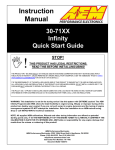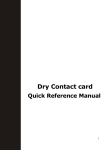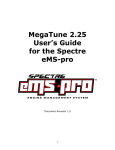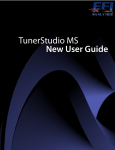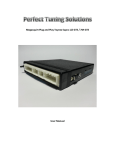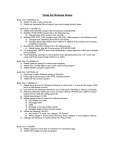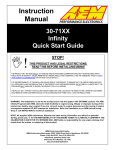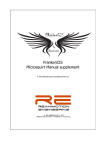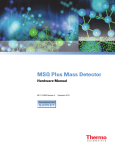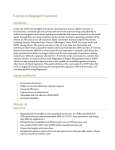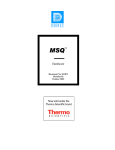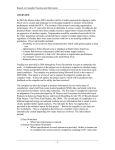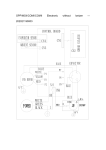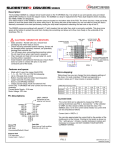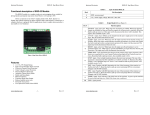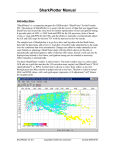Download VE Analysis Quick User Manual
Transcript
\\192.168.1.99\d\installs\Megasquirt\NewMSLogo.gif VE Analysis Quick User Manual Version 2.39 Aug 1, 2006 Phil Tobin VE Analyze – Quick Usage Guide Quick editing of tables allows for multiple cell selection, increment, Decrement, add, subtract, Set, scale Right click offers additional Copy/paste functionality Run Analysis Button – Once completed, you can run again with different Settings. The subsequent analysis will be performed on the original VE table. Show Advanced Controls – Including AFR table, User adjustable filters and Wideband O2 delay. Select AFR table to be used in VE analysis. All MSQ AFR tables And a default table are available When satisfied with VE Table click “Accept New Table” Exit does not apply changes to select VE table – Table values will then replace those in selected VE table. Phil Tobin – www.IdeasAndSolutions.biz VE Analyze – Quick Usage Guide Requirements: MegaLogViewer 2.28 or greater MegaTune 2.25 released version or newer - this uses xml based msq files. Non-XML based msq not supported How to use: Collect 15 minutes of data or more logging with MegaTune Drive car through as many throttle positions and RPM ranges and possible. There is no need to disable Gego correction, drive under the same configuration as you would any other time you are driving the car. However, if your AFR table is not set appropriately, you should disable over-run. Save current Megasquirt configuration (MSQ) with MegaTune Open Log file in MegaLogViewer Open MSQ that you were running on while logging O2 selection MS1 & MS1-extra - if using an Wideband O2 sensor, select it from the Wideband O2 AFR menu. MSII - Do no need to select an O2 sensor, AFR will be read directly from the log file for WB NB All - O2 field will be used Set the top table to the VeTable you wish to analyze Click VE Analyze In the dialog, click Run Analysis When analysis is complete, the suggested table will be displayed. You can view the original value in the tooltip along with the hit count and weighting. The higher the weighting the more sure you can be that optimal value has been generated. However, if weighting is low, the value should not vary far from original as the original value carries it's own weighting. If weighting is low, try generating another log file with more driving at the cell you are viewing. Not all cells can actually be used though, these cells you are probably not to concerned with. Using a Mouse right click you can revert any selected cells back to the original value or modify them before accepting the new table. Phil Tobin – www.IdeasAndSolutions.biz VE Analyze – Advanced Settings Revert to original Value – After VE analysis this right Click function will revert the selected cells back to the original VE Table values. Example: Do not want suggested idle VE, select range and right click. Wide band / Narrow Band – Narrow band disabled if Log file Max O2 voltage exceeds 1.1V. Wide band disabled if max O2 voltage less than 2.0 volts Wide band delay Best results typically set to 1 or 2. If you are getting Unexpected results, try 0. Select AFR Table – Click to change target AFR Table All AFR tables in you MSQ will be included, Selected AFR Table – Provides viewing and editing of currently selected AFR table. if edited The changes will be saved to the MSQ on Save, unless the AFR table was in volts. If Table is in volts, edits will be used in analysis, but not saved. Max RPM – Click to change Any log entries above this value will be filtered from VE Analysis. Default Value Is very high with the intent of not being used. However, This can be used to filter rev-limiter cut outs from VE Analysis. If Rev-limiter hits are within log file, set to 1 bin under rev limiter value as RPM hits. Min RPM – Click to change Any log entries below this value will be filtered from Analysis. Phil Tobin – www.IdeasAndSolutions.biz