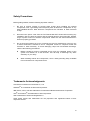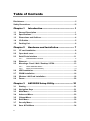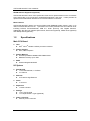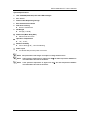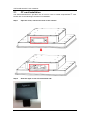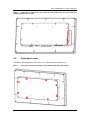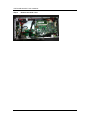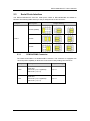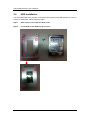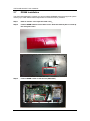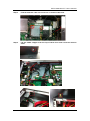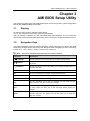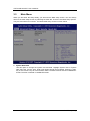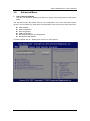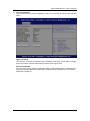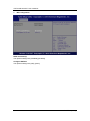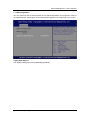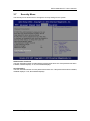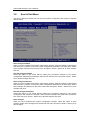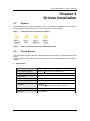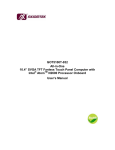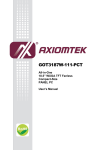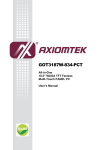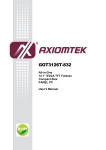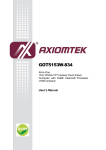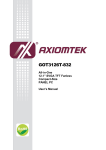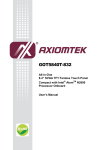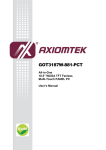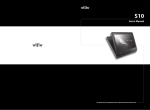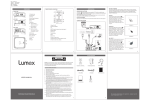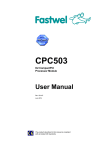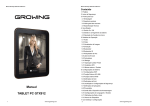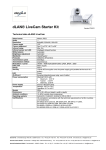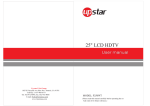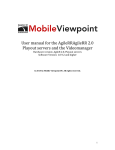Download user`s manual for GOT3157W-832-PCT
Transcript
GOT3157W-832-PCT All-in-One 15.6” WXGA TFT Fanless Compact-Size PANEL PC User’s Manual Disclaimers This manual has been carefully checked and believed to contain accurate information. Axiomtek Co., Ltd. assumes no responsibility for any infringements of patents or any third party’s rights, and any liability arising from such use. Axiomtek does not warrant or assume any legal liability or responsibility for the accuracy, completeness or usefulness of any information in this document. Axiomtek does not make any commitment to update the information in this manual. Axiomtek reserves the right to change or revise this document and/or product at any time without notice. No part of this document may be reproduced, stored in a retrieval system, or transmitted, in any form or by any means, electronic, mechanical, photocopying, recording, or otherwise, without the prior written permission of Axiomtek Co., Ltd. CAUTION If you replace wrong batteries, it causes the danger of explosion. It is recommended by the manufacturer that you follow the manufacturer’s instructions to only replace the same or equivalent type of battery, and dispose of used ones. Copyright 2013 Axiomtek Co., Ltd. All Rights Reserved June 2013, Version A3 Printed in Taiwan ii Safety Precautions Before getting started, read the following important cautions. 1. Be sure to ground yourself to prevent static charge when installing the internal components. Use a grounding wrist strap and place all electronic components in any static-shielded devices. Most electronic components are sensitive to static electrical charge. 2. Disconnect the power cords from the GOT3157W-832-PCT Series before making any installation. Be sure both the system and the external devices are turned OFF. Sudden surge of power could ruin sensitive components. Make sure the GOT3157W-832-PCT Series is properly grounded. 3. Do not open the system’s top cover. If opening the cover for maintenance is a must, only a trained technician is allowed to do so. Integrated circuits on computer boards are sensitive to static electricity. To avoid damaging chips from electrostatic discharge, observe the following precautions: Before handling a board or integrated circuit, touch an unpainted portion of the system unit chassis for a few seconds. This will help to discharge any static electricity on your body. When handling boards and components, wear a wrist-grounding strap, available from most electronic component stores. Trademarks Acknowledgments Axiomtek is a trademark of Axiomtek Co., Ltd. ® Windows is a trademark of Microsoft Corporation. IBM, PC/AT, PS/2, VGA are trademarks of International Business Machines Corporation. ® ® Intel and Pentium are trademarks of Intel Corporation. AMI is trademark of American Megatrend Inc. Other brand names and trademarks are the properties and registered brands of their respective owners. iii Table of Contents Disclaimers ..................................................................................................... ii Safety Precautions ........................................................................................ iii Chapter 1 Introduction ............................................. 1 1.1 General Description ............................................................................ 1 1.2 Specifications ...................................................................................... 2 1.3 Dimensions and Outlines ................................................................... 4 1.4 I/O Outlets ............................................................................................ 5 1.5 Packing List ......................................................................................... 6 Chapter 2 Hardware and Installation ...................... 7 2.1 CF card Installation ............................................................................. 8 2.2 Open back cover ................................................................................. 9 2.3 Serial Ports Interface ........................................................................ 11 2.3.1 COM1&COM2 Connector .......................................................................... 11 2.4 Ethernet.............................................................................................. 12 2.5 Mountings: Panel / Wall / Desktop / VESA ...................................... 13 2.5.1 2.5.2 VESA-ARM/Wall-Mount ............................................................................ 13 Panel-mount Kit Assembly ........................................................................ 13 2.6 HDD Installation................................................................................. 14 2.7 DRAM Installation.............................................................................. 16 2.8 Wireless LAN Card Installation ........................................................ 18 2.9 Power ................................................................................................. 20 Chapter 3 AMI BIOS Setup Utility .......................... 21 3.1 Starting ............................................................................................... 21 3.2 Navigation Keys ................................................................................ 21 3.3 Main Menu.......................................................................................... 22 3.4 Advanced Menu ................................................................................. 23 3.5 Chipset Menu ..................................................................................... 30 3.6 Boot Menu.......................................................................................... 32 3.7 Security Menu .................................................................................... 33 3.8 Save & Exit Menu .............................................................................. 34 iv Chapter 4 Drivers Installation................................ 37 4.1 System ............................................................................................... 37 4.2 Touch Screen ..................................................................................... 37 4.3 Embedded O.S. .................................................................................. 38 v This page is intentionally left blank. vi GOT3157W-832-PCT User’s Manual Chapter 1 Introduction This chapter contains general information and detailed GOT3157W-832-PCT. Chapter 1 includes the following sections: 1.1 specifications of the General Description Specification Dimensions I/O Outlets Package List General Description The GOT3157W-832-PCT adopts a 15.6-inch WXGA TFT LCD with 300-nit brightness and an ® TM Intel Atom processor D2550 1.86 GHz to provide excellent computing performance and thermal resistance. This fanless platform is especially designed for operating under heavy-duty environment including steel refinery, oil pipe, ship, machine maker operating systems and many more. Having below abilities makes GOT3157W-832-PCT surely a most robust and cost-effective solution. Wide Operating Temperature Range GOT3157W-832-PCT features a technology of wide operating temperature range which allows it to work between -10°C to +50°C. It incorporates compact ID and fanless cooling system with ® TM a low power Intel Atom processor D2550 1.86 GHz, making the platform a power-efficient solution. Reliable and Stable Design The GOT3157W-832-PCT adopts a fan-less cooling system, which makes it especially suitable for vibration-heavy environments, best for the transportation, ship, and industrial machinery markets. For high capacity storage requirement, GOT3157W-832-PCT can work under 2.0G (5 ~ 500Hz, random for CompactFlash ) in operation mode with a patent of anti-vibration design. The patent improves the system reliability and sustainability. Introduction 1 GOT3157W-832-PCT User’s Manual WLAN Antenna Supported (optional) GOT3157W-832-PCT has a PCI Express Mini Card slot for optional add-ons such as wireless LAN card for 802.11 b/g connections & 3G/GPRS application, and more. It also provides an optional fixed rotational WLAN antenna for wireless network connection. More Features GOT3157W-832-PCT utilizes one 204-pin DDR3 1066 SODIMM system memory max. up to 4GB, one SATA HDD and one CF. It provides over-current protection-fuse and a full set of I/O including RS-232, RS-232/422/485, USB 2.0, audio (line-out), and Gigabit Ethernet. Additionally, this slim unit supports panel mount, wall mount (optional), VESA mount (optional) and desktop stand (optional). 1.2 Specifications Main CPU Board CPU TM Intel○R Atom D2550 1.86GHz processor onboard System Chipset R Intel○ NM10 Express System Memory One 204-pin DDR3 1066MHz SO-DIMM socket Maximum memory up to 4GB BIOS America Megatrends BIOS I/O System Standard I/O 1 x RS-232/422/485, 1 x RS232 4 x USB 2.0 Ethernet 2 x RJ45 for Giga Ethernet Audio 1x Line-out Expansion 1 x Mini-card slot Storage 1 x 2.5” SATA HDD TM 1 x CompactFlash Type II(optional) Power connector Phoenix power connector 2 Introduction GOT3157W-832-PCT User’s Manual System Specification 15.6” WXVGA(1366x768) LCD with LED backlight PCT touch Fanless Heat Dispensing Design IP65 aluminum front bezel Disk drive housing One 2.5” SATA Drive Net Weight 5.0 Kgs (11.02 lb) Dimension (Main Body Size) 396.8x 53.9x 247.1mm Operation Temperature -10℃ to 50℃ Relative Humidity 10% to 95% @ 40℃, Non-Condensing Power input 10~30VDC with phoenix power connector NOTE All specifications and images are subject to change without notice. NOTE If the operation temperature is higher than 40℃, the wide temperature HDD/CF are recommended to be used on the device. NOTE If the operation temperature is higher than 45℃, the wide temperature DRAM is recommended to be used on the device. Introduction 3 GOT3157W-832-PCT User’s Manual 1.3 Dimensions and Outlines The following diagrams show the dimensions and outlines of GOT3157W-832-PCT 4 Introduction GOT3157W-832-PCT User’s Manual 1.4 I/O Outlets Please refer to the following illustration for I/O locations of the GOT3157W-832-PCT. No 1 POWER SWITCH (ATX) 2 Terminal Block for DC Power Input 2xUSB 2.0 COM 1(RS-232/422/485) COM 2(RS-232) 2xETHERNET 2xUSB2.0 Audio(Line-Out) 3 4 5 6 7 8 Introduction Function 5 GOT3157W-832-PCT User’s Manual 1.5 Packing List When you receive the GOT3157W-832-PCT, the bundled package should contain the following items: GOT3157W-832-PCT unit x 1 Driver CD x1 Phoenix connector x 1 Panel mount kit x 9 Screws for HDD x 4 If you can not find the package or any items are missing, please contact Axiomtek distributors immediately. 6 Introduction GOT3157W-832-PCT User’s Manual Chapter 2 Hardware and Installation The GOT3157W-832-PCT provides rich I/O ports and flexible expansions for you to meet different demand, for example CF card. The chapter will show you how to install the hardware. It includes: CompactFlash™ Card Serial Port Ethernet Mounting Method Hard disk DRAM Wireless LAN Card Power Hardware and Installation 7 GOT3157W-832-PCT User’s Manual 2.1 CF card Installation The GOT3157W-832-PCT provides one CF slot for users to install CompactFlash™ card. Please refer to the following instructions for installation: Step 1 Open the cover, unscrew 2 screws on the chassis. Step 2 Stick the mylar on the CF card bottom side. 8 Hardware and Installation GOT3157W-832-PCT User’s Manual Step 3 Insert the CF card to the CF card slot, then finding the CF cover from the system package and screw it. 2.2 Open back cover This section tells users how to open back cover. Please follow the steps below. Step 1 Unscrew 8 screws on the back cover. Please refer the photo below. Hardware and Installation 9 GOT3157W-832-PCT User’s Manual Step 2 10 Remove the back cover. Hardware and Installation GOT3157W-832-PCT User’s Manual 2.3 Serial Ports Interface The GOT3157W-832-PCT has four serial ports. COM1 is RS-232/422/485 and COM2 is RS-232. The following table shows you the pin assignments of this connector: Jumper Description Jumper Setting JP9 JP7 JP8 JP9 JP7 JP8 JP7 JP8 RS-232 (Default) COM 1 RS-422 JP9 RS-485 2.3.1 COM1&COM2 Connector The COM1 and COM2 is a standard DB-9 connector. This connector is equipped with +5V level power capability on DCD and +12V level on RI by setting JP10 and JP11. Jumper Description Jumper Setting JP10 COM1 Port W/O Power: (3-5, 4-6)(Default) With Power: (1-3, 2-4) 3-5, 4-6 JP11 COM2 Port W/O Power: (3-5, 4-6)(Default) With Power: (1-3, 2-4) 3-5, 4-6 Hardware and Installation 11 GOT3157W-832-PCT User’s Manual The pin assignment of RS-232/RS-422/RS-485 is listed on the following table. If you need COM1 port to support RS-422 or RS-485 mode, please refer to Jumper Settings Pin RS-232 RS-422 RS-485 1 DCD TX- Data- 2 RXD TX+ Data+ 3 TXD RX+ N.C 4 DTR RX- N.C. 5 GND No use No use 6 DSR No use No use 7 RTS No use No use 8 CTS No use No use 9 RI No use No use 2.4 COM1 (SBC87832) 1 5 6 10 Ethernet The GOT3157W-832-PCT is equipped with a high performance Plug and Play Ethernet interface, full compliant with IEEE 802.3 standard, and can be connected with a RJ-45 LAN connector. Please refer to detailed pin assignment list below: Pin 12 Signal 1 TX+ (Data transmission positive 2 TX- (Data transmission negative) 3 Rx+(Data reception positive) 4 RJ45 termination 5 RJ45 termination 6 Rx- (Data reception negative) 7 RJ45 termination 8 RJ45 termination 1 2 3 4 5 6 7 8 RJ-45 Hardware and Installation GOT3157W-832-PCT User’s Manual 2.5 Mountings: Panel / Wall / Desktop / VESA There are 4 application options for the GOT3157W-832-PCT, Panel/Wall/Desktop/VESA mountings. 2.5.1 VESA-ARM/Wall-Mount The GOT3157W-832-PCT provides VESA mount: 100x100 mm. Screw four screws to fix the kit in the back chassis. 2.5.2 Panel-mount Kit Assembly The GOT3157W-832-PCT is designed for panel mount application. To mount the GOT3157W-832-PCT, the standard set of mounting kit (included in the system packaging) is needed. Hardware and Installation 13 GOT3157W-832-PCT User’s Manual 2.6 HDD Installation The GOT3157W-832-PCT provides a convenient Hard Disk Drive (HDD) bracket for users to install 2.5” SATA HDD. Please follow the steps: Step 1 Refer section 2.2 to open the back cover. Step 2 Fix the HDD on the HDD tray by 4 screws. 14 Hardware and Installation GOT3157W-832-PCT User’s Manual Step 3 Plug the cables to connectors and screw the HDD tray on the bracket. Installation completes. Hardware and Installation 15 GOT3157W-832-PCT User’s Manual 2.7 DRAM Installation The GOT3157W-832-PCT provides one 204-pin DDR3 SODIMM socket that supports system memory up to 4GB. Please follow steps below to install the memory modules: Step 1 Refer to section 2.2 to open the back cover. Step 2 Find the DIMM heatsink on the back cover. Stick the thermal pad on it and rip the red mylar from it. Step 3 Find out DIMM socket on mainboard (SBC87832). 16 Hardware and Installation GOT3157W-832-PCT User’s Manual Step 4 Insert the DRAM to the DIMM socket, and then push it down firmly until it is clipped by the socket. Installation completed Hardware and Installation 17 GOT3157W-832-PCT User’s Manual 2.8 Wireless LAN Card Installation The GOT3157W-832-PCT provides one Mini card slot for user to install one wireless LAN card. When installing the wireless LAN card, refer to the following instructions and illustration: Step 1 Refer to section 2.2 to open the back cover and find out mini-card slot on mainboard. Step 2 Insert the wireless LAN card to the slot. Push it down firmly until it is clipped by the slot. 18 Hardware and Installation GOT3157W-832-PCT User’s Manual Step 3 Find the Antenna cable and connect it on wireless LAN card. Step 4 Lift the rubber stopper from the top of back cover and screw the antenna cable. …. Hardware and Installation 19 GOT3157W-832-PCT User’s Manual Step 5 Install the antenna on the antenna connector. NOTE: Please have the extented bracket when using half-size mini card. 2.9 Power GOT3157W-832-PCT equips with a phoenix type power connector. It adopts 10VDC to 30VDC. Please follow the signs on power connector to connect DC power source. +: Power positive G: Safty ground -:Power negative NOTE: The safty ground must be connected to ensure the uiit working appropriately. 20 Hardware and Installation GOT3157W-832-PCT User’s Manual Chapter 3 AMI BIOS Setup Utility This chapter provides users with detailed description how to set up basic system configuration through the AMIBIOS8 BIOS setup utility. 3.1 Starting To enter the setup screens, follow the steps below: Turn on the computer and press the <Del> key immediately. After you press the <Delete> key, the main BIOS setup menu displays. You can access the other setup screens from the main BIOS setup menu, such as the Chipset and Power menus. 3.2 Navigation Keys The BIOS setup/utility uses a key-based navigation system called hot keys. Most of the BIOS setup utility hot keys can be used at any time during the setup navigation process. These keys include <F1>, <F2>, <Enter>, <ESC>, <Arrow> keys, and so on. Note: Some of the navigation keys differ from one screen to another. Hot Keys Description Left/Right The Left and Right <Arrow> keys allow you to select a setup screen. Up/Down The Up and Down <Arrow> keys allow you to select a setup screen or sub-screen. + Plus/Minus The Plus and Minus <Arrow> keys allow you to change the field value of a particular setup item. Tab The <Tab> key allows you to select setup fields. F1 The <F1> key allows you to display the general help screen. F2 The <F2> key allows you to load previous values. F3 The <F3> key allows you to load optimized defaults. F4 The <F4> key allows you to save any changes you have made and exit setup. Press the <F4> key to save your changes. Esc The <Esc> key allows you to discard any changes you have made and exit the setup. Press the <Esc> key to exit the setup without saving your changes. Enter The <Enter> key allows you to display or change the setup option listed for a particular setup item. The <Enter> key can also allow you to display the setup sub- screens. AMI BIOS Setup Utility 21 GOT3157W-832-PCT User’s Manual 3.3 Main Menu When you first enter the Setup Utility, you will enter the Main setup screen. You can always return to the Main setup screen by selecting the Main tab. There are two Main Setup options. They are described in this section. The Main BIOS Setup screen is shown below 22 System Date/Time Use this option to change the system time and date. Highlight System Time or System Date using the <Arrow> keys. Enter new values through the keyboard. Press the <Tab> key or the <Arrow> keys to move between fields. The date must be entered in MM/DD/YY format. The time is entered in HH:MM:SS format. AMI BIOS Setup Utility GOT3157W-832-PCT User’s Manual 3.4 Advanced Menu Launch Storage OpROM This item can enable or disable boot option for legacy mass storage devices with option ROM. The Advanced menu also allows users to set configuration of the CPU and other system devices. You can select any of the items in the left frame of the screen to go to the sub menus: ► ► ► ► ► ► ACPI Settings CPU Configuration IDE Configuration USB Configuration NCT6627UD Superior IO Configuration NCT6627UD HW Monitor For items marked with “”, please press <Enter> for more options. AMI BIOS Setup Utility 23 GOT3157W-832-PCT User’s Manual ACPI Settings You can use this screen to select options for the ACPI Configuration, and change the value of the selected option. A description of the selected item appears on the right side of the screen. ACPI Sleep State Use this item to select the highest ACPI sleep state the system will enter. 24 AMI BIOS Setup Utility GOT3157W-832-PCT User’s Manual CPU Configuration This screen shows the CPU Configuration, and you can change the value of the selected option. Hyper-Threading Use this item to enable or disable Hyper-Threading Technology, which makes a single physical processor perform multi-tasking function as two logical ones. Execute Disable Bit XD can prevent certain classes of malicious buffer overflow attacks when combined with a supporting OS (Windows Server 2003 SP1, Windows XP SP2, SuSE Linux 9.2, RedHat Enterprise 3 Update 3). AMI BIOS Setup Utility 25 GOT3157W-832-PCT User’s Manual IDE Configuration SATA Controller(s) The optional settings are: [Disabled]; [Enabled]. Configure SATA as The optional settings are: [IDE]; [AHCI]. 26 AMI BIOS Setup Utility GOT3157W-832-PCT User’s Manual USB Configuration You can use this screen to select options for the USB Configuration, and change the value of the selected option. A description of the selected item appears on the right side of the screen. Legacy USB Support The optional settings are: [Auto]; [Disabled]; [Enabled]. AMI BIOS Setup Utility 27 GOT3157W-832-PCT User’s Manual NCT6627UD Super IO Configuration You can use this screen to select options for the Super IO Configuration, and change the value of the selected option. A description of the selected item appears on the right side of the screen Serial Port Configuration Use this item to set parameters of serial port 0~3 28 AMI BIOS Setup Utility GOT3157W-832-PCT User’s Manual PC Health Status This screen shows the Hardware Health Configuration, and a description of the selected item appears on the right side of the screen. AMI BIOS Setup Utility 29 GOT3157W-832-PCT User’s Manual 3.5 Chipset Menu The Chipset menu allows users to change the advanced chipset settings. You can select any of the items in the left frame of the screen to go to the sub menus: ► Host Bridge Host Bridge For items marked with “”, please press <Enter> for more options. ► South Bridge South Bridge For items marked with “”, please press <Enter> for more options. 30 AMI BIOS Setup Utility GOT3157W-832-PCT User’s Manual Memory Information This item is for memory frequency and timing settings. Press <Enter> to go to the sub menu. AMI BIOS Setup Utility 31 GOT3157W-832-PCT User’s Manual 3.6 Boot Menu The Boot menu allows users to change boot options of the system. Boot Settings Configuration Setup Prompt Timeout Use this item to set number of seconds to wait for setup activation key. Bootup NumLock State Use this item to select the power-on state for the NumLock.. The optional settings are: [On]; [Off]. GateA20 Active If Upon Request is selected, GA20 can be disabled using BIOS services. If Always is selected, disabling G20 is not allowed; this option is useful when any RT code is executed above 1MB. Option ROM Messages Set display mode for option ROM. Configuration options are Force BIOS and Keep Current. Interrupt 19 Capture If this item is enabled, this function makes the option ROM to trap Interrupt 19. Boot Option Priorities These are settings for boot priority. Specify the boot device priority sequence from the available devices. 32 AMI BIOS Setup Utility GOT3157W-832-PCT User’s Manual 3.7 Security Menu The Security menu allows users to change the security settings for the system. Administrator Password This item indicates whether an administrator password has been set. If the password has been installed, Installed displays. If not, Not Installed displays. User Password This item indicates whether an user password has been set. If the password has been installed, Installed displays. If not, Not Installed displays. AMI BIOS Setup Utility 33 GOT3157W-832-PCT User’s Manual 3.8 Save & Exit Menu The Save & Exit menu allows users to load your system configuration with optimal or fail-safe default values. Save Changes and Exit When you have completed the system configuration changes, select this option to leave Setup and reboot the computer so the new system configuration parameters can take effect. Select Save Changes and Exit from the Exit menu and press <Enter>. Select Ok to save changes and exit. Discard Changes and Exit Select this option to quit Setup without making any permanent changes to the system configuration. Select Discard Changes and Exit from the Exit menu and press <Enter>. Select Ok to discard changes and exit. Save Changes and Reset When you have completed the system configuration changes, select this option to leave Setup and reboot the computer so the new system configuration parameters can take effect. Select Save Changes and Reset from the Save & Exit menu and press <Enter>. Select Yes to save changes and reset. Discard Changes and Reset Select this option to quit Setup without making any permanent changes to the system configuration and reboot the computer. Select Discard Changes and Reset from the Save & Exit menu and press <Enter>. Select Yes to discard changes and reset. Save Changes When you have completed the system configuration changes, select this option to save changes. Select Save Changes from the Save & Exit menu and press <Enter>. Select yes to save changes. 34 AMI BIOS Setup Utility GOT3157W-832-PCT User’s Manual Discard Changes Select this option to quit Setup without making any permanent changes to the system configuration. Select Discard Changes from the Save & Exit menu and press <Enter>. Select Yes to discard changes. Restore Defaults It automatically sets all Setup options to a complete set of default settings when you select this option. Select Restore Defaults from the Save & Exit menu and press <Enter>. Save as User Defaults Select this option to save system configuration changes done so far as User Defaults. Select Save as User Defaults from the Save & Exit menu and press <Enter>. Restore User Defaults It automatically sets all Setup options to a complete set of User Defaults when you select this option. Select Restore User Defaults from the Save & Exit menu and press <Enter>. Boot Override Select a drive to immediately boot that device regardless of the current boot order. AMI BIOS Setup Utility 35 GOT3157W-832-PCT User’s Manual This page is intentionally left blank. 36 AMI BIOS Setup Utility GOT3157W-832-PCT User’s Manual Chapter 4 Drivers Installation 4.1 System GOT3157W-832-PCT supports Windows 7 32-bit. To facilitate the installation of system driver, please carefully read the instructions in this chapter before start installing. Step 1 Insert Driver CD and select the “\Drivers”. Step 2 Select all files and follow the installing procedure. 4.2 Touch Screen The GOT3157W-832-PCT uses the projected capacitive multi-touch. The specification is listed below. It also can drive the touch panel to get two fingers touch function that based on the Windows 7 support. Specification Touch Screen Projected capacitive multi-touch Touch Screen Controller Mastouch USB Touch Screen Controller IC Communications USB interface Power Supply 5V Power Consumption 40mA Input Method Finger or Cap.Stylus Resoulation 25ppi(Min.) Note: Base on WIN7 definition, ppi(Pixcel per inch) Win7 USB Driver Non-Driver Calibration Non-Calibration Drivers Installation 37 GOT3157W-832-PCT User’s Manual 4.3 Embedded O.S. The GOT3157W-832-PCT provides the WES 7E. NOTE: Causing of OS limitation, only single toucn function is supported under WES 7E. 38 Drivers Installation