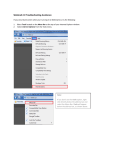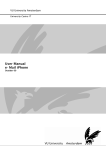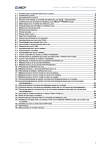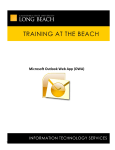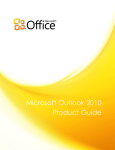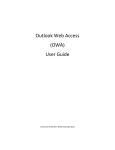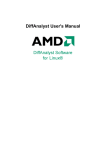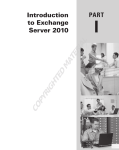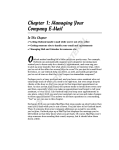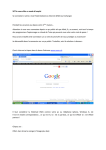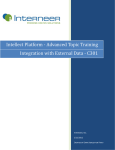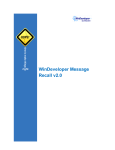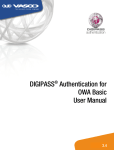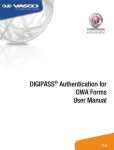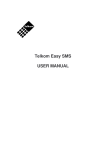Download Mailbox Handling - GALaxy
Transcript
User Manual
OWA 2010
1
2
3
4
5
6
7
Standard ........................................................................................................................................ 2
Login .............................................................................................................................................. 2
URL Webmail:............................................................................................................................... 2
URL Company-Mail (CarePort only): ............................................................................................ 2
URL Webtelex:.............................................................................................................................. 2
Look ............................................................................................................................................... 3
Conversation View: ....................................................................................................................... 3
MailTips: ....................................................................................................................................... 3
Send-As or Send on behalf of: ..................................................................................................... 4
Favourites Folder: ......................................................................................................................... 4
Filters: ........................................................................................................................................... 4
Recover Deleted Items: ................................................................................................................ 4
Archive Mailbox: ........................................................................................................................... 4
Opening Another User’s Inbox: .................................................................................................... 4
Webmail Signature........................................................................................................................ 6
Webtelex ........................................................................................................................................ 7
Outlook “Sent Item”...................................................................................................................... 8
Change your Password on Webmail........................................................................................... 9
1 Standard
The standard Font in e-Mails is Arial 10pt., black, background colour white and should not be
changed. An email signature is mandatory. In webmail you have to insert it manually (see Chapter 4
below)
2 Login
Access from the Internet is guaranteed. If you are using a local connection, make sure that auto config
is enabled in the internet options.
URL Webmail:
https://webmail.swissport.com
URL Company-Mail (CarePort only):
https://companymail.careport.ch
URL Webtelex:
https://webmail.swissport.com
(login to your mail account and ‘open other mailbox’, i.e. ZRHDSXH)
To login, use your Username and your Password. Don’t forget to add the spi\ in front of your
Username; e.g. “spi\bn257536”
Use the light version of Outlook Web App if you have small bandwidth
When you’re finished working with webmail, please log off and close the web browser
2
3 Look
With the launch of the new server infrastructure and the new Office 2010, there is also a new look for
the Web based email service: It’s called OWA ("Outlook Web Apps"). OWA has many functionalities of
Outlook 2010 like Calendar, to-do List, Contact and the e-Mail.
The new OWA is supported on non-Microsoft web browser like Firefox 3x and Safari 3 and newer.
Options
Navigation Pane
To-Do Bar
Quick Access Toolbar
Reading Pane
Folders Pane
Enterprise Archive Vault
Conversation View:
(‘View’ \ ‘Use Conversations) This new view gathers all mails of a
conversation from various folders of a mailbox and presents itself as a
thread. This allows the end-user to locate full thread of a mail chain in
one single source.
MailTips:
(leave the cursor on a mail) MailTips gives the user various
information about the recipient of the mail, size of distribution list etc.
etc.
3
Send-As or Send on behalf of:
With OWA you can change the ‘from address’ to send as another user
or on behalf of different user.
Favourites Folder:
You can keep certain folders that are used frequently in favourites.
They will also be visible in some newer Mobile phone systems (e.g.
Windows Mobile 7.5)
Filters:
You can apply various filters to sort messages in your inbox or in a
folder.
Recover Deleted Items:
Recover deleted items are available at single click when you right click
on "Delete Items".
Archive Mailbox:
You can access your Enterprise Vault Mail Archive from webmail via
‘Archive Explorer’ or via ‘Search Archives’.
Opening Another User’s Inbox:
If you have full mailbox permission then you can open another user's
mailbox in OWA. You can also open the Webtelex here.
4
Open a Shared Calendar/contacts: You can open up to five calendars simultaneously in OWA.
5
4 Webmail Signature
As a Swissport employee you are requested to send mails with a standard Swissport-signature
(Corporate Identity). Webmail does not take the signature from Outlook. Therefore you have to insert a
short version of the signature for webmail.
Please proceed as follows:
Go to ‘Options’ and select
‘See all Options…’
Select Settings
Overwrite all fields of this
sample signature with
your information
Copy this signature….
<FirstName LastName>
<Jobtitle>
<Company Name>
< Street+Nbr.>
<ZIP+City>
<COUNTRY>
Phone +<your phone number>
Fax +<your fax number>
<your e-mail address>
http://www.swissport.com
6
…..and paste it to the
signature field of your
webmail
Tick ‘Automatically
include my signature…..’
Save your settings and
go back to your mailbox
If you did not save the
signature, the system will
remind you to do so when
you change the area
5 Webtelex
Webtelex is an emergency access to a telex Mailbox via Outlook Web Access in case infraPORT,
Network or your client (Workstation, Notebook or Thin Client) is not available.
Webtelex allows you to read messages and to write Emails. But you can not send Type B Messages
or have an automated printout.
Webtelex does not require any installed and configured SW (i.e: Outlook, ICA-Client). The only
requirements are a Internet connection (i.e. Hotel, Internet Coffee) and a Web-browser (Internet
explorer, Firefox, …) that’s all.
To connect to webtelex, open your webmail first
The URL is https://webmail.swissport.com/
Insert your infraPORT User ID (spi\<userID>) and your infraPORT Password.
When logged in to your webmail, you can open webtelex by inserting the TXM Name in the ‘Open
Other Mailbox’ field…
7
.. click open and you are connected to your TXM mailbox
6 Outlook “Sent Item”
TXM V3.1 higher sends all messages to (i) the Telex Mailbox “Sent-Item” and (ii) User’s “Sent-Item”.
To achieve (i) the preferences must be correct
The copy to the User’s “Sent-Item” (ii) is not under control of TXM.
8
7 Change your Password on Webmail
Go to Options and select
‘Change Your Password’
Insert your old password,
then your new password
and confirm your new
password.
Click ‘Save’
9