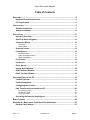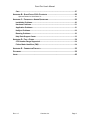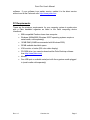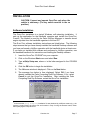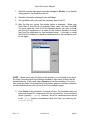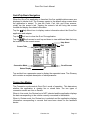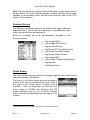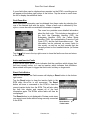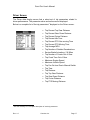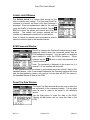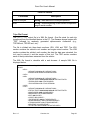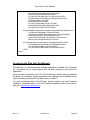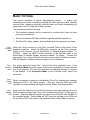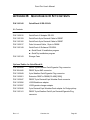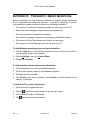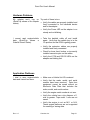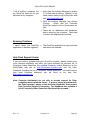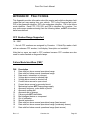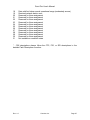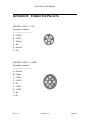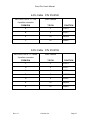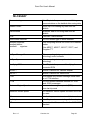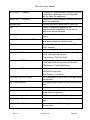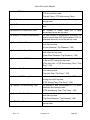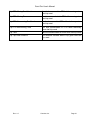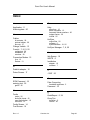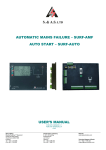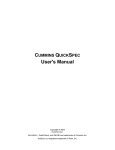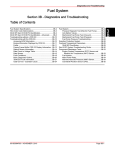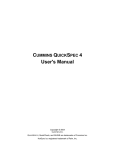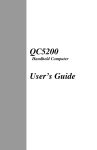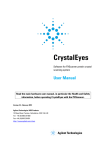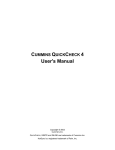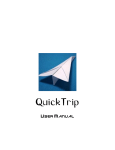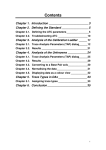Download CUMMINS QUICKTRIP User`s Manual
Transcript
CUMMINS QUICKTRIP User's Manual Copyright © 2003 Cummins Inc. QUICKTRIP, QUICKREPORT, QuickCheck, INSITE and INLINE are trademarks of Cummins Inc. HotSync is a registered trademark of Palm, Inc. DISCLAIMER QUICKTRIP SOFTWARE, REFERRED TO HEREAFTER AS COVERED CODE, IS PROVIDED UNDER THIS LICENSE ON AN ``AS IS'' BASIS, WITHOUT WARRANTY OF ANY KIND, EITHER EXPRESSED OR IMPLIED, INCLUDING, WITHOUT LIMITATION, WARRANTIES THAT THE COVERED CODE IS FREE OF DEFECTS, MERCHANTABLE, FIT FOR A PARTICULAR PURPOSE OR NONINFRINGING. LICENSEE BEARS THE ENTIRE RISK AS TO THE QUALITY AND PERFORMANCE OF THE COVERED CODE. SHOULD ANY COVERED CODE PROVE INEFFECTIVE IN ANY RESPECT, LICENSEE SHALL ASSUME THE COST OF ANY NECESSARY SERVICING, REPAIR OR CORRECTION. THIS DISCLAIMER OF WARRANTY CONSTITUTES AN ESSENTIAL PART OF THIS LICENSE. NO USE OF ANY COVERED CODE IS AUTHORIZED HEREUNDER EXCEPT UNDER THIS DISCLAIMER. LICENSEE AGREES THAT UNDER NO CIRCUMSTANCES SHALL LICENSOR BE RESPONSIBLE FOR ANY DAMAGES, WHETHER DIRECT, INCIDENTAL, CONSEQUENTIAL, EXEMPLARY OR PUNITIVE, STEMMING FROM LOSS OF USE, DATA, PROFITS OR OTHER LOSSES RESULTING IN WHOLE OR IN PART FROM LICENSEE’S INSTALLATION OR USE OF THE COVERED CODE. BY ITS INSTALLATION OF THE COVERED CODE, LICENSEE AFFIRMS ITS ACCEPTANCE OF THE ABOVE DISCLAIMER AND RELEASES LICENSOR, ITS SUBSIDIARIES AND ITS AFFILIATES FROM ANY AND ALL CLAIMS FOR DAMAGE STEMMING EITHER FROM LICENSEE’S INSTALLATION OR USE OF THE COVERED CODE. Copyright © 2003 Cummins Inc. QUICKTRIP, QUICKREPORT, QuickCheck, INSITE and INLINE are trademarks of Cummins Inc. HotSync is a registered trademark of Palm, Inc. QUICKTRIP User's Manual Table of Contents WELCOME...............................................................................................................5 Handheld Device Requirements .............................................................................5 PC Requirements.....................................................................................................6 INSTALLATION .........................................................................................................7 Software Installation................................................................................................7 Adapter Installation ...............................................................................................10 APPLICATION ........................................................................................................11 Activating QuickTrip..............................................................................................11 QuickTrip Basic Navigation ..................................................................................12 Connection Modes.................................................................................................12 Live Mode.......................................................................................................................... 13 Review Mode .................................................................................................................... 13 Summary Screen ...................................................................................................14 Faults Screen .........................................................................................................14 Fault Zoom Box................................................................................................................. 15 Active and Inactive Faults ................................................................................................. 15 Reset Faults Button .......................................................................................................... 15 Fuel Screen ............................................................................................................16 Idle Screen .............................................................................................................16 Driver Screen .........................................................................................................17 Vehicle Unit # Window...........................................................................................18 ECM Password Window ........................................................................................18 Reset Trip Data Window........................................................................................18 ARCHIVING DATA TO THE PC..................................................................................19 Conduit Overview ..................................................................................................19 Conduit Installation ...............................................................................................19 Configuring the Conduit........................................................................................19 Data Transferred from Handheld to PC ................................................................20 File Location on PC........................................................................................................... 21 Faults File Format ............................................................................................................. 21 Trips File Format............................................................................................................... 22 Accessing the Data with QuickReport .................................................................23 BASIC TUTORIAL ...................................................................................................24 APPENDIX A: MAINTAINING YOUR QUICKTRIP HARDWARE ......................................27 Datalink Cable Storage..........................................................................................27 Rev. 1.0 Cummins Inc. Page 3 QUICKTRIP User's Manual Care ........................................................................................................................27 APPENDIX B: QUICKCHECK III KIT CONTENTS .......................................................28 Optional Cables for QuickCheck III:.................................................................................. 28 APPENDIX C: FREQUENTLY ASKED QUESTIONS ......................................................29 Installation Problems.............................................................................................30 Hardware Problems ...............................................................................................31 Application Problems ............................................................................................31 HotSync Problems.................................................................................................32 Beaming Problems ................................................................................................33 Help Desk Support Center ....................................................................................33 APPENDIX D: FAULT CODES .................................................................................34 CFC Number Range Supported ............................................................................34 Failure Mode Identifiers (FMI)*..............................................................................34 APPENDIX E: CONNECTOR PIN-OUTS .....................................................................36 GLOSSARY............................................................................................................38 INDEX ...................................................................................................................42 Rev. 1.0 Cummins Inc. Page 4 QUICKTRIP User's Manual WELCOME We thank you for purchasing the Cummins’ QUICKTRIP™ application and QUICKCHECK™ III datalink adapter for Cummins Heavy-duty diesel engine applications. It is our hope that this device, coupled with your Palm™ handheld organizer, will add value to your already valuable Cummins engine by giving you the ability to download and reset trip and fault information quickly and conveniently1. QUICKTRIP supported engine applications include: ISM, ISM 02, ISX, ISX 02, ISB, ISB 02, ISC, ISC 03, ISL, and ISL 03. Cummins M11 and N14 trip information is read only and data will not be saved or reset. The QUICKTRIP application uses the QUICKCHECK III datalink adapter2 to communicate with the engine ECM (electronic control module) component on the SAE J1587 datalink3. It is not intended to replace the Cummins INSITE™ tool. It has limited functionality compared to INSITE™, but offers the advantage of a more portable, affordable, and convenient tool for basic trip data and fault extraction. Also available from Cummins Inc., is the QUICKREPORT™ vehicle reporting software for your computer. QUICKREPORT is a windows-based software application that allows you to create reports from the data retrieved by your handheld device using the QUICKTRIP application. The QUICKREPORT software will allow you to analyze vehicle performance by creating custom reports containing the specific trip data items you select. Contact your local Cummins distributor to find out more about QUICKREPORT. Handheld Device Requirements QUICKTRIP is compatible with the Palm M500™, M505™, M515™, I705™, and Tungsten T™ handheld computing devices. QUICKTRIP is NOT compatible with Handspring™ computing devices. For convenience, this manual refers to all Palm computing devices as handheld organizers, handheld devices, or simply handhelds or organizers without including the Palm name or model. QUICKTRIP requires version 3.5 or later of the Palm OS software for your handheld device To operate the QUICKCHECK III datalink adapter, your handheld organizer requires version 3.3 or later of the Palm HotSync® synchronization technology 1 Both Inactive and Active Faults are read from the ECM. Only Inactive Faults are reset. 2 QuickTrip is NOT compatible with the QuickCheck II datalink adapter. 3 The SAE J1939 datalink is not yet supported by the QUICKTRIP application. Rev. 1.0 Cummins Inc. Page 5 QUICKTRIP User's Manual software. If your software is an earlier version, update it to the latest version without cost at the Palm web site: http://www.palm.com. PC Requirements These are the minimum requirements for your computer system to synchronize with a Palm handheld organizer as listed in the Palm computing device Handbook: § IBM-compatible Pentium-class class computer § Windows 98/Me/2000 (Windows 95/NT operating systems require a serial cradle, sold separately) § 16 MB RAM (64 MB recommended with Windows 2000) § 30 MB available hard disk space § VGA monitor or better (256 color video display) § CD-ROM drive (you can also download the Palm Desktop software from http://www.palm.com) § Mouse § One USB port or available serial port with the organizer cradle plugged in (serial cradle sold separately) Rev. 1.0 Cummins Inc. Page 6 QUICKTRIP User's Manual INSTALLATION CAUTION: Connect and operate QUICKTRIP only when the vehicle is stationary. (The key switch must be in the on position.) Software Installation The QUICKTRIP installation is a typical Windows, self-extracting installation. It sets up the application for the handheld organizer and installs the QUICKTRIP Conduit. The conduit is used by the Palm HotSync Manager to transfer stored engine trip data from the handheld organizer to the host PC. The QUICKTRIP software installation instructions are listed below. The following steps assume that you have already installed the handheld Desktop software and you have performed a HotSync operation with the handheld device at least once. If you have not installed this software and performed a HotSync operation, see the handheld handbook for instructions on installing the Desktop software. 1. Insert the QUICKTRIP CD-ROM4 into your computer. 2. Click on the Windows Start menu and select Run. 3. Type e:Qtrip Setup.exe, where e: is the letter assigned to the CD-ROM drive. 4. Click the OK button to begin the installation. 5. The Welcome window is displayed. Click on the Next button. 6. The message box below is then displayed. Select OK if you have already installed the Palm Computing DeskTop Software. If not, select Cancel to exit the QUICKTRIP installation. After installing the Palm Computing DeskTop Software, restart the QUICKTRIP installation. 4 In the event the QTrip Setup.exe installation file was obtained by a different means (e.g., the Internet), simply specify the source file and location in Step 3 using the Browse button, rather than specifying the computer drive. Rev. 1.0 Cummins Inc. Page 7 QUICKTRIP User's Manual 7. Read the License Agreement and select Accept or Decline. If you decline the agreement, the installation will exit. 8. Read the information displayed, then click Next. 9. The installation will now install the necessary files to the PC. 10. After the files are copied, the window below is displayed. Select your Palm User ID from the list of registered Palm users, and then click OK. You must select the User ID for the handheld device you want to install the QUICKTRIP application on in order for the HotSync operation to install the QUICKTRIP application on that handheld device. If you want to install the QUICKTRIP software on another handheld device, the installation must be ran again. NOTE: If there are no user IDs listed in this window, you most likely do not have the Palm Computing DeskTop Software installed or have never HotSync’ed the handheld device. In this case, select Cancel and exit the installation. You must then install the Palm Computing DeskTop Software, perform a HotSync operation on the handheld device, and run the QUICKTRIP installation again. 11. Click Finish on the Installation Complete window. The installation has now placed all needed PC components into the root directory for the handheld device (typically C:\palm). However, QUICKTRIP components are placed in the \qTrip directory immediately below the Palm root directory (ex. C:\palm\qTrip). Rev. 1.0 Cummins Inc. Page 8 QUICKTRIP User's Manual 12. The HotSync Manager must be stopped and restarted to recognize the newly installed QUICKTRIP conduit. Please refer to the Palm computing device documentation that came with your handheld organizer for complete instructions on how to do this. If the default setting of the HotSync manager "Always available" has not been changed, then shutting down and restarting your PC will restart the HotSync Manager. 13. Perform a HotSync operation to install the QUICKTRIP application on the handheld organizer. Important: Due to the amount of data required by the QUICKTRIP application, it will take several minutes for the HotSync to install the required databases. Please be patient during the installation process. Rev. 1.0 Cummins Inc. Page 9 QUICKTRIP User's Manual Adapter Installation The QUICKTRIP application uses only the QUICKCHECK III datalink adapter to connect to the vehicle’s J1587 datalink. The QUICKCHECK II datalink adapter is not compatible with the QUICKTRIP application. The picture below illustrates how to connect the handheld device to the vehicle’s datalink connector. Connect to vehicle’s datalink connector Handheld Device 6-pin or 9-pin Deutsch cable to DB25F Palm Universal Cable 16-pin to DB9M 6-pin P/N 3165160 9-pin P/N 3165159 P/N 3165017 QuickCheck III Datalink Adapter P/N 3165015 Rev. 1.0 Cummins Inc. Page 10 QUICKTRIP User's Manual APPLICATION The QUICKTRIP application, in conjunction with the QUICKCHECK III datalink adapter, allows you to read and capture select engine and subsystem data from your Cummins diesel-powered vehicle. This data includes active and inactive fault information and trip parameters. With QUICKTRIP, you can: • Read, store and reset engine trip data, such as idle parameters and vehicle distance • Read and store both active and inactive engine and subsystem faults • Clear Inactive faults from the ECM Activating QuickTrip After successfully installing the QUICKTRIP application and performing a HotSync operation on the handheld device, the QUICKTRIP application icon depicted at the right appears in the handheld organizer’s application launcher. Tap the icon to launch the QUICKTRIP application. The QUICKTRIP application checks for a vehicle on the datalink each time it is activated. After a vehicle is detected and the information is processed, the QUICKTRIP application must be exited and re-activated to detect another vehicle. Exit icon in the top right-hand corner to close the application. Tap the Rev. 1.0 Cummins Inc. Page 11 QUICKTRIP User's Manual QuickTrip Basic Navigation When the QUICKTRIP application is launched, the five available data screens are displayed in tabular form. The Summary screen is the default active screen when the application is started. To view the Faults, Fuel, Idle, and Driver screens, simply tap the screen’s tab. Tapping the screen’s tab will bring that screen forward and display the related information. Help About icon to display version information about the QUICKTRIP Tap the application and adapter. Tap the Exit icon to close the QUICKTRIP application. Tap the Scroll arrows to scroll up and down to view additional data that may be available on the current screen. Help About Exit Screen Tabs Connection Mode Scroll Arrows Status Display Tap and hold on a parameter name to display the expanded name. The Glossary also contains a complete description of each parameter. Connection Modes The Connection mode controls QUICKTRIP’s mode of operation. This determines whether the application is viewing live or stored data. The two types of connection modes are Live or Review. When in Live mode, the Review box is NOT selected and the application displays the data corresponding to the vehicle currently connected to the datalink. When in Review mode, the Review box is selected and the application displays information corresponding to records that have been stored on the handheld device. Rev. 1.0 Cummins Inc. Page 12 QUICKTRIP User's Manual Live Mode The QUICKTRIP application is in Live mode by default when it is first started. The Status Display field contains information about either the connection status or the data-saving status. Messages such as Identifying ECM, Reading Data, Saving Data, No Adapter, and Datalink Down! are examples of phrases displayed in this area of the screen. When using QUICKTRIP, glance at this portion of the screen for an idea of the current overall status of the application. Review Mode In Review mode, the application displays stored information for vehicles that have been previously connected to with QUICKTRIP. The Status Display field is replaced with a Change Vehicle button that is used to select a different vehicle to review. To change to Review mode, tap the Review box. Tapping the Review box will automatically open the Choose a Vehicle window. This window lists all of the vehicles that QUICKTRIP has previously connected to. Tap the vehicle in the list that you want to review, then tap the Open button. The information for that vehicle’s most recent trip will be displayed in the Summary, Faults, Fuel, Idle and Driver data display screens. Note: If the selected vehicle has more than one trip record stored in the handheld device, only the vehicle’s most recent trip is available for review. All other trip records for the selected vehicle remain stored on the handheld device until the next HotSync operation, when all data is archived to the PC. Choose a Vehicle window Open button - selects vehicle Edit button - changes name Cancel button - closes window Review Mode is selected Change Vehicle button Once in Review Mode, you may tap the Change Vehicle button to open the Choose a Vehicle window to select a different vehicle to review. Tap the Edit button to change the name of the selected vehicle. The Cancel button will close the Choose a Vehicle window without selecting a different vehicle. Rev. 1.0 Cummins Inc. Page 13 QUICKTRIP User's Manual Note: Trip records that are saved on the handheld device remain there until they are archived to a PC by the HotSync operation, at which point they are no longer available on the handheld device. See the section Archiving Data to the PC for details on this procedure. Summary Screen The Summary data display screen is the default active screen when the application starts, This screen lists a select set of trip parameters, their value, and the units they are displayed in. Below is a complete list of the trip parameters5 displayed on the Summary screen: • • • • • • • • • • Trip Average MPG Trip Average MPG Driving Trip Percent Idle Time Trip Percent PTO Non-Moving Time Trip Percent Top Gear Distance Trip Percent Cruise Distance Trip Average MPH Trip Number of Sudden Decelerations Trip Distance Total Engine Hours Faults Screen The Faults screen's primary purpose is to display diagnostic fault codes that are currently recorded on the vehicle. The list box on the Faults Screen shows all the active or inactive faults that are recorded on the current ECM or are stored in the current record if Review mode is activated. Faults are listed with the Cummins Fault Code number or PID/SID (see Glossary) and FMI number, followed by an (A) or (I) for Active or Inactive status, and then an abbreviated text description of the problem. 5 See the Glossary for a complete description of each trip parameter. Rev. 1.0 Cummins Inc. Page 14 QUICKTRIP User's Manual If more faults than can be displayed are recorded on the ECM, a scrolling arrow will appear at the bottom right corner of the list box. Tap the arrow to scroll down the list to display the additional faults. Fault Zoom Box More descriptive information can be obtained from these codes by selecting the row of the desired fault with the stylus. When a fault code is selected by the stylus, a zoom box with more detailed information is opened. The zoom box provides more detailed information about the fault code. This includes a description of the fault, the Parameter Identifier (PID), the Subsystem Identifier (SID), the Failure Mode Identifier (FMI), the corresponding Cummins Fault Code (CFC), and the fault occurrence count. This information can be retrieved on current faults (in Live mode), as well as on fault records that are currently stored on the handheld device (in Review mode). Tap the Exit icon in the top right corner to close the fault zoom box and return to the fault list. Active and Inactive Faults A fault can be either active, which indicates that the conditions which trigger that fault are currently active, or it can be inactive, which indicates that conditions have existed in the past to trigger that fault code, but they no longer exist. Reset Faults Button While in Live mode, the Faults screen will display a Reset button in the bottom right corner. Tap the Reset button to clear the inactive faults in the ECM while QUICKTRIP is still connected. The Reset button will issue a command to the ECM to clear the current inactive faults from the ECM. This will also clear the fault lists display and request all of the fault information again. The ECM‘s active faults will then be re-displayed. The Reset button is not displayed in Review mode since you cannot reset faults without being currently connected to the ECM. Rev. 1.0 Cummins Inc. Reset Inactive Faults button Page 15 QUICKTRIP User's Manual Fuel Screen The Fuel data display screen lists a select set of fuel-related trip parameters, their value, and the units they are displayed in. Below is a complete list of the trip parameters6 displayed on the Fuel screen: • • • • • • • Trip Fuel Used Trip Average MPG Trip Fuel Used Driving Trip Average MPG Driving Trip Idle Fuel Trip PTO Non-moving Fuel Used Trip PTO Moving Fuel Used Idle Screen The Idle data display screen lists a select set of trip parameters related to engine idle time. The parameter value and the units are also displayed. Below is a complete list of the trip parameters6 displayed on the Idle screen: • • • • • • • • • 6 Trip Idle Time Trip Percent Idle Time Trip PTO Non-moving Time Trip Percent PTO Non-moving Time Trip Idle + PTO Time Trip Percent Idle + PTO Time Trip PTO Moving Time Trip Percent PTO Moving Time Trip Time See the Glossary for a complete description of each trip parameter. Rev. 1.0 Cummins Inc. Page 16 QUICKTRIP User's Manual Driver Screen The Driver data display screen lists a select set of trip parameters related to driver performance. The parameter value and units are also displayed. Below is a complete list of the trip parameters7 displayed on the Driver screen: • • • • • • • • • • • • • • • • • • • • 7 Trip Percent Top Gear Distance Trip Percent Gear Down Distance Trip Percent Cruise Distance Trip Percent Idle Time Trip Percent PTO Non-moving Time Trip Percent PTO Moving Time Trip Average MPH Trip Number of Sudden Decelerations Service Brake Actuations / 1K Miles Trip Number of Coasts Out of Gear Trip Coast Time Out of Gear Maximum Engine Speed Maximum Vehicle Speed Trip Fan On time Due to Manual Switch Trip Time Trip Distance Trip Top Gear Distance Trip Gear Down Distance Trip Cruise Distance Trip PTO Moving Distance See the Glossary for a complete description of each trip parameter. Rev. 1.0 Cummins Inc. Page 17 QUICKTRIP User's Manual Vehicle Unit # Window The Vehicle Unit # is a unique label chosen by the user to identify each vehicle. The first time QUICKTRIP connects to a vehicle, the Enter a Veh Unit # window is displayed. Enter an alphanumeric label for the vehicle using the Graffiti or keyboard input method. Tap the OK icon to save the vehicle unit number and close the window. The vehicle unit number entered will be recalled on subsequent connections to that vehicle. Note: A vehicle unit number must be entered in order to save the vehicle’s data to the handheld device. ECM Password Window QUICKTRIP displays the Password window during a datagathering session when the connected vehicle has an ECM password assigned. Use the graffiti or keyboard input method to enter the ECM’s password. When finished, tap the OK icon to enter the password and close the window. Note: The password is displayed on the screen as it is entered. It is not masked with asterisks. A valid password must be entered to successfully save the vehicle’s data to the handheld device. After 3 unsuccessful attempts, the Password window will close and the data-gathering session will continue, but the data will NOT be saved to the handheld device or reset in the ECM. Reset Trip Data Window The Reset Trip Data window allows the user to reset the trip information in the connected vehicle. The trip data must be reset in order to be saved to the handheld device. Tap the Yes button to reset the data in the ECM. Tapping the No button will not reset the data in the ECM. Rev. 1.0 Cummins Inc. Page 18 QUICKTRIP User's Manual ARCHIVING DATA TO THE PC The QUICKTRIP data may be transferred from the handheld device to a PC for longer-term storage. Additionally, data transferred to the PC no longer resides on the handheld, which frees up its memory. QUICKTRIP data is transferred from the handheld to a PC during the HotSync operation. This transfer relies on a conduit (described below) that is installed when the QUICKTRIP application is installed. Conduit Overview The Palm HotSync Manager oversees the process of synchronizing data. The handheld organizer uses a conduit to transfer data to and from the user’s PC. However, with QUICKTRIP, data can only be transferred one way—from the handheld organizer to the PC. This allows the PC to unload data from the handheld and free up memory. This is the process QUICKTRIP uses to archive data from the handheld device to the PC. All of the trips stored on the handheld device are transferred to the PC during the HotSync operation. The data is then no longer stored on the handheld. See the Configuring the Conduit section below for information on how to configure the QUICKTRIP conduit correctly. Conduit Installation The QUICKTRIP Conduit is installed automatically when you install the QUICKTRIP software. See the Installation section on page 7 for details on the installation of the software. Configuring the Conduit Conduit customization is achieved by accessing the HotSync Manager8 by rightclicking the icon (depicted at the right) located in the bottom right portion of the PC screen and choosing Custom. Currently, the only valid QUICKTRIP options are to allow the conduit to transfer data from the handheld organizer to the PC or to disable the conduit altogether. 8 See the Palm computing device handbook for your handheld organizer for a complete description. Rev. 1.0 Cummins Inc. Page 19 Hot Sync Manager Icon QUICKTRIP User's Manual To configure the QuickTrip conduit to transfer data from the handheld device to the PC during the HotSync operation, click on the conduit named “Cummins QuickTrip Vx.y” (where x.y is the version number), then click the Change button. Select either the Synchronize the files9 or the Handheld Overwrites Desktop option. To disable the conduit, select the Do Nothing option. The conduit is also virtually disabled in the Desktop Overwrites Handheld mode because data can only be transferred one way—from the handheld organizer to the PC. If either of these options is selected, the trips stored on the handheld device will NOT be transferred to the PC during the HotSync operation. They will remain on the handheld device. Data Transferred from Handheld to PC The QUICKTRIP conduit transfers three types of information from the handheld device to the PC—equipment, trip, and faults. It creates and maintains three files, one for each type of data. The files are named equipment.pdb, faults.txt, and TRP???.xml, where ??? is replaced by a random set of alphanumeric characters (e.g., TRP2A8.xml, TRP465.xml). A new TRP???.xml file will be created for each trip record transferred from the handheld device to the PC. The equipment.pdb and faults.txt files are appended to every time a HotSync process occurs, regardless of which user performs the process. This is different from what normally happens during a HotSync synchronization (usually the system separates information by user). In addition to appending new information to the end of the equipment.pdb and faults.txt files, backup versions are maintained, in case something catastrophic happens during a given HotSync process. Upon a successful synchronization of QUICKTRIP data, the conduit instructs the handheld organizer to remove the downloaded fault and trip records from the handheld organizer, freeing memory for future downloads or other application data. As a result, the fault and trip data is not available to be examined on the handheld organizer—only on the PC. The vehicle information is not removed from the handheld device. The vehicle unit number and any previously entered password information is retained on the handheld for convenience. 9 This is the default setting. Rev. 1.0 Cummins Inc. Page 20 QUICKTRIP User's Manual File Location on PC The location of the HotSync output files from QUICKTRIP is as follows: [palm root10]\qTrip\equipment.pdb [palm root]\qTrip\faults.txt [palm root]\qTrip\TRP???.xml The backup copies of the faults.txt and equipment.pdb files are stored in the same directory, but have the extension .bak. Faults File Format The faults.txt output file is a spreadsheet-compatible, comma-delimited text file format. Each entry or record is a single line with multiple fields, separated by commas. This allows files to be easily imported into a program such as Microsoft Excel for further analysis. Users that want to manipulate the fault data further must use the exact format detailed in the table below. A sample entry from the faults.txt file is also displayed. BEGIN: 11992244 597,167,1,128,7,4, Electrical Charging System Voltage - Warning Level (597 or 598),Fri Mar 21 13:26:02 2003 END: 11992244 Fault File Format Field Name Description BEGIN String—marks beginning of fault record for specified engine serial number Fault Code Number—Cummins fault code, if applicable Fault Identifier Number—PID or SID, depending on flag value Failure Mode Identifier Number—(sometimes referred to as FMI) Message Identifier Number—(sometimes referred to as MID or source address) Flags Number Bit Field—0x01 set if PID (cleared if SID) 0x02 set if fault active (cleared if inactive) 0x04 set if Cummins fault code is valid (cleared if not a Cummins fault code) Fault Count Number—number of occurrences of fault Fault Description String—text string describing the fault 10 This is typically C:\palm Rev. 1.0 Cummins Inc. Page 21 QUICKTRIP User's Manual Fault File Format Field Name Description Time of HotSync String—date and time of HotSync operation END String—marks beginning of fault record for specified engine serial number Trips File Format The TRP???.xml output file is in XML file format. One file exists for each trip transferred from the handheld device to the PC. The filename always begins with ”TRP” followed by randomly generated alphanumeric characters (e.g., TRP2A8.xml, TRP465.xml, etc.). The file is divided into three basic sections: VEH, JOB, and TRIP. The VEH section contains the vehicle’s unit number and engine serial number. The JOB section contains the vehicle’s unit number, the date the data was extracted, the tool used to extract it, and the version of that tool. The TRIP section contains each of the trip data items extracted from the vehicle. The XML file format is viewable with a web browser. A sample XML file is displayed below. <?xml version="1.0" encoding="ISO-8859-1" ?> <ROOT> <VEH> <VEHUNITNUM>blue 67</VEHUNITNUM> <ENGSERIALNUM>33</ENGSERIALNUM> </VEH> <JOB> <VEHUNITNUM>blue 67</VEHUNITNUM> <EXTRACTDATE>2003-03-28 14:54:40</EXTRACTDATE> <TRIPSOURCE>QC2</TRIPSOURCE> <TOOLVERSION>1.5</TOOLVERSION> </JOB> <TRIP> <VEHUNITNUM>blue 67</VEHUNITNUM> <EXTRACTDATE>2003-03-28 14:54:40</EXTRACTDATE> <MAXENGSPD>2340</MAXENGSPD> <MAXVEHSPD>71.5</MAXVEHSPD> <DIST>648.7</DIST> <CCDIST>55</CCDIST> <TOPGEARDIST>449.3</TOPGEARDIST> <GEARDOWNDIST>131.2</GEARDOWNDIST> <PTOMOVINGDIST>0.0</PTOMOVINGDIST> <DRIVEDIST>1.2</DRIVEDIST> <TOTALFUELUSED>135.0</TOTALFUELUSED> Rev. 1.0 Cummins Inc. Page 22 QUICKTRIP User's Manual <FUELUSED>135.0</FUELUSED> <DRIVEFUELUSED>126.5</DRIVEFUELUSED> <IDLEFUELUSED>8.4</IDLEFUELUSED> <TOTALIDLEFUELUSED>8.4</TOTALIDLEFUELUSED> <PTOMOVINGFUELUSED>0.0</PTOMOVINGFUELUSED> <TRIPTIME>19.32</TRIPTIME> <IDLETIME>6.07</IDLETIME> <TOTALPTOTIME>0.00</TOTALPTOTIME> <GEARDOWNTIME>2.65</GEARDOWNTIME> <TOPGEARTIME>7.50</TOPGEARTIME> <FANONTIMEDUETOMANUALSW>0.00</FANONTIMEDUETOMANUALSW> <PTOMOVINGTIME>0.00</PTOMOVINGTIME> <COASTOUTOFGEARTIME>0.00</COASTOUTOFGEARTIME> <SUDDENDECELCNT>4</SUDDENDECELCNT> <COASTOUTOFGEARCNT>2</COASTOUTOFGEARCNT> <BRKACTPER1000>918</BRKACTPER1000> <PTONONMOVINGFUELUSED>0.0</PTONONMOVINGFUELUSED> <PTONONMOVINGTIME>0.00</PTONONMOVINGTIME> <TOTALECMDIST>648.7</TOTALECMDIST> <TOTALENGRUNTIME>19.32</TOTALENGRUNTIME> </TRIP> </ROOT> Accessing the Data with QuickReport QUICKREPORT is a windows-based software application available from Cummins Inc. that allows you to create reports with the data retrieved by the QUICKTRIP application. Once the data is archived to the PC, the QUICKREPORT vehicle reporting software will allow you to analyze vehicle performance by creating custom detailed history reports containing the specific trip data items you select. For more information about QUICKREPORT, please contact your local Cummins distributor. Information about your local Cummins distributor can be found at our web site: http://www.cummins.com. Rev. 1.0 Cummins Inc. Page 23 QUICKTRIP User's Manual BASIC TUTORIAL This section describes a typical data-gathering session. It begins with connecting to a vehicle, collecting (scanning) the data, saving the data, resetting inactive faults, reviewing previously collected data, and finally downloading the saved data to the PC using the HotSync process. This tutorial assumes the following: • The handheld organizer will be connected to a vehicle that it has not been previously connected to; • The user is familiar with Palm handheld organizer standard operations; • The QUICKTRIP cable, adapter, and handheld have been properly connected. Step 1: Attach the 16-pin connector on the Palm Universal Cable to the bottom of the Connecting handheld organizer. Attach the DB9 male connector on the Palm Universal Cables Cable to the connector on the QuickCheck III Datalink Adapter labeled “To PC/PDA”. Attach the DB25 Female connector of the Deutsch cable to the QuickCheck III Datalink Adapter connector labeled “To Engine”. Connect the appropriate 6-pin or 9-pin Deutsch connector to the vehicle’s datalink connector. See the Adapter Installation section on page 10 for an illustration. Step 2: The engine should be keyed “On”. Tap the QUICKTRIP application icon. If the Connect to Connection Mode (lower left corner of the screen) indicates Live mode (Review Vehicle box is not selected), the QUICKTRIP application immediately attempts to connect to the datalink. If the Connection Mode is set to Review mode, select Live mode now. Step 3: When a successful connection is established, QUICKTRIP displays the message Reading Identifying ECM in the status window. After the vehicle’s ECM has been Data identified, the status window will display Loading Tables, then Reading Data. Step 4: At this point the vehicle’s trip and fault information have been extracted from the Resetting ECM, but have not been reset. QUICKTRIP will display the Reset Trip Data pop-up Data window. Selecting Yes will reset the trip data in the ECM and save the data to the handheld device. Selecting No will NOT reset the trip data in the ECM and the trip data will NOT be saved to the handheld device. Select Yes to continue. Rev. 1.0 Cummins Inc. Page 24 QUICKTRIP User's Manual Step 5: If the vehicle’s ECM dataplate information does not contain a Vehicle Unit Equipment Number and the vehicle has not previously connected to QUICKTRIP, the Enter a ID Veh Unit # pop-up window will be displayed. Using standard Palm computing device text methods (graffiti, keyboard, etc.), enter a name or label that is logical, user friendly, and easy to remember. Tap the OK icon to accept the vehicle unit number and close the pop-up window. Step 6: If the connected vehicle contains an ECM password, the Password pop-up ECM window will be displayed. Enter the ECM password using standard Palm Password computing device text methods (graffiti, keyboard, etc.). Tap the OK icon to accept the password and close the pop-up window. Note: The password is displayed on the screen as it is entered. It is not masked with asterisks. Step 7: The status window displays “Saving Data”. The application saves the current Saving values for the trip and fault information. This information is time-stamped and Data can be viewed later, even when QUICKTRIP is not connected to the engine. Step 8: The status window displays “Creating Report” and then “Done”. The trip data and Creating fault information (if present) is displayed on the handheld device. The Report information has been saved to the handheld device and is viewable by tapping on the tab labels across the top of the window. The Summary screen is on top. Tap the Faults, Fuel, Idle or Driver tab labels to see the data related to that category. Step 9: If faults are present, you will see them listed on the Faults screen. Tap on the tab Resetting labeled Faults. The Faults screen is displayed. Tapping on any fault opens a Faults pop-up window that displays more details about the selected fault. To reset the inactive faults in the ECM, tap the Reset button in the lower right corner of the screen. The Clear Inactive Faults pop-up window appears. Tap Yes to reset the inactive faults in the ECM. Tap No to exit this window without resetting inactive faults. The data gathering session on this vehicle is now complete. You may disconnect the handheld device from the vehicle. Step 10: Previously stored data is viewable on the handheld by setting the Connection Reviewing Mode to Review instead of Live. Tap the Review box in the lower left corner of Data the screen to set Review mode. The Choose a Vehicle pop-up window is displayed. Tap on a vehicle unit number, and then tap the Open button. The data display screens now show the information from the most recent trip for the Rev. 1.0 Cummins Inc. Page 25 QUICKTRIP User's Manual selected vehicle. The selected vehicle may have more than one trip stored in the handheld device, but only the most recent is viewable. Step 11: The handheld device now contains trip information from at least one vehicle. HotSync Disconnect the cable from the handheld. Place the handheld in the cradle Process connected to the PC that the QUICKTRIP software was installed on. Perform a HotSync operation (see your Palm Handbook for information on how to perform a HotSync operation with your handheld device). The QUICKTRIP data is transferred from the handheld to the PC and is no longer viewable on the handheld device. See the section Archiving Data to the PC on page 19 for more details on this process. Rev. 1.0 Cummins Inc. Page 26 QUICKTRIP User's Manual APPENDIX A: HARDWARE MAINTAINING YOUR QUICKTRIP Datalink Cable Storage The datalink end of the cable should be disconnected from the vehicle datalink when the adapter is not in use. Care Treat the datalink adapter with care, just as you do the Palm handheld organizer. Neither is waterproof and should not be exposed to rain or moisture. Also, like the handheld, the adapter should be protected from temperature extremes. Do not leave it on the vehicle dashboard on a hot day and keep it away from other heat sources, including heaters. Rev. 1.0 Cummins Inc. Page 27 QUICKTRIP User's Manual APPENDIX B: QUICKCHECK III KIT CONTENTS P/N 3165142 QuickCheck III RS-232 Kit Kit Contents P/N 3165015 QuickCheck III Adapter RS-232 P/N 3165159 QuickCheck 9-pin Deutsch Cable to DB25F P/N 3165160 QuickCheck 6-pin Deutsch Cable to DB25F P/N 3165017 Palm Universal Cable, 16-pin to DB9M P/N 3165149 QuickCheck III Software CD-ROM: P/N 3165143 • QuickCheck III installation program • QuickTrip installation program Storage Case Optional Cables for QuickCheck III: P/N 3824438 DB25F 2-pin Weather-Pack/Cigarette Plug connector P/N 3824440 DB25F 8-pin AMP connector P/N 3162849 2-pin Weather-Pack/Cigarette Plug connector P/N 3162851 Extension DB9F to DB9M (30.48M [100ft]) P/N 3162847 DB25F 3-pin Deutsch/2-pin Weather-Pack connector P/N 3163096 J1939 Backbone adapter P/N 3163597 J1939 gender changer adapter P/N 3163646 3-pin Deutsch/3-pin Weather-Pack adapter for Dodge pickup P/N 3165141 DB25F 2-pin Weather-Pack/3-pin Deutsch/Cigarette Plug connector Rev. 1.0 Cummins Inc. Page 28 QUICKTRIP User's Manual APPENDIX C: FREQUENTLY ASKED QUESTIONS Before contacting your local Cummins distributor for support, please experiment a bit to reproduce and isolate the problem. If you find it necessary to contact your distributor, please be ready to provide the following information: • The version of the Windows operating system you are using on your PC • The actual error message or state that you are experiencing • The steps you take to reproduce the problem • The version of organizer software you are using and available memory • The version of QuickTrip software and Conduit you are using • The version of HotSync Manager you are using on your PC To find Windows operating system version information: 1. Click the Start menu in the Windows system tray on the bottom left side of your computer screen in the Taskbar 2. Choose Settings, then click Control Panel 3. Double-Click System To find organizer version and memory information: 1. Tap the application icon on the handheld organizer 2. Tap the menu button located on the handheld organizer 3. Tap App, and then tap info 4. Tap Version to see version numbers, and tap Size to see the amount of free memory, in kilobytes To find QUICKTRIP version information: 1. Tap the QUICKTRIP application icon 2. Tap the Help About button located in the top right corner 3. The version information is displayed 4. Tap Rev. 1.0 Exit icon to close the window Cummins Inc. Page 29 QUICKTRIP User's Manual To find HotSync Manager version information: 1. Click the HotSync Manager icon in the Windows system tray on the bottom right side of your computer screen in the Taskbar 2. Click About Installation Problems I’m having problems installing • my Desktop organizer software. Review the Palm Handbook, including its Frequently Asked Questions. Use Palm Technical Support if needed. I tried to install the QuickTrip • software on my computer and it would not install. Verify that your computer meets the system requirements listed on page 6. The QuickTrip software is not Mac-compatible. • HotSync Manager and the Palm Desktop software must be installed on your computer before QuickTrip software can be installed. If they are not installed on your computer, then insert the Palm Desktop CD-ROM into your computer and wait for the Installer Menu Screen. Click INSTALL and follow the instructions onscreen. I am using Desktop organizer • software other than the Palm Desktop software and my QuickTrip software and Conduit would not install. Activate the Palm Desktop software, install the QuickTrip software, then activate the Desktop software that you use. The latest version of the Palm Desktop software can be downloaded without cost at the Palm web site: http://www.palm.com I tried to install a new version of • QuickTrip software and it would not install properly on my organizer. Delete the old version of software from the Palm organizer, then install the new version of software. Rev. 1.0 Cummins Inc. Page 30 QUICKTRIP User's Manual Hardware Problems My adapter won’t turn on Try each of these in turn: (QuickTrip shows a No Adapter • Verify the cables are properly installed and status). firmly connected to the handheld device and to the adapter. • Verify the Power LED on the adapter is on steady and not blinking. I cannot read engine/vehicle • data (QuickTrip shows a Datalink Down! Status). Take the datalink cable off and install again. Verify that the vehicle key is in the On position and the ECM is getting power. • Verify the extension cables are properly installed and firmly connected. • Check for loose, bent, broken, or incorrectly installed connector pins on the cables. • Verify the J1708 and RS-232 LEDs on the adapter are blinking fast. Application Problems I tried to save engine/vehicle • data and it would not save. • Rev. 1.0 Make sure a Vehicle Unit ID is entered. Verify that the make, model, and serial number have been received. Data from equipment cannot be saved without an Electronic Data Plate that includes the make, model, and serial number. • Verify the engine serial number is not zero. • Verify the vehicle has a trip distance of 1 mile or greater. Trips under 1 mile are not saved. • Verify the engine is not an M11 or N14. These engine platforms are not supported for resetting or saving data. Cummins Inc. Page 31 QUICKTRIP User's Manual • Verify the ECM password, if present, is valid. I went into Review mode to • review my saved data and the application is slow. The more records of saved data that are on the organizer, the longer it will take to view the saved data. Removing records from the organizer by a HotSync will speed up the application. HotSync Problems I tried to do a local HotSync • operation, but it did not complete successfully. Verify that the HotSync Manager is running. If it is not, open the Palm Desktop software. If the HotSync Manager is running, exit and restart it. • Click the HotSync Manager, choose Setup, and click the Local tab. Check that the Serial Port setting displays the correct COM port where your cradle is attached. Your organizer cannot share this port with an internal modem or other devices, such as INSITE. • Make sure securely. • Review the Palm Handbook, including its Frequently Asked Questions. Use Palm Technical Support if needed. I did a HotSync operation, but • the QuickTrip application did not synchronize. Verify that the HotSync Manager is running. If the HotSync Manager is running, exit and restart it. • Click the HotSync Manager and choose Custom. Check that the Cummins QuickTrip conduit is set to Synchronize the files. • The Palm Desktop software must be installed and activated on your computer to HotSync the QuickTrip software. Rev. 1.0 Cummins Inc. the cradle is connected Page 32 QUICKTRIP User's Manual I did a HotSync operation, but • my QuickTrip data did not get uploaded to my computer. Verify that the HotSync Manager is version 3.3 or later and is running. Update it to the latest version without cost at the Palm web site: http://www.palm.com • Click the HotSync Manager and choose Custom. Check that the Cummins QuickTrip conduit is set to Synchronize the files. • There are no databases until equipment data is saved on the organizer. Once data is saved, the databases are created. I cannot beam the QuickTrip • application to another organizer. The QuickTrip application is copy-protected and cannot be beamed. Beaming Problems Help Desk Support Center If you encounter a problem with your QUICKTRIP product, please contact your local Cummins distributor only after you have reviewed the previous list of Frequently Asked Questions, the updated Frequently Asked Questions on the QuickCheck web site at http://quickcheck.cummins.com, and the Palm Handbook, including its list of Frequently Asked Questions. Information about your local Cummins distributor can be found at our web site: http://www.cummins.com. Note: Cummins distributors are not able to provide support for Palm computing device platform issues. If you are having a problem with the Palm organizer, please review the Palm Handbook, then contact Palm Technical Support if necessary. The Handbook also includes a list of Frequently Asked Questions that should be reviewed. Rev. 1.0 Cummins Inc. Page 33 QUICKTRIP User's Manual APPENDIX D: FAULT CODES This Appendix provides information about the engine and vehicle subsystem fault codes that you may receive from your vehicle. CFC is the Cummins fault code. PID is the parameter identifier. SID is the subsystem identifier. FMI is the failure mode identifier. Each CFC, PID, SID, and FMI is identified by a number. You may notice some numbers missing from the following tables, as NOT all numbers have been defined. CFC Number Range Supported 18 - 2295* * - Not all CFC numbers are assigned by Cummins. If QuickTrip reads a fault with an unknown CFC number, it will display “description not available”. Note that no zeros are used in CFC numbers because CFC numbers are also used for codes flashed on diagnostic lamps. Failure Mode Identifiers (FMI)* FMI 0 1 2 3 4 5 6 7 8 9 10 11 12 13 14 15 16 17 Description Data valid but above normal operational range Data valid but below normal operational range Data erratic, intermittent or incorrect Voltage above normal or shorted high Voltage below normal or shorted low Current below normal or open circuit Current above normal or grounded circuit Mechanical system NOT responding properly Abnormal frequency, pulse width or period Abnormal update rate Abnormal rate of change Failure mode NOT identifiable Bad intelligent device or component Out of calibration Special instructions Data valid but above normal operational range (least severe) Data valid but above normal operational range (moderately severe) Data valid but below normal operational range (least severe) Rev. 1.0 Cummins Inc. Page 34 QUICKTRIP User's Manual 18 19 20 21 22 23 24 25 26 27 28 29 30 31 Data valid but below normal operational range (moderately severe) Received network data in error Reserved for future assignment Reserved for future assignment Reserved for future assignment Reserved for future assignment Reserved for future assignment Reserved for future assignment Reserved for future assignment Reserved for future assignment Reserved for future assignment Reserved for future assignment Reserved for future assignment Not available or condition exists * - FMI descriptions always follow the CFC, PID, or SID descriptions in the detailed Fault Description zoom box. Rev. 1.0 Cummins Inc. Page 35 QUICKTRIP User's Manual APPENDIX E: CONNECTOR PIN-OUTS DEUTSCH HD16 - 6 - 12S 6-position connector -------------------------------A - J1587 + B - J1587 C - Power + D - NC E - Ground F – NC DEUTSCH HD16 - 9 - 1939S 9-position connector -------------------------------A - Ground B - Power + C - J1939 + D - J1939 E - NC F - J1587 + G - J1587 H - NC J - NC Rev. 1.0 Cummins Inc. Page 36 QUICKTRIP User's Manual 6-Pin Cable P/N 3165160 DEUTSCH HD16 - 6 - 12S DB25 Female 6-position connector FROM PIN TO PIN FUNCTION A 3 J1587 + B 4 J1587 - E 23 Ground C 25 Power + 9-Pin Cable P/N 3165159 DEUTSCH HD16 - 9 - 1939S DB25 Female 9-position connector Rev. 1.0 FROM PIN TO PIN F 3 J1587 + G 4 J1587 - C 6 J1939 + E 7 J1939 Shield D 8 J1939 - A 23 Ground B 25 Power + Cummins Inc. FUNCTION Page 37 QUICKTRIP User's Manual GLOSSARY Communicating QuickTrip is in the process of re-establishing communications on the datalink after saving data Datalink Down! QuickTrip is not reading any data from the datalink Disconnected parameter data is not being read from the datalink ECM Electronic Control Module Failure Mode Identifier the SAE-defined type of failure detected handheld organizer handheld device handheld organizer Palm computing devices for QUICKCHECK datalink reader: HotSync Manager® Palm computing device synchronization technology control software HotSync® process Palm computing device synchronization technology Identifying ECM QuickTrip is in the process of identifying the connected ECM INLINE™ another Cummins Inc. datalink adapter INSITE™ another Cummins Inc. service tool J1587 a low-speed SAE-defined message format used on a J1708 interface J1708 the SAE-defined hardware interface for J1587 (and J1922) messages the maximum engine speed (RPM) recorded since last trip reset Maximum Engine Speed Palm M500™, M505™, M515™, I705™, and Tungsten T™ Maximum Vehicle Speed the maximum vehicle speed recorded since last trip reset N/A data for the parameter is not available to read No Adapter QuickTrip is not communicating with the adapter PID Parameter Identifier, as defined in the SAE J1587 standard Rev. 1.0 Cummins Inc. Page 38 QUICKTRIP User's Manual QUICKCHECK™ II Adapter Cummins Inc. datalink reader compatible with the QuickCheck II application, but not compatible with the QuickTrip application QUICKCHECK™ III Adapter Cummins Inc. datalink reader compatible with the QuickTrip application Reading Data indicates that data is being read by QuickTrip SAE Society of Automotive Engineers, the organization that establishes on-road and offroad motor vehicle standards Saving Data indicates that data is being stored in a new record the number of service brake actuations per 1000 miles accumulated since last trip reset Service Brake Actuations / 1K Miles SID Total Engine Hours Trip Average MPG Subsystem Identifier, as defined in the SAE J1587 standard the accumulated time of operation of engine the average number of miles traveled per gallon of fuel used since last trip reset (Trip Distance / Trip Fuel Used) Trip Average MPG Driving the average number of miles traveled per gallon of fuel used while driving since last trip reset (Trip Distance / Fuel Used Driving) Trip Average MPH the average number of miles traveled per hour of time since last trip reset (Trip Distance / Trip Time) Trip Coast Time Out of Gear time accumulated in coast while of out gear since last trip reset Trip Cruise Distance the distance traveled while in cruise since last trip reset Trip Distance the distance traveled since last trip reset Trip Fan On Time Due to Manual Switch the time accumulated with fan on due to manual switch since last trip reset Trip Fuel Used the fuel consumed since last trip reset Trip Fuel Used Driving the fuel consumed while driving since last trip reset Trip Gear Down Distance the distance traveled while in gear down since last trip reset Rev. 1.0 Cummins Inc. Page 39 QUICKTRIP User's Manual Trip Idle + PTO Time the combined time accumulated while in idle and PTO since last trip reset (Trip Idle Time + PTO Non-moving Time) Trip Idle Fuel the amount of fuel consumed while idling since last trip reset Trip Idle Time the time accumulated while idling since last trip reset Trip Number of Coasts Out of Gear the number of coasts while accumulated since last trip reset Trip Number of Sudden Decelerations the total number of decelerations whenever the vehicle is more than XYZ km/h/s (where XYZ is a calibrated threshold), since the last trip reset Trip Percent Cruise Distance the percent of distance traveled while in cruise since last trip reset out of gear ((Cruise Distance / Trip Distance) * 100) Trip Percent Gear Down Distance the percent of distance traveled while in gear down since last trip reset ((Gear Down Distance / Trip Distance) * 100) Trip Percent Idle + PTO Time the percent of combined time accumulated while in idle and PTO since last trip reset (((Trip Idle Time + PTO Non-moving Time) / Trip Time) * 100) Trip Percent Idle Time the percent of time accumulated while idling since last trip reset ((Trip Idle Time / Trip Time) * 100) Trip Percent PTO Moving Time the percent of time accumulated in PTO while moving since last trip reset ((PTO Moving Time / Trip Time) * 100) Trip Percent PTO Non-moving Time the percent of time accumulated in PTO while stationary since last trip reset ((PTO Non-Moving Time / Trip Time) * 100) Trip Percent Top Gear Distance the percent of distance traveled while in top gear since last trip reset ((Top Gear Distance / Trip Distance) *100) Trip PTO Moving Distance Rev. 1.0 the distance travel in PTO while moving since last trip reset Cummins Inc. Page 40 QUICKTRIP User's Manual Trip PTO Moving Fuel Used the fuel consumed in PTO while moving since last trip reset Trip PTO Moving Time the time accumulated in PTO while moving since last trip reset Trip PTO Non-moving Fuel Used the fuel consumed in PTO while stationary since last trip reset Trip PTO Non-moving Time the time accumulated in PTO while stationary since last trip reset Trip Time the time accumulated in hours since last trip reset Trip Top Gear Distance the distance traveled while in top gear since last trip reset Rev. 1.0 Cummins Inc. Page 41 QUICKTRIP User's Manual INDEX A H Application · 11 Archiving data · 20 Help about box · 12 basic navigation · 12 frequently asked questions · 30 support center · 34 tutorial · 25 C Cables kit contents · 29 optional cables · 29 pin-outs · 37 Change Vehicle · 13 Conduit · 7, 9, 21, 22 configuring · 20 installation · 20 overview · 20 Connection Modes · 12 Live · 13 Review · 13 HotSync output files · 22 software · 6 synchronization · 21, 25 HotSync Manager · 7, 9, 20 I Idle Screen · 16 INSITE · 5 Installation adapter · 10 software · 7 D Datalink adapter · 10 Driver Screen · 17 E J J1587 · 25 P ECM Password · 18 entering text · 26 graffiti · 26 F Palm Computing handheld organizers · 5 Password · 18 Q Faults codes · 35 faults file format · 22 reset faults button · 15 zoom box · 15 QuickReport · 5, 24 QUICKTRIP definition · 5 version · 30 Faults Screen · 14 Fuel Screen · 16 Rev. 1.0 Cummins Inc. Page 42 QUICKTRIP User's Manual R T Reports · 24 Requirements Tutorial · 25 handheld device · 5 HotSync software · 6 PC · 6 V Vehicle Unit # · 18 Reset Trip Data · 18 X S XML SAE J1587 · 25 service tool sample file · 23 trip file format · 23 INSITE · 5 Summary Screen · 14 Rev. 1.0 Cummins Inc. Page 43