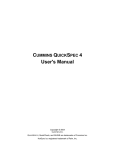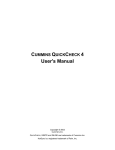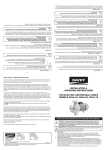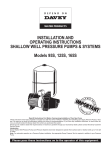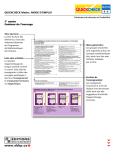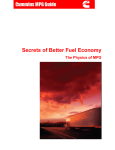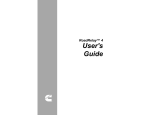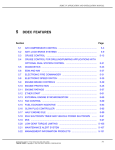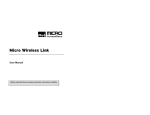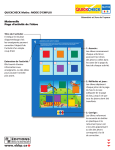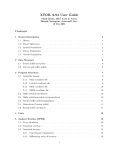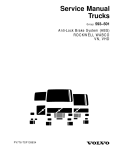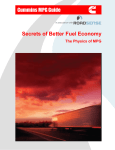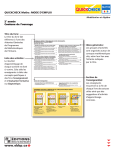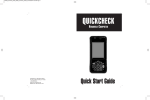Download QuickSpec User`s Manual - QuickCheck
Transcript
CUMMINS QUICKSPEC User's Manual Copyright © 2004 Cummins Inc. QUICKSPEC, QuickCheck, and INLINE are trademarks of Cummins Inc. HotSync is a registered trademark of Palm, Inc. DISCLAIMER QUICKSPEC SOFTWARE, REFERRED TO HEREAFTER AS COVERED CODE, IS PROVIDED UNDER THIS LICENSE ON AN ``AS IS'' BASIS, WITHOUT WARRANTY OF ANY KIND, EITHER EXPRESSED OR IMPLIED, INCLUDING, WITHOUT LIMITATION, WARRANTIES THAT THE COVERED CODE IS FREE OF DEFECTS, MERCHANTABLE, FIT FOR A PARTICULAR PURPOSE OR NONINFRINGING. LICENSEE BEARS THE ENTIRE RISK AS TO THE QUALITY AND PERFORMANCE OF THE COVERED CODE. SHOULD ANY COVERED CODE PROVE INEFFECTIVE IN ANY RESPECT, LICENSEE SHALL ASSUME THE COST OF ANY NECESSARY SERVICING, REPAIR OR CORRECTION. THIS DISCLAIMER OF WARRANTY CONSTITUTES AN ESSENTIAL PART OF THIS LICENSE. NO USE OF ANY COVERED CODE IS AUTHORIZED HEREUNDER EXCEPT UNDER THIS DISCLAIMER. LICENSEE AGREES NOT TO TRANSLATE, REVERSE ASSEMBLE, REVERSE COMPILE, ADAPT, TRANSLATE, ALTAR, MODIFY, OR CHANGE IN ANY WAY THE LICENSED SOFTWARE OR ANY UPDATE THERETO WITHOUT THE PRIOR WRITTEN AUTHORIZATION OF CUMMINS. LICENSEE AGREES THAT UNDER NO CIRCUMSTANCES SHALL LICENSOR BE RESPONSIBLE FOR ANY DAMAGES, WHETHER DIRECT, INCIDENTAL, CONSEQUENTIAL, EXEMPLARY OR PUNITIVE, STEMMING FROM LOSS OF USE, DATA, PROFITS OR OTHER LOSSES RESULTING IN WHOLE OR IN PART FROM LICENSEE’S INSTALLATION OR USE OF THE COVERED CODE. BY ITS INSTALLATION OF THE COVERED CODE, LICENSEE AFFIRMS ITS ACCEPTANCE OF THE ABOVE DISCLAIMER AND RELEASES LICENSOR, ITS SUBSIDIARIES AND ITS AFFILIATES FROM ANY AND ALL CLAIMS FOR DAMAGE STEMMING EITHER FROM LICENSEE’S INSTALLATION OR USE OF THE COVERED CODE. Copyright © 2004 Cummins Inc. QUICKSPEC, QuickCheck, and INLINE are trademarks of Cummins Inc. HotSync is a registered trademark of Palm, Inc. QUICKSPEC User's Manual Table of Contents WELCOME .............................................................................................................. 4 Handheld Device Requirements .............................................................................. 4 PC Requirements ...................................................................................................... 5 INSTALLATION ......................................................................................................... 6 Software Installation ................................................................................................. 6 Adapter Installation................................................................................................... 9 APPLICATION ........................................................................................................ 10 Activating QuickSpec ............................................................................................. 10 QuickSpec Basic Navigation.................................................................................. 10 Engine Info Screen.................................................................................................. 11 Settings Screen ....................................................................................................... 11 Expansion Switches ..........................................................................................................12 Scrollbar.............................................................................................................................12 Tap and Hold Tool-tip ........................................................................................................12 Gearing Screen........................................................................................................ 12 ARCHIVING DATA TO THE PC ................................................................................. 13 BASIC TUTORIAL ................................................................................................... 14 APPENDIX A: MAINTAINING YOUR QUICKSPEC HARDWARE ..................................... 15 Datalink Cable Storage ........................................................................................... 15 Care .......................................................................................................................... 15 APPENDIX B: QUICKCHECK III KIT CONTENTS ........................................................ 16 Optional Cables for QuickCheck III: ..................................................................................16 APPENDIX C: FREQUENTLY ASKED QUESTIONS ...................................................... 17 Installation Problems.............................................................................................. 18 Hardware Problems ................................................................................................ 19 Application Problems ............................................................................................. 19 HotSync Problems .................................................................................................. 19 Beaming Problems.................................................................................................. 20 Help Desk Support Center...................................................................................... 20 APPENDIX D: CONNECTOR PIN-OUTS ..................................................................... 21 GLOSSARY ........................................................................................................... 23 INDEX ................................................................................................................... 25 Rev. 1.0 Cummins Inc. Page 3 QUICKSPEC User's Manual WELCOME We thank you for purchasing the QUICKCHECK™ III datalink adapter for Cummins diesel engine applications. It is our hope that this device, coupled with your Palm™ handheld organizer, will add value to your already valuable Cummins engine by giving you the ability to view trim and adjustment information quickly and conveniently. QUICKSPEC supported engine applications include: ISM, ISM 02, ISX, ISX 02, ISB, ISB 02, ISC, ISC 03, ISL, and ISL 03. The QUICKSPEC application uses the QUICKCHECK III datalink adapter2 to communicate with the engine ECM (electronic control module) component on the SAE J1587 and J1939 datalinks. It is designed to complement the existing POWERSPEC™ tool by providing a more portable, affordable, and convenient tool for reading Cummins engine trim and adjustment settings. Handheld Device Requirements QUICKSPEC is compatible with the Garmin® IQue 3600 and Palm M500™, M505™, M515™, I705™, and Tungsten™ T, T2, C, and W handheld computing devices. QUICKSPEC is NOT compatible with Handspring™ computing devices. For convenience, this manual refers to all Palm computing devices as handheld organizers, handheld devices, or simply handhelds or organizers without including the Palm name or model. QUICKSPEC requires version 3.5 or later of the Palm OS software for your handheld device To operate the QUICKCHECK III datalink adapter, your handheld organizer requires version 3.3 or later of the Palm HotSync® synchronization technology software. If your software is an earlier version, update it to the latest version without cost at the Palm web site: http://www.palm.com. 2 QuickSpec is NOT compatible with the QuickCheck II datalink adapter. Rev. 1.0 Cummins Inc. Page 4 QUICKSPEC User's Manual PC Requirements These are the minimum requirements for your computer system to synchronize with a Palm handheld organizer as listed in the Palm computing device Handbook: IBM-compatible Pentium-class class computer Windows 98/Me/2000/XP (Windows 95/NT operating systems require a serial cradle, sold separately) 16 MB RAM (64 MB recommended with Windows 2000) 30 MB available hard disk space VGA monitor or better (256 color video display) CD-ROM drive (you can also download the Palm Desktop software from http://www.palmone.com) Mouse One USB port or available serial port with the organizer cradle plugged in (serial cradle sold separately) Rev. 1.0 Cummins Inc. Page 5 QUICKSPEC User's Manual INSTALLATION CAUTION: Connect and operate QUICKSPEC only when the vehicle is stationary. (The key switch must be in the on position.) Software Installation The QUICKSPEC installation is a typical Windows, self-extracting installation. It sets up the application for the handheld. The QUICKSPEC software installation instructions are listed below. The following steps assume that you have already installed the handheld Desktop software and you have performed a HotSync operation with the handheld device at least once. If you have not installed this software and performed a HotSync operation, see the handheld handbook for instructions on installing the Desktop software. 1. Insert the QUICKSPEC CD-ROM3 into your computer. 2. Click on the Windows Start menu and select Run. 3. Type e:QSpec Setup.exe, where e: is the letter assigned to the CD-ROM drive. 4. Click the OK button to begin the installation. 5. The Welcome window is displayed. Click on the Next button. 6. The message box below is then displayed. Select OK if you have already installed the Palm Computing Desktop Software. If not, select Cancel to exit the QUICKSPEC installation. After installing the Palm Computing Desktop Software, restart the QUICKSPEC installation. 3 In the event the QSpec Setup.exe installation file was obtained by a different means (e.g., the Internet), simply specify the source file and location in Step 3 using the Browse button, rather than specifying the computer drive. Rev. 1.0 Cummins Inc. Page 6 QUICKSPEC User's Manual 7. Read the License Agreement and select Accept or Decline. If you decline the agreement, the installation will exit. 8. Read the information displayed, then click Next. 9. The installation will now install the necessary files to the PC. 10. After the files are copied, the window below is displayed. Select your Palm User ID from the list of registered Palm users, and then click OK. You must select the User ID for the handheld device you want to install the QUICKSPEC application on in order for the HotSync operation to install the QUICKSPEC application on that handheld device. If you want to install the QUICKSPEC software on another handheld device, the installation must be run again. Rev. 1.0 Cummins Inc. Page 7 QUICKSPEC User's Manual NOTE: If there are no user IDs listed in this window, you most likely do not have the Palm Computing Desktop Software installed or have never HotSync’ed the handheld device. In this case, select Cancel and exit the installation. You must then install the Palm Computing Desktop Software, perform a HotSync operation on the handheld device, and run the QUICKSPEC installation again. 11. Click Finish on the Installation Complete window. The installation has now placed all needed PC components into the root directory for the handheld device (typically C:\palm). However, QUICKSPEC components are placed in the \qSpec directory immediately below the Palm root directory (e.g., C:\Palm\qSpec or C:\Program Files\Palm\qspec). 12. Perform a HotSync operation to install the QUICKSPEC application on the handheld organizer. Important: Due to the amount of data required by the QUICKSPEC application, it will take several minutes for the HotSync to install the required databases. Please be patient during the installation process. Rev. 1.0 Cummins Inc. Page 8 QUICKSPEC User's Manual Adapter Installation The QUICKSPEC application uses only the QUICKCHECK III datalink adapter to connect to the vehicle’s datalink. The QUICKCHECK II datalink adapter is not compatible with the QUICKSPEC application. The picture below illustrates how to connect the handheld device to the vehicle’s datalink connector. Connect to vehicle’s datalink connector Handheld Device 6-pin or 9-pin Deutsch cable to DB25F Palm Universal Cable 16-pin to DB9M 6-pin P/N 3165160 9-pin P/N 3165159 P/N 3165017 QuickCheck III Datalink Adapter P/N 3165015 Rev. 1.0 Cummins Inc. Page 9 QUICKSPEC User's Manual APPLICATION The QUICKSPEC application, in conjunction with the QUICKCHECK III datalink adapter, allows you to read and view trim and adjustment settings on your Cummins diesel-powered vehicle. With QUICKSPEC, you can: • Read and view engine dataplate information, such as engine type, serial number, and owner information • Read and view both trim and adjustment settings • Calculate Gearing information Activating QuickSpec After successfully installing the QUICKSPEC application and performing a HotSync operation on the handheld device, the QUICKSPEC application icon depicted at the right appears in the handheld organizer’s application launcher. Tap the icon to launch the QUICKSPEC application. The QUICKSPEC application checks for a vehicle on the datalink each time it is activated. After a vehicle is detected and the information is processed, the QUICKSPEC application must be exited and re-activated to detect another vehicle. Exit icon in the top right-hand corner to close the application. Tap the QuickSpec Basic Navigation When the QUICKSPEC application is launched, the three available data screens are displayed in tabular form. The Engine Info screen is the default active screen when the application is started. To view the Settings and Gearing screens, simply tap the screen’s tab. Tapping the screen’s tab will bring that screen forward and display the related information. Help Button Screen Tabs Exit Button Scroll Buttons Tap the Help About icon to display version information about the QUICKSPEC application and adapter. Rev. 1.0 Cummins Inc. Page 10 QUICKSPEC User's Manual Tap the Exit icon to close the QUICKSPEC application. Tap the Scroll arrows to scroll up and down to view additional data that may be available on the current screen. Engine Info Screen The Engine Info data display screen is the default active screen once the application has completed reading the engine settings. This screen lists a select set of parameters and their values. Below is a complete list of the parameters displayed on the Engine Info screen: • • • • • • • • Engine Type Serial Number Engine Build Date Owner Name Owner Location Last Tool to Modify the Engine Settings PowerSpec Enabled Vehicle Unit Number Settings Screen The Settings screen's primary purpose is to display engine trims and settings as they are currently recorded on the vehicle. Due to the limited screen real estate and large amount of data that needs to be displayed, several features exist to ease navigation. Scrollbar Expansion Switches Tap and hold tool-tip Rev. 1.0 Cummins Inc. Page 11 QUICKSPEC User's Manual Expansion Switches These buttons appear on the left-hand side of the screen and are used to collapse and expand categories. The parameters are organized by headings identified by all capital letters. Parameters are further subdivided into categories which have an expansion switch. Scrollbar This is a standard scrollbar which is moved by a tap and hold of the slider, followed by a vertical movement. The arrows are only for aesthetics and are not buttons. Tap and Hold Tool-tip Each Column on this screen can be expanded to see more data by a tap and hold of the row. The figure above shows an example of this feature. The parameter Accelerator Maximum Road Speed can be seen in its entirety. This was accomplished by tapping and holding the text in the Parameter column. Additionally the same results can be achieved for the Value and Units columns. As soon as the stylus is lifted from the screen, the application will revert to its normal display status. Gearing Screen The Gearing screen lists a select set of parameters used to calculate engine speed in top gear at top road speed, their value, and the units they are displayed in. Below is a complete list of the trip parameters displayed on the Gearing screen: Rev. 1.0 • Transmission Top Gear Ratio • Transmission Gear Down Ratio • Tire Revolutions Per Mile • Rear Axle Ratio • RPM at Cummins recommended Gearing Speed • RPM at Road Speed Governor Cummins Inc. Page 12 QUICKSPEC User's Manual ARCHIVING DATA TO THE PC The QUICKSPEC data cannot be saved on the handheld nor transferred from the device to a PC for longer-term storage. Rev. 1.0 Cummins Inc. Page 13 QUICKSPEC User's Manual BASIC TUTORIAL This section describes a typical data-gathering session. It begins with connecting to a vehicle, collecting (scanning) the data, and viewing the data on a handheld device. This tutorial assumes the following: • The handheld organizer will be connected to a vehicle that it has not been previously connected to; • The user is familiar with Palm handheld organizer standard operations; • The QUICKSPEC cable, adapter, and handheld have been properly connected. Step 1: Attach the 16-pin connector on the Palm Universal Cable to the bottom of the Connecting handheld organizer. Attach the DB9 male connector on the Palm Universal Cables Cable to the connector on the QuickCheck III Datalink Adapter labeled “To PC/PDA”. Attach the DB25 Female connector of the Deutsch cable to the QuickCheck III Datalink Adapter connector labeled “To Engine”. Connect the appropriate 6-pin or 9-pin Deutsch connector to the vehicle’s datalink connector. See the Adapter Installation section on page 9 for an illustration. Step 2: The engine should be keyed “On”. Tap the QUICKSPEC application icon. The Connect to QUICKSPEC application immediately attempts to connect to the datalink. Vehicle Step 3: When a successful connection is established, QUICKSPEC displays the message Reading Identifying ECM in the status window. After the vehicle’s ECM has been Data identified, the status window will display Loading Tables, then begin reading the engine information in the following order: Reading Dataplate, Reading Features, Reading Passwords, Reading Trims, Reading Trip Data. Step 4: Finally, after the data has been gathered, the status window displays Generating Generating Report. The data is then displayed on the handheld device. The information is Report viewable by tapping on the tab labels across the top of the window. The Engine Info screen is on top. Tap the Settings or Gearing tab labels to see the data related to that category. Rev. 1.0 Cummins Inc. Page 14 QUICKSPEC User's Manual APPENDIX A: HARDWARE MAINTAINING YOUR QUICKSPEC Datalink Cable Storage The datalink end of the cable should be disconnected from the vehicle datalink when the adapter is not in use. Care Treat the datalink adapter with care, just as you do the Palm handheld organizer. Neither is waterproof and should not be exposed to rain or moisture. Also, like the handheld, the adapter should be protected from temperature extremes. Do not leave it on the vehicle dashboard on a hot day and keep it away from other heat sources, including heaters. Rev. 1.0 Cummins Inc. Page 15 QUICKSPEC User's Manual APPENDIX B: QUICKCHECK III KIT CONTENTS P/N 3165142 QuickCheck III RS-232 Kit Kit Contents P/N 3165015 QuickCheck III Adapter RS-232 P/N 3165159 QuickCheck 9-pin Deutsch Cable to DB25F P/N 3165160 QuickCheck 6-pin Deutsch Cable to DB25F P/N 3165017 Palm Universal Cable, 16-pin to DB9M P/N 3165149 QuickCheck III Software CD-ROM: P/N 3165143 • QuickCheck III installation program • QuickTrip installation program • QuickSpec installation program Storage Case Optional Cables for QuickCheck III: P/N 3165141 DB25F 2-pin Weather-Pack/3-pin Deutsch/Cigarette Plug connector P/N 3824438 DB25F 2-pin Weather-Pack/Cigarette Plug connector P/N 3824440 DB25F 8-pin AMP connector P/N 3162849 2-pin Weather-Pack/Cigarette Plug connector P/N 3162851 Extension DB9F to DB9M (30.48M [100ft]) P/N 3162847 DB25F 3-pin Deutsch/2-pin Weather-Pack connector P/N 3163096 J1939 Backbone adapter P/N 3163597 J1939 gender changer adapter P/N 3163646 3-pin Deutsch/3-pin Weather-Pack adapter for Dodge pickup Rev. 1.0 Cummins Inc. Page 16 QUICKSPEC User's Manual APPENDIX C: FREQUENTLY ASKED QUESTIONS Before contacting your local Cummins distributor for support, please experiment a bit to reproduce and isolate the problem. If you find it necessary to contact your distributor, please be ready to provide the following information: • The version of the Windows operating system you are using on your PC • The actual error message or state that you are experiencing • The steps you take to reproduce the problem • The version of organizer software you are using and available memory • The version of QuickSpec software you are using • The version of HotSync Manager you are using on your PC To find Windows operating system version information: 1. Click the Start menu in the Windows system tray on the bottom left side of your computer screen in the Taskbar 2. Choose Settings, then click Control Panel 3. Double-Click System To find organizer version and memory information: 1. Tap the application icon on the handheld organizer 2. Tap the menu button located on the handheld organizer 3. Tap App, and then tap info 4. Tap Version to see version numbers, and tap Size to see the amount of free memory, in kilobytes To find QUICKSPEC version information: 1. Tap the QUICKSPEC application icon 2. Tap the Help/Setup button located in the top right corner 3. The version information is displayed 4. Tap the Rev. 1.0 Exit icon to close the window Cummins Inc. Page 17 QUICKSPEC User's Manual To find HotSync Manager version information: 1. Click the HotSync Manager icon in the Windows system tray on the bottom right side of your computer screen in the Taskbar 2. Click About Installation Problems I’m having problems installing • my Desktop organizer software. Review the Palm Handbook, including its Frequently Asked Questions. Use Palm Technical Support if needed. I tried to install the QuickSpec • software on my computer and it would not install. Verify that your computer meets the system requirements listed on page 5. The QuickSpec software is not Mac-compatible. • HotSync Manager and the Palm Desktop software must be installed on your computer before QuickSpec software can be installed. If they are not installed on your computer, then insert the Palm Desktop CD-ROM into your computer and wait for the Installer Menu Screen. Click INSTALL and follow the instructions onscreen. I am using Desktop organizer • software other than the Palm Desktop software and my QuickSpec software would not install. Activate the Palm Desktop software, install the QuickSpec software, then activate the Desktop software that you use. The latest version of the Palm Desktop software can be downloaded without cost at the Palm web site: http://www.palm.com I tried to install a new version of • QuickSpec software and it would not install properly on my organizer. Delete the old version of software from the Palm organizer, then install the new version of software. Rev. 1.0 Cummins Inc. Page 18 QUICKSPEC User's Manual Hardware Problems My adapter won’t turn on Try each of these in turn: (QuickSpec shows a No Adapter • Verify the cables are properly installed and status). firmly connected to the handheld device and to the adapter. • Verify the Power LED on the adapter is on steady and not blinking. I cannot read engine/vehicle • data (QuickSpec shows a Datalink Down! Status). Take the datalink cable off and install again. Verify that the vehicle key is in the On position and the ECM is getting power. • Verify the extension cables are properly installed and firmly connected. • Check for loose, bent, broken, or incorrectly installed connector pins on the cables. • Verify the J1708 and RS-232 LEDs on the adapter are blinking fast. Application Problems I cannot save engine/vehicle • data QuickSpec does not save any engine data I cannot view the data in Metric • units QuickSpec currently does not support metric units I cannot adjust any settings • For adjustments you must use PowerSpec HotSync Problems I did a HotSync operation, but • the QuickSpec application did not synchronize. Verify that the HotSync Manager is running. If the HotSync Manager is running, exit and restart it. • The Palm Desktop software must be installed and activated on your computer to HotSync the QuickSpec software. Rev. 1.0 Cummins Inc. Page 19 QUICKSPEC User's Manual Beaming Problems I cannot beam the QuickSpec • application to another organizer. The QuickSpec application is protected and cannot be beamed. copy- Help Desk Support Center If you encounter a problem with your QUICKSPEC product, please contact your local Cummins distributor only after you have reviewed the previous list of Frequently Asked Questions, the updated Frequently Asked Questions on the QuickCheck web site at http://quickcheck.cummins.com, and the Palm Handbook, including its list of Frequently Asked Questions. Information about your local Cummins distributor can be found at our web site: http://www.cummins.com. Note: Cummins distributors are not able to provide support for Palm computing device platform issues. If you are having a problem with the Palm organizer, please review the Palm Handbook, then contact Palm Technical Support if necessary. The Handbook also includes a list of Frequently Asked Questions that should be reviewed. Rev. 1.0 Cummins Inc. Page 20 QUICKSPEC User's Manual APPENDIX D: CONNECTOR PIN-OUTS DEUTSCH HD16 - 6 - 12S 6-position connector -------------------------------A - J1587 + B - J1587 C - Power + D - NC E - Ground F – NC DEUTSCH HD16 - 9 - 1939S 9-position connector -------------------------------A - Ground B - Power + C - J1939 + D - J1939 E – J1939 Shield F - J1587 + G - J1587 H - NC J - NC Rev. 1.0 Cummins Inc. Page 21 QUICKSPEC User's Manual 6-Pin Cable P/N 3165160 DEUTSCH HD16 - 6 - 12S DB25 Female 6-position connector FROM PIN TO PIN FUNCTION A 3 J1587 + B 4 J1587 - E 23 Ground C 25 Power + 9-Pin Cable P/N 3165159 DEUTSCH HD16 - 9 - 1939S DB25 Female 9-position connector Rev. 1.0 FROM PIN TO PIN F 3 J1587 + G 4 J1587 - C 6 J1939 + E 7 J1939 Shield D 8 J1939 - A 23 Ground B 25 Power + Cummins Inc. FUNCTION Page 22 QUICKSPEC User's Manual GLOSSARY Communicating QuickSpec is in the process of re-establishing communications on the datalink after saving data Datalink Down! QuickSpec is not reading any data from the datalink Disconnected Parameter data is not being read from the datalink ECM Electronic Control Module Engine Info Screen Displays Cummins engine dataplate and owner information Gearing Screen Registers and displays gearing information from a Cummins-powered vehicle Generating Report Indicates that QuickSpec is preparing to display the data it has just gathered handheld organizer handheld device Palm computing devices for QUICKCHECK datalink reader: Garmin® IQue 3600, Palm M500™, M505™, M515™, I705™, and Tungsten™ T, T2, C, and W HotSync Manager® Palm computing device synchronization technology control software HotSync® process Palm computing device synchronization technology Identifying ECM QuickSpec is in the process of identifying the connected ECM INLINE™ another Cummins Inc. datalink adapter INSITE™ another Cummins Inc. service tool J1587 a low-speed SAE-defined message format used on a J1708 interface J1939 a high-speed SAE-defined message format used on a CAN interface J1708 the SAE-defined hardware interface for J1587 (and J1922) messages N/A Data for the parameter is not available to read Rev. 1.0 Cummins Inc. Page 23 QUICKSPEC User's Manual No Adapter QuickSpec is not communicating with the adapter QUICKCHECK™ II Adapter Cummins Inc. datalink reader compatible with the QuickCheck II application, but not compatible with the QuickSpec application QUICKCHECK™ III Adapter Cummins Inc. datalink reader compatible with the QuickSpec application Reading Dataplate Indicates that data is being read by QuickSpec Reading Features Reading Passwords Reading Trims Reading Trip Data SAE Settings Screen Rev. 1.0 Society of Automotive Engineers, the organization that establishes on-road and offroad motor vehicle standards Displays settings and trims from a Cummins engine Cummins Inc. Page 24 QUICKSPEC User's Manual INDEX software · 6 A Activating QuickSpec · 10 Application · 10 Archiving data · 13 C J J1939 · 4 P Palm Computing handheld organizers · 4 Cables kit contents · 16 optional cables · 16 pin-outs · 21 Q QUICKSPEC definition · 4 version · 17 D Datalink adapter · 9 E R Requirements handheld device · 4 HotSync software · 4 PC · 5 Expansion Switches · 12 H Help about box · 10 basic navigation · 10 frequently asked questions · 17 support center · 20 tutorial · 14 HotSync software · 4 S SAE J1587 · 4 Screen Gearing · 12 Engine Info · 11 Settings · 11 Scrollbar · 12 I T Installation Tap and Hold Tool-tip · 12 Tutorial · 14 adapter · 9 Rev. 1.0 Cummins Inc. Page 25