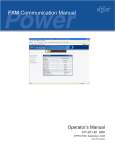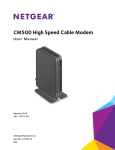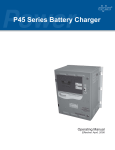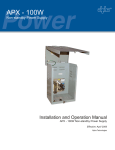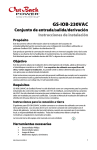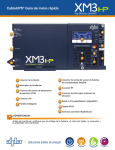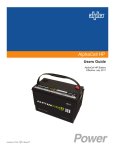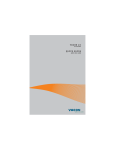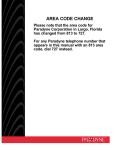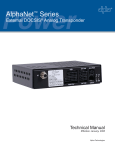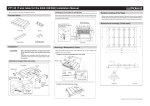Download Alpha XP-EDH4 Transponder Field Installation Instructions Manual
Transcript
P/N 745-419-25-001 Alpha XP-EDH4 Transponder Field Installation Instructions Effective: September 2009 Alpha Technologies AlphaNet™ Series External DOCSIS Transponder Model XP-EDH4 745-419-C4-001, Rev. A (09/2009) Contents 1.0 Overview to the field installation instructions.................................................................. 3 2.0 Communications Card settings...................................................................................... 3 3.0 Connection Instructions.................................................................................................. 4 3.3 XM Series 2 Power Supply............................................................................................. 5 3.4 ZTT and ZTT+ Power Supplies..................................................................................... 6 3.5 Generic Model Power Supplies...................................................................................... 7 4.0 Verifying Installation and Network Connectivity (applies to all power supplies)............. 8 4.1 LED Indications......................................................................................................... 8 4.2 Locally via a Web browser........................................................................................ 9 4.3 Remote via HTTP................................................................................................... 10 4.4 Remote via SNMP.................................................................................................. 10 Contacting Alpha Technologies: www.alpha.com For general product information and customer service (7 AM to 5 PM, Pacific Time), call 1-800-863-3930, For complete technical support, call 1-800-863-3364 7 AM to 5 PM, Pacific Time or 24/7 emergency support DOCSIS® is a Registered Trademark of CableLabs. 1.0 Overview to the Field Installation Instructions The EDH4 transponder provides the ability to manage network power through an existing cable modem infrastructure, for a variety of power supplies as shown in this document. The steps comprising the installation procedure are as follows: 1. Setting the jumpers and switches in their respective communications cards [Section 2.0] 2. Connecting the transponder to its respective power supply and system equipment [Section 3.0] 3. Verifying Installation and network connectivity [Section 4.0] Save these instructions for future reference. Installation Notes: • Before field installation, the transponder's MAC address should be loaded into the CMTS, and DOCSIS configuration file options should be set. • Use a surge protector in the cabinet when the transformer is used to measure line voltage. • Do not place the transponder on top of the power supply or batteries. • Make all battery harness connections and connect the interface cable to the power supply before connecting the cables to the transponder. CAUTION! When the EDH4 replaces an existing EDH2 or EDH3 Transponder, do not plug the AUX PWR cable into the connector labeled CNTL. Although these connectors are identical in shape, the functionality between them is different. The CNTL connection provides power for the Battery heater mat. System damage will occur if the AUX PWR cable is plugged into the CNTL connector. Contact Alpha Technologies regarding the disposition of the existing AUX PWR cable. 2.0 Communications Card settings Verify the switches and jumpers on the respective communications cards are set as indicated in the tables below. NOTE: Alpha AM power supplies with RPM interface cards marked 700-019-28, 700-019-31 and 700-019-40 are compatible with the DOCSIS HMS Analog Transponder. XM - USM XM2 - USM2 XM2 - USM2.5 P1 = 2 & 3 SW1-1, 2, 6, 8 = On SW1-1, 2, 6 = On P2, P4, P5, P6 = Closed SW2-1, 3, 4 = On P3 = Open JP1 = C & 1 P7 = 5V JP2 = 1 & 2 P8, P9, P13 = 1 & 2 P14 = N/A SW4 = 0 Table 1, XM-USM switch settings Table 2, XM2-USM2 switch settings Table 3, XM2-USM2.5 switch settings NOTE: Output Current switch settings are determined by the output current capability of the power supply and must be configured accordingly. Refer to your power supply user manual for setting details. Typical Iout settings for the following communications cards: • USM: N/A • USM2: SW1-3 = Output #1, SW1-4 = Output #2 • USM2.5: SW1-3 = Output Current Scaling, 15A or 22A • RPM: 745-419-C4-001 Rev. A (09/2009) No switch setting required 3 3.0 Connection Instructions NOTE: A chipset upgrade may be required; contact Alpha for more information. Set the jumpers and calibrate the USM card before making connections and applying the load. 3.1 AM Series Power Supply Connection 3.2 XM Series Power Supply Connection 1.Switch Battery Breaker OFF prior to removing the Inverter Module for USM Card installation and configuration. 1.Switch Battery Breaker OFF. 2.It is advisable to install the Battery cable (providing power to the External DOCSIS unit) and waiting until the ONLINE LED is on steady before installing the power supply. This will reduce the chances of the power supply transferring to inverter due to a low signal reference on the test control pin. 2.It is advisable to install the Battery cable (providing power to the External DOCSIS unit) and waiting until the ONLINE LED is on steady before installing the power supply. This will reduce the chances of the power supply transferring to inverter due to a low signal reference on the test control pin. 3.Connect the transponder to the system as shown in figure 3. Tamper switch connection point Pin 1 Pin 1 Tamper switch connection point Figure 2, 13-pin connector on XM Series power supply Figure 1, 13-pin connector on AM Series power supply When connecting to an AM Series power supply, plug the 13-pin connector so the black wire is in pin1 and two open pins are left at the left for tamper switch connection (as viewed from the front of the unit). When connecting to an XM Series power supply, plug the 13-pin connector so the black wire is in pin1 and two open pins are left at the bottom for tamper switch connection (as viewed from the front of the unit). 2 Legend 1 RF Cable 2, 3 Battery Sense Wire Kit for: 3 1 36V single string, 6', Alpha p/n 874-842-21 36V single string, 9', Alpha p/n 874-842-27 36V dual string, 6', Alpha p/n 874-842-20 9 36V dual string, 9', Alpha p/n 874-842-28 48V single string, 6', Alpha p/n 874-841-21 48V single string, 9' Alpha p/n 874-841-25 48V dual string, 6', Alpha p/n 874-841-20 10 48V dual string, 9', Alpha p/n 874-841-24 XM Series 2 Power Supply Interface Cable Alpha p/n 875-335-20 (USM2/2.5) XM Series Power Supply Interface Cable Alpha p/n: 875-335-21 (USM) AM Series Power Supply Interface Cable Alpha p/n: 875-335-21 (RPM) 5 Battery Heater Mat Control Cable Alpha p/n 875-627-20 6 Ethernet Cable (optional) Customer supplied 7 RTS Cable (optional) Alpha p/n 745-178-21 8 Vin Sense (optional) Alpha p/n 875-493-21 9 Surge Protector Ground Block Alpha p/n 162-028-10 10 Plug-in Lightning Arrestor w/pass thru (130V) l-G, l-n, N-G Alpha p/n 162-046-10 4 4 4 7 8 5 6 7 Figure 3, Connecting the transponder to the system 745-419-C4-001 Rev. A (09/2009) 3.0 Connection Instructions, continued 3.3 XM Series 2 Power Supply WARNING! The XM2 batteries are isolated from chassis ground by design. Any voltage potential difference between battery (-) and chassis ground must be eliminated before installing the transponder to avoid potential transponder damage. To accomplish this, attach a ground jumper between battery (-) and chassis ground before installing the transponder. Once the transponder is installed the jumper may be removed if desired. Switch Battery Breaker OFF prior to removing the Inverter Module for USM2/USM2.5 Card installation and configuration. Tamper switch connector XM Series 2 Power Supply Connection NOTE: When connecting to an XM Series 2 power supply, plug the 13-pin connector so the black wire is in pin1 and two open pins are left at the top for tamper switch connection. Pin 1 2 Legend 1 RF Cable 2, 3 Battery Sense Wire Kit for: 3 1 36V single string, 6', Alpha p/n 874-842-21 36V single string, 9', Alpha p/n 874-842-27 36V dual string, 6', Alpha p/n 874-842-20 9 36V dual string, 9', Alpha p/n 874-842-28 48V single string, 6', Alpha p/n 874-841-21 48V single string, 9' Alpha p/n 874-841-25 10 48V dual string, 6', Alpha p/n 874-841-20 48V dual string, 9', Alpha p/n 874-841-24 XM Series 2 Power Supply Interface Cable Alpha p/n 875-335-20 (USM2/2.5) XM Series Power Supply Interface Cable Alpha p/n: 875-335-21 (USM) AM Series Power Supply Interface Cable Alpha p/n: 875-335-21 (RPM) 5 Battery Heater Mat Control Cable Alpha p/n 875-627-20 6 Ethernet Cable (optional) Customer supplied 7 RTS Cable (optional) Alpha p/n 745-178-21 8 Vin Sense (optional) Alpha p/n 875-493-21 9 Surge Protector Ground Block Alpha p/n 162-028-10 10 Plug-in Lightning Arrestor w/pass thru (130V) l-G, l-n, N-G Alpha p/n 162-046-10 4 745-419-C4-001 Rev. A (09/2009) 4 8 5 6 7 Figure 4, Connections between the transponder and the system 5 3.0 Connection Instructions, continued 3.4 ZTT and ZTT+ Power Supplies CAUTION! Installation of the Vout and Iout sense harness requires powering down the power supply. Use an alternate source of power during this procedure. ZTT/+ 7 10 12 8 SPI 2 11 1 4 3 9 5 Legend 1 6 Figure 5, Connections between the transponder and the system RF Cable 2 Power Supply Interface Alpha P/N: 875-335-22 (ZTT and ZTT+ Post 1998) Alpha P/N: 875-335-23 (ZTT+ Pre 1998) 3,4 Battery Sense Wire Kit for: 36V single string, 6', Alpha p/n 874-842-21 36V single string, 9', Alpha p/n 874-842-27 36V dual string, 6', Alpha p/n 874-842-20 8 Vin Sense (optional) Alpha p/n 875-493-21 9 Surge Protector Ground Block Alpha p/n 162-028-10 10 Vout Iout Sense Harness Alpha p/n 875-456-10 11 Tamper Wire Kit Enclosure-specific 12 Plug-in Lightning Arrestor w/pass thru (130V) l-G, l-n, N-G Alpha p/n 162-046-10 36V dual string, 9', Alpha p/n 874-842-28 48V single string, 6', Alpha p/n 874-841-21 48V single string, 9' Alpha p/n 874-841-25 48V dual string, 6', Alpha p/n 874-841-20 48V dual string, 9', Alpha p/n 874-841-24 6 5 Battery Heater Mat Control cable Alpha p/n 875-627-20 6 Ethernet Cable Customer-supplied 7 RTS Cable (optional) Alpha p/n 745-178-21 745-419-C4-001 Rev. A (09/2009) 3.0 Connection Instructions, continued 3.5 Generic Model Power Supplies CAUTION! Installation of the Vout and Iout sense harness requires powering down the power supply. Use an alternate source of power during this procedure. 7 10 12 8 2 SPI 11 1 4 3 9 5 6 Figure 6, Connections between the transponder and the system Legend 1 RF Cable 2 Power Supply Interface 3,4 Battery Sense Wire Kit for: 8 Vin Sense (optional) Alpha p/n 875-493-21 Alpha p/n: 875-335-25 9 Surge Protector Ground Block Alpha p/n 162-028-10 36V single string, 6', Alpha p/n 874-842-21 10 Vout Iout Sense Harness Alpha p/n 875-456-10 36V single string, 9', Alpha p/n 874-842-27 11 Tamper Wire Kit Enclosure-specific 12 Plug-in Lightning Arrestor w/pass thru (130V) l-G, l-n, N-G Alpha p/n 162-046-10 36V dual string, 6', Alpha p/n 874-842-20 36V dual string, 9', Alpha p/n 874-842-28 48V single string, 6', Alpha p/n 874-841-21 48V single string, 9' Alpha p/n 874-841-25 48V dual string, 6', Alpha p/n 874-841-20 48V dual string, 9', Alpha p/n 874-841-24 5 Battery Heater Mat Control cable Alpha p/n 875-627-20 6 Ethernet Cable Customer-supplied 7 RTS Cable (optional) Alpha p/n 745-178-21 745-419-C4-001 Rev. A (09/2009) 7 4.0 Verifying Installation and Network Connectivity (applies to all power supplies) After connecting the transponder, any of the three following methods may be used to verify the installation and network connectivity. 4.1 LED Indications The EDH4 transponder has bank of 6 green LEDs on the front panel. The state (whether each LED is ON, OFF, or blinking) of each LED indicates its operational functionality as indicated in the table below. On initial power up, the LEDs will remain off for several seconds after which time the DS, US, and Online LEDs will blink, in unison, 6 times. After this sequence completes, the LEDs indicate the status. The PWR, DS, US, ONLINE, and ELINK LEDs conform to the DOCSIS OSSI specification. LED Function State STAT Debug LED:Indicates the presence or absence of data transference between the transponder’s two processors. ELINK CPE Link LED:Indicates status with respect to the bridging of data to and from a CPE device connected to the transponder’s Ethernet port ONLINE Online LED:Indicates status with respect to the completion of the IP initialization process and when the unit is operational. US Upstream LED:Indicates status with respect to acquisition of upstream parameters and initial ranging. DS Downstream LED:Indicates status with respect to downstream scanning and synchronization. PWR Power LED:(Note: this LED is not tied directly to line power) Figure 7, LED Array Meaning Off Data is not being transferred between the two processors. Blinking Data is being transferred between the two processors. Off A CPE device is not connected to the transponder’s Ethernet port. Blinking The transponder is bridging data to/from a CPE device. Blinking The transponder is currently involved in the IP initialization process. On The transponder has completed the IP initialization process and is operational. Blinking The transponder is obtaining upstream parameters and is performing initial ranging. On The transponder has completed a successful initial ranging sequence. Blinking The transponder is scanning for a downstream DOCSIS channel. On The transponder has locked onto and synchronized with a downstream DOCSIS channel. Off The transponder is not powered or is not functioning. On The transponder is on. Table 4, LED Indications of System Status 8 745-419-C4-001 Rev. A (09/2009) 4.0 Verifying Installation and Network Connectivity (applies to all power supplies), cont'd. 4.2 Locally via a Web browser Configuring the EDH4 transponder Connect a computer’s network port to the transponder’s Ethernet port using a standard network cable. Launch an Internet browser and enter 192.168.100.1 into the Address. The transponder will return the Web page shown below. Click on “Config” to display the available power supply types, and single / Dual IP configurations. Click on the one that matches the connected power supply and desired IP mode. Click on “Apply,” and when prompted for a User Name and Password, enter “Tollgrade” (without the quotes) in both places and click on “OK.” The transponder will reset (the LEDs will go through a typical power up sequence) and begin communicating with the power supply and the cable network. Figure 8, Configuration Screen [selection of power supply shown] Communication with the headend may be verified by clicking on the “Status” link, which will display key parameters including upstream and downstream power levels, and the cable modem’s IP address, which confirms connectivity. Figure 9, Status Information Screen 745-419-C4-001 Rev. A (09/2009) 9 4.0 Verifying Installation and Network Connectivity (applies to all power supplies), cont'd. 4.2 Locally via a Web browser, continued Once the transponder is online, power supply data is also available via the Web page. Click on “HMS,” and then “PS1” to see information which confirms the battery sense harness is connected properly and the transponder is configured for the right power supply. Figure 9, HMS Device Data Screen 4.3 Remote via HTTP Enter the cable modem’s network IP address into a Web browser and follow the steps in Section 4.2. 4.4 Remote via SNMP Enter the cable modem’s network IP address into a MIB browser and use “DOCSIS” for both the get and set community strings. Query the power supply’s input voltage. [OID: 1.3.6.1.4.1.5591.1.4.2.1.23.1] A valid response verifies remote SNMP communications. 10 745-419-C4-001 Rev. A (09/2009) Power Alpha Technologies ® Alpha Technologies 3767 Alpha Way Bellingham, WA 98226 USA Tel: +1 360 647 2360 Fax: +1 360 671 4936 Web: www.alpha.com Alpha Technologies Ltd. 4084 McConnell Court Burnaby, BC, V5A 3N7 CANADA Tel: +1 604 430 1476 Fax: +1 604 430 8908 Alpha Technologies Europe Ltd. Twyford House Thorley Bishop's Stortford Hertfordshire CM22 7PA UNITED KINGDOM Tel: +44 0 1279 501110 Fax: +44 1 279 659870 Alpha Technologies GmbH Hansastrasse 8 D 91126 Schwabach GERMANY Tel: +49 9122 79889 0 Fax: +49 9122 79889 21 Alphatec, Ltd 339 St. Andrews Street Suite 101 Andrea Chambers 3307 Limassol CYPRUS Tel: +357 25 375675 Fax: +357 25 359595 AlphaTEK ooo Khokhlovskiy Pereulok 16 Stroenie 1, Office 403 109028 Moscow RUSSIA Tel: +7 495 916 1854 Fax: +7 495 916 1349 Alphatec Baltic S. Konarskio Street G.49-201 Vilnius LT-03123 LITHUANIA Tel: +370 5 210 5291 Fax: +370 5 210 5292 Alpha Technologies 34, Grande Rue Bétheny, F-51450 France Phone: +33 32 64990 54 Fax: +33 67 54289 44 Due to continuing product improvements, Alpha reserves the right to change specifications without notice. Copyright © 2009 Alpha Technologies, Inc. All rights reserved. Alpha is a registered trademark of Alpha Technologies. 745-419-C4-001, Rev. A.