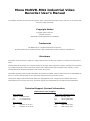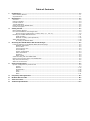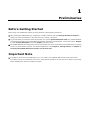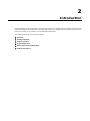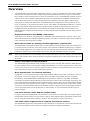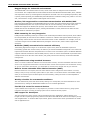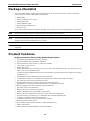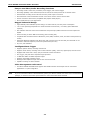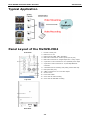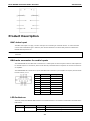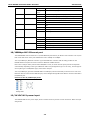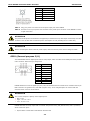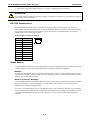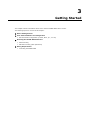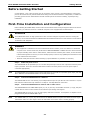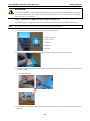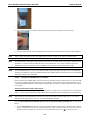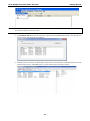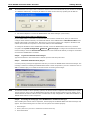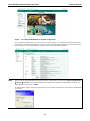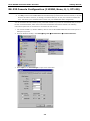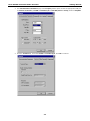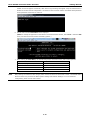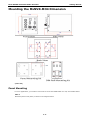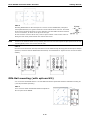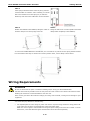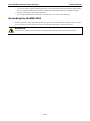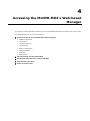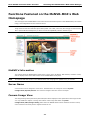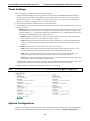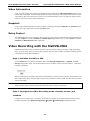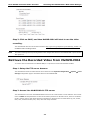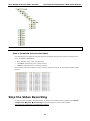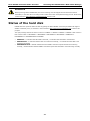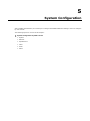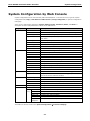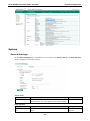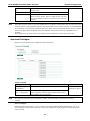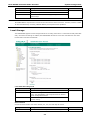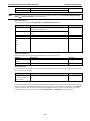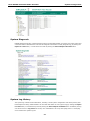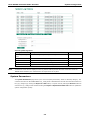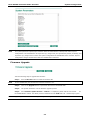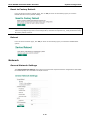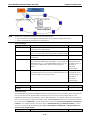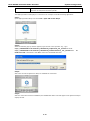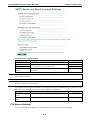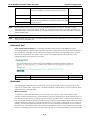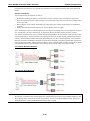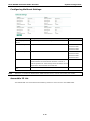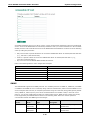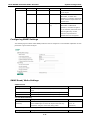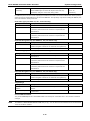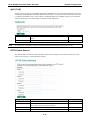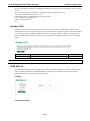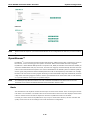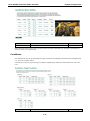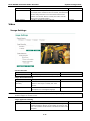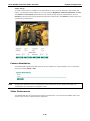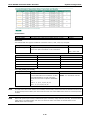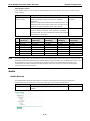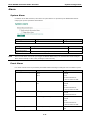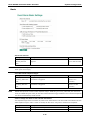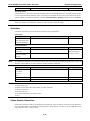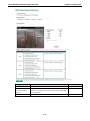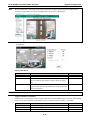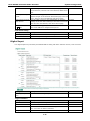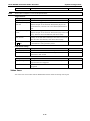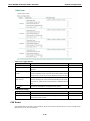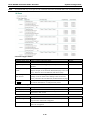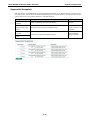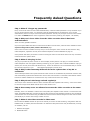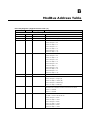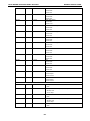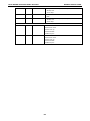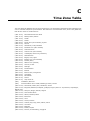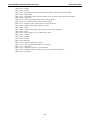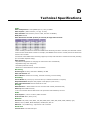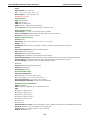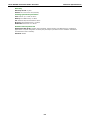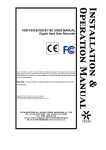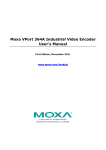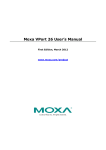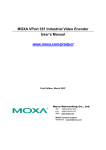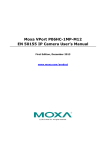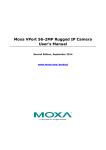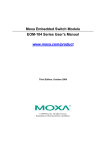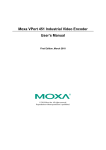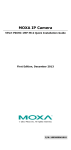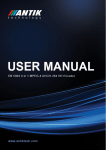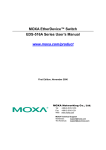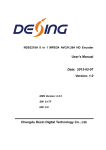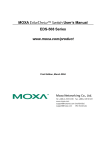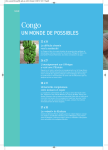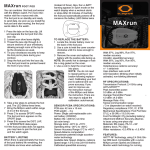Download Moxa MxNVR-MO4 Industrial Video Recorder User`s Manual
Transcript
Moxa MxNVR-MO4 Industrial Video Recorder User’s Manual First Edition, December 2011 www.moxa.com/product © 2011 Moxa Inc. All rights reserved. Reproduction without permission is prohibited. Moxa MxNVR-MO4 Industrial Video Recorder User’s Manual The software described in this manual is furnished under a license agreement and may be used only in accordance with the terms of that agreement. Copyright Notice Copyright ©2011 Moxa Inc. All rights reserved. Reproduction without permission is prohibited. Trademarks The MOXA logo is a registered trademark of Moxa Inc. All other trademarks or registered marks in this manual belong to their respective manufacturers. Disclaimer Information in this document is subject to change without notice and does not represent a commitment on the part of Moxa. Moxa provides this document as is, without warranty of any kind, either expressed or implied, including, but not limited to, its particular purpose. Moxa reserves the right to make improvements and/or changes to this manual, or to the products and/or the programs described in this manual, at any time. Information provided in this manual is intended to be accurate and reliable. However, Moxa assumes no responsibility for its use, or for any infringements on the rights of third parties that may result from its use. This product might include unintentional technical or typographical errors. Changes are periodically made to the information herein to correct such errors, and these changes are incorporated into new editions of the publication. Technical Support Contact Information www.moxa.com/support Moxa Americas Moxa China (Shanghai office) Toll-free: 1-888-669-2872 Toll-free: 800-820-5036 Tel: +1-714-528-6777 Tel: +86-21-5258-9955 Fax: +1-714-528-6778 Fax: +86-21-5258-5505 Moxa Europe Moxa Asia-Pacific Tel: +49-89-3 70 03 99-0 Tel: +886-2-8919-1230 Fax: +49-89-3 70 03 99-99 Fax: +886-2-8919-1231 Table of Contents 1. Preliminaries ..................................................................................................................................... 1-1 Before Getting Started ........................................................................................................................ 1-1 Important Note .................................................................................................................................. 1-1 2. Introduction ...................................................................................................................................... 2-1 Overview ........................................................................................................................................... 2-2 Package Checklist ............................................................................................................................... 2-4 Product Features ................................................................................................................................ 2-4 Typical Application .............................................................................................................................. 2-6 Panel Layout of the MxNVR-MO4........................................................................................................... 2-6 Product Description ............................................................................................................................. 2-7 3. Getting Started.................................................................................................................................. 3-1 Before Getting Started ........................................................................................................................ 3-2 First-Time Installation and Configuration ............................................................................................... 3-2 RS-232 Console Configuration (115200, None, 8, 1, VT1 00) ............................................................ 3-8 Mounting the MxNVR-MO4 Dimension.................................................................................................. 3-11 Panel Mounting ......................................................................................................................... 3-11 DIN-Rail mounting (with optional Kit) .......................................................................................... 3-12 Wiring Requirements ......................................................................................................................... 3-13 Grounding the MxNVR-MO4 ........................................................................................................ 3-14 4. Accessing the MxNVR-MO4's Web-based Manager ............................................................................ 4-1 Functions Featured on the MxNVR-MO4’s Web Homepage ........................................................................ 4-2 MxNVR’s Information ................................................................................................................... 4-2 Server Name .............................................................................................................................. 4-2 Camera Image View .................................................................................................................... 4-2 Client Settings ............................................................................................................................ 4-3 System Configuration .................................................................................................................. 4-3 Video Information ....................................................................................................................... 4-4 Snapshot.................................................................................................................................... 4-4 Relay Control .............................................................................................................................. 4-4 Video Recording with the MxNVR-MO4 ................................................................................................... 4-4 Retrieve the Recorded Video from MxNVR-MO4 ...................................................................................... 4-5 Stop the Video Recording..................................................................................................................... 4-6 Status of the hard disk ........................................................................................................................ 4-7 5. System Configuration ........................................................................................................................ 5-1 System Configuration by Web Console .................................................................................................. 5-2 System ...................................................................................................................................... 5-3 Network ................................................................................................................................... 5-10 DynaStream™........................................................................................................................... 5-25 Video ....................................................................................................................................... 5-27 Audio ....................................................................................................................................... 5-30 Alarm ...................................................................................................................................... 5-31 A. Frequently Asked Questions .............................................................................................................. A-1 B. ModBus Address Table ...................................................................................................................... B-1 C. Time Zone Table ................................................................................................................................ C-1 D. Technical Specifications .................................................................................................................... D-1 1 1. Preliminaries Before Getting Started Before using your MxNVR-MO4, please pay close attention to the following instructions: After opening the MxNVR-MO4 box, compare the contents of the box with the Package Checklist in Chapter 1. Notify your sales representative if any of the items are missing or damaged. To prevent damage or problems caused by improper use, read the Quick Installation Guide (the printed handbook included in the package) before assembling and operating the device and peripherals. You may also refer to Chapter 1, under Product Description, and all of Chapter 2, of this manual. The MxNVR-MO4 has been designed for various environments and can be used to build various applications for general security or demonstration purposes. For standard applications, refer Chapter 2, Getting Started, and Chapter 3, Accessing the MxNVR-MO4 Video Recorder for the First Time. Important Note Surveillance devices may be prohibited by law in your country. Since MxNVR-MO4 is both a high performance surveillance system and networked video server, verify that the operations of such devices are legal in your locality before installing this unit for surveillance purposes. 2 2. Introduction The MxNVR-MO4 is a streaming video recorder designed for use in a mobile video surveillance environment. In addition to being able to handle basic video feeds and recording, the MxNVR-MO4 also includes many advanced features for setting up surveillance or web multimedia applications. The following topics are covered in this chapter: Overview Package Checklist Product Features Typical Application Panel Layout of the MxNVR-MO4 Product Description Moxa MxNVR Industrial Video Recorder Introduction Overview The MxNVR-MO4 is a streaming DVR (digital video recorder), which can transmit and record H.264 or MJPEG video streams simultaneously. With a rugged design that meets EN50155 criteria for power characteristics, EMC, vibration, shock and temperature (T model, TX temperature level), the MxNVR-MO4 especially excels in rolling stock IP video surveillance applications. Moreover, the MxNVR-MO4 has passed EN 61373 standard anti-vibration testing with a 2.5 inch hard disk (purchased separately), delivering highly reliable storage performance for rolling stock applications. The MxNVR-MO4 can be triggered to record by system boot, by event, by schedule, or by external commands, such as CGI or SNMP. The embedded DynaStream™ function increases the network transmission efficiency by dynamically adjusting the video frame rate. To prevent unauthorized access, advanced 802.1X authentication is available to provide high network security. The MxNVR-MO4 also supports the OnVIF standard to easily integrate and interoperate with third party systems and software. High performance H.264/MJPEG compression Video input can be efficiently compressed into H.264/MJPEG video stream packets in real time. This is done without sacrificing remote monitoring capability or storage. Five levels of compression quality and four different image resolutions provide greater versatility. Dual video streams for meeting versatile application requirements The MxNVR-MO4 is a powerful streaming video recorder. Aside from the high quality H.264 video compression, it can also generate a maximum of two video streams: one H.264 and one MJPEG simultaneously, to meet the needs of specific applications. For example, the user can view the h.264 video streams with full D1 (720x576) resolution at 20FPS and record the MJPEG video streams with CIF (352x288) resolution at 20 FPS. NOTE When using simultaneous H.264 and MJPEG video streaming at Full D1 (720x576) resolution, the total FPS of these 2 video streams will be about 25-30 FPS. For example, if MJPEG is set to 10 FPS, then H.264 must be set at 20 FPS. Easy-to-use video recording functions The MxNVR-MO4 supports both IP video streaming and local video recording. With the built-in SATA interface, the user can attach one 2.5-inch hard disk or SSD (solid state disk) to record the video streams in a continuous record, event record, or 24-hour daytime schedule record. All of these recording behaviors are easy to set up and automatically executed once the MxNVR-MO4 is powered. Moxa DynaStream™ for network efficiency DynaSteamTM is a unique and innovative function that allows for adaptive frame rates in response to events on the network, such as event triggers and system commands. When network traffic becomes congested, DynaStream™ allows MxNVR-MO4 or MxNVR-MO series products to respond to CGI, SNMP, and Modbus commands from SCADA and automatically decrease video frame rates to reduce bandwidth consumption. This reserves bandwidth for the SCADA system to maintain Quality of Service (QoS) and guarantees that the SCADA performance will not be impacted by video traffic. For example, the frame rate can be set low during regular streaming to reduce bandwidth usage and automatically switch to a high frame rate during triggered events to ensure quick transmission of critical video data or video streams, or to provide detailed visual images for problem analysis. Low video latency: under 200 ms (milliseconds) For some mission-critical applications, low video latency is one of the key requirements. For example, highway transportation systems monitor very fast moving vehicles; videos displayed at the central traffic control center need to reflect the latest traffic conditions. Therefore, the video latency must be under 200ms. Two audio inputs supported for a complete surveillance solution The MxNVR-MO4 supports two audio inputs for audio streaming from the field site. These 2 audio streams will be synchronized with the video streams for complete video/audio surveillance applications. 2-2 Moxa MxNVR Industrial Video Recorder Introduction Rugged design for industrial environments The MxNVR-MO4 is an industrial video recorder, which means that it is designed for harsh industrial environments. It is compliant with the most essential sections of the EN 50155 standard: EMC, shock, vibration and temperature criteria (T model supports TX temperature level with -40 to 75°C operating temperature; SSD required). Most importantly, the MxNVR-MO4 passes IEC/EN 61313 vibration testing using a built-in 2.5” hard disk, which makes it a highly reliable mobile digital video recorder. Modbus/TCP supported for convenient communication with SCADA/HMI Most automation applications use SCADA/HMI systems to monitor and control field site devices and equipment. Many SCADA/HMI systems now require real-time video for remote monitoring, and for this reason, the MxNVR-MO4 supports the Modbus/TCP protocol, which enables direct communication between the MxNVR-MO4 and the SCADA/HMI system, allowing administrators to easily determine the status of their MxNVR-MO4s for maintenance purposes. RTSP streaming for easy integration RTSP (Real-time Streaming Protocol) is a client-server multimedia presentation control protocol, which enables the interoperability of video devices and software. Hardware or software that supports RTSP streaming can easily identify and decode the video stream without the hassle of codec installation. For example, users can view video images from the MxNVR-MO4 directly with Quick Time and VLC, both of which support RTSP streaming. Multicast (IGMP) transmission for network efficiency Transmitting digital video images via an IP network requires many times the bandwidth required for transmitting general data. For this reason, the efficiency of network bandwidth management is one of the most important factors that determine the performance of a video over IP surveillance system. The MxNVR-MO4 364 supports multicast transmission with the IGMP protocol, which can reduce the bandwidth requirements when multiple clients access the same video stream, and greatly increases the efficiency of network bandwidth management. Easy web access using standard browsers There is no need to install new software to access the video recorder, since the embedded web server allows users to use any popular web browser to access the video recorder from anywhere over the Internet. As long as you are connected to the network, you will be able to view the same images seen by your cameras. Built-in 3 area-selectable Video Motion Detection (VMD) External sensors are not required, since the video channel can be configured to detect motion in 3 areas, making it easy to set up a security system either in your office or in the field. And the customizable settings allow you to tune the system for both object size and sensitivity, making the video recorder adaptable to different environments. Weekly schedule for automated surveillance The user-defined time period will check security settings on a weekly basis, and send notifications or drive external devices, making the MxNVR-MO4 suitable for more versatile applications. Flexible I/O control for external devices 4 opto-isolated sensor inputs and 1 relay outputs are provided to control external devices, giving system integrators the option of turning an analog system into an advanced security system. SDK support for developers The high-performance video recorder can be integrated into many applications—without busting your budget—and the complete programming interface of the Moxa VPort SDK PLUS makes the developer’s job easy and straightforward. To ask about SDK requirements, please contact a Moxa sales representative for details and an application form. 2-3 Moxa MxNVR Industrial Video Recorder Introduction Package Checklist The Moxa MxNVR-MO4 is shipped with the following items. If any of these items are missing or damaged, please contact your sales representative for assistance. • MxNVR-MO4. • Panel mounting kit and 6 screws • 4 hard disk screws • Quick installation guide. • Documentation & software CD • Warranty card Note: If any of these items are missing or damaged, please contact your service representative for assistance NOTE This product must be installed in compliance with your local laws and regulations. NOTE The 2.5-inch hard disk or SSD (solid state disk) are not included in the standard shipment. The user must purchase the storage disk separately from a vendor. NOTE For 35mm DIN-Railing mounting, a DK-DC50131 DIN-Rail mounting kit is required, which it is ordered separately. Product Features High Performance Video/Audio Networking Solution • Compatible with NTSC/PAL analog video cameras • H.264 and MJPEG video compression standards • Dual simultaneous video streams (1 H.264 and 1 MJPEG) • Lower latency, under 200 ms • 4 BNC video inputs • Single video stream up to 30 frames/sec in Full D1 (720 x 480) resolution in NTSC, and 25 frames/ sec in Full D1 (720 x 576) resolution in PAL (If both a H.264 and a MJPEG video stream are transmitted, the total frame/second of these two streams combined is 30.) • Select between Full D1/ 4CIF/ VGA/ CIF/ QCIF resolutions • 2 audio inputs with line-in or microphone-in supported for complete video/audio surveillance • TCP, UDP, and HTTP network transmission modes • Standard RTSP (Real-time streaming protocol) for easy integration • DynaStream™ for automatic frame rate adjustment to control IP video traffic • Multicast (IGMP) protocols for efficient network transmission • QoS (TOS) for priority transmission • SNMP V1/V2c/V3 for network management • Supports Modbus/TCP for easy SCADA communication • Built-in web server and RS-232 console for remote access and configuration • One auto-sensing 10/100BaseT(X) or 100BaseFX (M12 connector) Ethernet port • 8 output video streams and 8 client connections • 50 multicast clients for receiving multicast video streams • Multicast push for all the clients • Video quality in CBR (constant bit rate) or VBR (variable bit rate) • UPnP and IP filtering • ONVIF supported for standardization and interoperability 2-4 Moxa MxNVR Industrial Video Recorder Introduction Easy-to-use Video/Audio Recording Functions • Recording modes: Continuous, scheduled, event trigger, and external trigger • Recording capability: Total 120 frames/second H.264 or 60 frames/second for 4-channel videos • Disconnected recording can be retrieved once the power input is recovered. • Recorded video can be downloaded via FTP. Users don’t need to remove the hard disk. • Videos recorded in AVI format (compatible with popular media players) • Alarm notification for recording failures Rugged Industrial Design • High reliability with embedded system design, no heater and fan, and low power consumption • -40 to 75°C operating temperature for harsh industrial environments (“T” models) (Solid State Disk required) • Anti-vibration with M12 connectors for Ethernet and power input, DB9 connectors for audio inputs and DI/DO • Panel mounting or 35mm DIN-rail mounting (with mounting kits) • Compliant with essential sections of EN 50155: power, EMC, vibration, shock, and Class TX temperature (T • Passed the EN50155 vibration test (EN 61373) with a general 2.5-inch hard disk (This hard disk is not model) included in standard shipment, need to be purchased by the user) • CE, FCC, and UL60950-1 Intelligent Alarm Trigger • Supports system alarms, including network link • Supports event alarms, including video motion detection (VMD), video loss, digital input, and CGI event • Equipped with 4 DIs and 1 relays (DO) for external sensors and alarms. • Pre, trigger, and post alarm snapshot images provided. • 16 MB video buffer for JPEG snapshot images • Supports sequential snapshot images • Messages with snapshot images can be sent via FTP and email. • Capable of setting an alarm schedule Video Management and Control • Free Moxa MXNVR-MO4 SDK PLUS support with flexible interface and sample code for customized applications or system integration NOTE If you are interested in Moxa’s VPort SDK PLUS, please go to Moxa’s website www.moxa.com to download the package, or contact a Moxa sales representative for more information about this SDK 2-5 Moxa MxNVR Industrial Video Recorder Introduction Typical Application Panel Layout of the MxNVR-MO4 Front View 1. RS-232 console port 2. LEDs for V1 to V4 3. LEDs for STAT, PWR, HDD, and FAULT 4. DB9 male connector for 2 audio inputs (line-in port) 5. DB9 male connector for 4 digital inputs and 1 relay output 6. 5-pin M12 A-code connector for one 12/24VDC power input 7. 4-pin M12 D-code connector for 10/100 Mbps Ethernet connector 8. 2 thumbscrews for loosening and pulling out the HDD tray 9. HDD (hard disk) tray 10. 4 BNC connector for V1 to V4 video inputs 11. Ground screw 12. Hard reset button 13. Screw hole for wall mounting Top View 14. Screw hole for DIN-Rail mounting Back View 2-6 Moxa MxNVR Industrial Video Recorder Introduction Product Description BNC video input The BNC video input is a 1Vpp, 75-ohm video port for connecting an external camera. To ensure that the correct video modulation type is detected, the cameras should be connected and powered on before the MxNVR-MO4 is powered on. NOTE Please use a standard CCTV cable (RG59U or above) to connect the video camera to the MxNVR-MO4’s BNC connector. DB9 male connector for audio inputs The MxNVR-MO4 has one DB9 male connector for 2 audio inputs on the front panel. These 2 audio inputs are for the MIC-in/Line-in connection, which can be directly connected with a microphone or an audio source from an amplifier. The MxNVR-MO4 has 2 audio line-in inputs with DB9 male connector. A pre-amplifier is required, and the audio format is Mono, G.711. PIN Definition 1 GND Description Ground 2 A1+ Audio 1 + 3 --- Not in use 4 A2+ Audio 2 + 5 GND Ground 6 A1- Audio 1 - 7 GND Ground 8 GND Ground 9 A2- Audio 2 - LED Indicators The front panel of the MxNVR-MO4 contains several LED indicators. The function of each LED is described in the table below. LED Color State Description STAT Green/Red Steady Red Hardware initialization stage. Flashing Red Software initialization stage. 2-7 Moxa MxNVR Industrial Video Recorder Introduction Steady Green System has booted up and is ready to run. Flashing Firmware is being upgraded. Green PWR AMBER HDD AMBER FAULT RED On Power is being supplied through power input Off Power is not being supplied through power input On The hard disk is installed properly Flash The hard disk is in read/write state Off The hard disk is not installed or failed to initiate On Once the network is disconnected, the fault LED will be lit in red Off V1 GREEN V2 The network link is normal On Video signal is detected Off Video signal is not detected V3 V4 10/100 AMBER GREEN On 10 Mbps link is active Blinking Data is being transmitted at 10 Mbps Off 10 Mbps link is inactive On 100 Mbps link is active Blinking Data is being transmitted at 100 Mbps Off 100 Mbps link is inactive 10/100Mbps M12 Ethernet port The MxNVR-MO4 video recorder has 1 10/100M Ethernet port with a 4-pin M12 D-code connector. The 10/100 LED on the left corner of the port indicates the link in 10Mbps or 100Mbps. The 10/100BaseT(X) Ethernet connector (4-pin shielded M12 connector with D coding) located on the MxNVR-MO4’s front panel is used to connect to Ethernet-enabled devices. Most users configure these ports for Auto MDI/MDI-X mode, in which case the port’s pinouts are adjusted automatically depending on the type of Ethernet cable used (straight-through or cross-over), and the type of device (NIC-type or HUB/Switch-type) connected to the port. The 10/100BaseT(X) port of the MxNVR-MO4 is an MDI port, which means that you should use a cross-over Ethernet cable to connect to the MDI NIC port, and a straight-through Ethernet cable to connect to the MDI-X HUB/Switch port. Pinouts for the 10/100BaseT(X) Ports 12/24 VDC M12 power input The MxNVR-MO4 has one power input, which is located on the 5-pin M12 A-code connectors. Below is its pin assignment. 2-8 Moxa MxNVR Industrial Video Recorder Introduction PIN Definition 1 V+ 2 --- 3 V- 4 --- 5 GND STEP 1: Plug your power cord connector to the power input port of the MxNVR STEP 2: Screw the nut on your power cord connector to the power input connector on the MxNVR to ensure a tight connection. ATTENTION The power for this product is intended to be supplied by a Listed Power Unit, with output marked LPS, and rated to deliver 12 to 32 VDC with a maximum power consumption of 11W (including the 2.5” Hard disk). ATTENTION Before connecting the VPort to the DC power inputs, make sure the DC power source voltage is stable. GPIO (General purpose I/O) The MxNVR-MO4 has four digital inputs and one relay output, which is located on the GPIO port with 9-pin DB9 male connector. Below is its pin assignment. PIN Definition 1 DI1 2 GND 3 DI3 4 NC 5 NO 6 DI2 7 GND 8 DI4 9 C MxNVR-MO4 has four sets of digital input, DI1, DI2, DI3 and DI4. Each DI consists of two contacts of the 9-pin DB9 connector: DI (positive wire) and GND (negative wire). These 4 digital inputs can connect with the external sensor or device as the alarms. ATTENTION The current and power capacity of the digital input is • Max. 8 mA • High: +13 V to +30 V • Low: -30 V to +3 V MxNVR-MO4 has one relay output with 3 contacts: NC (Normal close), NO (Normal close) and C (Common), which can be set up for: • System alarm: Power failure and Network disconnected. 2-9 Moxa MxNVR Industrial Video Recorder • Introduction Event alarm: VMD (Video Motion Detection) , Video loss, Digital Inputs and CGI Event ATTENTION The current and power capacity of the relay output is a maximum of 24 VDC @ 1A. You should be careful not to exceed this power specification. RS-232 Console Port The MxNVR-MO4 has one RS-232 (10-pin RJ45) console port located on the top panel. Use either an RJ45-to-DB9 cable or RJ45-to-DB25 cable to connect the MxNVR-MO4’s console port to your PC’s COM port. You may then use a console terminal program, such as Moxa PComm Terminal Emulator, to access the MxNVR-MO4’s console configuration utility. RJ45 (10-pin) Console Port Pinouts Pin Description 1 --- 2 DSR 3 --- 4 GND 5 TxD 6 RxD 7 GND 8 --- 9 DTR 10 --- Reset Button A recessed RESET button is provided for rebooting and restoring the system to the factory default settings. Use a pointed object, such as a straightened paper clip or toothpick, to press the reset button. Reboot: To reboot the MxNVR-MO4, power it off and then power it back on again, or push the RESET button one time. The STAT LED will light in red as the POST (Power On Self Test) process runs. When the rebooting process is finished, the STAT LED will turn green. Restore to Factory Settings: A recessed RESET button is provided for restoring the system to the factory default settings. When the system fails to install properly, or operates abnormally, use the RESET button located on the top panel of the MxNVR-MO4 to restore the factory defaults. To do this, use a pointed object such as a straightened paper clip or toothpick to hold down the reset button, and then release the reset button when the STAT LED stops flashing in red. At this point, the POST process will run, and the MxNVR-MO4 will reboot. The STAT LED will turn green when the MxNVR-MO4 has finished rebooting. 2-10 3 3. Getting Started This chapter includes information about how to install a MxNVR-MO4 video recorder. The following topics are covered in this chapter: Before Getting Started First-Time Installation and Configuration RS-232 Console Configuration (115200, None, 8, 1, VT1 00) Mounting the MxNVR-MO4 Dimension Panel Mounting DIN-Rail mounting (with optional Kit) Wiring Requirements Grounding the MxNVR-MO4 Moxa MxNVR Industrial Video Recorder Getting Started Before Getting Started In what follows, “user” refers to those who can access the video recorder, and “administrator” refers to the person who knows the root password that allows changes to the Video Recorder’s configuration, in addition to providing general access. Administrators should read this part of the manual carefully, especially during installation. First-Time Installation and Configuration Before installing the MxNVR-MO4, check to make sure that all the items on the package checklist are in the box. In addition, you will need access to a notebook computer or PC equipped with an Ethernet port. ATTENTION The MxNVR-MO4 series are high-performance video recorders designed to perform without a cooling fan. Therefore, it is recommended that each MxNVR-MO4 be installed with at least a 5 mm clearance on all surfaces for effective heat-dissipation. WARNING This equipment is intended to be used in a Restricted Access Location, such as a cabinet or a dedicated computer room. Access should only be allowed to SERVICE PERSONS or USERS who have been instructed on proper handling of the device’s metal chassis, which becomes extremely hot. Further, access should be restricted through the use of a key or secure identity system, to ensure only qualified personnel have access to the restricted access location. • External metal parts are hot!! Before touching it, special attention or protection is necessary. Step 1: Select the power source The MxNVR-MO4 can be powered by a 12 to 32 VDC DC power input. One A-code 5-pin M12 connector power input is provided. Users can check the LED status located in the front panel to see if the power input is connected appropriately. NOTE The MxNVR-MO4 series supports power input specifications of 12-32 VDC for 12/24 VDC power input (note that this is different from Moxa EDS switch’s 12-45 VDC power input). Step 2: Connect the MxNVR-MO4 to a Network The MxNVR-MO4 has one auto-sensing 10/100 Mbps Ethernet port in 4-pin M12 D-code connector. A 10/100 LED indicator located at the top indicates a 10 Mbps or 100 Mbps Ethernet connection. Step 3: Connect the MxNVR-MO4 to cameras and an audio source The MxNVR-MO4 has four VIDEO INPUT ports (V1, V2, V3, and V4). Use the BNC connector (1.0 Vpp, 75Ω) and coaxial cable to connect video cameras to the VPort to input analog video signals. The MxNVR-MO4 has 2 line-in or mic-in audio inputs, DB9 male connector. A microphone or amplifier can be plugged directly into the AUDIO INPUT port. NOTE Four VIDEO LEDs (V1, V2, V3, V4) are located on the MxNVR-MO4’s front panel to indicate the video signal transmission status for video inputs. Check the LED status to see if the video is working properly. 3-2 Moxa MxNVR Industrial Video Recorder Getting Started ATTENTION A ground loop isolator is recommended to be used between the camera and the MxNVR-MO4 to avoid a sudden current that burns out the VPort’s chips and boards, generated by the electric potential difference between these two device’s ground power. Step 4: Install the 2.5” HDD (hard disk) or SSD (solid state disk) The MxNVR-MO4 has a HDD tray located in the bottom. There are few steps to install the HDD or SSD. NOTE It is recommended to remove the power input before installing the hard disk. 1. Loosen the 2 thumbscrews and use them to pull out the HDD tray. 2. Remove the protective membrane of the thermal pad located on the top of the HDD tray. 3. Install the 4 yellow anti-vibration pads into the 4 HDD screw brackets, and loosen the 2 screws of the SATA connector holder 4. Connect the 2.5-inch HDD or SSD with the SATA socket, and then screw the 4 HDD screws on it with the HDD tray. 3-3 Moxa MxNVR Industrial Video Recorder Getting Started 5. Remove the protective membrane of the thermal pad located on the bottom of the HDD tray. 6. Push the HDD tray back into the MxNVR-MO4, and then fix the 2 thumbscrews to complete the installation. NOTE When pushing the HDD tray back into MxNVR-MO4, please be careful not to damage the SATA cable. NOTE The MxNVR-MO4 is designed for high-vibration environments. For best results when using a normal 2.5 inch hard disk, we recommend the Toshiba MK series 2.5-inch hard disk. The 2.5-inch hard disk used in the MxNVR-MO4 to pass the vibration criteria of EN/IEC 61373 was the Toshiba MK10596SM (1 TB). NOTE For using MxNVR-MO4-T in -40 to -75°C environments, a SSD (solid state disk) with -40 to 75°C operating temperature capability is required. The SSD installed in the MxNVR-MO4 used to pass the -40 to 75°C operating temperature tests was an Intel SSD. Step 5: Configure the MxNVR-MO4’s IP address After powering on the MxNVR-MO4, wait a few seconds for the POST (Power On Self Test) to run. The STAT LED turns green to indicate that the POST process has completed. The IP address will be assigned when the 10 or 100 Mbps NETWORK LED blinks. The IP address assigned after the POST is completed depends on the network environment. Network Environment with a DHCP Server In this case, the IP address of the MxNVR-MO4 is assigned by a DHCP Server. Use the DHCP Server’s IP address table, or use the Moxa MxNVR-MO4 utility to determine the IP address that was assigned by the DHCP Server. NOTE After powering on the MxNVR-MO4, wait a few seconds for the POST (Power On Self Test) to run. The IP address will be assigned when the 10 or 100 Mbps NETWORK LED blinks. Using the Moxa Ethernet Switch And Video Server Configuration Utility (edscfgui.exe), as described below: 1. Run the edscfgui.exe program to search for the MxNVR-MO4 and EDS switches. After the Utility window opens, you may also select or click on Broadcast Search, which is located under the List Server menu, to initiate a search (note that you can also click on the Broadcast Search icon 3-4 to initiate a search. Moxa MxNVR Industrial Video Recorder NOTE Getting Started You may download the Moxa Ethernet Switch And Video Server Configuration Utility (edscfgui.exe) software from Moxa’s website at www.moxa.com. 2. The Broadcast Search window will show a list of all switches and MxNVR-MO4 located on the network. The progress of the search will also be displayed. 3. When the search has ended, the Model Name, MAC address, and IP address of the EDS switches, VPort IP cameras/video servers, and MxNVR video recorders will be listed in the Utility window. 3-5 Moxa MxNVR Industrial Video Recorder NOTE Getting Started Broadcast Search can only be used to search for devices on the same LAN domain. If your devices are located on a different LAN domain, use Specify IP Address to search for the device by inputting the IP address. 4. Use Internet Explorer to access the MxNVR-MO4’s web-based manager (web console). Network Environment without a DHCP Server: If your MxNVR-MO4 is connected to a network that does not have a DHCP server, then you will need to configure the IP address manually. The default IP address of the MxNVR-MO4 is 192.168.127.100 and the default subnet mask is 255.255.255.0. Note that you may need to change your computer’s IP address and subnet mask so that the computer is on the same subnet as the MxNVR-MO4. To change the IP address of the MxNVR-MO4 manually, access the MxNVR-MO4’s web server, and then navigate to the System Configuration Network General page to configure the IP address and other network settings. Check the Use fixed IP address box to ensure that the IP address you assign is not deleted each time the MxNVR-MO4 is restarted. Step 6: Log into the ActiveX Control Plug-in Type the IP address in the web browser’s address input box and then press enter. Step 7: Install the ActiveX Control plug-in A security warning message will appear the first time you access the MxNVR-MO4’s web-based manager. The message is related to installing the MxNVR-MO4 ActiveX Control component to your PC or notebook. Click on Yes to install this plug-in to enable the IE web browser for viewing video images. NOTE For Windows XP SP2 or above operating systems, the ActiveX Control component will be blocked for system security reasons. In this case, the MxNVR-MO4’s security warning message window may not appear. Users should unblock the ActiveX control function or disable the security configuration to enable the installation of MxNVR-MO4’s ActiveX Control component. Step 8: Accessing the homepage of the MxNVR-MO4’s web-based manager. After installing the ActiveX Control component, the homepage of the MxNVR-MO4’s web-based manager will appear. Check the following items to make sure the system was installed properly: 1. Video Images 2. Audio (make sure your PC’s or notebook’s sound is turned on) 3. Video Information 3-6 Moxa MxNVR Industrial Video Recorder Step 9: Getting Started Accessing the MxNVR-MO4’s System Configuration Click on System Configuration to access the overview of the system or to change the settings. Model Name, Server Name, IP Address, MAC Address, Firmware Version, and LED Status appear in the green bar near the top of the page. Use this information to check the system information and installation. NOTE After accessing the MxNVR-MO4’s web-based manager, administrators should access System Configuration System Account to set up the administrator’s password and enable the authentication function. The administrator account name is admin. An authentication window will pop up requesting the account name and password each time the MxNVR-MO4 is accessed. 3-7 Moxa MxNVR Industrial Video Recorder Getting Started RS-232 Console Configuration (115200, None, 8, 1, VT1 00) NOTE 1. You cannot connect to the MxNVR-MO4 364 simultaneously by serial console and Telnet. 2. You may connect to the MxNVR-MO4 364 simultaneously by web browser and serial console, or by web browser and Telnet. However, we strongly recommend that you use only one connection method at a time. This allows you to maintain better control over your MxNVR-MO4 364’s configuration. You can access the RS-232 console by using a terminal emulator on your PC. We recommend that you use the PComm Terminal Emulator, which is free and can be downloaded from Moxa’s website. The following instructions explain how to use PComm to access the RS-232 console. 1. Use an RJ45 to DB9-F (or RJ45 to DB25-F) cable to connect the MxNVR-MO4’s RS-232 console port to a COM port on your PC. 2. From the Windows desktop, click Start Programs PCommLite2.5 Terminal Emulator. 3. Select Open under Port Manager to open a new connection. 3-8 Moxa MxNVR Industrial Video Recorder Getting Started 4. The Communication Parameter page of the Property window opens. Select the appropriate COM port for Console Connection, 115200 for Baud Rate, 8 for Data Bits, None for Parity, and 1 for Stop Bits. 5. Click the Terminal tab, and select VT100 for Terminal Type. Click OK to continue. 3-9 Moxa MxNVR Industrial Video Recorder Getting Started A blank screen will appear. Press Enter, after which a login message will appear. Only the administrator is allowed to use this console configuration. Use admin as the username and the associated admin password as the password. Press Enter to continue. 6. The RS-232 console’s Main Menu will be displayed. (NOTE: To modify the appearance of the PComm Terminal Emulator window, select Font... under the Edit menu, and then choose the desired formatting options.) 7. After entering the Main Menu, use the following keys to move the cursor, and to select options. NOTE Key Function Up/Down/Left/Right arrows, or Tab Move the onscreen cursor Enter Display & select options Space Toggle options Esc Previous Menu Many settings are related to video images, which cannot be shown on the RS-232 console. The MxNVR-MO4’s RS-232 console only accesses the Basic System Settings and Network Settings. For more advanced configuration, please use the web console. 3-10 Moxa MxNVR Industrial Video Recorder Getting Started Mounting the MxNVR-MO4 Dimension (Unit=mm) Panel Mounting For some applications, you will find it convenient to mount the MxNVR-MO4 on a wall, as illustrated below. STEP 1: Attach the panel mount plates, as shown in the diagrams below. 3-11 Moxa MxNVR Industrial Video Recorder Getting Started STEP 2: Mounting MxNVR-MO4 on the wall requires 4 screws. Use the MxNVR-MO4, with panel mount plates attached, as a guide to mark the correct locations of the 4 screws. The heads of the screws should be less than 9.0 mm in diameter, and the shafts should be less than 5.0 mm in diameter, as shown in the figure at the right. Do not screw the screws in all the way—leave a space of about 2 mm to allow room for sliding the wall mount panel between the wall and the screws. NOTE Test the screw head and shank size by inserting the screw into one of the keyhole shaped apertures of the wall mounting plates, before it is screwed into the wall. STEP 3: Once the screws are fixed in the wall, insert the four screw heads through the large parts of the keyhole-shaped apertures, and then slide the MxNVR-MO4 downwards, as indicated below. Tighten the four screws for added stability. DIN-Rail mounting (with optional Kit) You can mount the MxNVR-MO4 on a 35 mm DIN-Rail with the optional DK-DC50131 DIN-Rail mounting kit (must be purchased separately). STEP 1: Use 6 screws to attach the DIN-Rail attachment plates to the rear panel of the MxNVR. 3-12 Moxa MxNVR Industrial Video Recorder Getting Started STEP 2: If the spring-loaded bracket is locked in place, push the recessed button to release it. Once released, you should feel some resistance from the spring as you slide the bracket up and down a few millimeters in each direction. STEP 3: STEP 4: Position the MxNVR on the DIN-Rail, tilting the switch to Swing the switch into a vertical position until both hook the clamps over the top edge of the rail. clamps latch completely to the DIN-Rail,. To remove the MxNVR-MO4 from the DIN-Rail, use a screwdriver to pull out the two spring-loaded brackets from the bottom until they are fixed in the “locked” position. Next, reverse Steps 3 and 4 above. Wiring Requirements ATTENTION Be sure to disconnect the power cord before installing and/or wiring your Moxa MxNVR-MO4. Calculate the maximum possible current in each power wire and common wire. Observe all electrical codes dictating the maximum current allowable for each wire size. If the current goes above the maximum ratings, the wiring could overheat, causing serious damage to your equipment. You should also pay attention to the following: • Use separate paths to route wiring for power and devices. If power wiring and device wiring paths must cross make sure the wires are perpendicular at the intersection point. NOTE: Do not run signal or communications wiring and power wiring in the same wire conduit. To avoid interference, wires with different signal characteristics should be routed separately. 3-13 Moxa MxNVR Industrial Video Recorder • Getting Started You can use the type of signal transmitted through a wire to determine which wires should be kept separate. The rule of thumb is that wiring that shares similar electrical characteristics can be bundled together. • Keep input wiring and output wiring separated. • It is strongly advised that you label wiring to all devices in the system when necessary. Grounding the MxNVR-MO4 Grounding and wire routing help limit the effects of noise due to electromagnetic interference (EMI). Run the ground connection from the ground screw to the grounding surface prior to connecting devices. ATTENTION This product is intended to be mounted to a well-grounded mounting surface, such as a metal panel. 3-14 4 4. Accessing the MxNVR-MO4's Web-based Manager This chapter includes information about how to access the MxNVR-MO4 364 Video Recorder for the first time. The following topics are covered in this chapter: Functions Featured on the MxNVR-MO4’s Web Homepage MxNVR’s Information Server Name Camera Image View Client Settings System Configuration Video Information Snapshot Relay Control Video Recording with the MxNVR-MO4 Retrieve the Recorded Video from MxNVR-MO4 Stop the Video Recording Status of the hard disk Moxa MxNVR Industrial Video Recorder Accessing the MxNVR-MO4's Web-based Manager Functions Featured on the MxNVR-MO4’s Web Homepage The homepage of the MxNVR-MO4’s web console shows information specific to that MxNVR-MO4, the camera image, and configurations for the client and server. NOTE The MxNVR-MO4’s web homepage is best viewed in 1280 x 1024 screen resolution. This is because the camera image can be viewed at a resolution up to Full D1 (NTSC: 720 x 480; 720 x 576). We strongly recommend using IE 6.0 (Microsoft Internet Explorer) or above to avoid incompatibility with the ActiveX Plug-in. MxNVR’s Information This section shows the MxNVR-MO4’s model name, server name, IP address, MAC address, firmware version, and the display status of the LEDs located on the MxNVR-MO4’s front panel. NOTE The MxNVR-MO4 LEDs shown on the MxNVR-MO4’s web homepage are updated every 10 seconds. Server Name A server name can be assigned to each server. Administrators can change the name in System Configuration/System/General. The maximum length of the sever name is 40 bytes. Camera Image View The assigned image description and system date/time will be displayed in the caption above the image window. You may disable the caption or change the location of the image information in System Configuration/Video/Image Setting. Note that if the MxNVR-MO4’s motion detection function is active, some windows in the video picture might be framed in red. 4-2 Moxa MxNVR Industrial Video Recorder Accessing the MxNVR-MO4's Web-based Manager Client Settings Users can configure the following functions in Client Settings. 1. Encode standard: Shows the encoding algorithm currently being used. MxNVR-MO4 features built-in 2 encode engines to generate dual simultaneous video streams. Each client can select the H.264 video streams from Stream 1, or the MJPEG video stream from Stream 2. To configure these video streams, please go to System Configuration Video Video Performance. 2. Media Options: Enable or disable the video or audio transmission. 3. Protocol Options: Choose one of four protocols to optimize your usage—Multicast (RTSP or Push) or Unicast (UDP, TCP, HTTP). • Multicast protocol can be used to send a single video stream to multiple clients. In this case, a lot of bandwidth can be saved since only one video stream is transmitted over the network. However, the network gateway (e.g., a switch) must support the multicast protocol (e.g., IGMP snooping). Otherwise, the multicast video transmission will not be successful. RTSP: Enable the multicast video stream to be sent in RTSP control, which means the multicast video stream will be sent only it receives the client’s request. Push: Enable the multicast video stream to be sent in Push control, which means that after this setting is selected the multicast video stream will be sent continuously even without any client request. • Unicast protocol is used to send a single video stream to one client. UDP can be used to produce audio and video streams that are more real-time. However, some packets may be lost due to network burst traffic, and images may become blurred TCP can be used to prevent packet loss, which results in a more accurate video display. The downside of using TCP is that the real-time delay is worse than with UDP protocol. HTTP can be used to prevent being blocked by a router’s firewall. The downside of using HTTP is that the real-time delay is worse than with UDP protocol. Once the video recorder is connected successfully, Protocol Options will indicate the selected protocol. The selected protocol will be stored on the user’s PC, and will be used for the next connection. 4. Network interface: choose the IP address for the NIC card being used. NOTE For multicast video stream settings, please refer to System Configuration Network Multicast. System Configuration A button or text link on the left side of the system configuration window only appears on the administrator’s main page. For detailed system configuration instructions, refer to Chapter 5, System Configuration. 4-3 Moxa MxNVR Industrial Video Recorder Accessing the MxNVR-MO4's Web-based Manager Video Information Users can easily monitor the current video performance by looking at the Video Information shown on the left side of the homepage. The following properties are shown: Video Size, Video Quality (Fixed bit rate or Fixed video quality), Max. FPS (frames per second), and (current) FPS Status. Users can select the target camera image to view each camera’s video performance. Snapshot Users can take snapshot images for storing, printing, or editing by clicking the Channel 1, 2, 3, and 4 buttons. To save the image, right-click and select the Save option. Relay Control The MxNVR-MO4 has 1 relay outputs for external devices, such as alarms. Administrators and permitted users can click on Open to short the Common and Normal Open digital output pins, or click on Close to short the Common and Normal Close digital output pins. Video Recording with the MxNVR-MO4 MxNVR-MO4 includes 1 SATA connection for local video recording to a HDD (hard disk) or SSD (Solid State Disk). To record video, there are some steps to perform after the HDD or SSD is mounted successfully (please refer chapter 2 for the HDD installation). Step 1: Initialize the HDD or SSD Click the Start button to initialize the HDD or SSD in the System Configuration -> System -> Local Storage configuration page. The initialize HDD process is complete once the “Format Finished……Rebooting” message is displayed. After the initialization, the HDD or SDD will be separated into 10 folders, each of which is granted about 10% of the total storage space. Once the spare storage space in a folder is under 100 MB, the video will be recorded into the next folder. NOTE MxNVR-MO4 uses the First-in-first-out recycling storage. Once these 10 folders are out of storage space, the oldest recorded video in the first folder will be deleted to store newly recorded video. Step 2: Configure the Video Recording mode, channel, stream, and schedule Configure the recording mode: event/alarm or scheduled recording, the recording channel/stream, and the recording schedule in the System Configuration System Local Storage configuration page. 4-4 Moxa MxNVR Industrial Video Recorder Accessing the MxNVR-MO4's Web-based Manager Step 3: Click on SAVE, and then MxNVR-MO4 will start to run the video recording. The administrator also can use the CGI command: http://ip/moxa-cgi/setparam.cgi?localstorage_enable=1 to enable the video recording function. NOTE The video recording will keep running based on the configuration whenever the MxNVR-MO4 is power off and then power on. Retrieve the Recorded Video from MxNVR-MO4 To retrieve the recorded video from MxNVR-MO4, it is required to use the FTP download method. Step 1: Setup the FTP server daemon The administrator needs to enable the FTP server daemon in the System Configuration System Local Storage configuration page to download video from the MxNVR-MO4. Step 2: Access into MxNVR-MO4’s FTP server The administrator can access into MxNVR-MO4’s FTP server via a web browser or a FTP software. The account name is admin and the password is as same as the admin’s password. In the FTP f server, there are 10 folders: part01, part02…part10. Each folder will have sub-folders to categorize the recorded videos by year, month, date, hour, channel number (ch01, ch02, ch03 and ch04) and video. 4-5 Moxa MxNVR Industrial Video Recorder NOTE Accessing the MxNVR-MO4's Web-based Manager There is only one administrator account allowed to access into the MxNVR-MO4. Step 3: Download the recorded videos The administrator can select the recorded videos for download. The file name of these recorded video is Ch0x_YYYYMMDD_HHMMSS.avi. • Ch0x: Indicates ch01, ch02, ch03 and ch04 • YYYYMMDD: Indicates the year, month, and day. • HHMMSS: Indicates the hour, minute and second. Each recorded video file contains 1 minute of video in AVI format, which can be played by popular media players. Stop the Video Recording To stop the video recording, the administrator can change the recording mode to Disable in the System Configuration System Local Storage configuration page, or send a CGI command: http://ip/moxa-cgi/setparam.cgi?localstorage_enable=1 4-6 Moxa MxNVR Industrial Video Recorder Accessing the MxNVR-MO4's Web-based Manager ATTENTION Before powering off the MxNVR-MO4, the video recording must be stopped and the hard disk must be uninstalled, or the video file in recording will be crushed due to the uncompleted storage process. At this time, a CGI command: http://IP/moxa-cgi/stoprecord.cgi must be used. Status of the hard disk MxNVR-MO4 can report the status of HDD by getting the HDD’s SMART command (the HDD must support SMART commands) every 10 minutes. A CGI command: http://ip/moxa-cgi/getiostatus.cgi is used for this purpose. The reply message is like SYS=2 PW1=1 FAULT=0 VIDEO1=1 VIDEO2=1 VIDEO3=1 VIDEO4=1 DI1=0 DI2=0 DI3=0 DI4=0 DO1=1 RECVIDEO1=1 RECVIDEO2=1 RECVIDEO3=1 RECVIDEO4=1 HDDEXIST=1 HDDISMOUNT=1 HDDSMARTSTATUS=PASSED • HDDEXIST: =1 indicates that the HDD is detected; =0 indicates that the HDD is not detected • HDDISMOUNT: =1 indicates that the HDD is mounted successfully, =0 indicates that the HDD is not • HDDSMARTSTATUS: =Passed indicates that the SMART command reports the HDD is functioning mounted successfully normally, =Failed indicates that the SMART command reports that the HDD is not functioning normally 4-7 5 5. System Configuration After installing the hardware, the next step is to configure the MxNVR-MO4 364’s settings. Users can configure by web console. The following topics are covered in this chapter: System Configuration by Web Console System Network DynaStream™ Video Audio Alarm Moxa MxNVR Industrial Video Recorder System Configuration System Configuration by Web Console System configuration can be done remotely with Internet Explorer. To access the server, type the system configuration URL, http://<IP address of Video Server>/setup/config.html, to open the configuration main page. There are six configuration categories: System, Network, Video, Serial Port, Audio, and Alarm. A description of each configuration item is shown in the table below: Category Item Description and Contents System General Set Host Name and Date/Time Accounts Administrator, User, and Demo Account Privileges Management Local storage Set up the local storage capability Diagnosis Self-diagnostic report with system, communication, power, and LED status Network DynaStream™ System Log System Log and operation information System Parameter System parameter information and Import/Export functions Firmware Upgrade Remote Firmware Upgrade Factory Default Reset to Factory Default Reboot Device will reboot for restarting system General The IP network settings of this MxNVR-MO4 SMTP Server Set up Primary and Secondary SMTP Server and e-mail accounts FTP Server Set up the Primary and Secondary FTP Server DDNS Configure Dynamic DNS service Universal PnP Enable UPnP function Multicast Setting Set up Multicast (IGMP) Streaming Accessible IP Set up a list to control the access permission of clients by IP address SNMP Configure the SNMP settings QoS (ToS) Configure ToS(Type of Service) HTTP Event Server Set up the HTTP Event Server to send the event alarm action Modbus/ TCP Enable Modbus/TCP function Basic Setting Setup the video frame rates for alarm or event triggers Trigger Condition Setup the event or alarm conditions that trigger Dynastream™ as well as the desired actions that follow. Video Image Settings Configure the attributes of the video image Camera Modulation Select the camera’s modulation (NTSC, PAL or AUTO) Video Performance Configure the Size (Resolution), FPS, and Video Quality Camera Control Set up the Camera’s PTZ Control Audio Audio Settings Set up the audio source Alarm System Alarm Configure Power Failure and Network Connection Broken alarms Event Basic General event alarm settings Alarm Schedule Set up the Alarm schedule Digital Input Configure the Digital Input Alarm Video Loss Configure the video loss alarm CGI Event Set up the CGI event alarm Sequential Set up the Sequential Snapshot operation Snapshot This table can also be found on the System Configuration Overview webpage. 5-2 Moxa MxNVR Industrial Video Recorder System Configuration System General Settings On the General Settings page, administrators can set up the video Server name and the Date and Time, which is displayed in the image’s caption. Server name Setting Description Default Max. 40 characters Use a different server name for each server to help identify the MxNVR-MO4 different servers. The name appears on the web homepage. Date and Time Setting Description Default Keep current date and Use the current date and time as the MxNVR-MO4’s time Keep current date time setting. and time 5-3 Moxa MxNVR Industrial Video Recorder System Configuration Sync with computer Synchronize MxNVR-MO4’s data and time setting with the local time computer time. Manual Manually change MxNVR-MO4’s date and time setting. Automatic Use the NTP server for changing MxNVR-MO4’s date and time setting in a given period. There are 2 NTP servers. The 2nd server is the backup for when the 1st NTP server cannot be accessed. NOTE Select the Automatic option to force the MxNVR-MO4 to synchronize automatically with timeservers over the Internet. However, synchronization may fail if the assigned NTP server cannot be reached, or the MxNVR-MO4 is connected to a local network. Leaving the NTP server blank will force the MxNVR-MO4 to connect to default timeservers. Enter either the Domain name or IP address format of the timeserver if the DNS server is available. Don’t forget to set the Time zone for local settings. Refer to Appendix for your region’s time zone. Account Privileges Different account privileges are available for different purposes. Admin password Setting Description Default Admin Password (max. The administrator can type the new password in this box. Default admin 14 characters) password is “admin” Confirm Password If a new password is typed in the Admin Password box, you will (max. 14 characters) need to retype the password in the Confirm Password box before updating the new password. NOTE The default account name for administrator is admin; the administrator account name cannot be changed. User’s Privileges MxNVR-MO4 products provide 10 user accounts for accessing the MxNVR-MO4. Administrators can set up user’s privileges in this section. Each user can be given independent access rights to the external I/O and camera control. 5-4 Moxa MxNVR Industrial Video Recorder Setting System Configuration Description Default User Name Type a specific user name for user authentication. None Password Type a specific password for user authentication. Privilege Check the function boxes to assign privileges for users in Control Relay1 NOTE The FPS of the video stream will be reduced as more and more users access the same MxNVR-MO4. Currently, the MxNVR-MO4 is only allowed to send 8 unicast video streams at the same time. Therefore, limit the number of users simultaneously accessing a MxNVR-MO4 to prevent performance problems. Local Storage The MxNVR-MO4 supports a local storage function for recording video onto a 2.5-inch HDD or SSD (solid state disk). Once this local storage is enabled, the MxNVR-MO4 will start to record the video based on the Video Record Mode or the Record Schedule. Local Video Recording mode Setting Description Default Disable The video recording function is disable Disable Event/ Alarm Record The video recording function activates when an event or alarm occurs. The administrator can set up the event or alarm in System ConfigurationAlarm Schedule Record The video recording action is activated based on the Record Schedule setting. Record Stream Choose the video stream each video channel (ch1, ch2, ch3 and ch4) will record. Setting Description Default Disable This video channel doesn’t perform video recording. Disable 5-5 Moxa MxNVR Industrial Video Recorder NOTE System Configuration Stream 1: H.264 This video channel records stream 1: H.264 video stream Stream 2: MJPEG This video channel records stream 2: MJPEG video stream To change the video resolution, frame rate and video quality, please go to the System Configuration Video Video performance configuration page. Record Schedule Set up the video recording for All the time or Schedule Record behavior. Setting Description Default All the time The video recording will be activated constantly when the All the time Schedule record The video recording will be activated based on the schedule MxNVR-MO4 is powered on. setup. Start time The time the video recording is activated. 8:00 End time The time the video recording is ended. 8:00 SUN Select the weekday the video recording is activated. Blank MON TUE WEN THU FRI SAT FTP Server Daemon Set up the FTP server for remotely downloading the recorded video clips. Setting Description Default Enable FTP Server Enable or disable the FTP server daemon for remote access Disable The access port of the FTP server 21 Daemon Server port Mounting Failed Sometimes there may be failure in mounting the HDD or SSD. If this occurs, the system needs to reboot to run the mounting process again. Setting Description Default Reboot the system Enable a automatic system reboot if the HDD is mounted and Disable once the mounting of fails HDD is failed. Initialize HDD Because the recording system structure of MxNVR-MO4 is proprietary, it is required to initialize a HDD or SDD which is mounted in the MxNVR-MO4 for the first time, whether it is a new HDD or a used HDD. Click the Start button and wait for few seconds, and then the MxNVR-MO4 will start to run the format process. The HDD initialization process is complete once the “Format Finished……Rebooting” message displays. 5-6 Moxa MxNVR Industrial Video Recorder System Configuration System Diagnosis MxNVR-MO4 products have a self-diagnosis function to let the administrator get a quick view of the system and connection status. Administrators can save this diagnosis information in a file (diagnosis.log) by clicking the Export to a File button, or send the file via email by clicking the Send a Report via Email button. System Log History The system log contains useful information, including current system configuration and activity history with timestamps for tracking. Administrators can save this information in a file (system.log) by clicking the Export to a File button, or send the file by email by clicking the Send a Report via Email button. In addition, the log can also be sent to a Log Server for backup. The administrator can set up the Syslog Server 1 and Syslog server 2 below the system log list. 5-7 Moxa MxNVR Industrial Video Recorder System Configuration Send to system log server Setting Description Default Send to system log Enables sending the system log to the log sever. Disable Syslog Sever 1 The address of the first system log server. Blank Port Destination The port number of first system log server. 514 Syslog Sever 2 The address of the second system log server. Blank Port Destination The port number of second system log server. 514 server NOTE A maximum of 500 lines is displayed in the log. Earlier data beyond the first 500 entries are still in the MxNVR-MO4’s database; the administrator can export them at any time. System Parameters The System Parameters page allows you to view all system parameters, which are listed by category. The content is the same as the MxNVR-MO4’s sys_config.ini file. Administrators can also save this information in a file (sys_config.ini) by clicking the Export to a File button, or import a file by clicking the Browse button to search for a sys_config.ini file and then clicking the Import a System Parameter File button to update the system configuration quickly. 5-8 Moxa MxNVR Industrial Video Recorder NOTE System Configuration The system parameter import/export functions allow the administrator to backup and restore system configurations. The Administrator can export this sys_config.ini file (in a special binary format) for backup, and import the sys_config.ini file to restore the system configurations of MxNVR-MO4 video recorders. System configuration changes will take effect after the MxNVR-MO4 is rebooted. Firmware Upgrade Take the following steps to upgrade the firmware: Step 1: NOTE Press the Browse button to select the firmware file. For the MxNVR-MO4, the firmware file extension should be .rom. Step 2: Click on the Upgrade button to upload the firmware to the MxNVR-MO4. Step 3: The system will start to run the firmware upgrade process. Step 4: Once Firmware Update Success…..Reboot.... is displayed, please wait for few seconds for the MxNVR-MO4 to reboot. The reboot process is finished once the STAT LED is lit continuously in green. NOTE Upgrading the firmware will not change the original settings. 5-9 Moxa MxNVR Industrial Video Recorder System Configuration Reset to Factory Default From the “Reset to Factory Default” page, click on OK (as shown in the following figure) to reset the MxNVR-MO4 to its factory default settings. NOTE All parameters will be reset to factory defaults when you use the Factory Default function. For this reason, if you want to keep a digital copy of the current configuration, remember to export the sys_config.ini file before using the Factory Default function. Reboot From the “Device Reboot” page, click OK (as shown in the following figure) to restart the MxNVR-MO4’s system. Network General Network Settings The General Network Settings page includes some basic but important network configurations that enable the MxNVR-MO4 to be connected to a TCP/IP network. 5-10 Moxa MxNVR Industrial Video Recorder System Configuration Access Method MxNVR-MO4 products support the DHCP protocol, which means that the MxNVR-MO4 can get its IP address from a DHCP server automatically when it is connected to a TCP/IP network. The Administrator should determine if it is more appropriate to use DHCP, or assign a fixed IP. Setting Description Default DHCP Get the IP address automatically from the DHCP server. DHCP DHCP+ Auto configure Get the IP address automatically from the DHCP server, and download the configurations from the TFTP server with Opt 66/67 mechanism. Use fixed IP address NOTE Use the IP address assigned by the administrator. We strongly recommend that the administrator assign a fixed IP address to the MxNVR-MO4, since all of the functions and applications provided by the MxNVR-MO4 are active when the MxNVR-MO4 is connected to the network. Use DHCP to determine if the MxNVR-MO4’s IP address may change when then network environment changes, or the IP address is occupied by other clients. Auto Configuration In a mass installation, it is time consuming to configure each of the many devices one by one. Therefore, DHCP Opt 66/67 provides a mechanism whereby configurations can be saved on a TFTP server. Once a new device is installed, the configurations can be downloaded to this new device automatically. By doing this, the installer can save a lot of time and efforts in mass device installation. Follow the steps below to use the auto-configuration function via Opt 66/67. Step 1: When MxNVR-MO4 enables the auto-configuration function, it will ask for the IP address from DHCP server, and the path of the TFTP server and configuration file. Step 2: Once MxNVR-MO4 completes the IP settings, it will acquire the configuration file from the TFTP server, and check if this configuration file is right or not. 5-11 Moxa MxNVR Industrial Video Recorder NOTE System Configuration For the auto-configuration function to work, the system should 1. Have a DHCP Server that supports DHCP Opt 66/67 in the network switches and routers. 2. Have a TFTP server that supports the TFTP protocol General Settings Setting Description IP address Variable IP assigned automatically by the DHCP server, or fixed 192.168.127.100 Default IP assigned by the Administrator. Subnet mask Variable subnet mask assigned automatically by the DHCP 255.255.255.0 server, or a fixed subnet mask assigned by the Administrator. Gateway Assigned automatically by the DHCP server, or assigned by the Blank Administrator. Primary DNS Enter the IP address of the DNS Server used by your network. Obtained After entering the DNS Server’s IP address, you can input the automatically from MxNVR-MO4’s url (e.g., www.MxNVR-MO4.company.com) in the DHCP server, or your browser’s address field, instead of entering the IP left blank in address. non-DHCP environments. Secondary DNS Enter the IP address of the DNS Server used by your network. Obtained The MxNVR-MO4 will try to locate the secondary DNS Server if automatically from the primary DNS Server fails to connect. the DHCP server, or left blank in non-DHCP environments. HTTP Setting Description Default HTTP Port (80, or 1024 HTTP port enables connecting the MxNVR-MO4 to the web. 80 to 65535) RTSP Streaming The MxNVR-MO4 364 supports standard RTSP (Real Time Streaming Protocol) streaming, which means that all devices and software that support RTSP can directly acquire and view the video images sent from the MxNVR-MO4 364 without any proprietary codec or SDK installations. This makes network system integration much more convenient. For different connection types, the access name is different. For UDP and TCP streams, the access name is udpStream. For HTTP streams, the access name is moxa-cgi/udpstream_ch<channel number>. For multicast streams, the access name is multicastStream_ch<channel number>. You can access the media through the following URL: rtsp://<IP address>:<RTSP port>/<Access name> for software that supports RTSP. Setting Description Default 5-12 Moxa MxNVR Industrial Video Recorder RTSP Port System Configuration An RTSP port is similar to an HTTP port, which can enable the 554 connection of video/audio streams by RTSP. The Apple QuickTime media player is used here as an example of a RTSP streaming application: Step 1: Open Apple QuickTime Player and select File - Open URL in New Player. Step 2: When the following pop-up window appears, type the URL in the input box. E.g., type: rtsp://<MxNVR-MO4’s IP address>[:<RTSP Port]/udpstream_ch1_stream< 1 or 2> rtsp://<MxNVR-MO4’s IP address>[:<RTSP Port]/multicaststream_ ch1_stream<1 or 2> RTSP Port: 554 is the default. Click OK to connect to the MxNVR-MO4 364. Step 3: Wait a few seconds for QuickTime Player to establish the connection. Step 4: After the connection has been established, the MxNVR-MO4 364’s video will appear in the QuickTime Player display window. 5-13 Moxa MxNVR Industrial Video Recorder NOTE System Configuration The video performance of the MxNVR-MO4 may vary when using other media players. For example, you will notice a greater delay when viewing the MxNVR-MO4’s video from the QuickTime player compared to viewing it directly from the MxNVR-MO4’s built-in web server. In addition, viewing the MxNVR-MO4’s video from the QuickTime player through a router or Internet gateway could result in a broken connection. NOTE For the time being, the MxNVR-MO4’s RTSP video/audio stream can be identified and viewed by Apple QuickTime Ver. 6.5 and above, and the VLC media player. System integrators can use these 2 media players to view the MxNVR-MO4’s video directly, without needing to use the MxNVR-MO4’s SDK to create customized software. NOTE When using RTSP, the video stream format should be H.264. MJPEG does not support RTSP. SMTP Server and Email Account Settings The MxNVR-MO4 not only plays the role of a server, but can also connect to outside servers to send alarm messages and snapshots. If the administrator has set up some applications in either system information or alarm, the MxNVR-MO4 will send out messages or snapshots once these conditions occur. 5-14 Moxa MxNVR Industrial Video Recorder System Configuration 1st SMTP Server and Sender Email Setting NOTE Description Default 1st SMTP (mail) server SMTP Server’s IP address or URL address. None 1st SMTP account name For security reasons, most SMTP servers require the account None 1st SMTP password name and password to be authenticated. 1st Sender’s email For security reasons, SMTP servers must see the exact sender None address email address. None Note that if the Sender’s email address is not set, a warning message will pop up and the e-mail system will not be allowed to operate. NOTE The 2nd SMTP Server and Sender Email are backups that are used if the 1st SMTP Server and Sender Email fail when connecting or sending email. Two recipient email accounts are available for receiving emails sent by the MxNVR-MO4. For redundancy, both addresses receive the sent messages and alarm snapshots simultaneously. Setting Description Default 1st Recipient’s Email Email address of the 1st recipient. None Email address of the 2nd recipient. None Address 2nd Recipient’s Email Address FTP Server Settings FTP is the other method available for the MxNVR-MO4 to send alarm messages and snapshots. 5-15 Moxa MxNVR Industrial Video Recorder System Configuration 1st FTP Server Setting Description Default 1st FTP server FTP server’s IP address or URL address. None 1st FTP server port 1st FTP user name FTP server’s authentication. None None 1st FTP remote folder FTP file storage folder on the remote FTP server. None 1st FTP passive mode Passive transfer solution for FTP transmission through a Disabled firewall. NOTE The 2nd FTP Server is a backup in case the 1st FTP Server fails to connect or has trouble sending files. NOTE Whenever the system reboots, a system log will be sent by email or FTP to show the login status of the MxNVR-MO4. The system log will be sent to the Sender email address if the SMTP server settings are correct. To send the system log via FTP, the SMTP server should be erased since the E-mail system is used by default to transmit the system log. NOTE For either e-mail or FTP, the information of the 1st server should be entered first. If the 1st server is not set, the related FTP or email will be cancelled. Note that it may take time to connect to the 2nd server after the first server fails, and this may affect some applications when adverse conditions occur too often. Dynamic DNS DDNS (Dynamic Domain Name System) is a combination of DHCP, DNS, and client registration. DDNS allows administrators to alias the MxNVR-MO4’s dynamic IP address to a static hostname in any of the domains provided by the DDNS service providers listed on the MxNVR-MO4’s Network/DDNS configuration page. DDNS makes it easier to access the MxNVR-MO4 from various locations on the Internet. Setting Description Default Enable DDNS Enable or disable DDNS function Disable 5-16 Moxa MxNVR Industrial Video Recorder Provider System Configuration Select the DDNS service providers, including DynDNS.org None (Dynamic), DynDNS.org (Custom), TZO.com, and dhs.org. Host Name The Host Name you use to link to the MxNVR-MO4. None Username/ E-mail The Username/E-mail and Password/Key are used to enable None the service from the DDNS service provider (based on the rules Password/ Key NOTE None of DDNS websites). Dynamic DNS is a very useful tool for accessing a MxNVR-MO4 over the Internet, especially for xDSL connections with a non-fixed IP address (DHCP). The administrator and users can simplify connecting to a MxNVR-MO4 with a non-fixed IP address, by using the unique host name in the URL to establish a connection with the MxNVR-MO4. NOTE Different DDNS service providers have different application rules. Some applications are free of charge, but most require an application fee. Universal PnP UPnP (Universal Plug & Play) is a networking architecture that provides compatibility among the networking equipment, software, and peripherals of the 400+ vendors that are part of the Universal Plug and Play Forum. This means that they are listed in the network devices table for the operating system (such as Windows XP) supported by this function. Users can link to the MxNVR-MO4 directly by clicking on the MxNVR-MO4 listed in the network devices table. Setting Description Default Enable UPnP Enable or disable the UPnP function. Enable Multicast The MxNVR-MO4 supports the advanced Multicast network protocol IGMP, which can greatly improve the efficiency of network traffic. In this section, we explain multicasts, multicast filtering, and how multicast can be implemented on your MxNVR-MO4. What is Multicast? A multicast is a packet that is intended for “one-to-many” and “many-to-many” communication. Users explicitly request to participate in the communication by joining an end-station to a specific multicast group. If the network is set up correctly, a multicast can only be sent to an end-station or a subset of end-stations on a LAN or VLAN that belongs to the relevant multicast group. Multicast group members can be distributed across multiple subnetworks. Therefore, multicast transmissions can occur within a campus LAN or over a WAN. In addition, networks that support IP multicast send only one copy of the desired information across the network. The packets are only replicated if they reach a network node that links to two or more members of the multicast network. Transmitting packets in this way makes more efficient use of network bandwidth. A multicast packet 5-17 Moxa MxNVR Industrial Video Recorder System Configuration is identified by the presence of a multicast group address in the destination address field of the packet’s IP header. Benefits of Multicast The benefits of using IP multicast are that it: • Enables the simultaneous delivery of information to many receivers in the most efficient, logical way. • Reduces the load on the source (for example, a server) because it does not need to produce multiple copies of the same data. • Makes efficient use of network bandwidth and scales well as the number of participants or collaborators • Works with other IP protocols and services, such as Quality of Service (QoS). expands. There are situations where a multicast approach is more logical and efficient than a unicast approach. A typical use of multicasts is in video-conferencing, in which high volumes of traffic need to be sent to several end-stations simultaneously, but for which broadcasting that traffic to all end-stations would seriously reduce network performance. Several industrial automation protocols, such as Allen-Bradley, EtherNet/IP, Siemens Profibus, and Foundation Fieldbus HSE (High Speed Ethernet), use the multicast approach. These industrial Ethernet protocols use publisher/subscriber communications models by multicasting packets that could flood a network with heavy traffic. IGMP provides the ability to prune multicast traffic so that it travels only to those end destinations that require the traffic, thus reducing the amount of traffic on the Ethernet LAN. The network WITHOUT Multicast The network WITH Multicast NOTE The MxNVR-MO4 is the source that delivers the multicast video stream. To benefit from the Multicast protocol, the gateway or network switch should support the multicast filtering function (such as IGMP Snooping) so that the multicast stream is delivered correctly and precisely. To learn more about IGMP Snooping, refer to the Moxa EtherDevice™ series Industrial Ethernet Switch user’s manual. 5-18 Moxa MxNVR Industrial Video Recorder System Configuration Configuring Multicast Settings Setting Description Default Multicast group Multicast Group address for sending video stream. 239.127.0.100 Video port number. Channel 1:5556 address Multicast video port Channel 2:5560 Channel 3:5564 Channel 4:5568 Multicast audio port Audio port number. Channel 1:5558 Channel 2:5562 Channel 3:5566 Channel 4:5570 Multicast TTL Multicast-TTL (Time-to-live) threshold. There is a certain TTL 128 threshold defined for each network interface or tunnel. A multicast packet’s TTL must be larger than the defined TTL for that packet to be forwarded across that link. Continuous Multicast Enable PUSH control of the multicast video stream Disable Push NOTE Whenever you enable the MxNVR-MO4’s IGMP Multicast stream, note the video/audio port number. Accessible IP List The MxNVR-MO4 uses an IP address-based filtering method to control access to the MxNVR-MO4. 5-19 Moxa MxNVR Industrial Video Recorder System Configuration Accessible IP Settings allow you to add or remove “Legal” remote host IP addresses to prevent unauthorized access. Access to the MxNVR-MO4 is controlled by IP address. That is, if a host’s IP address is in the accessible IP table, then the host will be allowed access to the MxNVR-MO4. Administrators can allow one of the following cases by setting this parameter: • Only one host with a specific IP address can access the MxNVR-MO4. Enter “IP address/255.255.255.255” (e.g., 192.168.1.1/255.255.255.255) • Hosts on a specific subnet can access the MxNVR-MO4. Enter “IP address/255.255.255.0” (e.g., “192.168.1.0/255.255.255.0”) • Any host can access the MxNVR-MO4. Disable this function. Refer to the following table for more configuration examples. Allowable Hosts Input Formats Any host Disable 192.168.1.120 192.168.1.120/255.255.255.255 192.168.1.1 to 192.168.1.254 192.168.1.0/255.255.255.0 192.168.0.1 to 192.168.255.254 192.168.0.0/255.255.0.0 192.168.1.1 to 192.168.1.126 192.168.1.0/255.255.255.128 192.168.1.129 to 192.168.1.254 192.168.1.128/255.255.255.128 SNMP The MxNVR-MO4 supports three SNMP protocols. The available protocols are SNMP V1, SNMP V2c, and SNMP V3. SNMP V1 and SNMP V2c use a community string match for authentication, which means that SNMP servers access all objects with read-only or read/write permissions using the community string public/private (default value). SNMP V3, which requires you to select an authentication level of MD5 or SHA, is the most secure protocol. You can also enable data encryption to enhance data security. SNMP security modes and security levels supported by the MxNVR-MO4 are shown in the following table. Select one of these options to communicate between the SNMP agent and manager. Protocol Security Authentication Data Version Mode Type Encryption SNMP V1, V2c V1, V2c Read Community string No Use a community string match for Community string No Use a community string match for Community V1, V2c Method authentication Write/Read authentication 5-20 Moxa MxNVR Industrial Video Recorder System Configuration Community SNMP V3 No-Auth No No MD5 or SHA MD5 or SHA No Use account with admin or user to access objects Provides authentication based on HMAC-MD5, or HMAC-SHA algorithms. 8-character passwords are the minimum requirement for authentication. MD5 or SHA MD5 or SHA Data encryption Provides authentication based on key HMAC-MD5 or HMAC-SHA algorithms, and data encryption key. 8-character passwords and a data encryption key are the minimum requirements for authentication and encryption. Configuring SNMP Settings The following figures indicate which SNMP parameters can be configured. A more detailed explanation of each parameter is given below the figure. SNMP Read/ Write Settings SNMP Versions Setting Description Default V1, V2c, V3 Select SNMP protocol versions V1, V2c, V3 to manage the V1, V2c switch V1, V2c Select SNMP protocol versions V1, V2c to manage the switch V3 only Select SNMP protocol versions V3 only to manage the switch V1, V2c Read Community Setting Description V1, V2c Read Use a community string match for authentication, which means public Default Community that the SNMP agent accesses all objects with read-only (max. 30 permissions using the community string public. characters) V1, V2c Read/Write Community Setting Description Default 5-21 Moxa MxNVR Industrial Video Recorder System Configuration V1, V2c Read/Write Use a community string match for authentication, which means public Community that the SNMP agent accesses all objects with read-only (max. 30 permissions using the community string public. characters) For SNMP V3, there are two levels of privilege for different accounts to access the MxNVR-MO4. Admin privilege allows access and authorization to read and write MIB files. User privilege only allows reading the MIB file, but does not authorize writing to the file. Root Auth. Type (For SNMP V1, V2c, V3 and V3 only) Setting Description Default No-Auth Use admin. account to access objects. No authentication. No MD5-Auth Provide authentication based on the HMAC-MD5 algorithms. No 8-character passwords are the minimum requirement for authentication. SHA- Auth Provide authentication based on the MAC-SHA algorithms. No 8-character passwords are the minimum requirement for authentication. Root Data Encryption Key (For SNMP V1, V2c, V3 and V3 only) Setting Description Default Enable 8-character data encryption key is the minimum requirement No for data encryption. Maximum 30-character encryption key. Disable No data encryption. No User Auth. Type (For SNMP V1, V2c, V3 and V3 only) Setting Description Default No-Auth Use account of admin or user to access objects. No No authentication. MD5-Auth Provide authentication based on the HMAC-MD5 algorithms. No 8-character passwords are the minimum requirement for authentication. SHA- Auth Provide authentication based on the HMAC-SHA algorithms. No 8-character passwords are the minimum requirement for authentication. User Data Encryption Key (For SNMP V1, V2c, V3 and V3 only) Setting Description Default Enable 8-character data encryption key is the minimum requirement No Disable No data encryption. No Setting Description Default Trap Server Enter the IP address or name of the Trap Server used by your No for data encryption. Maximum 30-character encryption key. Trap Settings IP/Name network. Trap Community Use a community string match for authentication; Maximum of No 30 characters. Private MIB information The private SNMP Object ID of the MxNVR-MO4 is the enterprise value:8691.8.5.2. This number cannot be changed. NOTE The MIB file is MOXA-MXNVR-MO4364-MIB.mib (or.my). You can find it on the software CD or the download center of the Moxa website. 5-22 Moxa MxNVR Industrial Video Recorder System Configuration QoS (ToS) Quality of Service (QoS) provides traffic prioritization capabilities to ensure that important data is delivered consistently and predictably. The MxNVR-MO4 can inspect layer 3 ToS (Type of Service) information to provide a consistent classification of the entire network. The MxNVR-MO4’s ToS capability improves your industrial network’s performance and determinism for mission critical applications. Setting Description Enable ToS Enable the ToS for transmitting the video stream with the given Disable Factory Default priority DSCP Value NOTE Set the mapping table with different ToS values 0, 0 To configure the ToS values, map to the network environment settings for QoS priority service. HTTP Event Server The MxNVR-MO4 can send the customized alarm actions and messages to the HTTP Event Servers, which allows users to design a customized alarm system. Setting Description Factory Default Host Name User-defined name for identification Blank Server 1, 2, 3, 4 The server’s URL address with complete CGI commands Ex. Blank http:// http event server:Port/CGI_Name User name The account name for accessing the HTTP server Blank Password The password for accessing the HTTP server Blank 5-23 Moxa MxNVR Industrial Video Recorder System Configuration Once the Http Alarm is triggered, the MxNVR-MO4 will send the following HTTP commands to the HTTP event servers. GET CGI_Name?address=<Hostname or IP Address>&[Custom CGI] HTTP/1.0\r\n User-Agent: MxNVR-MO4 Recorder V1.1\r\n [Authorization: Basic <Buse64(username:password)>\r\n] Host: <HTTP Server IP Address>\r\n Connection: Keep-Alive\r\n \r\n Modbus/TCP Modbus is a serial communications protocol which is often used to connect a supervisory computer with a remote terminal unit (RTU) in supervisory control and data acquisition (SCADA) systems. To transmit Modbus over a TCP/IP network, a standard Modbus/TCP protocol is provided. With the support of the Modbus/TCP protocol, the SCADA/HMI system can directly communicate with the MxNVR-MO4 to acquire its operational status. NOTE Setting Description Factory Default Enable Modbus/TCP Enable the Modbus/TCP protocol Enable For the Modbus address table, please refer to the appendix: Modbus Address Table IEEE 802.1X The MxNVR-MO4 supports advanced IEEE 802.1X network authentication function. There are three types of 802.1X supported: EAP-MD5, EAP-PEAP/MSCHAPv2 and EAP-TLS. The Administrator should choose the appropriate type base on the network system situation. EAP-MD5 EAP-PEAP/MSCHAPv2 5-24 Moxa MxNVR Industrial Video Recorder System Configuration EAP-TLS NOTE Please consult an expert or your network administrator for the configurations of 802.1X if you have trouble in it. DynaStream™ DynaSteamTM is a unique and innovative function that allows for adaptive frame rates in response to events on the network, such as event triggers and system commands. When network traffic becomes congested, DynaStream™ allows MxNVR-MO4 products to respond to CGI, SNMP, and Modbus commands from SCADA (as well as the MxNVR-MO4’s VMD, DI, CGI events, and video loss triggers) and automatically decrease the frame rates to reduce bandwidth consumption. This reserves bandwidth for the SCADA system to maintain Quality of Service (QoS) and guarantees that the SCADA performance will not be impacted by video traffic. For example, the frame rate can be set low during regular streaming to reduce bandwidth usage and automatically switch to a high frame rate during triggered events to ensure quick transmission of critical video data or video streams, or to provide detailed visual images for problem analysis. NOTE For enabling the DynaStream function from CGI commands and Modbus TCP, please refer to the CGI Commands User’s Manual of MxNVR-MO4 SDK PLUS and Modbus Address Table Basic The administrator can adjust the number of frames per second for each channel. There are two types of frame rate status: Live and Alarm. Live status refers to the normal frames rates for live video displays. Alarm status refers to what the frame rate will be adjusted to when the DynaStream function is activated. Currently, the video stream for DynaStream is only set up for H.264 video streams, and the resolution and quality are the same as for the settings in the Video Performance configuration. 5-25 Moxa MxNVR Industrial Video Recorder System Configuration Setting Description Factory Default Max. FPS For setting the maximum frame rate per second. 30 FPS After setting the Alarm frame rate, you may preview the video performance by clicking the Test button to ensure it meets your requirements Conditions The administrator can set up DynaStream’s trigger conditions for facilitating automatic frame rate adjustment, e.g., from Live to Alarm status. Currently, there are four types of trigger conditions: Digital Input, CGI Event, Motion Detection, and Video Loss. Setting Description Factory Default 5-26 Moxa MxNVR Industrial Video Recorder System Configuration Enable To enable or disable the DynaStream function. Disabled Duration This refers to the time period that DynaStream is in operation. 5 seconds For example, if the duration is set to 5 seconds, then the frame rate will change from the Live to the Alarm status for the duration of 5 seconds. After 5 seconds, the frame rate will return to the Live status setting. Trigger Channel To enable or disable the video channels. Disabled Video Image Settings Channel Selection Channel 1, 2, 3, or 4 Description Default For configuring the channels’ image settings. Channel 1 Image Information Setting Description Default Description (max. of 14 The customized description shown on the None characters) caption or the image to identify this video camera. Bitmap This function is reserved for custom None descriptions in a non-English language NOTE The Bitmap is used to provide a customized description in a non-English language. Please contact Moxa Technical support to use this service. Image Appearance Setting Description Image Information Default To determine what style of image information is being shown. Not Shown Includes Not Shown, Shown on the Caption or Shown on the Video. The checkbox of Show Date is to attach the date in the description. 5-27 Moxa MxNVR Industrial Video Recorder System Configuration Image Tuning An Image Tuning button is available for the administrator to fine tune image attributes. After clicking this button, a configuration window will pop up. You may configure Brightness, Contrast, Saturation, and Hue. The Vertical and Horizontal configurations are for adjusting image positions. Administrators can click Preview to determine if the tuning adjustments meet their requirements. Click Restore to change back to the original tuning configurations. Camera Modulation The MxNVR-MO4 supports both NTSC and PAL camera modulations. The Administrator can use automatic sensing by selecting NTSC or PAL. NOTE Changing the modulation requires resetting the server to detect the camera. Please ensure that your configurations are saved before resetting the server. Video Performance The MxNVR-MO4 364 can send dual video streams simultaneously: one H.264 and one MJEPG. Each video stream can be used for a different specific application. 5-28 Moxa MxNVR Industrial Video Recorder System Configuration Stream Select Setting Description Default H.264 or MJPEG Select either the H.264 format, MJPEG format, or both.. Enabled Resolution The MxNVR-MO4 364 supports 5 different resolutions: Full D1, 4CIF, VGA, CIF, and QCIF. Setting Description Select the image size 5 image resolutions (size) are provided. The administrator can 720 x 480 in NTSC Default choose each option with NTSC or PAL modulation. or 720 x 576 in PAL Resolution NTSC PAL Full D1 720 x 480 720 x 576 4CIF 704 x 480 704 x 576 VGA 640 x 480 640 x 480 CIF 352 x 240 352 x 288 QCIF 176 x 112 176 x 144 Max. FPS (Frame per second) Setting Description Default Maximum frame rate The maximum frame rate is different to H.264: 30 for NTSC and 25 for PAL accommodate different modulations of video MJPEG: 1 for both NTSC and PAL input. Administrators can also set up the maximum frame rate to optimize bandwidth use. NTSC: 1, 3, 5, 10, 15, 20, 25, 30 PAL: 1, 3, 5, 8, 12,16, 20, 25 NOTE The total frame rate of each channel is 30 in NTSC, and 25 in PAL, which means if the H.264 video stream is set for 20 frames/second in NTSC, then the maximum frame rate of the MJPEG video stream is 10 frames/second in NTSC. NOTE Frame rate (frames per second) is determined by the resolution, image data size (bit rate), and transmission traffic status. The Administrator and users can check the frame rate status in the FPS Status on the MxNVR-MO4’s web homepage. 5-29 Moxa MxNVR Industrial Video Recorder System Configuration Video Quality Control Video Quality Control is used to optimize the bandwidth of the video stream. There are 2 modes for video quality control. Setting Description Default Fixed bit rate The administrator can fix the bandwidth to tune the video 600Kbps in Full D1 (Only for H.264) quality and FPS (frames per second) to the optimum resolution combination. Different resolutions have different bandwidth parameters. The MxNVR-MO4 will tune the video performance according to the bandwidth. A higher bandwidth means better quality. Fixed Quality The administrator can set the image quality to one of 5 Good standards: Medium, Standard, Good, Detailed, or Excellent. The MxNVR-MO4 will tune the bandwidth and FPS automatically to the optimum combination. 720X480(N) NOTE 704X480(N) 640X480(N) 352X240(N) 176X112(N) 720X576(P) 704X576(P) 640X480(P) 352X288(P) 176X144(P) B1 600 Kbps 570 Kbps 534 Kbps 144 Kbps 36 Kbps B2 1200 Kbps 1140 Kbps 1068 Kbps 288 Kbps 72 Kbps B3 1800 Kbps 1710 Kbps 1602 Kbps 432 Kbps 108 Kbps B4 2400 Kbps 2280 Kbps 2136 Kbps 576 Kbps 144 Kbps B5 3000 Kbps 2850 Kbps 2670 Kbps 720 Kbps 180 Kbps B6 3600 Kbps 3420 Kbps 3204 Kbps 864 Kbps 216 Kbps B7 4200 Kbps 3990 Kbps 3738 Kbps 1008 Kbps 252 Kbps The image quality, FPS, and bandwidth are influenced significantly by network throughput, system network bandwidth management, applications the MxNVR-MO4 runs (such as VMD), how complicated the image is, and the performance of your PC or notebook when displaying images. The administrator should take into consideration all of these variables when designing the video over IP system, and when specifying the requirements for the video system. Audio Audio Source The MxNVR-MO4 supports 2 audio inputs for real-time and synchronous video/audio transmission. Administrators need to select the correct audio input type to avoid audio input distortion. Setting Description Default Audio Source MIC-in (microphone) and Line-in (voice amplifier) options are Line in available. 5-30 Moxa MxNVR Industrial Video Recorder System Configuration Alarm System Alarm In addition to the LED indicators, three kinds of system alarms are provided by the MxNVR-MO4 364 for notifying the system operations administrator. Alarm Type Triggered Condition Triggered Action Network Disconnected Network disconnected Relay Network Disconnected Alarm Setting Description Default Enable network Enable or disable network disconnected alarm. Disable Enable or disable the triggering of Relay 1 or Relay 2 alarms. Disable disconnected alarm Trigger Relay alarm NOTE Since several alarms can be set up to trigger the MxNVR-MO4’s relays, the administrator should configure these alarms carefully in case a relay message is read incorrectly. Event Alarm Four kinds of event alarm are provided by the MxNVR-MO4 for building an intelligent video surveillance system. Alarm Type Triggered Condition Triggered Action Video Motion Detection (VMD) VMD 1 1.Relay VMD 2 2.Email VMD 3 3.FTP 4.HTTP Event Server 5. Record video on HDD Digital Inputs DI 1 1.Relay DI 2 2.Email 3.FTP 4.HTTP Event Server 5. Record video on HDD Video Loss Video signal is lost 1.Relay 2.Email 3.HTTP Event Server CGI Event The CGI trigger message 1.Relay 2.Email 3.FTP 4.HTTP Event Server 5. Record video on HDD Sequential Snapshot Enable sequential snapshot Email FTP 5-31 Moxa MxNVR Industrial Video Recorder System Configuration Basic Alarm Time Interval Setting Description Default Delay second(s) before Set the minimum time interval before another event alarm is 32 seconds detecting the next (10 to 999 seconds) triggered. alarm NOTE The delay before triggering the next alarm cannot be less than the time needed to take a snapshot after an event (post-event image). Send Alarm with Snapshot images Setting Description Default Take snapshot A snapshot image is taken this number of seconds before the 2 seconds seconds(s) before the event alarm is triggered. (from 1 to 6 event seconds) Take snapshot A snapshot image is taken this number of seconds after the 11 seconds seconds(s) after the event alarm is triggered. (from 1 to 999 event NOTE seconds) MxNVR-MO4 products will take 3 JPEG snapshot images: VPRE.JPG (pre-event), VTRG.JPG (the moment of event) and VPOS.JPG (post-event) for the video channel when the trigger condition is met. The three snapshots can also be downloaded by Email and FTP. Suffix of Image File Name in FTP and Mail attachment The snapshot images can be sent either by email or FTP. Administrators can add a suffix to the filename of each JPEG snapshot image to make it easier to identify the files when using FTP to download the snapshots. Setting Description Default With Date and Time Enable or disable adding the date and time to the filename. Disable With Customized words Enable or disable adding some additional custom text to the Disable 5-32 Moxa MxNVR Industrial Video Recorder System Configuration filename to identify the snapshot image. DI, Relay Status Administrators can check the current DI and Relay status of the MxNVR-MO4 in the “DI, Relay Status” section on the “Event Alarm Basic Settings” page. Two options are available to return the relay’s status back to the system defaults. To enable the function, select the Override Relay 1 warning setting and then click Save. NOTE The relays will not be triggered when the Override Relay 1 warning setting and Override Relay 2 warning setting boxes are checked. Un-check these 2 boxes to ensure that the relays will trigger. Schedule A schedule is provided to set event alarms for daily security applications. Event Type Setting Description Default Video Loss, Digital Set up the schedule of each kind of event type. Video Loss Description Default Input, CGI Event, and Sequential Snapshot Weekly Schedule Setting Event Alarms are active Select the option “Event Alarms are active all the time” Event Alarms are all the time active based on a Event Alarms are active Select to operate event alarms on a weekly schedule. weekly schedule based on a weekly schedule NOTE The applications described in the following sections will only work properly if either Event Alarms are active all the time or Event Alarms are active based on weekly schedule is Selected. Setting Description Default □Sun □Mon Select the weekday for scheduling event alarms. None Begin 00:00 Set the start time of the event alarm. 00:00 Duration 00:00 Set the duration for the event alarm to be active. 00:00 □Tue □Wed □Thu □Fri □Sat NOTE Administrators can use the following steps to set up an event schedule: 1. Select Event Type 2. Enable “Event Alarms are active based on weekly schedule” 3. Select the weekday 4. Set the start time 5. Set the duration this event will be active. 6. Save Video Motion Detection Video Motion Detection (VMD) is an intelligent event alarm for video surveillance network systems. With the 3 area-selectable VMDs and sensitivity/percentage tuning, administrators can easily set up the VMD alarm to be active 24 hours a day, 7 days a week. 5-33 Moxa MxNVR Industrial Video Recorder System Configuration Setting Description Default Enable VMD alarm Enable or disable the Video Motion Detection alarm Disabled Show alert on the Enable or disable the “show the alert,” which when enabled Disabled image when VMD is displays a red square frame on the video image of the VMD triggered alarm notification Channel Selection Select Channel 1, 2, 3, or 4 to setup the VMD alarm 5-34 Channel 1 Moxa MxNVR Industrial Video Recorder NOTE System Configuration Once the Show alert on the image when VMD is triggered is enabled, the red frames that appear on the homepage image indicate the size of the VMD window set up by the administrator. Setup a VMD Alarm Setting Description Default Enable Enable or disable the VMD1, 2, and 3 Disabled Window The name of each VMD window Blank The minimum percentage of an image change for triggering 80 Percent VMD. Decrease the percentage to make it easier to trigger VMD. Sensitive The measurable difference between two sequential images for 1 triggering VMD. Increase the sensitivity to make it easier for VMD to be triggered. NOTE After setting the VMD Alarm, click the Save button to save the changes. Trigger Conditions and Actions Administrators can set triggers, such as Trigger Relay1 alarm, Send snapshot image via E-mail, Send snapshot image via FTP, Send Message via HTTP Event servers, and Record video on HDD, for each VMD. Setting Description Default Trigger Relay1 alarm Once this DI is triggered, the Relay1 alarm will be activated Disabled Trigger Relay2 alarm Once this DI is triggered, the Relay2 alarm will be activated Disabled Send snapshot image Once this VMD is triggered, the MxNVR-MO4 will send the Disabled 5-35 Moxa MxNVR Industrial Video Recorder via E-mail System Configuration snapshot images set in the Event Alarm/Basic page to the E-mail addresses, which are set in the Network/ SMTP Server page. Send snapshot image Once this VMD is triggered, the MxNVR-MO4 will send the via FTP snapshot images set in the Event Alarm/Basic page to the FTP Disabled server, which are set in the Network/ FTP Server page. Send message via HTTP Once this VMD is triggered, the MxNVR-MO4 will send the Event Servers Disabled message set in HTTP Action Setting to the HTTP event servers, which are set in the Network/ HTTP Event Server page. Record video on HDD Once this VMD is triggered, the MxNVR-MO4 will record the for video on the HDD for a configured time period. Sec Disabled HTTP Action Setting Setting Description Default Server 1, 2, 3, or 4 Select the HTTP event server for sending the HTTP action Disabled Blank text box For customizing the message to the HTTP event server. Blank Digital Input Four digital inputs are provided by the MxNVR-MO4 for linking with alarm detection devices, such as sensors. Setting Description Default Enable digital input Enable or disable the digital input alarm. Disable Setting Description Default High The DI is always in the “High” state after an alarm is detected. Disable Low The DI is always in the “Low” state after an alarm is detected. Enable Rising The DI works from state “Low” to state “High” and then back to Disable alarm Trigger Conditions state “Low” when an alarm is detected. Falling The DI works from state “High” to state “Low” and then back to Disable 5-36 Moxa MxNVR Industrial Video Recorder System Configuration state “High” when an alarm is detected. NOTE Please refer to Chapter 1 to see the DI specifications. Trigger Actions Setting Description Default Trigger Relay1 alarm Once this DI is triggered, the Relay1 alarm will be activated Disable Send snapshot image Once this DI is triggered, the MxNVR-MO4 will send the Disable via E-mail snapshot images set in the Event Alarm/Basic page to the E-mail addresses, which are set in the Network/SMTP Server page. Send snapshot image Once this DI is triggered, the MxNVR-MO4 will send the Disable snapshot images set in the Event Alarm/Basic page to the FTP via FTP server, which are set in the Network/ FTP Server page. Send message via HTTP Once this DI is triggered, the MxNVR-MO4 will send the Event Servers Disable message set in HTTP Action Setting to the HTTP event servers, which are set in the Network/ HTTP Event Server page. Record video on HDD Once this DI is triggered, the MxNVR-MO4 will record the video Disabled for on the HDD for a configured time period. Sec HTTP Action Setting Setting Description Default Server 1, 2, 3, 4 Select the HTTP event server for sending the HTTP action Disable Blank column Administrators can customize the message sent to the HTTP Blank event sever in this column Setting Description Default Snapshot image Select the video channel which will send out the snapshot Disable image once the DI is triggered Record Channel Select the video channel which will record the video once the DI Disable is triggered Video Loss The Video Loss event means that the MxNVR-MO4 cannot detect the analog video signal. 5-37 Moxa MxNVR Industrial Video Recorder System Configuration Video Loss Trigger Actions Setting Description Default Enable video loss alarm Enable or disable video loss alarm. Trigger Relay1 alarm Disable Once the Video Loss alarm is triggered, the Relay1 alarm will be Disable activated. Send snapshot image Once the Video Loss alarm is triggered, the MxNVR-MO4 will via FTP send the snapshot images set in the Event Alarm/Basic page to Disable the FTP server, which are set in the Network/FTP Server page. Send message via HTTP Once the Video Loss alarm is triggered, the MxNVR-MO4 will Event Servers Disable send the message set in the HTTP Action Setting to the HTTP event servers, which are set in the Network/ HTTP Event Server page. Record video on HDD Once this Video Loss is triggered, the MxNVR-MO4 will record for the video on the HDD for a configured time period. Sec Disabled HTTP Action Setting Setting Description Default Server 1, 2, 3, 4 Select the HTTP event server for sending the HTTP action. Disable Blank column Administrators can customize the message sent to the HTTP Blank event sever in this column. CGI Event The MxNVR-MO4 can accept 5 CGI commands, which are sent from external devices, such as ioLogik series Ethernet I/O, to be the event alarms. 5-38 Moxa MxNVR Industrial Video Recorder NOTE System Configuration The MxNVR-MO4 only can accept the CGI commands that follow the MxNVR-MO4’s CGI commands format. CGI Event Trigger Actions Setting Description Default Enable CGI Event alarm Enable or disable CGI Event alarm. Disable Event Select the Event 1, 2, 3, 4, 5 Disable Trigger Relay1 alarm Once this CGI Event is triggered, the Relay1 alarm will be Disable activated Send snapshot image Once this CGI Event is triggered, the MxNVR-MO4 will send the Disable via FTP snapshot images set in the Event Alarm/Basic page to the FTP server, which are set in the Network/ FTP Server page. Send message via HTTP Once this CGI Event is triggered, the MxNVR-MO4 will send the Disable Event Servers message set in the HTTP Action Setting to the HTTP event servers, which are set in the Network/ HTTP Event Server page. Record video on HDD Once this Video Loss is triggered, the MxNVR-MO4 will record for the video on the HDD for a configured time period. Sec Disabled HTTP Action Setting Setting Description Default Server 1, 2, 3, 4 Select the HTTP event server for sending the HTTP action Disable Blank column Administrators can customize the message sent to the HTTP Blank event sever in this column Setting Description Default Snapshot image Select the video channel which will send out the snapshot Disable image once the Video Loss is triggered Record Channel Select the video channel which will record the video once the Video Loss is triggered 5-39 Disable Moxa MxNVR Industrial Video Recorder System Configuration Sequential Snapshot With this feature, the MxNVR-MO4 can upload snapshots periodically to an external E-mail or FTP server as a live video source. Use the Send sequential snapshot image every seconds option to set the time interval. The interval can be set to any number between 1 and 9999 seconds. Setting Enable Sequential Snapshots Description Default Enable or disable the Sequential Snapshots. Disable Send sequential snapshot image every 30 seconds Set the time interval of each snapshot image. seconds (from 1 second to 30 seconds) Send Snapshot image via E-mail Send Snapshot image Choose how to send the snapshot images. via FTP 5-40 Send Snapshot image via Email A A. Frequently Asked Questions FAQ 1: What if I forget my password? Every access to the video recorder needs authentication, unless the admin password is set up as blank. If you are one of the managed users, you will need to ask the administrator for the password. If you are the administrator, there is no way to recover the admin password. The only way to regain access to video recorder is to utilize the RESET button on the top panel to restore the factory settings (see Chapter 1 for details). FAQ 2: Why can’t I see video from the video recorder after it has been authenticated? There are many possible scenarios: If you have just installed the video recorder and are unable to see the video, check the video modulation on the System Configuration\Video\Camera Modulation page. If the video recorder is installed correctly and you are accessing the video recorder for the first time using Internet Explorer, adjust the security level of Internet Explorer to allow installation of plug-ins. If the problem still exists, the number of users accessing the video recorder at the same time may exceed the maximum that the system allows. FAQ 3: What is the plug-in for? The plug-in provided by video recorder is used to display motion pictures. The plug-in is needed because Internet Explorer does not support streaming technology. If your system does not allow installation of plug-in oftware, the security level of the web browser may need to be lowered. It is recommended that you consult the network supervisor in your office before adjusting the security level. FAQ 4: Why is the timestamp different from the system time of my PC or notebook? The timestamp is based on the system time of the video recorder. It is maintained by an internal real-time clock, and automatically synchronizes with the time server if the video recorder is connected to the Internet and the function is enabled. Differences of several hours may result from the time zone setting. FAQ 5: Why doesn’t the image refresh regularly? This may be due to the time it takes to store recorded video and snapshots into memory, or the time it takes to send the images to the SMTP and FTP server when events occur. FAQ 6: How many users are allowed to access the video recorder at the same time? Basically, there is no limitation. However the video quality also depends on the network. To achieve the best effect, the MxNVR-MO4 video recorder will allow 8 video streams for udp/tcp/http connections, and 4 multicast video streams. We recommend using an additional web server that retrieves images from the video recorder periodically if you need to host a large number of users. FAQ 7: What is the video recorder’s video rate? Each H.264 and MJPEG channel can process 30 frames per second. If dual streaming, using both H.264 and MJPEG format, is enabled, then the total FPS is 30. Note that video performance may be affected by a variety of variables, such as: 1. Network throughput. 2. Bandwidth share. Moxa MxNVR Industrial Video Recorder Frequently Asked Questions 3. Number of users. 4. More complicated objects result in larger image files. 5. The speed of the PC or notebook that is responsible for displaying images. FAQ 7: How can I keep the video recorder as private as possible? The video recorder is designed for surveillance purposes and has many flexible interfaces. The user authentication and special confirmation when installing can keep the video recorder from unauthorized access. You may also change the HTTP port to a non-public number. Check the system log to examine any abnormal activities and trace the origins. FAQ 8: How fast will the video recorder check the status of digital inputs? The video recorder will check the input status in less than half a second. FAQ 9: Why can’t I access the video recorder when I set up some options in the application? When the video recorder is triggered by events, video and snapshots will take more time to write to memory. If the events occur too often, the system will always be busy storing video and images. We recommend using sequential mode or an external recorder program to record motion pictures if the event is frequent. If you prefer to retrieve images by FTP, the value could be smaller since an FTP server responds more quickly than a web server. Once the system is too busy to configure, use the restore factory default and reset button to save the system. A-2 B B. ModBus Address Table Read Only Registers (Support Function Code 4, 3) Address Access Data Type Description 0x0000 R 1 word Vendor ID = 0x1393 0x0001 R 1 word Unit ID (Ethernet = 1) 0x0002 R 1 word Product Code = Magic Code(2 byte) 0x0010 R 20 word Vendor Name = "Moxa" System Information Word 0 Hi byte = ‘M’ Word 0 Lo byte = ‘o’ Word 1 Hi byte = ‘x’ Word 1 Lo byte = ‘a’ Word 2 Hi byte = ‘\0’ Word 2 Lo byte = ‘\0’ 0x0030 R 20 word Product Name = "MxNVR-MO4 " Word 0 Hi byte = ‘M’ Word 0 Lo byte = ‘X’ Word 1 Hi byte = ‘N’ Word 1 Lo byte = ‘V’ Word 2 Hi byte = ‘R’ Word 2 Lo byte = ‘- ’ Word 3 Hi byte = ‘M’ Word 3 Lo byte = ‘O’ Word 4 Hi byte = ‘4’ Word 4 Lo byte = ‘\0’ 0x0050 R 1 word Product Serial Number 0x0051 R 2 word Firmware Version Word 0 Hi byte = major (A) Word 0 Lo byte = minor (B) Word 1 Hi byte = release (C) Word 1 Lo byte = build (D) 0x0053 R 2 word Firmware Release Date Firmware was released on 2007-05-06 at 09 o’clock Word 0 = 0x0609 Word 1 = 0x0705 0x0055 R 3 word Ethernet MAC Address Ex: MAC = 00-01-02-03-04-05 Word 0 Hi byte = 0x00 Word 0 Lo byte = 0x01 Word 1 Hi byte = 0x02 Word 1 Lo byte = 0x03 Word 2 Hi byte = 0x04 Word 2 Lo byte = 0x05 Moxa MxNVR Industrial Video Recorder 0x0058 88 R 1 word ModBus Address Table Power 1 0x0000:Off 0x0001:On 0x0059 R 1 word Power 2 0x0000:Off 0x0001:On 0x005A R 1 word Fault LED Status 0x0000:No 0x0001:Yes 0x005B R 1 word Channel 1 Video Signal 0x0000:Off 0x0001:On 0x005C R 1 word Channel 2 Video Signal 0x0000:Off 0x0001:On 0x005D R 1 word Channel 3 Video Signal 0x0000:Off 0x0001:On 0x005E R 1 word Channel 4 Video Signal 0x0000:Off 0x0001:On 0x0080 R 1 word DI1 0x0000:Off 0x0001:On 0x0081 R 1 word DI2 0x0000:Off 0x0001:On 0x0082 R 1 word DI3 0x0000:Off 0x0001:On 0x0083 R 1 word DI4 0x0000:Off 0x0001:On 0x0088 R/W 1 word DO1 0x0000:Open 0x0001:Close 0x0089 R/W 1 word DO2 0x0000:Open 0x0001:Close DynaStream 0x800 R/W 1 word CH1 DynaStream Duration 1~999 0x801 R/W 1 word CH1 DynaStream alwaysrun/forcestop 1: Always Run 0: Force Stop 0x802 R/W 1 word 0x803 R/W 1 word CH2 DynaStream Duration 1~999 CH2 DynaStream alwaysrun/forcestop 1: Always Run 0: Force Stop 0x804 R/W 1 word CH3 DynaStream Duration 1~999 B-2 Moxa MxNVR Industrial Video Recorder 0x805 R/W 1 word ModBus Address Table CH3 DynaStream alwaysrun/forcestop 1: Always Run 0: Force Stop 0x806 R/W 1 word 0x807 R/W 1 word CH4 DynaStream Duration 1~999 CH4 DynaStream alwaysrun/forcestop 1: Always Run 0: Force Stop Port Information 0x1000 1 word Port 1 Status 0x0000:Link down 0x0001:Link up 0x0002:Disable 0xFFFF:No port 0x1001 1 word Port 2 Status 0x0000:Link down 0x0001:Link up 0x0002:Disable 0xFFFF:No port B-3 C C. Time Zone Table The hour offsets for different time zones are shown below. You will need this information when setting the time zone in automatic date/time synchronization. GMT stands for Greenwich Mean Time, which is the global time that all time zones are measured from. (GMT-12:00) International Date Line West (GMT-11:00) Midway Island, Samoa (GMT-10:00) Hawaii (GMT-09:00) Alaska (GMT-08:00) Pacific Time (US & Canada), Tijuana (GMT-07:00) Arizona (GMT-07:00) Chihuahua, La Paz, Mazatlan (GMT-07:00) Mountain Time (US & Canada) (GMT-06:00) Central America (GMT-06:00) Central Time (US & Canada) (GMT-06:00) Guadalajara, Mexico City, Monterrey (GMT-06:00) Saskatchewan (GMT-05:00) Bogota, Lima, Quito (GMT-05:00) Eastern Time (US & Canada) (GMT-05:00) Indiana (East) (GMT-04:00) Atlantic Time (Canada) (GMT-04:00) Caracas, La Paz (GMT-04:00) Santiago (GMT-03:30) Newfoundland (GMT-03:00) Brasilia (GMT-03:00) Buenos Aires, Georgetown (GMT-03:00) Greenland (GMT-02:00) Mid-Atlantic (GMT-01:00) Azores (GMT-01:00) Cape Verde Is. (GMT) Casablanca, Monrovia (GMT) Greenwich Mean Time: Dublin, Edinburgh, Lisbon, London (GMT+01:00) Amsterdam, Berlin, Bern, Stockholm, Vienna (GMT+01:00) Belgrade, Bratislava, Budapest, Ljubljana, Prague (GMT+01 :00) Brussels, Copenhagen, Madrid, Paris (GMT+01:00) Sarajevo, Skopje, Warsaw, Zagreb (GMT+01:00) West Central Africa (GMT+02:00) Athens, Istanbul, Minsk (GMT+02:00) Bucharest (GMT+02:00) Cairo (GMT+02:00) Harare, Pretoria (GMT+02:00) Helsinki, Kyiv, Riga, Sofia, Tallinn, Vilnius (GMT+02:00) Jerusalem (GMT+03:00) Baghdad (GMT+03:00) Kuwait, Riyadh (GMT+03:00) Moscow, St. Petersburg, Volgograd Moxa MxNVR Industrial Video Recorder Time Zone Table (GMT+03:00) Nairobi (GMT+03:30) Tehran (GMT+04:00) Abu Dhabi, Muscat (GMT+04:00) Baku, Tbilisi, Yerevan (GMT+04:30) Kabul (GMT+05:00) Ekaterinburg (GMT+05:00) Islamabad, Karachi, Tashkent (GMT+05:30) Chennai, Kolkata, Mumbai, New Delhi (GMT+05:45) Kathmandu (GMT+06:00) Almaty, Novosibirsk (GMT+06:00) Astana, Dhaka (GMT+06:00) Sri Jayawardenepura (GMT+06:30) Rangoon (GMT+07:00) Bangkok, Hanoi, Jakarta (GMT+07:00) Krasnoyarsk (GMT+08:00) Beijing, Chongqing, Hong Kong, Urumqi (GMT+08:00) Taipei (GMT+08:00) Irkutsk, Ulaan Bataar (GMT+08:00) Kuala Lumpur, Singapore (GMT+08:00) Perth (GMT+09:00) Osaka, Sapporo, Tokyo (GMT+09:00) Seoul (GMT+09:00) Yakutsk (GMT+09:30) Adelaide (GMT+09:30) Darwin (GMT+10:00) Brisbane (GMT+10:00) Canberra, Melbourne, Sydney (GMT+10:00) Guam, Port Moresby (GMT+10:00) Hobart (GMT+10:00) Vladivostok (GMT+11:00) Magadan, Solomon Is., New Caledonia (GMT+12:00) Auckland, Wellington (GMT+ 12:00) Fiji, Kamchatka, Marshall Is. (GMT+13:00) Nuku’alofa C-2 D D. Technical Specifications Video Video Compression: H.264 (MPEG4 part 10, AVC) or MJPEG Video Inputs: 4, BNC connector (1.0 Vpp, 75 ohm) Video Streams: Dual streams (one for H.264, the other for MJPEG) NTSC/PAL: Manual Video Resolution and FPS (frames per second) in single video stream: * When enabling simultaneous H.264 and MJPEG video streaming at Full D1 resolution, the total FPS of these 2 video streams will be about 30 FPS. For example, if the MJPEG stream is set to 10 FPS, then the H.264 stream must be set to 20 FPS. *4 channels of the MJPEG video streaming support up to VGA, 4CIF and Full D1 resolution at 60 FPS (including pre-event JPEG snapshot image). Video Viewing: • DynaStream supported for changing the video frame rate automatically • Adjustable image size and quality • Timestamp and text overlay • Maximum of 8 simultaneous unicast connections Recording Stream Types: H.264 @ 120 FPS or MJPEG @ 60 FPS Video File Format: AVI Record Modes: continuous recording, schedule recording, event recording Searching Search Modes: By camera, by event and time (A customized software is required) Playback Methods: Playback with popular media players (such as VLC) Video Clips Download: Remote download via FTP Storage Disk Interface: 1 SATA interface for 2.5-inch hard disk or SSD (solid state disk) Disk Tray: Removable disk tray * The 2.5-inch hard disk and SSD need to be purchased and installed by the user. Audio Audio Inputs: 2, Line-in or MIC-in, DB9 connector Audio Format: Mono, PCM (G.711) Network Protocols: TCP, UDP, HTTP, SMTP, FTP, NTP, DNS, DHCP, UPnP, RTP, RTSP, ICMP, IGMPv3, QoS, SNMPv1/v2c/v3, DDNS, DHCP OPT66/67, Modbus/TCP, 802.1X Ethernet: 1 10/100BaseT(X), 4-pin M12 D-code connector Serial Port Console Port: 1 RS-232 RJ45 port Moxa MxNVR Industrial Video Recorder Technical Specifications GPIO Digital Inputs: 4, max. 8 mA High: +13 to +30 V; Low: -30 to +3 V Relay Outputs: 1, max. 24 VDC @ 1 A Connector: DB9, Male LED Indicators STAT: System status PWR: Power on/off HDD: Storage disk status FAULT: Can be configured for network down V1, V2, V3, V4: Video input signal activity for channels 1 to 4 Power Requirements Input Voltage: 1, 12 VDC or 24 VDC input (12 to 32VDC) Power Consumption: Approximately 11 Watt (with a 2.5-inch hard disk) Connector: 4-pin M12 A-code connector Physical Characteristics Housing: Metal Dimensions: 92.8 x 135 x 150.4 mm (3.93 x 5.31 x 5.35 in) Weight: 1100 g Installation: Panel mounting or DIN-rail mounting (The DIN-rail kit DK-DC50131 is optional) Alarms Video Motion Detection: Includes sensitivity tuning Video Loss: Video loss alarm Scheduling: Daily repeat timing schedule Imaging: JPEG snapshots for pre/trigger/post alarm images Email/FTP Messaging: Automatic transfer of stored images via email or FTP with event-triggered actions Custom Alarms: HTTP event servers and CGI events for setting customized alarm actions Pre-alarm Buffer: 16 MB per channel for JPEG snapshot images Security Password: User level password protection Filtering: By IP address Authentication: 802.1X Environmental Limits Operating Temperature: Standard Models: 0 to 60°C (32 to 140°F) Wide Temp. Models: -40 to 75°C (-40 to 167°F) Storage Temperature: -40 to 85°C (-40 to 185°F) Ambient Relative Humidity: 5 to 95% (non-condensing) Standards and Certifications Safety: UL60950-1 EMI: FCC Part 15 Subpart B Class A, EN 55022 Class A EMS: EN 61000-4-2 (ESD) Level 3, EN 61000-4-3 (RS) Level 3, EN 61000-4-4 (EFT) Level 3, EN 61000-4-5 (Surge) Level 3, EN 61000-4-6 (CS) Level 3, EN 61000-4-8, EN 61000-4-11 EN 50155:2007 (T model): Power characteristic, shock, vibration, temperature (TX temperature level), EMC Vibration: EN/IEC 61373 (with Toshiba 2.5-inch hard disk) Shock: EN/IEC 61373 (with Toshiba 2.5-inch hard disk) Freefall: IEC60068-2-32 D-2 Moxa MxNVR Industrial Video Recorder Technical Specifications Warranty Warranty Period: 5 years Details: See www.moxa.com/warranty Viewing System Requirements CPU: Pentium 4, 2.4 GHz or above Memory: 512 MB memory or above OS: Windows XP/2000 with SP2 or above Browser: Internet Explorer 6.x or above Multimedia: DirectX 9.0c or above Software Development Kit MxNVR-MO4 SDK PLUS: Includes CGI commands, ActiveX Control, and API library for customized applications or system integration for third-party developers (the latest version of SDK is available for download from Moxa’s website). Standard: OnVIF D-3