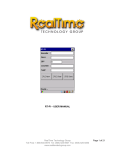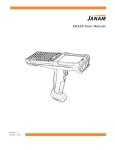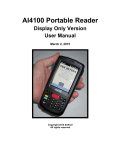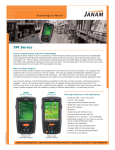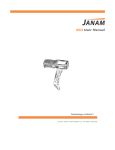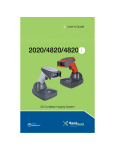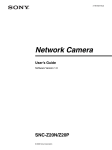Download RT ATTENDANCE – USER MANUAL
Transcript
RT ATTENDANCE – USER MANUAL RealTime Technology Group Toll Free: 1-888-640-8975 Tel: (905) 625-9907 Fax: (905) 625-9260 www.realtimetechgroup.com Page 1 of 54 RT Attendance User Manual RT Attendance – Game Attendance Rewards System User Manual Overview At this point you should have used the RT Attendance – Installation guide to: -The RT Attendance database is set up on a PC or server - RT Attendance software is installed on a PC. - Microsoft Active Sync (XP) or Mobile Device Center (Vista/7) is installed and a connection has been made to the Handheld Computer - RT Attendance software has been installed on the Handheld Computer Operating Mode Batch In Batch Mode the data is passed back and forth between the RT Attendance database and the handheld computer through the cradle and USB port. RF In RF mode the handheld computer is always connected to the database and information is updated in real-time. A wireless network is necessary to use RT Attendance in RF mode An additional license is required to operate RT Attendance in RF mode. RealTime Technology Group Toll Free: 1-888-640-8975 Tel: (905) 625-9907 Fax: (905) 625-9260 www.realtimetechgroup.com Page 2 of 54 RT Attendance User Manual Using RT Attendance RT Attendance makes it possible to record the attendance of people at an event. To do this, the barcoded ID of each attendee is scanned to an Event. At an appropriate time after attendance is taken, the data can be uploaded from the XP20 to the computer via the cradle. Members, Events and Rewards are defined at the PC. Once defined, you select an event, and scan attendees. RT Attendance - PC Application To open RT Attendance double click the desktop icon or select from the Start>Programs>RT Attendance menu selection. Using RT Attendance RT Attendance comes with a basic login security feature. The default User Name is Admin with no password. Once you login to RT Attendance you can change the User Name and Password in the Settings screen. RealTime Technology Group Toll Free: 1-888-640-8975 Tel: (905) 625-9907 Fax: (905) 625-9260 www.realtimetechgroup.com Page 3 of 54 RT Attendance User Manual Settings The Settings screen allows you to customize RT Attendance for your specific rewards program. Name: Enter the name of your school or program Nickname: Enter your school or program nickname Program Name: Enter the name of your rewards program. This name will show in the top bar of the application replacing RT Attendance. Logo: RT Attendance allows you to select a logo as the background for the application. Use the browse button to select a jpg image to use as your logo. Form Logo: RT Attendance allows you to select a form logo to appear on all reports. Use the browse button to select a jpg image to use as your form logo. User Name and Password: You can change the user name and password for the application. Click Save to save your changes. The Program Name will appear in the top bar of the application and the logo will appear as the background of the application. Click Close to return to the main menu. RealTime Technology Group Toll Free: 1-888-640-8975 Tel: (905) 625-9907 Fax: (905) 625-9260 www.realtimetechgroup.com Page 4 of 54 RT Attendance User Manual RealTime Technology Group Toll Free: 1-888-640-8975 Tel: (905) 625-9907 Fax: (905) 625-9260 www.realtimetechgroup.com Page 5 of 54 RT Attendance User Manual Members The members screen allows you to add, delete and edit members of your rewards program. There are 3 ways you can add all of your members to the system: 1. Add them one at a time through the Add New screen 2. Import them using the import function. 3. Upgrade from an existing RT Attendance database (existing users only) RealTime Technology Group Toll Free: 1-888-640-8975 Tel: (905) 625-9907 Fax: (905) 625-9260 www.realtimetechgroup.com Page 6 of 54 RT Attendance User Manual Adding Members Click the Add New button to enter the first member. *Member ID: This is the number (barcode) that you want to associate with this member. This number will be referenced on the handheld computer. Name: Enter members name Address, City, State, Zip: Enter members address Email Address: Enter members email address Phone: Enter members phone number Class: Enter members class Date Joined: Enter date the member joined (default is today) Paid: Enter checkbox if you charge to join and you want to track who has paid Other: Enter any comments Don’t Sync to Scanner: Enter checkbox if member is no longer in the program and you do not want them to be scanned at events. *Mandatory fields RealTime Technology Group Toll Free: 1-888-640-8975 Tel: (905) 625-9907 Fax: (905) 625-9260 www.realtimetechgroup.com Page 7 of 54 RT Attendance User Manual Click the Save button to save record. Click the Add Next to add another member. Click the Close button to close and go back to the Members screen RealTime Technology Group Toll Free: 1-888-640-8975 Tel: (905) 625-9907 Fax: (905) 625-9260 www.realtimetechgroup.com Page 8 of 54 RT Attendance User Manual Member Details RealTime Technology Group Toll Free: 1-888-640-8975 Tel: (905) 625-9907 Fax: (905) 625-9260 www.realtimetechgroup.com Page 9 of 54 RT Attendance User Manual Click the Details button to see the details of the member. Importing Members If you already have your member information in a spreadsheet or a text file RT Attendance can make it easier to import all the members at once. Click the Import File button. RealTime Technology Group Toll Free: 1-888-640-8975 Tel: (905) 625-9907 Fax: (905) 625-9260 www.realtimetechgroup.com Page 10 of 54 RT Attendance User Manual Click the Create File button. This will create a text file template that you can use to import all of your member information. Name the text file and save it in a location you can access. RealTime Technology Group Toll Free: 1-888-640-8975 Tel: (905) 625-9907 Fax: (905) 625-9260 www.realtimetechgroup.com Page 11 of 54 RT Attendance User Manual Go to the text file and open it in the application of your choice. If you have your existing data in an Excel spreadsheet then open the text file in Excel. The text file will have all the fields in the Add New member screen. You do not have to populate each one. Copy and paste all member information you want to include into the text file. When you have finished close the text file but remember where you saved it. RealTime Technology Group Toll Free: 1-888-640-8975 Tel: (905) 625-9907 Fax: (905) 625-9260 www.realtimetechgroup.com Page 12 of 54 RT Attendance User Manual Click Import File and browse to the text file you created. Click Open and the information will be imported into the Member screen. RealTime Technology Group Toll Free: 1-888-640-8975 Tel: (905) 625-9907 Fax: (905) 625-9260 www.realtimetechgroup.com Page 13 of 54 RT Attendance User Manual Add New Rewards From the main menu click the Rewards buttons. Rewards are an optional feature of RT Attendance and therefore do not have to be used. If you are distributing rewards click the Add New button to enter your first reward. RealTime Technology Group Toll Free: 1-888-640-8975 Tel: (905) 625-9907 Fax: (905) 625-9260 www.realtimetechgroup.com Page 14 of 54 RT Attendance User Manual Reward Name: Put in the name of the reward you want to give out. This name will appear on the handheld so make sure it is something recognizable. Description: Enter a description of the Reward Point Amount: Enter the point total you want Members to reach to be eligible to receive this Reward. On the handheld once a Member gets to this point total, the user will be prompted to give out this reward. Active: Make sure this checkbox is filled to keep the reward Active Click Save to save Reward Click Add New to add another Reward Click Close to return the main Reward Screen RealTime Technology Group Toll Free: 1-888-640-8975 Tel: (905) 625-9907 Fax: (905) 625-9260 www.realtimetechgroup.com Page 15 of 54 RT Attendance User Manual RealTime Technology Group Toll Free: 1-888-640-8975 Tel: (905) 625-9907 Fax: (905) 625-9260 www.realtimetechgroup.com Page 16 of 54 RT Attendance User Manual Adding Events Events are the games, press conferences, pep rallies, etc that you are going to collect member attendance at. From the main menu click the Events button. To add a new Event click Add New. Event Name: Enter the name of the Event Date: Enter the date the Event is taking place Points Awarded: Enter the number of points being given to the Members for attending this event. Sync to Scanner: Click this checkbox to have the event appear on the handheld computer. The event must be on the handheld to collect attendance for it. Once the event is over you can uncheck this box to no longer have it appear on the handheld computer. Click Save to save the Event. Click Add Next to add another Event. Click Close to return to the main Event screen. RealTime Technology Group Toll Free: 1-888-640-8975 Tel: (905) 625-9907 Fax: (905) 625-9260 www.realtimetechgroup.com Page 17 of 54 RT Attendance User Manual RealTime Technology Group Toll Free: 1-888-640-8975 Tel: (905) 625-9907 Fax: (905) 625-9260 www.realtimetechgroup.com Page 18 of 54 RT Attendance User Manual Adding Users Users must log into RT Attendance on the handheld computer. You set up the users in the desktop. From the main menu click the Users button. To add a new Event click Add New. Event Name: Enter the name of the Event RealTime Technology Group Toll Free: 1-888-640-8975 Tel: (905) 625-9907 Fax: (905) 625-9260 www.realtimetechgroup.com Page 19 of 54 RT Attendance User Manual RealTime Technology Group Toll Free: 1-888-640-8975 Tel: (905) 625-9907 Fax: (905) 625-9260 www.realtimetechgroup.com Page 20 of 54 RT Attendance User Manual RealTime Technology Group Toll Free: 1-888-640-8975 Tel: (905) 625-9907 Fax: (905) 625-9260 www.realtimetechgroup.com Page 21 of 54 RT Attendance User Manual Using the Handheld Computer Once you have your Users, Members, Events, and Rewards set up in the database you are ready to set up RT Attendance on the handheld computer and then begin to take attendance at events. Power up the XM66 handheld computer using the power button on the top. Enabling the ScanWedge program Scan Wedge is the program that controls the barcode scanning in RT Attendance. It must be enabled to allow scanning. These instructions can also be found in section 5-2 of the Janam XM66 user manual provided on the CD. If using a Magnetic Stripe Reader please see the next section. From the Start Menu select Programs. Open the Folder named Scan and then double click the application named ScanWedge RealTime Technology Group Toll Free: 1-888-640-8975 Tel: (905) 625-9907 Fax: (905) 625-9260 www.realtimetechgroup.com Page 22 of 54 RT Attendance User Manual By default Scan Wedge is Disabled. In the first drop box select Enable. Everything else you can leave. Click Apply and then exit out back to the desktop screen. RealTime Technology Group Toll Free: 1-888-640-8975 Tel: (905) 625-9907 Fax: (905) 625-9260 www.realtimetechgroup.com Page 23 of 54 RT Attendance User Manual On the bottom right of the desktop screen you should see a grey icon which means that the Scan Wedge application is enabled. If you need to go back into Scan Wedge double click this icon. RealTime Technology Group Toll Free: 1-888-640-8975 Tel: (905) 625-9907 Fax: (905) 625-9260 www.realtimetechgroup.com Page 24 of 54 RT Attendance User Manual Enabling the Magnetic Stripe Reader If you are swiping student cards with the MSR attachment you must set it up to work. There are additional characters on the swipe card in addition to the student number you want. You must find out what track has information on it and what raw data exists when you swipe. For example if a student number is 12345 the raw data can look like 0#12345%#JJ! Go to Start>Programs>InfoWedge RealTime Technology Group Toll Free: 1-888-640-8975 Tel: (905) 625-9907 Fax: (905) 625-9260 www.realtimetechgroup.com Page 25 of 54 RT Attendance User Manual In the InfoWedge program put the following settings: InfoWedge: Enable Input Type: MSR Beep Sound: Enable Prefix before data: * Suffix after data: Send after suffix: ENTER Include MSR Track: Select track the student number is on. MSR Track Separator: If data is on multiple tracks, enter separator symbol AutoStart on boot: Enable Click OK RealTime Technology Group Toll Free: 1-888-640-8975 Tel: (905) 625-9907 Fax: (905) 625-9260 www.realtimetechgroup.com Page 26 of 54 RT Attendance User Manual The rest of the settings will be done inside RT Attendance. Setting up 802.11 RF Radio (for RF Users) RF users must have the radio configured for your wireless network before beginning to use RT Attendance Please refer to section 8-1 of the Janam XM66 User Manual supplied on the CD to set up the Summit Wireless Radio. If configured properly you will see green bars in the bottom right corner of the desktop of the XM66. Using RT Attendance From the Start Menu select RT Attendance. You will be taken to the login screen. At this point Batch user must have the XM66 in the cradle attached to the computer on which the database is installed. RF users can perform the configuration with the XM66 either in or out of the cradle. RealTime Technology Group Toll Free: 1-888-640-8975 Tel: (905) 625-9907 Fax: (905) 625-9260 www.realtimetechgroup.com Page 27 of 54 RT Attendance User Manual Log In Screen You must configure the application and perform an initial sync before you can log into the application. RealTime Technology Group Toll Free: 1-888-640-8975 Tel: (905) 625-9907 Fax: (905) 625-9260 www.realtimetechgroup.com Page 28 of 54 RT Attendance User Manual Click the Admin button at the bottom of the screen. In the Admin screen you will configure the unit. RT Attendance will automatically create an online backup database on the handheld computer. The default location can be changed if required. Database Connection Name/IP Address – in this field enter the name or the IP address of the computer on which the RT Attendance database was installed. For Batch users this must be the computer which the cradle is currently connected to. User ID – in this field enter the User ID of the database. If you used the default then this User ID will be “sa” Password – in this field enter the Password of the database. If you used the default then this Password will be “realtime” RealTime Technology Group Toll Free: 1-888-640-8975 Tel: (905) 625-9907 Fax: (905) 625-9260 www.realtimetechgroup.com Page 29 of 54 RT Attendance User Manual Test the Connection. If it was successful click OK and return to the Log In screen. If there is an error check your settings and try again. RealTime Technology Group Toll Free: 1-888-640-8975 Tel: (905) 625-9907 Fax: (905) 625-9260 www.realtimetechgroup.com Page 30 of 54 RT Attendance User Manual Clear Data Clicking this button will Clear all Data off the handheld. This should only be done to clear test data or at the beginning of a new season. MSR Settings If you are using a Magnetic Stripe Reader and you have already set up InfoWedge, click this button to put in the final settings. Using the example that the raw data when you swipe is 0#12345%#JJ! And the student number is 12345. MSR Prefix: * (this must match the MSR prefix you put in the InfoWedge settings) Strip Leading Characters: this is the number of characters in front of the student number (2 – 0#) Strip Trailing Charaters: this is the number of characters after the student number (5 - %#JJ!) Click OK RealTime Technology Group Toll Free: 1-888-640-8975 Tel: (905) 625-9907 Fax: (905) 625-9260 www.realtimetechgroup.com Page 31 of 54 RT Attendance User Manual Click OK at the top right of the Admin screen to get back to the Log in screen. Intial Synchronization You must perform an initial synchronization to get users onto the handheld and create the handheld database. Click the Sync button at the bottom of the screen to go to the Sync screen. Click the Synchronize button and the message box will give you the results of the sync. RealTime Technology Group Toll Free: 1-888-640-8975 Tel: (905) 625-9907 Fax: (905) 625-9260 www.realtimetechgroup.com Page 32 of 54 RT Attendance User Manual Click OK to go back to the Log In screen. RealTime Technology Group Toll Free: 1-888-640-8975 Tel: (905) 625-9907 Fax: (905) 625-9260 www.realtimetechgroup.com Page 33 of 54 RT Attendance User Manual You have now synched over your Users so you can now log into RT Attendance. Note that at the bottom of the screen it will tell you how recent your last sync was. Important – for RF users you should sync before going out to an event as if you lose wireless connection you will need the backup database as recent as possible. Log In Enter the User ID and Password that was created in the User Screen on the desktop RT Attendance. You will see a list of events that have been selected to sync to handheld. RealTime Technology Group Toll Free: 1-888-640-8975 Tel: (905) 625-9907 Fax: (905) 625-9260 www.realtimetechgroup.com Page 34 of 54 RT Attendance User Manual Select the event you want to take attendance at. RealTime Technology Group Toll Free: 1-888-640-8975 Tel: (905) 625-9907 Fax: (905) 625-9260 www.realtimetechgroup.com Page 35 of 54 RT Attendance User Manual Scan the barcode ID of the members. If the scan is a success you will hear a tone and the word Success will appear at the bottom of the screen. You do not have to click Enter if you are scanning as the unit is programmed to automatically enter. Continue to scan members. You are now ready to start collecting data. Scan the bar code of a student in the program. Their ID, Name, Number of Points Collected (including the present event), and Payment Received will appear. You do not have to click the Enter button to record the next student. Just scan the next person. If a bar code is not scanning, in the box at the bottom of the screen click on the number keyboard “123” and enter the bar code manually, then click the Enter button. Error Messages ID Not Found – This persons ID (bar code is not in the database) RealTime Technology Group Toll Free: 1-888-640-8975 Tel: (905) 625-9907 Fax: (905) 625-9260 www.realtimetechgroup.com Page 36 of 54 RT Attendance User Manual ID Already Scanned In – This person has already been scanned into this event RealTime Technology Group Toll Free: 1-888-640-8975 Tel: (905) 625-9907 Fax: (905) 625-9260 www.realtimetechgroup.com Page 37 of 54 RT Attendance User Manual Rewards If you scan a member and their attendance total reaches the level of one of the rewards, this will be displayed on the handheld. You are asked “Are you giving this reward now?” Click yes if you are giving the member the reward. This reward will be marked as delivered in RT Attendance. Click no if you are not giving the member the reward. This reward will be marked as eligible but not delivered in the database. The next event this person gets scanned at you will be asked again until the reward is given out. Continue scanning members until the event is completed. Returning to Event List If you are collecting attendance on more than one event you can go back to the Event list to access the second Event. Click the OK button at the top right of the screen. This will take you back to the Event List. RF Connection Issues If you are using RT Attendance in RF mode and you lose wireless connection to the database you will be get an error message on the handheld’ RealTime Technology Group Toll Free: 1-888-640-8975 Tel: (905) 625-9907 Fax: (905) 625-9260 www.realtimetechgroup.com Page 38 of 54 RT Attendance User Manual At this point you should make sure you are connected to the wireless network before continuing. If you are unable to connect to the wireless network go to the Admin screen change the connection to Batch, and log in again. You will now be using the backup database on the handheld. This database will be a recent as the last synchronization you performed. After collecting data in Batch mode you must synchronize again using either the USB cradle, or if you can reconnect to the database change the Mode back to RF, log in again and go to the Sync screen and synchronize. Moving Data to RT Attendance on Desktop – Batch Mode After you have collected attendance on the handheld computer you must perform a Synchronization to update RT Attendance. Put the handheld in the cradle, wait for the Sync manager to connect and click the Synchronize button. Follow the instructions described previously. RealTime Technology Group Toll Free: 1-888-640-8975 Tel: (905) 625-9907 Fax: (905) 625-9260 www.realtimetechgroup.com Page 39 of 54 RT Attendance User Manual Note: RF Users will not have to sync as they are always connected to the database. RealTime Technology Group Toll Free: 1-888-640-8975 Tel: (905) 625-9907 Fax: (905) 625-9260 www.realtimetechgroup.com Page 40 of 54 RT Attendance User Manual Reviewing Data on PC Attendance Data You can now review the attendance data on the PC. You can review data in the Member, Event or Reward Details screens. By Event Click on Events and from the main Event screen select the event you want to see the attendance for and click Details. RealTime Technology Group Toll Free: 1-888-640-8975 Tel: (905) 625-9907 Fax: (905) 625-9260 www.realtimetechgroup.com Page 41 of 54 RT Attendance User Manual You can edit the data after the event as well. If a member did not get scanned at this Event but did attend you can add them manually by click Add New. RealTime Technology Group Toll Free: 1-888-640-8975 Tel: (905) 625-9907 Fax: (905) 625-9260 www.realtimetechgroup.com Page 42 of 54 RT Attendance User Manual Alternatively you can delete a member from the attendance by clicking Delete. RealTime Technology Group Toll Free: 1-888-640-8975 Tel: (905) 625-9907 Fax: (905) 625-9260 www.realtimetechgroup.com Page 43 of 54 RT Attendance User Manual By Reward Click on Rewards and from the main Rewards screen select the reward you want to see the attendance for and click Details. You will see a list of all Members who have reached the point total to be eligible for that Reward. Click Details to see the details of that Member Reward. RealTime Technology Group Toll Free: 1-888-640-8975 Tel: (905) 625-9907 Fax: (905) 625-9260 www.realtimetechgroup.com Page 44 of 54 RT Attendance User Manual You can delete the member Reward by clicking Delete. RealTime Technology Group Toll Free: 1-888-640-8975 Tel: (905) 625-9907 Fax: (905) 625-9260 www.realtimetechgroup.com Page 45 of 54 RT Attendance User Manual By Members Click on Members and from the main Member screen select the Member you want to see the attendance for and click Details. The Details screen will show you the Events this member attended as well as Rewards they are eligible for. RealTime Technology Group Toll Free: 1-888-640-8975 Tel: (905) 625-9907 Fax: (905) 625-9260 www.realtimetechgroup.com Page 46 of 54 RT Attendance User Manual You can view details of, add new or delete Attendance records for this member. RealTime Technology Group Toll Free: 1-888-640-8975 Tel: (905) 625-9907 Fax: (905) 625-9260 www.realtimetechgroup.com Page 47 of 54 RT Attendance User Manual You can view details of this members Rewards. RealTime Technology Group Toll Free: 1-888-640-8975 Tel: (905) 625-9907 Fax: (905) 625-9260 www.realtimetechgroup.com Page 48 of 54 RT Attendance User Manual Reports Reports within RT Attendance RT Attendance has reports broken down by Attendance, by Member and by Reward. All Reports can be displayed on screen, printed or exported to Excel or PDF. RealTime Technology Group Toll Free: 1-888-640-8975 Tel: (905) 625-9907 Fax: (905) 625-9260 www.realtimetechgroup.com Page 49 of 54 RT Attendance User Manual RealTime Technology Group Toll Free: 1-888-640-8975 Tel: (905) 625-9907 Fax: (905) 625-9260 www.realtimetechgroup.com Page 50 of 54 RT Attendance User Manual Database Tools Export XML Files can be exported in XML to be used in other applications or websites. From the Tools Menu select Export XML RealTime Technology Group Toll Free: 1-888-640-8975 Tel: (905) 625-9907 Fax: (905) 625-9260 www.realtimetechgroup.com Page 51 of 54 RT Attendance User Manual Clearing Database Use the Clear Database function to empty the database of all data. Make sure that you do a backup of the database first to save all data before clearing. You can Clear Events and corresponding attendance to those events, Rewards or All data in the database. RealTime Technology Group Toll Free: 1-888-640-8975 Tel: (905) 625-9907 Fax: (905) 625-9260 www.realtimetechgroup.com Page 52 of 54 RT Attendance User Manual RealTime Technology Group Toll Free: 1-888-640-8975 Tel: (905) 625-9907 Fax: (905) 625-9260 www.realtimetechgroup.com Page 53 of 54 RT Attendance User Manual RealTime Technology Group Toll Free: 1-888-640-8975 Tel: (905) 625-9907 Fax: (905) 625-9260 www.realtimetechgroup.com Page 54 of 54