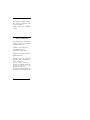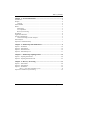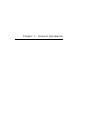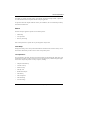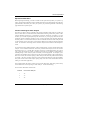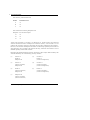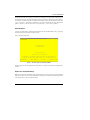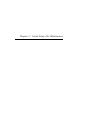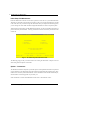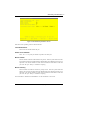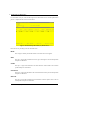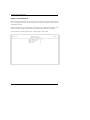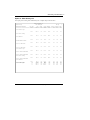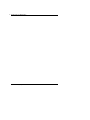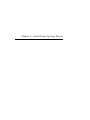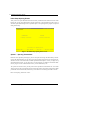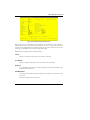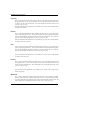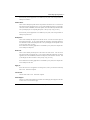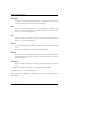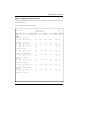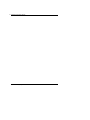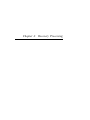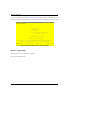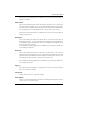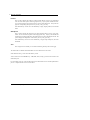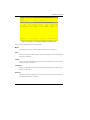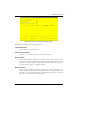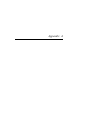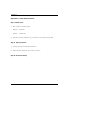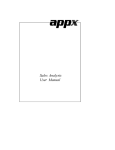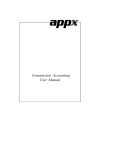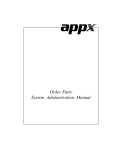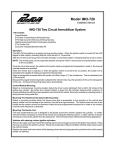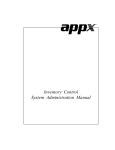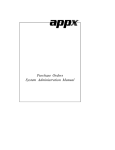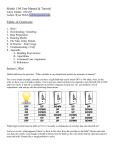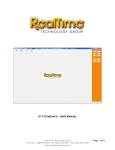Download Sales Analysis System Administration Manual
Transcript
Sales Analysis System Administration Manual Confidential Information This document contains proprietary and valuable, confidential trade secret information of APPX Software, Inc., Richmond, Virginia Notice of Authorship This publication and the computer software it relates to were authored by APPX Software, Inc. © 1995 by APPX Software, Inc. 1100 Boulders Parkway Richmond, Virginia 23225 APPX® is a registered copyright of APPX Software, Inc. All rights reserved. No part of this publication may be reproduced or used in any form or by any means, electronic or mechanical, including photocopying and recording, or by any information storage and retrieval system, without permission in writing from APPX Software, Inc. Table of Contents Chapter 1: General Information ...................................................................... 1 Introduction ....................................................................................................................... 2 Purpose .............................................................................................................................. 2 Contents ....................................................................................................................... 2 Other Manuals ................................................................................................................... 2 Phases ................................................................................................................................ 3 Initial Setup ................................................................................................................. 3 Live Operations ........................................................................................................... 3 Recovery Processing ................................................................................................... 4 Procedures ......................................................................................................................... 4 Application Interfaces ........................................................................................................ 4 Special Considerations....................................................................................................... 5 Content of Postings to Sales Analysis ......................................................................... 5 Sales Analysis .................................................................................................................... 7 Option 24 - End Initial Setup ............................................................................................ 7 Chapter 2: Initial Setup File Maintenance ...................................................... 9 Option 1 - Parameters ..................................................................................................... 10 Option 2 - Sales History .................................................................................................. 12 Option 3 - Parameters List .............................................................................................. 16 Option 4 - Sales History List ........................................................................................... 17 Chapter 3: Initial Setup Opening Entries ..................................................... 19 Option 1 - Opening Transactions .................................................................................... 20 Option 2 - Opening Transactions List ............................................................................. 25 Chapter 4: Recovery Processing .................................................................... 27 Option 1 - Sales Detail .................................................................................................... 28 Option 2 - Sales History .................................................................................................. 33 Option 3 - Parameters ..................................................................................................... 36 Option 1 - Sales Analysis Defaults by User .................................................................... 38 Option 24 - End Recovery Processing ............................................................................ 39 Sales Analysis Initial Setup Manual iii Table of Contents iv Sales Analysis Initial Setup Manual Chapter 1: General Information 1 General Information Introduction Sales Analysis is a sales inquiry and reporting application that stores both detail and historical information transferred from such integrated applications as Accounts Receivable, Order Entry, and Commission Accounting. The amount of detail transferred to Sales Analysis is specified within the Accounts Receivable, Commission Accounting, and Inventory Control applications. Purpose This manual provides instructions for using the Initial Setup phase and the Recovery Processing phase of the APPX Sales Analysis application. Chapters 2 and 3 explain how to transfer records from your present accounting system to the APPX Sales Analysis application. Chapter 4 explains how to use the Recovery Processing phase to recover from abnormal situations. Use this manual as a guide for setting up your Sales Analysis application. If you follow each of the steps in the order described, you should have a successful installation. All the features and options described in this manual are included in the APPX turnkey Sales Analysis application. Any modification of the software or documentation is the responsibility of the licensed software consultant who makes the modification. Contents In addition to an overview explaining the functions of the application, this manual includes: • Sample screen displays • Data field characteristics • Instructions and explanations for valid entries • Pertinent examples • Sample reports, lists, and inquiries Other Manuals The APPX User Manual provides general information about starting up your system, making entries, printing, and using other features common to all APPX applications. Since the information contained in the APPX User manual is not repeated in this or other APPX manuals, you should read it carefully before working with the system. 2 Sales Analysis System Administration Manual General Information 1 The APPX User manual, the Sales Analysis User Manual, and this Initial Setup manual, complete the set of documentation that accompanies the Sales Analysis application. For questions about the computer hardware used at your installation, refer to the manuals provided by the hardware manufacturer. Phases The Sales Analysis application operates in three distinct phases: • Initial Setup • Live Operations • Recovery Processing Each of these phases has a specific role in processing Sales Analysis data. Initial Setup During Initial Setup, master and system-maintained file information and transaction history can be entered. This information provides a basis for the Live Operations phase. Live Operations In Live Operations, sales data, which may be transferred from Accounts Receivable, Order Entry, and Commission Accounting, provides a basis for the reports and sales inquiry available through this application. Sales Analysis can produce a variety of reports, including: • Salesperson Productivity • Customer Activity • Product Activity • Sales By Area • Detail Sales Analysis • Sales History • Sales Comparison • Sales Percentage • Units Percentage Sales Analysis System Administration Manual 3 1 General Information Inquiry functions are available to display a variety of sales history information, including history by customer, by product, and by salesperson. Recovery Processing As you use the Sales Analysis application, there is a certain day-to-day risk of losing data due to sudden power surges or outages, and other system problems. Recovery Processing is used to manually restore information to system-maintained fields and files that are normally not accessible during the Live Operations phase. Recovery Processing is provided as an aid to your software consultant and should only be accessed by your consultant or under his or her direction. Procedures Initial Setup procedures are designed to establish “Master File Records” and to help you transfer information from existing records to the Sales Analysis application. The first step in Initial Setup involves entering master file and historical data for the application. Here is a list of those files: • Parameters • Sales History In the next step, you may enter Opening Transactions from the Opening Entries menu. These entries will be recorded on detailed sales reports available through Live Operations. Once you complete these entries, print an Opening Transactions list to verify your entries. The third and final step in the Initial Setup procedure is End Initial Setup. After you select this menu option, the system begins the Live Operations phase. Application Interfaces The Sales Analysis application has no transaction processing functions. It receives sales transaction detail and sales history from Accounts Receivable invoice postings, Order Entry invoice postings, and/ or Commission Accounting commission postings, depending upon the configuration of your individual system. Each of these applications has a flag in its Parameter file, Post to Sales Analysis (SA)?, which governs whether or not that application will interface with the Sales Analysis application. While Sales Analysis is stand-alone to the extent that it does not require the existence of any one of these other applications, at least one must exist to generate Sales Analysis data. 4 Sales Analysis System Administration Manual General Information 1 Special Considerations Before beginning Initial Setup, you need to consider several options that may affect your system’s operation. The Special Considerations section includes a discussion of accounting design issues and some optional features, which allow you to tailor your system to your particular organization. The following pages describe these system options. Content of Postings to Sales Analysis The content or “detail,” which is contained in the postings generated for Sales Analysis, is based upon entries in master files in Accounts Receivable, Commission Accounting, and Inventory Control. Sales Analysis identifies transactions by a combination of customer, salesperson, and product. For each customer, you can either separately identify sales transactions, or you can group sales with the sales transactions of other “nondetail” customers as a unit. You have the same option with each salesperson and each product. In Accounts Receivable, this choice is indicated in the Post To Sales Analysis? field on the Customers record. In Inventory Control, the Post Detail to SA? field is located on the Product record. In Commission Accounting, the Post To Sales Analysis? field is found on the Salesperson’s record. For a transaction with a nondetail customer, product, and salesperson, no posting will be made to Sales Analysis. For an individual transaction record to be posted to Sales Analysis, at least one of these fields must be set to ‘Y’. If Order Entry, Inventory Control, or Accounts Receivable is not a part of your system, the salesperson, product, or customer record will not be available to indicate detail or nondetail postings. In this case, the system will assume you are keeping detail. For example, if your system does not include Inventory Control, but you do enter a product number on the Accounts Receivable invoice record, the transaction posting to Sales Analysis will reflect the product number entered, not a blank. (The only exception would occur if the customer and salesperson were both nondetail. The system will not create a Sales Analysis posting solely on the basis of an assumed detail selection relating to a nonexistent application.) This example outlines the impact of entries in the Accounts Receivable, Order Entry, and Inventory Control master file records on postings to Sales Analysis. Assume the following: In the Accounts Receivable Customers file: Customer Post To Sales Analysis? 1 ‘N’ 2 ‘Y’ 3 ‘N’ Sales Analysis System Administration Manual 5 1 General Information In the Inventory Control Products file: Product Post Detail To SA? A ‘Y’ B ‘N’ C ‘N’ In the Commission Accounting Salespersons file: Salesperson Post To Sales Analysis? 21 ‘N’ 22 ‘N’ 23 ‘Y’ Assume a sale of Product A to Customer 1 by Salesperson 23. In Sales Analysis, this transaction would be identified as Product A/Salesperson 23/Customer (blank). Since Customer 3 is also nondetail, this transaction would be grouped with sales of Product A/Salesperson 23/Customer 3. However, a sale of Product A/Salesperson 23/Customer 2 would be kept separately from the other two sales transactions, since, according to the Customer’s file entry, transactions for Customer 2 are to be identified separately from all other customers. Based upon the indicated master file selections, all postings to Sales Analysis detail and history files would be identified by one of the following seven key structures: (1) Customer 2 Product A Salesperson 23 (2) Customer 2 Product A (All non-23 salespersons) (3) Customer 2 (All non-A products) Salesperson 23 (4) Customer 2 (All non-A products) (All non-23 salespersons) (5) Product A (All non-2 customers) Salesperson 23 (6) Product A (All non-2 customers) (All non-23 salespersons) (7) Salesperson 23 (All non-A products) (All non-2 customers) 6 Sales Analysis System Administration Manual General Information 1 To find the total sales for a product (or customer or salesperson) for which detail is being kept, the system must sum up all records containing that product (or customer or salesperson) as part of the key. For example, total sales for Product A would be represented by transactions reported for key structures 1, 2, 5, and 6 above. Total sales for Products B or C cannot be identified, since they are nondetail products. However, total sales for B and C is represented by 3, 4, and 7 (non-A products). Sales Analysis You may use Initial Setup to establish the Parameters master file and Sales History file by converting and entering data from existing accounting records. This is the Initial Setup menu: Figure 1. The Sales Analysis Initial Setup Menu Chapter 2 describes the File Maintenance menu selection. Chapter 3 describes the Opening Entries selection. Option 24 - End Initial Setup While you are still in the Initial Setup phase of Sales Analysis, you can continue to access and change fields on all screens. Once you have established all necessary master files, and created and processed your opening entries, you may end Initial Setup. Sales Analysis System Administration Manual 7 1 General Information After you select this procedure, the Live Operations phase automatically begins, and certain fields and files may become inaccessible. When Initial Setup is ended, the following changes occur: • The Sales History file becomes system-maintained and cannot be changed. • The Sales Detail file becomes system-maintained and cannot be changed. When you are ready to end the Initial Setup phase, select “End Initial Setup?” from the Initial Setup menu. The screen below appears. Figure 2. The Sales Analysis End Initial Setup Screen Data items for the preceding screen are described below. End Initial Setup? By default, the system displays ‘Y’ in this field. Press RETURN to end Initial Setup and begin the Live Operations phase. Enter ‘N’ to continue in Initial Setup. 8 Sales Analysis System Administration Manual Chapter 2: Initial Setup File Maintenance 2 Initial Setup File Maintenance Initial Setup File Maintenance Each File Maintenance selection on this menu represents a master file or a system-maintained file. These files are arranged in logical order on the menu, so that you can enter information into each file in the order shown. If you need to change this information after you complete the Initial Setup phase, you can change most of the fields and files through File Maintenance in the Live Operations phase. After data has been entered for each File Maintenance function, use the corresponding List function to print out and verify the information. You may print these lists as often as necessary to check the status of each file. Figure 3. The Initial Setup File Maintenance Menu The following pages provide you with instructions for entering file information. Sample screens are shown along with descriptions of each field. Option 1 - Parameters The Parameters file defines important system-wide options and requirements that affect the operation of your application. The information in this file specifies how long detail sales and sales history information is to be stored in system-maintained files. It also includes the current calendar month and year, and the number of accounting periods in your fiscal year. Select “Parameters” from the File Maintenance menu. Here is the Parameters screen: 10 Sales Analysis System Administration Manual Initial Setup File Maintenance 2 Figure 4. The Initial Setup Parameters Screen Data items for the preceding screen are described below: Calendar Month/Year Enter the current calendar month and year. Number of Fiscal Months Enter ‘12’ or ‘13’ to specify the number of periods in the fiscal year. Months of Detail Enter the number of months of sales detail to keep on file. After the system reaches this number, the detail records for the oldest month are deleted during Close Month processing in Live Operations. This number should be at least twice the number of fiscal months so that “last year” and “this year” history is available for reporting. Months of History Enter the number of months of sales history to keep on file. After the system reaches this number, the records for the oldest month are deleted during Close Month processing in Live Operations. This number should be at least twice the number of fiscal months so that “last year” and “this year” history is available for reporting. The entered data is validated. Press RETURN to save the information on this screen. Sales Analysis System Administration Manual 11 2 Initial Setup File Maintenance Option 2 - Sales History Before Live Operations begins, you have the option of entering summarized sales history information into this Sales History file. If you choose to use this program, please refer first to the Special Considerations section of this manual for a detailed explanation and example as to how you might set up and maintain these records. If you choose not to enter summarized sales history information into this file, you should not use the Opening Entries program to enter opening transactions into the Sales Detail file. For each customer/product/salesperson combination for which you wish to maintain a historical sales record, enter sales, commission, margin and units information by calendar month and year. The system will store this history for the period of time specified in the Parameters file. Once Sales Analysis goes into the Live Operations phase, this file will become inaccessible, and summarized transaction history posted from Accounts Receivable, Order Entry, and Commission Accounting will build in this file. Here is the Sales History screen: Figure 5. The Initial Setup Sales History Screen When the key value for a particular record is requested, you can review all the records in the file by selecting the Scan option. The records will be presented on an “Access” screen, and you will be allowed to scan the available data until you find the record you want. Then, position the cursor by that record and press RETURN; the record will be displayed for editing. 12 Sales Analysis System Administration Manual Initial Setup File Maintenance 2 Data items for the preceding screen are described below: Customer Enter a code to identify the customer for whom the Sales History record is to be maintained. You can use the Scan option to find an appropriate entry. If your system includes the Accounts Receivable application, this number must be on file in the Customers file. The system displays the customer’s name so that you may verify your entry. If the Sales History record is not to be identified by a single, unique customer, leave this field blank. Product Enter a code to identify the product for which the Sales History record is to be maintained. You can use the Scan option to find an appropriate entry. If your system includes the Inventory Control application, this number must be on file in the Products file. The system displays the corresponding description so that you may verify your entry. If the Sales History record is not to be identified by a single, unique product, leave this field blank. Salesperson Enter a code to identify the salesperson for whom the Sales History record is to be maintained. You can use the Scan option to find an appropriate entry. If your system includes the Commission Accounting application, this number must be on file in the Salespersons file. The system displays the salesperson’s name so that you may verify your entry. If the Sales History record is not to be identified by a single, unique salesperson, leave this field blank. Year Enter 2 digits for the calendar year to which the following monthly sales records apply. The entered data is validated. Press RETURN to save the information on this screen. Select Next Record to go to the next Sales History record. At this screen the use of the MODE keys—ADD, DEL, CHG, or INQ—pertain to those records in the Sales History file. Sales Analysis System Administration Manual 13 2 Initial Setup File Maintenance For each month of the year, enter the following line item information for this customer/product/salesperson. A sample line item screen is shown below: Figure 6. The Initial Setup Sales History by Month Screen Data items for the preceding screen are described below: Month Enter 2 digits to identify the calendar month to which this sales record applies. Sales Enter up to 7 digits and 2 decimals for the total, gross sales figure for this customer/product/ salesperson combination. Credits Enter up to 7 digits and 2 decimals for the total amount of credits issued to this customer/ product/salesperson combination. Commission Enter up to 7 digits and 2 decimals for the total commissions earned by this customer/product/ salesperson combination. Sales Tax Enter up to 7 digits and 2 decimals for the total amount of sales tax paid on sales to this customer/product/ salesperson combination. 14 Sales Analysis System Administration Manual Initial Setup File Maintenance 2 Margin Enter up to 7 digits and 2 decimals for the total margin (sales minus cost) for this customer/ product/salesperson combination. Shipped Enter up to 5 digits and 2 decimals for the total number of stockkeeping units shipped for this customer/product/ salesperson combination. Not Shipped Enter up to 5 digits and 2 decimals for the total number of stockkeeping units ordered — but not shipped — to this customer/product/salesperson. “Not shipped” orders (that is, orders which were neither filled, nor backordered) represent lost sales. The entered data is validated. Press RETURN to save the information on this screen. Select the Previous Image option to go back to the Sales History screen. Select the Next Record option to go to the next Sales History by Month screen. Select the END option to go to the next Sales History screen. At this screen the use of the MODE keys—ADD, DEL, CHG, or INQ—pertain to those records in the Sales History by Month file. Sales Analysis System Administration Manual 15 2 Initial Setup File Maintenance Option 3 - Parameters List You can print the contents of any file by selecting the corresponding list from the File Maintenance menu. Lists include those items in each record that can be entered or changed, as well as systemmaintained information. During Live Operations, you should print lists to check the accuracy of the data that is being entered. These lists provide you with a printed record of the information used during Live Operations. Use this function to print the Parameters List. A sample output is shown below. Expert Distributing, Inc. KAY Page: 1 Sales Analysis Parameters List ================================================================================================================================== 04/09/91 03:18 pm Current Calendar Month / Year Number of Fiscal Months Months of Detail Months of History 16 Sales Analysis System Administration Manual 8 89 12 36 36 Initial Setup File Maintenance 2 Option 4 - Sales History List This option prints a listing of the Sales History file. A sample output is shown below. Expert Distributing, Inc. 04/09/91 04:34 pm KAY Page: 1 Sales History List Customer/Product/Salesperson Year Month Sales Credits Margin Commission Sales Tax Shipped Not Ship ================================================================================================================================== 89 08 1350.00 0.00 469.88 67.50 0.00 3.75 0.00 010 Mr. Jarvis W. Payne 89 08 1500.00 0.00 290.00 117.65 0.00 9.00 0.00 89 08 275.00 0.00 275.00 290.00 0.00 1.00 0.00 89 08 90.00 0.00 86.63 0.00 0.00 0.25 0.00 89 08 640.00 0.00 640.00 32.00 0.00 2.00 0.00 89 08 1250.00 0.00 700.00 62.50 0.00 5.00 0.00 89 08 960.00 0.00 210.00 76.80 0.00 3.00 0.00 89 08 3150.00 0.00 650.00 58.50 0.00 10.00 0.00 89 08 290.00 0.00 265.00 290.00 0.23 1.00 0.00 88 06 08 10 11 12 300.00 900.00 1200.00 2400.00 3000.00 0.00 0.00 0.00 0.00 0.00 105.67 491.90 509.44 1165.60 1486.20 0.00 0.00 0.00 0.00 0.00 0.00 0.00 0.00 0.00 0.00 1.00 3.00 4.00 8.00 10.00 0.00 0.00 0.00 0.00 0.00 020 Mr. James V. Anthony 040 Mr. Max Woolf 999 House Commissions Record 10 #10 3-1/2" White Round 10 #10 3-1/2" White Round 010 Mr. Jarvis W. Payne 20 #4 12" Gold Plated Black Round 20 #4 12" Gold Plated Black Round 020 Mr. James V. Anthony 20 #4 12" Gold Plated Black Round 040 Mr. Max Woolf 30 #56 10" Red Cylinder 010 Mr. Jarvis W. Payne Sales Analysis System Administration Manual 17 2 Initial Setup File Maintenance 18 Sales Analysis System Administration Manual Chapter 3: Initial Setup Opening Entries 3 Initial Setup Opening Entries Initial Setup Opening Entries After you have set up the Parameters file and entered any needed historical information into the Sales History file, you may enter information for opening transactions. This information provides a basis on which the system builds during the Live Operations phase. The Opening Entries programs are optional during Initial Setup. Figure 7. The Initial Setup Opening Entries Screen Option 1 - Opening Transactions Before the Live Operations phase begins, you have the option of entering sales detail history information into this Sales Detail file. If you choose to use this program, please refer first to the Special Considerations section of this manual for a detailed explanation and example as to how you might set up and maintain these records. If you choose not to use this program, you should not use the File Maintenance program to enter summarized sales history into the Sales History file. The system will store this history for the period of time specified in the Parameters file. Once Sales Analysis goes into the Live Operations phase, this file will become inaccessible, and transaction detail posted from Accounts Receivable, Order Entry, and Commission Accounting will build in this file. Here is the Opening Transactions screen: 20 Sales Analysis System Administration Manual Initial Setup Opening Entries 3 Figure 8. The Initial Setup Sales Detail Screen When the key value for a particular record is requested, you can review all the records in the file by selecting the Scan option. The records will be presented on an “Access” screen, and you will be allowed to scan the available data until you find the record you want. Then, position the cursor by that record and press RETURN; the record will be displayed for editing. Data items for the preceding screen are described below: Invoice Enter up to 8 characters to identify the invoice number of this sale. Line Number Enter up to 4 digits to identify the invoice line number for this sales detail. Sequence In case of duplicate invoice numbers, enter up to 4 digits to assign a sequential number to this invoice/line item combination. Post Month/Year Enter 2 digits for the calendar month and 2 digits for the calendar year in which the invoice was posted. Month ‘EY’ (End-of-year) is entered as 99. Sales Analysis System Administration Manual 21 3 Initial Setup Opening Entries Customer Enter a code to identify the customer on the sales invoice. You can use the Scan option to find an appropriate entry. If your system includes the Accounts Receivable application, this number must be on file in the Customers file. The system displays the customer’s name so that you may verify your entry. If the Accounts Receivable application is not included in your system, enter a unique number to identify the customer. Division Enter a code to identify the sales division credited for the sales invoice. You can use the Scan option to find an appropriate entry. If your system includes the Accounts Receivable application, this field will default, based on the customer, from the Customers file. The system displays the corresponding description so that you may verify your entry. If the Accounts Receivable application is not included in your system, enter a unique number to identify the customer division. Area Enter a code to identify the customer area credited for the sales invoice. You can use the Scan option to find an appropriate entry. If your system includes the Accounts Receivable application, this field will default, based on the customer, from the Customers file. The system displays the corresponding description so that you may verify your entry. If the Accounts Receivable application is not included in your system, enter a unique number to identify the customer area. Product Enter a code to identify the product on the sales invoice. You can use the Scan option to find an appropriate entry. If your system includes the Inventory Control application, this code must be on file in the Products file. The system displays the corresponding description so that you may verify your entry. If the Inventory Control application is not included on your system, enter a unique code to identify the product. Warehouse Enter a code to identify the warehouse from which the sales invoice product was shipped. You can use the Scan option to find an appropriate entry. If your system includes the Inventory Control application, this number must be on file in the Products By Warehouse file. The system displays the corresponding description so that you may verify your entry. 22 Sales Analysis System Administration Manual Initial Setup Opening Entries 3 If the Inventory Control application is not included in your system, enter a unique number to identify the warehouse. Product Class Enter a code to identify the product class for the product on the sales invoice. You can use the Scan option to find an appropriate entry. If your system includes the Inventory Control application, this number will default, based on the product, from the Products By Warehouse file. The system displays the corresponding description so that you may verify your entry. If the Inventory Control application is not included in your system, enter a unique number to identify the product class. Salesperson Enter a code to identify the salesperson on the sales invoice. You can use the Scan option to find an appropriate entry. If your system includes the Commission Accounting application, this code must be on file in the Salespersons file. The system displays the salesperson’s name so that you may verify your entry. If the Commission Accounting application is not included in your system, enter a unique number to identify the salesperson. Sales Area Enter a code to identify the salesperson’s sales area for the sales invoice. You can use the Scan option to find an appropriate entry. If your system includes the Commission Accounting application, this code will default, based on the salesperson, from the Sales Areas file. The system displays the sales area name so that you may verify your entry. If the Commission Accounting application is not included in your system, enter a unique number to identify the sales area. Apply To If this sales invoice is to be applied to an existing invoice, enter up to 8 characters to identify that invoice. This field is required. Invoice Date Enter the date of the invoice. This field is required. Units Shipped Enter up to 5 digits and 2 decimals for the number of stockkeeping units shipped on this sales invoice. Enter ‘1’ if units do not apply. Sales Analysis System Administration Manual 23 3 Initial Setup Opening Entries Not Shipped Enter up to 5 digits and 2 decimals for the total number of stockkeeping units ordered — but not shipped — to this customer/product/salesperson. “Not shipped” orders (that is, orders which were neither filled, nor backordered) represent lost sales. Price Enter up to 7 digits and 2 decimals for the price per stockkeeping unit of the product on this sales invoice. If the price per unit does not apply in this case, enter the amount of the sale here and enter a ‘1’ in the Units Shipped field. Cost Enter up to 6 digits and 3 decimals for the cost per stockkeeping unit of the product on this sales invoice. If the cost per unit does not apply in this case, enter the amount of the sale here and enter a ‘1’ in the Units Shipped field. Amount The system calculates and displays the amount of this line item by multiplying Units Shipped by Price. If you change this field, the Price will be recomputed and redisplayed. Sales Tax Enter up to 7 digits and 2 decimals for the sales tax on this sales invoice. When posted from Accounts Receivable or Order Entry, this amount is prorated based on the line item amount and the invoice Subtotal. Commission Enter up to 7 digits and 2 decimals for the amount of commission on this sales invoice line item. The entered data is validated. Press RETURN to save the information on this screen. Select Next Record to go to the next Sales Detail record. At this screen the use of the MODE keys—ADD, DEL, CHG, or INQ—pertain to those records in the Sales Detail file. 24 Sales Analysis System Administration Manual Initial Setup Opening Entries 3 Option 2 - Opening Transactions List Once you have finished entering opening transactions, you should print an Opening Transactions List to verify your entries. Here is a sample Opening Transactions List: Expert Distributing, Inc. 04/09/91 04:36 pm KAY Page: 1 Opening Transactions List Month Invoice Line Inv Date Div Sales Shipped Unit Cost Discounted Amount Commission Prod Class /Year Apply To Seq Area Area Not Ship Unit Price Sales Tax Warehouse ================================================================================================================================= Customer Product Salesperson 10 Mr. Jarvis W. Payne 08 89 1002 1002 0002 0001 08/12/89 03 01 10 3.00 0.00 290.000 360.000 1080.00 54.00 0.00 020 20 Salesperson 20 Mr. James V. Anthony 08 89 B6704 B6704 0001 0001 08/14/89 01 01 10 4.00 0.00 290.000 360.000 1440.00 115.20 0.00 020 20 08 89 B6704 B6704 0003 0001 08/14/89 01 01 10 5.00 0.00 10.000 12.000 60.00 2.45 0.00 010 20 01 01 20 1.00 0.00 0.000 275.000 275.00 290.00 0.00 000 00 00 00 90 0.25 0.00 13.500 360.000 90.00 0.00 0.00 02 02 30 2.00 0.00 0.000 320.000 640.00 32.00 0.00 020 20 03 01 10 5.00 0.00 110.000 250.000 1250.00 62.50 0.00 010 10 30 3.00 0.00 250.000 320.000 960.00 76.80 0.00 030 10 Salesperson 40 Mr. Max Woolf 08 89 1005 1005 0002 0001 08/20/89 Salesperson 999 House Commissions Record 08 89 1004 1004 0001 0002 08/15/89 * 020 20 Product 10 #10 3-1/2" White Round Salesperson 0 08 89 3056 3056 0002 0001 08/12/89 Salesperson 10 Mr. Jarvis W. Payne 08 89 1002 1002 0001 0001 08/12/89 Product 20 #4 12" Gold Plated Black Round Salesperson 0 08 89 4022 4022 0001 0001 08/10/89 01 01 Salesperson 10 Mr. Jarvis W. Payne Sales Analysis System Administration Manual 25 3 Initial Setup Opening Entries 26 Sales Analysis System Administration Manual Chapter 4: Recovery Processing 4 Recovery Processing This menu contains function that allows recovery from abnormal situations. The functions on this menu are not used during normal processing. Special security should be required to access this menu. Figure 9. The Sales Analysis Recovery Processing Menu Option 1 - Sales Detail This function allows access to the Sales Detail file. Here is the Sales Detail screen: 28 Sales Analysis System Administration Manual Recovery Processing 4 Figure 10. The Recovery Processing Sales Detail Screen When the key value for a particular record is requested, you can review all the records in the file by selecting the Scan option. The records will be presented on an “Access” screen, and you will be allowed to scan the available data until you find the record you want. Then, position the cursor by that record and press RETURN; the record will be displayed for editing. Data items for the preceding screen are described below: Invoice Enter up to 8 characters to identify the invoice number of this sale. Line Number Enter up to 4 digits to identify the invoice line number for this sales detail. Sequence In case of duplicate invoice numbers, enter up to 4 digits to assign a sequential number to this invoice/line item combination. Post Month/Year Enter 2 digits for the calendar month and 2 digits for the calendar year in which the invoice was posted. Month ‘EY’ (End-of-year) is entered as 99. Sales Analysis System Administration Manual 29 4 Recovery Processing Customer Enter a code to identify the customer on the sales invoice. You can use the Scan option to find an appropriate entry. If your system includes the Accounts Receivable application, this number must be on file in the Customers file. The system displays the customer’s name so that you may verify your entry. If the Accounts Receivable application is not included in your system, enter a unique number to identify the customer. Division Enter a code to identify the sales division credited for the sales invoice. You can use the Scan option to find an appropriate entry. If your system includes the Accounts Receivable application, this field will default, based on the customer, from the Customers file. The system displays the corresponding description so that you may verify your entry. If the Accounts Receivable application is not included in your system, enter a unique number to identify the customer division. Area Enter a code to identify the customer area credited for the sales invoice. You can use the Scan option to find an appropriate entry. If your system includes the Accounts Receivable application, this field will default, based on the customer, from the Customers file. The system displays the corresponding description so that you may verify your entry. If the Accounts Receivable application is not included in your system, enter a unique number to identify the customer area. Product Enter a code to identify the product on the sales invoice. You can use the Scan option to find an appropriate entry. If your system includes the Inventory Control application, this code must be on file in the Products file. The system displays the corresponding description so that you may verify your entry. If the Inventory Control application is not included on your system, enter a unique code to identify the product. Warehouse Enter a code to identify the warehouse from which the sales invoice product was shipped. You can use the Scan option to find an appropriate entry. If your system includes the Inventory Control application, this number must be on file in the Products By Warehouse file. The system displays the corresponding description so that you may verify your entry. 30 Sales Analysis System Administration Manual Recovery Processing 4 If the Inventory Control application is not included in your system, enter a unique number to identify the warehouse. Product Class Enter a code to identify the product class for the product on the sales invoice. You can use the Scan option to find an appropriate entry. If your system includes the Inventory Control application, this number will default, based on the product, from the Products By Warehouse file. The system displays the corresponding description so that you may verify your entry. If the Inventory Control application is not included in your system, enter a unique number to identify the product class. Salesperson Enter a code to identify the salesperson on the sales invoice. You can use the Scan option to find an appropriate entry. If your system includes the Commission Accounting application, this code must be on file in the Salespersons file. The system displays the salesperson’s name so that you may verify your entry. If the Commission Accounting application is not included in your system, enter a unique number to identify the salesperson. Sales Area Enter a code to identify the salesperson’s sales area for the sales invoice. You can use the Scan option to find an appropriate entry. If your system includes the Commission Accounting application, this code will default, based on the salesperson, from the Sales Areas file. The system displays the sales area name so that you may verify your entry. If the Commission Accounting application is not included in your system, enter a unique number to identify the sales area. Apply To If this sales invoice is to be applied to an existing invoice, enter up to 8 characters to identify that invoice. This field is required. Invoice Date Enter the date of the invoice. This field is required. Units Shipped Enter up to 5 digits and 2 decimals for the number of stockkeeping units shipped on this sales invoice. Enter ‘1’ if units do not apply. Sales Analysis System Administration Manual 31 4 Recovery Processing Not Shipped Enter up to 5 digits and 2 decimals for the total number of stockkeeping units ordered — but not shipped — to this customer/product/salesperson. “Not shipped” orders (that is, orders which were neither filled, nor backordered) represent lost sales. Price Enter up to 7 digits and 2 decimals for the price per stockkeeping unit of the product on this sales invoice. If the price per unit does not apply in this case, enter the amount of the sale here and enter a ‘1’ in the Units Shipped field. Cost Enter up to 6 digits and 3 decimals for the cost per stockkeeping unit of the product on this sales invoice. If the cost per unit does not apply in this case, enter the amount of the sale here and enter a ‘1’ in the Units Shipped field. Amount The system calculates and displays the amount of this line item by multiplying Units Shipped by Price. If you change this field, the Price will be recomputed and redisplayed. Sales Tax Enter up to 7 digits and 2 decimals for the sales tax on this sales invoice. When posted from Accounts Receivable or Order Entry, this amount is prorated based on the line item amount and the invoice Subtotal. Commission Enter up to 7 digits and 2 decimals for the amount of commission on this sales invoice line item. The entered data is validated. Press RETURN to save the information on this screen. Select Next Record to go to the next Sales Detail record. At this screen the use of the MODE keys—ADD, DEL, CHG, or INQ—pertain to those records in the Sales Detail file. 32 Sales Analysis System Administration Manual Recovery Processing 4 Option 2 - Sales History This function allows access to the Sales History files. Here is the Sales History screen: Figure 11. The Recovery Processing Sales History Screen When the key value for a particular record is requested, you can review all the records in the file by selecting the Scan option. The records will be presented on an “Access” screen, and you will be allowed to scan the available data until you find the record you want. Then, position the cursor by that record and press RETURN; the record will be displayed for editing. Data items for the preceding screen are described below: Customer Enter a code to identify the customer for whom the Sales History record is to be maintained. You can use the Scan option to find an appropriate entry. If your system includes the Accounts Receivable application, this number must be on file in the Customers file. The system displays the customer’s name so that you may verify your entry. If the Sales History record is not to be identified by a single, unique customer, leave this field blank. Sales Analysis System Administration Manual 33 4 Recovery Processing Product Enter a code to identify the product for which the Sales History record is to be maintained. You can use the Scan option to find an appropriate entry. If your system includes the Inventory Control application, this number must be on file in the Products file. The system displays the corresponding description so that you may verify your entry. If the Sales History record is not to be identified by a single, unique product, leave this field blank. Salesperson Enter a code to identify the salesperson for whom the Sales History record is to be maintained. You can use the Scan option to find an appropriate entry. If your system includes the Commission Accounting application, this number must be on file in the Salespersons file. The system displays the salesperson’s name so that you may verify your entry. If the Sales History record is not to be identified by a single, unique salesperson, leave this field blank. Year Enter 2 digits for the calendar year to which the following monthly sales records apply. The entered data is validated. Press RETURN to save the information on this screen. Select Next Record to go to the next Sales History record. At this screen the use of the MODE keys—ADD, DEL, CHG, or INQ—pertain to those records in the Sales History file. For each month of the year, enter the following line item information for this customer/product/salesperson. A sample line item screen is shown below: 34 Sales Analysis System Administration Manual Recovery Processing 4 Figure 12. The Recovery Processing Sales History by Month Screen Data items for the preceding screen are described below: Month Enter 2 digits to identify the calendar month to which this sales record applies. Sales Enter up to 7 digits and 2 decimals for the total, gross sales figure for this customer/product/ salesperson combination. Credits Enter up to 7 digits and 2 decimals for the total amount of credits issued to this customer/ product/salesperson combination. Commission Enter up to 7 digits and 2 decimals for the total commissions earned by this customer/product/ salesperson combination. Sales Tax Enter up to 7 digits and 2 decimals for the total amount of sales tax paid on sales to this customer/product/ salesperson combination. Sales Analysis System Administration Manual 35 4 Recovery Processing Margin Enter up to 7 digits and 2 decimals for the total margin (sales minus cost) for this customer/ product/salesperson combination. Shipped Enter up to 5 digits and 2 decimals for the total number of stockkeeping units shipped for this customer/product/ salesperson combination. Not Shipped Enter up to 5 digits and 2 decimals for the total number of stockkeeping units ordered — but not shipped — to this customer/product/salesperson. “Not shipped” orders (that is, orders which were neither filled, nor backordered) represent lost sales. The entered data is validated. Press RETURN to save the information on this screen. Select the Previous Image option to go back to the Sales History screen. Select the Next Record option to go to the next Sales History by Month screen. Select the END option to go to the next Sales History screen. At this screen the use of the MODE keys—ADD, DEL, CHG, or INQ—pertain to those records in the Sales History by Month file. Option 3 - Parameters This function allows entry and maintenance of the Parameters file. Select “Parameters” from the Recovery Processing menu. Here is the Parameters screen: 36 Sales Analysis System Administration Manual Recovery Processing 4 Figure 13. The Recovery Processing Parameters Screen Data items for the preceding screen are described below: Calendar Month/Year Enter the current calendar month and year. Number of Fiscal Months Enter ‘12’ or ‘13’ to specify the number of periods in the fiscal year. Months of Detail Enter the number of months of sales detail to keep on file. After the system reaches this number, the detail records for the oldest month are deleted during Close Month processing in Live Operations. This number should be at least twice the number of fiscal months so that “last year” and “this year” history is available for reporting. Months of History Enter the number of months of sales history to keep on file. After the system reaches this number, the records for the oldest month are deleted during Close Month processing in Live Operations. This number should be at least twice the number of fiscal months so that “last year” and “this year” history is available for reporting. Sales Analysis System Administration Manual 37 4 Recovery Processing Maintain Sales Summary? This flag controls posting of Sales History to the Sales Analysis Inquiry database. Posting sales history to the Sales Analysis database must be done if you intend to use the Sales Inquiry process. Sales Analysis Default Columns Select the default columns for the Sales Analysis Inquiry. These defaults are used when there are no User defaults defined for the current user. Use SCAN to select from the list of available columns. The entered data is validated. Press RETURN to save the information on this screen. Please note that Option 1 is available at the bottom of this screen. Option 1 - Sales Analysis Defaults by User Figure 14. The Recovery Processing Defaults by User Screen The following fields are contained on the Sales Analysis Defaults by User screen: User Information The system displays three charaters and a description for each user. Column 1 Select the default columns for the Sales Analysis Inquiry. These defaults are used for this user only and override the general defaults. 38 Sales Analysis System Administration Manual Recovery Processing 4 Option 24 - End Recovery Processing This job ends the Recovery Processing phase and returns processing to Live Operations. The following processing steps accomplish this job. Step 1 This function is used to select the option to end the Recovery Processing phase. The screen shown below allows you to end the Recovery Processing phase. Figure 15. The Sales Analysis End Recovery Processing Screen Data items for the preceding screen are described below: End Phase? Enter ‘Y’ (Yes) or ‘N’ (No). The initial default value is ‘Y’. This field is required. Indicate ‘Y’ or ‘N’ to confirm your entry. If you enter ‘Y’, the system takes you to the Live Operations menu. If you enter ‘N’, the system returns you to the menu of the current phase. Press ENTER to save the information on this screen. Step 2 This step ends the Initial Setup or Recovery Processing phases and begins (or returns to) the Live Operations phase. Sales Analysis System Administration Manual 39 APPX Software, Inc. Sales Analysis System Administration Manual Published 5/95 Appendix A Appendix A Appendix A - Initial Setup Checklist Step I: Master Files 1) 2) Enter records for the following files: Required: Parameters Optional: Sales History Print and review lists of these files. If you find errors, correct them in Change mode. Step II: Opening Entries 1) You may optionally create Opening Transactions. 2) Print the Opening Transactions list to review your entries. Step III: End Initial Setup 28 Sales Analysis Initial Setup Manual