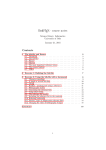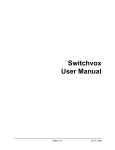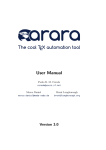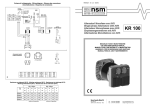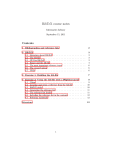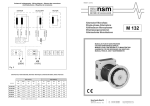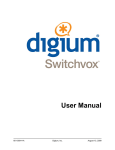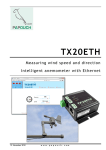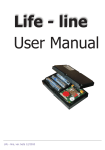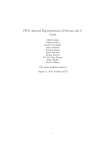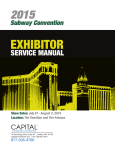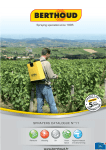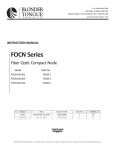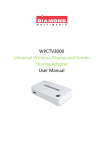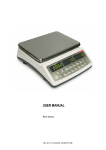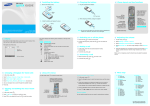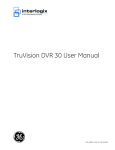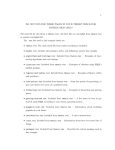Download this document is still incomplete. Help is appreciated!
Transcript
The M Y R EVIEW System Version 2.00.00 Warning: this document is still incomplete. Help is appreciated! Philippe Rigaux [email protected] August 26, 2010 Contents 1 Introduction 1.1 Acknowledgments . . . . . . . . . . . . . . . . . . . . . . . . . . . . . . . . . . . . . 2 Getting started 2.1 Preliminaries . . . . . . . . . . . . . . . . . . . . . . . . . . . . . . . . . . . . . 2.2 Database setup . . . . . . . . . . . . . . . . . . . . . . . . . . . . . . . . . . . 2.3 Site setup . . . . . . . . . . . . . . . . . . . . . . . . . . . . . . . . . . . . . . . 2.3.1 Virtual hosts . . . . . . . . . . . . . . . . . . . . . . . . . . . . . . . . . 2.3.2 Looking at initialization files . . . . . . . . . . . . . . . . . . . . . . . 2.3.3 How to run multiple sites instances with one M Y R EVIEW installation 2.3.4 The mail sender . . . . . . . . . . . . . . . . . . . . . . . . . . . . . . . . . . . . . . . . . . . . . . . . . . . . . . . . . . . 5 6 6 8 8 9 11 11 Prepare your event 3.1 The Configuration Form . . 3.2 Research topics . . . . . . . 3.3 Required files . . . . . . . . 3.4 Program committee . . . . . 3.5 Invitation to reviewers . . . 3.6 Abstract structure . . . . . . 3.7 Evaluation criteria . . . . . . 3.8 Paper and review questions 3.9 Status codes . . . . . . . . . 3.10 SQL queries . . . . . . . . . 3 4 5 3 4 . . . . . . . . . . . . . . . . . . . . . . . . . . . . . . . . . . . . . . . . . . . . . . . . . . . . . . . . . . . . . . . . . . . . . . . . . . . . . . . . . . . . . . . . . . . . . . . . . . . . . . . . . . . . . . 12 13 15 15 15 16 16 17 17 18 18 Presentation: translations, templates, styles and mails 4.1 Multi-language support in M Y R EVIEW . . . . . . . . . . . . . . . . 4.1.1 How to: change a text with the M Y R EVIEW Web interface 4.1.2 How to: import and export translations . . . . . . . . . . . 4.2 Templates . . . . . . . . . . . . . . . . . . . . . . . . . . . . . . . . 4.2.1 What is a template? . . . . . . . . . . . . . . . . . . . . . . . 4.2.2 Layouts . . . . . . . . . . . . . . . . . . . . . . . . . . . . . 4.2.3 CSS styles . . . . . . . . . . . . . . . . . . . . . . . . . . . . 4.3 Mails . . . . . . . . . . . . . . . . . . . . . . . . . . . . . . . . . . . . . . . . . . . . . . . . . . . . . . . . . . . . . . . . . . . . . . . . . . . . . . . . . . . . . . . . . . . . . . . . . . . . . . . . . . . . . . . . . . . 19 19 21 21 21 22 22 23 23 Paper submission 5.1 Creating a submission . . . . . . . . . . . . . . . . . . . . . . . . . . . . . . . . . . . 5.2 The Author Console . . . . . . . . . . . . . . . . . . . . . . . . . . . . . . . . . . . . 5.3 Listing the submitted papers: the current selection . . . . . . . . . . . . . . . . . . . 25 25 26 26 . . . . . . . . . . . . . . . . . . . . . . . . . . . . . . . . . . . . . . . . . . . . . . . . . . . . . . . . . . . . . . . . . . . . . . 1 . . . . . . . . . . . . . . . . . . . . . . . . . . . . . . . . . . . . . . . . . . . . . . . . . . . . . . . . . . . . . . . . . . . . . . . . . . . . . . . . . . . . . . . . . . . . . . . . . . . . . . . . . . . . . . . . . . . . . . . . . . . . . . . . . . . . . . . . . . . . CONTENTS 6 7 8 9 2 Submission Assignment 6.1 Preferences and conflicts . . . . . . . . . . . . . . . . 6.2 Asking for reviewers’ preferences . . . . . . . . . . . 6.3 Running the automatic assignment algorithm . . . . 6.4 Running the C version of the automatic assignment 6.5 Manual assignment . . . . . . . . . . . . . . . . . . . . . . . . . . . . . . . . . . . . . . . . . . . . . . . . . . . . . . . . . . . . . . . . . . . . . . . . . . . . . . . . . . . . . . . . . . . . . . . . . . . . . . . . . . . . . 28 28 29 29 30 31 Review, evaluation and notification 7.1 Getting the reviews . . . . . . . . . . . . . . . . . . . 7.2 Status of papers . . . . . . . . . . . . . . . . . . . . . 7.2.1 Dealing with conflicts: the discussion phase 7.2.2 Setting the status of papers . . . . . . . . . . 7.3 Notification . . . . . . . . . . . . . . . . . . . . . . . . . . . . . . . . . . . . . . . . . . . . . . . . . . . . . . . . . . . . . . . . . . . . . . . . . . . . . . . . . . . . . . . . . . . . . . . . . . . . . . . . . . . . . . . . . 33 33 34 34 34 35 Camera-ready phase 8.1 Collecting camera-ready files . . . . . . . . . . . . . . . . . . . . 8.2 The conference organisation : slots and sessions . . . . . . . . . 8.3 Producing PDF documents : program, proceedings and booklets 8.3.1 Using LATEX . . . . . . . . . . . . . . . . . . . . . . . . . . 8.3.2 Customizing the LATEX templates . . . . . . . . . . . . . . 8.3.3 Troubleshooting . . . . . . . . . . . . . . . . . . . . . . . . . . . . . . . . . . . . . . . . . . . . . . . . . . . . . . . . . . . . . . . . . . . . . . . . . . . . . . . . . . . . . . . . . . 36 36 37 37 38 39 41 Registration 9.1 Configuration . . . . . . . . . . . 9.1.1 PayPal . . . . . . . . . . . 9.1.2 M Y R EVIEW configuration 9.2 The registration process . . . . . A Windows install A.1 PHP . . . . . . . . . A.2 Install Apache 2.0.5 A.3 MySQL . . . . . . . A.4 MyReview . . . . . . . . . . . . . . . . . . . . . . . . . . . . . . . . . . . . . . . . . . . . . . . . . . . . . . . . . . . . . . . . . . . . . . . . . . . . . . . . . . . . . . . . . . . . . . . . . . . . . . . . . . . . . . . . . . . . . . . . . . . . . . . . . . . . . . . . . . . . . . . . . . . . . . . . . 42 43 43 44 44 . . . . . . . . . . . . . . . . . . . . . . . . . . . . . . . . . . . . . . . . . . . . . . . . . . . . . . . . . . . . . . . . . . . . . . . . . . . . . . . . . . . . . . . . . . . . . . . . . . . . . . . . . . . . . . . . . . . . 46 46 47 47 47 B Useful SQL queries 49 C FAQ 50 Philippe Rigaux ([email protected]), The M Y R EVIEW system, 2003-2010 Chapter 1 Introduction M Y R EVIEW is a web-based conference management software which has been implemented in may-july 2003, and initially used for managing the ACM conference on Geographic Information Systems (ACM-GIS). A lot of functionalities have been added to the system since. The system is now widely used (see the home page for a list of sites). The present document is the administrator and user manual of M Y R EVIEW version 2. Version 2 still provides a complete list and functionalities. In addition it relies on a better organized architecture, and on advanced tools (i.e., the Zend Framework) which makes its development and evolution much easier and reliable. The main goals of the system are to provide and easy-to-install and easy-to-manage software, based on the most up-to-date and widespread technologies. It proposes the traditional functionalities of such systems, namely: 1. Paper submission. Authors can submit an abstract, along with the author’s list, the list of authors, the main topic of the paper, and answers to questions which can be defined by the administrator. 2. Assignment of papers to reviewers. The administrator can use a manual or automatic assignment of papers to the reviewers. The automatic assignment relies on the ratings of papers by reviewers, expressing their willingness to review, or not, the submitted papers. Reviewers enter their rating via a web form which displays the abstracts submitted to the conference. 3. Review submission. Reviewers can connect to the system using their email as login, and a password. They can dowload the papers they have been assigned to, submit their evaluation, and modify it at any moment. The authors’ names can be hidden (blind reviews). 4. Discussion on conflicting reviews. The administrator can browse the reviews in a synthetic table, and ask the reviewers to launch a discussion whenever their evaluations diverge. The discussion is supported by a forum-like interface and can be either general (any reviewer can see all the evaluations for all papers, except those for which he declared to be in conflict) or restricted (the discussion on a paper is limited to the reviewers that provide a review). 5. Paper selection. Based on the reviews, the administrator can mark the accepted papers as ’accepted’ or ’rejected’. A mail can then be sent to the contact authors giving the status of each paper, together with the (anonymous) reviews. 6. Preparation of the conference. Since version 1.8, M Y R EVIEW supports the organisation of a conference in slots and sessions. Moreover this information is used to produce automatically several documents: 3 1.1. ACKNOWLEDGMENTS 4 • the proceedings, including the PC members list, the external reviewers list, the index of authors, etc. • the program, • a booklet of abstract, • etc. Beyond these functionalities commonly found in other popular systems, M Y R EVIEW proposes in addition some unique features: 1. Full presentation/logic independence. M Y R EVIEW relies on the PHP templates mechanism. Basically it means that the presentation is independent from the logic of the application. In particular you can implement freely your own graphical design and plug the M Y R EVIEW functionalities in your HTML pages very easily. All the mails sent to the various actors can also be modified completely independently from the PHP code. 2. Powerful tools for assigning papers to reviewers. The assignment of papers is the most time-consuming task when managing the submission phase of a conference. M Y R EVIEW proposes an automatic assignment which relies on a variant of weighted matching algorithms for bipartite graphs. Reviewers are required to rate the submitted papers, based on the title, abstract and authors informations, and these ratings are used by the algorithm to obtain the best possible assignment. The present document describes the installation, customization and use of M Y R EVIEW. The system can be downloaded from: http://myreview.sourceforge.net The system distribution is based on the GPL licence. It is copyrighted by Philippe Rigaux. Basically you can use it freely, and modify it for your own needs – but you cannot claim that you created it, and your modifications should be public as well. I will appreciate anyway if you tell me when and how the system has been used. It will also help if you give us your feedback on the aspects which still need to be improved. 1.1 Acknowledgments Most of the system, has been designed and implemented by Philippe Rigaux. • Miki Hermann (http://www.lix.polytechnique.fr/Labo/Miki.Hermann) proposed the automatic assignment module, based on a sophisticated variant of weighted matching in bipartite graphs. Miki implemented the algorithm in C, and we made the translation in PHP/MySQL. • Omar Sidikou wrote a first version of PDF documents production. • Jérôme Garnier ([email protected] worked intensively on the system, starting from july 2004. He implemented many functions, including the camera-ready support, graphics, final PDF documents, the automatic installation script, etc. • Bertrand Chardon ([email protected] has been in charge of the automatic production of proceedings and other documents. • Since 2008 the system is hosted by SourceForge and several SourceForge users brought a contribution to M Y R EVIEW. Thanks to all of them. Thanks to the following people who contributed to the translation of MyReview V2 in various languages: 1. Akimitsu Kanzaki ([email protected]), Japanese. 2. Daniel Ventura ([email protected]), Spanish. Philippe Rigaux ([email protected]), The M Y R EVIEW system, 2003-2010 Chapter 2 Getting started Contents 2.1 2.2 2.3 Preliminaries . . . . . . . . . . . . . . . . . . . . . . . . . . . . . . . . . . . . Database setup . . . . . . . . . . . . . . . . . . . . . . . . . . . . . . . . . . . Site setup . . . . . . . . . . . . . . . . . . . . . . . . . . . . . . . . . . . . . . . 2.3.1 Virtual hosts . . . . . . . . . . . . . . . . . . . . . . . . . . . . . . . . . 2.3.2 Looking at initialization files . . . . . . . . . . . . . . . . . . . . . . . . 2.3.3 How to run multiple sites instances with one M Y R EVIEW installation . 2.3.4 The mail sender . . . . . . . . . . . . . . . . . . . . . . . . . . . . . . . . . . . . . . . . . . . . . 6 6 8 8 9 11 11 This chapter gives a step-by-step description of the installation and exploration of M Y R E You must first get the compressed packaged file from the SourceForge site. Put its content in your htdocs directory. This creates a myreview directory (Figure 2.1). VIEW . htdocs Must be writeable by the web server myreview doc library install themes www Zend.zip Zmax myreview_v1 application config files controllers views models admin Figure 2.1: The M Y R EVIEW directory layout All the necessary fils are contained there. Important: Both files and images subdirectories must be writable by the web server process. All the uploaded or generated files will be stored in files. M Y R EVIEW cannot stored uploaded files if you do not ensure that this directory enjoys the appropriate access rights. Also, and M Y R EVIEW lets the administrator upload some images to customize the site layout. Check with you system administrator if you are not sure. The structure of the file directories may seem complicated. It follows the guidelines of the Zend Framework (which is intensively used as a support). For simplicity, M Y R EVIEW is shipped with a copy of the Zend Framework code, as an archive file Zend.zip in the library directory. First thing to do: uncompress this archive. It will produce a new directory library/Zend. 5 2.1. PRELIMINARIES 2.1 6 Preliminaries It is assumed that you are running PHP 5.2 or higher with an Apache server. Apache must have the mod_rewrite extension installed and configured. Check in your httpd.conf file that the following line is uncommented: LoadModule rewrite_module modules/mod_rewrite.so You must also ensure that Apache is configured to support .htaccess files. Look again at your httpd.conf file for the following line: AllowOverride All Check with your distribution’s documentation for exact details. This is an absolute requirement, since we use a .htaccess file to re-route pseudo-URL to a single “bootstrap” file which handles all the incoming requests. 2.2 Database setup You must have a database server running, with access rights to create users, databases and tables. Throughout this documentation, we assume that the database server is MySQL, that the database name is myreview, with a MySQL user admin/adminPwd. For your convenience, here are the MySQL instructions: CREATE DATABASE myreview DEFAULT CHARACTER SET utf8; Note that the database stores alphanumeric values with UTF-8 encoding. The user is created with: GRANT ALL PRIVILEGES ON myreview.* TO admin IDENTIFIED BY ’adminPwd’ or, if the web server and the database server are both hosted on the same machine: GRANT ALL PRIVILEGES ON myreview.* TO admin@localhost IDENTIFIED BY ’adminPwd’ We provide a script named install/CreateDB.sql with the following content. CREATE DATABASE myreview CHARACTER SET UTF8; # # Create a MySQL user. Change ’localhost’ to the name of the server # that hosts MySQL. # GRANT ALL PRIVILEGES ON myreview.* TO adminReview@localhost IDENTIFIED BY ’mdpAdmin’; # # Create a MySQL user with restricted right for SQL queries # GRANT select ON myreview.* TO SQLUser@localhost IDENTIFIED BY ’pwdSQL’; It can be run either via the phpMyAdmin utility, or with the MySQL command source under the MySQL command-line utility. For instance: Philippe Rigaux ([email protected]), The M Y R EVIEW system, 2003-2010 2.2. DATABASE SETUP 7 mysql> source CreateDB.sql Depending on your environment, you might have to ask your system administrator to run the script for you. The script creates a database named myreview, and two users. The first one is the standard user which can do anything, the second one is the “SQL” user which is only authorized to run SELECT queries through the web interface. Both users are declared to access the MySQL server on the localhost machine: replace localhost by the actual name of the server hosting your MySQL DBMS. Of course you can change the database and users’ names at will. Be careful with MySQL login and passwords: a user is not considered as the same depending on the client s/he uses. This leads sometimes to strange behaviors. Be aware that the login and password are used by the web server to connect to the MySQL server. These accounts corresponds to the following setting in the file config/default/database.ini: [production] db.adapter = Pdo_Mysql db.params.host = localhost db.params.dbname = myreview db.params.username = admin db.params.password = adminPwd db.params.sql_user = admin db.params.sql_password = adminPwd db.enforce_conversion = 0 [staging: production] app.display_errors = 1 Change these values if they do not match your installation. M Y R EVIEW attempts to connect to the database at initialization time, so the application cannot be accessed if the database environment is not properly configured. Do not worry about the enforce_conversion parameter for the time being. Now you can create the M Y R EVIEW tables, by running the following SQL scripts 1. install/myreview.sql: creates the M Y R EVIEW tables; the syntax is that of MySQL. You must make the few necessary changes if you use another DBMS. 2. install/Country.sql: populate the Country table with the list of countries. In addition, M Y R EVIEW is provided with a list of translations which must be inserted right away in the zmax_text table. The initial translations are contained in a CSV file named zmax_texts.csv, stored in install. You must import its content in the zmax_texts table, using the import tool of your system. With MySQL, the simplest way is to use phpMyAdmin: 1. go to the myreview database; 2. select the zmax_text table in the left bar; 3. select the “Import” tab; 4. choose the zmax_texts CSV file and run the import. Once this is done, your database is initialized and ready. Regarding PHP, versions higher than 5.2 are required. It is a good idea to check the following points in the PHP configuration. Note that all these parameters can be modified in the php.ini file if necessary. • file_upload must be on, otherwise authors will simply not be able to upload their papers. Also check the upload_tmp_dir and upload_max_filesize values. By default PHP does not accept files whose size is greated than 2MB. Philippe Rigaux ([email protected]), The M Y R EVIEW system, 2003-2010 2.3. SITE SETUP 8 • the upload_max_filesize sets the maximal size of uploaded files. It is limited to 2MB by default (php.ini config. file). Note that the magic_quotes_gpc option does not affect the behaviour of M Y R EVIEW. So magic_quotes_gpc can be On of Off indifferently (the Off value will be slighlty more efficient). 2.3 Site setup Once the database is created, you can set up the rest of your environment. This involves the definition of a Virtual Host, and (optional) some changes in the initialization parameters. 2.3.1 Virtual hosts You must create a virtual host for the web site and set the document root directly to the public folder named www. It is of particular importance to ensure that most of the files are kept out of the web root directory, so that a malicious client cannot access anything beyond the files that can be referred to by an URL. Here is an example of the VirtualHost directive that creates a myreview virtual host: <VirtualHost *:80> ServerName myreview DocumentRoot /Applications/MAMP/htdocs/myreview/www ServerAdmin your_email@your_address.com <Directory "/Applications/MAMP/htdocs/myreview/www"> Allow from all AllowOverride All </Directory> </VirtualHost> The Virtual Host setting has to do with the Zned Framework that tries to rewrite URLs. Imagine you have the following URLS: http://myserver/foo1/foo2 Zend interprets this a a ’foo2’ action in a ’foo1’ controller, and looks for a Foo1Controller.php file. OK, so if you have: http://myserver/myreview_v2/index Zend will search for a Myreviewv2Controller.php. The MyReview default installation setting assumes that the Virtual Host directly leads to the myreview_v2/www directory. If this is not the case you must define the base_url configuration parameter in config/application.ini. app.base_url = myreview_v2 There should be a mapping that associates myreview to 127.0.0.1 (if you work on the local machine). Change the host file in /etc (Linux, Unix, Mac OS), c:/windows/system32/drivers/etc (Windows): 127.0.0.1 myreview OK now, everything is ready, and you should be able to load the front page of the application at the following URL: http://myreview This should display the output of Figure 2.2. Philippe Rigaux ([email protected]), The M Y R EVIEW system, 2003-2010 2.3. SITE SETUP 9 Figure 2.2: Home page of M Y R EVIEW 2.3.2 Looking at initialization files Each time a M Y R EVIEW page is loaded, it inspects a set of initialization (“ini”) ) files to determine the value of several parameters. We already described the database.ini file. The other important one is application.ini, located in config/default. Here is its iniial content: [production] ; ; Site configuration ; app.name = "MyReview" app.base_url = app.display_menu = 1 app.display_errors = 0 app.admin_mail = [email protected] app.use_database = 1 app.default_timezone = Europe/Paris app.cookie.lifetime = 3 ; ; Define the document root path. It is the sub-dir name ; of the MyReview installation directory. The defaut is www ; app.document_root = www ; ; Define the layout of the MyReview application. ; This must be the name of a .xml file located in www/themes. ; app.layout = myreview2 ; Philippe Rigaux ([email protected]), The M Y R EVIEW system, 2003-2010 2.3. SITE SETUP 10 ; Define the uploaded files directory, a relative path w.r.t. ; the MyReview installation directory. Default is files/default ; app.upload_path = files/default ; ; Default lang ; app.default_lang = en ; ; Number of authors initially shown in the submission form ; app.nb_authors_in_form = 4 [staging: production] app.display_errors = 1 You can probably left these parameters unchanged in the early steps of M Y R EVIEW exploration. The following description should help you to decide on any change appropriate for your needs: 1. admin_mail is the mail address of the site administrator; exception and errors raised by the system, in production mode, are sent there; 2. base_url is the path between the Apache document root directory and the M Y R EVIEW root directory. If M Y R EVIEW is accessed via a Virtual Host that directly points to www (the default), the base URL must be left blank. 3. document_root is the name of the document root directory of M Y R EVIEW (www is the default); it should be changed only when several sites are hosted with a single M Y R EVIEW installation; 4. layout is the name of the layout file (see Chapter 4); 5. upload_path is the name of the directory where uploaded files are stored; 6. default_lang is the code of the default language (English being the default); 7. nb_authors_in_form is the number of author rows shown by default in the submission form. Important: M Y R EVIEW follows the Zend Framework approach with init files, and in particular it uses the ability to inherit from parameters from one environment to define a new environment. For instance, the production environment above defines a set of parameters which are inherited by the staging environment, except display_errors which is set to 1 by staging. It means that errors will be displayed in staging, but hidden in production (a polite and neutral message is shown instead). In production, errors are sent by mail to the administrator of the site, referref to by admin_mail in application.ini. You can change the default environment in environment.ini. This allows to switch easily from production to staging, and conversely. Philippe Rigaux ([email protected]), The M Y R EVIEW system, 2003-2010 2.3. SITE SETUP 2.3.3 11 How to run multiple sites instances with one M Y R EVIEW installation You can run many sites with a single M Y R EVIEW installation. The M Y R EVIEW directory organization makes it easy to separate the application part from the site-specific files. Here is a short list of the actions that must be carried out to enable a new site named, say, newConf: 1. create a new MySQL database, named newConf, and run the myreview.sql script to instantiate the M Y R EVIEW tables; 2. copy the files/default content to files/newConf ; check that the access right on the new directory alow the Web server to write there; 3. copy the www directory to newConf, and create a Virtual Host newConf.<yourDomain> referring to this new directory; 4. copy the config/default directory to config/newConf ; edit the initialization files in newConf to refer to your new database, and set any parameter specific to newconf to its proper value. In particular: in config/newConf/application.ini, set the app.document_root parameter to newConf. 5. finally, edit newConf/index.php and change the $configDir value: it should contain the path to the configuration directory config/newConf. // Define the config directory (from the root path) $configDir = "config/newConf"; That’s all. When the new Virtual Host is requested, it executes the index.php script in newConf, which in turn looks in the specific configuration directory config/newConf to find the site-specific parameters. Note that you can upgrade M Y R EVIEW by changing the application directory without affecting the set-up of your existing sites. 2.3.4 The mail sender Since M Y R EVIEW sends many mails, it is of first importance to check that a mail send has been correctly configured on the machine that hosts your PHP environment. Usually the sendmail utility is used, and it does a good job in most cases. In case of troubles, please look at the PHP mail() documentation (php.net). Congratulations! You are ready to use M Y R EVIEW. Read the next chapter to learn how the system can be configured, as well as Chapter 4 to learn how you can choose the translations proposed to the user, and change the the layout of your site. Philippe Rigaux ([email protected]), The M Y R EVIEW system, 2003-2010 Chapter 3 Prepare your event Contents 3.1 3.2 3.3 3.4 3.5 3.6 3.7 3.8 3.9 3.10 The Configuration Form . . Research topics . . . . . . . Required files . . . . . . . . Program committee . . . . . Invitation to reviewers . . . Abstract structure . . . . . . Evaluation criteria . . . . . . Paper and review questions Status codes . . . . . . . . . SQL queries . . . . . . . . . . . . . . . . . . . . . . . . . . . . . . . . . . . . . . . . . . . . . . . . . . . . . . . . . . . . . . . . . . . . . . . . . . . . . . . . . . . . . . . . . . . . . . . . . . . . . . . . . . . . . . . . . . . . . . . . . . . . . . . . . . . . . . . . . . . . . . . . . . . . . . . . . . . . . . . . . . . . . . . . . . . . . . . . . . . . . . . . . . . . . . . . . . . . . . . . . . . . . . . . . . . . . . . . . . . . . . . . . . . . . . . . . . . . . . . . . . . . . . . . . . . . . . . . . . . . . . . . . . . . . . . . . . . . . . . . . . . . . . . . . . . . . . . . . . . . . . . . . . . . . 13 15 15 15 16 16 17 17 18 18 The system must be configured with all the informations related to your own conference. This includes: • managing the languages and translations proposed to the M Y R EVIEW users, • set all the parameters that determine the specific behavior of your setting (configuration form): see Section 3.1, page 13; • the list of research topics, used to classify papers; Section 3.2, page 15; • the list of required files, that must be uploaded by authors at specific phases of the submission workflow; Section 3.3, page 15; • the members of the program committee: see Section 3.4, page 15; • the structure of an abstract in sections see Section 3.6, page 16; • the list of evaluation criteria (relevance, quality, presentation, etc.) as well as the formula based on these criteria to evaluate the overall mark given by a reviewer; see Section 3.7, page 17; • questions that can be added to the submission and review forms 3.8; • the list of possible status for papers (accepted, rejected, short or long papers, etc.); Section 3.9, page 18; • and, finally, a form to enter and run directlty SQL queries over the M Y R EVIEW database; Section 3.10, page 18. 12 3.1. THE CONFIGURATION FORM 13 Important: This chapter describes the functionalities of the Configuration menu item. You need to connect to M Y R EVIEW using the default user account: Login: [email protected] Password: myreview During the configuration steps, you must create a new admin. Once this is done, remove the default user [email protected]. If you forget to do so, this can jeopardize the security of your system. 3.1 The Configuration Form The system comes with a set of parameters with default values which must be updated to reflect the configuration of you own installation. This can be done with the Web Configuration Form, accessible from the Configuration menu. Here is a list of the configuration parameters: • Conference acronym Used as a short identification of the conference (sent in mail subjects for instance). • Conference name Full name of the conference. • URL of the submission site This is the URL of your installation of M Y R EVIEW. It is used as a base URL in several mails and HTML links, so it is very important to give it the correct value. • URL of the conference site URL of the main conference site. • Conference mail. Used as the ’From’ and ’Reply-to’ value for mails. • Chair mail Used to send copies of mails (see below). • Password generator A character string used as a “seed” to generate automatically the user passwords when this is required. A password is automatically generated in two cases: 1. either when a PC member is created; in that case a default password is assigned, and s/he must change it at her/his first connection; 2. or when a user forgot her/his password; in that case a default password is generated and sent by email. Security: you must change the password generator; this will prevent anyone to guess the generated password of a user. • Workflow status The submission process is divided in several phases. For maximal flexibility, phases can be opened/closed independently from one another. 1. Is submission open? When ’No’, the submission form is no longer accessible. Switch from ’Yes’ to ’No’ to close the submission phase. Philippe Rigaux ([email protected]), The M Y R EVIEW system, 2003-2010 3.1. THE CONFIGURATION FORM 14 2. Is reviewing open? When ’No’, reviewers cannot access their assigned papers or the review form. 3. Is selection open? Not used at present. 4. Is proceedings preparation open? When ’Y’, authors of accepted submissions can upload their camera-ready files. • Blind review When this option is set (’Yes’), authors’ names are hidden from all the output shown to the reviewers. However, names are never hidden to administrators. • Assignment mode Submissions are assigned to PC members for evaluation. The assignment process can be driven by the topics, or by the preferences (bids) of reviewers when they are allowed to browse the list of submissions (default mode). See Section ??, page ?? for details. • Discussion mode Three possibilities: – None (the default). A reviewer cannot see the other reviews. – Local. Each reviewer can see the other reviews for the papers that s/he has to evaluate, a nd a forum is opened for each paper. – Global. Each reviewer can see all the other reviews, including those that s/he did not evaluate, excepted the papers that have been declared to be in conflict. The discussion mode should probably be set set to ’No’ during the reviewing phase. This prevents a reviewers from being influenced by other reviews. You can switch to ’Local’ or Glogal’ when you want to enable a discussion phase on conflicting reviews. Note that the latter choice assumes that you are confident in the declaration of conflicts. This declaration occurs when the reviewers express their preferences (a level of 0 is interpreted as a conflict). So be careful. • Nb reviewers per paper Number of reviewers which must be assigned to each paper. Default is 3. • Max words in abstract This defines the maximal number of words in an abstract. See Section 3.6, page 16 for details. • Mail on abstract submission If ’Yes’, a copy of the acknowledgment mail (to the contact author) is sent to the PC chair when an abstract is submitted. • Mail on paper upload If ’Yes’, a copy of the acknowledgment mail is sent to the PC chair when a paper is downloaded. • Mail on review submission If ’Yes’, a copy of the review is sent to the PC chair when a review is submitted. • Submission deadline The date is for information purposes. It will be displayed in templates associated to the paper submission process. Note that the submission is not automatically closed when the deadline is over. • Review deadline The date is for information purposes. It will be displayed in templates associated to the review submission process. Philippe Rigaux ([email protected]), The M Y R EVIEW system, 2003-2010 3.2. RESEARCH TOPICS 15 • Camera-ready deadline The date is for information purposes. It will be displayed in the notification mails. 3.2 Research topics Topics are used to classify submissions and PC members. A submission is associated to a single topics. A PC member can be associated to several topics which described his/her area of expertise. The list of research topics must be created during the configuration of the system. 3.3 Required files A submission is essentially a title, a list of authors and an abtract. In addition, authors can be invited or required to upload one or several files to complement a submission. This can be described by the following information: 1. The phase of the conference during which the file is required; as soon as the phase opens, authors can access an upload form and send their file; 2. The file code: an identifier of the file, used to name it in the file system. The code must not contain blanck, spaces, or even numbers. Think of it as a file name. 3. The format. A list of format is pre-defined in the FileType database table. 4. A flag that tells whether the file is mandatory or not. Authors can upload their files from their console. M Y R EVIEW stores all the uploaded files in a sub-directory of files, named after the phase during which a file is required. Example: if a file with code slides of type PDF is required during the proceedings phase, uploading the slides of the submission 16 will create a file files/proceedings/slides-16.pdf. 3.4 Program committee Any user of M Y R EVIEW must have an account in the system. An account consists of a set of information, whose precise limit depends on the roles of a user. There exists three possible roles (non exclusive): 1. Authors (role ’A’) can submit papers, manage their profile and follow their submissions through the Author console. 2. Reviewers (role ’R’) can download papers, evaluate them through the review form, and participate to discussions on the fate of papers; 3. Chairs (role ’C’) is the most important role; it covers many task, from the configuration of the system to the monitoring of submissions and the final decision on the status of submissions. All the possible combinations of roles are allowed. A common choice is to have few people who are both administrator and chair but not reviewers. They can manage the submission process without having to review papers. All other members are only reviewers. Roles can be changed at any time, but since they are loaded in the profile of a user when a session begins, you have to wait for beginning of the user’s next session to see the effects of changes. Important: The initial user, [email protected], is a chair user. You must create (at least) another chair, and remove [email protected]. Philippe Rigaux ([email protected]), The M Y R EVIEW system, 2003-2010 3.5. INVITATION TO REVIEWERS 16 PC members can be created and modified with a web form accessible from the administrator page. At this point you just have to enter a few informations, including the user email. Based on this email, a message will be sent to all PC members, inviting them to complete their profile (see next section). Choose whether the member is an administrator or not: any user declared with the “administrator” priviledge can run all the administrative functions. You can, if you wish to, register a list of research topics for each member. Each member can update his/her list of topics via the Profile form. 3.5 Invitation to reviewers This choice lets you send a mail to each PC member, asking him/her to select his/her preferred topics. This is a first occasion to use the mail utility and to manipulate your first template. This action first displays a form with the following text: Dear {User->first_name}, You are invited to participate to the program committee of {Config->confAcronym}. please let us know if you accept or not this invitation. In case you prefer to decline, you just have to use the following link: <a href="{Config->submissionURL}/index/decline?email={User->email} &password={User->default_password}"> I decline this invitation</a> We are glad if you accept. In that case, the following link will lead you to our submission site. The reviewer console lets you complete your profile and obtain detailed instructions. <a href="{Config->submissionURL}/index/accept?email={User->email} &password={User->default_password}"> I accept this invitation</a> We thank you in advance for your cooperation. Best regards, {Config->confAcronym} program chair This is a template. It comes from the file invitation.txt stored in the application/admin/views/templates/mail directory. As you can see, it contains plain text and “entities” like {Config->submissionURL} and {User->email} which will be replaced by the proper value when the actual mail is sent. The point is that you can modify the text at will by editing the invitation.txt file: change the language, reorganize the text, add some informations, etc. Of course you should keep the core information contained in the message, and in particular the entities. Validating the message form sends the mail to all PC members. They receive an invitation to participate, that they can either decline or accept, in which case they can access the Profile console with their default pasword. 3.6 Abstract structure A “submission” may take several. The default definition is: a title, a of authors, an (unstructured) abstract, completed by one or several files (typically, a PDF file). M Y R EVIEW makes it possible to customize this basic definition. You can add one or several questions, each associated to a list of pre-define choices; you can require more than one file and Philippe Rigaux ([email protected]), The M Y R EVIEW system, 2003-2010 3.7. EVALUATION CRITERIA 17 choose the format; and finally you can structure an abstract as a list of sections. The “abstract structure” form lets you define these sections. For each, you can tell: 1. the section name; it is a code which must be entered without white space of numeric characters; the code corresponds to a name in the author translation namespace (see the section devoted to translations, page 19); 2. the position, an integer used to sort the sections in ascending order; 3. a flag telling whether the section is mandatory or not; 4. the number of lines in a the submission form. The section are presented as text areas in the submission form. The size of the whole abstract (i.e., the sum of the sizes of the abstract sections) is limited to the number of words specified in the configuration form. At this moment it is not possible to limit the size of a specific section. 3.7 Evaluation criteria The list of criteria used to evaluate a paper is customisable. A default list is proposed (originality, quality, relevance, presentation and recommendation) you, if this suits you, you have nothing to do. Moreover, a weight (an integer) is now associated to each criteria, and the overal mark of a review is the weighted average of the marks given to the criteria. If (C1 , w1 ), (C2 , w2 ), . . . , (Cn , wn ) is the list of criteria, along with their weights, and m1 , m2 , . . . , mn are the marks of a review, then the overall evaluation is given by: Pn w × mi i=1 Pn i i=1 wi The default configuration is to give a weight of 1 to the “Recommendation” criteria, and 0 to the others. In other words the overall mark is equal to the recommendation mark. M Y R EVIEW assumes that the list of criteria is fixed when the review phase begins. therefore, each time a reviewer submits (or updates) a review, the overall mark is computed and stored in the database. This means that you should not modify the definition of criteria when reviews have been entered. Changing the “label” is safe, but adding or removing criteria, of changing their weights, is not. The review form, as well as all the output, take account of the list of criteria. 3.8 Paper and review questions It is possible to customize the submission and the review forms by defining “questions” which must be asked to the author that submits a paper. A “question” in M Y R EVIEW is “closed”, since it comes with a pre-defined set of possible answers. Questions appear as radio boxes in the submission form, the first choice being the default one. The choices are ordered by their position value. For the sake of illustration, M Y R EVIEW is installed with one paper question (‘Does one of the authors belong to the PC?’) and two possible choices (yes or no!). You can get rid of it, or add your own questions. The same mechanism applies to the review form. In addition to all the criteria and text area fields, you can define some “review question”. Again M Y R EVIEW comes equipped with a sample question (’Candidate for the best paper award?’). The forms accessible from the administrator menu let you create, modify or remove either paper questions or review questions. Philippe Rigaux ([email protected]), The M Y R EVIEW system, 2003-2010 3.9. STATUS CODES 18 Important: Because M Y R EVIEW V2 supports multi-languages, a question cannot be directly entered as plain (English) text. Rather, you must enter the code of of a question, and provide a translation for this code. Note that: 1. submission questions code must be translated in the author namespace; 2. review questions code must be translated in the reviewer namespace; Please refer to the section devoted to translations, page 19. 3.9 Status codes The list of status used to classify papers is customizable. The default list consists of two status: “accept” and “reject”. Extending this list allows you to define several levels of acceptance: poster, short or long papers, etc. Each status must be associated with a mail template that will be sent to the authors. Again, the two standard status, “accept” and “reject”, come with two pre-defined mail templates, mailaccept.txt and mailreject.txt. If you add another status, you must create a new template in the application/admin/views/templates/mail subdirectory, and you must provide the name of this template in the status definition form. You should probably copy mailaccept.txt and make the necessary modifications in the text. 3.10 SQL queries You can use a form, as an administrator, to enter an SQL query, execute it and consult the result. Note that you can only issue SELECT queries, and no UPDATE, DELETE or INSERT, because the MySQL user that access the database to execute queries has restricted rights. This is to prevent mistakes. Philippe Rigaux ([email protected]), The M Y R EVIEW system, 2003-2010 Chapter 4 Presentation: translations, templates, styles and mails Contents 4.1 4.2 4.3 Multi-language support in M Y R EVIEW . . . . . . . . . . . . . . . 4.1.1 How to: change a text with the M Y R EVIEW Web interface 4.1.2 How to: import and export translations . . . . . . . . . . . Templates . . . . . . . . . . . . . . . . . . . . . . . . . . . . . . . 4.2.1 What is a template? . . . . . . . . . . . . . . . . . . . . . . 4.2.2 Layouts . . . . . . . . . . . . . . . . . . . . . . . . . . . . . 4.2.3 CSS styles . . . . . . . . . . . . . . . . . . . . . . . . . . . Mails . . . . . . . . . . . . . . . . . . . . . . . . . . . . . . . . . . . . . . . . . . . . . . . . . . . . . . . . . . . . . . . . . . . . . . . . . . . . . . . . . . . . . . . . . . . . . . . . . . . . . . . . . . 19 21 21 21 22 22 23 23 M Y R EVIEW is designed to separate the PHP code from all the texts and graphical parameters which impact the presentation. This allows you to modify all the visible parts of the system without having to open a single PHP file. The “presentation” covers the following aspects: • translation in several languages; • the look and feel of the HTML interface; • XHTML pages layout; • mails sent from the system. We provide an English/French version of the system, and several translations in other languages. M Y R EVIEW also comes with a decent HTML layout and neutral mail messages, so that you can probably use the system without any modification. However we expect that you will probably want to modify at least the texts of the mails. This chapter explains how you can customize all the above components. 4.1 Multi-language support in M Y R EVIEW One of the most important features of MyReview V2 with respect to V1 is its support for multi-language presentation. The translation mechanism can be summarized as follows. First, all the texts are stored in the zmax_text table. 19 4.1. MULTI-LANGUAGE SUPPORT IN MYREVIEW 20 CREATE TABLE zmax_text ( namespace VARCHAR( 2 0 ) NOT NULL, lang VARCHAR( 1 0 ) NOT NULL, t e x t _ c o d e VARCHAR( 4 0 ) NOT NULL, t h e _ t e x t TEXT , PRIMARY KEY ( namespace , lang , t e x t _ c o d e ) , FOREIGN KEY ( lang ) REFERENCES zmax_lang ( lang ) ); A “text” is a character string, possibly containing XHTML tags, stored in the column the_text of zmax_text. A text is identified by three key attributes: 1. namespace is a mean to group texts; 2. lang is the language of the text; 3. text_code identifies a text in a namespace for a given language. M Y R EVIEW uses several groups, or “namespaces”. In order to choose the group a text belongs to, the following priorities hold: 1. the db namespace contains the translation of all the database fields; such translations are useful for instance as header of HTML tables, or as labels of form fields; For instance, the database attribute email appears in the db namespace as a text code email, and translations Email address in English, Addresse de courrier électronique in French, etc. 2. the form namespace is specifically dedicated to the labels of form fields, when then are not found in the db namespace; For instance: the text code email, in the namespace form, would be translated as Enter your email in English, and Entrez votre adresse électronique in French. 3. author, reviewer, and admin namespaces contain texts specific to, repectively, the Author, Reviewer, and Admin controllers (a controller is a set of functions). 4. finally, a text of general interest which does not belong to one of the above is put in the def namespace. The last namespace is mail which contains all the message texts. The graph of priorities is summarized in Figure 4.1. def au thor reviewer adm in m ail form db Figure 4.1: The graph of namespace priorities That’s all. When M Y R EVIEW runs, a language is chosen, either as the default one (English) or through an explicit choice of the user in the list of available languages proposed by the interface. Now, given the language, M Y R EVIEW loads all the related texts, and dynamically replaces “entities” found in templates by the actual text value. Philippe Rigaux ([email protected]), The M Y R EVIEW system, 2003-2010 4.2. TEMPLATES 4.1.1 21 How to: change a text with the M Y R EVIEW Web interface In the configuration menu, you can access to a form that lets you access and modify texts. Note that, at the top of the form, fields allow the selection of text based on the namespace, the language, the code or the content. You can edit and modify any text: the change will be reported at once in the M Y R EVIEW interface. 4.1.2 How to: import and export translations The Web interface is convenient for small changes, by if you plan to make a brand new translation, it is probably better to export the texts in an XML translation file. A translation file is tree-structured, with a first level (namespaces), a second (text codes) and a third one which present the text content in two languages: English (the reference for translation) and the target language chosen in the export form (available from the Configuration menu). Here is the beginning of a translation file, where the target language is French. <?xml version="1.0" encoding="UTF-8" ?> <myreview:translations lang="fr"> <!-- MyReview export for language: fr --> <myreview:namespace id="def"> <myreview:text id="access_denied"> <!-This is the English reference text for this text code. Do not change --> <myreview:translation lang=’en’> You cannot access this page. </myreview:translation> <!-- This is the current translation for language fr. --> <myreview:translation lang=’fr’> Vous ne pouvez pas acceder a cette page. </myreview:translation> </myreview:text> (..) You can edit this file with your favorite XML editor, and change the content of the <myreview:translation> elements that corresponds to the target language (take care to preserve the XHTML tags: the file must remain a well-formed XML document). From the configuration menu, you can then import back the modified file. M Y R EVIEW comes with a set of translation-<lang>.xml translation files in the install directory (at the time of writing, French is available, Japanese, and Spanish are in progress). If you want to add a language in your interface, this is pretty simple: 1. create the language <lang> in the zmax_lang table, using the edit form from the configuration menu; this will show the language in the list of available translations, and let users choose it; 2. import the translation file that corresponds to the new language. If you create a new translation of the M Y R EVIEW texts in a non-yet-existing language, we would of course appreciate to get the translation file to enrich the M Y R EVIEW collection. 4.2 Templates M Y R EVIEW uses PHP templates. This means that the HTML code is completely separated from the PHP code. You can therefore modify everything related to the presentation (change the language for instance) without being burdened with PHP code. Philippe Rigaux ([email protected]), The M Y R EVIEW system, 2003-2010 4.2. TEMPLATES 4.2.1 22 What is a template? A template is a parameterized fragment, usually in XHTML format (but we also use LATEX templates for proceedings). Parameters are called entities references, and consists either in texts code, or in database or computed values. In both cases, entity references are surrounded by curly braces {}. Texts are referred to as entities references of the form {namespace.text_code}. The view system takes care of finding the value for these entities. Database or computed values are referred o as entities references of the form {Table.field} (for database value) or simply as value} for computed values. The system takes care of finding the value for these entities. Here is an example. The following template is instantiated when an author edit one of his/her submissions: <h1>{author.ack_edit_header}</h1> {author.submission_modified}: <ol> <li><b>{db.paper_title}</b>: {Paper->title}</li> <li><b>{db.paper_authors}</b>: {Paper->authors}</li> <li><b>{db.paper_topic}</b>: {Paper->topic_name}</li> <li><b>{db.paper_email_contact}</b>: {Paper->emailContact}</li> </ol> {author.confirmation_sent} <p> {author.recall_submission_deadline}. </p> The entity author.ack_edit_header refers to the text with code ack_edit_header in the namespace author. The database entity Paper->title refers to the title attribute value of table Paper. A template describes the structure of the XHTML interface. You don’t have to change anything, since the content (distinct from the structure) is fully parameterized by translations and database content. 4.2.2 Layouts The “layout” in M Y R EVIEW is a template which describes the whole presentation of an XHTML page. It contains two entities: 1. {title} is the title of the page; 2. {content} is the content of the page. M Y R EVIEW is completely agnostic regarding the layout. The system just replaces the content and title entities with an appropriate template instantiation, depending of the user actions. This means that you can provide any layout of your own. In particular, you can get any of the numerous HTML layout found on the Web (see the FreeCssTemplates site for instance). Specifically: • put the yourLayout.xml file in the themes subdirectory; add the {content} entity references where appropriate in the layout and change the menu to refer to the M Y R EVIEW actions; • copy the necessary CSS, Javascript and image associated to your layout in, respectively, css , js and images subdirectories of www; Philippe Rigaux ([email protected]), The M Y R EVIEW system, 2003-2010 4.3. MAILS 23 • edit the config/application.ini configuration file, and change the layout parameter to yourLayout. That’s all. M Y R EVIEW will use your layout. The system comes with a few pre-defined layouts. myreview2.xml is the default layout. It is convenient as a default presentation, since you just have to bring your own image (which can be uploaded from the configuration form) to adapt it to your conference. The old M Y R EVIEW layout is still available as myreview.xml. You can also look at espr.xml to see how M Y R EVIEW can be adapted to a completly different presentation than the default one. 4.2.3 CSS styles The default HTML interface (standard.tpl) is associated with a CSS stylesheet, names styles.css. You can change the content of the file at will, or even remove it if your own HTML style does not rely of CSS classes. In general the PHP code is completely independent from the CSS classes, with the following exception: colors are alternated in HTML tables, one color being assigned to even lines, and another to odd lines. This is a classical way of claryfying the layout of HTML tables. The choice of colors is not hardcoded, but depends on the following CSS classes: tr.header {background-color:#000099; color:white; text-align:left} tr.odd {background-color:#eeeeee} tr.even {background-color:#dddddd} So, if you wish to use the alternating feature, you must provide your own tr.odd, tr.even and tr.header classes in your CSS stylesheet. It is harmless if these classes are undefined: the browser will use a simple white background for all the HTML tables. 4.3 Mails Mail sending in M Y R EVIEW relies on the mail() PHP function. If you have any doubt or inquiry regarding this function please refer to the PHP documentation (www.php.net). A mail consists of the following parts: • The sender: it is always set to the Conference mail configuration parameter. To ensure that mails can be replied to easily, each mail header contains a Reply-to parameter, set to Conference mail (see Section 3.1). • The subject: it is always set to the Conference acronym, plus some specific info. • The "To” field, set to one or several email addresses, separated by commas. • The "Cc" field, set to the PC chair mail if it is required by the configuration. • The message body. Mails are sent automatically as consequences of the following actions: abstract submission, paper download and review submission. Mails can also be sent explicitly using a form which displays all the parts above. The form allows to modify manually all its parts and to check that everything is OK, before calling the mail() function. The message body often consists of a template. Two cases must be distinguished: 1. If the message is the same for all recipients, the template entities are instantiated before being shown in the mail form. Philippe Rigaux ([email protected]), The M Y R EVIEW system, 2003-2010 4.3. MAILS 24 2. If the mail instantiation depends on personalized information regarding each recipient, the template is shown without instantiation of its entities. The entities will then be instantiated, for each recipient, when the mail is actually sent. In such a case, the To shows a conventional value such as ALL_REVIEWERS, which must NOT be changed. This conventional value is used to detect that a loop has to be performed on the list of recipients, with a specific template instantiation at each iteration. Note that all mail templates are stored in zmax_text, in the mail template. If you want to modify a mail, do it as for any other message in M Y R EVIEW. Mails referred to by the system and stored in zmax_text are sent in HTML encoding, which allows a more pleasant layout. Free mails are sent in plain texts. Philippe Rigaux ([email protected]), The M Y R EVIEW system, 2003-2010 Chapter 5 Paper submission Contents 5.1 5.2 5.3 Creating a submission . . . . . . . . . . . . . . . . . . . . . . . . . . . . . . . . . The Author Console . . . . . . . . . . . . . . . . . . . . . . . . . . . . . . . . . . Listing the submitted papers: the current selection . . . . . . . . . . . . . . . . 25 26 26 An author is simply user holding an account in your M Y R EVIEW setting that chooses to propose a submission. Before being able to submit anything, authors muts create an account using the dedicated form. Once their account is created, they dispose of a login and password that allows them to connect to the system and access to the submission form. Any user (including PC members) can also acces to their Profile and modify their personal information. In addition, authors can access the Author console which shows the list of their submission in progress, invite them to upload additional files, etc. Each creation or update of a submission triggers a mail acknowledgment. 5.1 Creating a submission The new submission choice displays a form with the required informations. All are mandatory: whenever the author submits these informations, some controls are performed, and if one item is missing, the form is displayed again, with a message for each error encountered, and the values previously entered left as default values in the fields. This ensures that minimal effort is required to complete the form and submit it again. Generally all the form-based submissions in M Y R E VIEW follow the same mechanism: control, error message and re-use of the previously submitted values. As a chair, you are invited to test intensively the submission form before opening the submission phase. You should in particular be careful to check the size of abstract(s), and the authors description mechanism. Important: Each author, whether s/he is a connected user or simply a companion author, is registered in the M Y R EVIEW system when a submission is created. This means that someone can be known from the system even if s/he did not explicitly created an account. M Y R EVIEW forbids the creation of two users with the same email. It may happen that someone, not knowing that s/he is already knwon, attempts to create an account. The system will warn this someone that the email already exists. The password recall function is then proposed to send the default password to this someone, and lets her/him access the profile management function. The list of submitted abstracts and papers is available from the administration interface. Each 25 5.2. THE AUTHOR CONSOLE 26 paper comes with a link to pop-up a new window that contains all the informations related to a paper: title, authors, abstract, main,topic, etc. 5.2 The Author Console A “submission”, once created, appears in the Author console. If required (see page 15) the author must upload the file of the paper from the console. From the console, the list of submission can be seen, and any paper information can be modified. The contact author can upload his paper as many times as s/he wants until the closure of the submission phase. A mail is sent to the contact author to acknowledge the successful upload of the paper. Both the mail and the confirmation page contain a link which allows the author to check that the file has been properly uploaded. Note that neither the reviewers nor the authors can access the directory storing the files which is outside the public web site tree. Downloads can only be handled by M Y R EVIEW that hides everything, and prevents unauthorized access. When the submission phase is over, close it using the action accessible from the configuration form. This will prevent any further access to the submission form. All assignments will be removed for the papers not uploaded at this point. 5.3 Listing the submitted papers: the current selection The “List of papers” functions allows to examine the abstracts and papers which have been submitted. The number of papers can be quite large, and some criteria can be used to restrict the papers which are examined. The subset of papers obtained using these criteria is called the current selection. Since it is used in many places, it includes several criteria (related to reviews and reviewers) that are not useful in the early phase of paper submission. Here is the full list of criteria: 1. Full text search on title and authors names. 2. Papers which are uploaded or not. 3. The average overall rate. You can select the papers which are above or below a given value. 4. The status. Possible values are “accepted”, “rejected”, or “without status”. 5. Missing reviews. You can find papers with or without missing reviews. 6. Reviewer. This allows to find all the papers assigned to a given reviewer. 7. Topic. This allows to find all the papers associated to a topic. 8. Conflicts. This allows to find all the papers with conflicting reviews. See below. 9. Answers to paper questions. You can for instance select the paper for which an author belongs to the PC (if you kept the paper question installed with M Y R EVIEW). 10. Answers to review questions. You can select the papers which are candidates for the best paper award (again, this is just an example: you are fre to define your own questions). During the submission phase (i.e., before reviewers assignment), you should only use full text search and topic selection. Note that, once some criteria are used to select a subset of papers, they remain in effect until you change them explicitly (i.e., your choices are stored in the database). So be aware that, depending on the current setting (displayed at the top of the page), the page shows Philippe Rigaux ([email protected]), The M Y R EVIEW system, 2003-2010 5.3. LISTING THE SUBMITTED PAPERS: THE CURRENT SELECTION 27 only a selection, called the current selection hereafter, of all the submitted papers. A selection criterion can be disabled using the “Any” choice. If you wish you can delete non-uploaded papers from the database (note that their isUploaded attribute is set to ’N’). From the “List of papers” page, select the papers “not yet uploaded” using the form at the top of the page, and remove them, or ask authors whether they plan to upload something. M Y R EVIEW does not take the responsability to remove automatically all the nonuploaded papers. Philippe Rigaux ([email protected]), The M Y R EVIEW system, 2003-2010 Chapter 6 Submission Assignment Contents 6.1 6.2 6.3 6.4 6.5 Preferences and conflicts . . . . . . . . . . . . . . . . Asking for reviewers’ preferences . . . . . . . . . . Running the automatic assignment algorithm . . . Running the C version of the automatic assignment Manual assignment . . . . . . . . . . . . . . . . . . . . . . . . . . . . . . . . . . . . . . . . . . . . . . . . . . . . . . . . . . . . . . . . . . . . . . . . . . . . . . . . . . . . . . . . . . . . . . . . . . . 28 29 29 30 31 When the submission phase is closed, you can assign the submissions to the reviewers. This is a difficult and time-consuming task but the functionalities of M Y R EVIEW will hopefully make it quite easier. In short, the sequence of actions is the following one. 1. First, execute the compute preferences and conflicts functionality. M Y R EVIEW tries to determine conflicts and preferences, based on authors and reviewers names and affiliation. 2. Next, collect reviewers preferences by sending a mail to each member of your PC, asking them to browse the list of papers and enter their preferences or conflicts. This action is optional: if you assignment mode is based on topics, you do not need to collect preferences. 3. Now, you can run the automatic assignment that computes an assignment proposal with the automatic algorithm. 4. Finally, you can use the manual assignment through a web form. When you are satisfied with the assignment, you can send a mail to the reviewers with reviewing instructions, and let your PC members to the job. Important: You can create or remove assignments using the functionalities below. However, M Y R EVIEW will never allow the removal of an assignment for which an evaluation has already been entered by the reviewer. An error message is produced if you try to do that. Note that this should normally not happen because assignments are made before reviewers begin to enter their reviews. 6.1 Preferences and conflicts If you want to run the automatic assignment algorithm, or if you wish to base your manual assignment on an accurate view of the reviewers preferences, then you need first to collect the 28 6.2. ASKING FOR REVIEWERS’ PREFERENCES 29 preferences (or ratings) of the PC members on papers. A conflict in M Y R EVIEW is represented by a preference 0. M Y R EVIEW proposes an action to pre-compute preferences and conflicts. This action takes the submitted papers and tries to determine whether there is a conflict, or whether a paper matches a reviewer’s expertise. An estimated preference level is then assigned to each pair (paper, reviewer). The automatic detection of conflict relies either on the affiliation or on names. More specifically: • if one of the paper’s authors name (first name + last name) are equal to a reviewer’s name, there is a conflict ; • if one of the paper’s authors affiliation are equal to a reviewer’s affiliation, there is a conflict. Needless to say, this does not guarantee that all conflicts are detected. No system can do that. Also, the tests described above are not fully robust. If a person name or an affiliation are misspelled, there will be no matching. You must let your PC members browse the list of papers and refine the automatic preferences (see below). And, finally, you can correct the assignment using the manual interface if some (hopefully few) problems remain. Note that: • Any paper whithout conflict or matching topic gets the neutral default value of 2; • A rating value of 0 means that the paper will never be assigned to the reviewer (at least during the automatic assignment). 6.2 Asking for reviewers’ preferences When the preferences and conflicts have been estimated, send a mail to each member, asking her/him to access the bidding interface. This allows each reviewer to browse the list of submitted papers and to express his/her preferences on each paper. In order to collect preferences, you can send the mail via the administrator interface. 6.3 Running the automatic assignment algorithm The assignment algorithm exists both in PHP and C. The easier is to run the PHP version but it turns that PHP is limited for large datasets. If you experience problems with PHP (the limits seems to be around 200 papers) you should consider running the C version which is much more efficient. Let us now outline the automatic assignment function. It is based on an optimal weighted matching algorithm (WMA) for bipartite graphs that delivers the best possible assignment. More precisely, the WMA applies to a bipartite graph G = (V, E), with V = U ∪ W . Every edge in G is of the form {ui , wj } where ui ∈ U and wj ∈ W . Further, its is assumed that G is complete (an edge exists for each pair (ui , wj )), and weighted, i.e., we are given a number wtij ≥ 0 for each edge (ui , wj ). A matching M of G is a subset of the edges with the P property that no two edges of M share the same node. The weight of M , denoted wt(M ), is e∈M wt(e). A (weighted) matching Mo of G is optimal if every other matching M of G. is such that wt(Mo ) ≥ wt(M ) In M Y R EVIEW, U is the set of papers, W the set of reviewers, and the ratings represent the weights. The WMA computes a matching M which assigns one paper to each reviewer, so as to optimize the sum of the ratings in M . This is illustrated in Figure 6.1 which shows the graph G together with the rating/weight on each edge. The matching M is represented by thick lines: it can be verified that its weight is wt(M ) = 3 + 4 + 1 = 8, and that any other matching yields a lower value. Note that, if no ones like a paper (for instance Paper 2), it will get reviewers with low ratings but this is unavoidable. Philippe Rigaux ([email protected]), The M Y R EVIEW system, 2003-2010 6.4. RUNNING THE C VERSION OF THE AUTOMATIC ASSIGNMENT 0 Bill Paper 1 1 2 Alice 3 1 4 Rachel 30 3 1 2 Paper 2 Paper 3 Figure 6.1: The weighted matching algorithm The assignment module performs k steps, where k is the number of reviewers to assign to each paper (the default is 3). Each step runs the WMA and results in the assignment of a new reviewer to each paper. When a reviewer has been selected during a step, he is no longer considered as a candidate for the papers that remain to be assigned. The automatic assignment can only be used if the graph is complete, so a value must be provided for each pair (reviewer, paper). The default value (i.e., when a reviewer did not rate a paper) is 2. Considering only default values can yield good results because the WMA will tend to assign a paper to a reviewer if the ratig for this pair is higher than 2. Running the automatic assignment module is safe in the sense that a proposal is first computed and displayed. The proposal consists of a table that shows the (paper, reviewer) assignment, with the weight (sum of ratings) for each paper. You can choose to validate or not this proposal. Beware that the validation removes any assignment defined so far, so think twice. Table 6.1 shows the estimated performances of the assignment algorithm with respect to the number of papers and number of reviewers. The results have been obtained on a laptop under Linux, so it can be expected that the actual performances on a robust server will be better. Number of (papers, reviewers) 100 papers, 50 reviewers 200 papers, 100 reviewers 300 papers, 150 reviewers > 300 papers Elapsed time 50 seconds 3 mns, 45 seconds 5 mns You should consider running the C version Table 6.1: Estimated run-time execution of the automatic assignment Running the automatic assignment does not prevent you from modifying later on the result with the manual assignment interface. 6.4 Running the C version of the automatic assignment PHP is an interpreted language, and as such it suffers from severe limitations for intensive computing applications. A M Y R EVIEW user experiences these limitations for a conference with 350 paper and 150 papers: the PHP version of the WMA did not terminate. As an alternative we propose now a C version of the algorithm. The C program is named assign.c. You must compile it and run it independently from the PHP application. It is written in ANSI C, but must be linked with the MySQL client library. We provide a Makefile that should help (let us know if you have problems). The program connects to the MySQL database, takes the list of papers, the list of reviewers and the preferences, and computes the assignment. It works quite fast with respect to the PHP version (about 30 seconds for assigning 600 papers to 200 reviewers). The result of the assignment can be stored either in a text file or in the database. For instance the command: Philippe Rigaux ([email protected]), The M Y R EVIEW system, 2003-2010 6.5. MANUAL ASSIGNMENT 31 assign -u adminReview -p mdpReview -db myreview -s localhost -o myassign will store the assignment in the myassign text file. You can then check (with excel or any other tools) whether you are happy or not. The command: assign -u adminReview -p mdpReview -db myreview -s localhost -commit will store the result of the assignment in the MySQL database. You can then return to the PHP interface for manual adjustments. Please read the comments in assign.c for further information. 6.5 Manual assignment The manual assignment can be perfomed globally and/or at each paper’s level. The first option is probably the most useful one because you can get a global view of the assignment, and modify this assignment very quickly. The second option reduces the view to a single paper, but provides all the information known on this paper so it helps to better decide which reviewers are suitable. Important: If the numer of papers and/or reviewers is very large (hundreds) you might reach a memory usage limit set on some PHP installations when displaying the entire table of papers/reviewers assignment. In such cases PHP might complain and stop the execution. The memory limit can be overriden at compile-time or run-time, for instance: ini_set ("memory_limit", "15M"); It is probably unnecessary to display the entire assignment table anyway. Use the possility to restrict the view of the current assignment to some chosen topics, both for papers and for reviewers. The manual assignment is accessible from the Manage submissions menu. It consists mainly of a table-based form with the following information: 1. A row for each paper, with the first cell giving some infos on the paper (its id, the number of reviewers it has been assigned to so far, a pop-up window to show the abstract and other information, etc.). 2. A column for each PC member, with a header showing the email of the reviewer, and the number of papers assigned to him/her so far. 3. Each cell of the table corresponds to a pair (paper, reviewer) and contains a choice ’Yes/No’ which can be used to set or unset the assignment of the paper to the reviewer. The cell contains also the preference of the reviewer on the paper, which is the neutral 2 if no preferences have been entered. By setting or unsetting the check boxes (and validating with the “commit” button), you can assign/deassign1 . The problems comes when there are many papers and many reviewers, because it might then become quite difficult to know to which paper and to which reviewer a cell corresponds. In such a case you can restrict, independently, the papers and the reviewers displayed in the table. The restriction functionality relies on research topics. The top of the page features two selection lists: • the first one lets you select only the papers whose topic, as declared by the authors during submission, matches the selected topic from the list; 1 Setting an assignment to ’N’ when it was set to ’Y’ is a requirement to remove it. If the review has already been entered, M Y R EVIEW will refuse to do that. Philippe Rigaux ([email protected]), The M Y R EVIEW system, 2003-2010 6.5. MANUAL ASSIGNMENT 32 • the second one lets you select only the reviewers who declared to be familiar with the selected topic from the list. The default value, in both cases, is Any: all papers or reviewers are selected. By using appropriately this functionality, you can get a smaller picture of the assignment, and choose more accurately the reviewers that are suitable for a given paper from the selected subset. Philippe Rigaux ([email protected]), The M Y R EVIEW system, 2003-2010 Chapter 7 Review, evaluation and notification Contents 7.1 7.2 7.3 Getting the reviews . . . . . . . . . . . . . . . . . . Status of papers . . . . . . . . . . . . . . . . . . . . 7.2.1 Dealing with conflicts: the discussion phase 7.2.2 Setting the status of papers . . . . . . . . . . Notification . . . . . . . . . . . . . . . . . . . . . . . . . . . . . . . . . . . . . . . . . . . . . . . . . . . . . . . . . . . . . . . . . . . . . . . . . . . . . . . . . . . . . . . . . . . . . . . . . . . . . . . . . . . 33 34 34 34 35 Once the assignment is concluded, the administrator can launch the review and evaluation phase. Reviewers can access their dedicated page, download the papers and submit their reviews. The administrator can send mails with instructions or reminders, assign a status to a paper when all the reviews regarding this paper are available, and check whether there exist conflicts on some papers. In the latter case, a discussion can be required from the reviewers. This discussion is supported by a forum-like interface. 7.1 Getting the reviews The reviewer console provides to each reviewer the list of her/his assigned papers. The page is password-protected, so, as an administrator, you must – at least – send to each member of your PC committee the URL the console, her/his id and her/his password, along with any other instructions. An “invitation to review” function is available from the Chair menu. When a reviewer accesses the console and logs in with the id and password, a list of the papers which have been assigned to him is shown, together with the following possible functions for each paper: 1. Download. The paper can be downloaded. 2. Submit/update the review. This gives access to the review form. The evaluation criteria, along with their weight, are customizable from the configuration form. The reviewer can access and modify his review at will. 3. Show my review. This choice displays the review. 4. Show all reviews. This choice is only visible when the discussion phase is opened (you can switch to this phase using the configuration form) and the reviewer has submitted her own review. It allows each reviewer to consult the other reviews for a specific paper, and permits also to consult, create or answer messages if a paper gives rise to evaluation disagreements. See below. 33 7.2. STATUS OF PAPERS 34 All these functions are quite intuitive and your PC members are certainly quite familiar with this kind of reviewing procedure so you probably do not need to send very detailed explanations. Recall that there exists a "free mail" function by which you can send a message to each PC member. This function can be used for instance to send a reminder before the dealine. 7.2 Status of papers The administrator can consult the reviews for all the papers and assigns a status (reject or accept) to the papers which have been evaluated by all their reviewers. The papers shown in the page are those in the current selection (see Section 5.3, page 26). A form at the top of the page allows to modify the current selection. Note that the selection of papers is sorted (in descending order) on the average "overall" rate. Best papers appear first. Important: You can export a LATEX file with all the submissions and their reviews. This can be convenient in particular in case of a “physical” PC meeting. The exported LATEX exists in both aninymzed and non-anonymized form. We recommend a compilation with the xelatex utility, which is much more robust to weird characters that the standard latex command. Since reviews and abstracts sometimes contains fragments copied and pasted from external text processing tools, the result may be locally strange. 7.2.1 Dealing with conflicts: the discussion phase It is unavoidable that some reviewers diverge on their evaluations. In most cases the administrator will launch a debate among the reviewers. This can be done as follows. First, from the "Status of papers" page, you can search all the papers with conflicting reviews. Two reviews are deemed conflicting if there is a gap larger (or equal) 3 between their overall rates. You can then pop-up a new window which presents all the data related to a given paper in order to estimate whether a discussion is necessary. The pop-up shows the reviews, as well as the messages exchanged during a discussion. Next, you can send a mail to the reviewers of a paper, thanks to a link associated to each paper. The mail contains all the reviews so that everyone can take account of the opinions of the other reviewers, and you can add your own text to explain how the discussion should go on. If you do not want to proceed on a paper-by-paper basis, you should switch to the discussion phase by setting appropriately the flag in the configuration form (“Discussion phase = Yes”). Each reviewer, when s/he accesses the Review.php script, can then: • pop-up a window with all the reviews, to see whether her/his reviews diverges from others • post messages. The messages are mailed to all the other reviewers, and stored in the database (in table Message). Each reviewer can post an answer to the previous message, and overall this enables a forum-like discussion which can be viewed, at any moment, by the administrator thanks to the pop-up windows associated to papers. 7.2.2 Setting the status of papers It remains to set the status of each paper and to send the notification to the authors. The status of a paper is either "accept" or "reject" or "unknown", the later being the default. In the list that summarizes the papers along with reviews, each paper comes with two radio buttons which can be used to mark it as accepted or rejected. You can do that in two ways: Philippe Rigaux ([email protected]), The M Y R EVIEW system, 2003-2010 7.3. NOTIFICATION 35 1. By marking each paper separately. This will take a long time if the number of papers is large. 2. By marking all the papers of the current selection, either as "accepted" or as "rejected". To this end, you can use one of the two buttons at the top of the page. Be aware that, in both cases, nothing is validated until you use the "Commit" button which appears at the top of the list. A typical scenario is therefore as follows: select the papers whose average rate is (say) above a given value; mark this selection as accepted; change manually the status of some specific papers if you whish to; commit. Then select the papers which are below this value, and so on. 7.3 Notification From the administration interface, follow the “Close the selection phase” link. This will check that the following conditions are satisfied: • all the reviews are submitted; • all the papers have a “final" status. • all the templates for notification mails exist. You must ensure that these conditions are met. Papers with missing status or with missing reviews can easily be found using the criteria for setting the current selection. If necessary, remove the assignment for reviewers who did not submit their reviews. If the controls are successful, the system switches to the camera-ready phase. You can then send the notification mail to the authors and ask for camera-ready versions. A mail must be sent to the contact authors to notify the status of their papers. Two informations are associated with each status: 1. the notification mail template and 2. whether or not a camera-ready version is required for this status. M Y R EVIEW comes with two pre-defined final status: accept and reject They are each associated to notification mails. Camera-ready is required for accepted papers. If you add your own status (from the administrator interface), you must provide this informations according to your needs. Beware: you are responsible for creating the mail template for any new status that you define. M Y R EVIEW cannot do that for you. A good idea is probably to copy one of the existing mails and then to provide your own variations. M Y R EVIEW will complain when you try to send a notification if a mail template is missing. It is however a good idea to test all these mail templates before the actual notification! Recall that all mails are stored in zmax_text (see Section 4.1, page 19). In all cases, all the reviews (without the name of the reviewers!) are appended to the mail. Notification can be done in batch, or on a paper-by-paper basis: • From the Status of papers list, you can use the Notify link. This leads you to the mail sending form, with the actual text that M Y R EVIEW proposes to send based on the paper’s status. You can add, remove or change part of this text if you wish to personalize the notification. • From the administrator interface, choose the “Send notification” to all authors. M Y R EVIEW shows you the list of mail templates which is going to be used. Philippe Rigaux ([email protected]), The M Y R EVIEW system, 2003-2010 Chapter 8 Camera-ready phase This phase includes all the tasks that follow the selection of papers. • Define the slots of the conference. A “slot” is a period of a given day that hosts one or several sessions. • Define the sessions of the conference. You can create sessions (including coffee sessions!). Each session is associated to one of the previously defined slots. • Assign accepted papers to sessions This shows a list of all accepted papers. Each comes with a select list that allows to choose a session. • Conference program. An HTML output of the program, based on the previous information. M Y R EVIEW also provides support to the registration of attendees and the rpoduction of several documents, including the proceedings, relating to the content and/or the organization of the conference. 8.1 Collecting camera-ready files When the notification message is sent to authors, it contains some instructions to uploading the final version, called camera-ready (CR) hereafter. Basically the upload procedure is similar to the one already used during the submission phase, except that the uploaded files are stored in a distinct directory. The files of the camera-ready papers are uploaded in a subdirectory named proceedings. Once all the paper are uploaded, you can get the set of camera-ready papers for a given status from there. It is possible to check the CR papers which have been uploaded by using several lists of papers, one for each status, accessible from the administrator interface (they are called “List of papers with status XXX”). Each list comes with two possible presentations: • a simple presentation, with (by default) the authors’ names and the paper’s title. You can customize it (via its template), save it somewhere and make it publicly available when the time has come. • A more complete presentation, intended to the administrator, so that s/he can check when camera-ready papers ar uploaded, send mails to authors, etc. 36 8.2. THE CONFERENCE ORGANISATION : SLOTS AND SESSIONS 37 So there is a list for papers with status “accept”, a list for papers wit status “reject”, and a list for each of your own status (if any). You can send a reminder to the authors who are in late, if necessary. Once all the CR papers are uploaded, you can close the camera-ready phase from the configuration form: everything is now ready for the preparation of the conference. 8.2 The conference organisation : slots and sessions Th next step consists in organizing the “sessions” of your conference. This is done in M Y R EVIEW as follows: 1. the period of the conference is divided in slots; each slot covers a period (say, 1, 2, 3 hours) of a particular day. You can also define “slots” for coffee breaks, dinner, social event, etc. 2. the conference is then organized in sessions; a session is allocated to a slot (there may be several “parallel” sessions for a same slot); 3. each accepted paper is assigned to exactly one session. You need first to create the slots. Enter the date in ’YYYY-MM-DD’ format (ex.: 2010-06-03 for the 3rd of June 2010). Enter hours in ’HH:MM’ format (for instance, 15:30). Next, you can create sessions. A sessions refers to a slot, so so must respect the creation order. A session correspond roughly to a meeting, devoted to the presentation of some papers, chaired by someone and held in a given room. You can indicate all these information. There might be sessions (e.g., coffee break) without any paper: they will just appear on the program. Finaly, assign papers to sessions. When a paper is assigned to a session, you can give its position. This defines the order of the papers inside a session, both for the program and for the proceedings. Note that all the documents produced by M Y R EVIEW are based on the description in slots and sessions, so you must ensure that the organisation is fully described. The conference program choice shows a simple and clean HTML output, as a hierarchy od days (one day appears if there is at least one slot), sessions of the day, order by hours, and finally the list of papers for each session. 8.3 Producing PDF documents : program, proceedings and booklets This section explains how M Y R EVIEW supports the production of the following documents : 1. the program of the conference, both in HTML and in printable format, 2. a booklet of abstract, 3. the proceedings; 4. any other PDF file (for instance a CD ROM with hyperlinks) that can be created from the content and information managed by M Y R EVIEW. The proceedings rely on the camera-ready papers which must be sent by the authors. The only supported format is PDF, so be sure that all the CR papers are uploaded in PDF if you want to produce the proceedings from the M Y R EVIEW functions. Of course you can collect the CR papers without using the M Y R EVIEW documents production, in which case the format is irrelevant. It is also your responsability to be sure that all the PDF file are formatted according to the style of the proceedings, otherwise the results (in terms of document quality) are of course unpredictable. In particular, there should be no page numbers in the uploaded files, although this does not prevent the proceedings to be obtained (there will be a second number added by the automatic procedure). Philippe Rigaux ([email protected]), The M Y R EVIEW system, 2003-2010 8.3. PRODUCING PDF DOCUMENTS : PROGRAM, PROCEEDINGS AND BOOKLETS 8.3.1 38 Using LATEX All the printable documents are organised as LATEXfiles. If you do not know LATEX, you may encounter some problems, in which case you should ask for help. LATEXis a very powerful and flexible text processor: we put some examples of what we obtain on the M Y R EVIEW web site. If you work under Linux or a Unix-like system, LATEXis already probably installed. Under Windows, we recommend the MikTeX distribution (http://www.miktex.org), together with the TechnicCenter front-end (http://www.toolscenter.org) which is very powerful and easy-to-use. Once again, if it is your first experience with LATEX, we recommend that you ask for support. A LATEXdocument is just like an HTML document : the content is separated from the presentation. In the case of LATEX, the (wonderful) presentation is obtained thanks to a very rich set of commands whose description is far beyond the scope of the present manual. It suffices to know that, just like for HTML pages, M Y R EVIEW extracts the contents from the database, and put this content following some LATEXtemplates. We propose a set of pre-defined templates, that you can just customize to your own style of document. MyReview program.tex booklet.tex er.tex proceedings.tex pc.tex produce templates FILES papers.tex CR papers compile pdflatex makeindex LaTeX templates texProceedings.tpl proceedings.pdf booklet.pdf ... texBooklet.tpl texPC.tpl Figure 8.1: Organisation of LATEXfiles The process is illustrated on Figure 8.1. The right part shows the M Y R EVIEW directory organisation: • the myreview root directory contains all the PHP scripts; • the templates sub-directory contain the templates including the LATEXones; • finally the FILES sub-directory (or whatever you named it) contains at least one other subdirectory with CR PDF files. From the administrator interface, you can trigger the Latex production function. It takes the LATEXtemplates from the templates directory, organize the content extracted from the database according to these templates, and put the result in the FILES subdirectory. For instance the texProceedings.tpl is the template for the production of proceedings (see below). The production results in a proceedings.tex file in FILE. Currently the following LATEXfiles are created: 1. pc.tex contains the list of members of the program committee; 2. er.tex contains the list of external reviewers; 3. program.tex contains the program (slots/sessions/papers); 4. abstract.tex contains the list of abstracts; 5. proceedings.tex is a composed document containing several chapters: the PC members list, the external reviewers list, the PDF camera-ready papers, and an index of authors; Philippe Rigaux ([email protected]), The M Y R EVIEW system, 2003-2010 8.3. PRODUCING PDF DOCUMENTS : PROGRAM, PROCEEDINGS AND BOOKLETS 39 6. booklet.tex is a booklet, containing the program of the conference, and the abstracts; 7. CDROM.tex is the main document of a set of hyperlinked PDF files, intended to be put on a CD ROM. It remains to run the pdflatex compiler over one of these files. For instance (under Linux): pdflatex proceedings makeindex proceeding.ax -o proceedings.ad pdflatex proceedings pdflatex proceedings The makeindex command produces the index. The pdflatex must then be run twice in order to obtain all the links, table of contents and index. Look at the proceedings.pdf document, and enjoy! OK. Sometimes everything is not that easy. First you probably want some customisation of our default templates. Second you will be facing some problems. Let’s consider these issues in turn. 8.3.2 Customizing the LATEX templates Changing a LATEXis just like changing an HTML template: edit the .tpl file, and modify it. There are some difference, though. A first one is that you must not edit the template via the M Y R EVIEW form: for technical reasons you must use a classical text editor. Beware: a LATEXtemplate will be corrupted if you edit it via a web form. Secondly, and more importantly; you need some degree of LATEXexpertise. This is where you probably need some help if you are a beginner. Look at the following example which shows the LATEXtemplate for the production of proceedings. Script 1 texProceedings.tpl : The LATEXtemplate for the proceedings % Use your own class of Latex document here \documentclass{report} \usepackage[latin1]{inputenc} \usepackage[T1]{fontenc} \usepackage{multicol} \usepackage[english]{babel} \usepackage[final]{pdfpages} \usepackage[margin=2cm,includefoot,includehead]{geometry} \usepackage{makeidx} \usepackage{index} \usepackage[bookmarks=yes]{hyperref} \makeindex % Declare the index of authors. Note: the index must % be produced with the following command (after a first Latex compilation): % makeindex proceedings.ax -o proceedings.ad \newindex{authors}{ax}{ad}{Index of authors} % Some pdfpages parameters \includepdfset{pages=-,pagecommand={}} % OK, here begins the document \begin{document} % The title page \title{ \textbf{Proceedings {CONF_NAME}}} Philippe Rigaux ([email protected]), The M Y R EVIEW system, 2003-2010 8.3. PRODUCING PDF DOCUMENTS : PROGRAM, PROCEEDINGS AND BOOKLETS 40 \author{} %\date{\today} \maketitle % The table of contents \tableofcontents % Foreword: add your own text \chapter*{Foreword} \addcontentsline{toc}{chapter}{Foreword} \textit{Please write your foreword here} % The program committee \chapter*{Program committee} \addcontentsline{toc}{chapter}{Program committee} \begin{multicols}{2} \input{pc} \end{multicols} % The list of papers, automatically generated in papers.tex \input{papers} % Print the index of authors \addcontentsline{toc}{chapter}{Index of authors} \printindex[authors] \end{document} Scared? Please dont’. Here are some explanations. First each LATEXfile begins with a preamble which defines both the style of the document and the “packages” required to implement this style. The style used above in the standard report style. If you are to publish the proceedings, then probably you want something more sophisticated. Ask to you publisher who is probably able to provide a LATEXstyle file. Replace then report by the style name, and change the packages accordingly if needed. Important: M Y R EVIEW uses a package name pdfpages which allows to include the PDF files of the camera-ready papers in the proceedings. Depending on your environment, you may have to install this package. Next you can change the content of the document. For instance you may want to write down a foreword in place of the small sentence introduced for illustration purpose. Actually you can change the content at wil, providing that it remains LATEX-compatible. Finally you can decide on which components are included in the proceedings. In the example above, the following components are included (command input): 1. the pc.tex file which contains the program committee; 2. the paper.tex file which contains the list of papers to be included; 3. some commands to index the authors. The sub-files pc.tex and papers.tex are themselves produced after the texPC.tpl and texProcPapers.tpl templates. Change these templates as well if needed. You can control all the LATEXcommands with this mechanism. Philippe Rigaux ([email protected]), The M Y R EVIEW system, 2003-2010 8.3. PRODUCING PDF DOCUMENTS : PROGRAM, PROCEEDINGS AND BOOKLETS 8.3.3 41 Troubleshooting Here is now a list (to be extended from your own experience...) of the most commonly met problems. Text encoding Our LATEXtemplates expect a textual content with characters encoded in utf-8. So this does not support other character sets (sorry, we shall fix that somedays). A potential problem is that some browsers encode differently the text collected from web forms. For instance, if an author user a Macintosh computer and sends a paper abstract with this computer, it seems that the encoding is not the expected one. No problem with basic ASCII codes, but less used characters (e.g., à, ù, ô in french for instance) are sensitive. This may gives rise to some problems at LATEXcompilation time: the compiler complains and shows the line which raises the problem. Note that this can not happen with CR papers because they are already encoded in PDF files. However we found that abstracts may sometimes contain problematic characters. This may happen also with author’s name which contain “exotic” characters. Currently there is no other solution than a manual editing and correction of the .tex file. Any idea is welcome. Incidently, any textual content included in a LATEXfile must comply with the LATEXsyntax. In particular the reserved characters $, {, }, ˆ and \ must be used as required by LATEX. Packages The main specific package required by M Y R EVIEW is pdfpages. We found that it is installed in most LATEXenvironments. If it is not the case then you must install it yourself. Note that when using the TeXnic Center front end under Windows, the missing packages are automatically installed from the Internet when needed. Anything else? We hope that the document production will help you. The examples given can be easily adapted to a large range of needs. Please tell us if you need some help. We already experimented the functionality with some friendly users, but we are conscious that it might be sometimes tricky to obtain exactly what you want: we shall provide advices if your requirements fall in the scope of the document production. Philippe Rigaux ([email protected]), The M Y R EVIEW system, 2003-2010 Chapter 9 Registration Contents 9.1 9.2 Configuration . . . . . . . . . . . 9.1.1 PayPal . . . . . . . . . . . 9.1.2 M Y R EVIEW configuration The registration process . . . . . . . . . . . . . . . . . . . . . . . . . . . . . . . . . . . . . . . . . . . . . . . . . . . . . . . . . . . . . . . . . . . . . . . . . . . . . . . . . . . . . . . . . . . . . . . . . . . . . . . . . . . . . . . . . 43 43 44 44 M Y R EVIEW provides a registration facility. The registration is associated to a secure payment with Paypal (http://www.paypal.com) which allows the attendees to transfer their registration fees. Your conference site admin chair https://www.paypal.com PayPal configuration Step 1: setup User PayPal secure transaction Registration form confirm User cancel Registration status Step 2: user registration admin chair Registration list Step 3: registration mngt Figure 9.1: The registration workflow In brief, the registration process in organized in three steps (see Figure 9.1). During the first step you must configure a PayPal account and define your registration choices in M Y R EVIEW. The second step allows users to register, using the Register.php form and the PayPal transactions. The third step is the management of registrations. Figure 9.1 shows the workflow of the registration operations. Once M Y R EVIEW is configured, a form is proposed to users by the script Register.php (you must provide a link, somewhere on your site, to this script once everything is ready). Users can then choose one option for each 42 9.1. CONFIGURATION 43 registration choice, and must provide their personal data (name, affiliation, address, etc.). The validation of the registration form is a link to the PayPal server. M Y R EVIEW transmits to PayPal all the collected informations which are necessary to require the payment (the details of options, and the total amount). User can pay with their credit card, and validate, or cancel their payment. Finally Paypal calls a script of your M Y R EVIEW server, which confirms to M Y R EVIEW that the registration has indeed been validated, or that the registration has been cancelled. You can consult the status of the registration from the registration list. A paiment with Paypal generates an email to the user, so that they can print it as a bill, if needed. Important: The part of the transaction which is handled by Paypal is of course independent from M Y R EVIEW. We made some experiments which show that everything work well (see below), but you should refer to Paypal for any question regarding security, and the fees that Paypal keeps on each transfer. Template TxtRegister.tpl TxtInvoice.tpl TxtListRegistrations.tpl MailConfimPayment.tpl MailCancelReg.tpl Comments The registration page Summary of the registration choices List of registrations Mail that confirms the registration payment Mail that confirms the registration cancellation Table 9.1: Templates used for registration 9.1 Configuration You need to open a business account at Paypal. Your registration choices must also be defined in M Y R EVIEW. 9.1.1 PayPal First you need to open an account at Paypal. You have the following choices: personal, premier and business. You must choose the 3rd one, because personal does not permit to collect money from credit cards, and because in a premier account the associated bank account has always a person name attached to it. To open the account, you need an email (suggestion: take the one used for the conference), a name, address, and a business address. Then add the bank account, so that every transfer (called “withdraw” on the Paypal page) goes to that account. It is necessary to validate the PayPal account by paying to PayPal a first tiny amount (say, 1,50 Euro). The validation consist of entering the 4 digit code which appears on the account list from the bank. If you do not validate, there is a limit on how much money you can collect. Be sure to activate the “Paypal Account Optional” option. This allows users to make a payment without having to create an account on Paypal. This option is normally set to “On” with business accounts. You must also activate instant payment notification (“IPN” in Paypal), which makes PayPal call a page on your server each time a transfer is done. PayPal is known as a secure and reliable electronic payment mechanism. For information, here is a short list of the small problems met sor far by M Y R EVIEW users with using Paypal: • You can choose a language in the configuration (say, french), but then the persons who register also see the PayPal pages in french. You can to change it back to (say) english later on. Philippe Rigaux ([email protected]), The M Y R EVIEW system, 2003-2010 9.2. THE REGISTRATION PROCESS 44 • at some point, when the amount that went on the account becomes important (say, 6500 Euros with our exp.), Paypal asks to fax a passport and some electricity bill. It seems that you are given a number which works only from USA (is it related to the language choice?) The collected money stays in the Paypal account, until you ask for a transfer to your bank account. 9.1.2 M Y R EVIEW configuration In the configuration form of M Y R EVIEW, you must enter the PayPal business account. This is the email that PayPal uses to identify your account. You must also provide the currency for your transactions. The default currency is ’Euro’. A blank field will be considered by PayPal as “U.S. Dollar”. Please refer to PayPal codification if you wish to use another currency. A registration can be paid with several payment modes. M Y R EVIEW provides a pre-defined payment mode, PayPal. You must define the other modes. During the registration process, if a user chooses the PayPal payment mode, s/he will be routed to the PayPal site for an on-line payment/. For all other modes, the registration is simply kept in the database, with a “pending”. It is you responsability, when you get the payment (say, a check) to mark the registration as paid. This can be done from the registrations list. Important: the pre-defined PayPal payment is identified by the id 1. If you remove the PayPal payment mode, on-line payment are no longer proposed to users. If you want to repair that, run the following SQL query. INSERT INTO PaymentMode (id, mode) VALUES ("1", "PayPal"); A registration choice consist of a list of options, each associated with a cost. For instance the conference registration itself might consist of the member, non-member, student options. If you wish to make a choice optional, simply add a 0-cost option, with an appropriate text (e.g., “I will not attend the banquet”). The position field is used to sort the option in the registration form. If you do not give a position, the options will be presented in insertion order. 9.2 The registration process M Y R EVIEW creates a registration form based on a list of registration choices (e.g., registration, dinner, social event, shuttle service, etc.). The form also requires a list of personal data (name, affiliation, special requirements). When the user validates the form, all the information are first stored in the database (tables Person and PersonChoice). The field payment_received in Person gives the status of the payment. It is initially set to ’N’. All the registrations, paid or not, appear in the registration list. M Y R EVIEW displays a summary of the user’s choices, and checks the payment mode. If it not PayPal, the registration ends there: the user is expected to pay using a payment mode which is outside the scope of M Y R EVIEW. You have to set the status to ’y’ once the payment is actually received. If the payment mode is PayPal, the summary comes with a button inviting to “make the payment with PayPal”. The user can then access the PayPal system, which uses the information transmitted by M Y R EVIEW to collect the required amount of money. At this point the following events can be envisaged: 1. the user completes the payment as required; PayPal sends then to M Y R EVIEW a “payment confirmed” message1 ; 1 Technically, PayPal “sends a message” by calling the Register.php script on your M Y R EVIEW site with the appropriate information. Philippe Rigaux ([email protected]), The M Y R EVIEW system, 2003-2010 9.2. THE REGISTRATION PROCESS 45 2. the user cancels the payment (PayPal provides a button to do so); PayPal sends sends then to M Y R EVIEW a “payment cancelled” message; 3. for unknown reason, the PayPal transaction does not come to its end; no message is received by M Y R EVIEW. In the first case, M Y R EVIEW sets automatically the payment status to ’Y’. In the two other cases, the registration remains in a pending status. These registrations appear in the list with the ’PayPal’ payment mode and the ’N’ paid status. You can remove them, or requires some other payment from the user if you wish. Philippe Rigaux ([email protected]), The M Y R EVIEW system, 2003-2010 Appendix A Windows install The following instructions have been kindly provided by Harry Wang, a MyReview user. Many thanks to him! This is the installation menual for the following setting: • Windows 2000 Advance Server • Apache 2.0.3 as the Web Server • MySQL 4.1.8 as the Database • PHP 5.0.3 A.1 PHP Install php-5.0.3 to C:/PHP. You must download the zip package not the windows installer, because the mysql extension dll is needed. • Unzip the package, rename the folder to PHP and put it at C:/ • Add C:/PHP to Windows PATH environment variable • In C:/PHP, there should be a file named php.ini.recommended, change it to php.ini • Make the following changes in php.ini file: 1. 2. 3. 4. 5. 6. Change to the following line: extension_dir = "./ext"; Enable php_mysql.dll in php.ini (uncomment that line) magic_quotes_gpc = On file_uploads = On upload_max_filesize = 5M (this is the max size of the uploaded file) In order for the mail function in myreview to work, Change the following SMTP settings: (You should enter the corresponding SMTP server address and the sendmail_from email address Remember: you must specify sendmail_from value, otherwise mail function won’t work!!!) [mail function] ; For Win32 only. SMTP = smtp.harry.com smtp_port = 25 ; For Win32 only. sendmail_from = [email protected] 46 A.2. INSTALL APACHE 2.0.5 A.2 47 Install Apache 2.0.5 Typical setting is enough. The port number 8080 is used here. Type http://yourserver:8080 to test your apache installation To enable PHP in Apache(Installing as a CGI binary), add the following lines httpd.conf: ScriptAlias /php/ "c:/php/" AddType application/x-httpd-php .php # For PHP 5 Action application/x-httpd-php "/php/php-cgi.exe" - In order for Apache to load index.php automatically, add the following section: # to set default index page <IfModule mod_dir.c> DirectoryIndex index.html index.php </IfModule> Restart Server A.3 MySQL Install MySQL 4.1.8: Configure the MySQL using standard settings. Test the PHP and MySQL installation using the following two files (put them in ApacheInstallationfolder/htdocs): <!-- hello.php --> <html> <head> <title>PHP Test</title> </head> <body> <?php phpinfo(); ?> </body> </html> <!-- mysql.php --> $username = "root"; $password = "yourPassword"; $hostname = "yourServerIPAddress"; $dbh = mysql_connect($hostname, $username, $password); print "Connected to MySQL<br>"; mysql_close($dbh); ?> A.4 MyReview Unzip myreview system in ApacheInstallationfolder/htdocs. • Run the script CreateDB.sql • Copy CreateDB.sql to MySQL/bin Philippe Rigaux ([email protected]), The M Y R EVIEW system, 2003-2010 A.4. MYREVIEW 48 • Replace localhost to your MySQL server’s ip address • Run source CreateDB.sql (or you can just load the script using MySQL Query Browser) • Make sure DBInfo.php and ./FILES should be writable by Web Server. • Proceed with the automatic installation by open the following page: http://yourServer:8080/myreview/Setup.php Done! Philippe Rigaux ([email protected]), The M Y R EVIEW system, 2003-2010 Appendix B Useful SQL queries The following queries have been found useful to users. If you find other ideas, please let me know. 1. Which reviewers did not yet choose their preferred topics? SELECT firstName, lastName FROM PCMember p WHERE NOT EXISTS (SELECT * FROM SelectedTopic s WHERE p.email=s.email) 2. Which reviewer did not express any preference? SELECT email , firstName, lastName FROM PCMember WHERE email NOT IN (SELECT email FROM Rating) 3. During assignment: papers which don’t have an expert reviewer. The topic of the paper does not match a selected topic of a reviewer. SELECT DISTINCT p.id, p.title FROM Paper p WHERE NOT EXISTS ( SELECT * FROM Review a, SelectedTopic s WHERE p.id = a.idPaper AND a.email = s.email AND a.idPaper = p.id AND p.topic = s.idTopic ) ORDER BY id 4. During evaluation: sort the papers on their overall marks, in descending order. SELECT r1.idPaper, sum(r1.overall) as total , sum(r1.reviewerExpertise) as total_expertise, count(r1.overall) as nb_reviewers FROM Review r1 GROUP BY idPaper ORDER BY total desc, total_expertise DESC, nb_reviewers ASC 49 Appendix C FAQ Here is a list of frequently asked questions, with answers! 1. What is the required configuration of PHP M Y R EVIEW works with recent versions of PHP (>= 4.2), and does not require the register_globals parameter to be on. Also, magic_quotes_gpc can be on or off without affecting M Y R E VIEW 2. Does M Y R EVIEW support a one-step submission ? Yes. Just set the appropriate choice in the configuration form. Then M Y R EVIEW will propose the file upload button in the abstract submission interface. 3. I cannot upload files larger than 2MB This can be set with the PHP configuration parameter upload_max_filesize which is restricted to 2MB by default (php.ini config. file). 4. How can I send a reminder to authors or reviewers? There is no specific function: use the “free mail” option in the administrator menu to send a mail to each reviewer or to each author. You are free to enter the text of your choice in the form. 5. How can I extend the submission deadine? Just change the submission date in the configuration form. If you already used the “Close the submission phase” function, you must also reset the parameter Is submission opened to ’Y’ in the configuration form. 6. A PHP script stops without explanation? For very large settings (hundreds of papers and reviewers), some functions might use a large amount of memory. This is typically the case for the assignment (manual or automatic) when you try to display the entire HTML table. PHP sometimes stops te script execution and claims (sometimes) that the memory size limit is raised or that the maximum execution time is exceeded. The memory size limit, when used, is usually set to 8M, and the max. execution time to 30s. You can upgrade it in the php.ini configuration file. 7. The mail() function does not work? First check that the sendmail utility is properly installed on you server. Some users found that the -f option, which enforces the return-path for mail that are rejected, raises problems. You try to replace the following line in php.ini: mail ($to, $subject, $mail, $header, "-f $from"); 50 51 by the following one: mail ($to, $subject, $mail, $header); Also, try to run independently the sendmail() program on your server to see if it really works. 8. How can I initialize the paper id number? Run the following command under your favorite MySQL utility: ALTER TABLE Paper AUTO_INCREMENT=new_value The will set the initial value of the paper id sequence to new_value. 9. The message “Abstract submission is closed” appears when an authors accesses the “Submit” choice The following rules applies to the submission forms access: (a) for abstract submission, both the “is submission open?”, “is abstract submission open” must be set to ’Y’, and the “is camera ready open” must be set to ’N’; (b) for paper upload, the “is submission open?” or the “is camera ready open” must be set to ’Y’. All these choices can be modified in the configuration form. Philippe Rigaux ([email protected]), The M Y R EVIEW system, 2003-2010