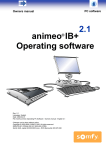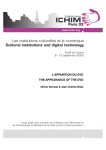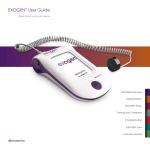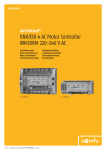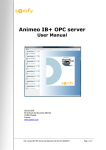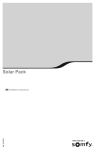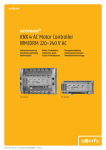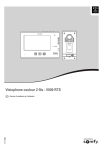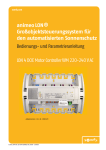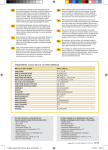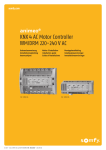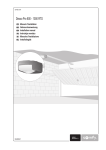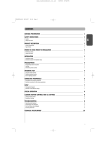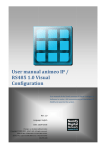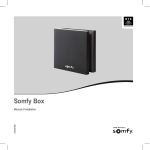Download animeo® IB+ System software 2.1
Transcript
Owner manual PC software 2.1 animeo IB+ System software ® Rev: 2.1 Language: English Date: 2006-05-01 File: Somfy animeo System PC Software - Owners manual - English 2.1 Changes can be done without notice. Copyright © 2003-2006, SOMFY SAS. All rights reserved. IDDN.FR.001.270044.002.S.P.2003.000.31500 Somfy SAS, capital 20.000.000 Euros - RCS Bonneville 303.970.230 Owner manual: animeo® IB+ system software Table of Content 1. 1 2 3 4 5 6 7 8 9 10 11 Welcome to animeo ..................................................................................................................................... 4 1.1. General note ................................................................................................................................................ 4 1.2. Terminology ................................................................................................................................................. 4 2. Introduction to animeo ................................................................................................................................. 5 2.1. Unique features in animeo ........................................................................................................................... 5 2.2. Product overview ......................................................................................................................................... 5 2.2.1. Building controller.................................................................................................................................. 6 2.2.2. Outside sensor box ............................................................................................................................... 6 2.2.3. Inside sensor box .................................................................................................................................. 7 2.2.4. Motor controller ..................................................................................................................................... 8 2.2.5. RS232/RS485 or USB/RS485 adapter ............................................................................................... 10 2.2.6. animeo Operating software ................................................................................................................. 10 2.3. «Technical Background» ........................................................................................................................... 11 2.3.1. Architecture ......................................................................................................................................... 11 2.3.2. How functions are handled in the system ........................................................................................... 11 2.3.3. IB+ protocol ......................................................................................................................................... 12 2.4. Specification of the system ........................................................................................................................ 12 2.4.1. How to decide the number of zones in a system ................................................................................ 12 2.4.2. How to choose and install sensors...................................................................................................... 12 2.4.3. What type of switches to use?............................................................................................................. 12 3. PC requirements ........................................................................................................................................ 13 4. Installation of the software ......................................................................................................................... 14 4.1. Configure Windows for best performance ................................................................................................. 14 5. Configure animeo IB+ System software .................................................................................................... 16 5.1. animeo automatic start up sequence......................................................................................................... 16 5.2. Configure step by step ............................................................................................................................... 16 6. Overview of the animeo IB+ System software........................................................................................... 17 6.1. Menu .......................................................................................................................................................... 18 6.1.1. File....................................................................................................................................................... 18 6.1.2. Configuration ....................................................................................................................................... 19 6.1.3. Help ..................................................................................................................................................... 19 6.2. Quick access buttons................................................................................................................................. 20 6.2.1. Overview picture.................................................................................................................................. 20 6.3. Communication visualization ..................................................................................................................... 20 7. Make a new configuration.......................................................................................................................... 21 7.1. Step 1: Start ............................................................................................................................................... 21 7.2. Step 2: Project General Settings ............................................................................................................... 22 7.2.1. Project settings.................................................................................................................................... 22 7.2.2. Help web address................................................................................................................................ 23 7.2.3. Password............................................................................................................................................. 23 7.2.4. Daylight saving time ............................................................................................................................ 23 7.3. Step 3: Project Units and Language ......................................................................................................... 24 7.3.1. Wind unit.............................................................................................................................................. 24 7.3.2. Time format ......................................................................................................................................... 24 7.3.3. Temperature unit ................................................................................................................................. 24 7.3.4. Language............................................................................................................................................. 24 7.3.5. Length unit........................................................................................................................................... 24 7.4. Step 4: Building controller Zones and Inputs ............................................................................................. 25 7.4.1. Number of Zones................................................................................................................................. 25 7.4.2. HVAC inputs........................................................................................................................................ 25 7.4.3. Major Alarm input ................................................................................................................................ 25 7.5. Step 5: Building controller End products.................................................................................................... 26 7.5.1. Type of end product ............................................................................................................................ 26 7.5.2. Maximum wind .................................................................................................................................... 27 7.5.3. Facade direction.................................................................................................................................. 27 7.5.4. Security position .................................................................................................................................. 27 Copyright © 2003-2006, SOMFY SAS. All rights reserved. IDDN.FR.001.270044.002.S.P.2003.000.31500 Somfy SAS, capital 20.000.000 Euros - RCS Bonneville 303.970.230 - Changes can be done by Somfy SAS without prior notice. 2 Owner manual: animeo® IB+ system software 1 2 3 4 5 6 7 8 9 10 7.6. Step 6: Outside sensors Box 1 (standard)................................................................................................. 28 7.6.1. Number of sun sensors ....................................................................................................................... 28 7.6.2. Number of wind sensors...................................................................................................................... 28 7.6.3. Use of a Wind direction sensor ........................................................................................................... 28 7.6.4. Use of an Outside temperature sensor ............................................................................................... 28 7.6.5. Use of a Rain sensor........................................................................................................................... 28 7.6.6. Use of a radio time synchronization module (DCF) ............................................................................ 28 7.7. Step 7: Outside Extension sensor Box 2 (optional) ................................................................................... 29 7.7.1. Use of an optional outside sensor box ................................................................................................ 29 7.7.2. Sun sensor .......................................................................................................................................... 29 7.7.3. Wind sensor ........................................................................................................................................ 29 7.8. Step 8: Inside sensors Box 1 and 2 (optional) ........................................................................................... 30 7.8.1. Use of number of inside sensors boxes .............................................................................................. 30 7.9. Step 9: Sensor types.................................................................................................................................. 31 7.9.1. Sun sensor type .................................................................................................................................. 31 7.9.2. Wind direction sensor type .................................................................................................................. 31 7.9.3. Wind Sensor type ................................................................................................................................ 31 7.10. Step 10: Motor controller Local control .................................................................................................... 32 7.10.1. Switch ergonomy............................................................................................................................... 32 7.10.2. Presence detector enabled ............................................................................................................... 32 7.11. Step 11: Service and Errors..................................................................................................................... 33 7.11.1. Service............................................................................................................................................... 33 7.11.2. Error................................................................................................................................................... 33 7.11.3. Building controller special function.................................................................................................... 33 7.12. Step 12: Done .......................................................................................................................................... 34 8. Edit an existing configuration..................................................................................................................... 35 8.1. Open the existing configuration ................................................................................................................. 35 8.1.1. Open configuration file ........................................................................................................................ 35 8.1.2. Upload from building controller............................................................................................................ 35 8.1.3. Import a project ................................................................................................................................... 35 8.2. Make your changes.................................................................................................................................... 35 8.3. Download your configuration ..................................................................................................................... 35 9. Download a configuration to the building controller................................................................................... 36 9.1. Building controller connected..................................................................................................................... 36 9.2. Download from animeo IB+ Operating software........................................................................................ 36 10. Legal information ....................................................................................................................................... 37 10.1. Trademarks Information:.......................................................................................................................... 37 10.2. animeo ® software licence agreement .................................................................................................... 37 10.2.1. Definitions.......................................................................................................................................... 37 10.2.2. License Grant .................................................................................................................................... 37 10.2.3. Restrictions........................................................................................................................................ 38 10.2.4. Ownership ......................................................................................................................................... 38 10.2.5. Term and Termination ....................................................................................................................... 39 10.2.6. Consideration .................................................................................................................................... 39 10.2.7. Export Requirements......................................................................................................................... 39 10.2.8. Audit .................................................................................................................................................. 39 10.2.9. Warranty ............................................................................................................................................ 40 10.2.10. Limitation of Liability ........................................................................................................................ 40 10.2.11. Confidentiality.................................................................................................................................. 40 10.2.12. Miscellaneous.................................................................................................................................. 40 11. Contacts..................................................................................................................................................... 41 11.1. Europe...................................................................................................................................................... 41 11.2. America .................................................................................................................................................... 43 11.3. Asia and south pacific .............................................................................................................................. 43 11.4. Africa and middle east ............................................................................................................................. 44 11 Copyright © 2003-2006, SOMFY SAS. All rights reserved. IDDN.FR.001.270044.002.S.P.2003.000.31500 Somfy SAS, capital 20.000.000 Euros - RCS Bonneville 303.970.230 - Changes can be done by Somfy SAS without prior notice. 3 Owner manual: animeo® IB+ system software 1. Welcome to animeo Thanks for buying the most powerful control system for sun protection and windows. We advise you to carefully study this manual to get the maximum out of the system. This manual does not only contain information needed to install and run the program, it also explains all functions and possibilities in detail. 1 This document is both the product user manual and help file for the PC software. Here and there you will find the picture to the left in the manual. This indicates tip and trick information that can be useful. 2 When you’ll find this picture to the left in the manual it indicates very important information. 3 1.1. General note 4 The system software is the link between the hardware and the user. Thanks to this software, you configure the limits of your project, its outline. You can make a pre configuration of your installation, e.g. the number of zones, number and type of sensors the project should contain. Note: animeo Operating and System software can’t be run at the same time, when it’s not possible to share a COM port. 5 1.2. Terminology Here follows some terminology that is important to understand the system correctly. 6 7 8 End products: With end products we mean any product that a motor is controlling. Examples: Windows and awnings. Position: When talking about position, 0% means that the end product is in fully up (blinds) /closed (windows) /in (awnings) position. This position is also called - Secure position. Position 100% means logically fully down (blinds) /opened (windows) /out(awnings) position Angle: When talking about 0° angle we mean that the slats are in horizontal position and 90° in vertical position. Angles are only used for venetian blinds. HVAC: Short form for Heating, Ventilation and Air Condition control system. 9 10 Security functions: Functions related to avoiding damage of the end product or security of the user. Non security functions: Functions not related to avoiding damage of the end product or security of the user. Local functions: Function set up at a local level with the local switches and active only at a motor controller level. 11 Copyright © 2003-2006, SOMFY SAS. All rights reserved. IDDN.FR.001.270044.002.S.P.2003.000.31500 Somfy SAS, capital 20.000.000 Euros - RCS Bonneville 303.970.230 - Changes can be done by Somfy SAS without prior notice. 4 Owner manual: animeo® IB+ system software 2. Introduction to animeo 2.1. Unique features in animeo 1 2 3 4 The Operating PC software Instead of using small LCD’s and multifunction pushbuttons we use a standard PC computer to control, configure and monitor the system. This automatically leads to a real user-friendly interface. Note: The system will work even if you turn of the PC! Energy modes The sun protection can work both to preserve and gain heat and windows can be used, via HVAC system, for ventilation. Practically this means when a room is empty the sun protection and windows will work to ensure maximum energy savings. Simplified you could say, when it’s to cold inside – get heat from the sun and close windows and vice versa. When the room is occupied the system instead ensure maximum user comfort in terms of light, glare, temperature and air quality. The smart thing is that this is done automatically! Sun tracking When configuring a system for the first time you enter latitude and type of sun protection (e.g. venetian blind and awning) for each group. This data is then used to position the sun protection to its optimal position during the day and over the year. Simplified – the sun protection is following the sun angle! Remote Access and Email functions Thanks to that we are using a PC, the system can be remotely controlled from any another computer anywhere in the world over the Internet. When service is required for e.g. the sun protection or if an error occur an email can automatically be generated to inform concerned parties. 5 2.2. Product overview 6 As already mentioned animeo consist only on a few products. Each product is available for either DIN rail or wall mounting and 110 or 230V power supply. Below we explain the different products more in detail. Note: Separate data sheets are available for each product. 7 8 9 10 11 Copyright © 2003-2006, SOMFY SAS. All rights reserved. IDDN.FR.001.270044.002.S.P.2003.000.31500 Somfy SAS, capital 20.000.000 Euros - RCS Bonneville 303.970.230 - Changes can be done by Somfy SAS without prior notice. 5 Owner manual: animeo® IB+ system software 2.2.1. Building controller 1 2 3 This unit is the brain of the whole system. All decisions and automatic commands are executed here. Each building controller can control maximum 8 different zones. If you need to control even more zones an additional building controller can be added as a slave module. This leads to maximum 16 zones, which is also the maximum number of zones the system can handle. To configure the hardware (e.g. number of zones), make settings (e.g. set wind thresholds) and give manual commands a PC computer running the animeo Operating PC software is required. The building controller communicates with the PC and sensor boxes over RS485 and with the motor controllers via our own IB+ protocol. Factory reset of the BuCo After a factory reset of the BuCo, the values of the BuCo are not equal to the default values of the Operating Software, with respect to the PC data chain and the parameters "Wind set point" and "Economy mode". Wind set Point is 15 m/s in the reset Buco but 1 in the PC as it related to the wind max set point. The Operating and System software will detect an all zero PC data chain parameter and treat that as a factory reset BuCo and in that case download a PC data chain to the BuCo automatically that fits the other parameter values in the BuCo. Data Building controller 4 5 Number of Zones Number of Alarm input Number of HVAC cold Number of HVAC heat Number of Key building lock input Number of Error relay output 1-8* 0-1* 0-1* 0-1* 1 1 Data Building controller – Extension 6 Number of Zones 1-8* * This may vary due to configuration. 7 8 2.2.2. Outside sensor box This sensor box enables you to connect external sensors (e.g. sun and wind sensors) but also a radio time synchronization module (DCF). Linked to the number of sensors needed in a project, you can connect up to two external sensor boxes. Note: A system requires that at least the standard external sensor box is connected to function. Data Outside sensor box – Standard 9 10 Number of Sun sensors that can be connected Number of Wind sensors that can be connected Number of Wind direction sensor that can be connected Number of Outside temperature sensor that can be connected Number of Rain sensor that can be connected Number of DCF module that can be connected 0-8* 0-2* 0-1* 0-1* 0-1* 0-1* Data Outside sensor box – Optional 11 Number of Sun sensors that can be connected Number of Wind sensors that can be connected 0-4* 0-2* * This may vary due to configuration. Copyright © 2003-2006, SOMFY SAS. All rights reserved. IDDN.FR.001.270044.002.S.P.2003.000.31500 Somfy SAS, capital 20.000.000 Euros - RCS Bonneville 303.970.230 - Changes can be done by Somfy SAS without prior notice. 6 Owner manual: animeo® IB+ system software 2.2.3. Inside sensor box 1 2 3 You have probably already guessed it – on this box you connect internal sensors. Due to the number of needed sensors, up to two internal sensor boxes can be connected in a system. You’ll also find inputs to externally control or lock any zone via e.g. a key switch. There is one input for each zone. The key zone inputs are quite smart – if you give a short pulse (less then 1,2s) the system will interpret the command as just a command to order the sun protection up or down. If a pulse is longer then 1,2s in up direction the system interprets the command as a locking command. This is very useful when you want to lock a zone for e.g. window cleaning. Data Inside sensor box – 1 Number of Internal temperature sensors that can be connected Number of Key zone inputs (used for zone 1-8) that can be connected Data Inside sensor box – 2 Number of Internal temperature sensors that can be connected Number of Key zone inputs (used for zone 9-16) that can be connected 4 0-2* 1-8* 0-2* 1-8* * This may vary due to configuration. 5 6 7 8 9 10 11 Copyright © 2003-2006, SOMFY SAS. All rights reserved. IDDN.FR.001.270044.002.S.P.2003.000.31500 Somfy SAS, capital 20.000.000 Euros - RCS Bonneville 303.970.230 - Changes can be done by Somfy SAS without prior notice. 7 Owner manual: animeo® IB+ system software 2.2.4. Motor controller This is the unit on which you connect the motors and switches. There are different models, for AC and for DC motors. You can install up to 100 motor controllers per zone for AC. Only one motor must be connected per output, parallel connection of motors is not allowed. Up to four motors can be connected per motor controller. 1 Local groups: Each motor controller allows you to connect up to 4 switches for local manual control. The switches can be programmed from the PC to build local groups within a motor controller. This means for example that switch 1 can control motor 1, 2 and 3 in a local group. Switches can also be connected in parallel, even between different motor controllers. This is useful to build big local groups. 2 Ergonomics: There are built in running time in the motor controller, so you do not have to press the switch continuously to control the motor. The way this exactly works varies due to type of sun protection. 3 4 5 6 7 Intermediate positions: You can also program a specific position for any motor, an intermediate position. The intermediate position is very useful to build local scenarios, e.g. meeting. To program this position, just run the motor to desired position and press both up and down pushbutton at the same time for at least 2s. The motor will rapidly run down and up to confirm that your intermediate position is programmed. To recall the position locally just press both up and down pushbutton and the motor will directly take up the programmed position. The intermediate position can also be recalled from the PC. In that case all motors in a zone will take its own unique Intermediate position. User Feedback (performance mode): When a local command is given the motor controller understands that you want to take over the control of your local end product. The motor controller will stop listening to non-security commands. This semi automatic mode will be reset to fully automatic by the reset local control to automatic PC function. If there are presence detectors installed a time out will also reset to fully automatic. The functionality leads to avoiding the irritating fact that the end products might move after a local command is given by example sun function turns active or inactive. When energy modes are used the local switches might be disabled to ensure for example maximum energy saving. Security: Security functions always have higher priority then the local switches. This leads to there being no risk to control any local end products when there is risk for damage of for example wind. (a) To be able to use the local intermediate position function the switch must either have a stop button or have the possibility to press both up and down button at the same time. (b) The animeo Operating system PC software cannot monitor a single motor position in a system, only on zone level. 8 Data Motor controller 9 Number of motors that can be connected Number of switches that can be connected 4 4 10 11 Copyright © 2003-2006, SOMFY SAS. All rights reserved. IDDN.FR.001.270044.002.S.P.2003.000.31500 Somfy SAS, capital 20.000.000 Euros - RCS Bonneville 303.970.230 - Changes can be done by Somfy SAS without prior notice. 8 Owner manual: animeo® IB+ system software 2.2.4.1. Motor controller extension box This box contains inputs and features that will expand the motor controller’s functionality. You can add one extension module to each motor controller. 1 Presence detector inputs This box contains four inputs for presence detectors. The presence detectors are used to automatically change the energy mode in the room. The inputs adopt the same configuration as the local switches have been programmed to. A presence detector can be connected to more than one input. Local control input These four inputs are just copies of the switch inputs you find on the motor controller. 2 3 Window contact input There are four inputs for window contacts, one for each motor. The window contact is used to avoid the system or user being able to control a sun protection when a window is opened. In other words - avoiding damaging the end product if a window is opened. . The inputs adopt the same configuration for which the local switches have been programmed. The window contacts can, in parallel, be connected to more then one input. 4 2.2.4.1.1. Infrared (IR) remote control module and receiver Just plug the module into the extension box or motor controller to add local remote control functionality. You must also connect IR receivers to the module. An IR receiver can be connected to more then one extension box to build bigger local groups. The remotes will adopt the configuration for which the local switches have been programmed. The IR receiver must, as all IR products, be installed so the beam from the remote can hit the receiver. 5 Data Extension box 6 Number of presence detectors inputs Number of switches inputs Number of window contact inputs Number of remote control (IR) modules inputs 4 4 4 1 7 8 9 10 11 Copyright © 2003-2006, SOMFY SAS. All rights reserved. IDDN.FR.001.270044.002.S.P.2003.000.31500 Somfy SAS, capital 20.000.000 Euros - RCS Bonneville 303.970.230 - Changes can be done by Somfy SAS without prior notice. 9 Owner manual: animeo® IB+ system software 2.2.5. RS232/RS485 or USB/RS485 adapter Those two adapters allow to connect a PC to the BuCo. The interface converts the protocol the system uses (RS485), to a protocol that the PC can handle (RS232 or USB). RS485 is used to communicate over long distances. 1 2 3 4 5 2.2.6. animeo Operating software The software is the link between the system and the user. From the software you make all settings of parameters (e.g. wind and sun threshold and delays), configuration of switches, manual and locking commands. The software also visualizes the status of all functions, sensors and position of end products. There is also a built in log that tracks all sensor values, actions, errors and changes of any parameter. If the PC is connected to the Internet and/or a mail server the software can be remotely controlled and automatically generate emails when service is required or an error occurred. The software is developed for international usage, so any unit (e.g. wind: m/s, km/h and mph) and a various number of languages (e.g. English, German and French) can be chosen and changed in runtime. To make the usage of the software as user-friendly as possible e.g. all sensors and zones can be given a specific name - an alias. Functions that are not used for a specific end product will not be visible in the software for the same reason. An example could be that wind and precipitation functions are disabled for internal venetian blinds. You can also import any picture of the building to get immediate access to a good overview of the system. The system will work even if the PC is not connected, but you can of course not make any settings or give any commands. 6 7 8 9 10 11 Copyright © 2003-2006, SOMFY SAS. All rights reserved. IDDN.FR.001.270044.002.S.P.2003.000.31500 Somfy SAS, capital 20.000.000 Euros - RCS Bonneville 303.970.230 - Changes can be done by Somfy SAS without prior notice. 10 Owner manual: animeo® IB+ system software 2.3. «Technical Background» It’s always an advantage to know a little about how a system works technically. Here follows some basic topics that are useful to know. 1 2 3 2.3.1. Architecture animeo is a centralized system using IB+ protocol, but it works in many ways like a de-centralized system like EIB or LONWorks. The big advantage of animeo is that many of the de-centralized functionality strengths exist in animeo. The PC, sensor boxes and building controller use bi-directional communication -> data is transferred in both directions. Communication from the building controller to the motor controllers is uni-directional -> data is only transferred in one direction. This means that it is not possible to get feedback from the motor controllers. Each zone in animeo has its own physical cabling. Settings (e.g. wind threshold) are common for all motors in a zone. Any zone can use any sensor. 2.3.2. How functions are handled in the system 4 5 Functions are divided into two different types - security and non-security. Security functions are either function that is crucial for the safety of the user (e.g. major alarm) or essential that the end products will not be damaged (e.g. wind). Non-security functions are all the others (e.g. sun). All functions are prioritized. If more than one function is active at the same time, only the function with the highest priority will be executed. In the animeo Operating PC software you can easily get an overview of which functions are active and their priority. 6 7 8 9 10 11 Copyright © 2003-2006, SOMFY SAS. All rights reserved. IDDN.FR.001.270044.002.S.P.2003.000.31500 Somfy SAS, capital 20.000.000 Euros - RCS Bonneville 303.970.230 - Changes can be done by Somfy SAS without prior notice. 11 Owner manual: animeo® IB+ system software 2.3.3. IB+ protocol 1 2 3 The building controller communicates with the motor controller via 4 wires. Three of these wires are used to give simple up, down and stop commands in a traditional way. So far, this function more or less the same as any other centralized controller on the market. The fourth wire is unique and opens a lot of interesting possibilities. This wire is used for sending data (in a digital mono directional format) to the motor controllers. This means the advantage that a animeo system is sending positions and angles to the motor controllers, instead of just time, which is the traditional way. Why is this a big advantage? Below follows an example: Any end product in an animeo system can be programmed with its own unique running time - very useful when you have different heights of windows in a zone. This is not possible in other centralized systems where you instead need a physical zone for all different window heights. animeo will then automatically be a more economic and user-friendly system. A motor controller knows both its connected motors exact position and running time. So when the system commanding a zone to go to for example position 40% -> each end product will be positioned at 40% compared to its window height. The advantage of sending positions is also used for functions like sun tracking, intermediate positions and build local groups for switches and/or remotes. 2.4. Specification of the system 4 In this chapter follow some topics that are good to keep in mind when a system is being specified. 5 Please discuss this topic with experts before prescription, but anyway the basic rules are: 2.4.1. How to decide the number of zones in a system 6 7 One zone per weather direction / facade. If there is for example surrounding buildings that will shadow parts of the facade you might need to make a more detailed segmentation. If the building is very high or wide it could be good to split in many zones when wind situation might vary. You cannot mix motor controllers with and without presence detectors installed in a zone. There should only be one type of end products per zone, e.g. when the wind resistance might vary from end product to end product. As mentioned before you can have different running times on each individual end product. This means that a zone can contain the same type of end products but with different heights. But keep in mind: If the difference of heights is too big it might impact for example the wind resistance. The suntracking will not work properly for some type of end products if the window height is varying. 8 9 10 For venetian blinds this is not a problem, but could be for e.g. awnings. Use rather too many than too few zones. 2.4.2. How to choose and install sensors What sensor to use is of course linked to the type of functions required. The physical installation of sensors is linked to how the zones are divided and built. If there is for example no surrounding buildings that are shadowing the building normally all sensors are installed at the highest point of the building. If a facade is divided vertically you might need to place some sensors on the facade. Please discuss this matter carefully with an expert of e.g. sun protection. 2.4.3. What type of switches to use? 11 To be able to use the intermediate functions, the local switches must work as following: -> Either you must be able to press both up and down pushbuttons at the same time or the switch must have a stop button. Somfy can supply switches with these features. Copyright © 2003-2006, SOMFY SAS. All rights reserved. IDDN.FR.001.270044.002.S.P.2003.000.31500 Somfy SAS, capital 20.000.000 Euros - RCS Bonneville 303.970.230 - Changes can be done by Somfy SAS without prior notice. 12 Owner manual: animeo® IB+ system software 3. PC requirements 1 2 3 Minimum: Intel Pentium2 500 Mhz / 128Mb internal memory / 40Mb free hard disc space / True color graphic card / 17’’ monitor / CD-ROM / Mouse and Keyboard / Windows 2000 / Adobe Acrobat Reader and a free serial RS232 communication port. Recommended: Intel Pentium4 2 Ghz / 256Mb internal memory / 40Mb free hard disc space / True color graphic card / 17" monitor / CD-ROM / Mouse and Keyboard / Windows 2000 / Adobe Acrobat Reader and a free serial RS232 communication port. Optional: For email and/or remote access functionality access to an email server and the Internet is required. Note 1: To be able to use the email functions the computer must be connected to an email server and have a configured email account in Microsoft Outlook or Outlook Express. We are not recommending modem connections. animeo Operating PC software is only using this account to send emails. animeo Operating PC software doesn’t require being able to receive emails. Email functionality is an optional function. 4 Note 2: To be able to use Remote Access functions the computer must be connected to Internet and have a fixed IP address. The software Symantec PC Anywhere must also be installed and configured properly. We recommend a minimum communication speed of 512k to get a smooth running system. Modem connections are not recommended. Remote Access functionality is an optional function. 5 6 7 Note 3: To ensure the functionality of the system the PC should be dedicated to animeo. No other program must be run on the PC to fulfil the warranty terms. 8 9 10 11 Copyright © 2003-2006, SOMFY SAS. All rights reserved. IDDN.FR.001.270044.002.S.P.2003.000.31500 Somfy SAS, capital 20.000.000 Euros - RCS Bonneville 303.970.230 - Changes can be done by Somfy SAS without prior notice. 13 Owner manual: animeo® IB+ system software 4. Installation of the software Installing the software on the computer is very easy, please just follow the steps below: 1 2 3 4 There are two installations files on the CD corresponding to the 2 softwares: • animeo IB+ System install.exe • animeo IB+ Operating install.exe Make sure that your computer meets the PC requirements. Close any other application running on your computer. Place the CD in the CD-ROM reader and run the "animeo IB+ System install.exe" file. Follow the on-screen instructions. For information, please check the Owner's manual or the attached Operating or System Manual - "Configure Windows for best performance" Restart your computer if this is not done automatically. When your computer is restarted animeo IB+ System PC software should now appear on your monitor. Conditions of use for the animeo software are defined in the agreement licence found when opening the CR Rom. The installation, download and use of the animeo software are conditioned by the acceptance of these terms. The installation software has now created an animeo IB+ System PC software folder on the Start bar, a shortcut to your desktop and created a shortcut in startup folder so the software will start automatically in case of e.g power failure. 4.1. Configure Windows for best performance 5 Please make the following settings in Windows. If help is needed we refer to Windows help or contact your system administrator. 6 Energy settings for the PC When animeo IB+ continuously communicates between the PC and the Building controller, it is important that the PC does not enter any Energy saving sleep mode. If this happens the communication will be broken and there is a risk for software failure. 7 Proceed as follows: a) Open the Power Options by clicking Start/Settings/Control Panel/Power Options. b) Select Power Scheme "Always on" c) Click on "Apply" 8 9 10 Font size The animeo IB+ software has been designed with a user-friendly graphic interface. A graphic interface is designed for a specific font size. animeo uses standard Windows font size. If you use another font size, the software will work correctly but the interface may be corrupted. Proceed as follows: a) Open the Display by clicking on Start/Settings/Control Panel/Display. b) Select the Settings tab c) Click on the "Advanced" button d) Select "Small fonts (96dpi)" in the Display panel e) Click on "Apply" f) Restart Windows 11 Copyright © 2003-2006, SOMFY SAS. All rights reserved. IDDN.FR.001.270044.002.S.P.2003.000.31500 Somfy SAS, capital 20.000.000 Euros - RCS Bonneville 303.970.230 - Changes can be done by Somfy SAS without prior notice. 14 Owner manual: animeo® IB+ system software Appearance The animeo IB+ software has been designed with a user-friendly graphic interface. A graphic interface is designed for a specific appearance scheme. animeo uses the Windows standard. If you use another appearance scheme the software will work correctly but the interface may be corrupted. 1 2 3 Proceed as follows: a) Open the Display by clicking on Start/Settings/Control Panel/Display. b) Select the Appearance tab c1) For Windows 2000: Select Scheme "Windows standard" c2) For Windows XP: Select Style "Windows classic style" d) Click on "Apply" Screen resolution The software is optimized for a 1024*768 resolution and at least 16bit color depth. The software will work in any resolution but is most user-friendly in the suggested resolution. 4 Proceed as follows: a) Open the Display by clicking on Start/Settings/Control Panel/Display. b) Select the Settings tab c) Select the color: True Color 32 bits or 16 bits (32 bits recommended) d) Select the screen area: 1024*768 minimum e) Click on "Apply" 5 Auto hide the Start bar The software has been designed to use the maximum screen area possible so as to be as user-friendly as possible. Because of this, we advise you to set the "Start bar" to auto hide. The software will work without auto hide enabled but the some functions might be cropped. 6 Proceed as follows: a) Right click on the Start bar and select Properties. b) Enable Auto hide c) Click on "Apply" 7 Adobe acrobat reader To be able to use the help files built into the software, you must have Adobe Acrobat Reader installed. The software will work without Acrobat Reader installed but you will not be able to open the help files. You need at least Acrobat reader version 4.0. 8 9 Proceed as follows: a) Go to www.adobe.com and download the desired Acrobat Reader language version. b) Follow the Adobe installation instructions. Configure the computer a) Open the Control panel and open "Power Options". b) Select the following (options may vary from computer to computer): Power Scheme: Home/Office computer or server Switch off the monitor: As you like Switch off the hard disc: Never System standby: Never 10 11 Copyright © 2003-2006, SOMFY SAS. All rights reserved. IDDN.FR.001.270044.002.S.P.2003.000.31500 Somfy SAS, capital 20.000.000 Euros - RCS Bonneville 303.970.230 - Changes can be done by Somfy SAS without prior notice. 15 Owner manual: animeo® IB+ system software 5. Configure animeo IB+ System software Here follows information how to configure the animeo System PC software after the installation. 5.1. animeo automatic start up sequence 1 2 As soon as you connect a PC with animeo System software installed to an animeo system, the building controller will start to upload its stored settings and configuration automatically to the PC. This means in practice that you can connect any PC computer with animeo System software installed and you’ll automatically be online! If the automatically uploaded configuration differs with the configuration on the PC you will be asked which configuration you want to use. 5.2. Configure step by step Here follows in detail how to configure the animeo System software from scratch to a fully running system. 3 Configure the RS485 / RS232 converter (picture below) and connect the included 9V DC adapter. Please study animeo installation manual for a more detailed information. 4 5 6 Insert the RS232 serial communication cable to a serial port on the PC. Make sure that the serial communication cable is connected to the building controller (see installation manual) and that the building controller is powered and properly installed. Start the animeo System PC software. The software will ask you which communication port you are using on the PC (se picture below). Select the one you connected RS232 cable to. 7 8 9 10 The building controller will now start to upload its stored parameters automatically. The communicating window will be shown during the uploading (picture above). See 5.1 for more information. Select the wind unit you want to use, see 6.1.2.2. Done 11 Copyright © 2003-2006, SOMFY SAS. All rights reserved. IDDN.FR.001.270044.002.S.P.2003.000.31500 Somfy SAS, capital 20.000.000 Euros - RCS Bonneville 303.970.230 - Changes can be done by Somfy SAS without prior notice. 16 Owner manual: animeo® IB+ system software 6. Overview of the animeo IB+ System software 1 With this software you configure the building controller, motor controllers and sensor boxes on hardware level, e.g. the number of zones and number and type of sensors a building controller should contain. The configuration file you create can either by downloaded to the building controller directly (if a building controller is connected to the PC) or be opened in the animeo IB+ Operating software and then downloaded to the building controller. You can also open a configuration or import a project file from animeo IB+ Operating software to make adjustments in the configuration, e.g. add more zones. 2 3 4 5 6 7 8 9 10 11 Copyright © 2003-2006, SOMFY SAS. All rights reserved. IDDN.FR.001.270044.002.S.P.2003.000.31500 Somfy SAS, capital 20.000.000 Euros - RCS Bonneville 303.970.230 - Changes can be done by Somfy SAS without prior notice. 17 Owner manual: animeo® IB+ system software 6.1. Menu The menu contains the following items. 1 File - Open configuration - Save configuration - Import project - Download to building controller - Upload from building controller to PC - Print Report - Exit 2 All items are explained in detail further on in this chapter. Configuration - COM port settings - Units -- Wind Help - Help - About 6.1.1. File 3 4 5 6 7 8 This menu contains functions below. 6.1.1.1. Open configuration Here you open an existing configuration (*.c21. The "21" means "version 2.1". In the future e.g. version 3.1 will be e.g. called *.31). Useful when you want to make some changes in an existing configuration. This function is also available in the quick button function set, see 6.2. 6.1.1.2. Save Configuration Here you save a configuration (*.c). Useful when you will upload the configuration from the animeo IB+ Operating software or save a project data as a future backup. This function is also available in the quick button function set, see 6.2. The *.c21 and *.p21 files are resided in the same directory as default, in My Documents. 6.1.1.3. Import project The animeo IB+ Operating software generates a project file (*.p) when you save a project. This project file also contains all the data that exist in a configuration file (*.c). By using the import project function you can easily make changes in a project configuration without having access to the configuration file. When you have made your changes, you just save a new configuration file that you either download to the building controller directly (if the building controller is connected to the PC) or open the configuration file in the animeo IB+ Operating software and then download it to the building controller. 6.1.1.4. Download to building controller By clicking this function your configuration will be downloaded to the building controller. When a download is under progress the picture below will be visualized. If there is not a building controller connected to the PC (offline) this function is disabled. This function is also available in the quick button function set, see 6.2. 9 10 11 Copyright © 2003-2006, SOMFY SAS. All rights reserved. IDDN.FR.001.270044.002.S.P.2003.000.31500 Somfy SAS, capital 20.000.000 Euros - RCS Bonneville 303.970.230 - Changes can be done by Somfy SAS without prior notice. 18 Owner manual: animeo® IB+ system software 6.1.1.5. Upload from building control to PC By clicking this function the building controller will upload its configuration to the PC. When a download is under progress the picture above will be visualized. If there is no building controller connected (offline) to the PC this function is disabled. This function is also available in the quick button function set, see 6.2. 1 2 3 4 5 6 7 6.1.1.6. Print report By clicking this function the software will print a report of all settings in the configuration. Useful when documenting a project. It is also possible to generate an html file. This function is also available in the quick button function set, see 6.2. 6.1.1.7. Exit Exit the program. If you have made any change without saving you will be asked if you want to save before exiting. 6.1.2. Configuration In this menu you make communication port settings and selecting the units you want the system software to use. 6.1.2.1. Com port setting Select the serial RS232 or the USB COM port the building controller is connected to in the PC. 6.1.2.2. Units You can select the wind unit you want the software to use. You can choose from m/s, km/h and mph. This is only the unit the System software will use. The unit the Operating software will use is set in 7.3.1. 6.1.3. Help 8 In this menu you find help function and information about the software and its versions. 6.1.3.1. Help Click this function to open the help file. In fact the document you are just reading. 9 10 When you open "About" you get information about the animeo System PC software (1) and building controller (2) software versions. You’ll only get the building controller software version if you are online. By clicking "system info..." (3) you will get access to your PC’s hardware status. 11 Copyright © 2003-2006, SOMFY SAS. All rights reserved. IDDN.FR.001.270044.002.S.P.2003.000.31500 Somfy SAS, capital 20.000.000 Euros - RCS Bonneville 303.970.230 - Changes can be done by Somfy SAS without prior notice. 19 Owner manual: animeo® IB+ system software 6.2. Quick access buttons In this bar you find quick access buttons. Following functions are accessible: 1 1. Open configuration, see 6.1.1.1 2. Save configuration, see 6.1.1.2 3. Print Report, see 6.1.1.6 4. Download to building controller, see 6.1.1.4. When there is no building controller connected (offline) this icon is disabled, see (4 and 5). 5. Upload from building controller, see 6.1.1.5. When there is no building controller connected (offline) this icon is disabled, see (4 and 5). 6. Overview picture, see 6.2.1 2 3 4 In the screen shot above the building controller is online, see (7). 6.2.1. Overview picture 5 When you are making a configuration you can open an overview picture (5.2) showing graphically which products you are setting in the current window. 6 7 8 9 6.3. Communication visualization 10 When a building controller is online then the green online diode will be lit. When there is communication between the PC and the Building controller the yellow traffic diode will flash. 11 Copyright © 2003-2006, SOMFY SAS. All rights reserved. IDDN.FR.001.270044.002.S.P.2003.000.31500 Somfy SAS, capital 20.000.000 Euros - RCS Bonneville 303.970.230 - Changes can be done by Somfy SAS without prior notice. 20 Owner manual: animeo® IB+ system software 7. Make a new configuration This chapter explains step by step how to make a complete configuration from scratch. 7.1. Step 1: Start 1 This window only contains general information. 2 3 4 5 6 7 8 9 10 11 Copyright © 2003-2006, SOMFY SAS. All rights reserved. IDDN.FR.001.270044.002.S.P.2003.000.31500 Somfy SAS, capital 20.000.000 Euros - RCS Bonneville 303.970.230 - Changes can be done by Somfy SAS without prior notice. 21 Owner manual: animeo® IB+ system software 7.2. Step 2: Project General Settings This window contains general information linked to the project. 1 2 3 4 5 7.2.1. Project settings 6 7 8 This data is always accessible, even in the animeo IB+ Operating software, for the user. Very useful if you want to contact the installer. Project name: Enter the name of the building, e.g. Somfy Headquarter Installer company: Enter the name of the installer, e.g. Somfy. Installer contact: Enter the customers contact at e.g. Somfy. Installer phone: Enter the phone number of the installer contact Installer email: Enter the email address of the installer contact Location: Enter the latitude of the building. You can also use the location map (6.2.1.1). Just click on the map to set you location. The location data is used in the animeo IB+ Operating software to calculate the sun tracking. Programmed by: Enter the name of the person who made the configuration 9 10 11 Copyright © 2003-2006, SOMFY SAS. All rights reserved. IDDN.FR.001.270044.002.S.P.2003.000.31500 Somfy SAS, capital 20.000.000 Euros - RCS Bonneville 303.970.230 - Changes can be done by Somfy SAS without prior notice. 22 Owner manual: animeo® IB+ system software 7.2.1.1. Location map Just click the map to set the location of the building. 1 2 3 7.2.2. Help web address In the animeo IB+ Operating software the user can directly open a pre-defined web address. Enter here the predefined web address you want to be default. In most cases it should be www.pro.somfy.com/animeo 4 5 6 7 7.2.3. Password In the animeo IB+ Operating software the user must enter a password to be able to make settings. Here you define the password. Up to three different passwords are possible. The password can be 1-6 characters long. Both numbers and letters are accepted. If you don't type any password then the program will automatically create a default password PASSWD. 7.2.4. Daylight saving time We implement start and stop times (Month, Weekday, Hour and Day) • Month (Start) - The month when DST should start; if Month > 12 then DST is not used. • Month (End) - The month when DST should end. Month > 12 does not matter but could be used in the same way as Month (Start) 8 9 10 • Weekday (Start, End) - The day in the week when DST should start/end. Coded as Monday =0, Tuesday = 1, etc. • Hour (Start, End) - The hour of the day when the DST should start/end. Coded as [0..23] • Day (Start, End) - Used to specify which week of the month that the DST start/end. 0 to 6 means the first week, 7 to 13 second. The last Sunday of the month is coded with a Day value of 22..31. For instance this month (May 2005) the last Sunday of the month has a Day value = 28 as it is any Sunday with a Day value greater than 28. 11 Copyright © 2003-2006, SOMFY SAS. All rights reserved. IDDN.FR.001.270044.002.S.P.2003.000.31500 Somfy SAS, capital 20.000.000 Euros - RCS Bonneville 303.970.230 - Changes can be done by Somfy SAS without prior notice. 23 Owner manual: animeo® IB+ system software 7.3. Step 3: Project Units and Language Here you define the unit and language the animeo IB+ Operating software should use. Note: The wind unit you want to use in the animeo IB+ System software is set at 6.1.2.2. 1 2 3 4 5 6 7.3.1. Wind unit You can choose between m/s, km/h and mph 7 7.3.2. Time format You can choose between a 12 hours and a 24 hours format 8 7.3.3. Temperature unit You can choose between Celsius and Fahrenheit 9 7.3.4. Language You can choose between English, French, German , Swedish, Dutch, Danish, Finnish, Norwegian, Italian, Spanish. More languages will be integrated over time. 10 7.3.5. Length unit You can choose between mm and inch 11 Copyright © 2003-2006, SOMFY SAS. All rights reserved. IDDN.FR.001.270044.002.S.P.2003.000.31500 Somfy SAS, capital 20.000.000 Euros - RCS Bonneville 303.970.230 - Changes can be done by Somfy SAS without prior notice. 24 Owner manual: animeo® IB+ system software 7.4. Step 4: Building controller Zones and Inputs Here you define the number of zones and what inputs on the building controller that should be enabled. 1 2 3 4 5 6 7.4.1. Number of Zones Set number of zones and their aliases to use in the project. The maximum number of zones is 16. For more information, refer to 2.4.1 How to decide the number of zones in a system? 7 If you use more then 8 zones an additional building controller is needed. 8 7.4.2. HVAC inputs 9 Set if HVAC get heat and get cold should be used. These inputs are used to get information from the HVAC system. The building controller uses the data for energy functions and window opening purposes. 7.4.3. Major Alarm input 10 Set if major alarm input should be used. In many cases the building fire alarm system is connected to this input. 11 Copyright © 2003-2006, SOMFY SAS. All rights reserved. IDDN.FR.001.270044.002.S.P.2003.000.31500 Somfy SAS, capital 20.000.000 Euros - RCS Bonneville 303.970.230 - Changes can be done by Somfy SAS without prior notice. 25 Owner manual: animeo® IB+ system software 7.5. Step 5: Building controller End products In this window you define for each zone the type of end product, the maximum settable wind threshold and the direction of the facade. 1 2 3 4 5 6 7.5.1. Type of end product 7 8 9 10 11 Select the type of end product per zone. The functions in the Operating software depends on the end products e.g. wind functions are disabled for internal end products. Due to this fact it’s very important that you select the correct end product. Following end products are available for selection: Internal venetian blind Interior roller blind. Exterior venetian blind – Tilt type 1: The slats are closed (90°) when the blind goes down and in horizontal (0°) when going up. Exterior venetian blind – Tilt type 2: The slats are closed (90°) when the blind goes down and in negative closed (-90°) when going up. Exterior Screen Exterior Drop arm awning Exterior Roller shutter Exterior Markisolette Exterior Folding arm awning Windows opened indoors Windows opened outdoors Interior venitian blind (DC) (+90/-90) Interior venitian blind (DCE) (+90/-90) Interior vertical venitian blind Exterior Louver Exterior vertical venitian blind (tilt only) Copyright © 2003-2006, SOMFY SAS. All rights reserved. IDDN.FR.001.270044.002.S.P.2003.000.31500 Somfy SAS, capital 20.000.000 Euros - RCS Bonneville 303.970.230 - Changes can be done by Somfy SAS without prior notice. 26 Owner manual: animeo® IB+ system software 7.5.2. Maximum wind Here you can define the maximum possible wind threshold that can be set in the Operating software. This is a security feature to avoid that too high thresholds are set by mistake. This feature isn’t available for end products that not use wind functionality. Please make sure that your setting is coherent with the type, brand and dimension of the end product. Default value is 15 m/s. 1 2 7.5.3. Facade direction Here you set the orientation of each zone. The sun tracking function in the Operating software uses this data. You set the direction of the zones by clicking the wizard button. The direction values are gradual 5 to 5 degrees. It is not possible to write directly the orientation in the direction text box, so use the wizard either with the mouse or the up and right direction arrows of you keyboard. 3 In the wizard you select the zone (1) to set up and, click on the potentiometer then turn it (2) to the needed zone direction. 4 5 6 7.5.4. Security position 7 Available for Exterior louver, this option allows to select the position we would like in case of security problem, like major alarm active . 8 9 10 11 Copyright © 2003-2006, SOMFY SAS. All rights reserved. IDDN.FR.001.270044.002.S.P.2003.000.31500 Somfy SAS, capital 20.000.000 Euros - RCS Bonneville 303.970.230 - Changes can be done by Somfy SAS without prior notice. 27 Owner manual: animeo® IB+ system software 7.6. Step 6: Outside sensors Box 1 (standard) In this window you define the number, alias and type of sensors that should be connected (enabled) on the outside sensor box 1. 1 2 3 4 5 7.6.1. Number of sun sensors Enter the number of installed sun sensors and their aliases. Up to 8 sun sensors can be installed. If more are needed you must use the optional sensor box, see 7.6. 6 7.6.2. Number of wind sensors 7 Enter the number of installed wind sensors and their alias. Up to 2 wind sensors can be installed. If more is needed you must use the optional sensor box, see 7.7. 7.6.3. Use of a Wind direction sensor 8 Enter if a wind direction sensor is installed and its alias. 7.6.4. Use of an Outside temperature sensor Enter if an outside temperature sensor is installed and its alias. 9 7.6.5. Use of a Rain sensor Enter if a rain sensor is installed and its alias. 10 7.6.6. Use of a radio time synchronization module (DCF) Enter if a DCF module is installed. The DCF unit reads the present time sent from Frankfort. The range of this transmitter is 1000km. 11 If a sensor is configured to be used but isn’t installed, an error will be generated. Always avoid this scenario in all cases! Copyright © 2003-2006, SOMFY SAS. All rights reserved. IDDN.FR.001.270044.002.S.P.2003.000.31500 Somfy SAS, capital 20.000.000 Euros - RCS Bonneville 303.970.230 - Changes can be done by Somfy SAS without prior notice. 28 Owner manual: animeo® IB+ system software 7.7. Step 7: Outside Extension sensor Box 2 (optional) In this window you define if the system should contain the optional outside sensor box. You also define the number, type and alias that will be used. 1 2 3 4 5 7.7.1. Use of an optional outside sensor box Enter if the outside extension box is used. 7.7.2. Sun sensor 6 Enter the number of installed sun sensors and their aliases. Up to 4 sun sensors can be installed. 7 Enter the number of wind sensors and their aliases. Up to 2 wind sensors can be connected. 7.7.3. Wind sensor If a sensor or a sensor box is configured to be used, but isn’t installed an error will be generated. Always avoid this scenario in all cases! 8 9 10 11 Copyright © 2003-2006, SOMFY SAS. All rights reserved. IDDN.FR.001.270044.002.S.P.2003.000.31500 Somfy SAS, capital 20.000.000 Euros - RCS Bonneville 303.970.230 - Changes can be done by Somfy SAS without prior notice. 29 Owner manual: animeo® IB+ system software 7.8. Step 8: Inside sensors Box 1 and 2 (optional) In this window you define if any inside sensor box is used. You also define the number and alias of the installed sensors. 1 2 3 4 5 7.8.1. Use of number of inside sensors boxes Enter the number of installed inside sensor boxes. Up to two sensors boxes are possible. 6 7 8 7.8.1.1. Inside temperature sensors box 1 Enter the number of installed temperature sensor on sensor box 1 and their aliases. Up to 2 sensors can be installed. 7.8.1.2. Inside temperature sensors box 2 Enter the number of installed temperature sensor on sensor box 2 and their aliases. Up to 2 sensors can be installed. If a sensor or a sensor box is configured to be used, but isn’t installed an error will be generated. Always avoid this scenario in all cases! 9 10 11 Copyright © 2003-2006, SOMFY SAS. All rights reserved. IDDN.FR.001.270044.002.S.P.2003.000.31500 Somfy SAS, capital 20.000.000 Euros - RCS Bonneville 303.970.230 - Changes can be done by Somfy SAS without prior notice. 30 Owner manual: animeo® IB+ system software 7.9. Step 9: Sensor types In this window you define the type of sensor to use. 1 2 3 4 5 6 7.9.1. Sun sensor type Enter the type of installed sun sensor. Pictures help you to identify your product. Note: Only one type of sun sensors can be used in a project. 7.9.2. Wind direction sensor type 7 8 Enter the type of installed wind direction sensor: Following types are available: Wind direction sensor / station Compact wind direction sensor 7.9.3. Wind Sensor type 9 10 Enter the type of installed wind sensors. You can use different types of wind sensors in a project. Due to this fact you must enter the type of installed sensor for each installed wind sensors. Following types is available: Heated wind speed sensor (it does not freeze in winter) Wind speed sensor Wind speed sensor / station Compact wind sensor 11 Copyright © 2003-2006, SOMFY SAS. All rights reserved. IDDN.FR.001.270044.002.S.P.2003.000.31500 Somfy SAS, capital 20.000.000 Euros - RCS Bonneville 303.970.230 - Changes can be done by Somfy SAS without prior notice. 31 Owner manual: animeo® IB+ system software 7.10. Step 10: Motor controller Local control In this window you define if local control should be enabled and the switch type. You also define if presence detectors are used and the type of presence detector output. Avoid to mix motor controllers with / without presence detectors in a zone. 1 2 3 4 5 6 7 8 9 10 11 7.10.1. Switch ergonomy Enter the type of switch function. Only one type of switch function can be used in a project. Following modes are available: European: The first two seconds the switch is pushed it acts like a dead mcn switch (the motor stops when you release the button). If the button is pressed continuously more than two seconds the motor will run during the programmed running time. This mode is useful for venetian blinds. US: If you keep on pressing on the push button, it will run during the programmed running time. 7.10.2. Presence detector enabled Enter for each zone if presence detectors are installed. 7.10.2.1. Presence detector output Enter the type of presence detector output. Only one type of presence detector output can be used in a project. Following types of outputs are available: Normally open: When inactive the output is open. Normally closed: When inactive the output is closed. Copyright © 2003-2006, SOMFY SAS. All rights reserved. IDDN.FR.001.270044.002.S.P.2003.000.31500 Somfy SAS, capital 20.000.000 Euros - RCS Bonneville 303.970.230 - Changes can be done by Somfy SAS without prior notice. 32 Owner manual: animeo® IB+ system software 7.11. Step 11: Service and Errors In this window you can enable if email should be sent when service is required and/or when an error occurs. These functions require access to Internet and an email server, see 3. 1 2 3 4 5 6 7.11.1. Service 7 8 9 10 Enter if an email should be automatically sent when service is required. You can define up to two addresses of the service mail. At least one address must be entered. 7.11.1.1. Service settings Enter for each zone the interval for which service is required. Interval means the number of cycles (one up and one down orders) generated by the building controller. Default value is 2 000 orders. Note: Local commands are not counted in the interval. 7.11.2. Error Enter if an email should be automatically sent if a major error occurs. You can define up to two addresses of the service mail. At least one recipient must be entered. 7.11.3. Building controller special function (1) Ask to our team support for special function. 11 Copyright © 2003-2006, SOMFY SAS. All rights reserved. IDDN.FR.001.270044.002.S.P.2003.000.31500 Somfy SAS, capital 20.000.000 Euros - RCS Bonneville 303.970.230 - Changes can be done by Somfy SAS without prior notice. 33 Owner manual: animeo® IB+ system software 7.12. Step 12: Done You are now done with your configuration. Now you have to: Save the configuration, see 6.1.1.2. Download the configuration to the building controller, see 9. 1 2 3 4 5 6 7 8 9 10 11 Copyright © 2003-2006, SOMFY SAS. All rights reserved. IDDN.FR.001.270044.002.S.P.2003.000.31500 Somfy SAS, capital 20.000.000 Euros - RCS Bonneville 303.970.230 - Changes can be done by Somfy SAS without prior notice. 34 Owner manual: animeo® IB+ system software 8. Edit an existing configuration This chapter explains in detail how to edit an existing configuration. 8.1. Open the existing configuration First step is to open an existing configuration. This can be done in three different ways. 1 8.1.1. Open configuration file The easiest way is to open the projects existing configuration file, see 6.1.1.1. 2 3 4 8.1.2. Upload from building controller If the building controller is connected to the PC running the System software, you can just upload the configuration, see 6.1.1.5. 8.1.3. Import a project If you don’t have access to either the projects configuration file or the building controller you can import the project file from the project, see 6.1.1.3. 8.2. Make your changes Now you just make the required changes, see 7.1 to 7.11. 8.3. Download your configuration 5 Now you should save your new configuration and then download it to the building controller, see 9. 6 7 8 9 10 11 Copyright © 2003-2006, SOMFY SAS. All rights reserved. IDDN.FR.001.270044.002.S.P.2003.000.31500 Somfy SAS, capital 20.000.000 Euros - RCS Bonneville 303.970.230 - Changes can be done by Somfy SAS without prior notice. 35 Owner manual: animeo® IB+ system software 9. Download a configuration to the building controller After you made a configuration you must download it to the building controller. This chapter explains in detail how to perform a download. 9.1. Building controller connected 1 If the building controller is connected to the PC you just download the configuration to the building controller by clicking download, see 6.1.1.4. 9.2. Download from animeo IB+ Operating software 2 If you don’t have access to the building controller you can also import the configuration in the animeo IB+ Operating software and download the configuration from that software. Please study the Operating user manual for further information. 3 4 5 6 7 8 9 10 11 Copyright © 2003-2006, SOMFY SAS. All rights reserved. IDDN.FR.001.270044.002.S.P.2003.000.31500 Somfy SAS, capital 20.000.000 Euros - RCS Bonneville 303.970.230 - Changes can be done by Somfy SAS without prior notice. 36 Owner manual: animeo® IB+ system software 10. Legal information 10.1. Trademarks Information: 1 2 3 4 5 Somfy, Somfy (logo), animeo, Powered by Somfy (logo) are registered trademarks of Somfy SAS. Windows is registered trademark of Microsoft Corporation. Intel, Pentium are registered trademarks of Intel Corporation. Adobe, Acrobat, Reader, Acrobat Reader are registred trademarks of Adobe Systems Incorporated. EIB is a registered trademark of European Installation Bus Association. Lonworks is a registered trademark of Echelon Corporation. All other brands and products names mentioned in the animeo IB+ 2.1 software and/or its documentation are trademarks of their respective owners. The use of these registered trademarks without the prior written approval of Somfy SAS or concerned third parties is strictly forbidden. 10.2. animeo ® software licence agreement For reference purpose, are reproduced hereafter the terms and conditions of the animeo IB+ 2.1 software license agreement, you accepted when you downloaded and installed the animeo IB+ 2.1 software: The following license agreement is between You and Somfy and governs Your use of the animeo IB+ 2.1 software. You and Somfy hereby agree as follows: 6 7 10.2.1. Definitions “Content” means object and source codes, trademarks, logo, designs, legends, symbols, labels, copyright, embedded third party softwares and other proprietary notices included in the Software. “Documentation" means all the documents related to and distributed with the Software. 8 “Software” means the animeo IB+ 2.1 software. The animeo IB+ 2.1 software is dedicated to work exclusively with Somfy Controllers. “Somfy” means Somfy SAS, a company organized and existing under the laws of France and having its principal place of business at 50 avenue du Nouveau Monde, 74300 Cluses, France. 9 “Somfy Controllers” means Somfy building controllers and Somfy motor controllers working with the Software. “You / Your” means your company or organization. 10 10.2.2. License Grant 11 Version 2.0 (27 april 2006) Somfy grants to You a non-exclusive and non-transferable license to use, store, load, install, execute and display the Software and its Documentation for final use by You and/or Your customer and his subcontractors, together with Somfy Controllers. You are authorized to make one copy of the Software for backup purposes only. Copyright © 2003-2006, SOMFY SAS. All rights reserved. IDDN.FR.001.270044.002.S.P.2003.000.31500 Somfy SAS, capital 20.000.000 Euros - RCS Bonneville 303.970.230 - Changes can be done by Somfy SAS without prior notice. 37 Owner manual: animeo® IB+ system software 10.2.3. Restrictions 1 2 3 4 5 6 a) You shall not remove, modify or create any derivative works of the Software and its Documentation including translation, b) You shall not disassemble, decompile, reverse engineer or otherwise attempt to derive the source code of the Software, except for interoperation purposes as indicated herebelow. c) You shall not remove or alter the Content of the Software. d) You shall not make the Software, its Documentation or any of its Content available in any manner to any third party for use in the third party’s business operations. e) You shall not redistribute, sell, rent, lease, sublicense or otherwise transfer rights to the Software and its Documentation to any third party. f) You shall not use the Software with products other than Somfy Controllers. With reference to b), information necessary to achieve interoperability of the Software with others programs will be provided to You by Somfy upon Your written request sent by registered mail. You shall observe strict confidentiality with respect to such information. If and only if Somfy declines or does not reply to request within 2 months from receipt of such request, You may reverse engineer the Software but only to the extent permitted by applicable law and shall inform Somfy in writing prior to doing so. 10.2.4. Ownership The Software, its Documentation and its Content are protected by copyright and other intellectual property laws and by international treaties. The Software is registered with the French Agency for the Protection of Programs (APP) located at 249, rue de Crimée, 75019 Paris, France, under the Inter Deposit Digital Number: IDDN.FR.001.270044.002.S.P.2003.000.31500. Somfy retains all ownership and/or intellectual property rights and software licenses related to the Software, its Documentation and its Content. The following softwares are embedded in the Software: - Components from Component toolbox 4.0 by DBI Technologies, Inc., - Components from Instrumentation Components by Iocomp Software, Inc. 7 8 You acknowledge such ownerships, intellectual property rights and software licenses and shall not take any action to jeopardize, limit or interfere in any manner with such ownerships, rights or licenses with respect to the Software, its Documentation and its Content. This license agreement confers You no title or ownership in the Software, its Documentation and its Content. Somfy can make amendments to the Documentation without prior notice. 9 10 11 Version 2.0 (27 april 2006) Copyright © 2003-2006, SOMFY SAS. All rights reserved. IDDN.FR.001.270044.002.S.P.2003.000.31500 Somfy SAS, capital 20.000.000 Euros - RCS Bonneville 303.970.230 - Changes can be done by Somfy SAS without prior notice. 38 Owner manual: animeo® IB+ system software 10.2.5. Term and Termination 10.2.5.1. Term 1 This license agreement is effective from the date on which You download the Software until its termination. 10.2.5.2. Termination 2 3 4 Any Party may terminate this license agreement with a written prior notice of six months by registered mail. This termination shall be effective on expiration of the six months notice. If You fail to comply with any term or condition of this license agreement, Somfy shall send You notice by registered mail. You shall have 30 days from receipt of such notice to remedy the failure. If not remedied, this license agreement shall be forthwith terminated without prejudice to damages. This license agreement may be terminated upon written notice by Somfy, should the Software and/or its Documentation become or in the opinion of Somfy, is likely to become, the subject of a claim of infringement of a patent, trade secret, copyright or other intellectual property right. This license agreement shall be terminated automatically if You do not use and/or purchase Somfy Controllers any more. 5 In all the above cases of termination, You commit to destroy the Software and its Documentation and the backup copy if any, upon either the date of effect of the termination or Somfy’s request to do so. You acknowledge that this termination shall not raise any right whatsoever to Your benefit. 6 10.2.6. Consideration 7 This license agreement is granted to be used by You together with Somfy Controllers purchased by You. Therefore this license agreement is granted with no itemized consideration. 10.2.7. Export Requirements 8 9 10 You shall not export or re-export, or allow the export or re-export of the Software or any copy, in violation of any applicable laws and regulations. 10.2.8. Audit Upon 10 days written notice, Somfy may audit Your use of the Software. You agree to cooperate with Somfy’s audit and provide Somfy with reasonable assistance and access information. 11 Version 2.0 (27 april 2006) Copyright © 2003-2006, SOMFY SAS. All rights reserved. IDDN.FR.001.270044.002.S.P.2003.000.31500 Somfy SAS, capital 20.000.000 Euros - RCS Bonneville 303.970.230 - Changes can be done by Somfy SAS without prior notice. 39 Owner manual: animeo® IB+ system software 10.2.9. Warranty 1 2 3 4 5 6 Somfy does not warrant that other softwares running or installed on the PC do not interact with the Software or impact its performance. Application of the warranty is limited to the replacement of the faulty Software. SOMFY DOES NOT WARRANT THAT THE SOFTWARE WILL BE ERROR-FREE OR PERFORM UNINTERRUPTED, OR THAT SOMFY WILL CORRECT SOFTWARE ERRORS. TO THE EXTENT PERMITTED BY LAW, THESE WARRANTIES ARE EXCLUSIVE AND THERE ARE NO OTHER EXPRESS OR IMPLIED WARRANTIES OR CONDITIONS, INCLUDING WARRANTIES OR CONDITIONS OF MERCHANTABILITY, SATISFACTORY, QUALITY AND FITNESS FOR A PARTICULAR PURPOSE. 10.2.10. Limitation of Liability IN NO EVENT SOMFY SHALL BE LIABLE FOR ANY DIRECT, INDIRECT, INCIDENTAL, SPECIAL, PUNITIVE OR CONSEQUENTIAL DAMAGES UNDER THIS LICENSE AGREEMENT OR ANY LOSS OF PROFITS, REVENUE, DATA OR DATA USE. 10.2.11. Confidentiality The Software its Documentation and its Contents are confidential. Therefore You shall not disclose the Software, its Documentation and its Contents to any third party during the execution of this license agreement and after its termination. 10.2.12. Miscellaneous 7 8 9 If any of the provisions of this license agreement is judged to be illegal or unenforceable, the continuation in full force and effect of the remaining provisions of this license agreement shall not be invalidated or otherwise rendered ineffective. This license agreement is the sole and entire agreement between You and Somfy with respect to its subject matter and is deemed to be made under, and shall be construed in accordance with, the laws of France exclusively, without giving effect to the conflict of laws principles thereof. All disputes in connection with the present license agreement including any question regarding its existence, validity or interpretation shall be settled by the “Tribunal de Grande Instance” of Paris, France. This license agreement supersedes all proposals or other prior agreements, oral or written and all other communications between the parties relating to the subject matter hereunder. 10 11 No modification of this license agreement will be binding the parties, unless in writing and signed by an authorized representative of each party. I ACCEPT THE LICENCE AGREEMENT II DECLINE TO ACCEPT THE LICENCE AGREEMENT Version 2.0 (27 april 2006) Copyright © 2003-2006, SOMFY SAS. All rights reserved. IDDN.FR.001.270044.002.S.P.2003.000.31500 Somfy SAS, capital 20.000.000 Euros - RCS Bonneville 303.970.230 - Changes can be done by Somfy SAS without prior notice. 40 Owner manual: animeo® IB+ system software 11. Contacts Below you find contacts all over the world. See also www.Somfy.com 1 2 3 4 5 6 7 8 9 10 11 11.1. Europe Siège social 8 avenue de Margencel BP 260 F-74307 CLUSES Cedex FRANCE Tel: (33) 4 50 96 70 00 Fax: (33) 4 60 98 70 89 [email protected] SOMFY Ltd http://www.somfy.co.uk/ Units 2/6 Station Rd, SHIPLEY West Yorkshire BD18 2JL ROYAUME UNI Tel: (44) 1 27459 9960 Fax: (44) 1 27459 5593 [email protected] SOMFY France http://www.somfy.fr 1 place du Crêtet BP 138 F-74307 CLUSES Cedex FRANCE Tel: 0 810 055 055 [email protected] SOMFY Nordic Finland AB http://www.somfy.se/ Laaksonpohjantie 13 A 4 02730 Espoo FINLANDE Tel: (358) 9 57 130 230 Fax: (358) 9 57 130 231 [email protected] SOMFY GmbH http://www.somfy.de/ Felix-Wankel-Strasse 50 72108 ROTTENBURG ALLEMAGNE Tel: (49) 7472 930 0 Fax: (49) 7472 930 9 [email protected] SOMFY Nordic Sweden AB http://www.somfy.se/ Limstensgatan 6 - Box 60038 21610 Limhamn SUEDE Tel: (46) 40 165 900 Fax: (46) 40 160 998 [email protected] SOMFY Portugal http://www.somfy.pt/ Rua de Silva Porto, 391 4250-473 Porto - PORTUGAL Tel: (351) 228 306 886 Fax: (351) 228 306 892 [email protected] SOMFY Italia SRL Via Copernico 38/40 20090 Trezzano sul Naviglio (MI) ITALIE Tel: (39) 02 44 55 583 Fax: (39) 02 44 55 794 [email protected] SOMFY Sp. Z.O.O. http://www.somfy.pl/ ul. Burdzinskiego 5 03-480 WARSZAWA POLOGNE Tel: (48) 22 818 0297 Fax: (48) 22 618 11 27 [email protected] SOMFY Middle East 166 Franklin Roosevelt Avenue, PO Box 56150 3304 LIMASSOL CHYPRE Tel: (357) 5 57 1838 Fax: (357) 5 56 7968 [email protected] SOMFY sporl s.r.o. http://www.somfy.cz/ Türkova 828 14900 PRAHA 4 - Chodov REPUBLIQUE TCHEQUE Tel: (42) 02 688 8971 Fax: (42) 02 688 6752 [email protected] SOMFY Nederland BV http://www.somfy.nl/ Diamantlaan 6 2132 WV HOOFDDORP Postbus 163 2130 AD HOOFDDORP PAYS-BAS Tel: (31) 23 55 44 900 Fax: (31) 23 56 15 823 [email protected] Copyright © 2003-2006, SOMFY SAS. All rights reserved. IDDN.FR.001.270044.002.S.P.2003.000.31500 Somfy SAS, capital 20.000.000 Euros - RCS Bonneville 303.970.230 - Changes can be done by Somfy SAS without prior notice. 41 Owner manual: animeo® IB+ system software 1 2 3 4 5 6 7 SOMFY GmbH http://www.somfy.at/ Johann-Herbst-Str. 23 5061 ELSBETHEN-GLASENBACH AUTRICHE Tel: (43) 662 625 308 Fax: (43) 662 625 308 22 [email protected] SOMFY España SA http://www.somfy.es/ Avda FF.CC-Catalanes, 292 08940 CORNELLA (Barcelona) ESPAGNE Tel: (34) 934 800 900 Fax: (34) 93 377 0396 [email protected] SOMFY AG http://www.somfy.ch/ Vorbuchenstrasse 17 8303 BASSERSDORF SUISSE Tel: (41) 1 838 40 30 Fax: (41) 1 836 41 95 [email protected] SOMFY Nordic Denmark AB http://www.somfy.se/ Gronlandsgade 3 5300 Kerte minde DANEMARK Tel: (45)65 32 57 93 Fax: (45) 65 32 57 94 SOMFY Nordic Norway AB http://www.somfy.se/ Vartun 2879 Odnes NORVEGE Tel: (47) 23 00 9695 Fax: (47) 61 12 8001 SOMFY Belarus BELZOW BEHNISCH ul. Stanislawskowo 23-220035 minSK BELARUSSE Tel: (375) 172 290295 Fax: (375) 172 290349 [email protected] NV SOMFY SA http://www.somfy.be/ Mercuriusstraat 19 1930 ZAVENTEM BELGIQUE Tel: (32) 2 712 07 70 Fax: (32) 2 725 01 77 [email protected] SOMFY Budapest GmbH http://www.somfy.hu/ Andor u. 47-49 1119 Budapest HONGRIE Tel: (1) 463-51-20 Fax: (1) 463-51-21 [email protected] SOMFY HELLAS 1-3 Plastira Street 151-24 Marousi Athens. GRECE Tel: (30) 1 614 67 68 Fax: (30) 1 612 07 45 8 9 10 11 Copyright © 2003-2006, SOMFY SAS. All rights reserved. IDDN.FR.001.270044.002.S.P.2003.000.31500 Somfy SAS, capital 20.000.000 Euros - RCS Bonneville 303.970.230 - Changes can be done by Somfy SAS without prior notice. 42 Owner manual: animeo® IB+ system software 11.2. America 1 2 3 4 5 SOMFY Systems Inc. http://www.somfysystems.com/ 47 Commerce Drive CRANBURY (New Jersey) 08512 ETATS-UNIS Tel: (1) 609 395 1300 Fax: (1) 609 395 1776 [email protected] SOMFY Mexico SA calle 3 N° 47, Loc E-5 Fracc Ind. Alce Blanco Nau., Edo. de Mex C.P.53370, Mexico MEXIQUE Tel: 011 525 576 3421 Fax: 011 525 576 3443 [email protected] 11.3. Asia and south pacific SOMFY Co Ltd Room 907-9/F, Marina House 68 Hing Man Street Shau Kei Wan HONG KONG SAR Tel: (852) 2523 6339 Fax: (852) 2815 0716 [email protected] 6 7 8 9 10 11 SOMFY Canada 6315 Shawson Drive Unit 1, Mississauga ONTARIO L5T 1J2 CANADA Tel: (1) 905 564 6446 Fax: (1) 905 564 6448 [email protected] SOMFY Brasil LDA Rua Auriverde, 580 vila Independência, 04222-000 Sao Paulo-BRESIL Tel:(55) 11 6161 6613 Fax: (55) 11 6161 4813 [email protected] SOMFY JOO I-O Building 3 & 5 Floor 96-7 Banpo-dong Seocho-Ku 137-040 SEOUL COREE Tel: (82) 2 594 4331 Fax: (82) 2 594 4332 [email protected] SOMFY Shanghai 7/B Eastern Business Building 586 Pan Yu Road SHANGHAI 200052 Tel: (86) 21 6280 9660 Fax: (86) 21 6280 0270 [email protected] SOMFY KK http://www.somfy.co.jp/ Tobu AK Building 3-23-3, Shin-Yokohama Kohoku-ku, Yokohama-shi 222-0033 Kanagawa JAPON Tel: (81) 45475 0732 Fax: (81) 45475 0922 [email protected] SOMFY PTE LTD http://www.somfy.com.sg/ 20 Mac Taggart Rd N° 05-02 Khong Guan Industrial Building 368079 SINGAPOUR Tel: (65) 383 3855 Fax: (65) 383 44933 [email protected] SOMFY India PVT Ltd 230-232, 2nd Floor, Somdutt Chambers - II Bhikaji Cama Place NEW DELHI 110066 INDIE Tel: (91) 11 610 3694 Fax: (91) 11 610 8994 [email protected] SOMFY Pty Limited http://www.somfy.com.au/ Unit 9, 38-46 South Street RYDALMERE, NSW 2116 AUSTRALIE Tel: (61) 2 9638 0744 Fax: (61) 2 9638 0075 [email protected] Copyright © 2003-2006, SOMFY SAS. All rights reserved. IDDN.FR.001.270044.002.S.P.2003.000.31500 Somfy SAS, capital 20.000.000 Euros - RCS Bonneville 303.970.230 - Changes can be done by Somfy SAS without prior notice. 43 Owner manual: animeo® IB+ system software 11.4. Africa and middle east 1 2 3 4 5 6 SOMFY Gulf Rafi Bin Ali Str. Malaz Area PO Box 275 Riyadh 11312 ARABIE SAOUDITE Tel: (966) 1 47 88649 Fax: (966) 1 47 67159 [email protected] SOMFY Lebanon Karam Bldg Badaro St PO. Box 16 6068 BEIRUT. LIBAN Tel: (961) 1 391 224 Fax: (961) 1 391 228 [email protected] SOMFY PARS C/O Secco Iran Bokharest Tower, 30 Bokharest Ave. Tehran. IRAN Tel: (9821) 87 26 911 Fax: (9821) 87 28 457 SOMFY KUWAIT PO Box 64847 Shuwaikh B 70459 - KOWEIT Tel: (965) 53 39 592 Fax: (965) 98 89 467 SOMFY MOROCCO Residence Clarisse Rue Abdelhak Ben Mehyou 20100 Casanblanca MAROC Tel: (212) 2 99 3184 Fax: (212) 2 99 3184 SOMFY TURKEY Pancur San Ve Tic As Karliktepe Mah, Ugur Cad N°1 Kartal 81410 Istanbul TURQUIE Tel: (90) 212 2360 781 Fax: (90) 212 2360 781 AUTRES PAYS www.somfy.com SOMFY International 400, Avenue de la République 74300 Cluses FRANCE Tel: (33) 4 50 96 70 00 [email protected] 7 8 9 10 11 Copyright © 2003-2006, SOMFY SAS. All rights reserved. IDDN.FR.001.270044.002.S.P.2003.000.31500 Somfy SAS, capital 20.000.000 Euros - RCS Bonneville 303.970.230 - Changes can be done by Somfy SAS without prior notice. 44