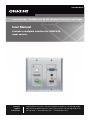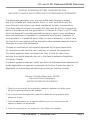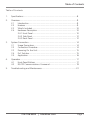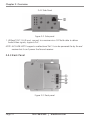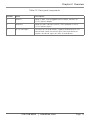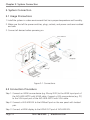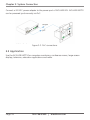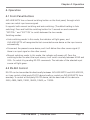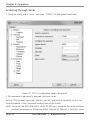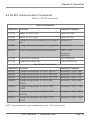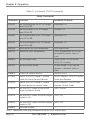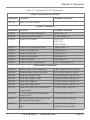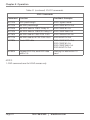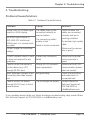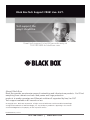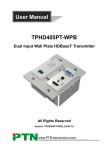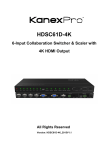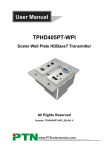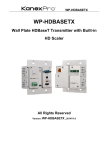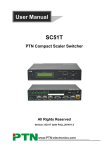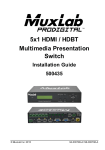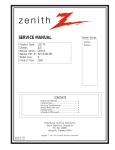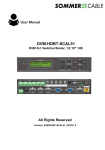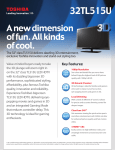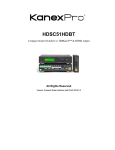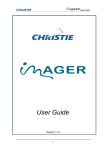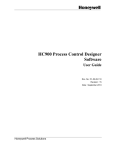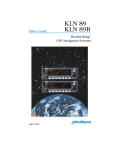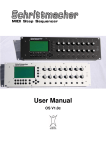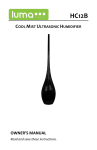Download User Manual
Transcript
AVS-HDB-WPTX Video Extender - 4K HDMI, VGA, RS-232, Wallplate Transmitter with Audio User Manual Provides a wallplate interface for HDMI/VGA input sources. Customer Support Information Order toll-free in the U.S.: Call 877-877-BBOX (outside U.S. call 724-746-5500) FREE technical support 24 hours a day, 7 days a week: Call 724-746-5500 or fax 724-746-0746 • www.blackbox.com • [email protected] Trademarks Used in this Manual Trademarks Used in this Manual Black Box and the Double Diamond logo are registered trademarks of BB Technologies, Inc. Any other trademarks mentioned in this manual are acknowledged to be the property of the trademark owners. Page 2 724-746-5500 | blackbox.com FCC and IC RFI Statements/NOM Statement FEDERAL COMMUNICATIONS COMMISSION AND INDUSTRY CANADA RADIO FREQUENCY INTERFERENCE STATEMENTS This equipment generates, uses, and can radiate radio-frequency energy, and if not installed and used properly, that is, in strict accordance with the manufacturer’s instructions, may cause interference to radio communication. It has been tested and found to comply with the limits for a Class A computing device in accordance with the specifications in Subpart B of Part 15 of FCC rules, which are designed to provide reasonable protection against such interference when the equipment is operated in a commercial environment. Operation of this equipment in a residential area is likely to cause interference, in which case the user at his own expense will be required to take whatever measures may be necessary to correct the interference. Changes or modifications not expressly approved by the party responsible for compliance could void the user’s authority to operate the equipment. This digital apparatus does not exceed the Class A limits for radio noise emission from digital apparatus set out in the Radio Interference Regulation of Industry Canada. Le présent appareil numérique n’émet pas de bruits radioélectriques dépassant les limites applicables aux appareils numériques de la classe A prescrites dans le Règlement sur le brouillage radioélectrique publié par Industrie Canada. Normas Oficiales Mexicanas (NOM) Electrical Safety Statement INSTRUCCIONES DE SEGURIDAD 1. Todas las instrucciones de seguridad y operación deberán ser leídas antes de que el aparato eléctrico sea operado. 2. Las instrucciones de seguridad y operación deberán ser guardadas para referencia futura. 3. Todas las advertencias en el aparato eléctrico y en sus instrucciones de operación deben ser respetadas. 4.Todas las instrucciones de operación y uso deben ser seguidas. 724-746-5500 | blackbox.com Page 3 NOM Statement 4. Todas las instrucciones de operación y uso deben ser seguidas. 5. El aparato eléctrico no deberá ser usado cerca del agua—por ejemplo, cerca de la tina de baño, lavabo, sótano mojado o cerca de una alberca, etc.. 6. El aparato eléctrico debe ser usado únicamente con carritos o pedestales que sean recomendados por el fabricante. 7. El aparato eléctrico debe ser montado a la pared o al techo sólo como sea recomendado por el fabricante. 8. Servicio—El usuario no debe intentar dar servicio al equipo eléctrico más allá lo descrito en las instrucciones de operación. Todo otro servicio deberá ser referido a personal de servicio calificado. 9. El aparato eléctrico debe ser situado de tal manera que su posición no interfiera su uso. La colocación del aparato eléctrico sobre una cama, sofá, alfombra o superficie similar puede bloquea la ventilación, no se debe colocar en libreros o gabinetes que impidan el flujo de aire por los orificios de ventilación. 10. El equipo eléctrico deber ser situado fuera del alcance de fuentes de calor como radiadores, registros de calor, estufas u otros aparatos (incluyendo amplificadores) que producen calor. 11. El aparato eléctrico deberá ser connectado a una fuente de poder sólo del tipo descrito en el instructivo de operación, o como se indique en el aparato. 12. Precaución debe ser tomada de tal manera que la tierra fisica y la polarización del equipo no sea eliminada. 13. Los cables de la fuente de poder deben ser guiados de tal manera que no sean pisados ni pellizcados por objetos colocados sobre o contra ellos, poniendo particular atención a los contactos y receptáculos donde salen del aparato. 14. El equipo eléctrico debe ser limpiado únicamente de acuerdo a las recomendaciones del fabricante. 15. En caso de existir, una antena externa deberá ser localizada lejos de las lineas de energia. Page 4 724-746-5500 | blackbox.com NOM Statement 16. El cable de corriente deberá ser desconectado del cuando el equipo no sea usado por un largo periodo de tiempo. 17. Cuidado debe ser tomado de tal manera que objectos liquidos no sean derramados sobre la cubierta u orificios de ventilación. 18. Servicio por personal calificado deberá ser provisto cuando: A: El cable de poder o el contacto ha sido dañado; u B: Objectos han caído o líquido ha sido derramado dentro del aparato; o C: El aparato ha sido expuesto a la lluvia; o D: El aparato parece no operar normalmente o muestra un cambio en su desempeño; o E: El aparato ha sido tirado o su cubierta ha sido dañada. 724-746-5500 | blackbox.com Page 5 Safety Precautions Safety Precautions For reliable operation of the equipment and personnel safety, follow the guidelines below for installation, use, and maintenance of the device. 1. T he system must be grounded properly. Do not use two-blade plugs and ensure the alternating power supply ranges from 100 to 240 VAC and 50 to 60 Hz. 2. Do not put the control panel in an environment that is not within the its temperature tolerance. 3. B ecause the switch’s power generates heat when running, be sure the working environment is properly ventilated to avoid damage caused by equipment overheating. 4. T urn off the general power switch in humid weather or when the control panel will be left unused for long time. 5. B efore operating, be sure that the alternating current wire is pulled out of the power supply. 6. N EVER open the casing of the equipment, DO NOT repair it on your own. This might be harmful to persons or the equipment. 7. DO NOT splash any liquids on or around the equipment. Page 6 724-746-5500 | blackbox.com Table of Contents Table of Contents 1. Specifications...............................................................................................8 2. Overview......................................................................................................9 2.1 Introduction......................................................................................9 2.2 Features............................................................................................9 2.3 What's Included...............................................................................10 2.4 Hardware Description......................................................................10 2.4.1 Front Panel..............................................................................10 2.4.2 Side Panel...............................................................................12 2.4.3 Back Panel..............................................................................12 3. System Connection.....................................................................................14 3.1 Usage Precautions...........................................................................14 3.2 Connection Procedure.....................................................................14 3.3 Powering On the Unit......................................................................15 3.4 PoC Solution....................................................................................15 3.5Application......................................................................................16 4.Operation....................................................................................................17 4.1 Front-Panel Buttons.........................................................................17 4.2 RS-232 Communications Command................................................19 5. Troubleshooting and Maintenance..............................................................23 724-746-5500 | blackbox.com Page 7 Chapter 1: Specifications 1. Specifications Video Input (1) HDMI, (1) VGA Input Connector (1) 19-pin Type A HDMI F, (1) 15-pin VGA Output (1) HDBaseT Output Connector (1) RJ-45 Transmission Mode HDBaseT Audio Input (1) synchronous VGA audio Input Connector (1) 3.5-mm stereo jack Frequency Response 20 Hz–20 kHz Impedance >10 ohms, ASNR, >85 dB @ 20 Hz–20 kHz Control Ports Control Ports (1) 3-pin RS-232 socket on front panel, (1) 3-pin RS-232 socket on rear panel (shares the grounding pole with 12 V output) General Resolution VGA: 800 x 600, 1024 x 768, 1280 x 800,1280 x 1024, 1440 x 900,1600 x 1200, 1920 x 1080, 1920 x 1200; HDMI: 4Kx2K, 1080p 3D, 1080P(HD)/1080i/720P/576P/576 i/480P/480i Transmission Distance 1080P < or = 60 m (PoC) 4K x 2K < or = 40 m (PoC) Bandwidth 10.2 Gbps HDMI Standard Support HDMI1.4 and HDCP Hardware Chassis Style Decora-style wall-gang Dimensions 4.1"H x 3.5"W x 1.7"D (10.4 x 8.9 x 4.4 cm) Weight 0.63 lb. (0.29 kg) Environmental Operating Temperature -14 to 104° F (-10 to +40° C) Operating Humidity Page 8 10–90% 724-746-5500 | blackbox.com Chapter 2: Overview 2. Overview 2.1 Introduction The Video Extender —4K HDMI, VGA, RS-232, Wallplate Transmitter with Audio (AVSHDB-WPTX) is a Decora style transmitter that installs in a double-gang wall box to provide a convenient interface for HDMI/VGA input sources. It has (1) HDMI IN, (1) VGA IN and (1) HDBaseT OUT with PoC connector. It supports VGA as a full HD scale. HDMI 1.4 with 4k and 3D input signals support auto-switching and manual-switching. The HDBaseT output supports 60-m UHD video transmission with PoC, and enables bi-directional RS-232 communication between the AVS-HDB-WPTX and the remote device. Using PoC, AVS-HDB-WPTX can be powered via a far-end PoC receiver. 2.2 Features • Selectable HDMI/VGA with audio input • Supports VGA output resolution up to 1920x1200 • High bandwidth: 10.2 Gbps • Built-in scaler, scales HDMI/VGA signals to match the native resolution of the display. • Transmits HDMI signals up to 4K • Compliant with HDMI 1.4, support 1080p 3D • HDCP compliance, equipped with HDCP auto-tracking solution • Provides auto-switching capability • Supports multiple control methods including front-panel buttons, and RS-232. The extender supports bi-directional RS-232 passthrough control. • Supports firmware upgrading via USB. • Powered by a 12-VDC power output or PoC connection up to 60 m. • Made of aluminum, so it cools faster. 724-746-5500 | blackbox.com Page 9 Chapter 2: Overview 2.3 What's Included Your package should include the following items. If anything is missing or damaged, contact Black Box Technical Support at 724-746-5500 or [email protected]. • (1) Video Extender —4K HDMI, VGA, RS-232, Wallplate Transmitter with Audio (AVSHDB-WPTX) • (4) Screws (for AVS-HDB-WPTX) • (3) Pluggable Terminal Blocks ([1] 2-pin block, [1] 3-pin block, and [1] 4-pin block) • (1) Faceplate • (4) Screws (for the faceplate) • (1) Power Adapter (12-VDC, 2-A, selectable) • This printed user manual 2.4 Hardware Description 2.4.1 Front Panel 78 1 4 2 5 3 6 9 Figure 2-1. Front panel. Page 10 724-746-5500 | blackbox.com Chapter 2: Overview Table 2-1. Components. Number Name Description 1 Power LED Lights red when power is on. 2 SOURCE/AUTO button • Used as video source selection button (with backlight off): Press to select one source, press again to select next source, switching circularly between HDMI and VGA. The indicator of the selected input source will light green. • Used as switching mode selection button (with backlight on): Press and hold for 3 seconds or more to enter Auto-switching mode. The LED lights green when the unit is in auto-switching mode. Press and hold the button for 3 seconds or longer to enter in Manual-switching mode. 3 RS-232 Serial port, 3-pin pluggable terminal block This connects to the control terminal to control the AVS-HDBWPTX, and supports bi-directional RS-232 control (send control signal from local or transmitter, send receive control signal from far-end devices). 4 VGA IN LED Connects to VGA source device. • Lights yellow when there is a VGA signal input. • Lights green when the signal source is chosen as the input source. • Off when there is no VGA input signal. 5 AUDIO IN Connect with the audio output socket of VGA source device, deliver synchronous audio source with VGA signal source when choosing VGA as source signal. 6 HDMI IN Connect to HDMI source device. • Lights yellow when there is an HDMI signal input. • Lights green when the signal source is the input source. • Off when there is no HDMI input signal. 7 LINK and HDCP LED LINK: Twisted Pair Link status indicator, lights green when successfully connected. • HDCP: HDCP compliance indicator, lights green when the source signals is HDCP; blinks when it is not HDCP; and turns off when there is no source signal. 8 RESET button Press this button to reboot the AVS-HDB-WPTX. 9 USB Used for firmware update. Plug a flash disk or other storage device with update file (MERGE.bin), and send command 50698% to update the firmware. 724-746-5500 | blackbox.com Page 11 Chapter 2: Overview 2.4.2 Side Panel Figure 2-2. Side panel. 1. H DBaseT OUT: RJ-45 port, connect to a receiver via a CAT5e/6 cable to deliver Audio/Video signals, supports PoC. NOTE: AVS-HDB-WPTX supports unidirectional PoC. It can be powered the by far-end receiver but it can’t power the far-end receiver. 2.4.3 Back Panel Figure 2-3. Back panel. Page 12 724-746-5500 | blackbox.com Chapter 2: Overview Table 2-2. Back panel components. Number Name Description 1 Power In Power in port, 2-pin pluggable terminal block, connects to 12-VDC power adapter. 2 Power out Power out port, connects to AVS-CTRL8 to power it with a 12-VDC power output. 3 RS-232 serial port Connects to a far-end receiver, supports bi-directional RS-232 control leads (sends the control signal from local devices or receives the control signal sent from far-end devices. 724-746-5500 | blackbox.com Page 13 Chapter 3: System Connection 3. System Connection 3.1 Usage Precautions 1. Install the system in a clean environment that has a proper temperature and humidity. 2. Make sure that all the power switches, plugs, sockets, and power cords are insulated and safe. 3. Connect all devices before powering on. AVS-HDB-RX Blu-ray™ Figure 3-1. Connections. 3.2 Connection Procedure Step 1: Connect an HDMI source device (e.g. Blu-ray DVD) to the HDMI input port of the AVS-HDB-WPTX with HDMI cable. Connect a VGA source device (e.g. PC) to the VGA input port of the AVS-HDB-WPTX with VGA cable. Step 2: C onnect a AVS-HDB-RX to the HDBaseT port on the rear panel with twisted pair. Step 3: Connect a HDMI display to the HDMI OUT port of AVS-HDB-RX. Page 14 724-746-5500 | blackbox.com Chapter 3: System Connection Step 4: C onnect a control terminal to the RS-232 port on the front panel of the AVS-HDB-RX. Step 5: C onnect a control device (e.g. PC) to the RS-232 port of the AVS-HDB-WPTX or the AVS-HDB-RX (bi-directional RS-232 control, either is available). Step 6: C onnect the 24-VDC power adapter to the power port of the AVS-HDB-RX. AVS-HDB-WPTX can get power from AVS-HDB-RX via PoC. NOTE: AVS-HDB-WPTX supports unidirectional PoC, i.e, AVS-HDB-WPTX can get power from far-end PoC devices with PoC function, but it can’t power far-end PoC devices when the power supply is connected to the AVS-HDB-WPTX. 3.3 Powering On the Unit AVS-HDB-WPTX has a 12-V power output port on the rear panel. Connect the 12-VDC power output port of the AVS-HDB-WPTX to the power port of the AVS-CTRL8 (refer to the following figure). AVS-HDB-WPTX can power the AVS-CTRL8. AVS-CTRL8 Figure 3-2. Power connections. 3.4 PoC Solution AVS-HDB-WPTX has a HDBaseT OUTPUT port on the rear panel, which can extend HDMI/ VGA signals up to 60 m. It also supports PoC, which allows several terminals to share the same power supply and eliminates the need for an extra power supply at the remote nodes. 724-746-5500 | blackbox.com Page 15 Chapter 3: System Connection Connect a 24-VDC power adapter to the power port of AVS-HDB-RX. AVS-HDB-WPTX can be powered synchronously via PoC. Figure 3-3. PoC connections. 3.5 Application Use the AVS-HDB-WPTX for computer monitoring, conference rooms, large-screen displays, television, education applications and more. Page 16 724-746-5500 | blackbox.com Chapter 4: Operation 4. Operation 4.1 Front-Panel Buttons AVS-HDB-WPTX has a channel switching button on the front panel, through which users can switch input source signals. It supports both manual switching and auto switching. (The default setting is Auto switching.) Press and hold the switching button for 3 seconds or send command “50770% “ and “50771%” to switch between the two modes. Switching modes: •A uto switching mode: In this mode, the indicator will light green, and AVS-HDB-WPTX will recognize the last connected source device as the input source automatically. • Disconnect the present source device, and it will deliver the other source signal (if there is an input signal on the other source). • Manual switching mode: In this mode, the indicator will remain off. Press the switching button to select the input source, it will switch circularly between HDMI and VGA. Or switch it by sending RS-232 commands. The indicator of the selected input source will light green. 4.2 RS-232 Control RS-232 can be transmitted bi-directionally between AVS-HDB-WPTX and AVS-HDB-RX, so it can control a third-party RS-232 device locally or control an AVS-HDB-WPTX from remotely. To control a third-party RS-232 device, set the baud rate of this device to 2400, 4800, 9600, 19200, 38400, 57600, or 115200. 724-746-5500 | blackbox.com Page 17 Chapter 4: Operation Accessing through Serial 1. Using the client, select “serial” and enter “115200” for the speed (baud rate). Figure 4-1. PuTTY configuration screen using serial. 2. No username or password is required. Just press enter. Set the COM number, baud rate, data bit, stop bit, and parity bit correctly so you can send commands in the Command Sending Area of the screen. NOTE: To control the AVS-HDB-WPTX via an RS-232 port, configure the communication protocol parameters as: Baud rate: 9600; Data bit: 8; Stop bit: 1; Parity bit: none. Page 18 724-746-5500 | blackbox.com Chapter 4: Operation 4.2 RS-232 Communication Commands Table 4-1. RS-232 commands. Switch Commands Command Function Feedback Example 50701% Switch to HDMI input Switch to HDMI 50704% Switch to VGA input Switch to VGA 50705% Change the horizontal polarity to the opposite. Hpolarity:0/1 50706% Change the vertical polarity to the opposite. Vpolarity:0/1 50707% Check the present resolution and polarity. 1920 x 1080 Hpolarity:1 Vpolarity:0 50770% Enable auto-switching Auto Switching 50771% Disable auto-switching Manual Switching Resolution Commands Command Function Feedback Example 50619% Change the resolution to 1360 x 768 HD Resolution: 1360 x 768 50626% Change the resolution to 1024 x 768 XGA Resolution: 1024 x 768 50627% Change the resolution to 1280 x 720 720P Resolution: 1280 x 720 50628% Change the resolution to 1280 x 800 WXGA Resolution: 1280 x 800 50629% Change the resolution to 1920 x 1080 1080P Resolution: 1920 x 1080 50620% Change the resolution to 1920 x 1200 WUXGA Resolution: 1920 x 1200 50621% Change the resolution to 1600 x 1200 UXGA Resolution: 1600 x 1200 NOTE: Commands with grey background are for VGA sources only. 724-746-5500 | blackbox.com Page 19 Chapter 4: Operation Table 4-1 (continued). RS-232 commands. Setup Commands Command Function Feedback Example 502xx% Set the brightness to xx. XX ranges from 00 to 99. Brightness: xx 503xx% Set the contrast to xx. XX ranges from 00 to 99 Contrast: xx 504xx% Set the saturation to xx. XX ranges from 00 to 99. Saturation: xx 505xx% Set the sharpness to xx. XX ranges from 00 to 99. Sharpness: xx 50606% Auto-adjust the input parameter. VGA Input Auto 50607% Adjust the color temperature. Color Temperature: xx (xx can be medium, warm, user, or cool) 50608% Set the aspect ratio. Aspect Ratio: xx (xx can be 16:9, 4:3, or auto.) 50614% Set the picture mode. Picture Mode: xx (xx can be dynamic, standard, mild, or user.) 50699% Check the system version. Version Vx.x.x 50779% Switch to RS-232 mode 1, enable scaler to control far-end devices. RS-232 Mode 1: RS-232 Control Scaler and Remote 50780% Switch to RS-232 mode 2, enable far-end devices to control scaler. RS-232 Mode 2: RS-232 and Remote Control Scaler 50790% Set the HDCP status of the HDMI output socket to Active. HDCP Active 50791% Set the HDCP status of HDMI output HDCP On socket to On. 50792% Set the HDCP status of HDMI output HDCP Off socket to Off. 50698% Software update. — NOTE: Commands with grey background are for VGA sources only. Page 20 724-746-5500 | blackbox.com Chapter 4: Operation Table 4-1 (continued). RS-232 commands. Setup Commands (continued) Command Function Feedback Example 50617% — Reset to factory default. Inquire Commands Command Function Feedback Example 50632% Check the output resolution . Resolution: xx 50633% Check the picture mode. Picture Mode: xx 50793% Check HDCP status. HDCP Off HDCP On HDCP Active 50635% Check the image aspect ratio. Aspect Ratio: xx 50636% Check the brightness. Brightness: xx 50637% Check the contrast. Contrast: xx 50638% Check the saturation. Saturation: xx 50639% Check sharpness. Sharpness: xx 50640% Check the color temperature. Color Temperature: xx Adjustment Commands 50678% Enable screen output adjusting. Enter Output Position Adjust 50679% Disable screen output adjusting. Exit Output Position Adjust 50670% Move the image to left. Output Position Adjust X xx 50671% Move the image to right. Output Position Adjust X xx 50672% Move the image up. Output Position Adjust Y xx 50673% Move the image down. Output Position Adjust Y xx 50674% Stretch left from left side (increase image width). Output Width Adjust xx 50675% Pull right from left side (decrease image width). Output Width Adjust xx 50676% Stretch upwards from bottom side (decrease image height). Output Height Adjust xx 50677% Stretch downwards from bottom side. Output Height Adjust xx (increase image height) 724-746-5500 | blackbox.com Page 21 Chapter 4: Operation Table 4-1 (continued). RS-232 commands. EDID Commands Command Function Feedback Example 50772% EDID passthrough EDID: bypass mode 50773% Set EDID passthrough EDID:1080P&PCM 2ch 50774% Set EDID data to 1080P Dolby 5.1 EDID:1080P&5.1ch 50775% Set EDID data to 1080P3D Dolby 5.1 EDID:1080P3d&5.1ch 50776% Set EDID data to 1080i PCM 2.0ch EDID:1080i&PCM 2ch 50777% Set EDID data to 4K*2K PCM 2.0ch EDID:4K&PCM 2ch 50778% Check EDID data EDID:1080P&PCM 2ch EDID:1080P&5.1ch EDID:1080P3d&5.1ch EDID:4K&PCM 2ch 50799% Program EDID file, send EDID data within 10s Waiting for edid within 10 secs! NOTES: 1. EDID commands are for HDMI sources only. Page 22 724-746-5500 | blackbox.com Chapter 5: Troubleshooting 5. Troubleshooting Problems/Causes/Solutions Table 5-1. Problems/Causes/Solutions. Problems Causes Solutions Losing color or no video signal output in HDMI display. The cables may not be connected correctly or may be broken. Check whether the cables are connected correctly and are in working condition. No HDMI signal output in AVS-HDB-4TX while local HDMI input is in normal working state. The connecting cable’s quality is bad. Failed or loose connection. Try another high-quality cable. Output image has snowflake pattern. Make sure the connection is good. POWER indicator doesn’t work Power cord connection or does not respond to any failed. operation. Make sure the power cord connection is good. Cannot control the device by control device (e.g. a PC) through RS-232 port. Wrong RS-232 communication parameters. Make sure the RS-232 communication parameters are correct. Static becomes stronger when connecting the video connectors. Bad grounding. Check the grounding and make sure it is connected well. Cannot control the device through RS-232 port or frontpanel buttons. The unit might be broken. Contact Black Box Technical Support at 724-746-5500 or [email protected]. If your problem persists after you follow the above troubleshooting steps,contact Black Box Technical Support at 724-746-5500 or [email protected]. 724-746-5500 | blackbox.com Page 23 Black Box Tech Support: FREE! Live. 24/7. Tech support the way it should be. Great tech support is just 60 seconds away at 724-746-5500 or blackbox.com. About Black Box Black Box provides an extensive range of networking and infrastructure products. You’ll find everything from cabinets and racks and power and surge protection products to media converters and Ethernet switches all supported by free, live 24/7 Tech support available in 60 seconds or less. © Copyright 2015. Black Box Corporation. All rights reserved. Black Box® and the Double Diamond logo are registered trademarks of BB Technologies, Inc. Any third-party trademarks appearing in this manual are acknowledged to be the property of their respective owners. AVS-HDB-WPTX, version 1 724-746-5500 | blackbox.com