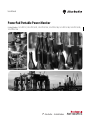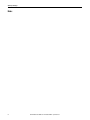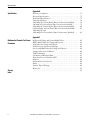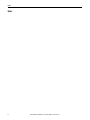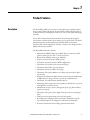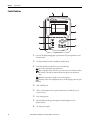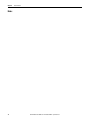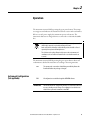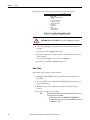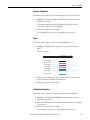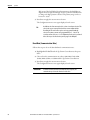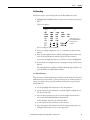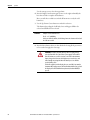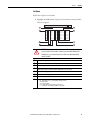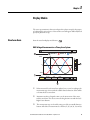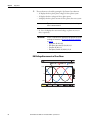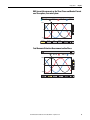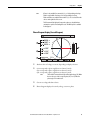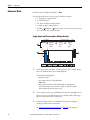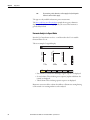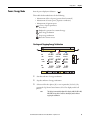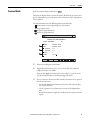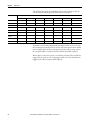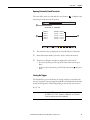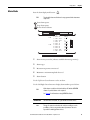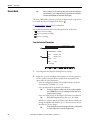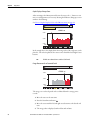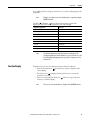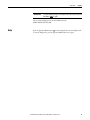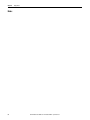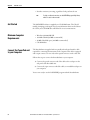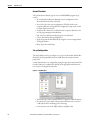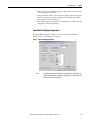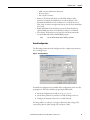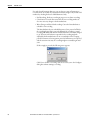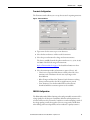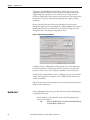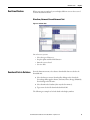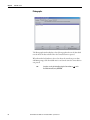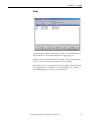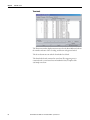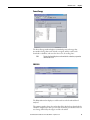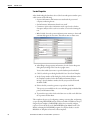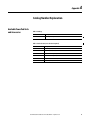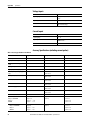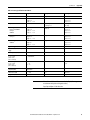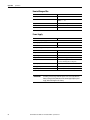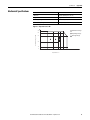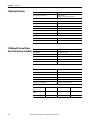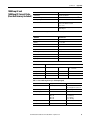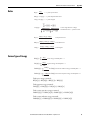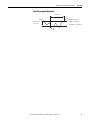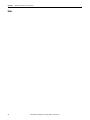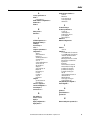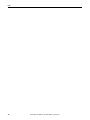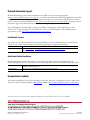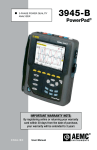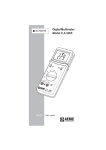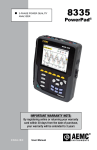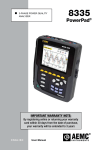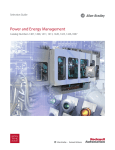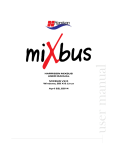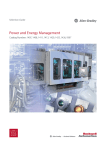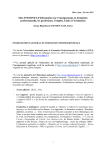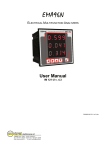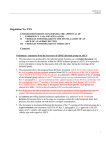Download PowerPad Portable Power Monitor User Manual
Transcript
User Manual PowerPad Portable Power Monitor Catalog Numbers 1412-PP2127, 1412-PP2137-01, 1412-PP2137-02, 1412-PP2137-03, 1412-PP2137-04, 1412-PP2137-05, 1412-PP2137-06 Important User Information Solid-state equipment has operational characteristics differing from those of electromechanical equipment. Safety Guidelines for the Application, Installation and Maintenance of Solid State Controls (publication SGI-1.1 available from your local Rockwell Automation® sales office or online at http://www.rockwellautomation.com/literature/) describes some important differences between solid-state equipment and hard-wired electromechanical devices. Because of this difference, and also because of the wide variety of uses for solid-state equipment, all persons responsible for applying this equipment must satisfy themselves that each intended application of this equipment is acceptable. In no event will Rockwell Automation, Inc. be responsible or liable for indirect or consequential damages resulting from the use or application of this equipment. The examples and diagrams in this manual are included solely for illustrative purposes. Because of the many variables and requirements associated with any particular installation, Rockwell Automation, Inc. cannot assume responsibility or liability for actual use based on the examples and diagrams. No patent liability is assumed by Rockwell Automation, Inc. with respect to use of information, circuits, equipment, or software described in this manual. Reproduction of the contents of this manual, in whole or in part, without written permission of Rockwell Automation, Inc., is prohibited. Throughout this manual, when necessary, we use notes to make you aware of safety considerations. WARNING: Identifies information about practices or circumstances that can cause an explosion in a hazardous environment, which may lead to personal injury or death, property damage, or economic loss. ATTENTION: Identifies information about practices or circumstances that can lead to personal injury or death, property damage, or economic loss. Attentions help you identify a hazard, avoid a hazard, and recognize the consequence. SHOCK HAZARD: Labels may be on or inside the equipment, for example, a drive or motor, to alert people that dangerous voltage may be present. BURN HAZARD: Labels may be on or inside the equipment, for example, a drive or motor, to alert people that surfaces may reach dangerous temperatures. IMPORTANT Identifies information that is critical for successful application and understanding of the product. Allen-Bradley, Rockwell Software, Rockwell Automation, PowerMonitor, PowerPad, and TechConnect are trademarks of Rockwell Automation, Inc. Trademarks not belonging to Rockwell Automation are property of their respective companies. Summary of Changes This manual contains new and updated information. Changes throughout this revision are marked by change bars, as shown to the right of this paragraph. New and Updated Information This table contains the changes made to this revision. Topic Page Added battery disposal information. 15 Updated the catalog number. 71 Rockwell Automation Publication 1412-UM001D-EN-P - September 2012 3 Summary of Changes Notes: 4 Rockwell Automation Publication 1412-UM001D-EN-P - September 2012 Table of Contents Preface Additional Resources . . . . . . . . . . . . . . . . . . . . . . . . . . . . . . . . . . . . . . . . . . . . . . . 7 Chapter 1 Product Features Description. . . . . . . . . . . . . . . . . . . . . . . . . . . . . . . . . . . . . . . . . . . . . . . . . . . . . . . . 9 Control Features . . . . . . . . . . . . . . . . . . . . . . . . . . . . . . . . . . . . . . . . . . . . . . . . . 10 Display . . . . . . . . . . . . . . . . . . . . . . . . . . . . . . . . . . . . . . . . . . . . . . . . . . . . . . . . . . 12 Battery Charge Status . . . . . . . . . . . . . . . . . . . . . . . . . . . . . . . . . . . . . . . . . . . . 13 Chapter 2 Operation Instrument Configuration (Set-up Mode). . . . . . . . . . . . . . . . . . . . . . . . . . 15 Chapter 3 Display Modes Waveform Mode. . . . . . . . . . . . . . . . . . . . . . . . . . . . . . . . . . . . . . . . . . . . . . . . . Harmonics Mode . . . . . . . . . . . . . . . . . . . . . . . . . . . . . . . . . . . . . . . . . . . . . . . . Power / Energy Mode . . . . . . . . . . . . . . . . . . . . . . . . . . . . . . . . . . . . . . . . . . . . Transient Mode. . . . . . . . . . . . . . . . . . . . . . . . . . . . . . . . . . . . . . . . . . . . . . . . . . Alarm Mode . . . . . . . . . . . . . . . . . . . . . . . . . . . . . . . . . . . . . . . . . . . . . . . . . . . . . Record Mode . . . . . . . . . . . . . . . . . . . . . . . . . . . . . . . . . . . . . . . . . . . . . . . . . . . . Save the Display. . . . . . . . . . . . . . . . . . . . . . . . . . . . . . . . . . . . . . . . . . . . . . . . . . Open a Previously Saved Snapshot. . . . . . . . . . . . . . . . . . . . . . . . . . . . . . . . . Print . . . . . . . . . . . . . . . . . . . . . . . . . . . . . . . . . . . . . . . . . . . . . . . . . . . . . . . . . . . . Help . . . . . . . . . . . . . . . . . . . . . . . . . . . . . . . . . . . . . . . . . . . . . . . . . . . . . . . . . . . . 27 32 35 37 41 42 47 48 48 49 Chapter 4 DATAVIEW Software Introduction. . . . . . . . . . . . . . . . . . . . . . . . . . . . . . . . . . . . . . . . . . . . . . . . . . . . . Features . . . . . . . . . . . . . . . . . . . . . . . . . . . . . . . . . . . . . . . . . . . . . . . . . . . . . . . . . Get Started . . . . . . . . . . . . . . . . . . . . . . . . . . . . . . . . . . . . . . . . . . . . . . . . . . . . . . Minimum Computer Requirements . . . . . . . . . . . . . . . . . . . . . . . . . . . . . . . Connect the PowerPad unit to your Computer . . . . . . . . . . . . . . . . . . . . . Start DATAVIEW Software . . . . . . . . . . . . . . . . . . . . . . . . . . . . . . . . . . . . . . Configure the Instrument . . . . . . . . . . . . . . . . . . . . . . . . . . . . . . . . . . . . . . . . Run the Test. . . . . . . . . . . . . . . . . . . . . . . . . . . . . . . . . . . . . . . . . . . . . . . . . . . . . Real-time Windows . . . . . . . . . . . . . . . . . . . . . . . . . . . . . . . . . . . . . . . . . . . . . . Download Data to Database . . . . . . . . . . . . . . . . . . . . . . . . . . . . . . . . . . . . . . 51 51 52 52 52 53 54 62 63 63 Chapter 5 Maintenance Recharging and Changing the Battery. . . . . . . . . . . . . . . . . . . . . . . . . . . . . . 69 Cleaning . . . . . . . . . . . . . . . . . . . . . . . . . . . . . . . . . . . . . . . . . . . . . . . . . . . . . . . . 69 Appendix A Catalog Number Explanation Available PowerPad Units and Accessories . . . . . . . . . . . . . . . . . . . . . . . . . 71 Rockwell Automation Publication 1412-UM001D-EN-P - September 2012 5 Table of Contents Appendix B Specifications Reference Conditions. . . . . . . . . . . . . . . . . . . . . . . . . . . . . . . . . . . . . . . . . . . . . Electrical Specifications . . . . . . . . . . . . . . . . . . . . . . . . . . . . . . . . . . . . . . . . . . . Mechanical Specifications . . . . . . . . . . . . . . . . . . . . . . . . . . . . . . . . . . . . . . . . . Safety Specifications . . . . . . . . . . . . . . . . . . . . . . . . . . . . . . . . . . . . . . . . . . . . . . 1200 Amp AC Current Probe (Base Unit Accuracy Included) . . . . . . . 240 Amp AC Current Probe (Base Unit accuracy included) . . . . . . . . . 6500 Amp AC Current Probe (Base Unit Accuracy Included) . . . . . . . 6/120 Amp AC Current Probe (Base Unit Accuracy Included) . . . . . . 1000 Amp AC and 1400 Amp DC Current Probe (Base Unit Accuracy Included) . . . . . . . 73 73 77 78 78 79 80 81 83 Appendix C Mathematical Formulas For Various Parameters Glossary Index 6 Half-period Voltage and Current RMS Values . . . . . . . . . . . . . . . . . . . . . . MIN / MAX Values for Voltage and Current . . . . . . . . . . . . . . . . . . . . . . . Peak Values for Voltage and Current . . . . . . . . . . . . . . . . . . . . . . . . . . . . . . . Peak Factors for Current and Voltage . . . . . . . . . . . . . . . . . . . . . . . . . . . . . . One Second RMS Values for Voltage and Current . . . . . . . . . . . . . . . . . . Voltage and Current Unbalance . . . . . . . . . . . . . . . . . . . . . . . . . . . . . . . . . . . THD Calculation . . . . . . . . . . . . . . . . . . . . . . . . . . . . . . . . . . . . . . . . . . . . . . . . Calculation of Harmonic Bins . . . . . . . . . . . . . . . . . . . . . . . . . . . . . . . . . . . . . Distortion Factor Calculation (DF). . . . . . . . . . . . . . . . . . . . . . . . . . . . . . . . K Factor . . . . . . . . . . . . . . . . . . . . . . . . . . . . . . . . . . . . . . . . . . . . . . . . . . . . . . . . . Different Power Levels 1 Sec . . . . . . . . . . . . . . . . . . . . . . . . . . . . . . . . . . . . . . Ratios . . . . . . . . . . . . . . . . . . . . . . . . . . . . . . . . . . . . . . . . . . . . . . . . . . . . . . . . . . . Various Types of Energy . . . . . . . . . . . . . . . . . . . . . . . . . . . . . . . . . . . . . . . . . . Hysteresis. . . . . . . . . . . . . . . . . . . . . . . . . . . . . . . . . . . . . . . . . . . . . . . . . . . . . . . . ................................................................. Rockwell Automation Publication 1412-UM001D-EN-P - September 2012 85 85 85 86 86 86 87 87 88 88 88 89 89 90 93 Preface Additional Resources These documents contain additional information concerning related products from Rockwell Automation. Resource Description Industrial Automation Wiring and Grounding Guidelines, publication 1770-4.1 Provides general guidelines for installing a Rockwell Automation industrial system. Product Certifications website, http://www.ab.com Provides declarations of conformity, certificates, and other certification details. You can view or download publications at http:/www.rockwellautomation.com/literature/. To order paper copies of technical documentation, contact your local Allen-Bradley distributor or Rockwell Automation sales representative. Rockwell Automation Publication 1412-UM001D-EN-P - September 2012 7 Preface Notes: 8 Rockwell Automation Publication 1412-UM001D-EN-P - September 2012 Chapter 1 Product Features Description The PowerPad portable power monitor is a three-phase power quality analyzer that is compact and shock-resistant. It is intended for technicians and engineers to measure and carry out diagnostic work on one, two, or three phase low voltage networks. You are able to obtain instant waveforms of an electrical network’s principal characteristics, and also monitor their variation over a period of time. The multitasking measurement system simultaneously handles all the measurement functions of the various magnitudes, detection, continuous recordings, and their display without any constraints. The PowerPad unit has these features. • Measurement of RMS voltages up to 480V (phase-to-neutral) or 830V (phase-to-phase) for two, three, or four-wire systems • Measurement of RMS currents up to 6500 Arm • Frequency measurement (40…70 Hz systems) • Calculation of neutral current for WYE configurations • Calculation of Crest Factors for current and voltage • Calculation of the K Factor for transformers • Calculation of short-term flicker for voltage • Calculation of the phase unbalance for voltage and current (three-phase systems only) • Measurement of harmonic angles and rates (referenced to the fundamental or RMS value) for voltage, current, or power, up to 50th harmonic • Calculation of overall harmonic distortion factors • Monitoring of the average value of any parameter, calculated over a period running from 5 seconds to 2 hours • Measurement of active, reactive, and apparent power per phase and their respective sum total • Calculation of the power factor, displacement power factor, and tangent factor • Total power from a point in time, chosen by the operator • Recording, time stamping, and characterization of disturbance (swells, sags, and interruptions, exceeding power and harmonic thresholds) • Detection of transients and recording of associated waveforms Rockwell Automation Publication 1412-UM001D-EN-P - September 2012 9 Chapter 1 Product Features Control Features 6 5 PowerPad™ 49.99Hz 07/25/02 1 0.3 v 0.3 v 2 10:26 3 100% 0.3 v 300V 3U 3V 3A L1 L2 L3 1 0 -300 <t= 5.0ms RMS V1= +0 THD CF V2= +0 V3= +0 > 7 8 max min 2 9 3 10 ? W 4 Color LCD display with graphic representation of system parameters and measurements. Six function buttons used to modify the display mode. Four function buttons which let you to the following: – Access the instrument setup parameters. – Take a snapshot of the current screen or access screens already stored in the memory. Record associated waveform and power measurement data. – Print the measurement results on an external printer. – Get help on the current display functions, in the language chosen by the user. ON / OFF button. Three current inputs on the top of the instrument to enable the use of current sensors. Four voltage inputs. RS-232 bidirectional optical output for transferring data to a PC (bidirectional). AC Line power input. 10 Rockwell Automation Publication 1412-UM001D-EN-P - September 2012 Product Features Chapter 1 Enter button and four buttons that enable movement of the cursor, browsing or the selection of data. Buttons for directly accessing the six display modes at any time: • Transients (set recording or view recorded transient): – Displays waveforms such as, motor startup current (INRUSH) and interruptions. • Harmonics View: – Display of the harmonic ratios of voltage, current and power, for each harmonic through the 50th. – Determination of harmonic current produced by non-linear loads. – Analysis of the problems caused by harmonics according to their order (for example, heating of neutrals, conductors, motors). • Waveforms View: – Displays voltage and current waveforms or vector representation (Phasor diagram). – Identification of signal distortion signatures. – Display of amplitude and phase unbalance for voltage and current. – Checking connections for correct phase order. • Power / Energy (view or start energy monitoring): – Display of power levels and the associated parameters (power factor, displacement and tangent). – Energy monitoring. – Four quadrant measurement to discern produced/consumed active energies and inductive/capacitive reactive energies. • Recording (set recording or view recorded data): – Time-related representation as bar charts or curves, of average power levels or of the average value of any parameter. – Line voltage stability check. – Management of power consumed and generated. – Monitoring of harmonic variations. • Alarm: – Provides a list of the alarms recorded according to the thresholds programmed during configuration. – Logging of interruption with half-cycle resolution. – Determination of exceeding energy consumption. Rockwell Automation Publication 1412-UM001D-EN-P - September 2012 11 Chapter 1 Product Features Display 49.99Hz 1 07/25/02 10:26 1 2 202.5 v 2 202.0 v 3 100% 202.7 v 300V 3U 3V 3A L1 L2 L3 0 3 - 300 <t= 5.0ms V1= +276 RMS THD V2= -140 V3= -145 5 > max min CF 4 Top display bar indicates: • Symbol of the tested mode (for example, • • • • , , ). Frequency of measured signal. Memory capacity status bar (only available in certain modes). Current date and time. Battery charge status. Measured RMS values associated with waveforms. Values of signals at an instant, t, at the intersection of cursor and the waveforms. The cursor can be moved along the time scale by pressing the left/right cursor buttons. Measurement selection: • • • • • • RMS - True RMS Measurement. THD - Total Harmonic Distortion. CF - Crest Factor. max/min - Maximum and Minimum values. Simultaneous display of the various measurements in alphanumeric form. Phasor diagram. Selection of waveforms to be displayed (use the Up/Down Cursor buttons • • • • • 12 to select): 3U displays the three phase-to-phase voltages U1-2, U2-3, U3-1. 3V displays the three phase-to-neutral voltages V1N, V2N, V3N. 3A displays the three phase currents. 4A displays the three phase currents and the neutral current. L1, L2 or L3 displays the voltage and current, on phase 1, 2 or 3, when selected. Rockwell Automation Publication 1412-UM001D-EN-P - September 2012 Product Features TIP Chapter 1 Protocol: U - Signifies phase-to-phase voltage V - Signifies phase-to-neutral voltage L1, L2, L3 - Refer to the phases (A, B, C, or other) Battery Charge Status Battery Status Battery Indicator Battery Charging ·Battery capacity level relative to full charge ·% of total capacity already charged (between 0 and 99%) ·Battery sign and % are blinking Power Cord Line cord is plugged in. 25% Battery Full ·Battery sign and % are fixed ·% of total capacity is at 100% Line cord may or may not 100% be plugged in. 100% Battery Discharging ·Battery capacity level relative to full charge ·% of the remaining capacity ·Battery sign and % are fixed Line cord is not plugged in. 25% Battery Empty Discharging ·% of total capacity reads 0% ·Battery sign and % are fixed Line cord is not plugged in. 0% New Battery Charging ·Fixed battery capacity level ·Question mark showing unknown capacity level ·Battery sign and % are blinking Line cord is plugged in. ? New Battery Discharging ·Fixed battery capacity level ·Question mark showing unknown capacity level ·Battery sign and % are fixed Line cord is not plugged in ? WARNING: The battery may fully discharge when recording for long periods of time while not connected to a power supply. The PowerPad unit will continue to record for some time, even if below the minimum battery charge value. However, the display may not come back on, and will eventually stop saving data when the battery is too low. All data recorded will be saved. If in the Record Mode, and the display does not come ON, do not turn the instrument OFF. Supply power to the PowerPad unit with the line cord and the display will come back ON when any button (other than ON/OFF) is pressed. TIP When the PowerPad unit is stopped by using the On/Off button, a confirmation is requested if the equipment is in the process of recording. Rockwell Automation Publication 1412-UM001D-EN-P - September 2012 13 Chapter 1 Product Features Notes: 14 Rockwell Automation Publication 1412-UM001D-EN-P - September 2012 Chapter 2 Operation The instrument is turned ON by pressing the green power button. The startup screen appears and indicates the instrument's software version and serial number. If there is no AC power supply, the instrument operates on batteries. The instrument's batteries are charged when it is connected to a 120/240; 60/50Hz line. This product contains a sealed NiMH battery which is permanently connected and should only be removed or replaced by trained professionals. At the end of its life, the battery contained in this product should be collected separately from any unsorted municipal waste. The collection and recycling of batteries helps protect the environment and contributes to the conservation of natural resources as valuable materials are recovered. The instrument is turned OFF by pressing the green power button. Power off confirmation is asked if the instrument is recording or detecting transients. Instrument Configuration (Set-up Mode) TIP The current probes connected are identified at power ON only. Restart the PowerPad unit after the probe type is changed. TIP All configurations are available through the DATAVIEW software. IMPORTANT The instrument must be configured the first time it is used and then whenever necessary, should your needs change. The configuration is saved in the nonvolatile memory when the instrument is turned OFF. Rockwell Automation Publication 1412-UM001D-EN-P - September 2012 15 Chapter 2 Operation When the Parameter Setup key is pressed, these setup choices appear. 07/25/02 10:26 100% DATE / TIME CONTRAST / BRIGHTNESS COLORS CALCULATION METHOD ELECTRICAL HOOKUP CURRENT SENSORS BAUD RATE RECORDING ALARM CLEAR MEMORY LINE FREQUENCY Français English Deutsch Italiano Español Portugues ATTENTION: When CLEAR MEMORY is selected, all configurations are deleted. 1. Choose the language by pressing the function button below the chosen language. Your choice remains highlighted in yellow. 2. Select the configuration settings you wish to modify, with the Up/Down Cursor buttons. As you scroll through the choices, they are highlighted. 3. Press Enter to modify the highlighted selection. Date / Time Follow these steps to changes the date and time. 1. Highlight DATE/TIME by using the Up/Down Cursor buttons, then press Enter. 2. Select the number to be modified with the Right/Left Cursor buttons (it appears in bold type). 3. Modify the value of the number selected with the Up/Down Cursor buttons. 4. Press Enter to apply the new settings. The date and time format used is indicated at the bottom of the screen. TIP This format can also be modified. • The Date format can be set to MM/DD/YYYY or DD/MM/YYYY. • The Time format can be set to a 12 hour clock (AM/PM) or a 24 hour clock (military - 12/24). 16 Rockwell Automation Publication 1412-UM001D-EN-P - September 2012 Operation Chapter 2 Contrast / Brightness Follow these steps to adjust the contrast and brightness of the PowerPad unit. 1. Highlight CONTRAST/BRIGHTNESS with the Up/Down Cursor buttons, then press Enter. The setting is adjusted with the Left/Right Cursor buttons and the contrast level is indicated on the bargraph. 2. Press Enter to apply the new settings. The Configuration menu is once again displayed on the screen. Colors Follow these steps to adjust the color on the PowerPad unit screen. 1. Highlight COLORS with the Up/Down Cursor buttons, then press Enter. This screen appears. 07/25/02 10:26 100% Phase voltage Phase current 1 1 < < > > Phase voltage Phase current 2 2 < < > > Phase voltage Phase current 3 3 < < > > < > Neutral current 2. Choose the phase with the Up/Down Cursor buttons and the color for that phase with the Left/Right Cursor buttons. 3. Press Enter to apply the new settings. Calculation Parameters Follow these steps to change the calculation method of the PowerPad unit. 1. Highlight CALCULATION METHOD with the Up/Down Cursor buttons, then press Enter. 2. Select either With Harmonics or Without Harmonics with the Left/Right Cursor buttons. 3. Press Enter to apply the new settings. The Configuration menu is once again displayed on the screen. Rockwell Automation Publication 1412-UM001D-EN-P - September 2012 17 Chapter 2 Operation Electrical Hookup (Electrical Network) Follow these steps to select the type of power system the PowerPad unit will measure. 1. Highlight ELECTRICAL HOOKUP with the Up/Down Cursor buttons, then press Enter. This screen appears. 07/25/02 10:26 N L1 100% N L1 L2 Single-phase N L1 L2 L3 Two-phase N L1 L2 L3 3 phase-3 wire (DELTA) 3 phase-4 wire (WYE) 2. Choose the hookup type with the Up/Down and Left/Right Cursor buttons. 3. Press Enter to apply the new hookup selection. The Configuration menu is once again displayed on the screen. Hookup Types These are the types of power systems the PowerPad unit can measure: • Single or two-phase: The neutral current is not measured or calculated. • Three-phase, three-wire connection (3V, 3 A): – On DELTA network: Only power totals are measured. Powers per phase are displayed, but not valid. – On WYE network: The neutral current is not calculated. It is necessary to connect neutral (V) to obtain the power per phase. • Three-phase, four-wire connection (4V, 3 A): The neutral current is available and its value and waveform are displayed. – On WYE network: Powers per phase are available. TIP Neutral current is calculated, not measured, in the four-wire hookup. ATTENTION: V1 must be connected in all hookups, since the display is synchronized from V1 and the network frequency measured by V1. 18 Rockwell Automation Publication 1412-UM001D-EN-P - September 2012 Operation Chapter 2 Table 1 - Synchronization of the Display in Waveform Mode Display Selection (Vertical Right Menu) Reference Channel for Synchronization 3U U1 3V V1 4A / 3A A1 L1 V1 L2 V2 L3 V3 Current Sensors Follow these steps the select the current sensor type. 1. Highlight CURRENT SENSORS with the Up/Down Cursor buttons, then press Enter. This screen appears. 07/25/02 10:26 100% 200A MN clamp SR clamp AmpFlex 1 MR clamp Adapter Current transducer ratio. Left/Right Cursor buttons moves the cursor to select the digit to edit. Up/Down Cursor buttons increases or decreases the value at the highlighted position. Secondary current value. Nominal value of primary current from 5…2999 A. 1000 / 5A 2 3 2. Choose the sensor type with the Up/Down Cursor buttons. The MN Clamp also requires a range selection to match your probe. The range choices are 200, 100, and 5 A. The 200 A range is used for the MN93 Probe and the 100 or 5 A range is used for the MN193 Probe. a. To select the proper range, first ensure that the MN Probe choice is highlighted by using the Up/Down Cursor buttons. b. Press the Left Cursor button to highlight the range, then press either of the Up/Down Cursor buttons to select the desired measurement range of 200, 100, or 5 A. If the 5 A range is selected, a choice for programming the ratio is offered. c. To change the ratio, press the Left Cursor button to highlight the secondary value. d. Press either of the Up/Down Cursor buttons to toggle this value to either 1 or 5. e. After making this selection, press the Left Cursor button to adjust the primary value. Rockwell Automation Publication 1412-UM001D-EN-P - September 2012 19 Chapter 2 Operation Each press of the Left/Right Cursor buttons moves the highlight one digit to the left or right, accordingly. Use the Up/Down Cursor buttons to change each digit position as desired. The primary range can be set between 1…2999. 3. Press Enter to apply the current sensor selection. The Configuration menu is once again displayed on the screen. TIP In addition to the four current probe choices, there is an adapter selection. This selection lets you use current probes that have a current output with the PowerPad unit. The ratio for these probes can be programmed with this selection. The primary current can be programmed from 5…2999 A. The secondary current can be set to 1 or 5 A. Adjustment for the ratio is performed in the same way as described on the previous page for the MN probe. Baud Rate (Communication Rate) Follow these steps to select the PowerPad unit’s communication rate. 1. Highlight BAUD RATE with the Up/Down Cursor buttons, then press Enter. 2. Choose from the communication rate values: 2400, 4800, 7200, 9600, 19200, 38400, 57600, or 115200 with the Up/Down Cursor buttons. 3. Press Enter to apply the current sensor selection. The Configuration menu is once again displayed on the screen. IMPORTANT 20 For transfer of data between the PowerPad unit and a computer, the communication speeds must be identical on both sides. Rockwell Automation Publication 1412-UM001D-EN-P - September 2012 Operation Chapter 2 Set Recording Follow these steps to select which parameters the PowerPad unit records. 1. Highlight RECORDING with the Up/Down Cursor buttons, then press Enter. This screen appears. SET-UP Hz If these options are not selected, all the harmonics (odd and even) are recorded. Four recording set-ups are available. 2. Choose recording configuration 1, 2, 3, or 4 with the Up/Down Cursor buttons. 3. Next, move through the choices with the Left/Right Cursor buttons and select the desired parameters with the Up/Down Cursor buttons. As you move through the parameters, each choice, in turn, is highlighted. 4. To activate the selected parameter for recording, use the Up/Down Cursor buttons. The selected parameters will have a filled in diamond shape and those not selected will have an unfilled diamond shape. User-defined Parameters There are two user-defined parameters at the bottom of the window. At first, they will be listed as a question mark (?). These parameters let you monitor specific, or a range, of voltage, current, or power harmonics. Follow these steps to activate these parameters. 1. Use the Left/Right Cursor buttons to select the parameter. 2. Use the Up/Down Cursor buttons to scroll through the available choices: Uh, Vh, Ah, and VAh. 3. Once the desired parameter is selected, use the Right Cursor button to move to the first modifiable field for this parameter. A value from 00…50 can be selected for this field. 4. Use the Up/Down Cursor buttons to select the value. 5. After selecting the desired harmonic order for the beginning value, press the Right Cursor button to move to the upper value. Rockwell Automation Publication 1412-UM001D-EN-P - September 2012 21 Chapter 2 Operation Use the same process to select the upper limit. 6. Press the Right Cursor button again to move to the right and modify the last value needed to complete the definition. Here you will choose whether to include all harmonics or only the odd harmonics. 7. Use the Up/Down Cursor buttons to make this selection. The diamond preceding the Odd Only choice will appear filled in for selected and unfilled for not selected. EXAMPLE Example of a user defined choice: Vh 02 15 Odd Only. In this user defined condition, all odd voltage harmonics between the 2nd and the 15th are recorded. 8. Press the Enter button when you have finished selecting all the parameters to be recorded to apply the new setup. WARNING: The battery may fully discharge when recording for long periods of time while not connected to a power supply. The PowerPad unit will continue to record for some time, even if below the minimum battery charge value. However, the display may not come back on, and will eventually stop saving data when the battery is too low. All data recorded will be saved. If in the Record Mode, and the display does not come ON, do not turn the instrument OFF. Supply power to the PowerPad unit with the line cord and the display will come back ON when any button (other than ON/OFF) is pressed. 22 Rockwell Automation Publication 1412-UM001D-EN-P - September 2012 Operation Chapter 2 Set Alarm Follow these steps the set the alarms. 1. Highlight ALARM with the Up/Down Cursor buttons, then press Enter. This screen appears. 07/25/02 10:26 1 2 100% 5 Hysteresis 10 % ON 1 Vrms 3L < 210 V 01 s ON 2 Arms 3L < 0020 A 02 s ON 3 Vthd 3L > 0 8.0 % 01 s ON 4 Athd 3L > 1 0.0 % 05 min ON 5 W Σ > 1000 W 15 min ON 6 PF 3L < 0.9 2 01 min ON 7 Vh 3L > 0 5.0 % 10 min 3 6 8 3 9 7 10 4 8 ATTENTION: A programmed alarm must be set to ON to function properly (general activation or deactivation of alarms is generated in the Alarm mode). Modifying one or several characteristics of an alarm set to ON, automatically switches it to OFF. Hysteresis Percentage (1, 2, 5, or 10%) Threshold value for triggering an alarm Alarm activation (ON or OFF) Alarm number (1…10) There are 24 parameters to choose from for alarm triggering. They are: Vrms, Urms, Arms, Vpst, Vcf, Ucf, Acf, Vumb, Aumb, Hz, Akf, Vthd, Uthd, Athd, W, VAR, VA, DPF, PF, Tan, Vh, Uh, Ah, and VAh. Minimum duration from beginning threshold detection to store the alarm (from 0.01 s to 99 m) Less than < or greater than > Capture – 3L: capture all phases (1, 2, or 3 depending on hookup selection) – N: neutral capture – : total power capture – /3: average value of 3-phase capture (S/3 for 2-phase) – 0…50 harmonic order available for harmonic event capture Rockwell Automation Publication 1412-UM001D-EN-P - September 2012 23 Chapter 2 Operation Alarm Programming Choose the parameters associated with an alarm from the available parameters (phases survey, threshold value and minimum duration filtering can be programmed). The programmed hysteresis is common to all alarms. TIP 1. Highlight Alarm with the Up/Down Cursor buttons, then press Enter. 2. Select the modifiable field by using the Left/Right Cursor buttons. 3. Activate or adjust the threshold values by using the Up/Down Cursor buttons. The field to be modified is shown in bold. 4. Press Enter when you have finished setting all the alarm parameters. When the alarm is OFF, the parameters previously used are stored in memory and reappear if the alarm is selected again. TIP Clear Memory When CLEAR MEMORY is selected, the following question is displayed. Are you sure you want to delete all the data? Yes No 1. Choose the answer with the Left/Right Cursor buttons. 2. Press Enter to apply your choice. The Configuration menu is once again displayed on the screen. IMPORTANT 24 When data is deleted, all detected alarms, screen snapshots, captured transient states, and all recordings are deleted. • The instrument configuration will return to the default setting. • The instrument will automatically switch itself OFF once the data has been deleted. Rockwell Automation Publication 1412-UM001D-EN-P - September 2012 Operation Chapter 2 Line Frequency Rated frequency of network: 50 or 60Hz IMPORTANT This parameter determines the correction coefficients used for calculating power and energy. 1. Highlight Line Frequency with the Up/Down Cursor buttons, then press Enter. 2. Choose the line frequency by using the Left/Right Cursor buttons. 3. Press Enter to apply your selection. The Configuration menu is once again displayed on the screen. Rockwell Automation Publication 1412-UM001D-EN-P - September 2012 25 Chapter 2 Operation Notes: 26 Rockwell Automation Publication 1412-UM001D-EN-P - September 2012 Chapter 3 Display Modes The screen presentations in this section depict three-phase setups for the purpose of explaining the various choices. Your actual screens will appear differently based upon your particular set up. Waveform Mode Press the waveform display mode button - RMS Voltage Measurement on a Three-phase System 49.99Hz 1 07/25/02 10:26 1 202.5 v 2 202.0 v 3 100% 202.7 v 300V 3U 3V 3A L1 L2 L3 0 2 -300 <t= 5.0ms V1= +276 RMS THD V2= -140 V3= -145 4 > max min CF 3 Values measured for each waveform, updated every second, according to the measurement type chosen with the variable function buttons. Value will be color matched to its waveform. Instantaneous values of signals at time t, at the intersection of the cursor and the waveforms. The cursor is moved along the time axis with the Left/ Right Cursor buttons. The measurement type is selected by using one of the six variable function buttons. All of these measurements are valid in 3U, 3V, 3A, L1, L2, and L3. Rockwell Automation Publication 1412-UM001D-EN-P - September 2012 27 Chapter 3 Display Modes The waveforms are selected by pressing the Up/Down Cursor buttons: – 3U displays the three phase-phase voltages of a three-phase system – 3V displays the three voltages of a three-phase system – 3A displays the three phase currents of a three phase, three-wire system IMPORTANT The neutral current is not a direct measurement, but the resulting total of the 3 currents measured. – L1, L2, or L3 displays the current and voltage, on phase one, two, or three, respectively. IMPORTANT The choice of waveforms to be displayed, in any display mode, depends on the type of connection, see Electrical Hookup (Electrical Network) on page 18. • Single-phase: No choice (L1) • Three-phase, three-wire: 3U, 3V, 3A, L1, L2, L3 • Two-phase: 2V, 2A, L1, L2 • Three-phase, four-wire: 3U, 3V, 4A, L1, L2, L3 RMS Voltage Measurement on Three Phases 59.99Hz 07/25/02 10:26 1 207.6 v 2 204.4 v 3 100% 204.9 v 300V 3U 3V 3A L1 L2 L3 0 -300 <t= 5.0ms V1= +2783 RMS 28 THD CF V2= -144 max min Rockwell Automation Publication 1412-UM001D-EN-P - September 2012 V3= -147 > Display Modes Chapter 3 RMS Current Measurement on the Three Phases and Neutral Current on a Three-phase, Four-wire System 60.00Hz 1.2 A N 07/25/02 10:26 19.1 A 1 18.5 A 2 100% 17.1 A 3 27A 3U 3V 4A L1 L2 L3 0 -27 <t= 5.0ms l1= +26 12= -13 13= -13 IN= RMS THD +1 > max min CF Total Harmonic Distortion Measurement on One Phase 60.00Hz 07/25/02 10:26 1 2.1 % 2 3.5 % 3 100% 1.9 % 290V 3U 3V 4A L1 L2 L3 0 -290 <t= 5.0ms V1= +280 RMS THD CF V2= -144 V3= -145 > max min Rockwell Automation Publication 1412-UM001D-EN-P - September 2012 29 Chapter 3 Display Modes Minimum and Maximum Current Value Measurements 59.99Hz 07/25/02 10:26 1 2 3 MAX 21.7 18.8 17.6 AVG 6.3 18.5 17.1 MIN 0.0 0.0 0.0 A PEAK+ +11.4 +25.8 +24.0 A PEAK - –11.0 –25.8 –24.8 A 100% N A 15.0 3U 3V 4A L1 L2 L3 A 2 1 RMS THD CF max min Crest Factor - refreshed every 250 ms (but calculated every second) Select 3V or 4 A with the Up/Down Cursor buttons to obtain the MIN, AVG, MAX, or PEAK values for current or voltage. Select L1, L2 or L3 to obtain these values for an individual phase. MIN, AVG, and MAX values are measured as soon as the power is TIP turned ON. Pressing the Enter button resets these values and begins a new update. The MAX and MIN measurements are calculated every half period (for example, every 10 ms for a 50 Hz signal). The AVG measurements are calculated every second. However, the MAX, AVG and MIN measurements are refreshed every 250 ms. Simultaneous Display of the Different Current Measurements 59.99Hz 1 2 3 N DC 10.4 +0.0 18.4 +0.0 16.9 –0.3 11.6 –0.3 THD 27.7 3.0 1.6 CF 1.61 1.40 1.45 KF 1.92 1.03 1.00 DF 25.9 2.9 1.5 RMS RMS 30 07/25/02 10:26 THD CF max min Rockwell Automation Publication 1412-UM001D-EN-P - September 2012 % % 100% A A 3U 3V 4A L1 L2 L3 Display Modes Chapter 3 K factor is only available for currents 4 A, 3 A, or 2 A, depending on hook up. Flicker is only available for voltages 3V or 2V, depending on hook up. Flicker and K factor are available when either L1, L2, or L3 is selected from the choices on the right side of the screen. The DC current will be displayed, however the values are only valid when a current probe capable of measuring DC is used. The MR193 probe is available for this purpose. TIP Phasor Diagram Display (Fresnal Diagram) 59.99Hz 07/25/02 10:26 100% V3 V1 1 V2 V3 12 2 23 31 3 202.8 v 198.7 v 203.2 v 3U 3V 4A V1 L1 L2 L3 +122 ° +118 ° +120 ° 1.5 % V2 THD CF 4 UNBALANCE RMS max min Absolute value of voltage or current, depending on display selection. 12 corresponds to phase angle between channel 1 and 2. 23 corresponds to phase angle between channel 2 and 3. 31 corresponds to phase angle between channel 3 and 1. This is valid for currents (4 A and 3 A) and for single voltage (3V). When TIP the user chooses to look at a specific phase (L1, L2 or L3) fVA is the phase angle of V in relation to A. Current or voltage unbalanced ratio. Phasor diagram displays selection by voltage, current or phase. Rockwell Automation Publication 1412-UM001D-EN-P - September 2012 31 Chapter 3 Display Modes Harmonics Mode Press the harmonic display mode button Use the function buttons to select the type of harmonic analysis: • V - Single phase voltage analysis • A - Current analysis • VA - Power and direction flow analysis • U - Phase-to-phase voltage analysis • The Plus and Minus buttons let you zoom in or out, in increments of 2%, 5%, 10%, 20%, 50%, and 100%. Single-phase and Phase-to-phase Voltage Analysis 59.95Hz Vh 03 1 1 07/25/02 10:26 31.5 % 31.4 v +003° 2 1.3 % 2.7 v 3 +113° 100% 0.6 % 1.2 v -094° % 50 .+ 3L L1 L2 L3 2 25 1 V 3 5 A 7 3 9 11 13 15 17 19 21 23 25 VA U Values measured for each phase, at cursor position (in the example shown above, the 3rd harmonic is selected and displayed). The information displayed is: – Harmonic order – Percentage relative to the fundamental – RMS value – Phase angle in relation to the fundamental, according to the measurement type chosen (in this example V) with the variable function buttons just below the screen. Cursor enables selection up to 50th harmonic, with the Left/Right Cursor buttons. As soon as the 25th harmonic is reached, the 25th to 50th range appears (0 represents the DC component). Selection of expert mode -,+ is available for three-phase hookups by pressing the Up/Down Cursor buttons See Harmonic Analysis in Expert Mode on page 34 for description. 32 Rockwell Automation Publication 1412-UM001D-EN-P - September 2012 Display Modes Chapter 3 Single-phase and Phase-to-phase Current Analysis 60.00Hz Ah 03 07/25/02 10:26 34.1 % 2.8 A max 34.5 % max 1.1 % 100% -040° THD 36.5 % % 50 .+ 3L L1 L2 L3 25 1 3 5 V 7 A 9 11 13 15 17 19 21 23 25 VA U Selection of three-phase or individual phases L1, L2, and L3, displays: • The total THD • The MIN and MAX instantaneous values • The parameters for the harmonic order selected by the cursor – Percentage in relation to the fundamental – RMS value and phase angle in relation to the fundamental component • MIN, MAX instantaneous values for the selected current harmonic TIP MIN, MAX values are reset each time the cursor position is changed. Power and Direction Flow Analysis 59.98Hz 07/25/02 10:26 VAh03 -63 % min - 22 % - 122 ° 100% G max - 22 % % 100 .+ 3L L1 L2 L3 0 -100 V 1 3 5 A 7 9 11 13 15 17 19 21 23 25 VA U Harmonics on this screen are shown with either a positive or negative orientation. Since the bar selected in this example is negative, it indicates that it is a harmonic from load to source. Rockwell Automation Publication 1412-UM001D-EN-P - September 2012 33 Chapter 3 Display Modes By convention, positive harmonics are from supply to load, and negative harmonics are from load to supply. TIP The signs are only available in harmonic power measurement. The Power and Direction Flow Analysis example shows a power harmonic display with the 3rd harmonic highlighted by the cursor. This harmonic is generated by the load. Harmonic Analysis in Expert Mode Press the Up Cursor button to select -.+ and then either the V or A variable function button V or A. This is an example of a typical display. 59.98Hz 02 05 08 11 14 17 20 23 03 06 09 12 15 18 21 24 7.3 % V 07/25/02 10:26 0 15.5 % 04 07 10 13 16 19 22 25 100% .+ 3L L1 L2 L3 4.8 % A • First column: The harmonics inducing a negative sequence are displayed. • Second column: Those inducing a zero sequence (triplens added into the neutral) are displayed. • Third column: Those inducing a positive sequence are displayed. Harmonic contest is useful to evaluate the influence of harmonics causing heating of the neutral or on rotating machines can be analyzed. 34 Rockwell Automation Publication 1412-UM001D-EN-P - September 2012 Display Modes Power / Energy Mode Press the power display mode button - Chapter 3 . This enables the PowerPad unit to do the following: • Measurement of the real power (generated and consumed) • Measurement of reactive power (capacitive or inductive) • Measurement of apparent power – Choice of power parameters PF...– Power factor – Displays the generated or consumed energy – Starts energy totalization – Stops energy totalization – Resets the counters to zero Starting and Stopping Energy Totalization 60.00Hz 07/25/02 10:49:21 1 2 1 kW Wh kVAR vARh kVA VAh W... 07/25/02 10:49 100% 07/25/02 10:55:08 3 +3.241 +3.768 +3.435 0000203 0000334 0000304 1.997 0.241 0000123 0000000 0000021 0000000 3.809 3.796 0000244 PF... 0000336 2 0.120 0000011 0000000 3L L1 L2 L3 3 3.452 0000306 G Start date and time of energy totalization. Stop date and time of energy totalization. Selection of the three phases (3L) or one in particular (L1, L2, L3) by pressing the Up/Down Cursor buttons. Select to display total for all phases. The display is automatically adjusted for a display in W, VA, VAR or kW, TIP kVA, kVAR. It is possible to switch to other display modes without stopping the totalization. Rockwell Automation Publication 1412-UM001D-EN-P - September 2012 35 Chapter 3 Display Modes G Button This function key is used to display generated or consumed power, or real, reactive, and apparent energy. This button toggles the display between generated energy (from load to supply) and consumed energy (from supply to load) each time it is pressed. When the G is highlighted (yellow background) the display shows generated energy. PF Button In 3L display mode, the PF (Power Factor), DPF (Displacement Power Factor [fundamental V, I, phase shift]) or Cosine values and the Tangent can be displayed by pressing the PF button. 50.00Hz Power Factor DPF or Cosine ϕ Tangent ϕ 07/25/02 10:59 1 2 3 PF 0.634 0.998 0.995 DPF 0.742 0.999 0.999 -0.439 +0.050 +0.035 Tan W... PF... Four Quadrant Power Diagram +Var 2 1 Reactive Power - from supply -W +W Reactive Power - from load 3 4 -Var Produced 36 Rockwell Automation Publication 1412-UM001D-EN-P - September 2012 Consumed 100% 3L L1 L2 L3 Display Modes Transient Mode Chapter 3 Press the transient display mode button Transients are displayed in the form of waveforms. All channels (up to six, based upon configuration) are stored in memory for each transient. Up to 50 transients can be captured. The function buttons have the following functions in this mode: • Starts capture search programming for a new transient • Stops capture search • Displays a captured transient • Deletes a captured transient 07/25/02 10:54 100% SEARCH FOR NEW TRANSIENTS SLOTS AVAILABLE 1 2 3 START : 07/25/02 10:55 END : 07/25/02 10:55 V threshold : 1% A threshold : 1% Number : 1 NAME : TEST 50 Transient recording start and end time. Trigger threshold: selection of 1%, 2%, 5%, 10%, 20%, 50%, 100% for voltage and current are available. Press the Left/Right Cursor buttons to select either V or A, then use the Up/Down Cursor buttons to modify the trigger threshold. Choose a name for the session and the number of transients to be captured with the arrow buttons: – Use the Left/Right Cursor buttons for selection of the character place (seven characters max). – Use the Up/Down Cursor buttons for selection of the alphanumeric value. – Press the Enter button to apply the conditions and to activate transient capture. Rockwell Automation Publication 1412-UM001D-EN-P - September 2012 37 Chapter 3 Display Modes This table lists the capture threshold levels, based on the probe in use (for the current channels) and voltage at the different percent selections. Thresholds 100% 50% 20% 10% 5% 2% 1% MN93 200 A 100 A 40 A 20 A 10 A 4A 2A MN193 (100A) 100 A 50 A 20 A 10 A 5A 2A 1A MN193 (5A) [(primary x 5) ÷ (secondary)] x (percent x 100) SR193 1000 A 500 A 200 A 100 A 50 A 20 A 10 A AMPFLEX 193 2900 A 1400 A 580 A 290 A 140 A 58 A 29 A MR193 1000 A 500 A 200 A 100 A 50 A 20 A 10 A 2999A Ratio Adapter 3000 A 1500 A 600 A 300 A 150 A 60 A 30 A 1A Ratio Adapter 1A 0.5 A 0.2 A 0.1 A 0.05 A 0.02 A 0.01 A Voltage 480V 240V 96V 48V 24V 9.6V 4.8V Transients are detected by comparing all 256 samples on the current cycle with their counterparts from the previous cycle for each active input channel. Should any one sample deviate from its counterpart by the selected percentage value in the set up, this will be considered a transient and the data will be captured. When capture occurs, four cycles are recorded for each input. These include the trigger cycle, the previous cycle to the trigger and the two cycles that follow the triggered cycle. All active inputs will be captured. 38 Rockwell Automation Publication 1412-UM001D-EN-P - September 2012 Display Modes Chapter 3 Opening Previously Stored Transients The screen below can be accessed with the retrieve button transients previously stored in the memory. 07/25/02 10:56 . It displays a list 100% 1 SELECTION OF TRANSIENT 2 TEST 05 05/07/02 14:31:41 TEST 04 05/07/02 14:31:41 TEST 03 05/07/02 14:31:21 TEST 02 05/07/02 14:31:04 TEST 01 05/07/02 14:31:04 3 The status bar at the top displays the memory filled by stored transients. Name and transient number (from 01…50) for each stored transient. Transient recording time and date are displayed for each transient. – To select a transient, press the Up/Down Cursor buttons, then press Enter. – To delete a selected transient, press the Trash Can button , then press Enter. Storing the Trigger The threshold T in percent, defined as an envelope width (over and under) the last cycle of signal V or A input signal. Its width W is calculated with the nominal measurement range R for a channel (depending on the selected current sensor). W=TxR EXAMPLE Using the SR193 probe and a 2% trigger level, the width would be 1000A x 2% = 20 A. Therefore, a deviation of ±20 A will cause a transient event to be captured. Rockwell Automation Publication 1412-UM001D-EN-P - September 2012 39 Chapter 3 Display Modes This display shows the transient selected in Opening Previously Stored Transients on page 39. 07/25/02 11:22 100% 07/25/02 11:24:21 30A 3V 4A L1 L2 L3 0 -30A <t= +0.0ms I1= -1 12= +0 I3= -20 IN= -2 > 1 2 3 The screen displays four cycles of 256 points/cycle, with one cycle before the trigger and three cycles after. The waveforms to be displayed are selected by pressing on the Up/Down Cursor buttons. – 3V displays the three phase voltages during the transient – 4A displays the three phase currents and the neutral current during the transient – L1, L2 or L3 displays the current and voltage on phase 1, 2, or 3 Instant values at an instant t, in relation to the cursor, can be displayed on the time scale with the Left/Right Cursor buttons. The Arrow button returns to the transient selection screen and the Plus and Minus buttons change the time scale (screen display of 4, 2, or 1 periods; zoom in and zoom out) centered on the cursor, which can be moved with the Left/Right Cursor buttons. All transients captured and stored can be downloaded to a computer TIP with the DATAVIEW software See Chapter 4 for more information about the DATAVIEW software. 40 Rockwell Automation Publication 1412-UM001D-EN-P - September 2012 Display Modes Alarm Mode Chapter 3 Press the alarm display mode button TIP The threshold values must first have been programmed in the instrument setup mode. • Starts alarm capture • Stops alarm capture • Deletes all stored alarms 1 07/25/02 11:27 100% 2 4 < 07/25/02 11:27 11:28 11:29 L1 L1 L1 L1 L1 L2 L1 L2 L3 L1 L1 Vthd Vrms Vthd Vthd Arms Arms Arms Arms Arms Vrms Vthd 23.1% 0V 34.3% 35.0% 1A 1A 0A 0A 0A 109V 35.1% 2s 1 s 1s24 100 1s 1s 1 s 1s5 100 1 1s3 100 s 1 s 1s9 100 1 s 1s9 100 1 s 1s8 100 1 s 3s37 100 3s 3 3L L1 L2 L3 2/2 5 Alarm memory status bar (indicates available alarm storage memory) Alarm target Measurement parameter monitored Maximum or minimum amplitude detected Alarm duration Use the Up/Down Cursor buttons to select an alarm. Use the Left/Right Cursor buttons to display alarms within a period of time. TIP All the alarms recorded can be downloaded to a PC with the DATAVIEW software. Up to 4096 alarms can be captured. See Chapter 4 for information on using DATAVIEW software. IMPORTANT The Alarm values for PF, DPF, Tan, j, W, and VAR are absolute values. TIP The type of connection selected in the mode has no influence on the possibilities of choices, target and monitored parameter. The user is responsible for making pertinent choices. Rockwell Automation Publication 1412-UM001D-EN-P - September 2012 41 Chapter 3 Display Modes Record Mode After a recording is set, the instrument will go into sleep mode (no display) to save the batteries. The recording will start as programmed. Press any button other than the On/Off button to turn On the display again. TIP This mode enables all the parameters previously configured in the setup mode to be recorded. Press the record display mode button . See Set Recording on page 21 for more information. The variable function buttons have the following functions in this mode: • Creates a new recording • Opens a previous recording • Deletes recording Save the Selected Parameters 07/25/02 10:56 100% 1 NEW RECORDING CONFIGURATION 2 : CONFIG 1 START : 07/25/02 10:56 END : 07/25/02 10:57 PERIOD : 1 min NAME :TEST Recording Recording status bar (displays remaining memory capacity). Parameters - press the Left/Right Cursor buttons to select the parameters and the Up/Down Cursor buttons to modify them. An underline will appear under the selected parameter. – Select the configuration number to be modified with the Up/Down Cursor buttons. (CONFIG 1, 2, 3, or 4) – Select the dates with the Up/Down Cursor buttons. The dates are adjusted according to the chosen recording integration TIP period. PERIOD does not refer to a sampling period, but rather, to an integration period (average). – Select a recording storage rate by using the Up/Down Cursor buttons. TIP The possible storage rates are 1, 5, or 20 s; 1, 2, 5, 10, or 15 min. – Enter the record name with the Up/Down Cursor buttons, which scroll through the alphabet and numbers. Up to 7 characters may be entered. – Press Enter to save the changes. The PowerPad unit calculates the storage needs of the recording, and if TIP necessary, displays the message ‘Not enough memory’. 42 Rockwell Automation Publication 1412-UM001D-EN-P - September 2012 Display Modes Chapter 3 Select or Delete a Record 07/25/02 10:56 100% SELECTION OF RECORDING TEST 07/25/02 17:58 > In progress PUMP 07/18/02 17:58 > 07/18/02 11:45 MOTORA 07/12/02 14:41 > 07/12/02 16:40 The status bar at the top displays the memory occupied by previous records. • To Select a Recording: Press the Up/Down Cursor buttons to select the recording. The current selection will appear in bold type. Press Enter to accept the selection. • To Delete a Recording: Select the record to be deleted with the Up/Down Cursor buttons, press the Trash Can button and then press Enter to delete the selection. It is possible to display a measurement being recorded by selecting the TIP name of the recording. To refresh the screen, press the mode buttons (caution: loss of cursor position and zoom capability will occur). The instrument automatically makes a correction if the programmed dates and times do not match any of the following: • the current date • the current time • the set storage rate It is recommended to set multiple times: • of 2 for 2 min • of 5 for 5 min TIP The instrument automatically corrects the start and end time in order to improve the readability of the time scales of the recording mode (graph representation). Rockwell Automation Publication 1412-UM001D-EN-P - September 2012 43 Chapter 3 Display Modes Select a Graphic Display for Recorded Measurements Recorded data can be displayed in graphic form. Select the recording to be displayed by using the Up/Down Cursor buttons. Then, open the recording by pressing Enter. 07/25/02 10:56 TEST RECORDING START : 07/25/02 17:58 END : 07/25/02 18:27 PERIOD : 1 mn 100% (1%) SELECTION OF MEASUREMENT TO VIEW F Urms Uthd Ucf Vrms ../.. Use the function buttons to enable direct selection of the measurement to be displayed. Pressing ../.. lets you scroll through all the measurements selected when the record was programmed. Example When Vrms is Selected 07/25/02 10:38 07/25/02 10:13:21 Vrms 1 204.7 v 2 203.4 v 3 100% 204.0 v 1 220.0V 3L L1 L2 L3 210.0V 200.0V mn> 10 15 20 25 2 30 3 Display of the average voltage for each of the three voltages. Moving the cursor with the Left/Right Cursor buttons updates the values to reflect the new cursor position. Selection of the three phases or each phase separately with the Up/Down Cursor buttons. Returns to the screen where the measurement to be displayed is selected. 44 Rockwell Automation Publication 1412-UM001D-EN-P - September 2012 Display Modes Chapter 3 Example when L1 is Selected 07/25/02 10:38 07/25/02 10:13:21 Vrms 204.5 204.7 v 100% 204.9 1 220.0V 3L L1 L2 L3 210.0V 2 3 200.0V mn> 10 4 15 20 25 30 5 MIN, AVG and MAX values over the display period MAX value AVG value MIN value Returns to the Measurement Selection Screen See Select a Graphic Display for Recorded Measurements on page 44. When the display period is different from the averaging integration period: • The average value is calculated with the sum of each integration period stored. • The extreme values are the minimum and the maximum of an integration period during the display period selected with the cursor. Rockwell Automation Publication 1412-UM001D-EN-P - September 2012 45 Chapter 3 Display Modes Graphic Display of Average Power After returning to the Measurement Selection Screen use the ../.. button to view more recorded parameters, if necessary. Pressing the W button, brings up a screen similar to the following. See Select a Graphic Display for Recorded Measurements on page 44. 07/25/02 10:38 07/25/02 10:13:21 +3.881 100% kW +4000 L1 L2 L3 +3900 +3800 mn> 10 15 20 25 30 In the example above, the display shows the average value of the real power on the phase L1. The value is updated as the cursor is moved with the Left/Right Cursor buttons. TIP Hold the cursor button down to switch to fast forward. Energy Measurement for a Determined Period 07/25/02 10:39 07/25/02 10:25:21 +755.2 100% Wh +4000 L1 L2 L3 +3900 +3800 mn> 10 15 20 25 30 The energy over a selected period can be calculated from the average power records. 1. Move the cursor to the start time. 2. Press the Start function button . 3. Move the cursor with the left and right cursor buttons to the desired end time. 4. The energy value is displayed, with end date and end time. 46 Rockwell Automation Publication 1412-UM001D-EN-P - September 2012 Display Modes Chapter 3 It is possible to make an energy measurement over several recording ranges in the 4 quadrants. TIP All data in a recording session can be downloaded to a computer by using the DATAVIEW software. The Plus and Minus buttons allow the integration period of the displayed measurement and the graph time-scale to be changed. Display Averaging Period Graph Scale 2 hours over 5 days 1 hour over 2 1/2 days 15 minutes over 15 hours 10 minutes over 10 hours 5 minutes over 5 hours 1 minute over 1 hour 20 seconds over 20 minutes 5 seconds over 5 minutes 1 second over 1 minute TIP Save the Display The minimum integration period is limited by the recording period. The recording integration period of two minutes is a special case. In this case, only the following display integration periods are possible: 10 minutes, one hour, and two hours. This button lets you save 12 snapshots for future recall and evaluation: • Press the Camera button current display. (for about 3s) to capture a snapshot of the • The Camera icon is displayed in the top left corner as soon as the operation is successful. • This icon is replaced by the Trash Can if there is no space left in the memory to record the display. TIP These screens can be downloaded to a computer via the DATAVIEW software. Rockwell Automation Publication 1412-UM001D-EN-P - September 2012 47 Chapter 3 Display Modes Open a Previously Saved Snapshot A short press (about 1 s) on the Camera button snapshots that have been saved. gives access to the menu of The small icon to the left of each snapshot (date and time) tells you what type of data was stored. 07/25/02 10:26 07/17/02 11:27 100% 07/17/02 12:57 07/17/02 11:28 07/17/02 12:08 07/17/02 12:20 07/17/02 12:30 07/17/02 12:48 • Use the Up/Down Cursor buttons to select the snapshot. • To display the snapshot, press the Open Folder button , then Enter. • After reviewing the snapshot, press Enter again to return to the list of saved snapshots. • To delete a selected snapshot, press the Trash Can button , then press Enter. TIP Print The various storage spaces of the PowerPad unit are of a fixed size and are completely independent. There are four memory spaces available (alarms, snapshot, transients and recordings). The Print button lets you print a screen directly to a dedicated printer connected to the serial port. 59.99Hz 07/25/02 10:26 1 202.5 v 2 202.0 v 3 100% 202.7 v 300V 3U 3V 3A L1 L2 L3 0 -300 <t= 5.0ms V1= +276 RMS THD CF V2= -140 V3= -145 > max min When the Print button is pressed, the screen freezes, and the top left mode icon is replaced by the Print icon . TIP 48 It will take a few seconds for the icon to appear. Print transmission speed is 19.2 kb. Rockwell Automation Publication 1412-UM001D-EN-P - September 2012 Display Modes IMPORTANT Chapter 3 To stop the printing in progress (for example, in the event of an error), press the Print button once again. The recommended printer for the PowerPad unit is the SEIKO Model DPU414-30B. Help Press the Question Mark button to obtain help for the current display mode. To exit the Help mode, press the Question Mark button once again. Rockwell Automation Publication 1412-UM001D-EN-P - September 2012 49 Chapter 3 Display Modes Notes: 50 Rockwell Automation Publication 1412-UM001D-EN-P - September 2012 Chapter 4 DATAVIEW Software Introduction The DATAVIEW graphing and analysis program is a full function Windows based application software package. It lets you configure and run any test or recording from the computer as you can from the instrument itself. Additionally, it enhances the information captured for snapshots as it captures all the information to display and report waveforms, and harmonic spectrums of the data captured. The DATAVIEW software includes several pre-defined templates for reporting and printing reports, as well as the ability for you to totally customize the reports to meet your exact needs. This chapter gives you the information you need to know to use this program. More extensive information on specific functions available in the DATAVIEW software is available in the online help system included with the software. The DATAVIEW program supplied with the PowerPad unit, provides four main functions: • The ability to configure the PowerPad unit from the computer. • The ability to initiate a recording test from the computer. • The ability to store test results and print out reports of any test. • The ability to view and store real-time data. Features The DATAVIEW program has an interface for configuring and running tests with the PowerPad unit, as well as printing reports of the test results. There are many features that are available through this program. A few of the most popular are listed. Key Features: • Configures and displays all functions of the module • Runs tests from your computer with a simple click and execute process • Views and captures data in real time • Retrieves data from the instrument's memory • Plots graphs of recorded information that has been downloaded • Presents reports, including your analysis in the comments section • Stores a library of setups for different applications Rockwell Automation Publication 1412-UM001D-EN-P - September 2012 51 Chapter 4 DATAVIEW Software • Provides consistency in testing, regardless of who performs the test TIP Get Started Minimum Computer Requirements Connect the PowerPad unit to your Computer For help on software instructions, use the DATAVIEW program’s Help Menu, which is located on the menu bar. The DATAVIEW software is supplied on a CD-ROM format. The CD selfinstalls, prompting you along the way for any information that is needed. Insert the CD in your CD-ROM drive and follow the on-screen instructions. • • • • Windows 98/2000/ME/XP 128 MB of RAM (256MB recommended) 50 MB of hard disk space (200 MB recommended) CD-ROM drive The PowerPad unit is supplied with an optically isolated serial interface cable required for connecting the instrument to the computer. This cable is equipped with a 9-pin connector on one end, and an optical connector on the other end. Follow these steps to connect the PowerPad unit to your computer. 1. Connect the optical connector end of the cable to the serial port on the side panel of the PowerPad unit. 2. Connect the 9-pin connector end of the cable, to an available serial port on your computer. You are now ready to use the DATAVIEW program with the PowerPad unit. 52 Rockwell Automation Publication 1412-UM001D-EN-P - September 2012 DATAVIEW Software Start DATAVIEW Software Chapter 4 Once the serial connection between the computer and the PowerPad unit has been completed, start the DATAVIEW program. There are two ways to open and use the DATAVIEW software: • use the PowerPad unit icon. – double-click the PowerPad unit icon that was created on your desktop during installation – DATAVIEW program opens and the Connection window appears, see page 54 • use the DATAVIEW software icon – double-click on the DATAVIEW software icon that was created on your desktop during installation – DATAVIEW program opens and displays the DATAVIEW Quick-start window as shown on page 53 – click the Configure Instrument button and the Connection window appears as shown on page 54 Right-clicking on any field in a dialog box will open a Help file TIP with detailed descriptions and instructions for that specific function. Figure 1 - Quick-start Window Rockwell Automation Publication 1412-UM001D-EN-P - September 2012 53 Chapter 4 DATAVIEW Software The Quick Start dialog box contains the following options: • Configure Instrument: Opens an instrument specific control panel which displays a Configure Instrument dialog box. This dialog box lets you modify the configuration of the PowerPad unit. • Real-time Display: Opens an instrument control panel providing real-time display of measurement data. • Download Data: Opens an instrument control panel and begins the download of recorded data. • Open Data File: Displays the Create View from Template dialog box letting you open an existing database by using a user customized or predefined template. Configure the Instrument Follow these steps to configure the instrument. 1. Click Configure Instrument from within the DATAVIEW program, or click the Configure option from the Instrument menu of the Control Panel. If no connection was previously established, a dialog box opens, letting you select the Communication Rate (baud rate) and the Communications Port (serial port) for communicating with the PowerPad unit. Figure 2 - Connection Window 2. Click on the pull-down arrow and select the proper port. Make sure that the serial port displayed in the dialog box matches the port you plugged the serial cable into. 3. Select the baud rate by clicking on the pull-down arrow in the Baud Rate window and select from the available values. The Baud Rate needs to be set at the same rate as the module. To check the baud rate on the instrument: a. Turn on the PowerPad unit by pressing the green Power button. b. Press the Menu button . c. Scroll down with the Down Cursor button, until you reach BAUD RATE. d. Press the enter button and read the baud rate. e. Set to read 115200. 4. Click on OK once the proper communication parameters have been specified. 54 Rockwell Automation Publication 1412-UM001D-EN-P - September 2012 DATAVIEW Software IMPORTANT Chapter 4 The instrument must be configured for the same communications rate specified in the Connections window shown on the previous page. If it is not, then you must either select the corresponding rate or change the instrument's rate. When a serial communication link is established, the DATAVIEW program automatically identifies the instrument that it is connected to. A status screen then appears. Figure 3 - Status Screen This screen shows the following: • The status of PowerPad unit • If the DATAVIEW software is connected to the PowerPad unit • The communication port and speed of the connection • The model number, serial number, and firmware revision • If a database is open, and if so, its name, the battery charge level, whether the battery is charging or discharging, and the time on the clock • If a recording is in progress, and when it is scheduled to end • If a delayed recording is scheduled, and when it is scheduled to begin • Real-time waveforms and trend information from the PowerPad unit TIP If the indicated items are not shown on the screen, select Restore Default Layout from the Window menu. TIP If the Battery charge is shown to be unknown, plug the PowerPad unit into an AC Power source. When the batter charge reaches 100%, the display should show the battery charge. Rockwell Automation Publication 1412-UM001D-EN-P - September 2012 55 Chapter 4 DATAVIEW Software General Functions The general function buttons appear on several DATAVIEW program setup screens. • Re-read from PowerPad unit: Reads the current configuration of the Power-Pad attached via the serial cable. • Save to File: Saves the current configuration. This file resides on the computer's disk drive. Saving different configuration setups can be useful for future functions and tests. • Load from File: Retrieves a saved file from the computer's disk drive to be used in programming the PowerPad unit. • OK: Closes the dialog box and brings up the Control Panel. • Cancel: Exit without saving configuration. • Apply: Programs the PowerPad unit by using the current settings without closing the window. • Help: Opens the online Help. Set-up Configuration The Setup dialog box lets you configure every aspect of the module. Each field is identical to the programmable features available from the instrument's front panel itself. Several of the functions are configured by typing the appropriate value in the field provided. Others are configured by clicking on the appropriate radio button or icon, such as, selecting the current probe. Figure 4 - Setup Dialog Box • Reactive Energy: with or without harmonics (applies to VAR calculation) • Line Frequency: 50 or 60 Hz. This parameter determines the correction coefficients used for calculating power and energy. • Current Sensors to be used: MN93, SR193, AmpFlex A193 56 Rockwell Automation Publication 1412-UM001D-EN-P - September 2012 DATAVIEW Software Chapter 4 • Connection Type: Single Phase, Two phase, Three-phase, three-wire Delta or Three-phase, four-wire WYE • Voltage Transformer Ratio: Sets the scale for voltage measurement in cases where measurements are on the secondary side of a transformer and the primary value needs to be displayed. • Set PowerPad unit Clock: Programs the computer's time and date into the configuration of the PowerPad unit. PowerPad Unit Display Configuration The PowerPad unit Display window lets you customize the PowerPad unit display (colors, clocks, language, and contrast). Figure 5 - PowerPad Unit Display Window TIP For detailed instructions and descriptions for any feature in a dialog box, click on the Help Button (at lower right side of the dialog box), or right-click on the feature you want information about. Rockwell Automation Publication 1412-UM001D-EN-P - September 2012 57 Chapter 4 DATAVIEW Software Alarm Conditions Configuration The Alarm Conditions window lets you set up 10 alarm configurations. Figure 6 - Alarm Conditions Window • Hysteresis: This value for alarms is set to prevent multiple recordings of an event that goes above the threshold and a certain percentage below it at times. EXAMPLE Alarm threshold is 100V or higher, hysteresis is 1%. When the voltage goes up to 100V, the alarm condition starts. When the voltage goes back down to 99V, the alarm condition stops. • Disable All Alarms: When this box is checked, all alarms will be disabled even if the individual alarm enable box is checked. • Enabled: When check box is checked, alarm is enabled. • Capture Parameter: The Alarm will be triggered based on the value of the selected parameter. Choices include: – None: no alarm – Vunb: voltage unbalance – Vrms: voltage root mean squared – Aunb: current unbalance – Urms: voltage phase minus phase root mean squared – Hz: frequency – Akf: current K factor – Arms: current root mean squared – Vthd: voltage total harmonic distortion – VPST: voltage short term flicker – Uthd: voltage phase minus phase total harmonic distortion – Vcf: voltage crest factor – Ucf: voltage phase minus phase crest factor 58 Rockwell Automation Publication 1412-UM001D-EN-P - September 2012 DATAVIEW Software Chapter 4 – Athd: current total harmonic distortion – W: active power – Acf: current crest factor • Duration: The Alarm will only be recorded if the duration of the parameter meeting the threshold criteria exceeds the duration. The minimum alarm duration can be in minutes or seconds. In the case of Vrms, Urms, or Arms not using neutral current, can also be in hundredths of a second. • Disable All Alarms: This check box prevents any alarms from being captured. Make sure this is not checked if you want to record alarms. • View Alarms: This button lets you view a list of all the alarms already recorded and downloaded to DATAVIEW program. You can check for alarms and record at the same time. TIP Record Configuration The Recording window shows the dialog box used to configure the parameters for a recording session. Figure 7 - Recording Window Four different configurations are available. More configurations can be saved by pressing Save to File and recalled later by pressing Load From File. 1. Check the configuration you wish to set up: 1, 2, 3, or 4. 2. Check all the parameters you wish to record by clicking on each one. 3. Configure the harmonic values to be recorded, if desired. It is also possible to record up to 2 of 4 types of harmonic data, voltage (Vh), current (Ah), phase-to-phase voltage (Uh), and power (VAh). Rockwell Automation Publication 1412-UM001D-EN-P - September 2012 59 Chapter 4 DATAVIEW Software For each selected harmonic data type, you can choose a range of harmonics to record from the 1st to 50th. You can further limit that range to only include odd numbers by checking the box for Odd Harmonics Only. • End Recording: Ends any recording in progress or any future recording. • Clear Entries: Clears the data entered in the new recording window. It does not cause any changes to the PowerPad unit. • Write Changes and Start New Recording: Causes the PowerPad unit to schedule a new recording. The PowerPad unit loses its scheduled memory if it is powered off before the recording begins. If it is powered off during the recording, a partial recording will usually still exist but with the first letter of its name changed to @. The start and end times requested for the recording might be adjusted by the PowerPad unit to be in even multiples of the averaging period. For instance, if an integration period of 10 minutes were requested, and the start time was 9:03, the recording might not actually begin until 9:10. If Ok or Apply is pressed, the following screen appears. Click Yes to schedule a recording, click No to return you to the Configure dialog box without starting a recording. 60 Rockwell Automation Publication 1412-UM001D-EN-P - September 2012 DATAVIEW Software Chapter 4 Transients Configuration The Transients window allows you to set up the criteria for capturing transients. Figure 8 - Transients Window 1. Type a name for the session, up to seven characters. 2. Select the date and time to end the search for transients. 3. Select the percent deviation for voltage and current transients. The choices available from the drop down window are 1, 2, 5, 10, 20, 50, and 100% of the full scale range of measurement. Refer toTransient Mode on page 37 for detailed information on these values. 4. Select the maximum number of transients to capture (from 1…50). – Clear Screen: Clears the fields that were already entered for a new transient search. This button doesn't cause any changes on the PowerPad unit. – Write Changes and Start New Transient Search: Initiates searching from new transients when the OK or Apply button is pressed. – View Transients: View the PowerPad unit's stored transients. Download and delete transients options are also available. EN50160 Configuration The EN50160 standard defines limiting values and permissible variations of the voltage quality for the European Community. It defines which parameters are relevant, and how are they measured. Continuous or random sampling control of the voltage quality provides the supplier of electric energy with a reliable basis when dealing with network problems, and it contributes to quality assurance. Rockwell Automation Publication 1412-UM001D-EN-P - September 2012 61 Chapter 4 DATAVIEW Software The purpose of the EN50160 standard Voltage characteristics of electricity supplied by public distribution systems is to specify the characteristics of the supply voltage with regard to the course of the curve, the voltage level, the frequency, and symmetry of the 3-phase network at the interconnecting point to the customer. The goal is to determine limiting values for regular operating conditions. However, facility defects may lead to major disturbances in the electricity distribution supply network. Accordingly, the standard establishes these values as limiting values, which are not allowed to be exceeded on the high or low side during 95% of the controlled period typically one week. Figure 9 - EN50160 Configuration Window Configure and start an EN50160 test of line quality. It is recommended that a brief test of 10 minutes or longer be done first, to verify the connections and parameters of the test are correct. Only then should the 1-week test be done. If neither of the voltage profiles are chosen, a field appears to enter the nominal voltage. The frequency is not asked for, since it will be asked for when the test result is downloaded. Follow the instructions in the dialog box to setup and run this special test. Press Help for further instructions. Run the Test After configuring the instrument, press OK. The status window will display if a recording is ready to start. Download: Retrieves data from the memory of the PowerPad unit for storage in the computer. Always use the EN50160 data screen when downloading an EN50160 TIP recording, NOT the recording screen. 62 Rockwell Automation Publication 1412-UM001D-EN-P - September 2012 DATAVIEW Software Real-time Windows Chapter 4 When your setup is completed, you can display different views on the screen of real time data and waveforms. Waveform, Harmonic Bar and Harmonic Text Figure 10 - Real-time Data On each screen, you can: • Select the type of data to see • Stop the update with the Hold function • Print the screen selected • Save it to disk. Download Data to Database From the Instrument menu, select data to download the data recorded to the PowerPad unit. 1. Select the data you want to Download by clicking on the desired tab (Recordings, Photographs, Alarms, Transients, Power/Energy, EN50160), then clicking on the file name. 2. Select Download to Database (this may take few minutes). 3. Type a name for the file downloaded and click OK. The following are examples of each tab listed in the display window. Rockwell Automation Publication 1412-UM001D-EN-P - September 2012 63 Chapter 4 DATAVIEW Software Photographs The Photographs window displays a list of photographs taken on the PowerPad unit. It shows the date and time when the camera button was pressed. When Download to Database is selected, it shows the waveforms, power data, and Bitmap image of the PowerPad unit screen from the time the camera button was pressed. TIP 64 Snapshots can only be initiated by using the Camera button PowerPad unit itself, not by DATAVIEW. Rockwell Automation Publication 1412-UM001D-EN-P - September 2012 on the DATAVIEW Software Chapter 4 Alarms The Alarms window displays a list of alarms recorded on the PowerPad unit. A subset of the list, can be viewed by the phase of the triggering event. Alarms can be selected and downloaded to a database. The downloaded alarms contain no more information than is shown in the screen display. Alarm Phase: Lets you select which type of alarms to display (either all, those that were triggered by an event in phase 1, 2, or 3, neutral phase, or an event that involved multiple phases or no phase, such as frequency). Rockwell Automation Publication 1412-UM001D-EN-P - September 2012 65 Chapter 4 DATAVIEW Software Transients The Transients window displays transients stored on the PowerPad unit. It shows the number and name of the recording, and the time it began and ended. The selected transients can either be downloaded or deleted. The downloaded result contains four waveforms. The triggering event is contained in the second waveform, and within the first 32 samples of the 256-sample waveform 66 Rockwell Automation Publication 1412-UM001D-EN-P - September 2012 DATAVIEW Software Chapter 4 Power/Energy The Power/Energy window displays accumulated power and energy data. Accumulated energy data can be started or stopped, and the results can be download to a database, and viewed on the screen, selected by phase. The data for all available phases are downloaded to a database, not just that TIP shown on the screen. EN50160 The EN50160 window displays recorded tests that can be downloaded and analyzed. The summary window shows the results after all the data has been downloaded to a database. It displays the name, percent of the 10-minute periods that it has been out of range, followed by the range it needed to be within. Rockwell Automation Publication 1412-UM001D-EN-P - September 2012 67 Chapter 4 DATAVIEW Software Session Properties After downloading the data that is selected, the Session Properties window opens, which consists of the following: • Operator Information: Information associated with the person and company conducting the test. • Site Information: Information about the site itself. • Comments: A place where information can be typed, such as, further descriptive analysis of the test, the test results, or reasons for running the test. • Make Default: Saves the operator information into memory so that it will automatically appear the next time. This will save time on future tests. Rockwell Automation Allen-Bradley John 1201 S Second Street Milwaukee WI 53204 414 382 2000 414 382 2673 [email protected] 1. After filling in the appropriate information, close the Session Properties dialog box by clicking on the X at the top right corner. You are then asked if you want to open the database just downloaded. 2. Click Yes, which opens a dialog box labeled Create View from Template. 3. In the Groups window of this dialog box, click on PowerPad unit and in the Templates window click on PowerPad unit Summary Report. In Step 2: Specify Database window, the file you just saved and named should be visible. 4. If this is the file you wish to generate a report from, click OK. The report is now available on the screen including graph, individual data points, and all statistical data. 5. To print this report, either click on the Print icon or click on the File from the top menu and then Print. This completes the process of configuring, running, retrieving data, and printing a report by using DATAVIEW software with your module. In addition to the predesigned report templates, DATAVIEW software lets you totally configure reports to your needs. Refer to the DATAVIEW Program Manual on the CDROM, containing the DATAVIEW program, for complete details, or use the HELP file on Templates to learn more about templates. 68 Rockwell Automation Publication 1412-UM001D-EN-P - September 2012 Chapter 5 Maintenance Use only factory specified replacement parts. Rockwell Automation is not held responsible for any accident, incident, or malfunction following a repair done other than by its service center or by an approved repair center. Recharging and Changing the Battery The battery is automatically charged when the unit is connected to AC power. WARNING: · When changing the battery, it must be de-energized, the equipment turned off, and there must be a delay of at least one minute without the battery being connected. · Do not expose the battery to heat exceeding 100 °C (212 °F). • Do not short-circuit the battery terminals. Cleaning IMPORTANT • • • • Disconnect the instrument from any source of electricity. Use a soft cloth, lightly dampened with soapy water Wipe with a damp cloth and then dry with a dry cloth Do not splash water directly on the clamp Do not use alcohol, solvents or hydrocarbons Rockwell Automation Publication 1412-UM001D-EN-P - September 2012 69 Chapter 5 Maintenance Notes: 70 Rockwell Automation Publication 1412-UM001D-EN-P - September 2012 Appendix A Catalog Number Explanation Available PowerPad Units and Accessories Table 2 - Catalogs Cat. No. Description 1412-PP2127 PowerPad portable power monitor Table 3 - Probe selection (one selection is required) Cat. No. Description 1412-PP2137-01 Set of three probes (240 A) 1412-PP2137-02 Set of three probes (1200 A) 1412-PP2137-03 Set of three 24-inch probes (6500 A) 1412-PP2137-04 Set of three 36-inch probes (6500 A) 1412-PP2137-05 One probe (1000 A ac/1400 A dc) 1412-PP2137-06 Set of three probes (6 A/120 A) Rockwell Automation Publication 1412-UM001D-EN-P - September 2012 71 Appendix A Catalog Number Explanation Notes: 72 Rockwell Automation Publication 1412-UM001D-EN-P - September 2012 Appendix B Specifications Reference Conditions Attribute Reference Conditions Ambient temperature 23 °C ± 3 °C (73 °F ± 5 °F) Humidity 45% Atmospheric pressure 25.4" Hg … 31.3" Hg (860 … 1060 hPa) Phase voltage 230V rms and 110V rms ±2% without dc Clamp current circuit input voltage 0.03V to 1V rms without DC (< 0.5%) AMPFLEX current circuit input voltage 11.8mV … 118mVrms without DC (< 0.5%) Frequency of electricity network 50 and 60 Hz ± 0.1 Hz V/I phase shift 0° active power / 90° reactive power Harmonics < 0.1 % The uncertainties given for power and energy measurements are maximum for Cos = 1 or Sin = 1 and are typical for the other phase shifts. TIP Electrical Specifications The symbol U will be used throughout this manual and in the instrument to refer to phase-to-phase voltage measurement. The symbol V will be used for phase-to-neutral voltage measurement. Sampling Frequency (256 samples per cycle): • 12.8 kHz samples/sec per channel @ 50 Hz • 15.36 kHz samples/sec per channel @ 60 Hz • Memory Size: 4MB Rockwell Automation Publication 1412-UM001D-EN-P - September 2012 73 Appendix B Specifications Voltage Inputs Attribute 1412-PP2127 Operating Range Phase-phase - 960V rms ac/DC Phase-neutral - 480V rms ac/dc Input Impedance 340 k between phase and neutral Overload 1.2Vn permanently; 2Vn for 1 sec (Vn = nominal voltage) Current Inputs Attribute 1412-PP2127 Operating Range 0…1V Input Impedance 100 k for current probe circuit and 12.4 k for AMPFLEX circuit Overload 1.7V Accuracy Specifications (excluding current probes) Table 4 - Accuracy Specifications 1412-PP2127 Function Range Display Resolution Accuracy Frequency 40 … 69 Hz 0.01 Hz ±0.01 Hz Single phase RMS voltages (Vrms, Vdem) 15 … 480V 0.1V ±0.5% ± 2 cts Phase-to-phase RMS voltages (Urms, Udem) 15 … 960V 0.1V ±0.5% ± 2 cts DC voltage component 15 … 680V 0.1V ±1 % ± 5 cts Single phase peak voltages (Vpp, Vpm) 15… 680V 0.1V ±1 % ± 5 cts Phase-to-phase peak voltages (Upp, Upm) 15… 1360V 0.1V if I < 1000 V 1 V if I 1000 V ±1 % ± 5 cts Current probe (Arms, Adem) I nom/1000 … 1.2 I nom 0.1 A if I < 1000 A 1 A if I 1000 A ±0.5% ± 2 cts AMPFLEX (Arms, Adem) 10 A … 6500 A 0.1 A if I < 1000 A 1 A if I 1000 A ±0.5% ± 1 A DC current (MR193) 1 A … 140 A 0.1 A if I < 1000 A 1 A if I 1000 A ±(1% + 1 A) Peak Current (App, Apm) 0 … 1.7 x I nom 0.1 A if I < 1000 A 1 A if I 1000 A ±(1% + 1 A) Peak Current (AMPFLEX) 10 … 9190 A 0.1 A if I < 1000 A 1 A if I 1000 A ±(1% + 1 A) Crest Factor (Vcf, Ucf, Acf) 1.00 … 9.99 0.01 ±1 % ± 2 cts Real Power (W) Clamp-on and AMPFLEX Clamp-on AMPFLEX 0W … 9999 kW Cos 0.8 Cos 0.2 … < 0.8 Cos 0.5 … < 0.8 4 digits (10000 cts) Reactive Power (VAR) Clamp-on and AMPFLEX Clamp-on AMPFLEX 0 W … 9999 kW Sin 0.5 Cos 0.2 … < 0.8 Cos 0.5 … < 0.8 4 digits (10000 cts) 74 Rockwell Automation Publication 1412-UM001D-EN-P - September 2012 ±1 % ± 1 ct ±1.5% ± 10 cts ±1.5% ± 10 cts ±1 % ± 1 ct ±1.5% ± 10 cts ±1.5% ± 10 cts Specifications Appendix B Table 4 - Accuracy Specifications 1412-PP2127 Function Range Display Resolution Accuracy Apparent Power (VA) 0VA … 9999 kVA 4 digits ±1 % ± 1 ct Power Factor (PF, DPF) -1.000 … 1.000 Cos 0.5 Cos 0.2 … < 0.5 0.001 Tangent (Tan) for VA 50VA -32.76 … 32.76 0.001 Tan < 10 0.01 Tan < 10 Active Energy (Wh) Clamp-on and AMPFLEX Clamp-on AMPFLEX 0 Wh … 9999 MWh Cos 0.8 Cos 0.2 … < 0.8 Cos 0.5 … < 0.8 4 digits (10000 cts) Reactive Energy (VARh) Clamp-on 0 VARh … 9999 MVARh Sin 0.5 Sin 0.2 … < 0.5 4 digits Reactive Energy (VARh) AMPFLEX 0 VARh … 9999 MVARh Sin 0.5 Sin 0.2 … < 0.5 4 digits Apparent Energy (Vah) 0 VAh … 9999 MVAh 4 digits ±1 % ± 1 ct Unbalance (Vunb, Aunb) three phase supply 0% … 100% 0.1 % ±1 % ± 1 ct Phase angle (V/I; I/I; V/V) -179° … +180° 1° ± 2° Harmonics ratios F = 40…69 Hz (Vrms > 50 V) (rms > I nom/100) 0%… 999% 1…50th harmonic 0.1 % ± 1 % + 5 cts Harmonics angles F = 40…69 Hz (Vrms > 50 V) (rms > I max/100) -179° … +180° 1 … 25 26 … 50 1° ± 3° ± 10° Total harmonics distortion (Vthd, Athd, Uthd) 0% … 999% 50th harmonic 0.1 % ±1 % + 5 cts Current K factor (Akf) 1 … 99.99 0.01 ±5% ± 1ct Voltage flicker (Vflk) 0.00 … 9.99 0.01 not specified IMPORTANT ±1.5% ± 1 ct ±1.5% ± 1 ct ±1 ° on ±1° on ±1 % ± 1 ct ±1.5% ± 1 ct ±1.5% ± 1 ct ±1.5% ± 1 ct ±2.5% ± 1 ct ±1.5% ± 1 ct ±2.5% ± 1 ct Vdem, Adem and Udem = Values measured on half cycle (allow to get a measurement with positive and negative values). Vpm, Upm and Apm = Peak values min. Rockwell Automation Publication 1412-UM001D-EN-P - September 2012 75 Appendix B Specifications Nominal Range of Use Attribute 1412-PP2127 Frequency 40 … 69 Hz Harmonics THD (I) - 0 … 40% THD (U) - 0 … 20% Magnetic Field < 40.0 A/m (Earth’s magnetic field) Electrical Field < 3 V/m Relative Humidity 10 … 90% without condensation Power Supply Attribute 1412-PP2127 AC Power (internal power supply) Operating Range 230V AC ± 20% and 110V AC ± 20% Max Power 30VA Battery Power Supply (allows use if power is interrupted) Type NiMH 3800 mAh Output 4-wire (2 for temperature probe) Raged Voltage 9.6V Charge Time 3 hours 30 minutes (approximately) Battery Life > 8 hours with display on 35 hours with display off (recording mode) Operating Temperature 0 … 50 °C (32 … 122 °F) Recharging Temperature 10 … 40 °C (50 … 104 °F) Storage Temperature -20 … 50 °C (-4 … 122 °F) for 30 days IMPORTANT 76 The battery starts to charge when the power cord is connected. When the battery is charged, the instrument uses the current supplied by the power supply, without drawing from the battery. Rockwell Automation Publication 1412-UM001D-EN-P - September 2012 Specifications Attribute 1412-PP2127 Dimensions 240 x 180 x 55 mm (9.5 x 7.0 x 2.0 in.) Weight 2.1 kg (4.6 lb) Altitude, Operating 0 … 2000 m (6560 ft) Altitude, Non-Operating 0 … 10,000 m (32,800 ft) Figure 11 - Temperature and % RH Reference Range 95 90 Relative humidity in % RH Mechanical Specifications Appendix B Operating Range Storage Range 75 45 10 0 -4 32 68 79 95 122 Temperature in °F Rockwell Automation Publication 1412-UM001D-EN-P - September 2012 77 Appendix B Specifications Safety Specifications Attribute 1412-PP2127 Electrical Safety (per EN 61010-1) Double insulation 600V rms, Category IV, Pollution Degree 2 Electromagnetic Compatibility Immunity and Emission EN 61236-1 amendment 1 Electrostatic Discharges IEC 1000-4-2 Radiation Field Resistance IEC 1000-4-3 Fast Transients Resistance IEC 1000-4-4 Electric Shock Resistance IEC 1000-4-5 Conducted RF Interference IEC 1000-4-6 Mechanical Protection 1200 Amp AC Current Probe (Base Unit Accuracy Included) Shock and Vibration EN 61010-1 IP 50 EN 60529 (electrical IP2X for the terminals) Attribute 1412-PP2137-02 Nominal Range 1000 A AC for f 1 kHz Measurement Range 3 A … 1200 A AC max (I > 1000 A not continuously)(1) Probe Output Signal 1 mV AC/A AC Maximum Clamping Diameter 52 mm (2 in.) Safety EN 61010-2-032, 600V, Category IV, Pollution Degree 2 (1) Currents < 0.5 A are displayed as zero on the PowerPad unit with this probe. Attribute 78 1412-PP2137-02 Ambient temperature 23 °C (73 °F) ± 3 °C (5 °F) Humidity 20 … 75% of RH Frequency 48 … 65 Hz Distortion factor < 1% no DC current Magnetic field of external origin < 40 A/m (earth's magnetic field) Primary current (A ac) 3 … 10 A 10 … 100 A 100 … 1200 A Accuracy (% of the output signal) 0.8% ± 1 ct 0.3% ± 1 ct 0.2% ± 1 ct Phase shift (°) 1° 0.5° 0.3° Rockwell Automation Publication 1412-UM001D-EN-P - September 2012 Specifications Appendix B Table 5 - Factors Affecting Accuracy (% of the output signal)(1) Conditions Range Error Temperature -10…50 °C (14 …122 °F) 200 ppm/°C or 0.2% per 10 °C Relative humidity 10…90% < 0.1% Frequency 30…48 Hz 65…1000 Hz 1…5 kHz < 0.5% < 1% < 2% Position of the cable in the jaws - < 0.1% at 400 Hz Adjacent conductor carrying a 60 Hz AC current Conductor in contact with the sensor 0.5 mA/A Crest factor distortion 6 and current 3000 A peak < 1% Current distortion, dc 15 A DC on the nominal AC current < 1% (1) Overload: Frequency derating beyond 1 kHz - I max 1000 A x 1/f (in kHz). 240 Amp AC Current Probe (Base Unit accuracy included) Attribute 1412-PP2137-01 Nominal Range 200 A AC for f 1 kHz Measurement Range 2…240 A AC max (I > 200 A not permanent)(1) Probe Output Signal 5 mV AC / A AC Maximum Clamping Diameter 20 mm (0.8 in.) Safety EN 61010-2-032, 600 V, Category III and/or 300V, Catergory IV, Pollution Degree 2 (1) Currents < 0.5 A will be displayed as zero on the PowerPad unit with this probe. Attribute 1412-PP2137-01 Ambient temperature 23 °C (73 °F) ± 3 °C (5 °F) Humidity 20 … 75% of RH Frequency 48 … 65 Hz Distortion factor < 1% no DC current Magnetic field of external origin < 40 A/m (earth's magnetic field) Primary current (A ac) 2 … 10 A 10 … 100 A 100 … 240 A Accuracy (% of the output signal) 3% ± 1ct 2.5% ± 1ct 1% ± 1ct Phase shift (°) 6° 3° 2° Rockwell Automation Publication 1412-UM001D-EN-P - September 2012 79 Appendix B Specifications Table 6 - Factors Affecting Accuracy (% of the Output Signal)(1) Conditions Range Error Temperature -10… 50 °C (14… 122 °F) 150 ppm/K or 0.15% per 10K Relative humidity 10 … 90% < 0.2% Frequency response 40 Hz … 10 kHz 40 Hz … 1 kHz: < 3% 1 … 10 kHz: < 12 % Position of the cable in the jaws - < 0.5% to 50/60Hz Adjacent conductor carrying a 60 Hz AC current Conductor in contact with the sensor 15 mA/A Current distortion, dc < 20 A DC on the nominal AC current < 5% Crest factor distortion 3 and peak current = 200 A 3% (1) Overload: Frequency derating beyond 1 kHz - I max 1000 A x 1/f (in kHz) 6500 Amp AC Current Probe (Base Unit Accuracy Included) Attribute 1412-PP2137-03 Nominal Range 3000 A AC Measurement Range 10 A… 6500 A AC max(1) Probe Output Signal 140 mV ac/3000 A AC at 50 Hz(2) Sensor Length = 610 mm (24 in.); Ø = 190 mm (7.64 in.) Length = 910 mm (36 in.); Ø = 290 mm (11.46 in.) Safety EN 61010-1 and 2, 600 V, Category IV and/or 1000 V, Category III, Pollution Degree 2 (1) Currents below 9 A will be displayed as zero on the PowerPad unit with this probe. (2) Output is proportional to the amplitude and frequency of the measured current. Attribute 1412-PP2137-03 Ambient temperature 64 … 82 °F (18 … 28 °C) Humidity 20 … 75% of RH Position of conductor in the sensor Centered Continuous magnetic field < 40 A/m (earth's magnetic field) External alternative magnetic field None present External electric field None present Frequency 10…100 Hz Type of signal measured Sinusoidal Table 7 - Accuracy 80 Primary Current (A ac) 10…100 A 100…6500 A Accuracy (% of the output signal) 3% ± 1 ct 2% Phase Shift (°) 0.5° 0.5° Rockwell Automation Publication 1412-UM001D-EN-P - September 2012 Specifications Appendix B Table 8 - Factors Affecting Accuracy (% of the Output Signal) 6/120 Amp AC Current Probe (Base Unit Accuracy Included) Conditions Range Error Temperature -20…60 °C (-4…140 °F) 0.2% per 10 °C Relative humidity 10 … 90% RH 0.5% Frequency response 10 Hz…20 kHz 0.5% Position of conductor in clamp Any position on internal perimeter of the undeformed sensor 2% (4% near latching system) Adjacent conductor carrying an AC current Conductor in contact with the sensor 1% (2% near latching system) The 5 A range of the probe is designed to work with secondary current transformers. Best accuracy is available when entering the transformer ratio (for example, 1000/5 A). When used to measure 5 A direct, the resolution is limited to 0.1 A max. Attribute 1412-PP2137-06 Nominal Range 5 A and 100 A AC Measurement Range 5 A: 0.005…6 A AC max (1…1200 A with ratio 1000/5 selected) 100 A: 0.1…120 A AC max(1) Probe Output Signal 5 A: 200 mV/A AC; 100 A: 10 mV/A AC Maximum Clamping Diameter 20 mm (0.8 in.) Safety NF EN 61010-2-032, 600V, Category III and/or 300V Cat IV, Pollution Degree 2 (1) Currents < (Primary x 5) + (Secondary x 1000) on the 5 A range and < 0.2 A on the 100 A range is displayed as zero on the PowerPad unit with this probe. Attribute 1412-PP2137-06 Ambient temperature 23 °C (73 °F) ± 3 °C(5 °F) Humidity 20 … 75% of RH Frequency 48 … 65 Hz Distortion factor < 1% without superimposed DC current Magnetic field of external origin < 40 A/m (earth's magnetic field) Rockwell Automation Publication 1412-UM001D-EN-P - September 2012 81 Appendix B Specifications Table 9 - Accuracy Specifications - Range 10 mV/A (1 V at 100 A rms)(1) Primary current (in A ac) 0.1 … 1 A 1 … 120 A Accuracy (% of the output signal) 1% ± 2 ct 1% ± 1 ct Phase shift (°) 1.5° 1° (1) Overload: 120 A continuous. Primary current (in A ac) Probe Output 1…10 A 5…50 mA 10…100 A 0.05…0.5 A 100…1200 A 0.5…6 A Accuracy (% of the output signal) 1.5% ± 1 ct 1.5% ± 1 ct 1% ± 1 ct Phase shift (°) 1.7° 1° 1° Table 10 - Factors Affecting Accuracy (% of the Output Signal) 82 Conditions Range Error Ambient temperature -10…55 °C (14…131 °F) 200 ppm/K or 0.2% per 10K Relative humidity 10…35 °C 85% (50…95 °F) < 0.2% Frequency response 40 Hz…3 kHz 40 Hz… kHz:< 0.7% 1…3 kHz: < 2 % Position of the cable in the jaws - < 0.5% to 50/60Hz Adjacent conductor carrying a 60 Hz AC current Conductor in contact with the sensor 15 mA/A Rockwell Automation Publication 1412-UM001D-EN-P - September 2012 Specifications 1000 Amp AC and 1400 Amp DC Current Probe (Base Unit Accuracy Included) Appendix B Attribute 1412-PP2137-05 Nominal Range 1000 A AC 1400 A DC max Measurement Range 10…1000 A AC max, 10…1300 A peak AC + DC(1) Probe Output Signal 1 mV/A Maximum Cable Diameter One 42 mm (1.6 in.) or two 25.4 mm (0.98 in.) or two bus bars 50 x 5 mm (1.96 x 0.19 in.) Safety EN 61010-2, 600 V, Category III and/or 300V Cat IV, Pollution Degree 2 (1) Currents < 1 A AC/DC will be displayed as zero on the PowerPad unit with this probe. Attribute 1412-PP2137-05 Ambient temperature 18…28 °C (64…82 °F) Humidity 20…75% of RH Battery voltage 9V ±0.1V Position of conductor in the sensor Centered Magnetic field DC magnetic field External magnetic field, ac None External electric field None Frequency 65 Hz Type of signal measured Sinusoidal Attribute 1412-PP2137-05 Primary current 10…100 A 100…800 A 800…1000 A AC 800…1300 A Peak Accuracy 1.5% + 1 ct 3% + 1ct 5% + 1 ct Primary current 10…100 A 100…1000 A - Phase angle 2.0° 15° - Table 11 - Factors Affecting Accuracy (% of the Output Signal) Conditions Range Error Temperature 18…28 °C (64…82 °F) Zero: 2 A/°C Scale: 300 ppm/°C or 0.3%/10 °C Relative humidity 10 … 90% 0.5% of Reading Battery voltage(1) (2) 6.5 … 10 V Position of a 20 mm Ø 20 conductor DC at 440 Hz DC at 1 Hz DC at 2 Hz DC at 5 Hz < 0.5% of Reading < 1 % of Reading < 3% of Reading < 10% of Reading Live adjacent conductor 50 and 60 Hz < 10 mA/AAC (1 in from clamp) External field 400 A/m < 1.3 A Rockwell Automation Publication 1412-UM001D-EN-P - September 2012 83 Appendix B Specifications Table 11 - Factors Affecting Accuracy (% of the Output Signal) Conditions Range Error Rejection in common mode (ac) 50…400 Hz > 65 dB Remanence in DC +1300 A DC at -1300 A DC < 4 mA/A Frequency of the measurement signal 65…440 Hz 440 Hz…1 kHz 1 kHz…10 kHz -2% -5% -4dB (1) Battery: 9V alkaline (NCDA 1604 A, 6LR61). (2) Battery Life: Approximately 120 hr with alkaline. 84 Rockwell Automation Publication 1412-UM001D-EN-P - September 2012 Appendix C Mathematical Formulas For Various Parameters Half-period Voltage and Current RMS Values Vdem [] i = Udem[] i = Adem[] i = 2 NSHC ⋅ 2 NSHC ⋅ 2 NSHC ⋅ Next Zero i n] ∑V [][ 2 Single rms voltage half-period i + 1 phase n:Zero Next Zero i n] ∑U[][ 2 Compound rms voltage half-period i + 1 phase n:Zero Next Zero i n] ∑A [][ 2 Rms current half-period i + 1 phase n:Zero • NSHC: number of samples per half cycle (between two consecutive zeros) • n: sample (0; 255) • i: phase (0; 1; 2) MIN / MAX Values for Voltage and Current Vmax[i]=max (Vdem[i]), Vmin[i]=min (Vdem[i]), Vavg=1/6000 Vdem[i] Umax[i]=max (Udem[i]), Umin[i]=min (Udem[i]), Aavg=1/6000 Adem[i] Amax[i]=max (Adem[i]), Amin[i]=min (Adem[i]) (Avg calculation on 1s) Peak Values for Voltage and Current These values are updated on each waveform refresh. Vpp[i]=max (V[i][n]), Vpm[i]=min (V[i][n]), n [0..NSC-1] Upp[i]=max (U[i][n]), Upm[i]=min (U[i][n]), n [0..NSC-1] App[i]=max (A[i][n]), Apm[i]=min (V[i][n]), n [0..NSC-1] NSC: number of samples per cycle Rockwell Automation Publication 1412-UM001D-EN-P - September 2012 85 Appendix C Mathematical Formulas For Various Parameters Peak Factors for Current and Voltage Vcf [] i = Ucf [] i = i = Acf [] One Second RMS Values for Voltage and Current Vrms [] i = Urms [] i = Arms [] i = max(Vpp[] i ,Vpm [] i) 1 NSC ⋅ NSC − 1 i n] ∑V [][ Peak factor single voltage i + 1 phase 2 n =0 max(Upp[] i ,Upm[] i) 1 NSC ⋅ NSC − 1 i n] ∑U[][ Peak factor phase-phase voltage i + 1 phase 2 n =0 max(App[] i ,Apm[] i) 1 NSC ⋅ NSC − 1 i n] ∑A [][ Peak factor current i + 1 phase 2 n =0 1 NSS ⋅ 1 NSS ⋅ 1 NSS ⋅ NSS − 1 i n] ∑V [][ 2 Single rms voltage i + 1 phase n =0 NSS − 1 i n] ∑U[][ 2 Compound rms voltage i + 1 phase 2 Rms current i + 1 phase n =0 NSS − 1 i n] ∑A [][ n =0 NSS: number of samples in one second (multiple of NSC). Voltage and Current Unbalance V+ = V- = 2π 1 (VF[0] + a VF[1] + a2 VF[2]) Direct voltage (complex notation a = e j 3 ) 3 1 (VF[0] + a2 VF[1] + a VF[2]) Reverse voltage 3 Vunb = 86 Vrms Arms , Aunb = Vrms + Arms + Rockwell Automation Publication 1412-UM001D-EN-P - September 2012 Mathematical Formulas For Various Parameters THD Calculation 50 ∑Vharm [i][n] Vthd[i] = n=2 Vharm [i][1] 50 ∑Uharm [i][n] 2 , Uthd[i] = n=2 Uharm [i][1] Appendix C 50 ∑Aharm [i][n] 2 , 2 n=2 Athd[i] = Aharm [i][1] • i: phase (0, 1, 2) • n: range (2 to 50) Calculation of Harmonic Bins Harmonic bins are calculated by FFT with 16 bit resolution (1024 samples on 4 cycles) without windowing (IEC 1000-4-7). From real and imaginary components, each bin ratio is calculated on each phase Vharm [3][51], Uharm [3][51] and Aharm [3][51] in proportion to the fundamental value and the phase angles Vph [3][51], Uph [3][51] and Aph [3][51] between each bin and the fundamental. This calculation is accomplished by using the following principle: module in %: mod k = ck c1 × 100 ⎛ ak ⎝ bk angle in degree: ϕ k = arctan ⎜⎜ ⎞ ⎟⎟ ⎠ ⎧ c = b + ja = a 2 + b 2 k k k k ⎪ k 1024 ⎪ 1 ⎛ kπ ⎞ ⎪bk = 512 ∑ Fs × sin ⎜512 s + ϕ k ⎟ ⎝ ⎠ s =0 ⎪ with ⎨ π k 1 1024 ⎛ ⎞ s + ϕk ⎟ Fs × cos ⎜ ⎪ ak = ∑ 512 512 ⎝ ⎠ s = 0 ⎪ 1024 ⎪ 1 Fs ⎪ c0 = ∑ 1024 s =0 ⎩ • • • • ck: amplitude of the component with a frequency of Fs: sampled signal co: DC component k: ordinal number (spectral bin) Rockwell Automation Publication 1412-UM001D-EN-P - September 2012 fk = k f1 4 87 Appendix C Mathematical Formulas For Various Parameters Distortion Factor Calculation (DF) Two global values giving the relative quantity of harmonics are computed: the THD in proportion to the fundamental and the DF in proportion to the RMS value. 50 i n] ∑Vharm[][ Vthd[] i= 50 i n] ∑Uharm[][ 2 n=2 Vharm[][ i 1] , Uthd[] i= n=2 Uharm[][ i 1] 1 50 2 i n] ∑Vharm[][ 2 n=2 , Udf [] i = Vrms[] i Vdf [] i = 50 2 , Athd[] i= i n] ∑ Aharm[][ 2 n=2 1 50 2 i n] ∑Uharm[][ 2 n=2 , Adf [] i = Urms[] i Aharm[][ i 1] 1 50 2 i n] ∑ Aharm[][ 2 n=2 Arms[] i Multiplying the voltage harmonic factor with the current harmonics factor gives the power harmonic factor. Differentiating voltage harmonic phase angle with current harmonic phase angle gives power harmonic phase angle. • VAharm [3][51] • VAph [3][51] K Factor n=50 ∑n Akf [] i = n=1 n=50 2 Aharm[][ i n] 2 K factor for the i + 1 phase i n] ∑ Aharm[][ 2 n=1 Different Power Levels 1 Sec W [] i = 1 NSS NSS-1 i n] . A [][ i n] ∑ V [][ Active power i + 1 phase n=0 VA[i] = Vrms[i] .Arms[i] Apparent power i + 1 phase VAR[i] = 1 NSS NSS-1 . VF [][ i n - NSS / 4 ] .AF [][ i n] ∑ Reactive power i + 1 phase n=0 ou VAR[i] = VA[i] 2 – W[i] 2 if computation method is with harmonics W[3] = W[0] + W[1] + W[2] - Total Active Power VA[3] = VA[0] + VA[1] + VA[2] - Total Apparent Power VAR[3] = VAR[0] +VAR[1] + VAR [2] - Total Reactive Power 88 Rockwell Automation Publication 1412-UM001D-EN-P - September 2012 Mathematical Formulas For Various Parameters Ratios PF[i] = W[i] VA[i] Appendix C i + 1 phase power factor DPF[i] = cos(φ[i]) i + 1 phase displacement factor Tan[i] = tan(φ[i]) i + 1 phase tangent NSS-1 i n] . AF [][ i n] ∑ VF [][ n=0 cos(φ[i]) = NSS-1 NSS-1 i n] ∑ AF [][ i n] ∑ VF [][ 2 n=0 PF[3] = Tan[3] = Various Types of Energy Cosine angle between voltage fundamental and i + 1 phase current n=0 PF[0] + PF[1] + PF[2] 3 DPF[3] = 2 Total power factor DPF[0] + DPF[1] + DPF[2] Total shift factor 3 Tan[0] + Tan[1] + Tan[2] 3 Total tangent Wh[0][i] = ∑ W[i] 3600 Active energy consumed phase i + 1 VAh[0][i] =∑ VA[i] 3600 Apparent energy consumed phase i + 1 Tint Tint VARhL[0][i] = ∑ VAR[i] for VAR[i] ≥0 Reactive inductive energy consumed phase i + 1 3600 VARhC[0][i] = ∑ –VAR[i] for VAR[i] ≤0 Reactive capacitive energy consumed phase i + 1 3600 Tint Tint Total active energy consumed: Wh[0][3] = Wh[0][0] + Wh[0][1] + Wh[0][2] Total apparent energy consumed: VAh[0][3] = VAh[0][0] + VAh[0][1] + VAh[0][2] Total reactive capacitive energy consumed: VARhC[0][3] = VARhC[0][0] + VARhC[0][1] + VARhC[0][2] Total reactive inductive energy consumed: VARhL[0][3] = VARhL[0][0] + VARhL[0][1] + VARhL[0][2] Rockwell Automation Publication 1412-UM001D-EN-P - September 2012 89 Appendix C Mathematical Formulas For Various Parameters Wh[1][i] = ∑ W[i] 3600 Active energy consumed phase i + 1 VAh[1][i] =∑ VA[i] 3600 Active energy consumed phase i + 1 Tint Tint –VAR[i] for VAR[i] ≤0 Reactive inductive energy consumed phase i + 1 Tint 3600 VARhL[1][i] = ∑ VARhC[1][i] = ∑ Tint VAR[i] for VAR[i] ≥0 Reactive capacitive energy consumed phase i + 1 3600 Total active energy consumed: Wh[1][3] = Wh[1][0] + Wh[1][1] + Wh[1][2] Total apparent energy consumed: VAh[1][3] = VAh[1][0] + VAh[1][1] + VAh[1][2] Total reactive capacitive energy consumed: VARhC[1][3] = VARhC[1][0] + VARhC[1][1] + VARhC[1][2] Total reactive inductive energy consumed: VARhL[1][3] = VARhL[1][0] + VARhL[1][1] + VARhL[1][2] Hysteresis Hysteresis is a filtering principle, often used after the threshold detection has occurred. A correct setting of hysteresis value will avoid repeated triggering when the measure is varying close to the threshold. The event detection is activated when the measure is going over the threshold but it can only be deactivated if the measure goes under the threshold minus the value of the hysteresis. The default hysteresis value is 2% of the reference voltage but it may be set in the range of (1%, 5%) depending on the voltage stability of the system. Swell Detection Threshold of swell = 100% Uref Hysteresis = 2% Uref Level to go back = 100% - 2% = 98% Uref Swell duration 90 Rockwell Automation Publication 1412-UM001D-EN-P - September 2012 Mathematical Formulas For Various Parameters Appendix C Sag of Interruption Detection Duration Hysteresis = 2% Uref Level to go back = (100% + 2%)Uref Threshold = 102% Uref Rockwell Automation Publication 1412-UM001D-EN-P - September 2012 91 Appendix C Mathematical Formulas For Various Parameters Notes: 92 Rockwell Automation Publication 1412-UM001D-EN-P - September 2012 Glossary These are terms and symbols used throughout the manual. Symbol Definition F Frequency Vrms Volts rms Arms Amps rms W Watts (Real Power) PF Power Factor Urms Volts (phase-to-phase rms) Vthd Volts total harmonic distortion Athd Amps total harmonic distortion VARS VARS (Reactive Power) DPF Displacement Power Factor Uthd Volts total harmonic distortion (phase-tophase) Vcf Volts Crest Factor Acf Amps Crest Factor VA Volt-Amps (Apparent Power) Tan Tangent (Volt-Amp) Ucf Volts Crest Factor (phase-to-phase) Vunb Volts Unbalanced Aunb Amps Unbalanced PST Short term Flicker Akf K Factor Vh Harmonic Volt Ah Harmonic Amps 3L Capture of each 3 phases N Neutral current (calculated) Sum of three-phase power capture /3 Average value of three-phase capture 3U Three Phases of Voltage (phase-to-phase) 3V Three Phases of Voltage (phase-to-neutral) 3A Three Phases of Current 4A Three Phases of Current including derived neutral current L1 Phase one of voltage (phase-to-neutral) plus current Rockwell Automation Publication 1412-UM001D-EN-P - September 2012 93 Glossary Symbol Definition L2 Phase two of voltage (phase-to-neutral) plus current L3 Phase three of voltage (phase-to-neutral) plus current Up/Down buttons Enter button Parameter Selected for Recording Parameter Not Selected for Recording Left/Right Selection buttons Right Selection button Left Selection button Warning Double or Reinforced Insulation Danger - Risk of Electric Shock Transients Mode Harmonics Mode Harmonic Analysis Waveforms Mode Power/Energy Mode Recording Mode Alarm Mode 94 Rockwell Automation Publication 1412-UM001D-EN-P - September 2012 Glossary Symbol Definition Set Up Mode Snapshot Capture Direct Print Help Tabular Display Of Measurements Phasor diagram Display Battery Charging or Discharging 25% 100% Battery Full Battery Empty Discharging 0% New Battery Discharging ? Power On / Off Validate the Setting W... Power Parameters PF... Power Factor Displays Generated or Consumed Energy Starts Energy Accumulation Stops Current Activity Resets Counter to Zero Displays each type of Energy (real, reactive, apparent) Rockwell Automation Publication 1412-UM001D-EN-P - September 2012 95 Glossary Symbol Definition Starts Capture or Recording Search Displays a captured transient Deletes a captured transient Returns to the transient selection screen Zoom In Zoom Out Saving Opening a Saved Display 96 Rockwell Automation Publication 1412-UM001D-EN-P - September 2012 Index A accuracy specifications 74 alarm 23 programming 24 alarm conditions configuration 58 alarm mode 41 alarms 65 B battery status 13 baud rate 20 C calculation parameters 17 changing the battery 69 cleaning 69 clear memory 24 colors 17 computer requirements 52 configuration 15 alarm 23 alarm conditions 58 baud rate 20 calculation parameters 17 clear memory 24 colors 17 contrast and brightness 17 current sensors 19 date and time 16 display 57 electrical hookup 18 EN50160 61 line frequency 25 record 59 recording 21 set up 56 transients 61 configure general functions 56 the module 54 connect to computer 52 contrast and brightness 17 current inputs 74 current sensors 19 D date and time 16 delete a record 43 display 12 display configuration 57 display modes 27 download data to database 63 alarms 65 EN50160 67 power and energy 67 session properties 68 transients 66 E electrical hookup 18 electrical specifications 73 accuracy 74 current inputs 74 nominal range of use 76 power supply 76 voltage inputs 74 EN50160 67 EN50160 configuration 61 F features 9 control 10 formulas 85 1 second RMS values for current 86 1 second RMS values for voltage 86 calculation of harmonic bins 87 current unbalance 86 different power levels 1 second 88 distortion factor calculation 88 hysteresis 90 K factor 88 min max values for current 85 min max values for voltage 85 peak factors for current 86 peak factors for voltage 86 peak values for voltage 85 ratio 89 sag of interruption detection 91 swell detection 90 THD calculation 87 various types of energy 89 voltage unbalance 86 four quadrant power diagram 36 fresnal diagram 31 G g button 36 general functions 56 get started 52 H harmonic analysis in expert mode 34 Rockwell Automation Publication 1412-UM001D-EN-P - September 2012 97 Index harmonics mode 32 harmonic analysis in expert mode 34 power and direction flow analysis 33 single phase and phase to phase current analysis 33 single phase and phase to phase voltage analysis 32 help 49 L line frequency 25 M maintenance 69 mechanical specifications 77 minimum and maximum current value measurements 30 minimum computer requirements 52 modes 27 waveform 27 N nominal range of use 76 O open previously saved snapshot 48 opening previously stored transients 39 operation 15 P pf button 36 four quadrant power diagram 36 phasor diagram display 31 photographs 64 power and direction flow analysis 33 power and energy 67 power and energy mode 35 g button 36 pf button 36 starting and stopping energy totalization 35 power supply 76 print 48 product description 9 programming alarm 24 R real time windows 63 harmonic bar 63 harmonic text 63 waveform 63 recharging the battery 69 record configuration 59 98 record mode 42 delete a record 43 save the selected parameters 42 select a graphic display for recorded measurements 44 select a record 43 recording 21 user defined parameters 21 reference conditions 73 rms current measurement on 3 phases and neutral current on a three phase 4 wire system 29 rms voltage measurement on 3 phases 28 run the test 62 S safety specifications 78 save the display 47 save the selected parameters 42 select a graphic display for recorded measurements average power 46 energy measurement for determined period 46 L1 selected 45 Vrms selected 44 select a record 43 select graphic display for recorded measurements 44 session properties 68 set up configuration 56 set up mode 15 simultaneous display of different current measurements 30 single phase and phase to phase current analysis 33 single phase and phase to phase voltage analysis 32 software 51 computer requirements 52 features 51 get started 52 introduction 51 start 53 specifications 73 1000 amp AC probe 83 1200 amp AC probe 78 1400 amp DC probe 83 240 amp AC probe 79 6 and 120 amp AC probe 81 6500 amp AC probe 80 starting and stopping energy totalization 35 storing the trigger 39 T test 62 Rockwell Automation Publication 1412-UM001D-EN-P - September 2012 Index total harmonic distortion measurement on one phase 29 transient mode 37 opening previously stored 39 storing the trigger 39 transients 66 transients configuration 61 V voltage inputs 74 W waveform 27 waveform mode 27 minimum and maximum current value measurements 30 phasor diagram display 31 rms current measurement on 3 phases and neutral current on a three phase 4 wire system 29 rms voltage measurement on 3 phases 28 simultaneous display of different current measurements 30 total harmonic distortion measurement on one phase 29 Rockwell Automation Publication 1412-UM001D-EN-P - September 2012 99 Index 100 Rockwell Automation Publication 1412-UM001D-EN-P - September 2012 Rockwell Automation Support Rockwell Automation provides technical information on the Web to assist you in using its products. At http://www.rockwellautomation.com/support, you can find technical manuals, technical and application notes, sample code and links to software service packs, and a MySupport feature that you can customize to make the best use of these tools. You can also visit our Knowledgebase at http://www.rockwellautomation.com/knowledgebase for FAQs, technical information, support chat and forums, software updates, and to sign up for product notification updates. For an additional level of technical phone support for installation, configuration, and troubleshooting, we offer TechConnectSM support programs. For more information, contact your local distributor or Rockwell Automation representative, or visit http://www.rockwellautomation.com/support/. Installation Assistance If you experience a problem within the first 24 hours of installation, review the information that is contained in this manual. You can contact Customer Support for initial help in getting your product up and running. United States or Canada 1.440.646.3434 Outside United States or Canada Use the Worldwide Locator at http://www.rockwellautomation.com/support/americas/phone_en.html, or contact your local Rockwell Automation representative. New Product Satisfaction Return Rockwell Automation tests all of its products to ensure that they are fully operational when shipped from the manufacturing facility. However, if your product is not functioning and needs to be returned, follow these procedures. United States Contact your distributor. You must provide a Customer Support case number (call the phone number above to obtain one) to your distributor to complete the return process. Outside United States Please contact your local Rockwell Automation representative for the return procedure. Documentation Feedback Your comments will help us serve your documentation needs better. If you have any suggestions on how to improve this document, complete this form, publication RA-DU002, available at http://www.rockwellautomation.com/literature/. Rockwell Otomasyon Ticaret A.Ş., Kar Plaza İş Merkezi E Blok Kat:6 34752 İçerenköy, İstanbul, Tel: +90 (216) 5698400 Publication 1412-UM001D-EN-P - September 2012 Supersedes Publication 1412-UM001B-EN-P - January 2006 PN-194779 Copyright © 2012 Rockwell Automation, Inc. All rights reserved. Printed in the U.S.A.