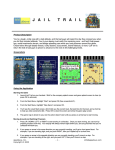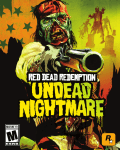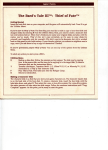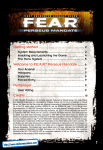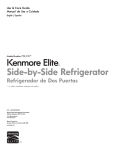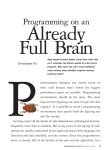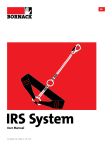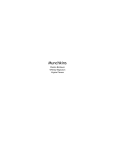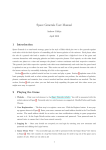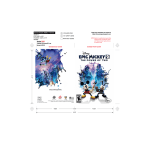Download wasteland-refcard - Museum of Computer Adventure Game History
Transcript
COMMODORE C64/128
WASTELANDTM
Getting Started
Follow these steps to get started:
1. Turn on the disk drive.
2. Insert the boot disk.
3. Tum on your computer.
4. If you're using a Commodore 128, the game will boot automatically.
If you're using a Commodore 64, type LOAD ",.,,8,1 and press <RETURN>.
Note: If you have difficulty booting Wasteland, remove or disconnect any unnecessary peripherals and try again.
You will then see the title screen with two options at the bottom: Start and Utils (Utilities). If you're new
to Wasteland, press U to call up the Utilities Menu; otherwise, if you've played before, you can selectS to
start the game.
To cancel any action that you've started, press
f--
. This
applies throughout Wasteland.
Utilities Menu
To use any option, press the first letter:
Copy
Restart
This is the first thing you must do. Wasteland only recognizes disks that you create with this
copy routine. When you choose Copy, you'll see 12 3 4 Exit at the bottom of the screen. You
need to make a copy of all four sides, so you must select each number once. Follow the
onscreen instructions to complete the copying process. Press E to Exit when you're done
copying and then S to start the game. Do not put write-protect tabs on the copies you made.
You will always have to boot your Commodore using your original Wasteland disk when
starting or resuming a game.
Automatically Restarts your party near the Ranger Center. Use this command if your party
is hopelessly stuck somewhere, or if you want to start the game over with the same characters. To Restart, save the game where you are. Then insert your boot disk, reboot, and select
U for the Utils option. Select C to Copy, and copy all new disk sides on a separate set of disks.
Select R for Restart and insert the old side 1 when you see the prompt "Please put side 1 in
drive 1." Then insert the new copy of side 1 when you see ''Please put destination Wasteland
character disk in drive 1." Now you're ready to start over with your old characters- minus
all the items and cash they were carrying.
1
Start
Starts the game. You're asked "Use last saved game (Y/N)?" Choose Y if you want to
start where you last saved the game with the Save command. Choose N and you'll start
where the computer last saved the game (which happens anytime you answer "yes" to
"Enter new location?"). With either choice, you'll be prompted to insert one or more disk
sides. If you're new to the game, you'll start in the Ranger Center.
IMPORTANT: Wasteland is a dynamic game, and it's very important that you understand how it keeps
track of and saves the game. As you play, the game constantly changes, and permanently updates those
changes to the disk. Once you change something, it's changed forever! If you pick up an item from a spot,
you can't return to that spot and find it there again. If you kill the wrong person, you can't go away and
then come back hoping to find him or her alive. Remember, this will even supercede any games you have
saved.
The game is divided up into many locations. Any one of the following could be a location: a floor in a
building, a section of a desert, a path in a sewer. In the course of your adventure, you'll often be asked
"Enter new location (Y/N)?" If you answer "yes," the game will save any changes to that location, and
your party's status. Remember, this will even supercede any games you have saved using the Save
command. NOTE: Don't rely on this as a method of saving your games. Make it a habit to regularly save
games with the Save command — especially after you find things you really want to keep.
If you switch to another location by viewing a disbanded party, the statuses for all the parties are saved
on whatever disk side you end up on.
If you use the Save command, your location and party status is saved to side 1. The next time you load
Wasteland and answer "yes" to "Use last saved game?", the game loads in the party information from
side 1 and continues from there. If you answer "no," then the program will search through all disk sides
to find the place where the game last saved itself.
In a nutshell, you should use the Save command before you end each session of play. The next time you
load your game, you can answer "yes" to "Use last saved game?" and pick up where you left off.
However, if you or your computer shuts down before you can use Save, then answer "no" when asked
"Use last saved game?" The program will search for the place where it was last saved. This way, you're
unlikely to lose any important items you've acquired.
What can you do if a character dies? Don't save the game. Shut the computer off and then reboot. Answer
"no" when you're asked "Use last saved game?" Your characters will now come back alive, but without
the items they acquired since the last time you saved.
Time and Distance
The maps in Wasteland vary in scale. The large desert map contains the various city maps, which, in tum,
contain building maps or whole underground levels of sewers and hideouts. In combat, distances may
seem a bit off for the map you're on, but these are tactical distances and are valid in combat only.
Because of the difference in scale of the maps, time passes differently on them. Though a single keystroke
on the computer will move you one space north in both the desert and in a building, the amount of time
that each move takes is different. The game takes this into account for healing and deterioration purposes.
Remember that time passes for characters in the main party as well as for any disbanded characters who
are not moving. If you disband a character and send him off to find a doctor to help a wounded comrade,
the seriously-wounded character will still bleed away.
If you want time to pass without moving your party, press <-repeatedly.
Selecting Options
Whenever you need to select an option, just press the first letter in that command (The one exception is
unEquip; in this case, press E.)
Whenever you're selecting from a menu that appears along the bottom of the screen, you have two
choices: 1) press the first letter of the command, or 2) press the < (less than) or > (greater than) key to
highlight the command, and press <RETURN>.
Whenever you need to select an item, skill or attribute from a list, simply enter its number. To scroll
through a list, you have two options: use the ~ and
keys to scroll down, or I and K keys to scroll
up and down. An item or skill number with a"_" next to it (i.e. "6_"), marks the end of the list.
I
Movement Commands
Use the following commands to move your party around:
I
J
K
L
Spacebar
Move up.
Move left.
Move down.
Move right.
Toggles view of party roster on and off.
~-------------------------------------
3
Ranger Center '
When you're in the Ranger Center, you see the following options at the bottom of the screen:
Create
Delete
Start
Creates a character. You can create up to four.
Deletes a character.
Starts you outside of the Ranger Center.
Non-Combat Commands
At any time, except during combat, you can use the following commands by pressing the first letter of
the option:
Use a skill, item, or attribute.
Encounter. Call up combat commands.
Establish a new party Order.
Disband. Break up the party into two or more groups. This command is also used
to permanently dismiss a Non-Player Character from your party.
View
Switch the View between two or more groups.
Save
Save the game. Refer above for an explanation of saved games in Wasteland.
Radio
Radio in to Ranger Center to see if a party member has earned a promotion.
<Fl>, <F3>,
Call up the Use command for characters 1, 2, 3, and 4, respectively.
<FS>, and <F7>
R
Reorder a character's skills or possessions. You must first select a character from the
roster and view either the skill or possession menu before using this command.·
Use
Enc
Order
Disband
Combat Commands
When you engage in battle, you can choose from the following options by selecting the first letter of the
commmand:
Run
Use
Hire
Evade
Attack
Weapon
Load/unjam
Move party or individual character one space.
Use a skill, item, or attribute.
Hire a Non-Player Character to join your party.
Evade an attack.
Attack an enemy.
Change Weapons.
Unjam and/ or Load a weapon.
~-------------------------------------- 4
Show list of encounter groups to attack. Will only work with player characters, provided
your foes are within range of your weapons. (Will not work with hired Non-Player
Characters.)
To speed up the combat message scrolling rate, press the tl£ key. To slow it down, press the
key.
Viewing Characters
Enter a number from 1 to 7 to view that character's statistics. Here are some options that you can use while
in this mode:
From the first screen
Pool
Div cash
Pool cash. Pools all the party's cash and gives it to the character you're viewing.
Divide cash. Divides the character's cash evenly among all the characters.
From the second (Item) screen
Enter any item number and you'll get the following choices. (When prompted Y/N, the Y is highlighted;
press <RETURN> to accept the option.)
Reload
Unjam
Drop
Trade
unEquip
R
Reload weapon. (Only shows if you choose an ammo clip that's appropriate for your
currently-equipped weapon.)
Unjam weapon. (Only shows if you select a jammed weapon.)
Drop an item.
Trade an item.
Equip or unequip an item.
Reorder items.
From the third (Skill) screen
R
Reorder skills.
LIMITED WARRANTY
Limited Warranty. Electronic Arts ("EA") provides to the original purchaser of the computer software product,
for a period of ninety (90) days from the date of original purchase (the "Warranty Period"), the following limited
warranties:
Media: EA warrants that, under normal use, the magnetic media and the packaging provided with it are
free from defects in materials and workmanship.
Software: EA warrants that the software, as originally purchased, will perform substantially in conf ormance with the specifications set forth in the packaging and in the user manual.
Warranty Information. If you are having any problems with the product, we are happy to help. Please address
all correspondence to Electronic Arts, 1820 Gateway Drive, San Mateo, California 94404. Or call us at (415)572ARTS.
Warranty Claims. To make a warranty claim under this limited warranty, please return the product to the point
of purchase, accompanied by proof of purchase, a statement of the defect, and your name and return address.
To replace defective media after expiration of the Warranty Period, send the product, in protective packaging,
postage prepaid, to Electronic Arts, at the above address, enclosing proof of purchase, a statement of the defect,
your name and return address, and a check for $7.50. EA or its authorized dealer will, at its option, repair or
replace the product, and return it to you, postage prepaid, or issue you with a credit equal to the purchase price.
THE FOREGOING STATES THE PURCHASER'S SOLE AND EXCLUSIVE REMEDY FOR ANY BREACH OF
WARRANTY WITH RESPECT TO THE SOFTWARE PRODUCT.
Warranty Exclusions. EA EXPRESSLY DISCLAIMS ANY IMPLIED WARRANTIES WITH RESPECTTOTHE
MEDIA AND THE SOFTWARE, INCLUDING WARRANTIES OF MERCHANTABILITY OR FITNESS FOR A
PARTICULAR PURPOSE. ANY WARRANTIES IMPLIED BY LAW ARE LIMITED IN DURATION TO THE
WARRANTY PERIOD. SOME STATES DO NOT ALLOW LIMITATIONS ON THE DURATION OF AN IMPLIED
WARRANTY, SO THE ABOVE LIMITATION MAY NOT APPLY TO YOU. THIS WARRANTY GIVES YOU
SPECIFIC LEGAL RIGHTS. YOU MAY ALSO HAVE OTHER RIGHTS WHICH VARY FROM STATE TO
STATE.
LIMITATIONS ON DAMAGES
EA SHALL NOT IN ANY CASE BE LIABLE FOR INCIDENTAL, CONSEQUENTIAL OR OTHER INDIRECT
DAMAGES ARISING FROM ANY CLAIM UNDER THIS AGREEMENT, EVEN IF EA OR ITS AGENTS HAVE
BEEN ADVISED OF THE POSSIBLITY OF SUCH DAMAGES. SOME STATES DO NOT ALLOW THE
EXCLUSION OR LIMITATION OF INCIDENTAL OR CONSEQUENTIAL DAMAGES, SO THE ABOVE
LIMITATION OR EXCLUSION MAY NOT APPLY TO YOU.
Unless indicated otherwise, all software and documentation is ©1987 Electronic Arts. All rights reserved.
ELECTRONIC ARTS®
139408
1820 Gateway Drive, San Mateo, CA 94404, (415) 571-7171