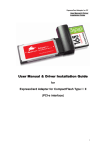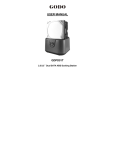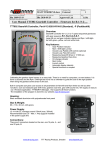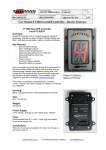Download User Manual & Driver Installation Guide
Transcript
ExpressCard Adapter for CF User Manual & Driver Installation Guide User Manual & Driver Installation Guide for ExpressCard Adapter for CompactFlash Type I / II (PCI-e interface) 1 ExpressCard Adapter for CF User Manual & Driver Installation Guide Table of Content Section A : User Manual Page A.1 Features 3 A.2 How to use 4 2.1 Recommended mode of operation : Fast Removal mode 5 2.2 Advanced option : Operating under Performance mode 6 Specification 7 A.3 Section B : Driver Installation Guide B.1 Important Information – MUST READ 8 B.2 How to install the driver under Microsoft Windows 8 B.3 How to install the driver under Mac OS 11 B.4 How to un-install the driver 12 2 ExpressCard Adapter for CF User Manual & Driver Installation Guide Section A -- User Manual A.1 Features Thanks for choosing this ExpressCard Adapter for CompactFlash (Type I / II). This Adapter is the world’s first and fastest reader for transferring data between high-speed CF (Type I / II) and Notebook with ExpressCard slot. Unlike most of the memory card readers and adapters commonly available in the market, this ExpressCard Adapter is operated under the PCI-express interface. That is to say, its theoretical throughput is at least 5 times faster than that of USB 2.0 interface. For CompactFlash with UDMA mode, the data transfer speed can reach 40MB/sec*. With the following features, this adapter is the perfect solution for users with high-speed CF card and looking for maximum capability, efficiency and data throughput : ¾ Suitable for computers / laptops equipped with ExpressCard™ 34 or ExpressCard™ 54 slot ; ¾ Support CompactFlash Type I, CF Type II, PIO mode, and UDMA mode (according to CompactFlash Spec. Rev. 4.1) ; ¾ Extremely high speed for CompactFlash with UDMA mode, data transfer speed (sequential read / write) up to 40 MB/sec* ; ¾ Reliable and rugged stainless steel cover ; ¾ Power supply from ExpressCard socket and no external power required ; ¾ Support power saving mode to reduce power consumption ; ¾ Support future new card specifications through driver upgrade. * Based on internal testing as performance figure will be various upon different host environment. 3 ExpressCard Adapter for CF User Manual & Driver Installation Guide Section A -- User Manual A.2 How to Use First-time Use This Adapter requires the installation of the driver provided in this CD disk. Please must install the driver for the First-time Use of this Adapter in your Notebook system. Please refer to Section B on how to install the driver. Use of this Adapter in transferring data 1) First plug-in the CF card into the Adapter ; 2) Insert the Adapter with card into the ExpressCard slot (either 34 or 54) of your notebook (as shown in the picture below) ; 3) In few seconds, this Adapter will be recognized by the operating system of your notebook. Then, you can start viewing / copying data between memory card and computer via this Adapter. Remark : The procedure Step 1) and 2) could be swapped. 4 ExpressCard Adapter for CF User Manual & Driver Installation Guide Section A -- User Manual This Adapter enables user of Windows OS (Vista / XP / 2000) to operate either at : 1) Fast Removal mode (highly recommended as hot-swap is enabled) ; OR 2) Performance mode (hot swap is NOT enabled due to the enhancement in “Write” speed) To choose which mode of operation, please refer to Section B.2 (pp.8) A.2.1 Recommended mode of operation : Fast Removal mode Under this mode of operation (as defined during driver installation, please see below screen), plug-and-play / hot-swapping is always supported at both ends : ¾ between Adapter and computer ; ¾ between Adapter and CF card. 5 ExpressCard Adapter for CF User Manual & Driver Installation Guide A.2.2 Advanced option : Operating under Performance mode The Performance Optimized mode is designed for professional computer user whom may prefer optimizing data transfer speed (i.e. by enabling the write cache of the system and device). As a result, the “write speed” under this mode will be even faster than that of Fast Removal Mode. However, you MUST perform “safely remove hardware” before unplugging either the adapter or CF card. How to perform “safely remove hardware” 1) Click the “Safely Removable Hardware Icon” of the bottom-right size of your Windows OS ; 2) The following window shall be popped up, please click “Stop button" for removing this Adapter in a safely manner Important : Under this Performance Optimized mode, you may lose the data copied in the CF card if the Adapter or CF card is physically removed WITHOUT performing “Safely Remove Hardware” 6 ExpressCard Adapter for CF User Manual & Driver Installation Guide Section A -- User Manual A.3 Specifications ¾ Link interface : High Speed PCIe Spec. Rev. 1.1 (Data transfer rate up to 2.5Gbps) ¾ Memory card standard compliant:CompactFlash Spec. Rev. 4.1 ¾ Dimensions:101 x 55 x 10 mm (L x W x H) ¾ Weight:25 g ¾ OS supported:Windows 2000 / XP / Vista, Mac 10.4.X or above ¾ Operating power:+3.3 VDC (+/-5% wide range power supply) ¾ Environment support: - Working @ 0℃ to 55℃ (Temp.); 0 ~ 50% (RH) - Storage @ -20℃ to 65℃ (Temp.); 0 ~ 90% (RH) 7 ExpressCard Adapter for CF User Manual & Driver Installation Guide Section B – Driver Installation Guide B.1 Important Information – MUST READ Before installing the driver, please MUST have the adapter with CF card inserted into the ExpressCard slot B.2 How to install the driver under Microsoft Windows This section describes the procedures for installing the “Driver” provided in this CD under Windows Vista / XP / 2000 (A) Before installing the driver, you have to first plug in DR25 into the ExpressCard slot with CompactFlash card inserted; (B) Insert the Driver CD into CD/DVD Drive, the following screen will pop-up Æ double-click for running setup.exe * If the above screen does not show up, double-click “Setup.exe” under the folder “Windows” 8 ExpressCard Adapter for CF User Manual & Driver Installation Guide (C) Æ (D) The install shield wizard will activate as follows Click next for the following pop-up screen When the following screen pop-up, please choose the operating mode according to your preference : 9 ExpressCard Adapter for CF User Manual & Driver Installation Guide Mode 1 : Fast Removal Optimized Under this operating mode, plug-and-play and hot-swapping feature is fully supported. However, the data transfer speed will not be optimized as the “Write Cache” feature is disabled. Mode 2 : Performance Optimized Under this operating mode, user MUST perform “safely remove hardware” as the “Write Cache” feature is enabled. Important : Under this Performance Optimized mode, you may lose the data copied in the CF card if the Adapter or CF card is physically removed WITHOUT performing “Safely Remove Hardware” * For difference between these two modes of operation, please refer to pp. 5 & 6 (E) Upon the above selection, click “install”, the driver will begin the installation Please wait for around 5 seconds before the “Installation Progress Bar” pop-up 10 ExpressCard Adapter for CF User Manual & Driver Installation Guide (F) B.3 A) Upon completing the installation, please re-boot the system by choosing How to install the driver under Microsoft Windows Before installing the driver, you have to first plug in this adapter into the ExpressCard slot with CompactFlash card inserted B) Insert the Driver CD into CD/DVD player, under the folder “Mac”, double-click the file named “JMicronATADriver.pkg”. The driver will be installed Remark : Due to the difference in OS architecture between Windows and Mac, only “Fast Removal Mode” is supported for Mac OS. 11 ExpressCard Adapter for CF User Manual & Driver Installation Guide B.4 A. How to Un-install the driver under Windows OS Before un-installing the driver, you have to ensure that this Adapter with CompactFlash card had been plugged-in the ExpressCard slot B. In the “Control Panel”, double-click the icon “Program / Function” C. Select “ExpressCard CF Adapter” and right-click for removing the program from the system 12