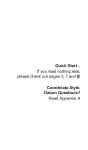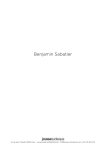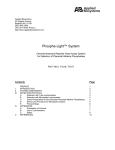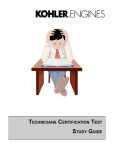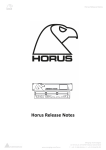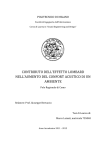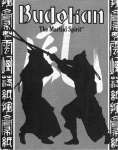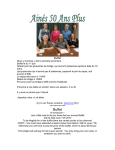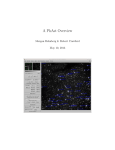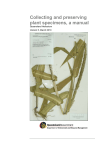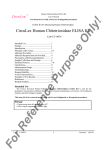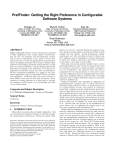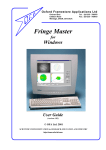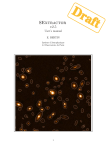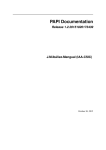Download iGalFit: An Interactive Tool for GalFit
Transcript
Draft version October 7, 2011 Preprint typeset using LATEX style emulateapj v. 5/25/10 iGalFit: AN INTERACTIVE TOOL FOR GALFIT R. E. Ryan Jr.*,** arXiv:1110.1090v1 [astro-ph.IM] 5 Oct 2011 Draft version October 7, 2011 ABSTRACT We present a suite of IDL routines to interactively run GalFit whereby the various surface brightness profiles (and their associated parameters) are represented by regions, which the User is expected to place. The regions may be saved and/or loaded from the ASCII format used by ds9 or in the Hierarchical Data Format (version 5). The software has been tested to run stably on Mac OS X and Linux with IDL 7.0.4. In addition to its primary purpose of modeling galaxy images with GalFit, this package has several ancillary uses, including a flexible image display routines, several basic photometry functions, and qualitatively assessing SExtractor. We distribute the package freely and without any implicit or explicit warranties, guarantees, or assurance of any kind. We kindly ask users to report any bugs, errors, or suggestions to us directly (as opposed to fixing them themselves) to ensure version control and uniformity. Subject headings: methods: data analysis — techniques: image processing — galaxies: structure — galaxies: fundamental parameters 1. INTRODUCTION The shape, size, and structure of distant galaxies can provide invaluable insight to their formation history. Consequently, many there have been many techniques and codes developed to make these measurements: GIM2D (Marleau & Simard 1998), GalFit (Peng et al. 2002, 2010), GASPHOT (Pignatelli, Fasano, & Cassata 2006), and GALPHAT (Yoon, Weinberg, & Katz 2011). While this is in no way meant to be an exhaustive list, it merely highlights the interest in, and emphasis placed on, robustly measuring the properties of the two-dimensional light distributions of galaxies. As astronomical surveys have grown ever wider, samples of galaxies have become larger, and accordingly these detailed modeling techniques have also evolved. Turning toward a “pipeline approach,” whereby many sophisticated programs are called in concert to streamline the measurements on large samples (e.g. GALAPAGOS, Häußler, et al. 2011), many authors sacrifice detailed fitting for bulk properties. Naturally, such a paradigm will invariably generate a series of tunable parameters to be set by the User, many of which, can significantly alter the success or reliability of the pipeline. While appropriate settings are likely obvious or easily ascertained, they are often tailored to a particular sample, and as the sample changes so must the settings. For example, Users often need to provide the shape modeling codes a source list, since rarely do these codes also identify objects. Obviously, this places the utmost importance on the identification scheme, for multiple reasons: First and most obviously, if the object of interest is failed to be cataloged, then clearly the power of the pipeline is for not. Secondly, if the identification software fails to “deblend” a neighboring object, which presumably should be either simultaneously modeled or masked from the fitting, then the results are not to be trusted. Both [email protected] * Physics Department, University of California, Davis, CA 95616 ** Space Telescope Science Institute, Baltimore, MD 21218 of these issues (and many others) can be mitigated by human-intervention or supervision throughout the process, which is the primary motivation for this work. In this article, we present our software, iGalFit, which is a graphical user interface (GUI) for running GalFit. The software is inspired by the successful image display tool, ds93 (and its predecessors), produced and maintained by the Chandra X-ray Science Center. In iGalFit, the Users is expected to place (circular, elliptical, and rectangular) regions on the image to indicate the function to be fit and the initial guesses of the parameters. In this way, the User has complete control over the critical identification step, while abdicating the assembly-line power of a pipeline. This article should be treated as somewhat of a “User’s Manual” and a reference point for the package. The article is organized as follows: in Section 2 we describe the basics of the code, in Section 3 we briefly describe a second package to integrate SExtractor with GalFit, in Section 4 we discuss potential ancillary uses, and in Section 5 we mention several upgrades for future versions. 2. INTERACTIVE GalFit: iGalFit 2.1. Installing iGalFit The entire package is written in the Interactive Data Language4 (hereafter IDL), therefore having IDL installed is an obvious prerequisite. With IDL installed, the installation is relatively straightforward: 1. Obtain the IDL routines for iGalFit from http://dls.physics.ucdavis.edu/∼rer/ or by emailing the author. 2. Create an environment variable in your start-up file named igalfit, and set it equal to the full-path of the IDL routines. 3 http://hea-www.harvard.edu/RD/ds9/ http://www.ittvis.com/language/enus/productsservices/idl.aspx 4 2 Ryan Jr. TABLE 1 iGalFit Optional Inputs IDL† Perl Function LOADSETTINGS -load Load an iGalFit save file. SCIFILE -sci Load the science image. UNCFILE -unc Load the uncertainty image. PSFFILE -psf Load the PSF image. BPXFILE -bpx Load the bad-pixel image. IMGFILE -img Load the output image. MAGZERO -zero Set the magnitude zeropoint. † While IDL is not case-sensitive, we follow the convention that optional keywords are in all-caps. 3. Amend the IDL PATH variable to include this newly set variable. Obviously, the variable should be set ABOVE the IDL PATH setting. 4. For the Mac OS X platform, configure the “Apple Key” for the keyboard accelerators used by iGalFit: (a) In the User’s home directory, there may be a file called .Xdmodmap (if not, create one) and add the following lines: • clear mod1 • clear mod2 • add mod1 = Meta L (b) Start the X11 server and open the Preferences tab. Under the Input dialog, make the the following items are UNCHECKED: • Follow system keyboard layout • Enable key equivalents under X11 5. To install the optional Perl script which can call iGalFit from the command line, simply include the path to the Perl executable in your start-up file. 6. Restart the X11 server. 2.2. Starting iGalFit Since the code is primarily written in IDL, the simplest way to start iGalFitis to issue the command “igalfit” at the IDL prompt: IDL> igalfit, [OPTIONS=options] This of course requires that IDL is running, which can be a nuisance. Therefore we include a brief Perl script, which will initialize IDL and run iGalFit and can be run from the command-line in the usual way. There are several optional keywords, which can be set in either the IDL or Perl, to (pre-)set various items. A complete listing can be given by typing “igalfit,/help” in IDL, “igalfit -help” at the command line, or are given in Table 1. 2.3. Controls The controls to iGalFit are largely modeled after those of ds9, and so users should be able to seamlessly move between programs. However, we will describe the control system for completeness: TABLE 2 iGalFit Keyboard Commands Key + − q Delete r m l c h e Function Zoom in on the center of the display. Zoom out on the center of the display. Close iGalFit. Delete the selected region. Display a radial profile of object closest to cursor position. Display image statistics for a small area around the cursor position. Display a line plot for some region around the cursor position. Display a column plot for some region around the cursor position. Display a pixel histogram for some region around the cursor position. Display a contour plot for some region around the cursor position. File Input/Output:: While many of the individual files needed to run GalFit can be saved/loaded at any time, users may find it convenient to save/load a file which encodes the complete state of iGalFit. This facilitates an easy recall or programmatically assigning a state of iGalFit. These files are written in the Hierarchical Data Format version 5 (HDF5), though by default named igalfit save.h5. These files can be saved/loaded by buttons on the toolbar or the File pulldown menu, or with the command line options (see Table 1). Region Input/Output:: The regions for iGalFit indicate the positions, sizes, and morphologies of the objects to be fit, regions to be masked, and allowable fitting regions (discussed in more detail in § 2.4. Users can save/load regions from the Regions pulldown menu, and are meant to be directly compatible with ds9. Mouse Functions:: The mouse controls many aspects of iGalFit: Left click and drag:: If on a blank region of the image, then a new region based on the current state of the morphology pulldown menu in the primary toolbar (see Figure 1). If on a valid region, then this will select the region allowing the user to translate or delete the region and initiate the region “handles.” The handles can be selected to adjust the size (left click) and rotate (left click while holding the shift key). Middle click:: Recenter on the current mouse position. Right click and drag:: Adjust the “stretch” of the color map — vertical and horizontal movements adjust the bias and contrast, respectively. Left double-click:: If on a region, then the Region Information sub-GUI will open. Keyboard Commands:: When the cursor is in the main display window there are several actions which can be run by keyboard actions. We briefly describe the valid functions in Table 2. iGalFit User’s Manual 3 Fig. 1.— Screenshot of iGalFit. We show iGalFit in its initial state: no image, regions, or sub-GUIs present. As discussed in § 2.2, many of the fields can be set programmatically from the IDL prompt or the command-line via our Perl script. Toolbar Functions:: Immediately above the main display window is a row of buttons which control several commonly used functions (see Figure 1). We briefly describe the function of each button in Table 3. 2.4. Modeling Galaxy Profiles The primary motivation for developing iGalFit was to interactively create the input files for GalFit (e.g. badpixel masks, constraint files, “galfit.feedme”, and uncertainty maps). In this section, we describe the typical order-of-operations to interactively model galaxy profiles. 1. In principle, iGalFit is capable of displaying large (roughly 10 k×10 k pixels). However, manipulating a large number of pixels is computationally expensive and is generally unnecessary (or ill-advised) for running GalFit. Therefore, we recommend operating on images sized for each object (roughly 1 k×1 k pixels). While GalFit is capable of running without a PSF and uncertainty map, these images are essential for robust estimates of the galaxy profiles. Furthermore, GalFit is more reliable when operating on images which are in the units of counts (cts; Peng priv. comm.), despite the more common convention to process images in count rate (cts/s). Therefore the user should set the appropriate exposure time and unit in the Image Properties tab. Finally, for 4 Ryan Jr. TABLE 3 iGalFit Toolbar Icon Function Load an iGalFit save file. Save an iGalFit save file. Inspect an iGalFit save file. Zoom in on center of window. Zoom out on center of window. Delete currently selected region. View pixel histogram and set pixel min/max for display. View a pixel values under cursor (the size of the table can be set in the Preferences menu. Manually adjust the display settings (minimum, maximum, bias, and contrast). Manually edit the GalFit input file. Inspect and modify the properties of the loaded regions. Run GalFit with the current state. Launch the SExtractor sub-GUI. TABLE 4 iGalFit Regions Shape ellipse circle rectangle Color green blue red skyblue cyan seagreen orange maroon black magenta black yellow black Rotate Y Y Y Y Y Y Y Y Y N N N Y Purpose Fit Sérsic function Fit ExpDisk function Fit DeVauc function Fit Nuker function Fit Edge-on Disk function Fit King function Fit Gaussian function Fit Moffat function Mask section Fit emprical PSF Mask section Define a fitting section Mask section a meaningful estimate of the χ2 and parameter uncertainties, the uncertainty image should represent all sources of uncertainty. Often times, particularly with data from MultiDrizzle (Koekemoer et al. 2002), the weight/uncertainty maps do not include any shot noise from the objects. If this is the case, then the user should set this flag and iGalFit will modify the uncertainty image (Ui,j ) according to q 2 + |S |, Ui,j → Ui,j (1) i,j where Si,j is the science image — both the science and uncertainty images have units of counts. 2. After loading a science image (and PSF and uncertainty maps), the user is expected to indicate the initial conditions for GalFit by drawing regions, which represent the model that should be fit. In Table 4, we list the currently supported regions and their functions. There are three ways a user may draw regions in iGalFit: Manual:: The primary advantage of iGalFit is the ability to interactively place the model profiles. In this way, the fitting can be done iteratively by modifying properties of the regions, such as the color (see Table 4), position, adding/removing additional regions, or masking objects. Automated:: Despite the obvious advantages with interactively placing regions, this can be very tedious and daunting for large images with many objects. Therefore, we include a second package which will call SExtractor to identify objects and draw the appropriate regions (discussed in more detail in § 3). To determine which fitting function to assume (see Table 4), we have a crude star/galaxy separation algorithm of: ISOAREA IMAGE ≤ Acrit PSF (2) R ≥ Rcrit ISOAREA IMAGE ≤ Acrit Mask (3) R ≤ Rcrit √ where we define R = πab and (a, b) are the semi-(major,minor) axes, respectively. We consider objects which are considerably smaller in area and extent than the PSF to be likely image defects or unrejected cosmic rays, and in which case, should be masked in the GalFit calculations. All remaining objects are considered to be extended, and are assigned a single fitting function. The tunable parameters (Acrit , Rcrit ) and default extended source function can be set in the Preferences menu in iGalFit. We caution that these classifications are only meant to guide the user in placing the regions, and should not be trusted as a robust morphological indicator. File:: Regions can be loaded from a standard ds9 regions file. In Appendix A, we give an example regions file to illustrate the format. 3. With the fitting regions indicating the initial conditions of GalFit set, the user should consider setting two ancillary regions. First, any pixel which is seriously corrupted by non-object flux5 (such as cosmic rays, image defects, diffraction spikes, bleeds, etc.) should be masked. If bad pixels are left unmasked, then they will bias the estimate of the sky brightness by GalFit, which will adversely affect other parameters (notably the radius) and/or give incorrect results for the objects directly (such as position, total magnitude, or radius). Second, users should consider setting a Fitting Section region, which restricts the GalFit calculation to the interior pixels. If the fitting section is not set, then iGalFit will fit the entire image. 4. Once the fitting regions have been placed, the user should consider defining any possible constraints. While the use of constraints are discouraged, they do have some utility — particularly when fitting 5 The sky pixels will be modeled by the sky function, and therefore should not be masked. iGalFit User’s Manual 5 composite functions (such as bulge and disk). Obviously, any parameter which is found by GalFit to be fixed on a constraint border is dubious, and the user should relax the constraint. In most cases, if a constraint can be avoided, it is safest to do so. 5. At any point in the process, the user can inspect the GalFit input file (e.g. galfit.feedme) and make any manual modifications. We caution, there are no safe-guards to verify that these files do not contain any errors. 6. If GalFit successfully runs to completion, the default behavior is to load the output file (e.g. imgblock.fits) into a sub-GUI to display the results (see Figure 3). This sub-GUI will display the science, model, and residual images (on the same stretch), the best-fit results, and global properties (e.g. degrees of freedom, χ2 , sky properties, etc.). The various output images can also be displayed in the main GUI. 3. SOURCE EXTRACTOR Since GalFit does not identify objects, the user is required to indicate approximate positions of all sources, whether to be fit or masked. In many deep galaxy images, the number of objects may be overwhelming to mark every source. Therefore, we include a separate GUI to run Source Extractor (hereafter SExtractor; Bertin & Arnouts 1996). While this package can be run independently of iGalFit, the main features are only accessible through iGalFit. There are a multitude of parameters which govern the operations, however we restrict control to only the few which are most commonly modified. The SExtractor GUI employs two sub-GUIs to set the measurements (i.e. the *.param file) and build a convolution filter (i.e. the *.conv files). The parameters needed for iGalFit are set by default. The convolution routine allows for several common filters (Gaussian, Mexican hat, top hat, delta-function) and a user-defined function of a single parameter. As of the time preparing this document, SExtractor (version 2.5.0 2009-09-30) did not permit any filters larger than 32 pixels, however iSEx will not warn the use of this potential issue. Fig. 2.— A screenshot of the SExtractor GUI. Each stanza of the default configuration file is represented as a separate tab. Additional sub-GUIs are included to create convolution filters (i.e. the *.conv files) and select parameters to be measured (i.e. the *.param files). While this GUI can be run independently of iGalFit, it is most useful when used in conjunction with iGalFit. The SExtractor GUI initializes with the parameters necessary to interface with iGalFit, and the user is discouraged from changing the CATALOG TYPE or removing any measurement parameters (though adding parameters is acceptable). E. Bertin), there can be a great deal of confusion on the role of a given parameter and how it can be affected by other parameters, particularly for novice users. Since iGalFit can directly control SExtractor using a separate interface, users are able to experiment with any combination of SExtractor settings and their effects. 4. ANCILLARY USES While the primary purpose of iGalFit is to model the two-dimensional light distributions of various objects, we suggest other applications which users may find valuable. 4.1. Interactively Assessing SExtractor Settings SExtractor has become the de facto standard for detecting and measuring a number of properties of faint objects, particularly for deep-field surveys. Not surprisingly, there are a host of tunable parameters to be set by the user which govern the detection, deblending, measurement, memory usage, and outputting. Therefore a typical session involving SExtractor begins with a trial-and-error period of tweaking various parameters until the output catalog satisfies some qualitative property, often times the detection/deblending of the faintest sources. Despite the various manuals (Source Extractor for Dummies: B. Holwerda, SExtractor User’s Manual: 4.2. Inspect Images Since the controls and image display aspects of iGalFit was inspired by ds9, it has a many flexible quick-look tools built-in. The images can be scaled and stretched, zoomed, panned, and separate frames (although this would be implemented by loading additional images into the PSF and Uncertainty fields) for easy display and comparisons. At present, rotations are not supported, but this will likely be included in subsequent versions. As mentioned in § 2.4, the display and processing of large images ( 10k ×10k pixels) is ill-advised. 4.3. Quick-Look Photometry One question that invariably arises in nearly all forms of observational astronomy: What is the brightness of that object? Therefore many astronomical display routines give the user tools to answer this question 6 Ryan Jr. Fig. 3.— Screenshot of the GUI to inspect the GalFit results. All of the information displayed here is taken from the GalFit output file (i.e. the imgblock.fits). This GUI has many of the same controls and mouse functionality as iGalFit. (e.g. ImExamine in IRAF, atv.pro6 , idp3.pro7 Stobie 2006), and iGalFit is no different. However a major advantage to iGalFit is the photometry routines are integrated into an image display tool which combines the flexibility of ds9 with the computational power of IDL and the image processing of SExtractor. GalFit, there are a bevy of asymmetry parameters (e.g. boxiness, bending modes, fourier components, truncation radii) to model azimuthally asymmetric structures, like bars, spiral arms, or tidal tails. By including these parameters, the user can create far more complex and (perhaps) realistic models. 5. FUTURE IMPROVEMENTS As with most software, iGalFit is a work-in-progress, and there are several additions or improvements we would like to include: Asymmetry Parameters:: In the latest version of 6 7 http://www.physics.uci.edu/∼barth/atv/ http://mips.as.arizona.edu/MIPS/IDP3 Additional Morphological Programs:: While this project was conceived to provide a user-friendly interface to GalFit, there are additional modeling programs which can be included as well, for example GALPHAT (Yoon, Weinberg, & Katz 2011), shapelet decompositions (e.g. Refregier 2003; Massey & Refregier 2005), and model-independent estimators (e.g. Conselice et al. 2003; Lotz et al. iGalFit User’s Manual 2004; Law et al. 2007). Improved Memory Efficiency and Image Display:: We mentioned in § 2.4, the rendering of large images can be very computationally expensive and dramatically slow down even the most powerful workstations. In future versions, we plan to employ additional advanced graphics capabilities in IDL to improve the real-time image display. 7 Special thanks to J. Bosch and M. Mechtley for advice and suggestions. We would also like to thank our “beta testers,” M. Rutkowski, S. Cohen, P. Thorman, L. Alcorn, and M. Jee. Support for this work was provided by NASA through grant numbers 11772 from the Space Telescope Science Institute, which is operated by AURA, Inc., under NASA contract NAS 5-26555. REFERENCES Berin, E. & Arnouts, S. 1996, A&AS, 117, 393 Conselice, C. J., Bershady, M. A., Dickinson, M., & Papovich, C. 2003, AJ, 126, 1183 Koekemoer, A, Fruchter, A. S., Hook, R. N., & Hack, W. 2002, HST Calib. Workshop, 337 Häußler, B., Barden, M., Bamford, S. P., & Rojas, A. 2011, ASPC, 442, 155 Law, D., Steidel, C. C., Erb, D. K., Pettini, M., Reddy, N. A., Shapley, A. E., Adelberger, K. L., & Simenc, D. J. 2007, ApJ, 656, 1 Lotz, J. M., Madau, P., Giavalisco, M., & Primack, J. 2004, ApJ, 613, 262 Marleau, F., R. & Simard, L. 1998, 507, 585 Massey, R. & Refregier, A. 2005, MNRAS, 3636, 197 Peng, C. Y., Ho, L. C., Impey, C. D., & Rix, H.-W. 2002, AJ, 124, 266 Peng, C. Y., Ho, L. C., Impey, C. D., & Rix, H.-W. 2010, AJ, 139, 2097 Pignatelli, E., Fasano, G., & Cassata, P. 2006, A&A, 446, 373 Refregier A. 2003, MNRAS, 338, 35 E. Stobie 2006, ASPC, 351, 540 Yoon, I., Weinberg, M. D., & Katz, N. 2011, MNRAS, 414, 1625 APPENDIX A. EXAMPLE REGIONS FILE iGalFit will read and write regions files in the same format as ds9, allowing users to employ existing tasks to define regions. For completeness, we give an example regions file, as written by iGalFit. # Region file made by iGalFit on Mon Aug 1 00:31:43 2011 # Filename: psf_f125w.fits global color=green dashlist=8 3 width=1 font="helvetica 10 normal" select=1 highlite=1 dash=0 fixed=0 edit=1 move=1 delete=1 include=1 source=1 image circle(593,586,44.019807) # color=magenta ellipse(456,543,75,28,338.58853) # color=green ellipse(679,458,40,20,35.134193) # color=red ellipse(528,476,40,20,330.01836) # color=blue box(587.5,547.5,369,313,0) # color=yellow -box(537.5,605.5,37,59,0) # color=black -box(713,607,80,40,0) # color=black B. BASIC SExtractor CATALOG As discussed in § 3, iGalFit can call SExtractor to identify objects for later use, but can also take a catalog derived by other means. However to properly interpret the columns, the file should be in the ASCII HEAD format. here we give an example of a catalog which contains the mandatory fields (additional columns may be present). # # # # # # # # # # 1 2 3 4 5 6 7 8 9 10 NUMBER ISOAREA_IMAGE X_IMAGE Y_IMAGE MAG_AUTO MAGERR_AUTO A_IMAGE B_IMAGE THETA_IMAGE FLAGS 1 17 2 118 3 7 Running object number Isophotal area above Analysis threshold Object position along x Object position along y Kron-like elliptical aperture magnitude RMS error for AUTO magnitude Profile RMS along major axis Profile RMS along minor axis Position angle (CCW/x) Extraction flags 55.004 12.177 -8.3319 0.0490 46.653 48.326 -10.8804 0.0100 22.492 47.101 -7.7120 0.0458 [pixel**2] [pixel] [pixel] [mag] [mag] [pixel] [pixel] [deg] 1.120 2.262 0.594 0.930 -21.7 2.078 -17.9 0.569 35.4 0 0 0