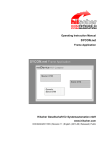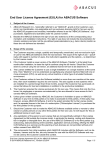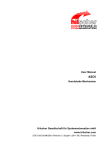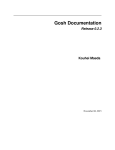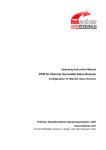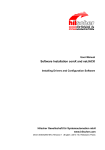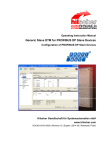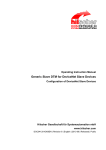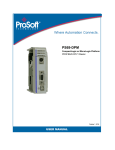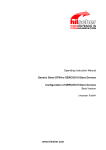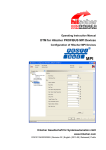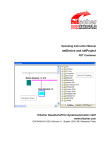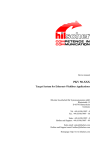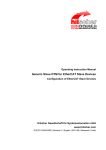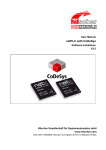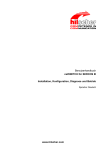Download 2.2 Installation of the Software
Transcript
Operating Instruction Manual SYCON.net Frame Application Language: English www.hilscher.com Table of Contents • 2 SYCON.net Table of Contents 1 INTRODUCTION.........................................................................................................4 1.1 About this Manual .......................................................................................................4 1.1.1 1.1.2 1.1.3 1.1.4 1.1.5 1.2 Legal Notes.................................................................................................................6 1.2.1 1.2.2 1.2.3 1.2.4 1.2.5 1.2.6 2 2.1 System Requirements ................................................................................................9 2.2 Installation of the Software .......................................................................................10 Select Setup Language ......................................................................................10 Confirm License Agreement...............................................................................10 Enter Customer Information ...............................................................................11 Select Setup Type and Installation Path ............................................................11 WINDOWS AND MENUS..........................................................................................12 3.1 Output Window .........................................................................................................12 3.2 The Menu Bar ...........................................................................................................12 3.2.1 3.2.2 3.2.3 3.2.4 3.3 File ......................................................................................................................13 View....................................................................................................................14 Extra ...................................................................................................................14 Help ....................................................................................................................15 Toolbars....................................................................................................................16 3.3.1 3.3.2 3.3.3 3.3.4 4 Copyright ..............................................................................................................6 Important Notes ....................................................................................................6 Exclusion of Liability .............................................................................................7 Warranty ...............................................................................................................7 Export Regulations ...............................................................................................8 Registered Trademarks........................................................................................8 INSTALLATION...........................................................................................................9 2.2.1 2.2.2 2.2.3 2.2.4 3 Short Description ..................................................................................................4 Overwiew..............................................................................................................4 Online Help...........................................................................................................4 List of Revisions ...................................................................................................5 Conventions in this Manual ..................................................................................5 Standard Toolbar................................................................................................16 Preset Toolbar ....................................................................................................16 Network Toolbars ...............................................................................................17 Debug Toolbar....................................................................................................17 WORKING WITH THE FRAME APPLICATION ........................................................18 4.1 Start Program ...........................................................................................................18 4.2 Create New Project / Open Existing Project .............................................................19 4.3 Save Projects............................................................................................................19 4.4 User Management ....................................................................................................20 4.4.1 Install User..........................................................................................................20 Hilscher Gesellschaft für Systemautomation mbH – Rheinstr. 15 – D 65795 Hattersheim Edition 8 – Oi:SNF#EN – 2009/02 Table of Contents • 3 SYCON.net 4.4.2 4.4.3 4.5 5 6 Delete User.........................................................................................................20 Change Password ..............................................................................................21 Select Program Language ........................................................................................21 APPENDIX ................................................................................................................22 5.1 User Rights ...............................................................................................................22 5.2 References ...............................................................................................................22 LISTS ........................................................................................................................23 6.1 List of Figures ...........................................................................................................23 6.2 List of Tables ............................................................................................................24 7 GLOSSARY...............................................................................................................25 8 CONTACTS...............................................................................................................26 Hilscher Gesellschaft für Systemautomation mbH – Rheinstr. 15 – D 65795 Hattersheim Edition 8 – Oi:SNF#EN – 2009/02 Introduction • 4 SYCON.net 1 Introduction 1.1 1.1.1 About this Manual Short Description The configuration software described here is a FDT frame application to configure communication-capable fieldbus devices of different manufacturers in one project. In accordance with the FDT Specification 1.2 (Field Device Tool Specification) the configuration software is used as a frame application for DTM (Device Type Manager), which are provided by the field device manufacturers. Via the communication channel (Master DTM) the communication with the field devices is set up. The field devices uses protocols as e. g. PROFIBUS. 1.1.2 Overwiew The table below gives an overview ot the descriptions: Section Subsection Manual Page Installation System Requirements 9 Installation of the Software 10 Menus How to use The Menu Bar 12 Toolbars 12 Start Program 16 Create New Project / Open Existing Project 18 Save Projects 19 User Management 19 Select Program Language 21 Table 1: Overview 1.1.3 Online Help The frame application contains an integrated online help facility. ¾ To open the online help, click on the Help button or press the F1 key. Hilscher Gesellschaft für Systemautomation mbH – Rheinstr. 15 – D 65795 Hattersheim Edition 8 – Oi:SNF#EN – 2009/02 Introduction • 5 SYCON.net 1.1.4 List of Revisions Index Date Version 1 30.07.04 2 31.08.04 1.0.1.0 3 Komponente Chapter Revision all created Syconu.exe all revised 06.09.04 1.0.1.1 Syconu.exe 3.1 adapted to new login dialog (with entering and confirming password) 4 08.05.06 1.0.2.8 Syconu.exe 1 No Windows® NT 5 26.09.07 1.32.0.X Syconu.exe 1 2,3,4,5 all Completed revised Revised, Manufacturer and product names generalized 6 26.06.08 1.32.0.X Syconu.exe 3,5 Revised, Manufacturer and product names generalized 7 21.01.09 1.40.1118.x Syconu.exe 1 3.3.4 Chapter ’Introduction’ revised, Section ’Debug Toolbar’ added. 8 05.02.09 1.40.1118.x Syconu.exe 2.1 Section ’System Requirements’ actualized. 1.1.5 Conventions in this Manual Operating Instructions, a result of an operation step or notes are marked as follows: Operating Instructions: ¾ <instruction> Or 1. <instruction> 2. <instruction> Results: ° <result> Notes: Note: <note> <note were to find further information> Hilscher Gesellschaft für Systemautomation mbH – Rheinstr. 15 – D 65795 Hattersheim Edition 8 – Oi:SNF#EN – 2009/02 Introduction • 6 SYCON.net 1.2 1.2.1 Legal Notes Copyright © 2008 Hilscher Gesellschaft für Systemautomation mbH All rights reserved. The images, photographs and texts in the accompanying material (user manual, accompanying texts, documentation, etc.) are protected by German and international copyright law as well as international trade and protection provisions. You are not authorised to duplicate these in whole or in part using technical or mechanical methods (printing, photocopying or other methods), to manipulate or transfer using electronic systems without prior written consent. You are not permitted to make changes to copyright notices, markings, trademarks or ownership declarations. The included diagrams do not take the patent situation into account. The company names and product descriptions included in this document may be trademarks or brands of the respective owners and may be trademarked or patented. Any form of further use requires the explicit consent of the respective rights owner. 1.2.2 Important Notes The user manual, accompanying texts and the documentation were created for the use of the products by qualified experts, however, errors cannot be ruled out. For this reason, no guarantee can be made and neither juristic responsibility for erroneous information nor any liability can be assumed. Descriptions, accompanying texts and documentation included in the user manual do not present a guarantee nor any information about proper use as stipulated in the contract or a warranted feature. It cannot be ruled out that the user manual, the accompanying texts and the documentation do not correspond exactly to the described features, standards or other data of the delivered product. No warranty or guarantee regarding the correctness or accuracy of the information is assumed. We reserve the right to change our products and their specification as well as related user manuals, accompanying texts and documentation at all times and without advance notice, without obligation to report the change. Changes will be included in future manuals and do not constitute any obligations. There is no entitlement to revisions of delivered documents. The manual delivered with the product applies. Hilscher Gesellschaft für Systemautomation mbH is not liable under any circumstances for direct, indirect, incidental or follow-on damage or loss of earnings resulting from the use of the information contained in this publication. Hilscher Gesellschaft für Systemautomation mbH – Rheinstr. 15 – D 65795 Hattersheim Edition 8 – Oi:SNF#EN – 2009/02 Introduction • 7 SYCON.net 1.2.3 Exclusion of Liability The software was produced and tested with utmost care by Hilscher Gesellschaft für Systemautomation mbH and is made available as is. No warranty can be assumed for the performance and flawlessness of the software for all usage conditions and cases and for the results produced when utilised by the user. Liability for any damages that may result from the use of the hardware or software or related documents, is limited to cases of intent or grossly negligent violation of significant contractual obligations. Indemnity claims for the violation of significant contractual obligations are limited to damages that are foreseeable and typical for this type of contract. It is strictly prohibited to use the software in the following areas: • for military purposes or in weapon systems; • for the design, construction, maintenance or operation of nuclear facilities; • in air traffic control systems, air traffic or air traffic communication systems; • in life support systems; • in systems in which failures in the software could lead to personal injury or injuries leading to death. We inform you that the software was not developed for use in dangerous environments requiring fail-proof control mechanisms. Use of the software in such an environment occurs at your own risk. No liability is assumed for damages or losses due to unauthorised use. 1.2.4 Warranty Although the hardware and software was developed with utmost care and tested intensively, Hilscher Gesellschaft für Systemautomation mbH does not guarantee its suitability for any purpose not confirmed in writing. It cannot be guaranteed that the hardware and software will meet your requirements, that the use of the software operates without interruption and that the software is free of errors. No guarantee is made regarding infringements, violations of patents, rights of ownership or the freedom from interference by third parties. No additional guarantees or assurances are made regarding marketability, freedom of defect of title, integration or usability for certain purposes unless they are required in accordance with the law and cannot be limited. Warranty claims are limited to the right to claim rectification. Hilscher Gesellschaft für Systemautomation mbH – Rheinstr. 15 – D 65795 Hattersheim Edition 8 – Oi:SNF#EN – 2009/02 Introduction • 8 SYCON.net 1.2.5 Export Regulations The delivered product (including the technical data) is subject to export or import laws as well as the associated regulations of different counters, in particular those of Germany and the USA. The software may not be exported to countries where this is prohibited by the United States Export Administration Act and its additional provisions. You are obligated to comply with the regulations at your personal responsibility. We wish to inform you that you may require permission from state authorities to export, re-export or import the product. 1.2.6 Registered Trademarks Windows® 2000/Windows® XP are registered trademarks of Microsoft Corporation. All other mentioned trademarks are property of their respective legal owners. Hilscher Gesellschaft für Systemautomation mbH – Rheinstr. 15 – D 65795 Hattersheim Edition 8 – Oi:SNF#EN – 2009/02 Installation • 9 SYCON.net 2 2.1 Installation System Requirements • PC with 1 GHz processor or higher • Windows® 2000/ Windows® XP • Internet Explorer 5.5 or higher • Free disk space: min. 130 MByte • CD ROM drive • RAM: min. 256 MByte, recommended 512 MByte • Graphic resolution: min. 1024 x 768 pixel • Keyboard and Mouse Note: If the project file is saved and opened again or it is used on another PC, the system requirements need to match. Particularly the DTMs need to be installed on the used PC. Hilscher Gesellschaft für Systemautomation mbH – Rheinstr. 15 – D 65795 Hattersheim Edition 8 – Oi:SNF#EN – 2009/02 Installation • 10 SYCON.net 2.2 Installation of the Software Close all application programs on the system! Insert the Installation CD in the local CD ROM drive of your PC. The installation program will start by itself (Autostart enabled). Otherwise change into the root directory on the CD and start the Setup.exe (Autostart disabled) by a double click. Note: Administrator privileges are necessary for installation on Windows® 2000/ Windows® XP systems. 2.2.1 Select Setup Language Starting the installation program you are requested to select the language, the software should be installed in. Confirm this selection with OK and Next. Note: The selection of the language refers only to the installation. The programming language can be changed later at any time. This is described in section on page 21. 2.2.2 Confirm License Agreement You are requested to accept the license agreement of the company Hilscher Gesellschaft für Systemautomation GmbH in the following dialog. Read the agreement carefully and confirm your agreement by selecting the option I accept the terms in the license agreement. Click the button Next to continue. Hilscher Gesellschaft für Systemautomation mbH – Rheinstr. 15 – D 65795 Hattersheim Edition 8 – Oi:SNF#EN – 2009/02 Installation • 11 SYCON.net 2.2.3 Enter Customer Information You are requested to enter your User Name and the name of your Organization in a further dialogue and if whether the software is to be installed for all users of the PC or only for you. Figure 1: Installation - Enter Customer Information Confirm this setting by clicking the Next button. 2.2.4 Select Setup Type and Installation Path In the following dialog you can select whether the software should be installed completely or only program features. • In case of the complete program installation, confirm simply with Next. • If you like to install only certain features or if you want to change the installation path, select the option Custom and click the Next button. An additional dialogue opens, where the components to be installed can be selected and the installation path can be changed. Select the desired components and confirm with Next. Finish Installation Now click the Install button, in order to start the installation. The software is now installed. This can take some minutes. The installation program indicates if the installation was finished successfully. Confirm this message by clicking the Finish button. Now the software can be used. Hilscher Gesellschaft für Systemautomation mbH – Rheinstr. 15 – D 65795 Hattersheim Edition 8 – Oi:SNF#EN – 2009/02 Windows and Menus • 12 SYCON.net 3 3.1 Windows and Menus Output Window The Output Window contains index cards, which indicate: • Information, warnings and error messages in plain text. • The numbers of the index card are installation qualified. Figure 2: Output Window The following icons can be found in the Output Window above. They symbolize the failure class. Icon appears if an important failure is detected. Icon appears in case of a warning. Used for informational purposes. Program step was executeted without failure. Program step was executed with a fatal fault; task following the icon did not complete. Note: The executed program task is described in the Output Window besides the icon. 3.2 The Menu Bar The menu bar of the configuration software contains pull down menus, via which all available program functions can be called up. Figure 3: Menu bar Note: The two menus Device and Network are not a function of the frame application, but dynamic menus of the FDT of container netDevice. That means these menus are only faded in the menu bar, if the windows netProject or netDevice of the FDT container are activated. Hilscher Gesellschaft für Systemautomation mbH – Rheinstr. 15 – D 65795 Hattersheim Edition 8 – Oi:SNF#EN – 2009/02 Windows and Menus • 13 SYCON.net 3.2.1 File The File menu contains functions for working on projects. Figure 4: Menu File Menu Meaning New Creates a new project. At least the User Rights (described on page 22) of maintenance are necessary. Open Opens an existing project. Close Closes the actual opened project. If changes are not stored yet, a dialog appears which requests the user to save the project before closing. Save Saves the actual configuration. Therefore at least the User Rights (described on page 22) of maintenance are necessary. Save As Saves the project file with a new name. Therefore at least the User Rights (described on page 22) of maintenance are necessary. Exit Closes the program. If changes of the project file are not stored yet, a dialog appears which requests the user to save the project before ending. Table 2: Menu File Note: The button Project is only enabled, if projects were already stored. If there are still no projects available on the system the button is disabled. Hilscher Gesellschaft für Systemautomation mbH – Rheinstr. 15 – D 65795 Hattersheim Edition 8 – Oi:SNF#EN – 2009/02 Windows and Menus • 14 SYCON.net 3.2.2 View The frame application offers several possibilities for the arrangement and representation of the projects. In the menu View the individual tool bars and windows can be faded in and/or out. Actual indicated tool bars and/or windows are marked in the View menu by a checkmark. Note: The representation in the menu View is dynamic. That means it depends on the components which were installed during installation. 3.2.3 Extra The menu Extra contains functions for the program settings of the frame application. These settings are stored when closing the software and called up again during the next program start. Figure 5: Menu Extra Menu Meaning User Management Opens a dialog window for setting-up, changing and deletion of users. In section User Management on page 20 you find detailed information about the user management. Language Opens a dialog window for changing the programming language. Further information for changing the programming language you find in section Select Program Language on page 21. Table 3: Menu Extra Hilscher Gesellschaft für Systemautomation mbH – Rheinstr. 15 – D 65795 Hattersheim Edition 8 – Oi:SNF#EN – 2009/02 Windows and Menus • 15 SYCON.net 3.2.4 Help The menu Help contains both the documentation about the frame application as well as general information about the software and a reference to the homepage of the manufacturer. Figure 6: Menu Help Menu Meaning Content and Index Opens the documentation of the frame application. About Information about the program version. Table 4: Menu Help 3.2.4.1 About Shows the version of the frame application. Menu Meaning Component Displays installed components, including version and path. Support Opens a list of contact details of the subsidiaries. Systeminfo Provides technical data on the operating system. Ok Closes the About window. Table 5: Menu About Hilscher Gesellschaft für Systemautomation mbH – Rheinstr. 15 – D 65795 Hattersheim Edition 8 – Oi:SNF#EN – 2009/02 Windows and Menus • 16 SYCON.net 3.3 Toolbars Frequently used menu functions are united in toolbars: 3.3.1 Standard Toolbar The Standard toolbar contains the functions (from left to the right) • File > New, • File > Open, • File > Save and • Help > Info It is displayed or hidden via the menu View > Standard. Figure 7: Standard Toolbar 3.3.2 Preset Toolbar The Preset toolbar gives the possibility to call up to four different representations variants for a project. The respective representation is always stored in the active view. The last representation in the respective view is called up by selecting another representation. Figure 8: Preset Toolbar ¾ A right click on the Preset toolbar allows changing different view of the open project Hilscher Gesellschaft für Systemautomation mbH – Rheinstr. 15 – D 65795 Hattersheim Edition 8 – Oi:SNF#EN – 2009/02 Windows and Menus • 17 SYCON.net 3.3.3 Network Toolbars It is possible that toolbars from further installed components are displayed in the frame application. For example the frame application indicates a network toolbar, which is displayed and/or hidden via the menu View > Network, if the netDevice component is installed. The toolbar Network contains the functions (from left to the right): • Network > Add busline, • Network > Delete last busline and • Network > Device Catalog Figure 9: Network Toolbar Note: The Network toolbar is enabled, if the focus is put on the netDevice or netProject window. 3.3.4 Debug Toolbar Note: The menu entries for the debug mode are only available, if the debug mode ist supported by the frame application and the Master DTM. The debug toolbar is faded in and faded out via the menu View > Debug. This toolbar contains the functions (from the left to the right): • Debug > Start Project Debug Mode, • Debug > Stop Project Debug Mode Figure 10: Debug Toolbar - Start Project Debug Mode Figure 11: Debug Toolbar - Stopp Project Debug Mode Hilscher Gesellschaft für Systemautomation mbH – Rheinstr. 15 – D 65795 Hattersheim Edition 8 – Oi:SNF#EN – 2009/02 Working with the Frame Application • 18 SYCON.net 4 4.1 Working with the Frame Application Start Program Start the frame application via the corresponding program entry in Start > Programs. The following dialog window opens: Figure 12: Start Program - User Registration Select the User Name in the pull down menu and enter the Password. Confirm this with OK. Note: With the first program start a request appears, to type in a password for the administrator. This password must be confirmed by entering it again. This password can be changed by the administrator with the menu Extra > User Management. Note: Please note, that the capitalization of the password is important for the login! In case of successful registration the software is started, otherwise the following error message appears: Figure 13: Registration has failed Note: In the dialog window of the User Management further users can be created. Here it must be considered that the user management can be called only by the Administrator. Further information about this you find in section User Management on page20. Hilscher Gesellschaft für Systemautomation mbH – Rheinstr. 15 – D 65795 Hattersheim Edition 8 – Oi:SNF#EN – 2009/02 Working with the Frame Application • 19 SYCON.net 4.2 Create New Project / Open Existing Project A new project is created via the menu File > New or by clicking the symbol in the toolbar. Now the menus are selectable. With the menu File > Open or respectively via the symbol in the toolbar an already existing project is opened. The existing projects are indicated in the dialog window and the project which should be opened can be selected by clicking on it. 4.3 Save Projects Via the menu File > Save or File > Save as or via the symbol can be saved. a project If the program is exit and the current configuration does not agree with the last saved configuration, the following question appears: Figure 14: Security Question - Save Project If you answer this question with Yes, the project data are stored. If you answer this question with No, the changed project data are rejected. The saving procedure is aborted by clicking the Chancel button and the project data is not stored. Hilscher Gesellschaft für Systemautomation mbH – Rheinstr. 15 – D 65795 Hattersheim Edition 8 – Oi:SNF#EN – 2009/02 Working with the Frame Application • 20 SYCON.net 4.4 User Management The privileges and right for individual users are specified by the User Management. Via the menu Extra > User Management the user administration is called up. Note: Only the Administrator has the authorization to call up the user administration, to install new users or to edit existing user data. The other users do not have administrative laws. Thus the menu of the user administration is grayed out for these users and disabled. 4.4.1 Install User The user Administrator is pre-defined and disabled. However the Password for the administrator can be changed. By selecting the individual pre-defined users Planning Engineer, Maintenance, Operator and respectively Observer the respective users are created. The created users are indicated in the pull down menu User Name of the user login. Figure 15: Extra > User Management In section User Rights on page 22 you find an overview of the several users with their respective rights. 4.4.2 Delete User By checking off the check box in front of the user name an existing user is deleted. The deleted user is not longer available in the pull-down menu in the login dialog. Hilscher Gesellschaft für Systemautomation mbH – Rheinstr. 15 – D 65795 Hattersheim Edition 8 – Oi:SNF#EN – 2009/02 Working with the Frame Application • 21 SYCON.net 4.4.3 Change Password Via the Password button in the line of the respective user right a password can be assigned to each individual user group. Figure 16: Change password Note: Please note, that the capitalization of the password is important for login! 4.5 Select Program Language The menu Extra > Options opens the following dialog for selecting the program language: Figure 17: Select Program Language Select the desired language from the list field by clicking on it and confirm this selection with OK. You are requested to the program again, that the change is taken over. Hilscher Gesellschaft für Systemautomation mbH – Rheinstr. 15 – D 65795 Hattersheim Edition 8 – Oi:SNF#EN – 2009/02 Appendix • 22 SYCON.net 5 5.1 Appendix User Rights Apart from the administrator, which has full rights of access, there are four further user levels, which have different rights of access in each case: Observer Operator Maintenance Planning Engineer New No No Yes Yes Open Yes Yes Yes Yes Action File Close Yes Yes Yes Yes Save No No Yes Yes Save As No No Yes Yes Exit Yes Yes Yes Yes Yes Yes Yes Yes User Management No No No No Options Yes Yes Yes Yes View (any) Extra Table 6: User Rights 5.2 References [1] Device Type Manager (DTM) Style Guide, Version 1.0 ; FDT-JIG - Order No. <0001-0008-000> Hilscher Gesellschaft für Systemautomation mbH – Rheinstr. 15 – D 65795 Hattersheim Edition 8 – Oi:SNF#EN – 2009/02 SYCON.net 6 6.1 Lists • 23 Lists List of Figures Figure 1: Installation - Enter Customer Information Figure 2: Output Window Figure 3: Menu bar Figure 4: Menu File Figure 5: Menu Extra Figure 6: Menu Help Figure 7: Standard Toolbar Figure 8: Preset Toolbar Figure 9: Network Toolbar Figure 10: Debug Toolbar - Start Project Debug Mode Figure 11: Debug Toolbar - Stopp Project Debug Mode Figure 12: Start Program - User Registration Figure 13: Registration has failed Figure 14: Security Question - Save Project Figure 15: Extra > User Management Figure 16: Change password Figure 17: Select Program Language Hilscher Gesellschaft für Systemautomation mbH – Rheinstr. 15 – D 65795 Hattersheim Edition 8 – Oi:SNF#EN – 2009/02 11 12 12 13 14 15 16 16 17 17 17 18 18 19 20 21 21 SYCON.net 6.2 Lists • 24 List of Tables Table 1: Overview Table 2: Menu File Table 3: Menu Extra Table 4: Menu Help Table 5: Menu About Table 6: User Rights Hilscher Gesellschaft für Systemautomation mbH – Rheinstr. 15 – D 65795 Hattersheim Edition 8 – Oi:SNF#EN – 2009/02 4 13 14 15 15 22 Glossary • 25 SYCON.net 7 Glossary DTM Device Type Manager. The Device Type Manager (DTM) is a software module with graphical user interface for the configuration or for diagnosis of device. FDT Field Device Tool FDT specifies an interface, in order to be able to use DTM (Device Type Manager) in different applications of different manufacturers. Hilscher Gesellschaft für Systemautomation mbH – Rheinstr. 15 – D 65795 Hattersheim Edition 8 – Oi:SNF#EN – 2009/02 Contacts • 26 SYCON.net 8 Contacts Headquarter Germany Hilscher Gesellschaft für Systemautomation mbH Rheinstrasse 15 65795 Hattersheim Phone: +49 (0) 6190 9907-0 Fax: +49 (0) 6190 9907-50 E-Mail: [email protected] Support Phone: +49 (0) 6190 9907-99 E-Mail: [email protected] Subsidiaries China Japan Hilscher Ges.f.Systemaut. mbH Shanghai Representative Office 200010 Shanghai Phone: +86 (0) 21-6355-5161 E-Mail: [email protected] Hilscher Japan KK Tokyo, 160-0022 Phone: +81 (0) 3-5362-0521 E-Mail: [email protected] Support Phone: +81 (0) 3-5362-0521 E-Mail: [email protected] Phone: +86 (0) 21-6355-5161 E-Mail: [email protected] Support France Switzerland Hilscher France S.a.r.l. 69500 Bron Phone: +33 (0) 4 72 37 98 40 E-Mail: [email protected] Hilscher Swiss GmbH 4500 Solothurn Phone: +41 (0) 32 623 6633 E-Mail: [email protected] Support Support Phone: +33 (0) 4 72 37 98 40 E-Mail: [email protected] Phone: +49 (0) 6190 9907-99 E-Mail: [email protected] India Hilscher India Pvt. Ltd. New Delhi - 110 025 Phone: +91 9810269248 E-Mail: [email protected] USA Italy Support Hilscher Italia srl 20090 Vimodrone (MI) Phone: +39 02 25007068 E-Mail: [email protected] Phone: +1 630-505-5301 E-Mail: [email protected] Hilscher North America, Inc. Lisle, IL 60532 Phone: +1 630-505-5301 E-Mail: [email protected] Support Phone: +39 / 02 25007068 E-Mail: [email protected] Hilscher Gesellschaft für Systemautomation mbH – Rheinstr. 15 – D 65795 Hattersheim Edition 8 – Oi:SNF#EN – 2009/02 SYCON.net Contacts • 27 Hilscher Gesellschaft für Systemautomation mbH – Rheinstr. 15 – D 65795 Hattersheim Edition 8 – Oi:SNF#EN – 2009/02