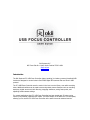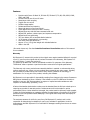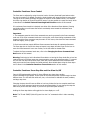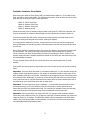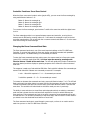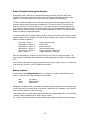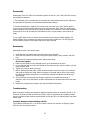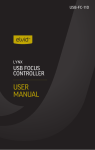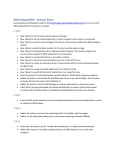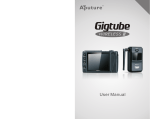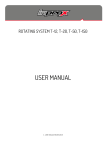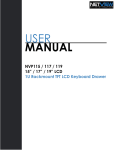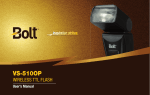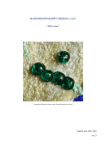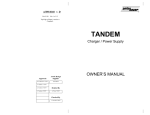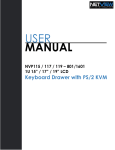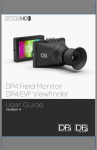Download Okii FC1 User Guide
Transcript
Okii Systems LLC 809 Town Side Dr. • Apex, North Carolina 27502 • USA www.okii.net [email protected] Introduction The Okii Systems FC1 USB Focus Controller (patent pending) is a battery powered, handheld USB host device designed to control certain Canon EOS Digital SLR cameras that use Canon’s USB protocol. The FC1 USB Focus Controller uses the motor in the lens to control focus, even while recording video. Additional switches can be used to access important camera functions such as recording start/stop, digital zoom to aid with focusing, engaging autofocus, saving focus points, and adjusting certain camera settings. For remote applications, the FC1 USB Focus Controller has been tested past 25 meters using normal (non-powered) USB extension cables. The HDMI output of the camera is not interrupted, allowing you to use the FC1 USB Focus Controller at the same time as an external monitor. Features • • • • • • • • • • • • • • • • Functions with Canon 1D Mark IV, 5D Mark III, 5D Mark II, 7D, 6D, 60D, 650D, 600D, 550D, and 500D Controls focus by use of lens AF motor Starts/stops video recording Toggles live view on/off Initiates image capture Initiates autofocus and metering Saves and returns to four focus points* Cycles digital zoom 1x/5x/10x to aid in focusing Adjusts focus step size and focus command send rate Adjusts ISO, aperture, shutter speed, and exposure compensation Adjusts focus zone positioning 30+ hour battery life on two AAA alkaline batteries ¼”-20 mount on back plate for rig mounting CNC milled from 6061 aluminum Approx. 4.7 oz (133 g) total weight with included batteries Made in the USA *On certain lenses only. See the Controller Functions: Focus Points section of this manual for more details. Warranty Okii Systems LLC warrants this product to the original owner against material defects for a period of one (1) year from the original date of purchase. Pursuant to this Warranty, Okii Systems LLC will, at its option, (i) repair the product, or (ii) replace the product with a new or refurbished controller. For purposes of this Warranty, “refurbished” means a product or part that has been returned to its original specifications. This Warranty only covers product issues caused by defects in material or workmanship during ordinary consumer use; it does not cover product issues caused by any other reason, including but not limited to product issues due to acts of God, misuse, limitations of technology, or modification of or to any part of the product, including the software. Okii Systems is not responsible for inoperability resulting from changes to the camera firmware or USB protocol instituted by Canon. Likewise, if the software on the FC1 USB Focus Controller is modified in any way, Okii Systems makes no express or implied warranties whatsoever with respect to its functionality, operability, or use. A Return Merchandise Authorization number must be obtained from the Okii.net website prior to returning any product for warranty service. Reimbursement will not be made for service performed by others. Unless otherwise instructed, the product must be delivered, freight prepaid, in either its original packaging or packaging affording an equal degree of protection to the facility specified on the Okii Systems website RMA page. The original sales receipt must accompany all warranty claims. The customer assumes all risk for the use of any Okii Systems LLC product, and is solely responsible for determining its suitability for use by any individual or application. Under no circumstances shall Okii Systems LLC be held liable for damages resulting from the use or misuse of the product. 2 Table of Contents • • • • • • • • • Getting Started Canon USB Protocol Controller Functions o Diagram o Focus Control o Focus Step Size and Live View On/Off o Digital Zoom and Autofocus/Metering o Recording Start/Stop and Image Capture o Modes o Focus Points o Camera Settings o Focus Zone Control Changing the Focus Command Send Rate Switch Test and Reversing Knob Direction Battery Indicator Disassembly Reassembly Troubleshooting 3 4 5 6 7 7 8 8 8 9 10 11 11 12 12 13 13 13 Getting Started The FC1 USB Focus Controller comes assembled with two AAA alkaline batteries installed. Before beginning, verify that your camera is a model that is known to work with the controller: 1DX • 1D Mark IV 5D Mark III • 5D Mark II 7D • 6D • 60D 650D/Rebel T4i/Kiss X6 600D/Rebel T3i/Kiss X5 550D/Rebel T2i/Kiss X4 500D/Rebel T1i/Kiss X3 An autofocus lens must be installed on the camera if you intend to use the controller’s focus features. Manual focus lenses will also work, but you lose the ability to control focus or use the focus point functions. Canon USM or equivalent autofocus lenses are recommended — they tend to be quieter, smoother and more consistent. 1. With the camera off, connect the controller using a USB A to mini-B cable. Turn on the FC1 USB Focus Controller by sliding the power switch to the “on” position, away from the focus knob. The LED indicator will display the current battery level with a flickering red, yellow, or green light, followed by the controller status: Yellow Green Blue Purple Red Camera Camera Camera Camera Camera disconnected or turned off connected, focus point mode connected, settings mode connected, focus zone mode recording 2. Turn on the camera. The LED should change from yellow to green, indicating that the USB connection has been established and the FC1 USB Focus Controller is now in the focus point mode. 3. If the live view display on the camera is turned on, you can adjust focus by turning the knob or use any of the other functions described in the Controller Functions section of this manual. Before using the FC1 USB Focus Controller, familiarize yourself with setting the focus command send rate described in the Changing the Focus Command Send Rate section of this manual. 4 Canon USB Protocol Canon EOS digital SLR cameras use a combination of two protocols called Picture Transfer Protocol (PTP) and Media Transfer Protocol (MTP) to send and receive commands, data, and images to and from a computer using USB. Various projects, such as Canon’s own EDSDK, have documented many of the USB commands that Canon uses. Okii Systems has also reverse engineered many of the commands specific to the FC1 USB Focus Controller. Canon’s implementation of USB has several characteristics that directly affect the performance of the FC1 USB Focus Controller: 1. When a focus command is sent to the camera, a success packet is always returned, even if the command is ignored. The controller can repeatedly send focus commands, but if the camera is performing another action, the focus will not change. 2. There is no way to detect an ignored focus command other than seeing that the focus did not move on the lens or in the live view image. No USB feedback is given when focus commands are ignored. 3. If the rate of commands is too fast, it can cause the camera to temporarily pause and ignore further commands. The maximum reliable rate is about 15 commands per second if the lens in use is mechanically able to move between focus positions at this speed. 4. The time it takes for each lens model to change focus from one position to another varies, depending on the type of lens motor, the focal length, and the focus step size. These characteristics make it necessary to adjust the focus command send rate to match the focal length of your lens and the focus step size. The process is described in the Changing the Focus Command Send Rate section of this manual. If a USB bus error occurs, Canon’s USB implementation locks out external input, making it impossible to send additional commands. This can happen for many reasons such as corrupted USB packets or overflowing the command/event buffers on the camera. If a bus error is detected, the controller will display a continuous flashing red LED. Power cycling the camera and controller will resolve the issue. 5 Controller Functions: Diagram The function of each switch is divided into short presses (less than ½ second), and long presses (hold more than ½ second). 1. Short – cycles small/medium/large focus step size Hold – turns live view on and off 2. Constant focus towards infinity 3. Constant focus towards minimum focus distance 4. Short – cycles 1x/5x/10x zoom Hold – initiates autofocus or metering 5. Short – starts and stops video recording Hold – initiates image capture 6. Multi-function switch a. Focus point mode: Short – goes to near focus stop Hold – saves or clears current focus stop location b. Settings mode: Exposure compensation c. Focus zone mode: Moves focus zone downwards 7. Multi-function switch a. Focus point mode: Short – goes to focus point Hold – saves or clears current focus point location b. Settings mode: Shutter speed c. Focus zone mode: Moves focus zone left 8. Multi-function switch a. Focus point mode: Short – goes to focus point Hold – saves or clears current focus point location b. Settings mode: Aperture c. Focus zone mode: Moves focus zone right 9. Multi-function switch a. Focus point mode: Short – goes to infinity focus stop Hold – saves or clears current focus stop location b. Settings mode: ISO c. Focus zone mode: Moves focus zone up 6 Controller Functions: Focus Control The focus can be adjusted by using the center knob or the two directional focus buttons when live view is turned on. By default, turning the knob clockwise will cause the focus to move closer. Turning the knob counter-clockwise will cause the focus to move towards infinity. This matches the focus ring rotation of Canon EF and EF-S lenses. It is also possible to reverse the knob, which is described in the Switch Test and Reversing Knob Direction section of this manual. If a continuous focus transition is desired, use either of the directional focus buttons. Pressing and holding either one will cause the focus to continually move toward the minimum focus distance or infinity. Important: 1. The maximum speed at which focus commands are sent is governed by the focus command send rate. If the focus command send rate is set too fast, some focus change commands will be dropped, and the focus movement may be erratic. If this occurs, slow down the focus command send rate slightly, then try again. 2. Each lens model may require different focus command send rates for optimal performance. The focus step size in use will also have an impact: Large steps will take longer for the lens to move the focus because it has to turn further, so the rate must be slowed down. To adjust the focus command send rate, refer to the Changing the Focus Command Send Rate section of this manual. Warning: Continuing to hold a directional focus button or turning the focus knob after a lens has reached the end of its focus range may cause excessive wear on the autofocus motor. To prevent this, use the near and infinity focus stops, which will prevent additional focus commands from being sent once the focus reaches the saved positions. More details about using the focus stops can be found in the Controller Functions: Focus Points section of this manual. Controller Functions: Focus Step Size and Live View On/Off Canon’s USB implementation allows for three different step sizes when sending a focus command to the camera. A short press of the focus step button cycles through the three different sizes. The LED will blink white one, two, or three times to indicate the small, medium, and large step sizes. Changing the step size will have an effect on how long it takes the lens to complete each focus move, so the focus command send rate must be set appropriately. Do not change the step size after focus points have been saved, or you will lose your focus point accuracy. Holding the focus step button will toggle the live view display on or off. Note: The 7D and 500D/T1i/Kiss X3 ignore live view “on” commands while in video recording mode. 7 Controller Functions: Digital Zoom and Autofocus/Metering If live view is enabled, a short press of the zoom button cycles through 1x/5x/10x digital zoom, which can be used to aid in focusing. Digital zoom does not work while recording is active. Holding the zoom button will initiate either the camera’s autofocus or metering if not recording. You may select whether autofocus or metering is used in the Switch Test and Reversing Knob Direction section of this manual. Using the camera’s autofocus will cause any saved focus points to lose accuracy. If you must use autofocus, do so before saving any focus points. Controller Functions: Record Start/Stop and Image Capture If the camera is in a video capable mode, a short press of the recording button on the controller will start or stop video recording. The controller is synced to the camera and will display a red LED the entire time recording is active. Recording can also be started or stopped on the camera body, and the controller LED will display the appropriate color. Holding the recording button will initiate an image capture if not recording video. This also functions if live view is turned off or the camera is in a normal image capture mode. Even if autofocus is enabled on the lens, it will not engage. If you want to autofocus prior to capturing an image, be sure to first use the multifunction digital zoom/autofocus button. Note: When a still image is being exposed, the controller continually monitors the camera for a new file to be written to the memory card and disables any other input. If no memory card is present, the controller will wait the maximum exposure time, which is 30 seconds. It may appear that the controller is not responding, but it will resume operation once 30 seconds passes. For this reason it is recommended to always have a memory card inserted when using the image capture function. Controller Functions: Modes The FC1 USB Focus Controller has four multi-function buttons on the right side. The specific function of these buttons changes according to the mode of the controller. The LED displays one of three colors depending on the current mode: Green Blue Purple Focus points Settings adjustment Focus zone selection To change modes, press the top and bottom multi-function buttons at the same time (buttons 6 and 9 as labeled in the Controller Diagram section). The LED will change color when the mode is switched. The active mode is saved even if the controller is turned off. Note: While recording, the LED always displays red, and the multi-function buttons revert to focus points. When recording stops, the mode automatically reverts to the last one in use prior to recording start. 8 Controller Functions: Focus Points When focus point mode is active (green LED), the multi-function buttons 6 – 9 are used to save, clear, and return to four focus points. Two of these are dynamic, while the other two act as focus stops and will not allow the focus to travel past them: Button Button Button Button 9: 8: 7: 6: Infinity focus stop Dynamic focus point Dynamic focus point Near focus stop Saved focus points are not retained through a power cycle of the FC1 USB Focus Controller, but they will be saved if the camera is disconnected or turned off while the controller remains on. A short press causes the LED to blink yellow and the focus to travel to a saved focus point. If there is no saved point assigned to the button, nothing will happen. If no focus point is assigned to a button, a long press will save the current focus position and blink the LED purple. A second long press on the same button will clear the focus point and blink the LED red. Once a focus position is saved with either of the focus stop buttons, the focus will not travel past the saved points. The infinity focus stop prevents the focus from traveling further towards infinity, while the near focus stop prevents the focus from traveling any closer. If either of the dynamic focus points store locations outside the bounds of the infinity and near focus stops, they will automatically be cleared. The two dynamic focus points do not prevent the focus from traveling past them in either direction. Focus points can only be saved or cleared when live view is turned on and you are not recording video. Important: The focus points are saved on a command count basis, i.e., the controller knows the location of each saved position based on the number of commands it takes to reach them. If the focus command send rate is set too fast, commands will be dropped, and your saved focus points will not be accurate. Additionally, if you do not set the infinity and near focus stops and continue to turn the focus knob or hold the directional focus buttons after the focus reaches either end of the focus range, your saved focus points will no longer work. Important: The use of the focus stops is significant — the controller will maintain the correct count and accuracy, even if you continue to turn the focus knob or hold a directional focus button after the focus has reached either stop. The controller will indicate a focus stop has been reached by blinking the LED yellow as long as focus commands continue to be sent. Important: Some lenses suffer from focus point shift. For example, each increment towards infinity focus may rotate the focus ring 15 degrees, while each increment towards near focus may rotate the focus ring 10 degrees. This difference makes it all but impossible to use focus points reliably. Only some lenses suffer from this attribute, so test for this by saving two focus points and repeatedly transitioning between them. 9 Warning: If you have saved focus points, the following may cause you to lose your focus point accuracy: 1. 2. 3. 4. 5. 6. Turning the focus ring on the lens by hand. Changing the focus step size. Setting the focus command send rate too fast. Changing the focal length of the lens (if using a zoom). Initiating autofocus. Continuing to turn the knob or holding a directional focus button after the focus reaches the end of the focus range, while not using the focus stops. 7. Using a lens model with varying focus increments, resulting in focus point shift. Recalibration: If you have saved several focus points but lost accuracy for any of the above reasons, it is possible to recalibrate the lens without having to clear/save the focus points again. To accomplish this, navigate to a saved focus point by pressing the appropriate button. Once the focus stops moving, grasp the focus ring on the lens and turn it until the lens focus corresponds with the saved focus point. Controller Functions: Camera Settings When settings mode is active (blue LED), it is possible to adjust certain camera parameters, as long as the currently selected shooting mode on the camera also allows it. Multi-function buttons 6 – 9 are each used for a specific setting: Button Button Button Button 9: 8: 7: 6: ISO Aperture Shutter speed Exposure compensation To change a setting you must press and hold the assigned button, and then turn the knob to increase or decrease the displayed value on the camera. The knob sensitivity is reduced while changing a setting to make it easier to pick a new value. Once the new value is displayed on the camera, release the button. The knob direction for each individual setting can be reversed. Details on how to do this are in the Switch Test and Reversing Knob Direction section of this manual. Note: Settings can only be modified when recording is inactive. It is possible to change certain parameters while recording video by using the on-camera controls, but the USB commands will be ignored due to Canon’s USB implementation. 10 Controller Functions: Focus Zone Control When the focus zone control mode is active (purple LED), you can move the focus rectangle by using multi-function buttons 6 – 9: Button Button Button Button 9: 8: 7: 6: Moves Moves Moves Moves the the the the rectangle rectangle rectangle rectangle up right left down To re-center the focus rectangle, press buttons 7 and 8 at the same time while the digital zoom is at 1x. The focus rectangle position is not synced between camera and controller, so using the oncamera controls followed by pressing buttons 6 – 9 will cause the rectangle to reset to the last controller issued position. Do not use both the on-camera controls and buttons 6 – 9 at the same time while moving the focus rectangle. Changing the Focus Command Send Rate The focus command send rate is one of the most important settings on the FC1 USB Focus Controller. It governs how quickly the focus can change, and allows accurate and repeatable saved focus points. The default setting is 10 commands per second. To enter the focus command send rate setting menu, the camera must be in focus point mode (green LED) or settings mode (blue LED). You then enter the menu by pressing multifunction buttons 7 and 8 at the same time. The LED will rapidly blink purple to indicate the menu has started, and then displays a repeating sequence which shows the current command send rate. The sequence is made up of red and blue LED blinks. Each red blink indicates five commands per second. Each blue blink indicates one command per second. For example: 1 red + 1 blue blink repeated = 5 + 1 = 6 commands per second 2 red blinks repeated = 5 + 5 = 10 commands per second To increase or decrease the command send rate, press multi-function button 7 or 8. The LED will flash purple each time either button is pressed, and the blink sequence will show the new values. To save the command rate and exit from the menu, press multi-function buttons 7 and 8 at the same time. The controller will switch back to whichever mode you were in previously. The ability to save and return to stored focus points depends entirely on selecting a command send rate that is slower than the minimum time required for the lens to switch between two focus positions. If the command send rate is too quick, successive focus commands will be sent too fast and lost. This will alter the accuracy of the focus stops, and will result in erratic motion if you intend to use the directional focus buttons or focus knob. The focus command send rate is saved through a power cycle, so there is no need to set this each time you turn on the FC1 USB Focus Controller. 11 Switch Test and Reversing Knob Direction A diagnostic mode is built into the disconnected state (yellow LED) of the FC1 USB Focus Controller. Pressing any switch by itself or turning the focus knob will cause the LED to start blinking. This is a convenient test for a stuck switch or improperly installed button. The knob rotational direction can be reversed for focus control and the settings mode for ISO, aperture, shutter speed, and exposure compensation. This may be useful if infinity and near focus are switched on your third party lens, or if you want to match the rotational direction on your camera to change a setting. The knob directions can only be modified while the FC1 USB Focus Controller is turned on and the camera is disconnected or turned off. The LED must show yellow to indicate the disconnected state. To reverse the direction or change a button function, press and hold the record start/stop button (button number 5 on the diagram). The LED will begin blinking yellow. Press one of the following buttons to modify its function: Focus step – button 1 Multi-function – button Multi-function – button Multi-function – button Multi-function – button Zoom – button 4 9 8 7 6 Reverse focus direction Reverse ISO Reverse aperture Reverse shutter speed Reverse exposure compensation Toggle autofocus or metering Each time the direction is reversed, the LED will blink red or blue to indicate the change. The zoom button’s hold function can be switched to initiating autofocus (red LED) or metering (blue LED). Knob directions and button functions are saved through a power cycle, so there is no need to set them each time you turn on the FC1 USB Focus Controller. Battery Indicator As mentioned in the Getting Started section, the battery life is shown with a flickering red, yellow, or green LED when the controller is first turned on: Red Yellow Green Low battery Medium battery Good battery Additionally, the battery level is continually monitored while the controller is in use, and will flash the LED red every five seconds when a low battery is detected. This is viewable in any controller state or mode except during active recording. Typical battery life with good quality alkaline AAA batteries is approximately 30 hours, depending on usage. Lithium AAA batteries can extend this by another 10 – 15 hours. Once a low battery level is reached, approximately one hour of run time remains. 12 Disassembly Disassembly of the FC1 USB Focus Controller requires the use of a 1/16” and 5/64” Allen wrench, and a Phillips screwdriver: 1. The back plate of the controller case is secured by two visible Phillips head screws. Removing the back plate will expose the circuit board and AAA battery holders. 2. If further disassembly is required, the knob must be removed. Use a 1/16” Allen wrench to loosen the set screw that secures the knob to the rotary encoder shaft. A full turn should be all that is necessary to slip the knob off the shaft. Be careful not to remove the set screw completely from the knob, as it can be easily lost. Beneath the knob is a nylon washer, which can be set aside. 3. Use a 5/64” Allen wrench to remove the two board mounting screws located between the battery holders. Once unscrewed, the entire circuit board can be lifted out. The LED light pipe and nine button inserts are now visible and can be easily removed. Reassembly Reassembly is done in the reverse order: 1. Verify that the nine button inserts and LED light pipe are installed. 2. Insert the circuit board into the case, lining up the power switch, rotary encoder, and USB port. 3. Replace the two board mounting screws, making them snug. Do not over tighten! 4. Place the nylon washer in the recessed groove on the underside of the knob. 5. Line up the knob set screw with the flat side of the rotary encoder, and then slide it onto the rotary encoder shaft. 6. Tighten the knob set screw until snug. 7. Before replacing the back plate, verify that all the buttons work by turning on the controller and using the switch test mode. When no buttons are pressed and the knob is not moving, the LED should display solid yellow. For each button pressed individually, the LED should start blinking. 8. If the LED blinks continuously even though no buttons are pressed and the knob is stationary, then one of the buttons is stuck. Disassemble the controller and correct the stuck button. 9. Replace the back plate and secure it with the two Phillips head screws. Troubleshooting Many connection problems are caused by rapidly turning the camera or controller off and on, as this does not allow the USB connection to properly reset. For optimal use and reliability, always give the controller and/or camera several seconds to fully turn off or on before flipping the power switch again. Controller displays constant blinking red LED. This indicates a USB bus error. Turn off the camera, wait for the controller to display a yellow LED, then turn the camera back on. 13 Controller does not turn on. Verify condition of batteries and make sure the power switch is set to the “on” position (furthest away from knob). Controller does not recognize camera is connected. Check that the USB cable is securely plugged into both controller and camera. Verify that the camera works and the battery is charged. Make sure the camera is compatible with the controller. If it still does not work, disconnect the camera from the controller and turn both off. Pull the battery from the camera and wait 10 seconds, then replace. Reconnect the camera to the controller, then turn the camera on, followed by the controller. Camera displays error or is unresponsive. Unplug the camera from the controller. Turn both off. Pull the battery from the camera and wait 10 seconds, then replace. Reconnect the camera and controller, then turn the camera on, followed by the controller. LED continuously blinks yellow when controller is turned on. One of the switches is stuck. Press/release each one to find the stuck switch. It may be necessary to disassemble the controller to fix the stuck switch. Button presses seem difficult. Executing specific functions that require you to hold a button don’t always work. This indicates a stuck or defective button insert. Verify that all buttons work by using the switch test mode built into the disconnected state (yellow LED). Once the problem switch is found, swap the button insert with another switch location to see if this corrects the issue. Focus points are not accurate. Make sure the focus command send rate is not too fast for the specific combination of lens, focus step size, and focal length (if using a zoom). Changing the command send rate, focus step size, or focal length after saving focus points can affect the accuracy. Additionally, some lenses have slightly different increments if the focus moves from near to infinity versus infinity to near, and will not be accurate regardless of controller settings. This is a limitation of the specific lens. Focus occasionally pauses or moves unevenly. Make sure the focus command send rate is not too fast for the specific combination of lens, focus step size, and focal length (if using a zoom). If the command send rate is too fast, some focus commands are dropped because the camera is busy executing the previous command. This gap before the next command is received causes the focus to move unevenly. If you encounter longer pauses when focus commands are ignored, the most likely cause is that the focus command send rate is too fast, creating an overflow in the camera’s command buffer. You should keep the focus command send rate below 15 commands per second. Additional information is available at www.okii.net. 14