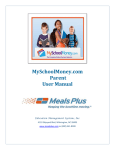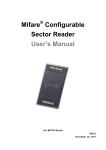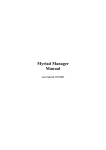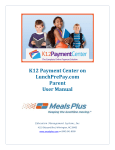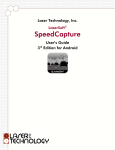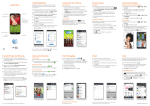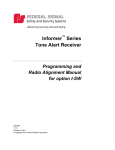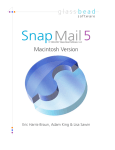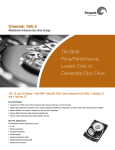Download SL Interactive SMS Competition Conditions
Transcript
SL Interactive SMS Radio Manager v2.0 User Manual Updated: 19 February 2008 SL Interactive Pty. Ltd Suite 1008/576 St. Kilda Rd Melbourne, 3004, Victoria ABN: 85 113 572 277 www.slinteractive.com.au Contents Page Introduction 3 Getting Started Logging in The Home Page -Message information 3 3 4 4 5 -Main navigation Functions Archiving -How to Archive Auto Reply -How to set up auto reply Now Playing Feature - Setting up your „Now Playing‟ feature Search -How to Search -Exporting messages / backing up data -How to export View sent messages Select Random Winner -How to select random winner Bulk SMS Text-2-Screen View Help Logging Out Other information Reporting and Revenue Share Payments Private and Confidential SL Interactive Pty Ltd 6 6 7 8 9 9 10 10 11 11 12 12 12 12 13 13 13 13 Page |2 SL Interactive Pty. Ltd Suite 1008/576 St. Kilda Rd Melbourne, 3004, Victoria ABN: 85 113 572 277 www.slinteractive.com.au Introduction SMS Radio Manager is a versatile and portable mobile messaging platform designed for Radio Stations and Broadcasters. The system uses premium SMS gateways to connect, direct and collate the messages from the listeners to the station. The monitoring and management system is entirely web based, which means that it can be accessed from any Internet enabled computer at any time without the need to download or to install any specific software. Most of the routing, billing and the collation of messages happen in the background and the client is left with an easy-to-use webpage with a simple view of all the messages. The SL Interactive SMS Radio Manager has been especially designed to: Increase listener attention, satisfaction, and loyalty rates; Manage and automate audience relationships without additional personnel or equipment; Create targeted listener marketing lists for your advertisers; AND Add a new revenue stream to your station with SMS revenue share This user manual is designed to educate and aid users of the SMS Radio Manager system. Getting started Logging in In order to get started with the SMS Radio Manager you need to navigate to the system login page: http://www.slinteractive.com.au/radio We recommend you bookmark this page for easy access You can login into the system by entering the username and password information that you have received from SL Interactive. If you have an login or password problem you can call SL Interactive help desk at any time on 1300 302195 or send an email to [email protected] Private and Confidential SL Interactive Pty Ltd Page |3 SL Interactive Pty. Ltd Suite 1008/576 St. Kilda Rd Melbourne, 3004, Victoria ABN: 85 113 572 277 www.slinteractive.com.au The Home Page Once logged into the Radio SMS Manager you will immediately see the contents of the home page titled SMS Inbox. This page includes all the latest messages that have arrived to your account. From here you can access all the functions of the system. Take your time to browse over the screen and familiarize yourself with the functions. Each relevant feature on the home page has a brief description of its purpose and function as shown below. 2 1 . 1. Received message information This is where you can view the list of received messages and their information. The messages are listed in a tabular form where each row represents one message. Messages are organized by date so that the message at the top of the list is the latest message received. Information displayed on the screen includes: Number: The first column „Number‟ is the phone number of the listener who sent the message. Message: The „Message‟ column is the actual message sent from the listener be it a song request, competition entry etc. The message includes any keywords sent with the message. Date: The Date column is the date the message was received. Private and Confidential SL Interactive Pty Ltd Page |4 SL Interactive Pty. Ltd Suite 1008/576 St. Kilda Rd Melbourne, 3004, Victoria ABN: 85 113 572 277 www.slinteractive.com.au Time: The Time column is the time the message was received in 24 hr format. Archive: The archive column contains a live link that allows you to instantly archive individual messages. Simply click the archive button next to each message to send it directly to the main archive. Archiving is explained in more depth in the functions section of this manual. Status: The status column is a quick reference of the level of interaction from a particular user. The status tells you how many times that listener has texted your station. This can be used to alert your station of devoted listeners and potentially contact them with information only for frequent listeners etc. The user status is based on the following frequency: Rookie = 1-3 Messages sent Regular = 3-10 Messages sent V.I.P = 10-50 Messages sent Legend = 50+ Messages Status is also colour coded as above. Reply: The reply button next to each message allows you to simply reply via SMS to an individual message. This can be used very effectively to add a personalized and interactive element for your listeners. When you hit the reply button a pop up window will open and you can simply enter your message in the text box and hit the Send SMS button. NOTE: Individual outgoing SMS Messages are charged at 25c per message. Outbound SMS charges are automatically adjusted from your revenue share each month. Delete: The delete buttons allow you to delete permanently any individual messages. Irrelevant, old or useless messages can be removed from the system entirely and avoid cluttering your inbox. SL Interactive recommends backing up or storing data before deleting. This can be done with a single click through the „Export‟ button. 2. Main Navigation Each button in the navigation bar represents a separate system function. The function you are currently using will be highlighted in red. When several of the menu items are clicked a function panel will drop down below the menu. To close these panels simply click on their relevant menu button again. The functions found on the main menu are individually explained in the next section of this manual. Private and Confidential SL Interactive Pty Ltd Page |5 SL Interactive Pty. Ltd Suite 1008/576 St. Kilda Rd Melbourne, 3004, Victoria ABN: 85 113 572 277 www.slinteractive.com.au Functions Archiving The Archive feature of the Radio SMS manager allows you to organize and collate your received messages. You can easily create folders for easier management of your archives. For example, if you are running a specific competition or a giveaway, the system makes it easy for you to create a new folder with a name relevant to the competition and then move any relevant entries into that folder. Random winners can then be selected from that particular folder. How to Archive? To begin Archiving and organizing you messages click the „Archive‟ button found on the navigation bar. Once you are in the archived section of the system you can create new folders for your archives. Creating folders Folders are the most convenient way to organize your messages into different groups. You can easily create a specific folder by typing a name into the text box on the left of screen titled, „New folder name‟ eg. Competition 1, then click „Add‟. Your new folder now appears on the left of screen. To delete a folder simply click on the delete button next to the folders name. NOTE: by deleting a folder you are also deleting all of its contents. We recommend backing up the messages before deleting. Moving Messages The system allows you to easily move messages to any folder in your archive at any time, whether you are in the archive section or in the homepage. To move a message click on the checkbox left of the Message information found on the left of message information. Once you have selected a message (you can select as many or as few messages as you want, it is also possible to select all) go to the Move function and choose the location where you wish to move the message(s). The messages you selected can now be found in your chosen folder. NOTE: The Select All button selects every message in the view Private and Confidential SL Interactive Pty Ltd Page |6 SL Interactive Pty. Ltd Suite 1008/576 St. Kilda Rd Melbourne, 3004, Victoria ABN: 85 113 572 277 www.slinteractive.com.au Auto Reply Through our most common connectivity set up, a 55c Premium SMS Line, every message sent to your station is entitled to a free return SMS. The auto reply feature allows you to easily define what that message should be. These return messages can be used as a marketing and interactive tool for your station and your advertisers. Auto replies can be changed as often as your station requires. Examples of good auto reply messages: Competition entry: “Thanks for your entry. Remember you can enter as many times as you like! Be sure to listen to the breakfast show 9am tomorrow when we announce the winner. Good Luck” Generic: “Thanks for contacting the request show, we hope to play your song within the hour. Thanks again and keep listening RadioFM” Generic: “Thanks for contacting RadioFM, our staff are reading your message now, make sure to tune in tomorrow when we interview Kylie live” Advertiser Value ad: “Thanks for entering our RadioFM‟s Tool comp, Remember if you‟re a bit of a Tool Man Mitre10 Melbourne has everything you need!” Private and Confidential SL Interactive Pty Ltd Page |7 SL Interactive Pty. Ltd Suite 1008/576 St. Kilda Rd Melbourne, 3004, Victoria ABN: 85 113 572 277 www.slinteractive.com.au How to set up auto replies? To customize your auto reply firstly you click on the „Autoreply‟ button on the navigation bar. A function panel will drop down below revealing the autoreply section. Simply enter the reply you wish your listeners to receive in the text box and click the „Save Reply‟ button beneath. As soon as you have saved your autoreply message, autoreply status will turn from red to green and it will display the word ACTIVATED. You will also notice some tips and suggestions in the panel to ensure your reply is saved properly. To remove any auto replies and disable the automated text back to listeners, simply hit the „Remove Reply‟ button. After removing the autoreply message, the status will turn back to red with the word INACTIVE. The check box titled „One time reply only’ allows you to set the reply so that a listener will only receive an automatic reply once. An example of when this might be handy would be in the case where multiple messages are encouraged. *Automated replies can be activated for any keyword that your station uses. Please contact [email protected] if these settings have not been activated for your account. Private and Confidential SL Interactive Pty Ltd Page |8 SL Interactive Pty. Ltd Suite 1008/576 St. Kilda Rd Melbourne, 3004, Victoria ABN: 85 113 572 277 www.slinteractive.com.au Now Playing feature The Now Playing feature is a completely new and exciting feature in version 2.0. This service allows your listeners to easily receive, via SMS, information about the song that is currently playing on air. Listeners’ text your stations keyword followed by the triggering keyword NOW eg. “RADIOFM NOW” Listeners are then instantly sent a return SMS with details of the song title and artist currently playing. The main benefits of setting up the service for your station are: Create more user interaction and loyalty and, To increase message volume and revenue share profits. How to set it up: The Now Playing feature only needs to be set up once. It is recommended that this is done by a staff member with technical knowledge of your stations hardware/software. This service works by letting the SMS Radio Management System know where to find the information about the song that is currently playing on air. Most major Radio management systems produce an automatically updated text file of the currently playing song. You can enable your Now Playing feature by clicking on the Now Playing button on the navigation bar. A function panel will with a brief over view on how to connect will drop down of the navigation bar. You must now locate the Text file produced by your DJ system and type the URL of the file into the text box. When you click on the ‘Save’ button the system will remember the location of the Text file and automatically switch on the Now Playing feature. Please test the feature by texting your stations keyword followed by the word NOW to 191918. If you are experiencing any problems or would like some assistance with the set up, you can contact [email protected] or call 1300 302195. Private and Confidential SL Interactive Pty Ltd Page |9 SL Interactive Pty. Ltd Suite 1008/576 St. Kilda Rd Melbourne, 3004, Victoria ABN: 85 113 572 277 www.slinteractive.com.au Search Functionality The search function allows you to create filters, or specific words, that can be used to search your messages. The search capability allows your station to manage several giveaways, competitions or polling campaigns concurrently as you can easily sort and search for messages that belong to a particular campaign. For example, if you are planning on running a movie competition for the week ahead, you can simply announce your listeners to text in your station keyword followed by a relevant word for the competition. E.g: SUNFM MOVIE, Karen Sanders. You can then run a simple search for all messages containing the word „MOVIE‟ and the system will display all messages containing the word MOVIE. How to Search Once you click on the search button in the navigation bar, you will find basic search instructions dropping down below the navigation bar. Enter a new search filter in the text box titled „Create new search filter‟; this is the word or letter combination that will be used for searching the contents of the messages. After typing in a new search filter simply click on the „Create‟ button. Your new search filter has now been created. Private and Confidential SL Interactive Pty Ltd P a g e | 10 SL Interactive Pty. Ltd Suite 1008/576 St. Kilda Rd Melbourne, 3004, Victoria ABN: 85 113 572 277 www.slinteractive.com.au Once you have created a new search filter you must activate it in order to use it. Select your chosen filter from the drop down menu titled „Activate filter‟ and once selected press the „Activate‟ button. You have now run your search and all resulting messages will be shown in the current view. To go back to the normal view of all messages you must select –No Filter- from the drop down menu and activate it. This will remove any filters that you had activate before and display all messages as per usual. To delete a message filter select it from the drop down menu titled „Delete Filter‟, click on the „Delete‟ button and that filter will be removed. Exporting messages / backing up data The SMS Radio Manager includes a built-in export function that allows users to easily export all message information shown in the current view. The exported file is in Microsoft Excel format. Some of the main benefits of the exporting function include: Back up records of received messages – the information can be used at a later date by, for example, to compare annual competitions entries one year to the next etc. Create targeted listener marketing lists for your station and your advertisers - the exported file is effectively a listener database. How to export To export the messages in the current view (that is all messages listed on screen) simply click on the „Export‟ button found in the main navigation bar. This will open a window prompting you to download / save the file to your local computer. Private and Confidential SL Interactive Pty Ltd P a g e | 11 SL Interactive Pty. Ltd Suite 1008/576 St. Kilda Rd Melbourne, 3004, Victoria ABN: 85 113 572 277 www.slinteractive.com.au View sent messages The view sent messages page will show 20 of your most recent sent messages from your stations account. This includes any automated replies sent by the system. Select a Random winner The Random Winner selector allows you to perform a computerized random draw taken from all the entries in the home page. You can choose how many winners are generated; type in the message that will be sent to all winners as well as export those winners to a spreadsheet. The computerized random winner drawing mechanism has been approved by relevant State Government Trade Promotion Lotteries bodies in all states and territories. How to Select a Random Winner Once you click on the „Random Winner‟ button a drop down panel will appear with simple instructions to the left of the panel. Please familiarize yourself with these instructions. To draw a random winner or winner, simply fill in the details in the panel. The number of winners is how many random winners you would like the system to generate. The text back function allows you to create a message to be sent back to the winner or winners. You have to tick the „Text Back Winners‟ check box in order to activate the notification(s) back to the winner(s). Once you have clicked on the „Draw Winners‟ button you will be prompted to confirm your selection. Please check that these settings match what you requested and click to either continue or cancel the draw. If the „Export Winners to Excel‟ option was checked, the system will produce a Microsoft Excel file that contains the details of your selected winner(s). Once you have drawn the winner(s), all winners will be highlighted in the SMS Inbox. The „Reset Winner‟ button will reset your winner(s) and remove the highlighting of the previous draw. Bulk SMS The Bulk SMS button links your Radio management system to SL Interactive SMS Broadcast Manager Professional. This system allows you to send thousands of messages to your databases of users for as low as 8c per message. The system is stand alone from the Radio management system and in order to use the broadcast manager you will have to fill in the required details, signup and follow the prompts. For more information or queries contact [email protected] or call 1300 302195. Private and Confidential SL Interactive Pty Ltd P a g e | 12 SL Interactive Pty. Ltd Suite 1008/576 St. Kilda Rd Melbourne, 3004, Victoria ABN: 85 113 572 277 www.slinteractive.com.au Text-2-Screen View The text to screen function can be seen as a handy tool to customize your message display and make the reading of incoming messages a bit different from the Administration view. The text-2-screen view has been designed to be viewed by your audience, for example, at outdoor festivals or venues. The „Text-2-Screen‟ view has a built-in swear word filter and all certain words will be replaced with asterisk (*) characters. You can think of Text2-Screen as a type of interactive chat board where users remain anonymous. You can play around and customize the look and feel of this display via the „Edit‟ link at the top left of the screen. Help The help button is linked to SL Interactive customer support email. All enquiries will be dealt with as soon as possible. We also have a dedicated customer support line during business hours. Phone: 1300 302195 Email: [email protected] Log Out The Log Out button will log you out of the system and end your session. Please note that messages will still arrive to your station and can be viewed the next time you login. Other System Information Reporting and Revenue Share Payments At the end of every calendar month SL Interactive will supply to your station with a detailed report of activity on your account. All revenue share payments are also transferred to your stations account during this time. SL Interactive will provide your station with information on: Day by Day incoming messages totals; Average daily usage per hour statistics; Current Month vs Previous month volume analysis; Revenue Share Payment receipts; This reporting should help your station in identifying popularity of different interactive services and shows. Private and Confidential SL Interactive Pty Ltd P a g e | 13