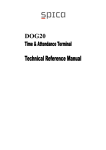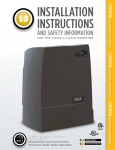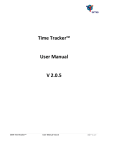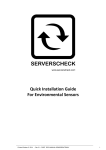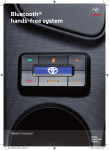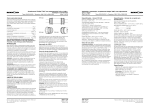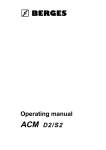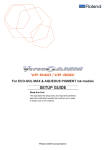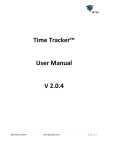Download BOX20
Transcript
Copyright © 2005 Spica International
All rights reserved. No part of this document may be reproduced in any form without the express written permission of Spica
International.
Doc No: BOX20-MAN-ENG
Version: 1.2
Date: 29 August 2005
HARDWARE WARRANTY STATEMENT
SPICA INTERNATIONAL WARRANTS TO REPAIR OR REPLACE ANY MANUFACTURING DEFECTS, FAULTS OR PRODUCT DEFECTS ARISING FROM MATERIAL
DEFECT OR WORKMANSHIP WITHIN PERIOD SPECIFIED BY STATUTE, AT ITS OWN COST AND IN THE HEADQUARTERS OF OUR AUTHORISED REPAIR
SERVICE. IF THE SERVICE REPAIR PERIOD EXCEEDS 10 DAYS, THE WARRANTY PERIOD WILL BE EXTENDED FOR THE TIME OF REPAIR.
THE WARRANTY DOES NOT INCLUDE:
•
•
•
•
•
•
•
•
•
•
FAULTS CAUSED BY NON-COMPLIANT OR IMPROPER INSTALLATION;
FAULTS CAUSED BY UNAUTHORIZED OR NEGLIGENT PRODUCT USAGE;
FAULTS CAUSED BY USAGE THAT DOES NOT CONFORM TO THE INSTRUCTIONS OF USE;
FAULTS CAUSED BY INSUFFICIENT PRODUCT MAINTENANCE;
FAULTS CAUSED BY UNAUTHORIZED MODIFICATIONS;
MECHANICAL FAULTS, CAUSED BY THE USER;
FAULTS CAUSED BY POWER LOSSES OR FLUCTUATIONS AND LIGHTNING;
FAULTS CAUSED BY EXTREMES OF TEMPERATURE OR HUMIDITY;
FAULTS CAUSED BY RUNDOWN BATTERIES;
FAULTS CAUSED BY ACCIDENTS, DISASTERS (FIRE, EARTHQUAKE, WAR…).
THIS WARRANTY DOES NOT APPLY TO COMPONENT PARTS, SUBJECT TO CONSTANT WEAR AND TEAR (PRINTHEADS, TAPES...). THE WARRANTY WILL BE
VOID IN CASES OF UNAUTHORIZED ATTEMPTS TO DISASSEMBLE OR MODIFY THE PRODUCT.
PRODUCT’S LIFE EXPECTANCY IS 5 YEARS.
WARRANTY PERIOD: 12 MONTHS FOLLOWING THE DATE OF THE DELIVERY TO THE ORIGINAL PURCHASER, BUT NO MORE THAN 13 MONTHS FROM THE
DATE OF DELIVERY TO THE AUTHORIZED DEALER.
THIS WARRANTY IS EFFECTIVE UPON A RECEIPT OF THE WARRANTY CARD AND INVOICE.
TABLE OF CONTENTS
1 INTRODUCTION ....................................................................................................................................................................1
1.1 General............................................................................................................................................................................1
1.2 BOX20 types and coding .................................................................................................................................................1
1.3 Technical specifications...................................................................................................................................................2
1.4 Certificates.......................................................................................................................................................................3
1.4.1 Declaration of Conformity .........................................................................................................................................3
1.4.2 Attestation of Conformity ..........................................................................................................................................4
2 BOX20 INSTALLATION MANUAL ........................................................................................................................................5
2.1 Safety precautions ...........................................................................................................................................................5
2.2 Outline schematics ..........................................................................................................................................................6
2.3 Mounting instructions.......................................................................................................................................................6
2.4 BOX20 main board ..........................................................................................................................................................6
2.5 Outlets and Interfaces .....................................................................................................................................................8
2.5.1 Mains power supply (K8) ..........................................................................................................................................8
2.5.2 Ethernet Interface (K1) .............................................................................................................................................9
2.5.3 RS232 interface A (K2).............................................................................................................................................9
2.5.3.1 RS232 interface A as a host channel.................................................................................................................9
2.5.3.2 RS232 interface A interfacing fingerprint readers ..............................................................................................9
2.5.4 RS232 interface B (K2)...........................................................................................................................................10
2.5.5 RS422 host interface (K2) ......................................................................................................................................11
2.5.6 RS485 party line interface (K3)...............................................................................................................................11
2.5.7 Card reader Interface (K4)......................................................................................................................................11
2.5.7.1 Proximity card readers with wiegand interface.................................................................................................11
2.5.7.2 Proximity card readers with Data/Clock interface.............................................................................................12
2.5.7.3 HXR10, HXRS15 readers ................................................................................................................................13
2.5.7.4 Magnetic card readers with Data/Clock interface.............................................................................................13
2.5.7.5 MSR40 magnetic card reader ..........................................................................................................................13
2.5.7.6 Long range (telecomander) receiver with Data/Clock interface........................................................................13
2.5.7.7 RXR2 long range receiver................................................................................................................................14
2.5.8 Inputs (K5) ..............................................................................................................................................................14
2.5.9 Outputs (K6) ...........................................................................................................................................................14
2.5.10 External power source input / power output (K7) ..................................................................................................15
2.6 Fuses.............................................................................................................................................................................15
2.7 Battery ...........................................................................................................................................................................16
2.8 Interfacing BOX20 in Time&Space access control system ............................................................................................16
2.8.1 Communication.......................................................................................................................................................16
2.8.2 ID card reader.........................................................................................................................................................17
2.8.3 Fingerprint verification reader (Bioscrypt VFLEX)...................................................................................................17
2.8.4 Locking mechanism ................................................................................................................................................17
2.8.5 Door status sensor..................................................................................................................................................17
2.8.6 Door open button ....................................................................................................................................................17
2.8.7 Additional alarm sensors ........................................................................................................................................17
2.8.8 Alarm activator........................................................................................................................................................18
2.8.9 Standard configurations..........................................................................................................................................18
2.8.9.1 Single door configuration .................................................................................................................................18
2.8.9.2 Double door configuration................................................................................................................................19
2.9 Configuration and settings .............................................................................................................................................19
I
2.9.1 Deep Switch settings.............................................................................................................................................. 19
2.9.1.1 Terminal address setting................................................................................................................................. 19
2.9.1.2 Reader interface type setting .......................................................................................................................... 20
2.9.2 Jumper settings...................................................................................................................................................... 20
2.9.3 Ethernet interface – configuration and settings ...................................................................................................... 24
2.9.3.1 Ethernet interface - IP address setting ............................................................................................................ 24
2.9.3.2 Ethernet Interface - Parameter settings .......................................................................................................... 24
2.9.4 Configuring VFLEX fingerprint reader parameters ................................................................................................. 26
2.10 BOX20 LED indicators ................................................................................................................................................ 28
2.11 Cables......................................................................................................................................................................... 29
2.12 BOX20 firmware download procedure......................................................................................................................... 30
2.12.1 BDU - BOX20 download utility ............................................................................................................................. 30
2.12.2 BDU settings ........................................................................................................................................................ 30
2.12.3 BDU commands ................................................................................................................................................... 32
2.12.3.1 Single Step Commands................................................................................................................................. 33
2.12.3.2 Terminal Auto Discovery Command (TAD) ................................................................................................... 33
3 BOX20 USER MANUAL...................................................................................................................................................... 35
3.1 Time&Space software modules .................................................................................................................................... 35
3.2 Functions of access control terminal............................................................................................................................. 35
3.3 BOX20 parametrising.................................................................................................................................................... 36
3.4 BOX20 Usage ............................................................................................................................................................... 41
II
1 Introduction
1.1 General
BOX20 is the access control terminal that controls various peripheral devices at a specific access point (cards
readers, door locks, activators, sensors) in order to perform access control function. BOX20 is a building block of
computerized access control system of various complexities, from few doors on single location up to hundreds of
doors (practically unlimited) on various locations. BOX20 communicates with application database via
communication interfaces and capabilities. On-line operation is preferred to achieve up-to-date database but it is
not necessary; BOX20 can perform full operation also without on-line database access.
1.2 BOX20 types and coding
With regard to the communication interfaces and system architecture there are two connectivity types of BOX20
terminals.
Master terminal (BOX20-MS). Master terminal has direct connection to the host computer. It can manage a
group of up to 31 slave terminals in proprietary RS485 network segment, called party line.
Slave terminal (BOX20-SV). Slave terminal has no direct connection to the host computer, but indirect via
BOX20-MS master terminal as one of up to 31 slave terminals on the party line.
Besides connectivity types BOX20 terminals could differ also with respect to built-in options.
Ethernet interface (E). This option is available only for master terminal (BOX20-MS).
Backup battery (B). BOX20 can be equipped with internal backup battery for normal, uninterrupted operation in
absence of mains supply (230V AC).
Full product name consists of the generic name (BOX20) followed by codes that denote connectivity type and
options. Bellow, find a table with all available BOX20 variations.
BOX20 Technical Reference Manual
1
BOX20 Types
BOX20-MS
Description
Master terminal
BOX20-MS-E
Master terminal with Ethernet interface option
BOX20-MS-B
Master terminal with Battery backup option
BOX20-MS-EB
Master terminal with Ethernet interface and
Battery backup options
BOX20-SV
Slave terminal
BOX20-SV-B
Slave terminal with Battery backup option
Through this manual a generic name BOX20 is used where explaining facts that apply for all BOX20 types. When
explaining facts, which apply to specific terminal type(s) only, complete terminal type designation is used.
1.3 Technical specifications
2
Physical
240mm x 160mm x 90mm (without cable leads),
240mm x 185mm x 90mm (with cable leads),
Weight 1550g (without battery), 2130g (with battery).
Power supply
230V AC, 50Hz, power consumption less than 5VA.
Environment
Operating temperature: 0°C to +50°C, Storage temperature: -20°C to +70°C, Humidity: 10% to
90% (non condensing).
Readers
2 readers with wiegand or Data/Clock interface
2 LED indicator/reader.
Memory
1Mbit FLASH EPROM (firmware);
1Mbit SRAM with battery backup (up to 4500 events, up to 4600 user profiles).
Communication
interfaces
BOX20-MS
Host interface:
•
RS232-A: 9600 - 57600 baud, up to 30m distance, or
•
RS422: 9600 - 57600 baud, up to 1200m distance, or
•
Ethernet (option): 10BaseT, 10Mbps.
Party line interface:
•
RS485: SDLC, 62.5 or 15.6 Kbaud, max. 32 terminals per segment max. segment length
about 1200 m.
Auxiliary interface:
•
RS232-A: 9600 or 19200 baud, up to 30m distance, or
•
RS422: 9600 or 19200 baud, up to 1200m distance.
Service interface:
•
RS232-B: 19200 baud, up to 30m distance.
Communication
interfaces
BOX20-SV
Party line interface:
RS485 (party line), SDLC, 62.5 or 15.6 Kbaud, max. 32 terminals per segment max. Segment
length about 1200 m.
Auxiliary interface:
•
RS232-A: 9600 or 19200 baud, up to 30m distance, or
•
RS422: 9600 or 19200 baud, up to 1200m distance.
Service interface:
RS232-B: 600 - 38400 baud, up to 30m distance.
Outputs
4 Relay outputs, configurable for passive or active output;
Max. 30V AC/DC, 3A
Note: With active outputs and internal power supply used for output activators the total current
consumption of external devices is limited to 1.5A.
Inputs
4 digital inputs, optically isolated, passive or active
For passive input: Uin = 12-24V AC/DC.
Battery option
Rechargeable Sealed Lead Acid, 12V/1,2 Ah.
Standards
LVD: IEC60950-1: 2001, EN60950-1: 2001, First
EMC: EN55022: 1998+A1: 2000 (CLASS A),
Edition
EN55024: 1998, EN61000-6-2:1999
Introduction
1.4 Certificates
1.4.1 Declaration of Conformity
BOX20 Technical Reference Manual
3
1.4.2 Attestation of Conformity
4
Introduction
2 BOX20 Installation Manual
The content of installation manual is confined to information that is necessary for mounting and installation of
BOX20 terminal.
Only trained people may carry out the installation of the device.
2.1 Safety precautions
Mains power:
Device is supplied by 230V. Caution when opening the housing, danger of electric shock.
All installation and repair service may only be made by authorized trained service personnel.
230V AC socket outlet shall be installed near the equipment and shall be easily accessible.
Fuses:
For replacement use and install fuses strictly according to manufacturer's instructions as specified in
section 2.6.
Battery:
For replacement use and install new battery strictly according to manufacturer's instructions as
specified in section 2.7.
Upon reaching the end of their useful life, batteries should be disposed using appropriate collection
and/or recycling channels.
Mounting:
Mounting means intended for wall mounting shall be adequate. For mounting instructions see section
2.2.
Relays:
Output relays are designed for a maximum of 30V DC/AC and 2A. For device safety reasons 230V may
not be switched with these relays.
ESD (Electro Static Discharge):
During installation of the device the ESD protective measures must be considered.
BOX20 Technical Reference Manual
5
2.2 Outline schematics
2.3 Mounting instructions
The terminal should be mounted on the wall or other appropriate base with four screws through the mounting
holes located in BOX20 housing angles. Recommended screw diameter is 4mm. Use screw type and length
according to base material (wood, brick, concrete, metal,). For some base material (concrete, brick, stone…) use
appropriate screw anchor (e.g. plastic screw anchor 6mm x 30mm) to ensure solid mounting.
•
Unscrew four screws in BOX20 housing and remove the housing cover.
•
Locate positions of mounting holes on the wall (or other base). The holes should be positioned in a rectangle
with dimension 228mm x 130,5mm.
•
Prepare mounting holes accordingly (bore holes, insert plastic anchors…)
•
Place the lower part of the housing on its place and fix it with the screws.
2.4 BOX20 main board
The following photo and picture show BOX20 main board.
6
BOX20 Installation Manual
On the picture you can locate all the outlets, jumpers and LED indicators described in the following paragraphs.
Position 1-2 of double position jumpers is marked with a dot.
BOX20 Technical Reference Manual
7
2.5 Outlets and Interfaces
2.5.1 Mains power supply (K8)
Caution, danger of electric shock!
BOX20 terminal is powered from the mains supply, 230V, 50Hz. See the table below for connection instructions.
Block
K8-1 (L)
Line
Live
K8-2 (N)
Neutral
K8-3 (PE)
Protective Earth
Note. Always connect K8-3 outlet with protective earth cable.
8
BOX20 Installation Manual
2.5.2 Ethernet Interface (K1)
Ethernet interface (10Base-T) could be used as one of three options (beside RS232 and RS422 interface) for
interfacing BOX20-MS-E terminal to the host computer. You should install the connecting Ethernet cable directly
onto the termination block K11 according to the following table.
Block
UTP wire color
(acc. to EIA/TIA
568B)
UTP wire color
(acc.to EIA/TIA
568A)
Ethernet
connector
K1-1 (ERX+)
Green-white
Orange-white
3
K1-2 (ERX-)
Green
Orange
6
K1-3 (ETX+)
Orange-white
Green-white
1
K1-4 (ETX-)
Orange
Green
2
RJ45 plug and connector orientation
Note. Ethernet interface is not default interface; it is an option (option ‘E’).
2.5.3 RS232 interface A (K2)
RS232 interface A could be used as a host channel or as an auxiliary channel connecting fingerprint verification
readers to BOX20 terminal. The Selection is performed by appropriate jumper settings (see section 2.9.2).
2.5.3.1 RS232 interface A as a host channel
Beside Ethernet and RS422 interface, RS232 interface A could be used as one of the three possible interface
options for the host channel, which means for interfacing BOX20-MS terminal to the host computer.
Communication cable between BOX20-MS and host PC serial port should be made according to the following
connection diagram.
Block
Line
Host DB9
K2-10 (RX-A)
RX
3
K2-11 (TX-A)
TXD
2
K2-12 (GND)
GND
5
Use shielded cable for RS232 communication. Connect shield together with signal GND (pin 5) on DB9
connector at host side.
2.5.3.2 RS232 interface A interfacing fingerprint readers
RS232 interface A could be used as an auxiliary channel interfacing up to two Bioscrypt VFLEX fingerprint
readers according to the following connection diagram.
First VFLEX reader
VFLEX (DIN15, pigtail)
BOX20
Description
VCC (13, red)
K4-12 (VCC3)
+12V DC
POWER GND
(11, black)
K4-11(GND3)
Power GND
SIGNAL GND
(12, black-red)
K2-12 (GND)
Signal GND
BOX20 Technical Reference Manual
9
* TXD (9, violet)
* K2-10 (RX-A)
Communication
VFLEX -> BOX20
RXD
(10, violet-white)
K2-11 (TX-A)
Communication
BOX20 -> VFLEX
EARTH GND
(15, green-yellow)
K8-3 (PE)
Earth GND
BOX20
Description
Second VFLEX reader
VFLEX (DIN15, pigtail)
VCC (13, red)
K4-6 (VCC3)
+12V DC
POWER GND
(11, black)
K4-5 (GND3)
Power GND
SIGNAL GND
(12, black-red)
K2-12 (GND)
Signal GND
* TXD (9, violet)
* K2-10 (RX-A)
Communication
VFLEX -> BOX20
RXD (10, violet-white)
K2-11 (TX-A)
Communication
BOX20 -> VFLEX
EARTH GND
(15, green-yellow)
K8-3 (PE)
Earth GND
* Transmit line (TXD) from each fingerprint reader to BOX20 RX-A outlet should be made through a small signal
diode (e.g. 1N4148) according to the following drawing.
VCC
K4-12 (VCC3)
PGND
K4-11 (GND3)
VFLEX 1
TXD
RXD
SGND
K4-6 (VCC3)
EGND
K4-5 (GND3)
K2-10 (RX-A)
BOX20
K2-12 (GND)
K2-11 (TX-A)
SGND
TXD
RXD
VCC
PGND
VFLEX 2
EGND
K8-3 (PE)
2.5.4 RS232 interface B (K2)
RS232 interface B is used as a service channel for local firmware upgrade procedure (for details see paragraph
2.12). Communication cable should be made according to the following connection diagram.
Block
Line
Host DB9
K2-7 (RX-B)
RX
3
K2-8(TX-B)
TXD
2
K2-9 (GND)
GND
5
Use shielded cable for RS232 communication.
10
BOX20 Installation Manual
2.5.5 RS422 host interface (K2)
RS422 host interface could be used as one of three options (beside Ethernet and RS232 interface) for interfacing
BOX20 terminal to the host computer. Additional RS422/RS232 converter is required for host computer.
Communication cable between BOX20 and this converter should be made according to the following connection
diagram.
Block
Line
RS232/422 converter
K2-2 (RX-)
RX+
TX+
K2-3 (RX+)
RX-
TX-
K2-4 (TX-)
TX+
RX+
K2-5 (TX+)
TX-
RX-
K2-1 (GND)
GND
GND
K2-6 (GND
GND
GND
Take shielded cable with at least two twisted pairs for RS422 communication. Use one pair for RX+/RX-, other
pair for TX+/TX- and shield for GND connection.
2.5.6 RS485 party line interface (K3)
RS485 communication interface is aimed for party line connection, which consists of one master (BOX20-MS)
and multiple slave (BOX20-SV) terminals. In a party line the terminals are connected in series meaning that each
terminal in the system, except the first and the last one, has one incoming cable (leading from the previous
terminal in line) and one outgoing cable (leading to the next terminal in line).
Maximal number of slave terminals per each party-line network is 63. According to RS485 standard
recommendations only 31 slave terminals can be directly connected to each party-line segment and total cable
length should not exceed 1200m. If more terminals should be included, or distance is higher, RS485 repeater
should be used to split party line to two segments.
We highly recommend more party lines with fewer terminals per party line instead of a long party-line(s) with
many terminals or even repeaters. It depends on situation, but 10-20 terminals per party-line makes and
appropriate balance.
Block
Line (cable)
K3-1(NET-)
NET+ (to the previous terminal)
K3-2 (NET+)
NET- (to the previous terminal)
K3-1 (GND2)
GND (to the previous terminal)
K3-4 (NET-)
NET+ (to the next terminal)
K3-5 (NET+)
NET- (to the next terminal)
K3-6 (GND2)
GND (to the next terminal)
Use shielded cable with at least one twisted pair for RS485 communication. Use the wires of the same twisted
pair for NET+ and NET-. Use shield for GND connection.
2.5.7 Card reader Interface (K4)
2.5.7.1 Proximity card readers with wiegand interface
BOX20 terminal supports two proximity readers with wiegand interface. Supported data formats are: Indala 27 bit
wiegand and standard 26-bit wiegand format. See tables below for connection diagram of various readers.
BOX20 Technical Reference Manual
11
2.5.7.1.1
PXR10, PXR20, PXRK10 readers (Indala/Motorola)
Reader 1, wire color
BOX20 block
Line
Red
K4 – 12 (VCC3)
+Vcc
Black + shield
K4 – 11 (GND3)
GND
Orange
K4 – 10 (LEDG-1)
LED green
Green
K4 – 9 (DATA0/CLK –1)
DATA0
White
K4 – 8 (DATA1/DATA-1)
DATA1
Brown
K4 – 7 (LEDR1-1)
LED red
Reader 2, wire color
BOX20 block
Line
Red
K4 – 6 (VCC3)
+ Vcc
Black + shield
K4 – 5 (GND3)
GND
Orange
K4 – 4 (LEDG-2)
LED green
Green
K4 – 3 (DATA0/CLK –2)
DATA0
White
K4 – 2 (DATA1/DATA-2)
DATA1
Brown
K4 – 1 (LEDR1-2)
LED red
Note! Jumper J19 should be set to position 1-2 for these reader types. See section 2.9.2 for more details on
jumper settings.
2.5.7.1.2
PXR60 reader (Indala/Motorola)
Because of high current consumption of PXR60 (app. 1,2A), only one reader can be supplied by BOX20. If
second reader is also used it has to be supplied by external power supply (EPS) of 12V – 24V DC, 1,5A.
Reader 1, wire color
BOX20 block
Line
Red
K4 – 12 (VCC3)
+Vcc
Black + shield
K4 – 11 (GND3)
GND
Orange
K4 – 10 (LEDG-1)
LED green
Green
K4 – 9 (DATA0/CLK –1)
DATA0
White
K4 – 8 (DATA1/DATA-1)
DATA1
Brown
K4 – 7 (LEDR1-1)
LED red
Reader 2 , wire color
BOX20 block
Red
Black + shield
K4 – 5 (GND3)
Orange
K4 – 4 (LEDG-2)
EPS
Line
+Vcc
+Vcc
GND
GND
LED green
Green
K4 – 3 (DATA0/CLK –2)
DATA0
White
K4 – 2 (DATA1/DATA-2)
DATA1
Brown
K4 – 1 (LEDR1-2)
LED red
Note! Jumper J19 should be set to position 1-2 for this reader type. See section 2.9.2 for more details on jumper
settings.
2.5.7.2 Proximity card readers with Data/Clock interface
BOX20 supports two proximity readers with Data/Clock (magstripe emulation) interface with data format
compatible to magnetic readers of track 2 (ISO, track 2, ABA). See tables below for connecting various readers.
12
BOX20 Installation Manual
2.5.7.3 HXR10, HXRS15 readers
Reader 1, block
BOX20 block
Line
2 (+12V)
K4-12 (VCC3)
+Vcc
1 (0V)
K4-11 (GND3)
GND
7 (LED V)
K4-10 (LEDG-1)
LED green
5 (CLOCK)
K4-9 (DATA0/CLK –1)
CLOCK
4 (DATA)
K4-8 (DATA1/DATA-1)
DATA
8 (LED R)
K4-7 (LEDR1-1)
LED red
Reader 2, block
BOX20 block
Line
2 (+12V)
K4-6 (VCC3)
+Vcc
1 (0V)
K4-5 (GND3)
GND
7 (LED V)
K4-4 (LEDG-2)
LED green
5 (CLOCK)
K4-3 (DATA0/CLK-2)
CLOCK
4 (DATA)
K4-2 (DATA1/DATA-2)
DATA
8 (LED R)
K4-1 (LEDR-2)
LED red
Note! Jumper J19 should be set to position 1-2 for this reader type. See section 2.9.2 for more details on jumper
settings.
2.5.7.4 Magnetic card readers with Data/Clock interface
BOX20 terminal supports two magnetic stripe readers with standard Data/Clock interface and data format
according to ISO standard for track 2 (ABA). See the table below for MSR40 magnetic reader connection.
2.5.7.5 MSR40 magnetic card reader
Reader 1, wire color
BOX20 block
Line
Red
K4-12 (VCC3)
+5V
Black
K4-11 (GND3)
GND
Green
K4-10 (LEDG-1)
LED green
Blue
K4-9 (DATA0/CLK –1)
CLOCK
Yellow
K4-8 (DATA1/DATA-1)
DATA
Brown
K4-7 (LEDR1-1)
LED red
Reader 2, wire color
BOX20 block
Line
Red
K4-6 (VCC3)
+5V
Black
K4-5 (GND3)
GND
Green
K4-4 (LEDG-2)
LED green
Blue
K4-3 (DATA0/CLK-2)
CLOCK
Yellow
K4-2 (DATA1/DATA-2)
DATA
Brown (via 150 Ohm)
K4-1 (LEDR-2)
LED red
Note! Jumper J19 should be set to position 2-3 for this reader type. See section 2.9.2 for more details on jumper
settings.
2.5.7.6 Long range (telecomander) receiver with Data/Clock interface
BOX20 supports two long-range receivers with Data/Clock (magstripe emulation) interface with data format
compatible to magnetic readers of track 2 (ISO, track 2, ABA). See tables below for connecting RXR2 receiver.
BOX20 Technical Reference Manual
13
2.5.7.7 RXR2 long range receiver
Receiver 1, block
BOX20 block
Line
12V-1
K4-12 (VCC3)
+Vcc
12V-2
K4-11 (GND3)
GND
GND
K4-11 (GND3)
GND
SCL
K4-9 (DATA0/CLK –1)
CLOCK
SDA
K4-8 (DATA1/DATA-1)
DATA
Reader 2, block
BOX20 block
Line
12V-1
K4-6 (VCC3)
+Vcc
12V-2
K4-5 (GND3)
GND
GND
K4-5 (GND3)
GND
SCL)
K4-3 (DATA0/CLK-2)
CLOCK
SDA
K4-2 (DATA1/DATA-2)
DATA
Note! Jumper J19 should be set to position 1-2 for this reader type. See section 2.9.2 for more details on jumper
settings.
2.5.8 Inputs (K5)
BOX20 supports four inputs to monitor the status of input sensors. Each input can be either active or passive
(configurable by setting jumpers to appropriate positions). An active input supplies electrical power to the
connected sensor (e.g. door open/close detection switch, egress switch), while the passive input detects the
logical voltage level of the input device (e.g. IR sensor). The standard voltage level of the sensors is expected to
be from 10 to 20 V (DC or AC), with the power consumption ranging from 12 to 27mA.
Block
Line
K5-1 (IN1-)
INPUT1-
K5-2 (IN1+)
INPUT1+
K5-3 (IN2-)
INPUT2-
K5-4 (IN2+)
INPUT2+
K5-5 (IN3-)
INPUT3-
K5-6 (IN3+)
INPUT3+
K5-7 (IN4-)
INPUT4-
K5-8 (IN4+)
INPUT4+
Plus (+) and minus (-) suffixes show the polarity if the input in question is configured as active.
2.5.9 Outputs (K6)
BOX20 has four relay outputs for connecting activators. An output in BOX20 can be either active (voltage) or
passive (dry contact). An active output supplies power (form internal or external power supply) to the connected
activator, while the passive output provide “dry contact” output to the electrical circuit of the connected activator.
Combined with the external power supply the output relays enable broader range of output voltages (power) and
galvanic separation of peripherals from the terminal’s electronics.
14
BOX20 Installation Manual
Block
Line
K6-1 (OUT1-)
OUTPUT1-
K6-2 (OUT1+)
OUTPUT1+
K6-3 (OUT2-)
OUTPUT2-
K6-4 (OUT2+)
OUTPUT2+
K6-5 (OUT3-)
OUTPUT3-
K6-6 (OUT3+)
OUTPUT3+
K6-7 (OUT4-)
OUTPUT4-
K6-8 (OUT4+)
OUTPUT4+
Plus (+) and minus (-) suffixes in the Line column represent the polarity of the output block if the output is
configured as active.
2.5.10 External power source input / power output (K7)
Termination block K7 could have two functions as follows.
a.)
External power source input. If activators (electrical locks…) connected to K5 have voltage or current
demands that exceed BOX20 features, appropriate external power supply should be used and connected
to K7 termination block.
Note that in this case jumpers J35 and J36 must be OFF.
b.)
Block
K7-1,2 (VEXT-)
Line
Ext. Power supply - minus
K7-3,4 (VEXT+)
Ext. Power supply - plus
Power output. BOX20 could power potential external device through termination block K7. The
voltage on K7 is not regulated, it’s level is app. 12V DC and depends on current consumption. Overall
maximum current source (devices on K7 and K6) is limited to 1,5A.
Note that in this case jumpers J35 and J36 must be ON.
Block
K7-1,2 (VEXT-)
Line
Ext. device - minus
K7-3,4 (VEXT+)
Ext. device - plus
2.6 Fuses
There are two glass fuses on the BOX20 main board with following characteristics.
F1 – slow blow glass miniature fuse 5x20mm, 0.16A,T
F2 – slow blow glass miniature fuse 5x20mm, 2.5A,T
By defects use the replacement fuses with the same characteristics.
Warning!
Fuse F1 is under high voltage 230V. Disconnect mains power before handling with this component.
BOX20 Technical Reference Manual
15
2.7 Battery
Some BOX20 terminals (with option B) have installed backup battery as uninterruptible power source. Expected
battery lifetime is about 3 years, it depends very much on usage (number of charge/discharge cycles) and
environmental temperature.
For replacement use the new battery of the same type (as specifies bellow). Cut two plastic leads and remove
the old battery from BOX20 main board. Then place the replacement battery on its place and fasten it firmly using
two appropriate plastic leads.
Upon reaching the end of their useful life, batteries should be disposed off using appropriate collection and/or
recycling channels.
Battery specifications:
Manufacturer: Fiamm
Model: FG20121, 12V 1,2Ah
Description: Rechargeable sealed Lead-Acid Battery.
2.8 Interfacing BOX20 in Time&Space access control system
2.8.1 Communication
In access control system BOX20 terminals communicate with the host computer. Communication path depends
on terminal type (MS or SV) and selected host interface as shown on the following picture.
Master terminal (BOX20-MS) communicates with host computer directly using one of three possible host
interfaces: RS232, RS422 or Ethernet.
By RS232 interface BOX20-MS is connected directly to computer’s serial port. RS232 interface cable may not be
longer then 30m. For longer distances use RS422 interface.
RS422 interface could be used for distances up to 1200m. By RS422 interface BOX20-MS is connected to
computer’s serial port via RS422/RS232 adapter.
With Ethernet interface BOX20-MS-E terminal is directly connected to Ethernet LAN and communicates with host
computer via LAN/WAN infrastructure using TCP/IP protocol.
Slave terminals (BOX20-SV) communicate directly with master terminal (BOX20-MS) over party-line interface
(RS485). Actually, slave terminals communicate indirectly with host computer system, as master terminal serves
only as a router between host computer and slave terminals. Each party line network consists of one master
(BOX20-MS) terminal and up to 31 slave (BOX20-SV) terminals. Using party line repeater, up to 63 slave
terminals may be connected to a party-line network.
See tables in paragraphs from 2.5.2 to 2.5.6 for details on connection of BOX20 communication interface.
RS232/RS422
i
BOX20-MS
A B C
BOX20-MS-E
BOX20-SV
16
BOX20-SV
BOX20-SV
RS485, Party line
BOX20-SV
RS485, Party line
RS485, Party line
DOG09-MS-E
BOX20-SV
BOX20-SV
BOX20 Installation Manual
2.8.2 ID card reader
Two card readers (with wiegand or Data/Clock interface) can be connected to BOX20. These two readers can be
installed on both sides of single access point (door) as ingress and egress reader, or on two access points as
ingress readers. Cable length between reader and BOX20 should not exceed 50m. Do not install proximity
readers too close to each other to prevent interference and unwanted readings. The minimum distance in any
direction between two proximity readers is equal to reader’s reading range multiplied by five. (E.g. minimum
distance between two PXR10 readers with 12 cm reading range is 60 cm).
See detailed connection diagrams for various readers in chapter 2.5.7.
2.8.3 Fingerprint verification reader (Bioscrypt VFLEX)
Additionally to ID card readers up to two fingerprint verification readers can be optionally connected to BOX20.
These readers are used for ID card owner authentication in application with higher security demands. As
fingerprint verification readers are always a supplement to the ID badge reader they can be installed on both
sides of single access point (door) as ingress and egress reader, or on two access points as ingress readers.
See detailed connection diagrams for fingerprint verification reader in paragraph 2.5.3.2.
2.8.4 Locking mechanism
BOX20 can be used with various locking mechanisms such as electromechanical lock, electromagnetic lock,
motorized sliding door system, tripod, revolving door, and barrier… Locking mechanism of the first access point
is always connected to OUTPUT1. If BOX20 supports two access points then locking mechanism of the second
access point is connected to OUTPUT2. Depending on locking mechanism type configure these two outputs
accordingly (for active or passive output) with jumpers J7 and J8 according to paragraph 2.9.2. The output
should be configured as active for electromechanical or electromagnetic locks. For tripods, barriers, motorized
sliding doors and revolving doors the output should be configured as passive. Depending on locking mechanism
requirements you should configure output relay for normally open or normally closed function. This setting is
done in the Event Collector Manager software module. See paragraph 3.3 and Time&Space User Manual for
details.
2.8.5 Door status sensor
Door status sensor is a micro switch, which shows the status of the door (open/closed). Normally closed (N.C.)
type of sensor has to be used (when the door is closed, the sensor contacts are closed; when the door is open,
sensor contacts are open as well). Door status sensor of the first access point should be connected to INPUT1
and door status sensor of the second access point (if exists) should be connected to INPUT3. These inputs
should be set as active by jumpers J9 and J11 according to paragraph 2.9.2.
By monitoring door status sensor BOX20 would send an alarm message to the host computer if door remains
open too long or if door is broken-in. This function is enabled by enabling and configuring alarm1 and alarm3 (for
INPUT1 and INPUT3 respectively) in the Time&Space Manager program. For details on alarm configuration and
monitoring see paragraph 3.3 and Time&Space User Manual.
2.8.6 Door open button
Door open button is most likely used as egress key to open the door for exit. Note that “normally open” (N.O.)
button has to be used for this function. The door open button of the first access point is connected to INPUT2 and
door open button of second access point (if exists) is connected to INPUT4. These inputs should be set as active
so jumpers J10 and J12 should be set accordingly (see paragraph 2.9.2).
When door open buttons are used and connected to INPUT2 or INPUT4, corresponding alarm function (alarm2
and alarm4) must not be enabled in the Time&Space Manager.
2.8.7 Additional alarm sensors
If door open sensors are not used, you could connect additional alarm sensors to the BOX20 inputs INPUT2 and
INPUT4 (e.g. panic key, IR motion sensor…). Note that “normally open” sensors have to be used for this function
(if sensors have voltage output it should be “normally off”).
BOX20 Technical Reference Manual
17
By monitoring sensor status BOX20 would send an alarm message to the host computer when alarm condition
appears. This function is enabled by enabling and configuring alarm2 and alarm4 (for INPUT2 and INPUT4
respectively) in the Time&Space Manager program. For details on alarm configuration and monitoring see
paragraph 3.3 and Time&Space User Manual.
2.8.8 Alarm activator
You can connect alarm activator (alarm siren, alarm light…) to any spare BOX20 output. As BOX20 can be
configured to activate any of its outputs when alarm condition appears, BOX20 will switch on this alarm activator.
Configuring alarm parameters within Time&Space Manager enables this function. For more details read
paragraph 3.3 and Time&Space User Manual.
Set corresponding jumper to achieve active or passive function of specific output as required by activator (see
paragraph 2.9.2).
2.8.9 Standard configurations
As a conclusion we can identify two main BOX20 configurations with respect to its peripherals: a single door
configuration and a double door configuration as shown in the following pictures and corresponding tables. Note
that use of door status sensors and Door open buttons is optional and could be omitted.
2.8.9.1 Single door configuration
BOX20 outlet
18
Function
Reader -1 (K4-7 to K4-12)
Reader on entrance
Reader- 2 (K4-1 to K4-6)
Reader on exit
Output1 (K6-1, K6-2)
Locking mechanism (door lock…)
Output2 (K6-3, K6-4)
Alarm relay
Output3 (K6-5, K6-6)
Alarm relay
Output4 (K6-7, K6-8)
Reserved
Input1 (K5-1, K5-2)
Door status sensor (N.C.)
Input2 (K5-3, K5-4)
Door open button (N.O.), optional
Input3 (K5-5, K5-6)
Not used
Input4 (K5-7, K5-8)
Not used
BOX20 Installation Manual
2.8.9.2 Double door configuration
BOX20 outlet
Function
Reader-1 (K4-7 to K4-12)
Reader on first door, entrance
Reader-2 (K4-1 to K4-6)
Reader on second door, entrance
Output1 (K6-1, K6-2)
Locking mechanism (door lock…),
first door
Output2 (K6-3, K6-4)
Locking mechanism (door lock…),
second door
Output3 (K6-5, K6-6)
Alarm relay
Output4 (K6-7, K6-8)
Reserved
Input1 (K5-1, K5-2)
Door status sensor, first door (N.C.)
Input2 (K5-3, K5-4)
Door open button, first door (N.O.)
Input3 (K5-5, K5-6)
Door status sensor, second door (N.C.)
Input4 (K5-7, K5-8)
Door open button, second door (N.O.)
2.9 Configuration and settings
2.9.1 Deep Switch settings
There are 8 deep switches on BOX20 main board, position S1 with various functions as explained bellow.
2.9.1.1 Terminal address setting
Deep switches S1.1 to S1.6 are used to set terminal address according to the tables bellow. In these tables
switch OFF position is marked with 0, while switch ON position is marked with 1. Available address range is
address 'A' to address '⌂', that is 63 different addresses in total.
A
B
C
D
E
F
G
H
I
J
K
L
M
N
O
P
S1.1
0
1
0
1
0
1
0
1
0
1
0
1
0
1
0
1
S1.2
0
0
1
1
0
0
1
1
0
0
1
1
0
0
1
1
S1.3
0
0
0
0
1
1
1
1
0
0
0
0
1
1
1
1
S1.4
0
0
0
0
0
0
0
0
1
1
1
1
1
1
1
1
S1.5
0
0
0
0
0
0
0
0
0
0
0
0
0
0
0
0
S1.6
0
0
0
0
0
0
0
0
0
0
0
0
0
0
0
0
BOX20 Technical Reference Manual
19
Q
R
S
T
U
V
W
X
Y
Z
[
\
]
^
_
`
S1.1
0
1
0
1
0
1
0
1
0
1
0
1
0
1
0
1
S1.2
0
0
1
1
0
0
1
1
0
0
1
1
0
0
1
1
S1.3
0
0
0
0
1
1
1
1
0
0
0
0
1
1
1
1
S1.4
0
0
0
0
0
0
0
0
1
1
1
1
1
1
1
1
S1.5
1
1
1
1
1
1
1
1
1
1
1
1
1
1
1
1
S1.6
0
0
0
0
0
0
0
0
0
0
0
0
0
0
0
0
a
b
c
d
e
f
g
h
i
j
k
l
m
n
o
p
S1.1
0
1
0
1
0
1
0
1
0
1
0
1
0
1
0
1
S1.2
0
0
1
1
0
0
1
1
0
0
1
1
0
0
1
1
S1.3
0
0
0
0
1
1
1
1
0
0
0
0
1
1
1
1
S1.4
0
0
0
0
0
0
0
0
1
1
1
1
1
1
1
1
S1.5
0
0
0
0
0
0
0
0
0
0
0
0
0
0
0
0
S1.6
1
1
1
1
1
1
1
1
1
1
1
1
1
1
1
1
q
r
s
t
u
v
w
x
y
z
{
|
}
~
⌂
S1.1
0
1
0
1
0
1
0
1
0
1
0
1
0
1
0
S1.2
0
0
1
1
0
0
1
1
0
0
1
1
0
0
1
S1.3
0
0
0
0
1
1
1
1
0
0
0
0
1
1
1
S1.4
0
0
0
0
0
0
0
0
1
1
1
1
1
1
1
S1.5
1
1
1
1
1
1
1
1
1
1
1
1
1
1
1
S1.6
1
1
1
1
1
1
1
1
1
1
1
1
1
1
1
Each terminal (master terminal and all slave terminals) in particular party line segment must have its unique
address, max. number of terminals per each party-line network is 63. According to RS485 standard
recommendations only 32 devices can be connected to each party-line segment. If more terminals should be
included in particular party-line, RS485 repeater has to be used.
We highly recommend more party-lines with fewer terminals per party-line rather than a long party-line(s) with
many terminals. It depends on situation but 10-20 terminals per party-line makes an appropriate balance.
2.9.1.2 Reader interface type setting
Two deep switches (S1.7, S1.8) are used to set appropriate reader interface according to the following table.
S1.7
Wiegand
ON
Data/Clock
OFF
S1.8
OFF
ON
2.9.2 Jumper settings
J1 – Watch Dog Timer (WDT) Enable; with this jumper internal Watch Dog circuitry is enabled/disabled. In
Normal operation J1 should be ON. It is used only for servicing purposes.
J1
WDT enabled
ON
WDT disabled
OFF
J2, J3 – Ethernet interface programming via RS232-A. These jumpers are ON only when you want to
configure or download internal ethernet module on BOX20 terminal via RS232-A interface.
20
BOX20 Installation Manual
J2
Normal operation
OFF
Eth. int. programming
ON
J3
OFF
ON
J4, J5, J6, J7, J8, J9 – Host channel interface selection. With these jumpers host channel interface type is
selected according to the following table.
J4
RS232-A
OFF
RS422
OFF
Ethernet
ON
J5
OFF
ON
OFF
J6
ON
OFF
OFF
J7
OFF
OFF
ON
J8
OFF
ON
OFF
J9
ON
OFF
OFF
Caution! Note that host channel and auxiliary channel must not have the same interface type selected.
J10, J11 – Auxiliary channel interface selection. With these jumpers auxiliary channel interface type is
selected according to the following table.
J10
RS232- A
1-2
RS422
2-3
J11
1-2
2-3
Caution! Note that host channel and auxiliary channel must not have the same interface type selected.
J12, J13 – Host channel baud rate selection. With this jumper host channel baud rate is selected according to
following table.
9600
19200
38400
57600
J12
ON
J13
ON
OFF
ON
OFF
ON
OFF
OFF
J14 – Auxiliary channel baud rate selection. With this jumper auxiliary channel baud rate is selected according
to the following table
J14
9600
19200
ON
OFF
J15 – Party line baud rate selection. With this jumper party-line baud rate is selected according to the following
table
Baud Rate
J15
62.5 KBaud
OFF
15.6 KBaud
ON
J16 – Reserved. Do not install this jumper.
J17 – Host channel encryption selection. With this jumper data encryption on host channel is selected.
J17
Encryption ON
ON
BOX20 Technical Reference Manual
Encryption OFF
OFF
21
J18 – RS485 termination resistor ON/OFF. Jumper is used to connect/disconnect termination resistor (100
Ohm) on RS485 interface.
J18
Term. resistor ON
ON
Term. resistor OFF
OFF
Note that within RS485 part line network termination resistor should be present on both ends of the party line.
That means J18 should be ON on the first and the last BOX20 device.
J19 – Reader voltage selection; the jumper is used to set appropriate voltage for the readers (connected to K4)
as follows:
J19
12V DC
1-2
5V DC
2-3
Right setting for specific reader is specified in paragraph 2.5.7.
J20 – Loader start; jumper is used for manual start of BOX20 internal loader program. You will need it when
upgrading firmware via serial channel (see paragraph 2.12 for more details). To start loader just put the jumper
ON and remove it. For normal operation the jumper must be OFF.
J20
Start loader
ON (for the moment)
Normal operation
OFF
J21, J22 – Reader interface selection. Jumpers should be set according to reader interface:
J21
Wiegand interface
ON
Data/Clock interface
OFF
J22
ON
OFF
Wiegand interface is used by PXR proximity readers.
Data/clock interface is used by magnetic readers, HXR proximity readers and long range reader RXR2.
J23, J24, J25, J26 – NC/NO selection for outputs. The jumpers are used to select »normally open« (NO) or
»normally closed« (NC) relay outputs OUT1, OUT2, OUT3, OUT4 according to following table.
J23
Position 1-2
OUT1 – NC
Position 2-3
OUT1 – NO
J24
OUT2 – NC
OUT2 – NO
J25
OUT3 – NC
OUT3 – NO
J26
OUT4 – NC
OUT4 – NO
J27, J28, J29, J30 – Active/Passive selection for outputs. With these jumpers you can set outputs OUT1,
OUT2, OUT3, OUT4 to be active (voltage source) or passive (dry contact) according to the following table.
J27
Position 1-2, 3-4
OUT1 – active
Position 2-3
OUT1 – passive
J28
OUT2 – active
OUT2 – passive
J29
OUT3 – active
OUT3 – passive
J30
OUT4 – active
OUT4 – passive
J31, J32, J33, J34 – Active/Passive selection for inputs. With these jumpers you can set inputs IN1, IN2, IN3,
IN4 to be active (this provides power to connected sensor like micro switch) or passive (sinking power from
connected sensor) according to the following table.
22
BOX20 Installation Manual
J31
Position 1-2, 3-4
IN1 – active
Position 2-3
IN1 – passive
J32
IN2 – active
IN2 – passive
J33
IN3 – active
IN3 – passive
J34
IN4 – active
IN4 – passive
J35, J36 – External power mode on K7. If these jumpers are ON, BOX20's internal power supply supplies
input/output (I/O) elements like activators and sensors connected to K6/K5 and potential extra loads connected to
K7. If these jumpers are OFF, external power source, connected to K7, is used to supply activators/sensors on
K6/K5.
J35
Internal power supply
for I/O and K7
ON
External power supply
for I/O
OFF
J36
ON
OFF
J37 – Restart from battery; jumper is used to start BOX20 operation from battery when mains power is off and
the battery is disconnected. By putting J37 ON for a while, BOX20 is restarted. You should remove the jumper
after terminal has started.
J37
Start loader
ON (for the moment)
Normal operation
OFF
Note: By mains power fail, BOX20 switches to battery backup automatically. If you disconnect also the battery,
restart is performed by J37.
BOX20 Technical Reference Manual
23
2.9.3 Ethernet interface – configuration and settings
BOX20-MS terminal with Ethernet module (BOX20-O-ETH) can be directly connected to a 10BaseT Ethernet
LAN.
You can configure Ethernet interface using the Tibbo Device Server Manager program, which supports:
•
Ethernet interface configuration and settings over the network with auto discovery feature; note that auto
discovery works only within a single network segment (does not work over routers).
•
Ethernet interface configuration and settings over the network from the address book; you can create entries
in this address book when installing terminals with predefined IP addresses. You should use this type of
programming when installing BOX20 terminals in remote network segments (behind the router). Here you
have the choice to use either inband (programming using TCP connection) or out-of-band (programming
using UDP datagrams) access method.
•
Ethernet interface configuration and settings via serial port.
Ethernet interface configuration and settings over the network are performed while being in their normal
operating mode (no local action is required).
For Ethernet interface configuration and settings over serial port you should enable PC to access its’ serial port
by setting jumpers J2 and J3 to ON and put Ethernet module to programming mode by bridging switch S2 for a
while. The serial cable from the PC should be connected to interface RS232-A (K2, outlets TXA, RXA and GND).
2.9.3.1 Ethernet interface - IP address setting
Prior performing any other setting, you have to set IP address of BOX20 terminal. Simply click “Change IP”
button and write IP in accordance with your network address.
2.9.3.2 Ethernet Interface - Parameter settings
BOX20 ethernet interface parameters should be set as explained bellow:
24
BOX20 Installation Manual
Network settings
DHCP:
IP-address:
Port:
Transport protocol:
Inband commands:
Data login:
Connection timeout:
Routing mode:
0–Disabled
already set accordingly
default 1001, can be customized
1-TCP
1-Enabled
0-Disabled
0-Disabled
0-Server
Serial settings
Serial interface:
RTS/CTS flow control:
DTR mode
Baud Rate:
BOX20 Technical Reference Manual
0-Full-duplex
0-Disabled or remote
0-Idle or remote
must match BOX20 host channel baud rate (Default 57600)
25
Parity:
Data bits:
Soft entry into ser. pr. mode
On the Fly commands:
Notification bitmask:
None
1-8bits
0-Disabled
0-Disabled
0
Outbound packets
Max. packet length:
Max. intercharacter delay:
Start on any char:
Use start-character:
Start-character (ASCII code):
Use stop-character:
Stop-character (ASCII code):
Number of post-characters:
255
1
1-Yes
0-No
0
0-No
0
0
2.9.4 Configuring VFLEX fingerprint reader parameters
Before we start using VFLEX reader we need to configure reader parameters. The configuration is carried out
with a computer (MS Windows) using VeriAdmin program. VeriAdmin program resides on a CD which is
enclosed to each VFLEX reader. For configuration purpose connect computer serial port to VFLEX reader,
through VFLEX reader’s AUX port (RJ11 connector on the bottom side of the reader) using a special serial cable
(DB9 – RJ11).
The following are short instructions on how to configure the parameters:
1. Run VeriAdmin program.
2. Choose RS232 port. Go to Network Setup (icon in the toolbar or in the menu Configure Network Setup),
select the serial port that is being used (COM1, COM2...), choose rate 57600 and select Auto.
26
BOX20 Installation Manual
3. Reader Login. Go to Network Configuration Manager (icon in the toolbar or in the menu File/Network
Configuration Manager). Choose the logged COM port on the tree and click the button Add Unit. VeriAdmin
will find VFLEX reader and list it to the connections tree.
4. Parameters Configuration. Go to Unit Parameters (icon in the toolbar or in the menu Configure/Unit
Parameters), tab Communication.
• Unit Network ID. Use value 0 for address of the first pass VFLEX reader, and value 1 for the second pass
VFLEX reader.
• Other communicational parameters should be configured according to the schemes below.
BOX20 Technical Reference Manual
27
Parameters for the first VFLEX Reader:
Parameters for the second VFLEX Reader:
2.10 BOX20 LED indicators
There are eleven LED indicators on BOX20 main board to indicate status and some activities of the terminal.
Here are explained their functions:
WD LED shows the party-line (RS485) status. In case of BOX20-SV terminal the indicator shows the party-line
status whether the terminal is connected with the master terminal or not. In case of BOX20-MS master terminal
the indicator shows status information (connected/disconnected) of slave terminals.
•
BOX20-SV. If terminal is connected (e.g. communication with master terminal is established) the LED flashes
slowly within the period of app. 1s (LED-on time and LED-off time app. 0,5s). If terminal is not connected with
the master terminal (e.g. communication with master terminal is not established) the LED flashes fast within
the period of app 0,4s (LED-on time and LED-off time app. 0,2s).
•
BOX20-MS. The LED flashes (LED ON/LED OFF) to indicate status of all possible 64 party-line terminals,
e.g. master terminal itself and all possible 63 slave terminals. A cycle starts with LED-off of app. 2s which
indicates a cycle start. After that LED flashes appear sequentially, indicating terminal status starting from
terminal with lowest address ('A', 41H) and proceeding to the terminal with highest address ('⌂', 7FH). The
whole procedure is repeated periodically. Terminal status of particular terminal is indicated by corresponding
LED pulse duration as follows:
−
0,2 s LED pulse - corresponding BOX20-SV terminal does not communicate with BOX20-MS (it does
not exists, it is not connected, it is defective....),
−
0,8 s LED pulse – corresponding BOX20-SV terminal communicates with BOX20-MS, and
−
2s LED pulse – corresponding address belongs to BOX-20 terminal itself.
The pause (LED-off time) between two consecutive LED pulses is app. 0.2s.
28
BOX20 Installation Manual
TXD LED indicates outgoing traffic on party-line (RS485). It flashes when terminal is transmitting on party-line.
RXD LED indicates incoming traffic on party-line (RS485). It flashes when traffic is indicated on party-line.
TXA LED indicates outgoing traffic on host channel (RS232 or RS422 or Ethernet). It flashes when terminal is
transmitting on host channel.
RXA LED indicates incoming traffic on host channel (RS232 or RS422 or Ethernet ). It flashes when terminal is
receiving on host channel.
ST1 LED indicates application program/loader program status. When application program is running the LED is
OFF, when loader program is running it is ON.
ST2 LED indicates Flash EPROM writing (download) is currently on (LED ON). Otherwise LED is OFF.
ER Ethernet red LED; normally off, blinks to indicate collision error.
EG Ethernet green LED; normally on, blinks when any network packet is received.
SG Status green LED; it’s function is explained in the table bellow. When in normal mode with established TCP
connection, it is on, and only goes off momentarily when ethernet interface routes a message in either direction
(BOX20 to LAN or LAN to BOX20).
SR Status red LED; it's function is explained in the table bellow. In normal mode it is off and blinks on buffer
overflow (single blink) or in the case of internal setting error (constantly with 1-second period).
Startup, entering the normal mode
SR and SG LEDs blink three times
Normal mode, setting error, eth. interface halted
SR LED is blinking constantly
Normal mode, LAN or serial buffer overflow
SR LED is continuously ON
Normal mode, BOX20 eth. interface set as server,
no connection
SG LED performs double flashes
Normal mode, BOX20 eth. interface set as server,
connection established, no routing
SG LED is continuously ON
Normal mode, BOX20 eth. interface set as server,
connection established, routing
SG LED is continuously ON, goes OFF for a while
when performing routing
Serial programming mode
SG and SR LEDs are blinking (green, red, green,
red...)
2.11 Cables
Mains supply cable (230V): PPY 3 x 0.75 mm2.
Party line cable (RS485).
Recommended types:
CAT.5 S-UTP (FTP)
JY(St)Y 4 x 2 x 0.6mm
Ethernet cable.
Recommended types:
CAT.5 UTP
CAT.5 S-UTP
RS232 cable (connects BOX20-MS terminal with the host computer and/or BOX20 with VFLEX fingerprint
reader).
Recommended types:
CAT.5 S-UTP
LIYCY 2 x 2 x 0,14 mm2 to 2 x 2 x 0.5 mm2.
JY(St)Y 4 x 2 x 0.6mm
BOX20 Technical Reference Manual
29
RS422 cable.
Recommended types:
CAT.5 S-UTP (FTP)
JY(St)Y 4 x 2 x 0.6mm
Reader cable. If the reader’s original cables are not long enough, use shielded cable with at least 6 wires.
Recommended types:
Category 5 S-UTP (FTP)
LIYCY 6x0.14 mm2 to 6 x 0.5mm2.
JY(St)Y 4 x 2 x 0.6mm
Cables for other peripherals (electrical lock, input sensors, audio indicators…): the choice is not critical; the
only limitation is that the wire area cross-section should not exceed 0.5 mm2.
Note: In order to be able to guide cables smoothly through the cable leads on the terminal, cable diameter is
limited to 4 to 8mm for the mains cable and 3 to 6 mm for all other cables.
2.12 BOX20 firmware download procedure
BOX20 keeps its application program (firmware) in internal Flash memory. BOX20 application program can be
updated (downloaded) anytime on the field using existing communication infrastructure already established
between each BOX20 terminal and host computer (host channel). For these purposes besides the application
program there is also a loader program resident in BOX20 Flash memory.
This firmware update feature dramatically simplifies firmware update activities when compared to classic EPROM
changes.
Beside firmware updates via host channel, service personnel also have the opportunity to update BOX20
application program locally via BOX20 service channel.
2.12.1 BDU - BOX20 download utility
BOX20 download procedure is performed by BDU program (BOX20 Download Utility). You can find BDU
program on the CD delivered with BOX20 terminal. Start the program simply by running bdu.exe on your
computer.
2.12.2 BDU settings
Before issuing commands the following settings have to be done.
30
BOX20 Installation Manual
BOX20 address. Here you specify the address of target BOX20 terminal (select from drop-down menu) for
single step commands (not for TAD function). The setting is available only if BOX20 Channel is set to Host
Channel.
Firmware file. Browse the folder containing firmware file to be downloaded to target BOX20. Files with extension
.HEX only are shown in left window. Select the right file with single click in left window.
Note. BDU and BOX20 loader support firmware files according to Motorola S-records format.
BOX20 channel. Here you can specify the channel currently used on target BOX20 for firmware download.
Available selections: Host Channel, Service Channel
Select Host Channel if your PC is connected with target BOX20-MS using its host channel (RS232-A, RS422 or
Ethernet interface), or if your PC is connected with target BOX20-SV (indirectly via BOX20-MS) using its partyline channel (RS485 interface)
Select Service Channel if your PC is directly connected to the target BOX20 via it's service channel (RS232-B
interface).
Connection Type. Select the connection type between your PC and target BOX20 for firmware download.
Available selections: Serial, Network
Select Serial if your PC communicates with target BOX20 via serial port (RS232 or RS422). Select Network if
your PC communicates with target BOX20 via LAN (TCP/IP).
Note. With selection BOX20 Channel = Host Channel both connection types (Serial and Network) are available.
But with selection BOX20 Channel = Service Channel only Serial connection type is available.
Connection Settings. Reach this settings by clicking button named »Settings«.
Set of available settings depends on selected BOX20 Channel and Connection Type, so it is explained
separately for each combination.
Host Channel, Serial Connection
With this combination the available connection settings are as follows.
Communication Port: specify COM port used (Available options: COM1, COM2, COM3, COM4).
Baud Rate: set it equal as corresponding BOX20-MS interface setting.
(Available options: 4800,9600,19200,38400,57600.)
BOX20 Technical Reference Manual
31
Host Channel, Network Connection
IP Address: Specify IP address of the target BOX20-MS-E terminal.
TCP Port: Specify TCP port number for network connection. It must be equal as set in BOX20 Ethernet interface.
Upon parameter settings you can issue TCP connection request by clicking on Connect button. You can close
TCP connection using Disconnect button. TCP connection status is shown in Connection Status field of main
BDU window.
Service Channel, Serial Connection
Withthis combination the available connection settings are as follows.
Communication Port: specify COM port used (Available options: COM1, COM2, COM3, COM4).
Note. Baud rate is fixed to 19200 bps as it is fixed for BOX20 serial channel, too.
2.12.3 BDU commands
There are four single step command buttons available in BDU main window: Run Loader, Show Version, Run
Program and Download. Next to these single step commands you can use complex TAD (Terminal Auto
Discovery) command.
32
BOX20 Installation Manual
2.12.3.1 Single Step Commands
Upon completion of each single step command the BOX20 response is displayed in status field. If BDU does not
get any response from target BOX20 within app.10s, »BOX20 not responding« message appears in the status
field. A command execution could be aborted using Abort Action button.
Run Loader. Command is available only if Host Channel (BOX20 Channel selection) is selected. The command
causes target BOX20 to exit application program and start its loader program. Successful command completion
is signalled by »Loader Started« message in the Status field. Note that BOX20 running loader program, would
exit loader and restart it's application program (if resident) automatically if idle (no commands received) for more
than 75 seconds.
Show version. This command is used to obtain information on current firmware versions of BOX20 loader and
application program. Information is displayed in BDU Status field in one of two formats explained by the following
example:
BOX20 A: V7.1.d L:V1.0.c
BOX20 L: V1.0.c A:V7.1.d
In both cases BOX20 has loader program V1.0.c and Application program V7.1.d. In the first case (application
program version written before Loader program version) target BOX20 is currently running application program,
while in the second case (loader program version written before application program version) BOX20 is currently
running loader program,
Run Program. Issuing this command causes target BOX20, which is currently running loader program, to restart
application program. Application program is checked for integrity before running. Successful command
completion is signalled by »Program Running« message in the status field. Otherwise »Program not Running«
message appears which means there is no application program on target BOX20 or application program integrity
errors have been found by integrity check.
Download. With this command firmware download procedure is started downloading selected HEX firmware file
(Motorola S-records format) into BOX20 flash memory. Download progress is shown by a progress bar.
Successful download completion is signalled by »100%« message in the status field. If BOX20 can not perform
flash download procedure, »Download Failed« message is displayed (inconsistent or corrupted firmware file,
BOX20 flash memory error…). Execution time of download command depends very much on firmware file
capacity, communication speed, terminal type (BOX20-MS, BOX20-SV)... Typically it takes few minutes.
2.12.3.2 Terminal Auto Discovery Command (TAD)
TAD command is a very helpful tool especially in complex systems with many BOX20 terminals where it is
sometimes difficult to know addresses of all terminals and where single step application program download
would take quite long time and would need instant operator action for downloading terminals each by each.
TAD command is available only when Host Channel is selected using Serial or Network connection type.
The TAD function has multiple steps:
•
It finds automatically all BOX20 terminals on selected connection, shows their addresses and version info.
•
It makes you able to select the terminals you want to download with firmware file.
•
It performs firmware download to selected list of terminals; after download completion for each terminal BDU
issues »Run Program« command to start application program.
•
It shows download completion status for selected terminals.
Let us describe the TAD command more detailed.
BOX20 Technical Reference Manual
33
TAD command is activated by a click on TAD button. Upon issuing TAD command the program starts with
terminal auto discovery function. It polls all possible terminal addresses and displays information on existing
terminals in TAD window, line by line. For each existing BOX20 terminal its address and version info is displayed.
Version info format is displayed according one of two possible formats explained in previous paragraph 2.12.3.1
(Show Version command). If some lines appear with different version info format (without »BOX20« on the
beginning) they obviously belong to other terminal types (not BOX20) in the system (DOG09 or BOX09). These
terminals cannot be downloaded with application program firmware file. Auto discovery function takes app. 10
seconds for its completion.
When auto discovery is finished you can select terminals you want to download with application program. Do that
simply by clicking their addresses in the first column of TAD window while CTRL key is depressed and their
addresses become highlighted.
Once target terminals are selected, simply click »Download&Run« button in the TAD window. Now the program
starts firmware download to selected list of terminals, each by each. After download completion for each terminal
BDU automatically issues »Run Program« command to that terminal to start application program. If download/run
procedure is finished properly for certain BOX20 terminal, BDU writes »Program Running« in Status column. If
not, a message »Failed« would appear there.
Operator can abort download process any time by clicking »Abort« button in TAD window.
34
BOX20 Installation Manual
3 BOX20 User Manual
Chapter describes the operation of BOX20 as a component of an access control system. The term system as we
use it here describes one or more terminals connected to the host computer(s) running Time&Space access
control software.
3.1 Time&Space software modules
Time&Space software consists of three basic program modules.
• Time&Space Manager (hereinafter referred to as TSM). This is the main module which manages database of
users, badges, access profiles, time zones, alarms, events, reports…
• Event Collector Server (hereinafter referred to as ECS). This module is typically installed as service. It
performs all the communication between host computer and BOX20 terminals. It collects data about events
recorded on the terminals (access events and alarm events). Apart from this, this computer downloads the
data about users of the system (user profiles) and various other parameters to the terminals.
• Event Collector Manager (hereinafter referred to as ECM). This module issues commands to ECS to
perform some interaction (data exchange) with BOX20 terminals.
For details on Time&Space software refer to Time&Space User Manual.
3.2 Functions of access control terminal
If we would try to describe the essential BOX20 functions, they would be the following:
Access request identification
BOX20 accepts user’s access request and identifies it by reading the user’s card on one of BOX20 readers.
Access arbitration
Upon access request identification BOX20 looks at user profile list, stored in BOX20 non-volatile memory,
which contains data on users' access rights. Based on this information BOX20 decides whether the user is
allowed to pass access control point (enter/exit the door) or not.
User profile records are downloaded from host computer to the BOX20 either automatically when editing user
access permissions in Time&Space Manager program or by invoking Update Profiles function in ECM. For
more details look at Time&Space User Manual.
User authentication
In case of positive access arbitration phase cardholder identity may be optionally verified by fingerprint
verification and/or PIN code verification.
PIN code data is a part of user profile record explained above. Similarly to user profile records, fingerprint
templates are downloaded from host computer to the BOX20 by invoking Send Templates function in ECM.
For more details look at Time&Space User Manual.
• Releasing door lock mechanism
Door lock mechanism may be any type of electro mechanic or electromagnetic door lock or door release,
barrier, revolving door, sliding door, tripod barrier...
Mechanism is released by corresponding BOX20 output (OUTPUT1, OUTPUT2) activation. BOX20 performs
this action as a positive result of access control procedure (when access request is granted) or if selected
access point mode requires releasing door lock mechanism.
Data exchange with the host computer (access events, alarm events, user profiles, fingerprint
templates, parameters etc.).
BOX20 Technical Reference Manual
35
Data exchange between the host computer and the terminal (i.e. any communication between the two) is
performed by sending communication packets.
Access event or alarm event data is transmitted to the host immediately (on-line), without waiting for the
host’s request, if the host is able to receive it (Event collector is running and communication channel is
enabled). Otherwise it is stored into local memory and sent to the host later (off-line). The terminal is in the
on-line state when its internal memory is empty (no data stored); otherwise it is in the off-line state. When in
on-line state the terminal sends to the host the transaction data (access event or alarm event data) as soon
as the data are recorded. On receiving the host’s confirmation of data reception, the terminal releases
transaction from its internal memory and the transmission procedure is finished. If, however, the terminal does
not receive the host confirmation for any reason, it retains the transaction in its internal memory and switches
automatically to off-line state. When operating in off-line state, the terminal does not send data (access
requests, alarm states) to the host on recording them, but stores transactions in the internal memory. The
terminal tries to re-establish connection every 10 sec by sending the chronologically oldest data from the
memory. On first receiving the host’s confirmation, the terminal proceeds with the next data in line until the
memory is empty and finally switches to on-line state. The terminal releases data from its internal memory
only after receiving the host’s confirmation of the receipt of a particular transaction.
User profile records are downloaded from host computer to the BOX20 either automatically when editing
user access permissions in Time&Space Manager program or by invoking Update Profiles function in ECM.
For more details look at Time&Space User Manual.
Fingerprint templates (up to two templates per user) are downloaded from host computer to the BOX20 by
invoking Send Templates function in ECM. For more details look at Time&Space User Manual.
Parameters are downloaded from host computer to the BOX20 either automatically when modifying point
properties in ECM program or by invoking Reconfigure Points function in ECM program. For more details look
at Time&Space User Manual.
Alarm function
BOX20 terminal can control alarm sensors and alert the host about the emergence of the alarm state. Usually,
these sensors are door open sensors, emergency entry/exit buttons, IR detectors etc. Use parametrising to
determine what alarm inputs the particular terminal monitors, what criteria are used to identify an alarm state
for a specific alarm input, what action to perform at the emergence of an alarm state, and how to terminate the
alarm state. The alarm state action may include, in addition to the message sent to the host, also the
activation of siren, camera or similar peripherals connected to the terminal output.
3.3 BOX20 parametrising
Detailed BOX20 functions depends on the parameters which are mostly set as Point properties in the Event
Collector Manager (ECM) program and some of them also in Time&Space Manager (TSM). Parameters are sent
to the BOX20 through host communication channel. All these parameters represent the configuration of certain
BOX20 terminal. They can be sent any time to the BOX20 using Reconfiguration command of Event Collector
Manager program. Each BOX20 terminal is represented as two points in the Event Collector, one primary point
(fist reader) and one secondary point (second reader). To edit parameters of specific terminal or point you should
display view Configuration/Points (using command menu or left side tree), select specific point in right window
and double click it (or command menu Point/Edit). Here you can edit several parameters, organized within tabs,
which precisely define BOX20 functioning. Bellow we will describe these parameters, how they affect BOX20
functions and how we can edit them in the ECM or TSM program.
You can find more details about ECM and TSM program in Time&Space User Manual.
Terminal Type
ECM, view Configuration-Points, double-click selected point then display tab Type.
36
BOX20 User Manual
Here you can set the following parameters:
Name: assign a name to a terminal.
Address: define terminal’s address (A, B,).
Version: set firmware major version (V5, V6, V7).
Reader Type: define reader type in use.
Badge Numbers: say if terminal uses absolute badge numbers.
Absolute badge number contains complete data record from the badge. It is a merge of site code and ID code
from wiegand formatted card and magnetic card or complete data string from other type of cards. If BOX20 is not
configured to absolute badge numbers, it will take only ID code from wiegand formatted card and magnetic cards
(6 digits) or 6 lower digits from other cards.
Access control function
ECM, view Configuration-Points, double-click selected point, display tab Keys.
Here you can specify that BOX20 reader(s) supports access control function. This function means that with
reading a card on BOX20 reader a cardholder issues an access request which means they would like to enter (or
exit) the protected area. This function is a must for access control terminal. Without it, the terminal serves as
Time&Attendance terminal within Time&Space system. You select access control function by enabling Prs.
checkbox for the event(s) from the first row (one or two events) as shown on the screen shot.
BOX20 Technical Reference Manual
37
Security level
ECM, view Configuration-Points, double-click selected point, display tab Security Level.
Depending on the selected security level, the authorization of access requests may, beside of the ID code (card
number) checking, consist also of PIN checking, schedule checking and fingerprint verification. Within access
control arbitration procedure access requests are checked against the user profile list and fingerprint template
list, both downloaded from the host computer. User profile list, stored in BOX20 non-volatile memory, contains
data of all users with access permissions. A particular user’s profile from this list is composed of the user’s ID
card’s identification code, a PIN code and times (schedule references) when access is permitted. The PIN code
and timetable data can be omitted if the selected security level does not require checking of these two items.
Fingerprint template list, stored VFLEX non-volatile memory, contains up to two fingerprint templates for each
user. If the access control procedure yields positive result, the terminal releases the door lock mechanism
(electrical lock etc…). If the result is negative, access is denied and door lock mechanism is not released.
Permission/denial is signalled with green/red light indicator on the terminal’s reader.
Note: PIN code entry is possible only with combined readers with keypads like PXRK10.
Door settings
ECM, view Configuration-Points, double-click selected point, display tab Door.
In addition to access requests, the releasing of the door lock also depends on the following parameters:
Door Mode:
Normal - door is opened only with granted access booking.
38
BOX20 User Manual
Opened - door is constantly open.
Locked - door is continually closed.
According to schedule - door is continually open within the timetable limits, and opened on authorized request
(granted access booking) outside the timetable limits.
The Opened and Locked modes are signalled by the blinking green and red light respectively.
Door Open Relay: We can set for how long the door open relay is active after authorized access booking.
Door Relay Type: Because of various types of door locks we can also set normally open or normally closed
behaviour of that relay.
Anti Pass Back
ECM, view Configuration-Points, double-click selected point, display tab Anti-pass-back.
This feature is applicable only if BOX20 is used for bi-directional access control of a single access point (door),
where the first reader is on the entrance and the second one on exit. With anti pass back feature you can disable
the two consecutive entrances (On Entrance) and/or two consecutive exits (On Exit) with the same card. Beside
that you could specify minimal time between the two consecutive access attempts of a certain cardholder (Antipass-back Time-out).
Anti Pass Back function as implemented in the BOX20 has a certain level of intrinsic forgiveness, which releases
or resets anti-pass-back rules after 24 hours. For example: if somebody entered the door with a card booking
and exited the room without proper exit booking they can enter again at earliest after 24 hours.
Alarm settings
ECM, view Configuration-Points, double-click selected point, display tab Alarms.
BOX20 Technical Reference Manual
39
As we have mentioned in previous sections, BOX20 terminal can generate and send alarm messages. First of all,
we should globally enable alarm function (Enable Alarms) for specific BOX20 terminal and specify the retry time
for sending alarm messages to the host computer (Alarm Retry Time-out).
TSM, view Space-Alarms-Configuration, double-click selected alarm then display tabs: General, Activators, and
Advanced.
Beside these two parameters there are some additional parameters to configure each of four BOX20 alarm
inputs. They are not set in ECM but rather in TSM program. These parameters are:
Enable – to enable/disable any of four alarm sources.
Alarm Auto-mode – if set, the alarm state is quitted if alarm condition disappears, otherwise only operator quits
the alarm.
Activator No. X – you can specify that with alarm state appearance, specific BOX20 output should be activated;
Activator No 1 to Activator No.4 correspond with BOX20 Output1 to Output4 respectively.
Delay – you can specify the time between appearance of alarm condition on specific BOX20 input and
appearance of alarm state together with alarm message generation. Beside that you could also specify if this
delay time is always valid or only in the case when alarm condition appears immediately after booking on specific
BOX20 reader. For example; door sensor is connected to alarm input; alarm condition appears when door is
open. With these parameters we can specify that alarm state should appear immediately if the door is not opened
by the readers, otherwise the alarm state should appear if the door remains open for more then 10s. To achieve
that enable checkbox at first or second Reader and set delay time to 10s.
40
BOX20 User Manual
3.4 BOX20 Usage
To enter the restricted area through the access point controlled by the BOX20 terminal, the ID card owner must
perform one or more actions, depending on Security Level parameters selected for that specific point.
The first action always means submitting the ID card for reading (access request identification). With the
magnetic stripe cards, the owner must swipe the card through the reader in either direction. With the RFID
(proximity) cards, the owner must place it near the reader so that the ID card’s face is parallel to the reader.
Maximum reading range depends on the type of the reader and reaches from 10 cm (PXR10) to 70 cm (PXR60).
On receiving access request identification the terminal checks if the card has access permission (access
arbitration), which means if this user is allowed to access on this door at this time.
On positive access arbitration, BOX20 optionally performs user’s authentication which can include fingerprint
verification and/or PIN code verification action. Fingerprint verification, of course, requires BOX20 configuration
with VFLEX fingerprint reader. The user is prompted to present his/her finger on the fingerprint reader by its
amber LED continuously on. The PIN verification requires BOX20 configuration with the keypad equipped
readers. The user is prompted to enter the PIN code by amber LED flashing on ID card reader.
If the access arbitration and user authentication (if applied) phase yield positive result, the green light indicator on
the ID card reader turns on and the door lock mechanism is released (electrical lock or similar). Otherwise the
red light indicator on the ID card reader signals access denial.
This procedure described above applies when the Door Mode parameter of that access point is selected as
“Normal” (door opened on request) or as “According to Schedule” but the booking time is not within selected
schedule(s).
With Door mode parameter set to “Opened”, or to “According to Schedule” and the booking time is within
selected schedule(s) then door is continually open so free access is possible without any transaction. With Door
mode parameter set to “Blocked” the door is closed and any access attempt would be denied. Door mode
parameter is indicated by the adequate light indication on the reader (see the table below).
As we mentioned in the previous section door could be open with Door open button. Most often this button is
used to open the door from the inside, or it is accessible to the authorized person only (receptionist or similar).
On depressing this button, the lock is released in the same way as after reading any valid ID card.
In most cases the ID card readers connected to BOX20 terminals feature single bi-color LED indicator or two
separate red and green LED indicators. Indicators have two functions: they signal the result of the access
request check and indicate the selected Door mode parameter. See the table below for explanation.
Signalization
Description
Green LED on access request
Access granted
Red LED on access request
Access denied
Red and green (amber) LED on
access request
Internal event buffer full
Green LED blinking
Door mode = Opened or According to Schedule
Red LED blinking
Door mode = Blocked
Amber LED (or green and red LED
simultaneously) blinking
PIN code entry requested
Green and red LED alternate blinking
Alarm Activator-1 or
Alarm Activator-2 is active
BOX20 Technical Reference Manual
41